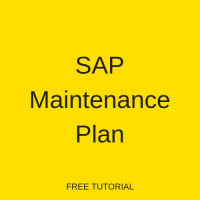 Maintenance planning in SAP PM is used to prevent equipment or production breakdown. It determines the scheduling of inspections, preventive maintenance, and repairs of technical objects. An SAP Maintenance Plan is created as per an organization’s work method for creating maintenance objects for various technical objects on different dates or systems.
Maintenance planning in SAP PM is used to prevent equipment or production breakdown. It determines the scheduling of inspections, preventive maintenance, and repairs of technical objects. An SAP Maintenance Plan is created as per an organization’s work method for creating maintenance objects for various technical objects on different dates or systems.
The SAP Maintenance Plan can generate a common order or separate order for technical objects. The most commonly used method across companies is to create a separate maintenance plan for each technical object. This allows you to create a maintenance order for each object separately and on different dates.
If, however, the maintenance date of several technical objects is the same and they share a matching cycle, then the system can generate a separate maintenance order for each object. It can also generate one maintenance order to cover several objects.
There are three components in SAP Maintenance Plan:
- Single Cycle Plan
- Strategy Plan
- Multi Counter Plan
Single Cycle Plan
Single cycle plan is one of the simplest forms to execute. In single cycle plan you define a one time based or a performance based cycle plan. A single cycle plan, therefore, does not require a maintenance strategy.
For example, a single cycle plan could be applied to the annual maintenance of an air conditioner and a three month cycle that requires the completion of task A and B. Here’s how to create a single cycle plan:
1. Click on: Logistics > Plant Maintenance > Preventive Maintenance > Maintenance Planning > Maintenance Plan > Create > IP41 – Single Cycle Plan.
2. Leave the Maintenance plan field blank as the system will automatically determine this field from a specified number range. Enter Maintenance plan category (Maint. plan cat.) as Maintenance Order and press enter to continue to the next screen.
3. After that, enter the relevant data under Create Maintenance Plan: Single cycle plan such as:
Maintenance plan description: Description of your maintenance plan.
Cycle/unit: This represents the interval at which point maintenance tasks need to be performed. A single cycle plan requires manual entry.
Cycle text: A description of the maintenance cycle.
Offset/unit: Represents the period after the maintenance package or cycle becomes due.
Reference object: Defines the functional location or equipment for which a maintenance plan needs to be created.
Planning data: Enter planning data here, like planning plant, work center, maintenance planner group, and activity type.
Task list: To enter task list just click on the binoculars icon.
4. After clicking on the binoculars icon to enter task list, you will see the Display Task Lists: Task List Selection screen. Under Task List Selection, enter the Function Location ID or Equipment ID in their respective field and press enter to continue.
5. Next, select your task list on the following screen. Your selection will then populate the task field in the maintenance plan.
6. Now select the Maintenance plan scheduling parameters tab next to the Maintenance plan cycle tab and enter the data relevant to scheduling such as:
Scheduling period: Determines the length of time the maintenance order forms part of the maintenance plan.
Call horizon: The Call horizon percentage calculates the time for next creating the maintenance call object (maintenance order or notification) after the start or completion of the maintenance plan.
Shift factor and tolerance: + Tolerance and – Tolerance represent late and early completion respectively.
Late completion tolerance defines the time span in which a positive deviation between the actual and planned date does not impact any subsequent scheduling.
Early completion tolerance defines the time span in which a negative deviation between the actual and planned date does not impact any subsequent scheduling.
If completion is achieved within the defined tolerance period then there will be no impact on subsequent scheduling. If, however, the completion is not achieved within the defined tolerance period then there will be an impact on subsequent scheduling.
5. Finally, click save to create your Single cycle plan.
Strategy SAP Maintenance Plan
Strategy Plan assigns maintenance strategy in scenarios where maintenance cycles have been defined. The maintenance package and strategies maintained in maintenance strategy are utilized by strategy plan. The following is an example of how to create a strategy plan.
1. Select Logistics > Plant Maintenance > Preventive Maintenance > Maintenance Planning > Maintenance Plan > Create > IP42 – Strategy Plan.
2. Leave the Maintenance plan field on the Create Maintenance Plan: Initial screen blank. The system will automatically generate a number range. Select Maintenance Order as the Maintenance plan category (Maint. plan cat.) and beneath that the relevant Strategy. Press enter to continue.
3. Enter the relevant data on the Create Maintenance Plan: Strategy plan screen such as:
Maintenance plan description: A description of the maintenance plan.
Reference object: Defines the functional location or equipment for which a maintenance plan needs to be created.
Planning data: Enter planning data here, like planning plant, work center, maintenance planner group, and activity type.
Task list: Click on the binoculars icon to enter a task list.
4. On the Display Task Lists: Task List Selection screen (after clicking on the binoculars icon) enter the Function Location ID or Equipment ID in their respective field under Task List Selection and press enter to continue.
5. Next, select your task list. Your selection will then populate the task field in the maintenance plan.
4. Now select the Maintenance plan scheduling parameters tab and enter/edit the data relevant to scheduling. As noted previously, these include:
Scheduling period: Determines the length of time the maintenance order forms part of the maintenance plan.
Call horizon: The Call horizon percentage calculates the time for next creating the maintenance call object (maintenance order or notification) after the start or completion of the maintenance plan.
Shift factor and tolerance: + Tolerance and – Tolerance represent late and early completion respectively.
Late completion tolerance defines the time span in which a positive deviation between the actual and planned date does not impact any subsequent scheduling.
Early completion tolerance defines the time span in which a negative deviation between the actual and planned date does not impact any subsequent scheduling.
If completion is achieved within the defined tolerance period then there will be no impact on subsequent scheduling. If, however, the completion is not achieved within the defined tolerance period then there will be an impact on subsequent scheduling.
5. Finally, click save to create your Strategy plan.
Multi Counter Plan
Multi counter plan is the combination of a time based and performance based maintenance plan. It is not derived from maintenance strategy, which means you can create a multi counter plan without a maintenance strategy. Different counters are created for this type of SAP maintenance plan.
Measuring Point Creation
This is required to record a measuring unit of the equipment by which the maintenance plan will get triggered.
1. To create the measuring point select Logistics > Management Of Technical Objects > Environment > Measuring Points > IK01 – Create.
Enter the Equipment ID and then the Measurement category as M (MeasPoint (General)). Select the check box for measuring point is counter (MeasPoint is counter). Then press enter to continue.
2. Next, enter the relevant data on the Create Measuring Point: General Data screen such as:
Measuring position: Represents the number or description that can be described as the measuring position of a technical object.
Counter over reading: This is the reading beyond which a counter cannot display.
Annual estimate: Annual estimate of counter reading to which a counter applies.
Click save to create the measuring point.
3. Now record the current running KMs reading of the odometer using a measuring document. This measuring document is requisite for a scheduling maintenance plan. To do so select
Logistics > Plant Maintenance > Management Of Technical Objects > Functional Location > Measurement Documents > IK11 – Create
or
Logistics > Plant Maintenance > Management Of Technical Objects > Equipment > Measurement Documents > IK11 – Create
4. On the Create Measurement Document: Initial screen, enter the measuring point ID and press enter to continue.
5. Enter the counter reading of the odometer in the Counter reading field and press enter.
6. Finally, click save in order to generate the measuring document number.
Cycle Sets
Cycle sets are used to assign maintenance cycles where possible times and performance levels for planned maintenance are defined. They are beneficial in the creation of multiple counter plans as they accelerate the process by specifying a cycle set as a copy model. Follow the steps below to create a cycle set.
1. Select Logistics > Plant Maintenance > Preventive Maintenance > Maintenance Planning > Cycle Sets > IP11Z – Change. Enter the name and description of the cycle set on the Change Cycle Sets: Details screen.
2. Now double click on the Cycles folder in the left-most column on the Change Cycles screen. Then select the new entries icon from the menu. Enter the package details and click save.
3. After that, create a maintenance plan. Select Logistics > Plant Maintenance > Preventive Maintenance > Maintenance Planning > Maintenance Plans > Create > IP43 – Multiple Counter Plan.
Leave the Maintenance plan field blank as the system will automatically populate this field from a specific number range. Enter Maintenance plan category (Maint. plan cat.) as Maintenance Order and select the cycle set that you created earlier. Press enter to continue.
4. Next, enter the relevant data on the Create Maintenance Plan: Multiple cntr plan screen such as:
Maintenance plan description: Description of your maintenance plan.
Reference object: Defines the functional location or equipment for which a maintenance plan needs to be created.
Planning data: Enter planning data here, like planning plant, work center, maintenance planner group, and activity type.
Task list: To enter task list just click on the binoculars icon.
5. On the following screen (Display Task Lists: Task List Selection), under Task List Selection, enter the Function Location ID or Equipment ID in their respective field and press enter to continue. The next screen will display task list details under Display Task Lists: List of Task Lists.
6. Now select your task list. Your selection will then populate the task field in the maintenance plan.
7. Next, select the Maintenance plan scheduling parameters tab next to the Maintenance plan cycle tab and enter the data relevant to scheduling.
8. Following that, click save to create a new maintenance plan.
Scheduling of SAP Maintenance Plan
After the creation of a maintenance plan it needs to be scheduled. So, for first time scheduling of a maintenance plan, the maintenance planner needs to enter the start date or start counter reading and specify the maintenance cycle.
In scheduling, a maintenance order is called up after the completion of a previous order. This task is not usually performed manually but triggered automatically by the system.
After defining the start date of the maintenance order, scheduling is performed automatically at regular intervals such as weekly or monthly.
To perform scheduling follow the steps below:
1. Select Logistics > Plant Maintenance > Maintenance Planning > Scheduling For Maintenance Plans > IP10 – Schedule. Then enter the maintenance plan number to schedule on the Schedule Maintenance Plan: Initial screen. Press enter to continue.
2. After that, click on the Start icon on the menu bar to schedule the order as per the maintenance plan.
3. Next select the first row from the scheduling list and release it by clicking on the Release icon and click save.
4. Now you can check the order number generated from T code IP24 List display.
5. Enter the relevant data such as period and maintenance plan number. Click on the execute button to continue and view the Maintenance Scheduling Overview List.
—
Did you like this SAP Maintenance Plan tutorial? Have any questions or comments? We would love to hear your feedback in the comments section below. It’d be a big help for us, and hopefully it’s something we can address for you in improvement of our free SAP PM tutorials.
Navigation Links
Go to next lesson:
Go to previous lesson: SAP PM Task List
Go to overview of the course: SAP PM Training

I will appreciate with guidance to get past this error and complete my project
Am having a problem to create Maintenance Single-cycle number range not found
number range not found
thank you for all. it is very usefull document for me
I need my work orders to generate 6 weeks early so to release and get parts on reserve for order. How would I make this happen? Also I am trying to add SAP parts in the component list of the task list and it keeps wanting a change number what is this?
Go to IP02 – Change maintenance plan, then go to tab “maintenance plan additional data”, sort field –> drop down –> choose schedule daily 06:00 forecast 45 days. The maintenance plan notification will shown / triggered 45 day before the completion date.
Kris this use of the sort field would be an internal setting configured by your organisation for use in conjunction with SAP transaction IP30 “Deadline Monitoring” and is not commonly available to others.
how to create an annual maintenance order that is open for a period and from spare parts and labor in sap pm?
Our ZM02 planned orders are scheduled to be completed by the 7th day (Sunday) of each week. Every year we lose/gain a calendar day.
Our tasks are built non-hierarchical and I lose the package sequencing when performing a RE-Start. I would like to use Start In Cycle to change the packages in the new Re-Started sequence.
Our a better way to change the due date for the next uncalled cycle.
Hi,
I try to schedule orders every first monday of each month, without sucess.
Do you know if iot’sd possible with SAP ?
If yes, how to do it ?
best regards
trying to attach a new piece of equipment (Have an equipment #) to existing Maintenace plan.
Have a pm set up for hoist and need to added a under hung device to pm