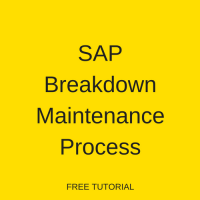 This tutorial is part of our SAP PM training and it talks about SAP breakdown maintenance process. You will learn how to tackle equipment malfunction and principles of maintenance processing to restore production to normalcy in SAP. Our explanation will be illustrated by an example from a notification creation to an order creation and subsequent processing.
This tutorial is part of our SAP PM training and it talks about SAP breakdown maintenance process. You will learn how to tackle equipment malfunction and principles of maintenance processing to restore production to normalcy in SAP. Our explanation will be illustrated by an example from a notification creation to an order creation and subsequent processing.
Breakdown is defined as equipment outages and needs an immediate response and action from the maintenance team. SAP breakdown maintenance process is the process of correcting situation and bringing back equipment to operational condition. It is possible that equipment is still not operational with optimum condition and needs much more maintenance, which can be planned and done as corrective maintenance, which will be explained in another tutorial.
SAP breakdown maintenance process is required in the following conditions:
- Equipment is malfunctioning
- Production is affected as technical equipment is not giving desired yield
SAP has defined a standard SAP breakdown maintenance process. However, it is possible to do changes in the standard process (with customizing) as per business needs. Let’s have a look at the flow of SAP breakdown maintenance process.
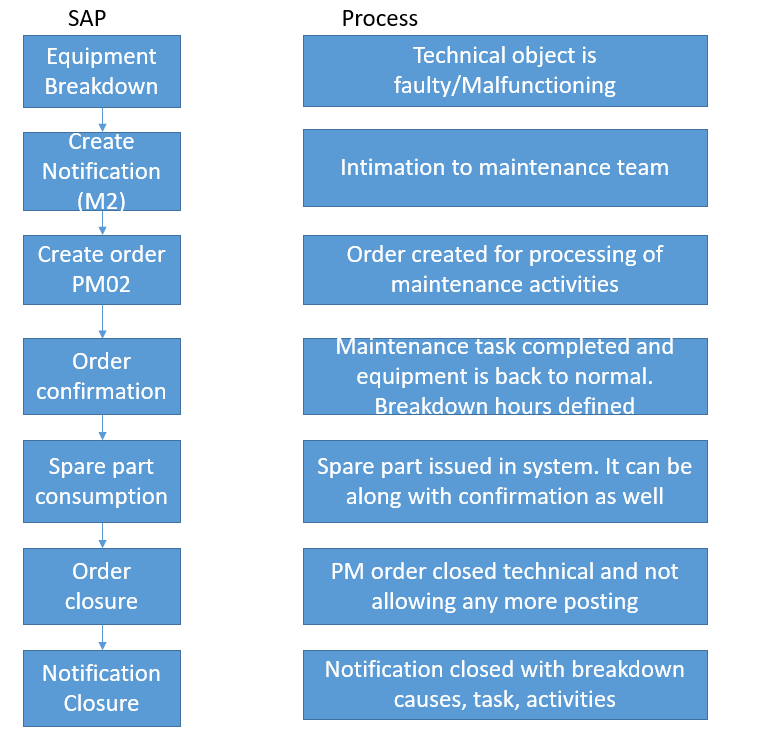
Here, a notification contains all the information for reporting and analysis whereas an order contains costs and goods movement details. It is one of the maintenance processes where order and notification creation and linking is recommended.
Now, let’s discuss how to create SAP documents corresponding to the key steps of SAP breakdown maintenance process.
Notification
As soon as a breakdown is reported by a production technician, PM (Plant Maintenance) notification of type M2 is created in the SAP system. M2 (Malfunction report) is a notification type defined for breakdown maintenance in the standard SAP. However, you can create custom notification types based on business needs. Notifications are used for reporting and analysis and they are also starting points in case of SAP breakdown maintenance process.
Create Notification
| Menu path | Logistics > Plant Maintenance > Maintenance Processing > Notification > Create (General) |
| Transaction code | IW21 – Create (General) |
Notification contains information related to the breakdown. It is linked to equipment and automatically takes data of functional location as well if connected hierarchically. Equipment is a machine or tool used on a production facility.
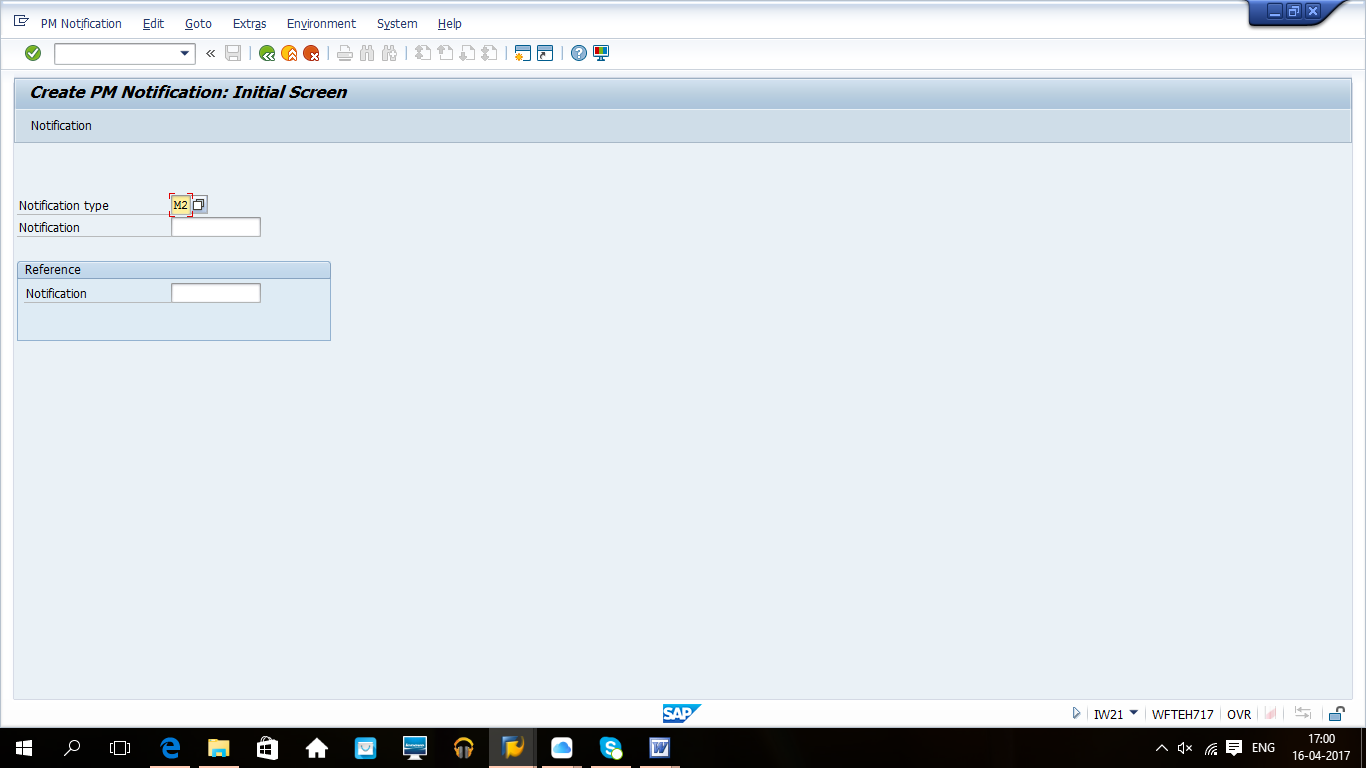
To create a new PM notification, start the transaction IW21. On the initial screen of this transaction, enter notification type M1 or M2. It is also possible to use an existing notification as a reference.
If you specify a reference notification, the new notification will copy information from the existing notification. Next, click Enter button on the keyboard to proceed. The SAP system will take you to the next screen.
Notification type M1 is usually meant for maintenance requests. However, business can decide to use this notification type as part of SAP breakdown maintenance process as well. In this case, business users need to make sure that breakdown check box is selected and the notification type is linked with PM02 order type. It will be explained in the later part of the tutorial. It is recommended to use M2 notification type for breakdown process.
List Editing and Create Maintenance Order
| Menu path | Logistics > Plant Maintenance > Maintenance Processing > Notification > List Editing |
| Transaction code | IW28 |
This transaction is used by planners. It will provide a list of open notifications based on status, selection input, priority, etc. A planner can find a list of notifications assigned to himself. To get the list, start the transaction IW28 and input the required selection criteria.
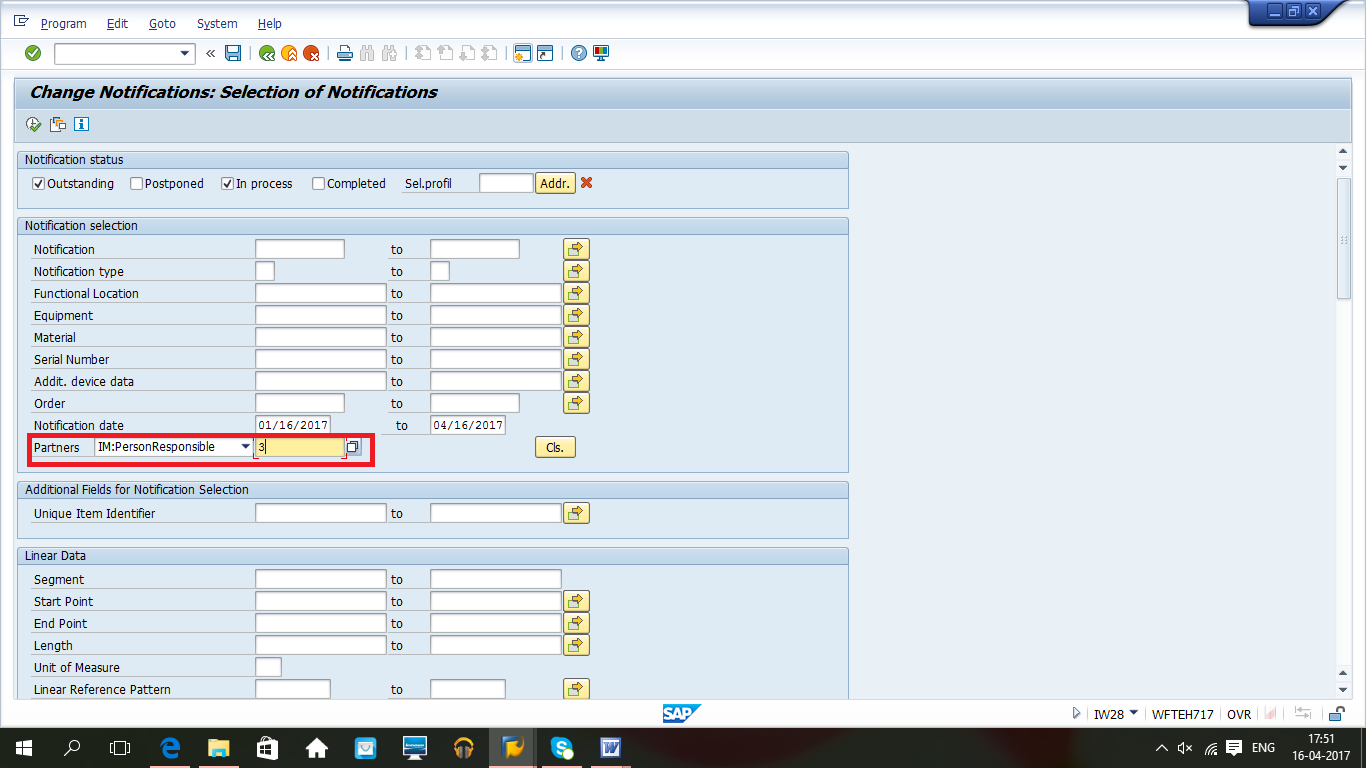
Input different selection to get the details, e.g., date range, status, equipment, functional locations, start date, person responsible, etc. and click execute button (F8) to get the output.
Select the notification and convert in to an order like highlighted below. Order type will be selected according to the notification type and order type relationship as defined in the customizing.
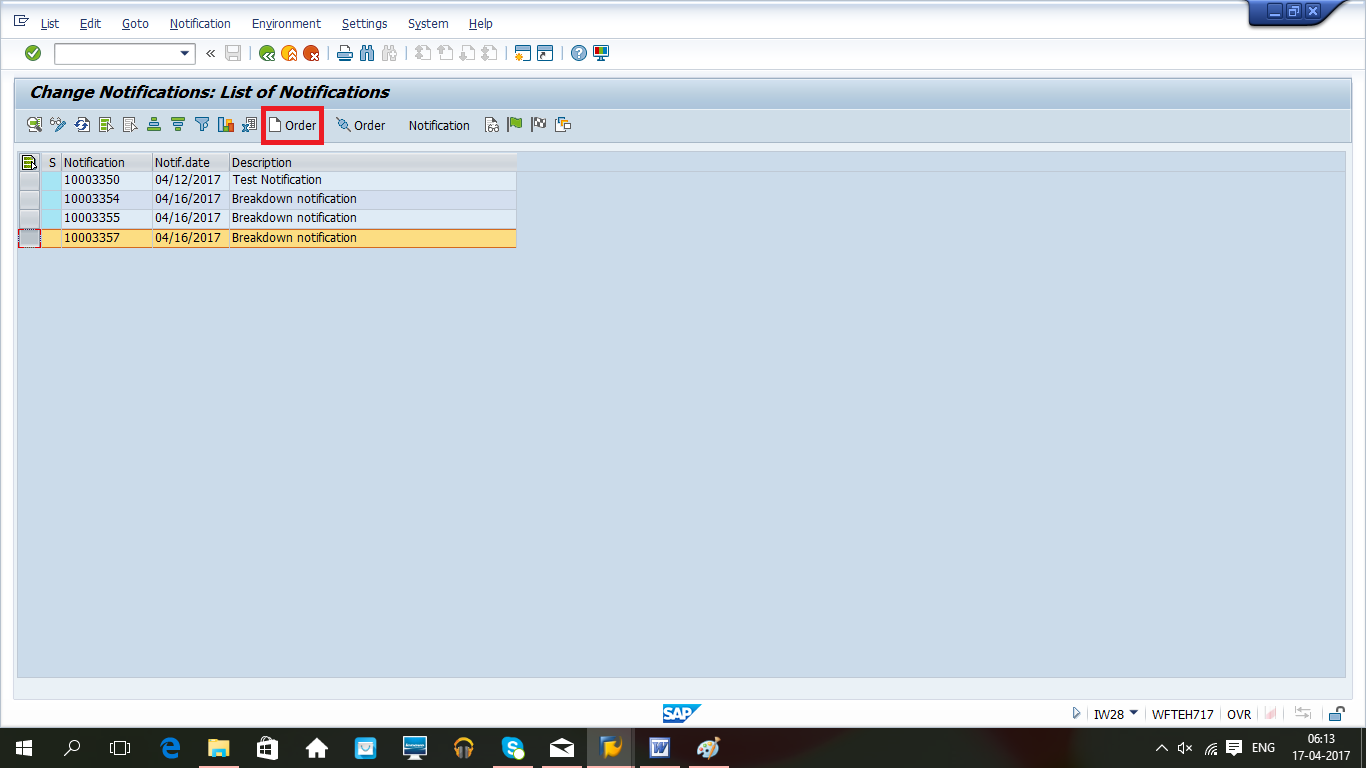
Most of the fields will be copied from the notification, however you can additionally define some other fields.
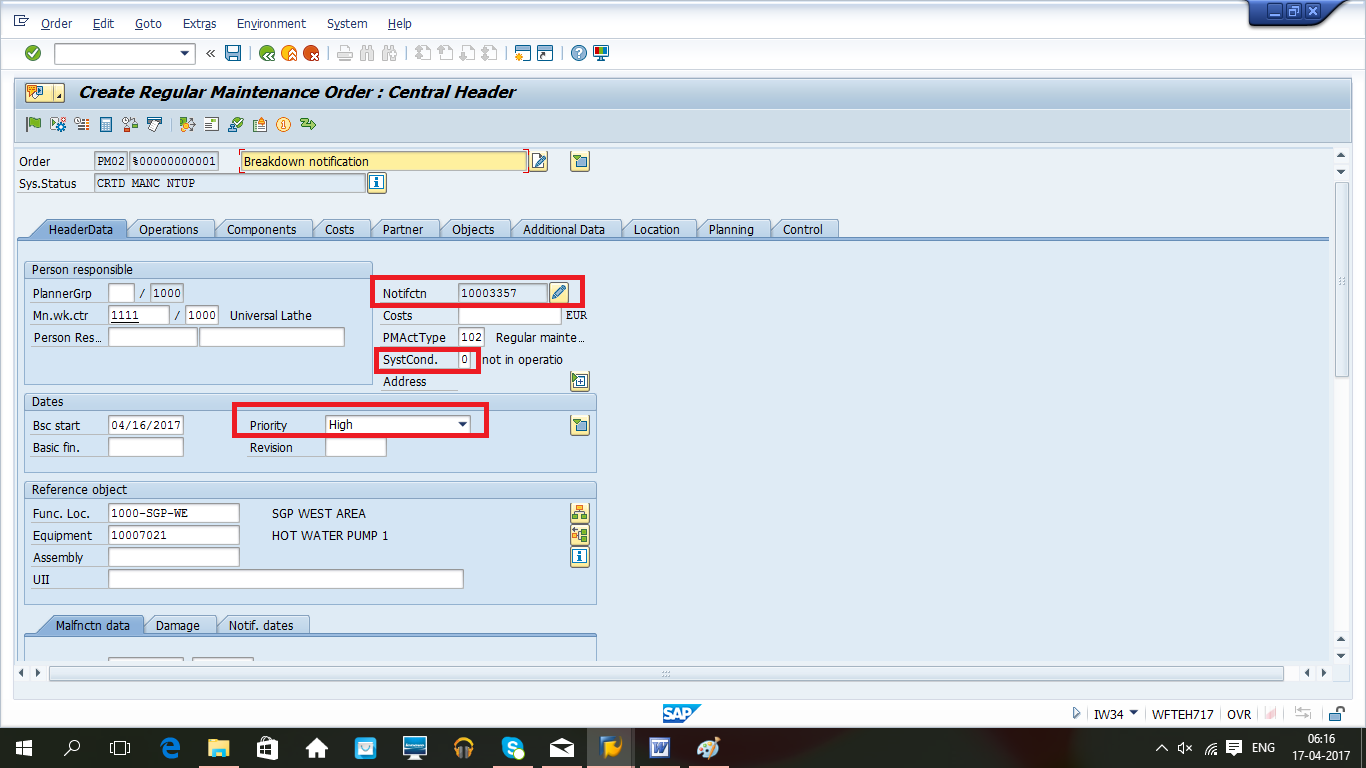
Priority: it is decided by the maintenance planner and helps the maintenance team to plan work accordingly.
SystCond: you can choose “Not in operation” if production has stopped. If equipment is linked with a production work center in plant maintenance and any order has this system condition, then available capacity in production will be set to zero from the order start to the order finish. It is an example of integration between PP and PM modules.
Alternatively, an order can also be created through transaction IW34.
Create Order for Notification
| Menu path | Logistics > Plant Maintenance > Maintenance Processing > Order > Create (Special) > Order for notification |
| Transaction code | IW34 – Order for notification |
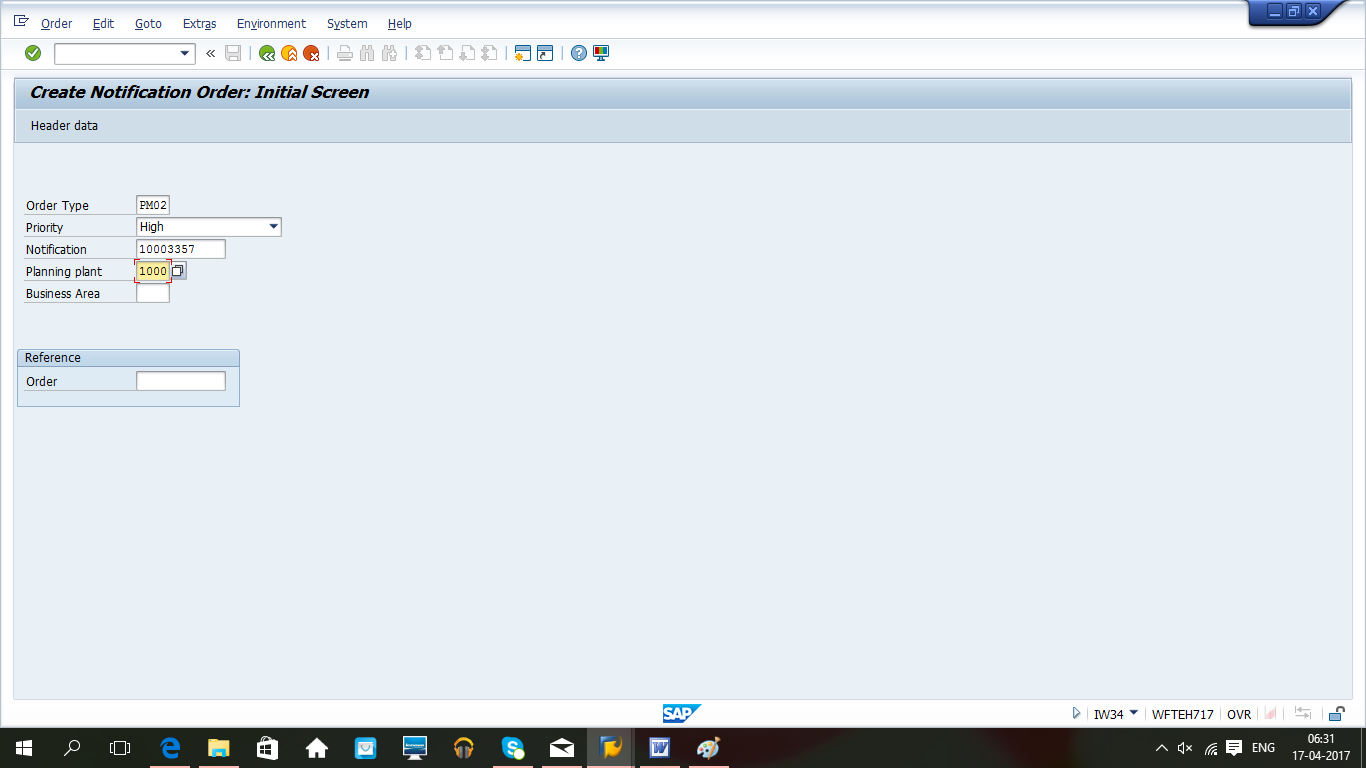
Start the transaction IW34 and enter order type PM02, priority, notification number and plant. It is also possible to use reference order number. It will copy contents from the reference order. Click Enter button to go to next screen.
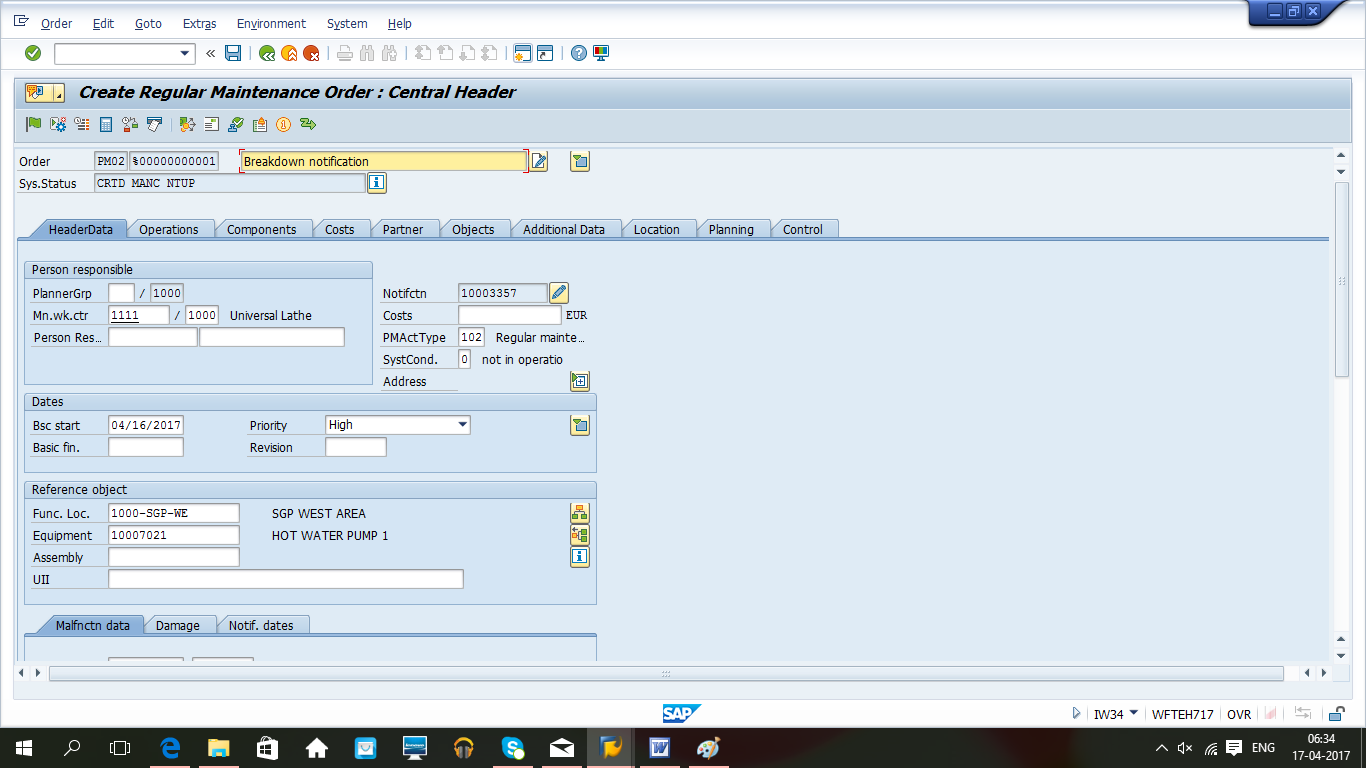
Here, click on Operation tab.
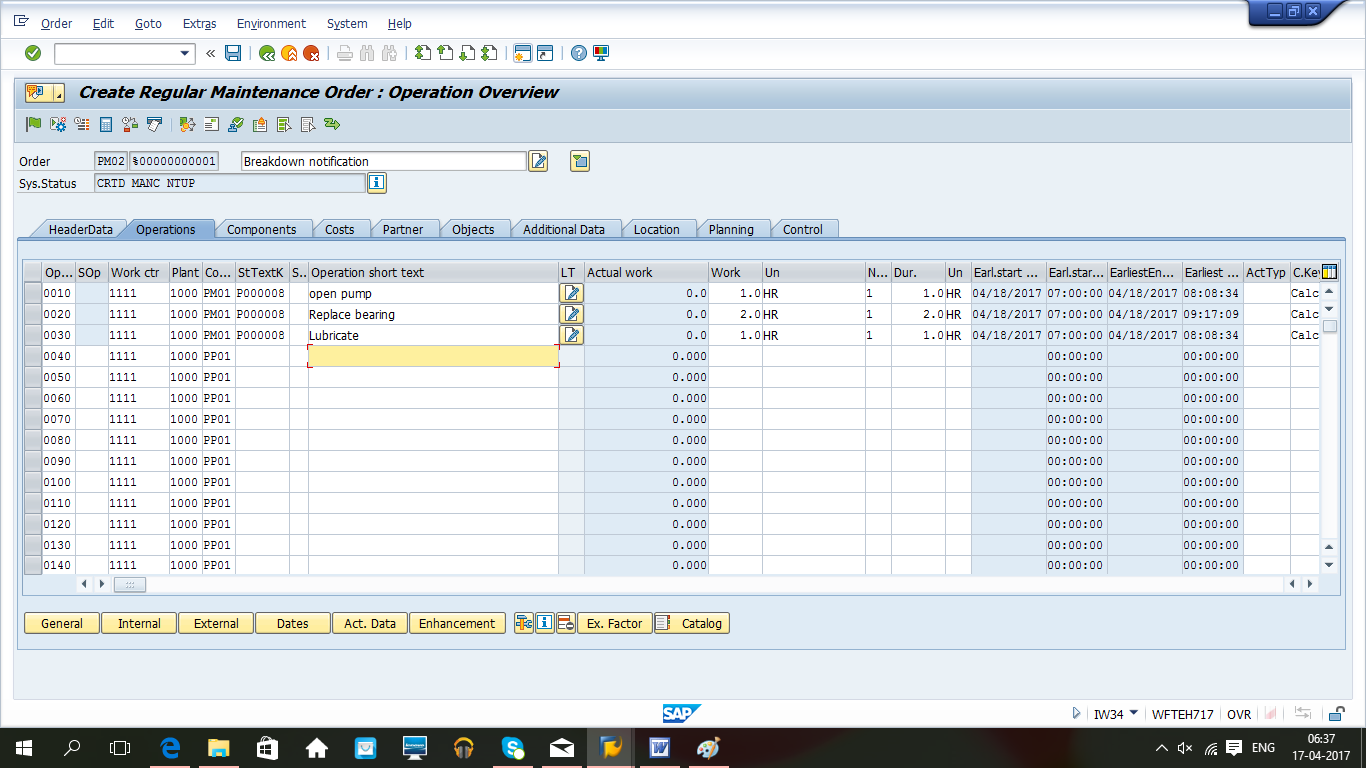
Operation tab contains details related to operations which will be performed during maintenance processing. An operation also contains planned time required which will be the basis of planned cost calculation based on activity type and cost center defined in a work center. It is defaulted from equipment or functional location task list. It is also possible to adopt general task list in the order.
Click on Components tab if any spare parts are required during maintenance. It will generate a reservation (in stock component) and purchase requisition (externally procured materials).
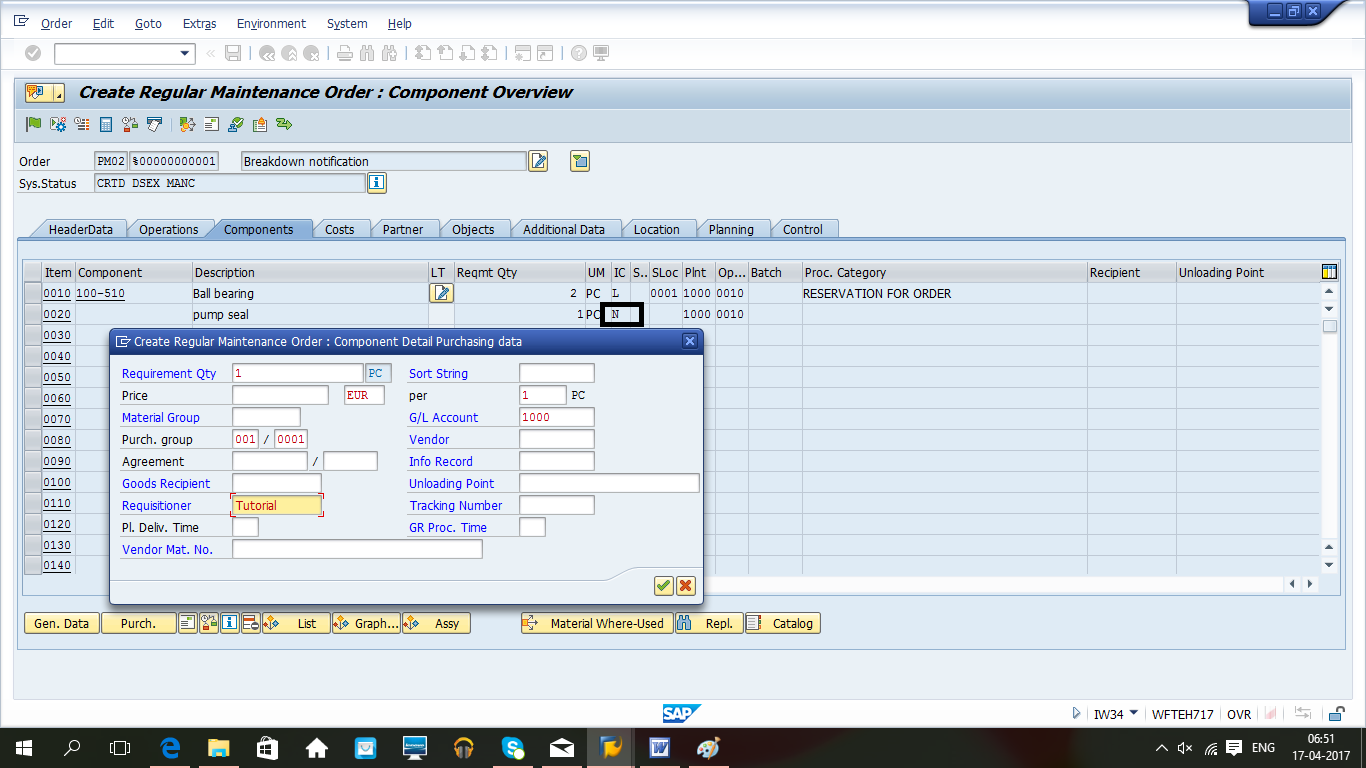
Components tab contains spare part information which will be required during maintenance processing. On release of the order, spare parts can be consumed against reservation in a planned way. Consumption of spare parts will update actual cost in the maintenance order. If a component is externally procured, then item category will be N and it will create a purchase requisition on order release.
Click Save button to generate the order number and further processing.
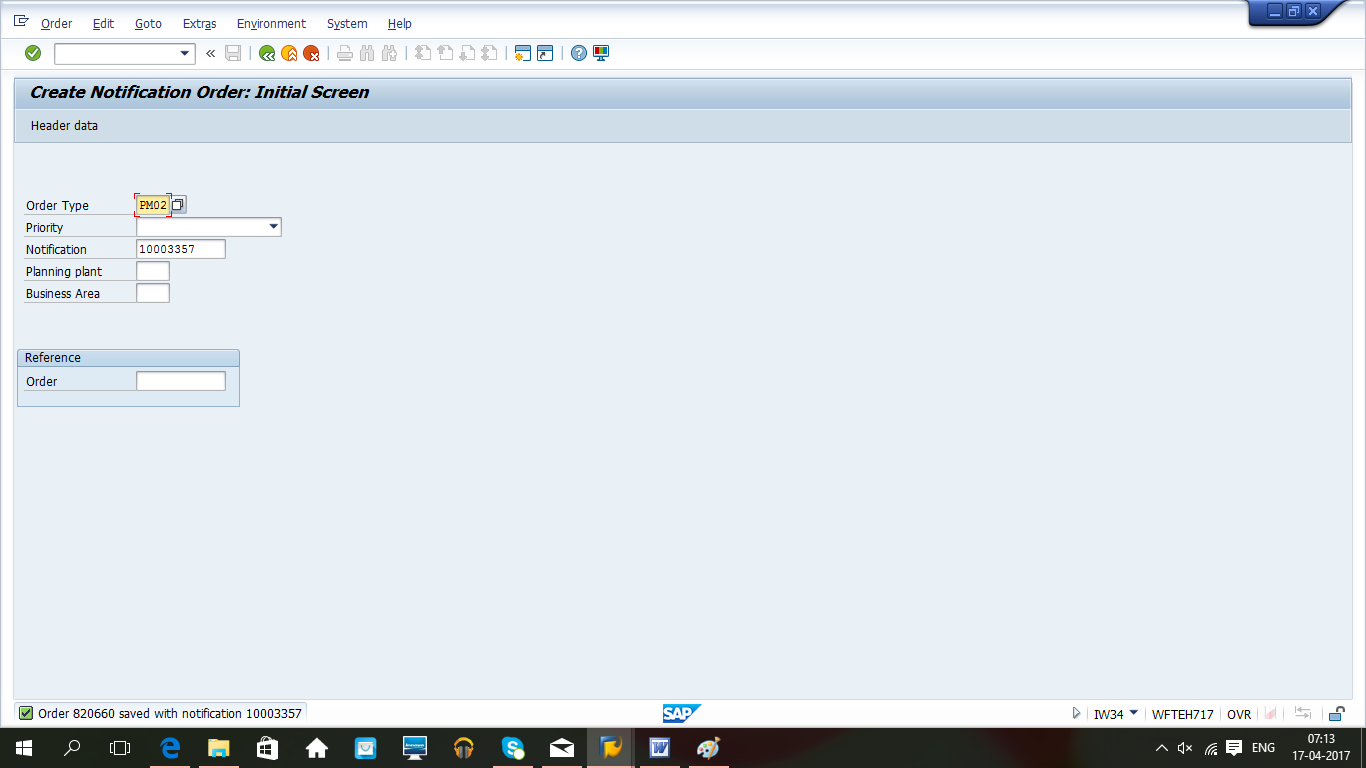
Maintenance Order Processing
| Menu path | Logistics > Plant Maintenance > Maintenance Processing > Order > Change |
| Transaction code | IW32 – Change |
Run the transaction IW32, input order number and press Enter button.
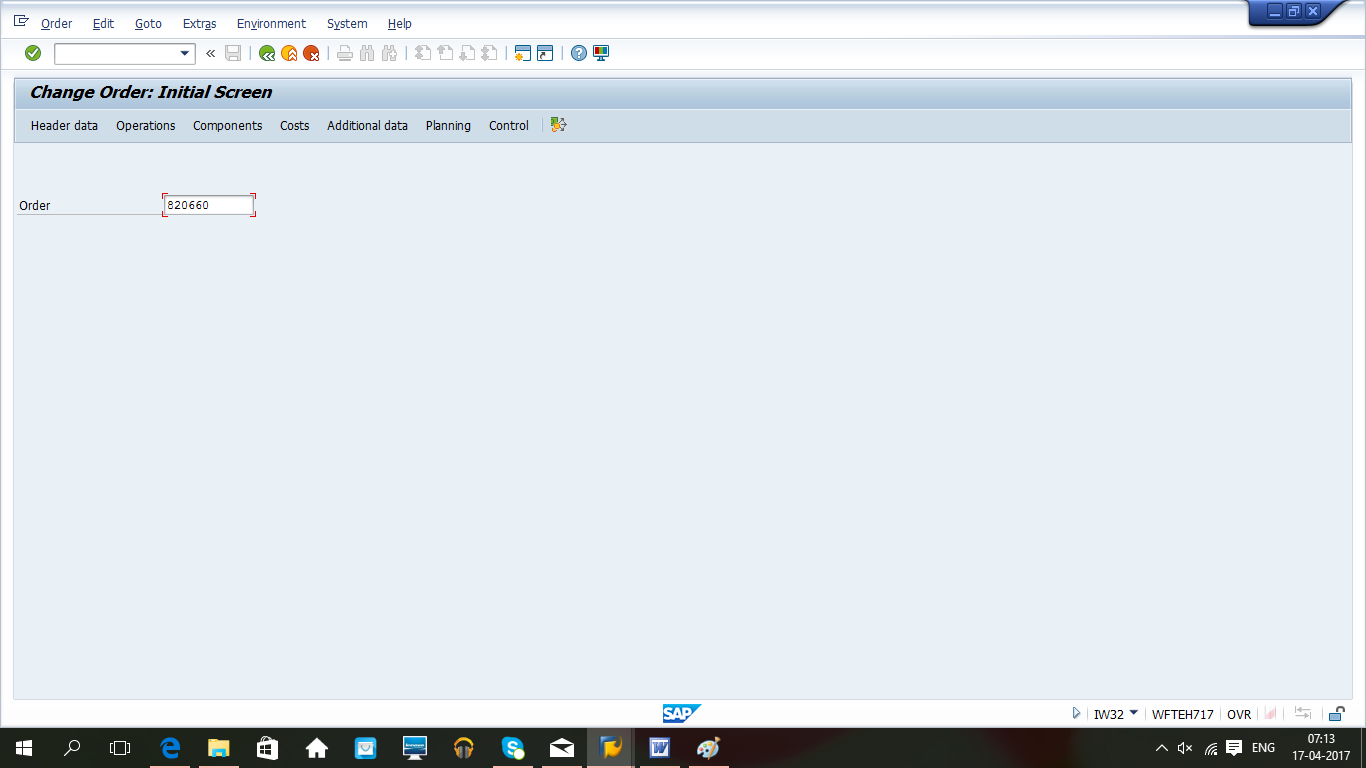
Change mode can be used to release the order if it is not done during the initial creation. The order will be updated with the status REL. Click the green flag to release the order as highlighted below.
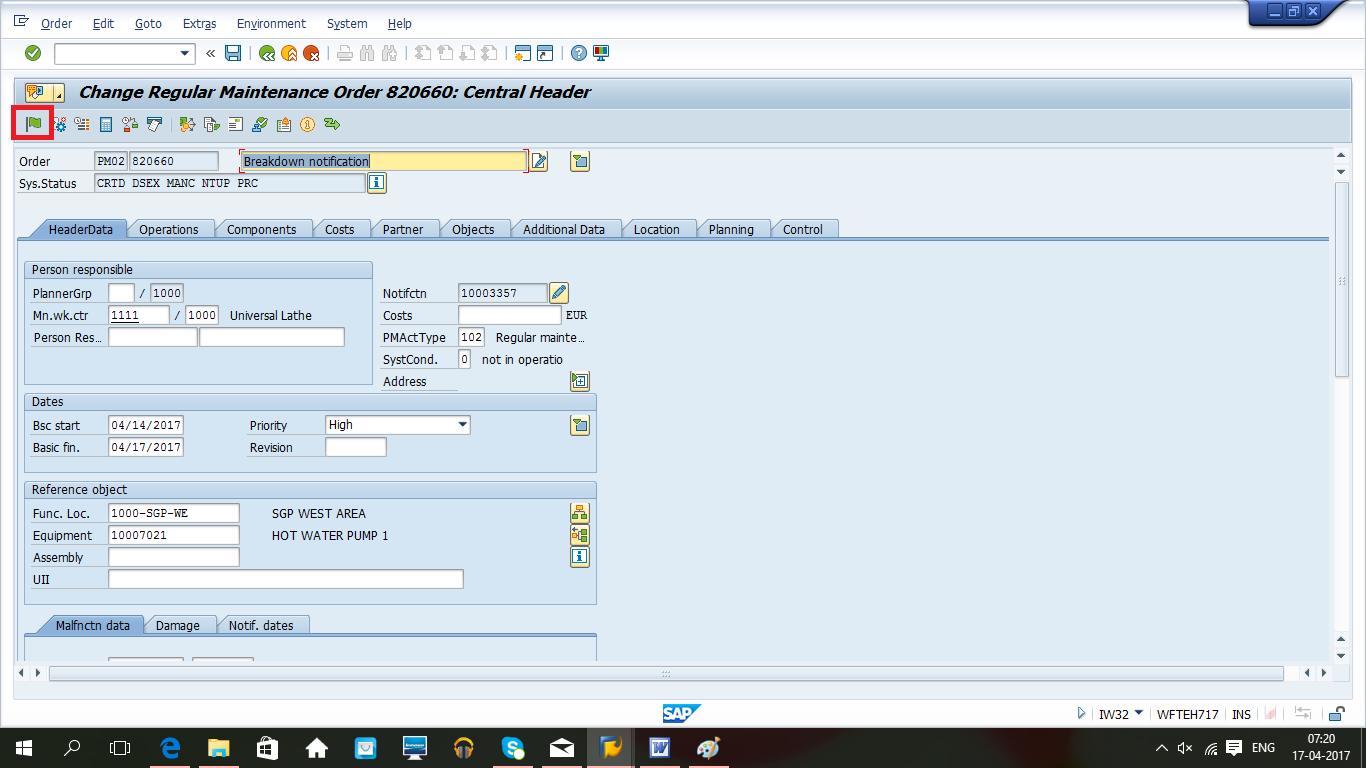
Click on Costs tab to see the planned costs.
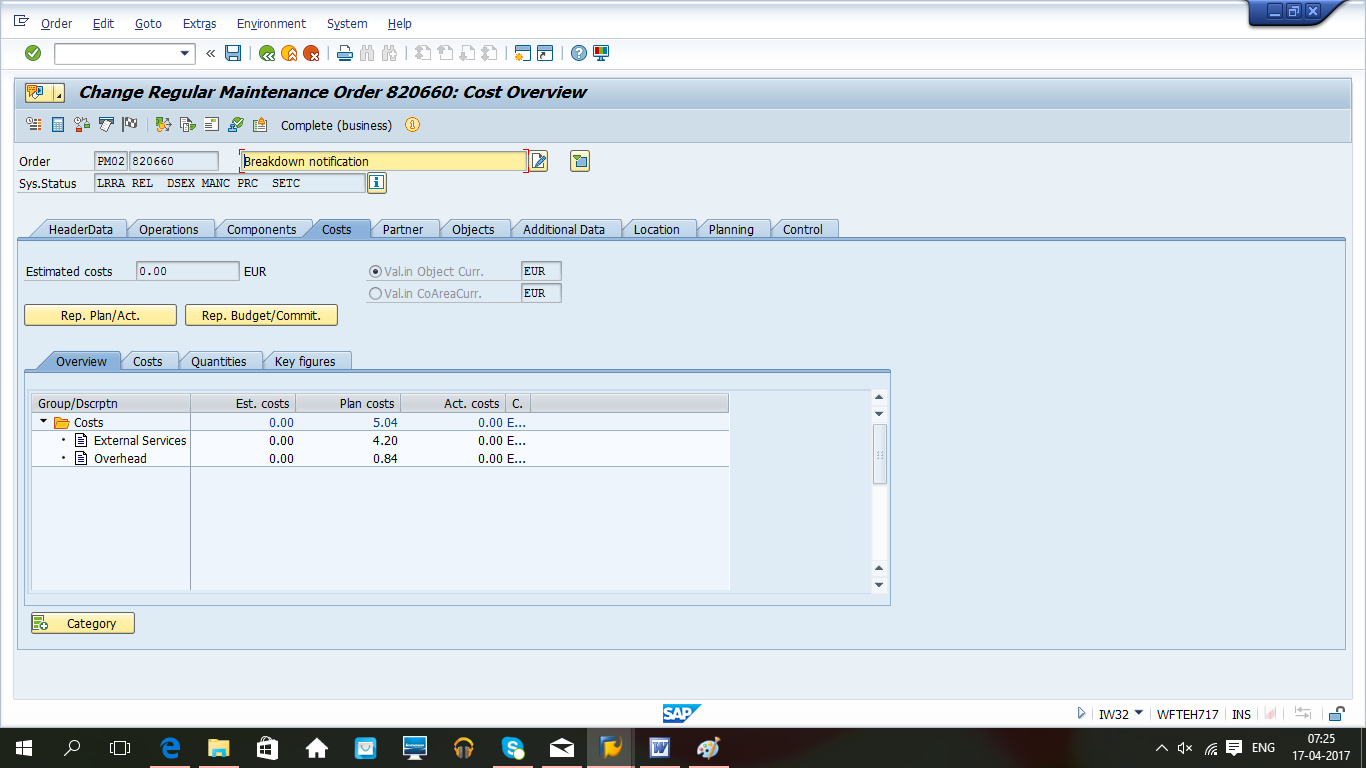
Planned costs consist of planned activity cost, spare part cost as planned along with other miscellaneous overhead cost. If activity confirmation and spare part consumption has taken place, then actual consumption value will also be reflected. There are different other navigation options to get details of different cost center related details.
Click Save button to save the changes in PM order.
Maintenance Order Confirmation
Confirmation on an order should be made for each operation, which means each work center. As soon as equipment repair has started, confirmation can be done to resolve breakdown and start production again. It is possible during breakdown maintenance that equipment is not restored to its full operative conditions and needs more repairs that can be planned later and can be done as corrective maintenance.
It can be either a partial or a final confirmation:
- Partial – some work has been done, but there is still work left.
- Final – all work is finished.
| Menu path | Logistics > Plant Maintenance > Maintenance Processing > Completion Confirmation > Entry > Individual time confirmation |
| Transaction code | IW41 |
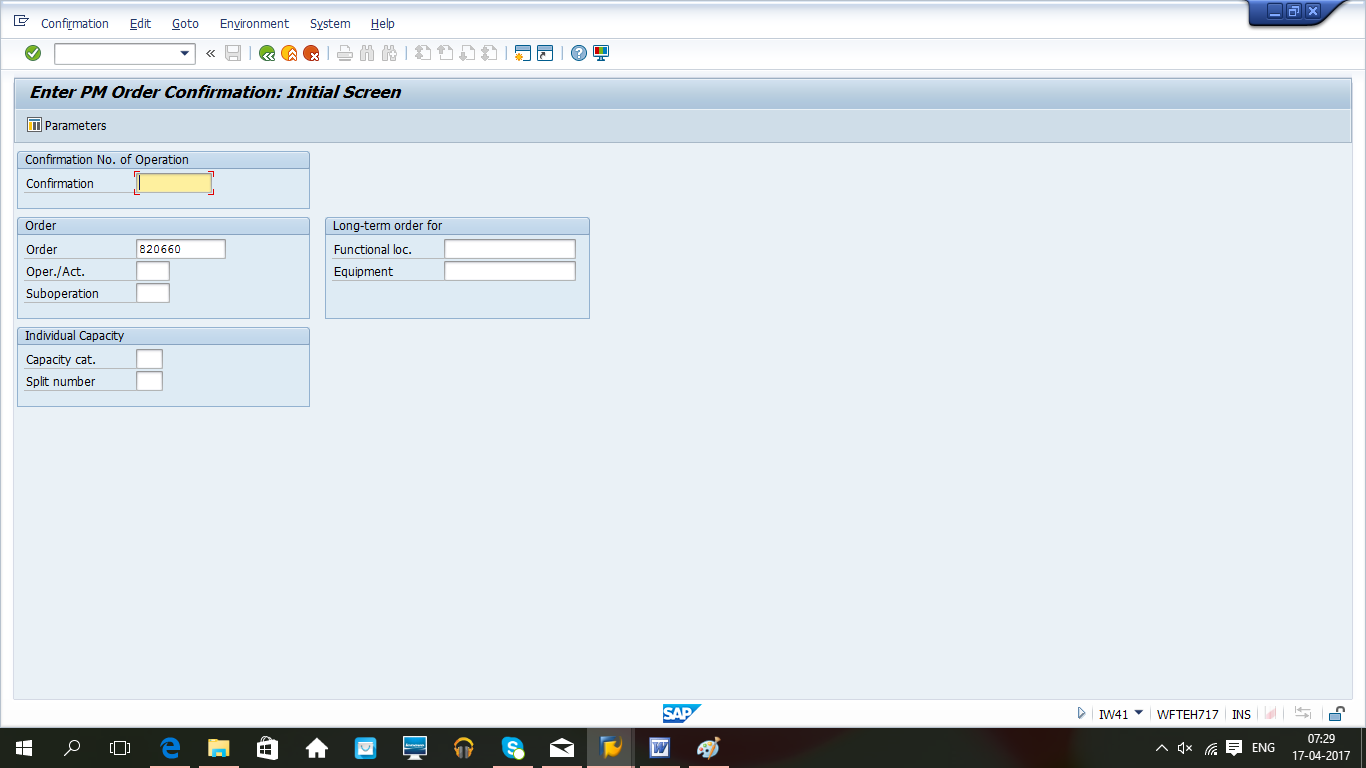
Run the transaction IW41, input order number and press Enter button to go to the next screen.
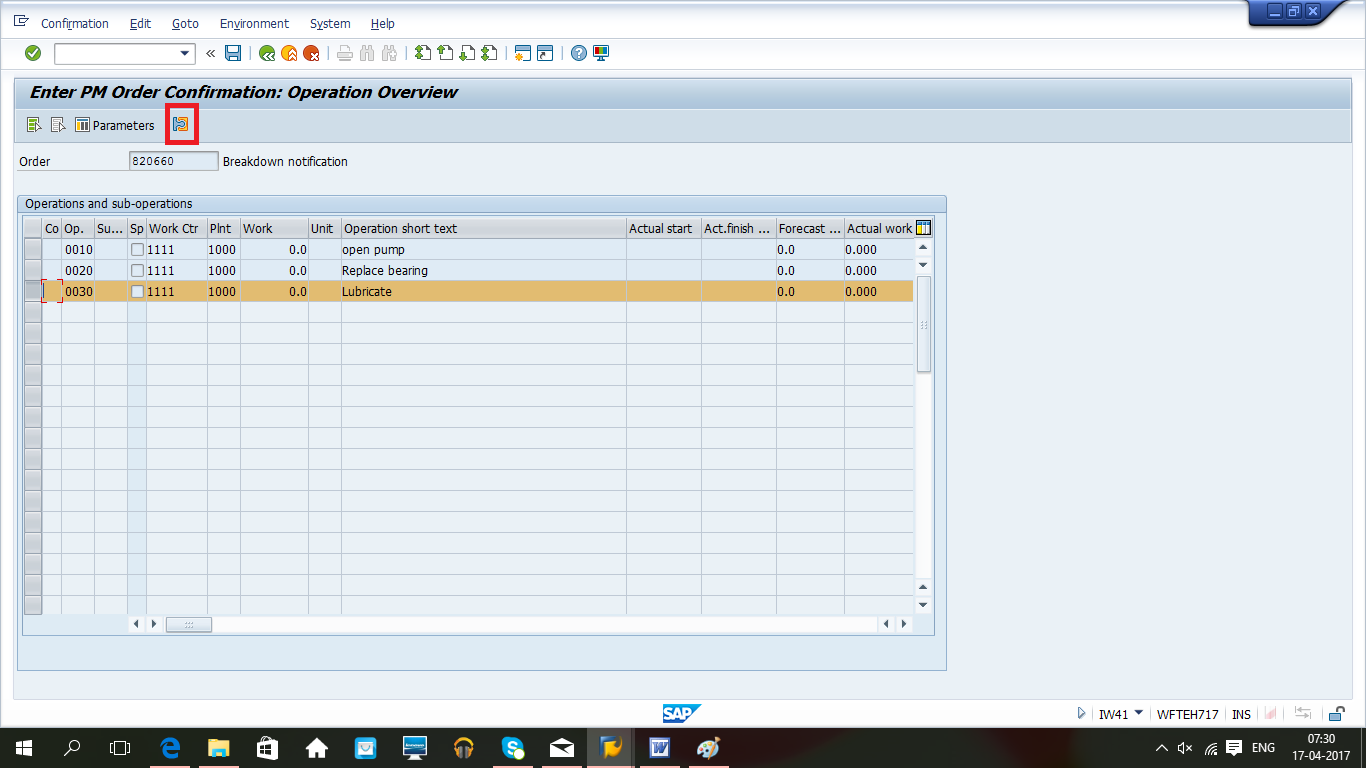
Select the operation for which confirmation will be done and click on actual data button as highlighted.
Technical completion of Maintenance Order and Notification
Once equipment is repaired and production is restored, order and notification need to be closed. You can define causes, damage codes in the notification for analysis and reporting. Run the transaction IW32, input the order number and then Enter button to go to the order header screen as defined earlier. Select Complete (technically) from the top menu as shown on the screenshot below.
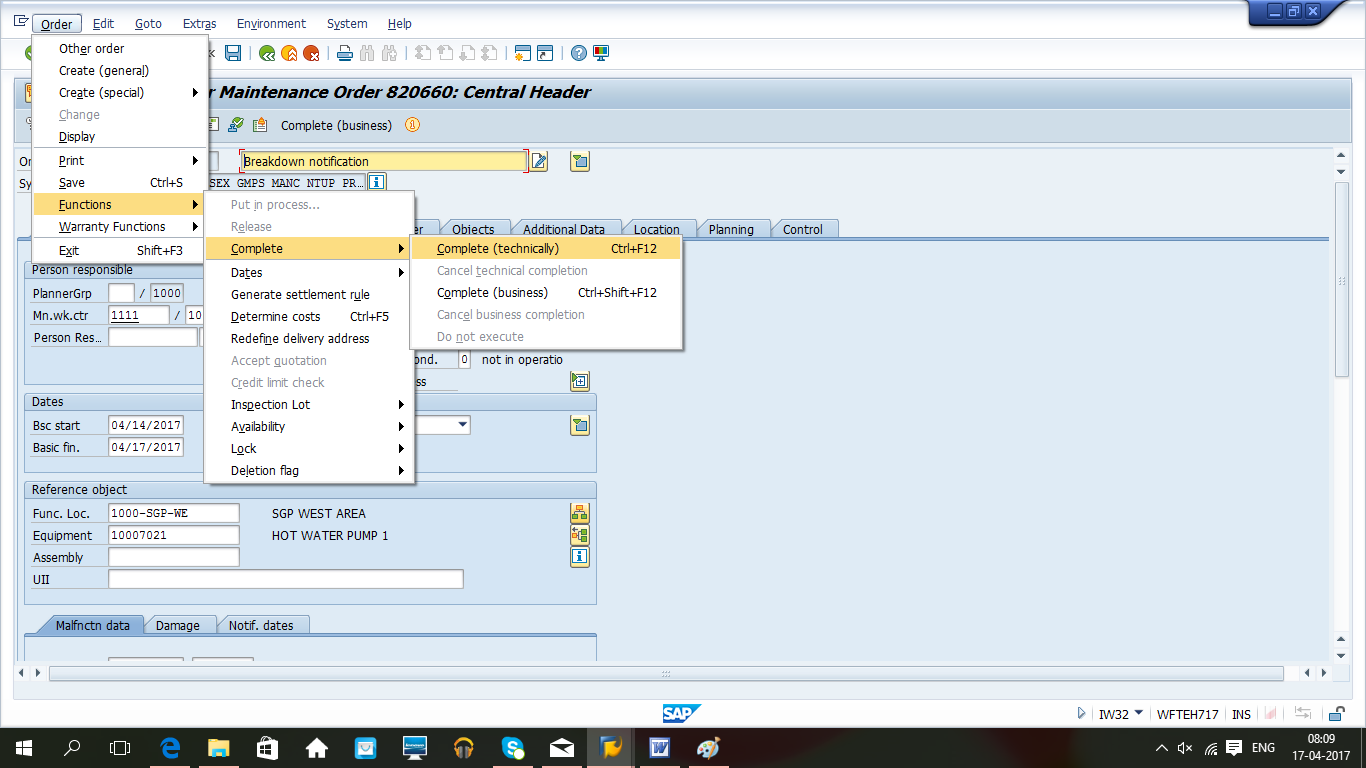
It is possible to complete the notification along with the order. Alternatively, you can complete the order from here and the notification later through the transaction IW22 (please refer to SAP maintenance notification tutorial).
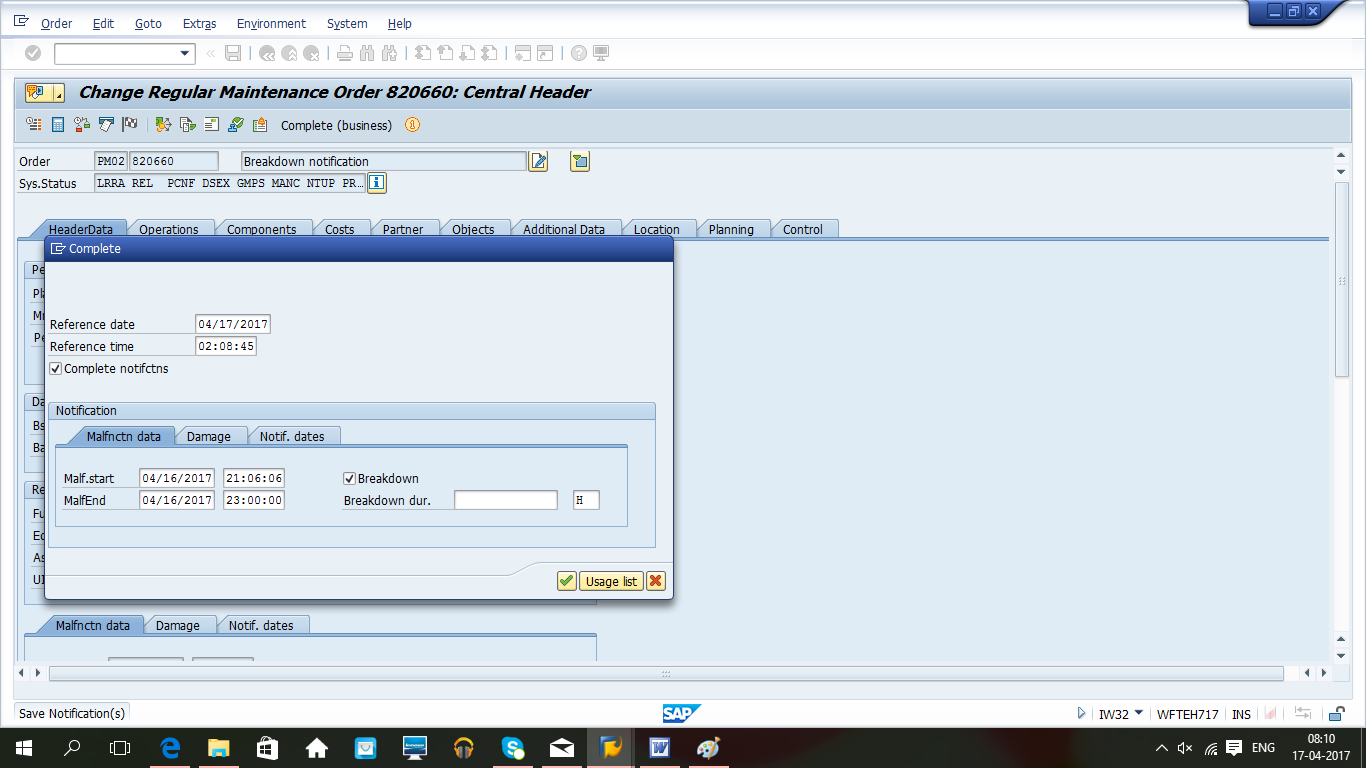
Input malfunction end date and time and the SAP system will calculate breakdown duration automatically. Order status will be changed to TECO and the notification status will be changed to NOCO.
You can navigate to the notification from the order using ![]() button and notice that breakdown duration is calculated automatically through malfunction end and start timings.
button and notice that breakdown duration is calculated automatically through malfunction end and start timings.
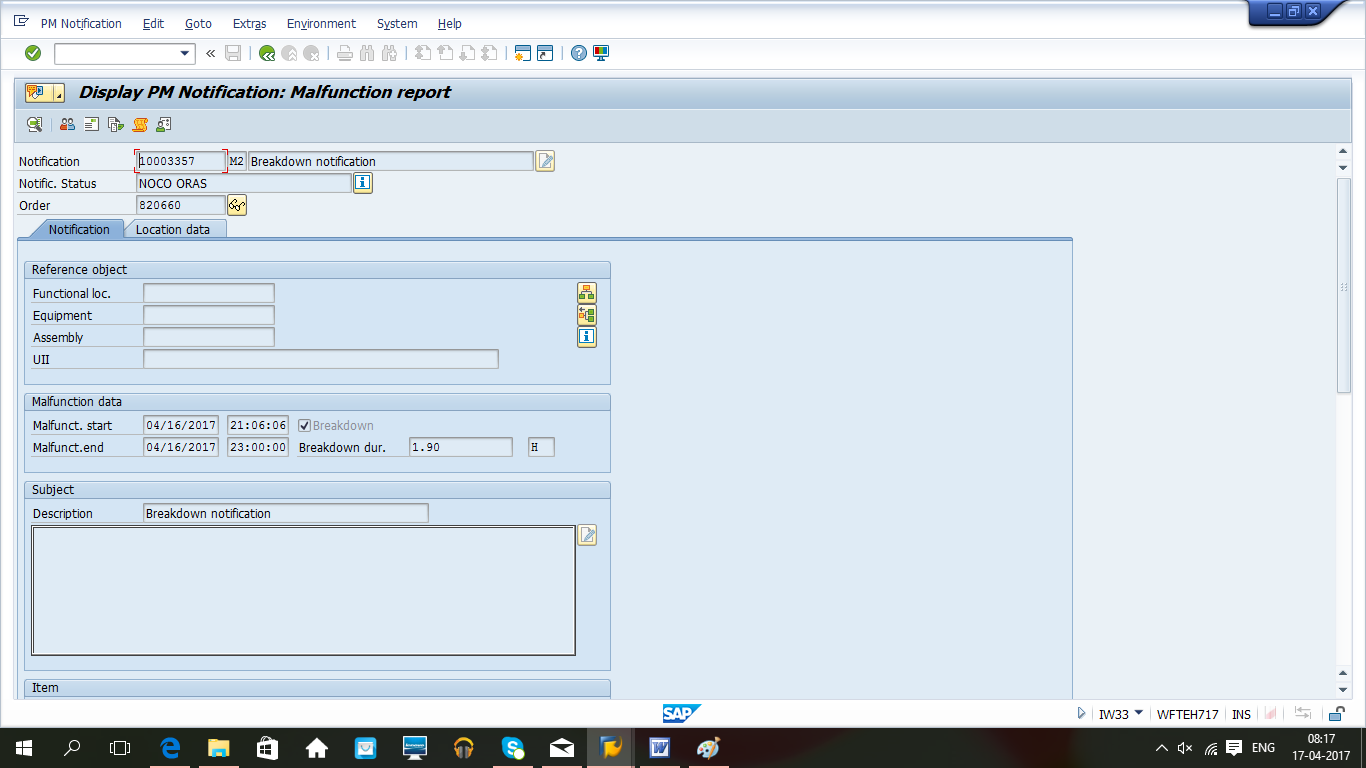
If the notification is closed individually, you can provide more details, e.g., cause and damage code as highlighted below. Run the transaction IW22 and input these details before completion of the notification.
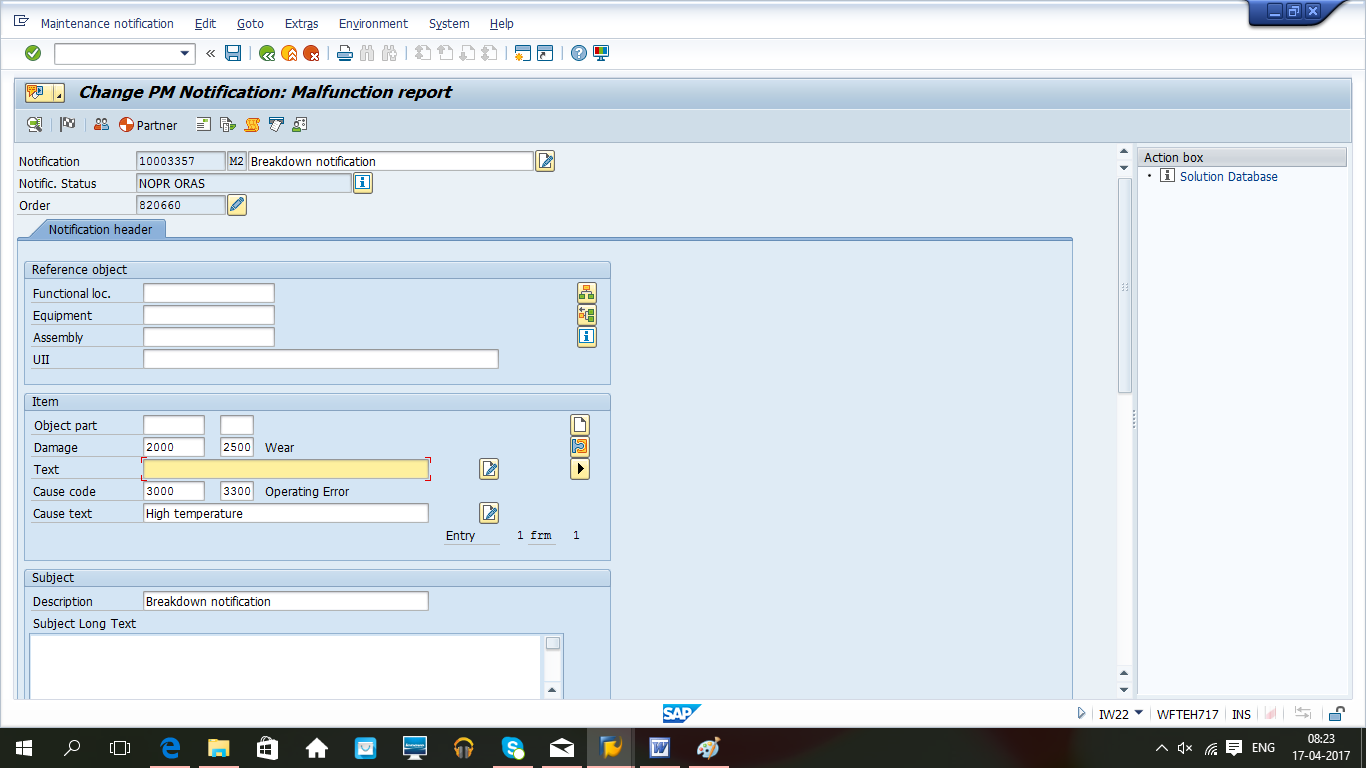
This completes SAP breakdown maintenance process. However, business completion and setting of a deletion flag to orders and notifications are the final steps which are explained in another related tutorial.
—
Did you like this tutorial? Have any questions or comments? We would love to hear your feedback in the comments section below. It’d be a big help for us, and hopefully it’s something we can address for you in improvement of our free SAP PM tutorials.
Navigation Links
Go to next lesson: SAP Maintenance Order
Go to previous lesson:
Go to overview of the course: SAP PM Training

Is there a definition available when to use the breakdown button, when notification is made on functional location.
Break down button to be used only when Breakdown is there , not for general maintenance .
If there is no equipment and then we go with Functional location
Done a great job. For beginners it would be very helpful, explained very well. Thank you very much
Very informative and helpful in solving complex scenario. Thankyou.