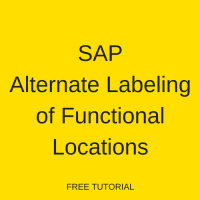 Welcome to the tutorial about SAP Alternative Labeling of Functional Locations! After reading this tutorial, you will learn about the concept of alternative labeling and its application to functional locations in SAP Plant Maintenance module.
Welcome to the tutorial about SAP Alternative Labeling of Functional Locations! After reading this tutorial, you will learn about the concept of alternative labeling and its application to functional locations in SAP Plant Maintenance module.
SAP alternative labeling of functional locations is used when a client wants to use a legacy naming convention along with a new SAP naming convention. That means you can assign multiple labels to the same SAP functional location. The most used label is defined as primary label and all other as secondary labels.
You can use SAP alternative labeling of functional locations also when accidently you entered an incorrect label of a functional location and want to correct it without making a new entry.
SAP alternative labeling is a renumbering of functional location, changing the primary key or the definition of an additional view that displays different number schemes.
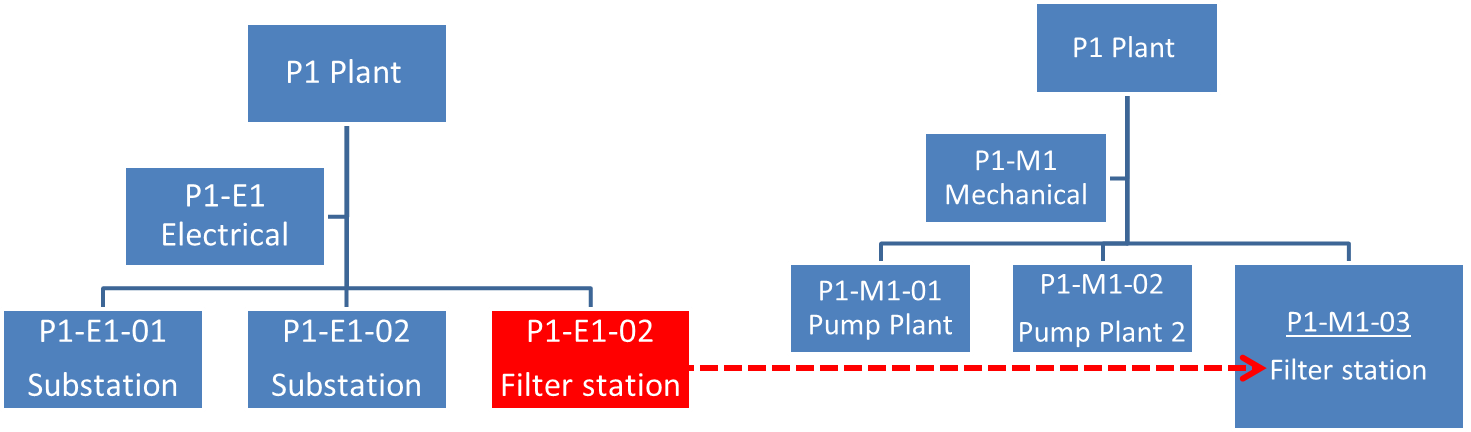
To use SAP alternate labeling, first it must be activated in the customizing. Later, you can also deactivate it but the SAP system will not reset it to the initial state before activation.
This functionality enables you to use a different labeling system for the same hierarchy. For example, the manufacturer company of a technical system can work with labeling system that is different from the one used by a customer.
Activate SAP Alternative Labeling of Functional Locations
To activate this functionality, start SPRO transaction and navigate to the following path:
Plant Maintenance and customer service > Master Data in Plant Maintenance and Customer Service > Technical Objects > Functional Locations > Alternative Labeling of Functional Locations > Activate Alternative Labeling
Select the checkbox for Alternative Label Active to activate the alternative labeling functionality in your system. Press Save icon to save your changes made in the system.
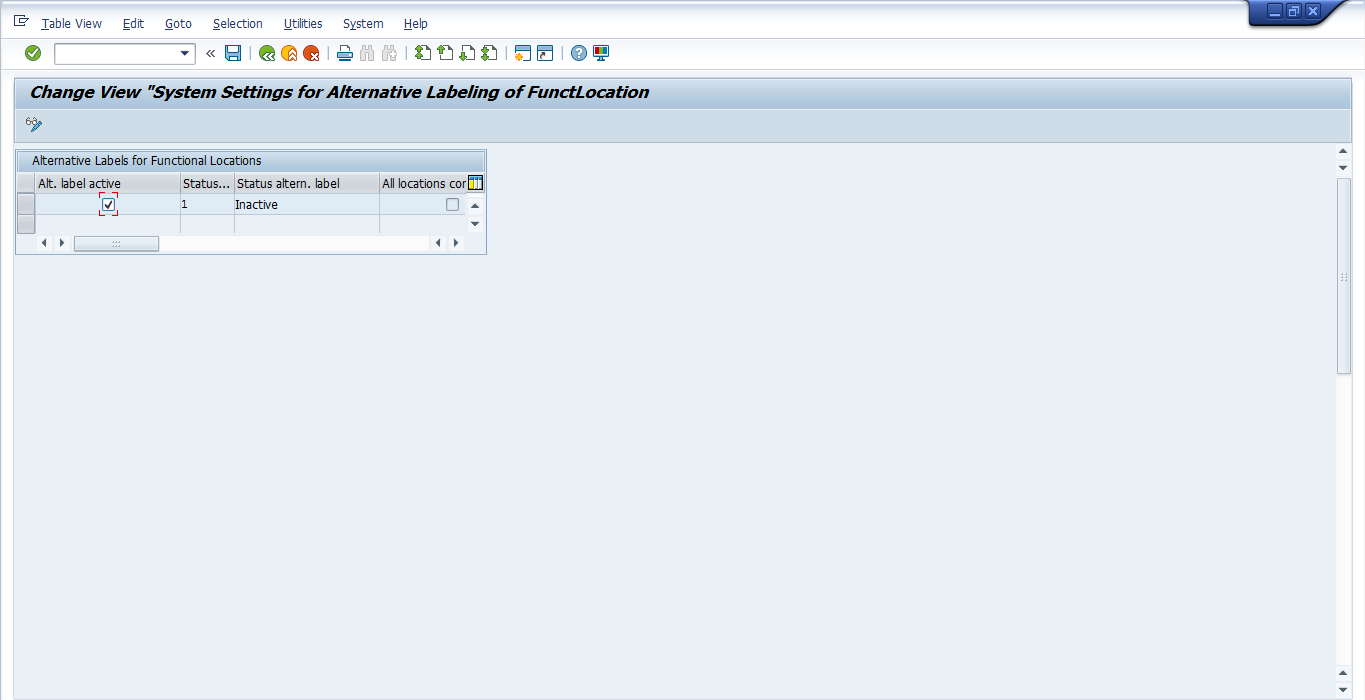
Defining Labeling System for Functional Locations
Now, let’s define a labeling system for functional location. It is also done in SPRO transaction be navigating to the following path:
Plant Maintenance and customer service > Master Data in Plant Maintenance and Customer Service > Technical Objects > Functional Locations > Alternative Labeling of Functional Locations > Define Labeling Systems for Functional Locations
In this activity, you define SAP alternative labeling system and corresponding description. The primary labeling system indicator must be selected for one of the labeling system. This should be the system used by the majority of users.
If Unique indicator is marked, the system will check in labeling system when SAP functional location is created, to check whether this label already exists. If a label already exists, then you won’t be able to create the functional location with this label.
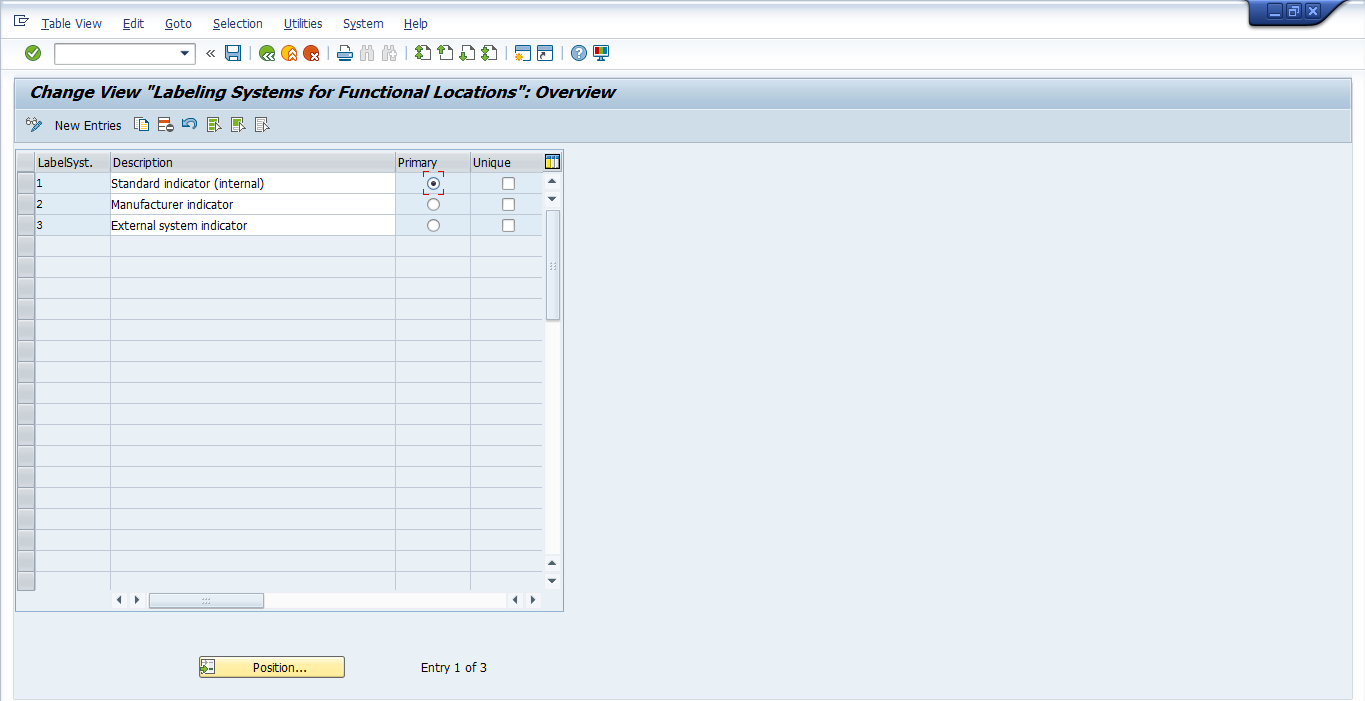
Create SAP Alternative Labeling of Functional Locations
Let’s take a scenario where the pump plant has been relocated from the pumping station 1 to the pumping station 2. You want to do alternative labeling. Open the functional location in change mode by navigating to this path in SAP Easy Access menu:
Logistics > Plant Maintenance > Management of technical objects > Functional location > IL02 – Change
Or directly start the transaction code IL02 and enter functional location number.
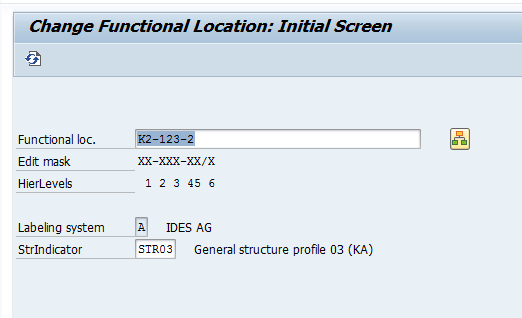
Press Enter to continue.
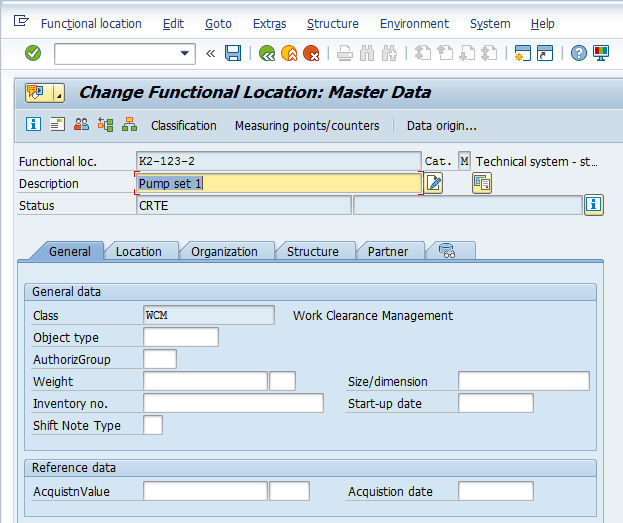
Now, go to Extras > Alternative labels > Overview menu.
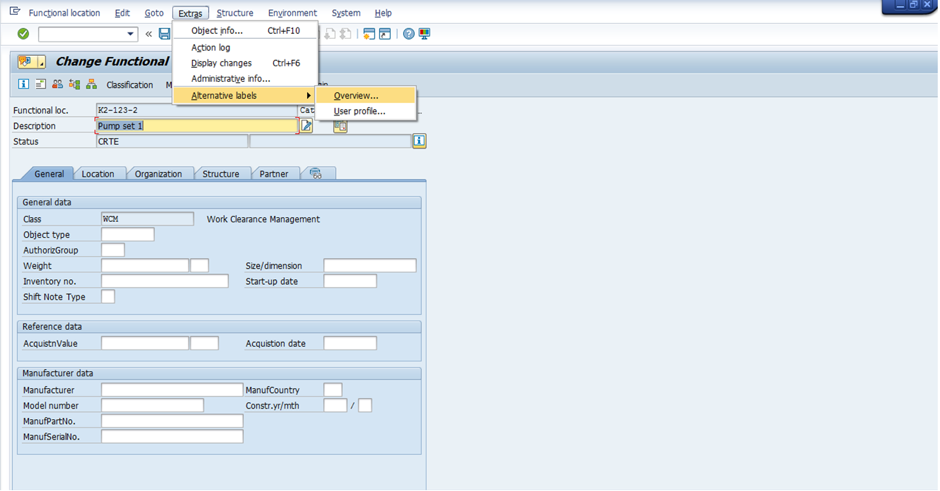
The following screen will appear.
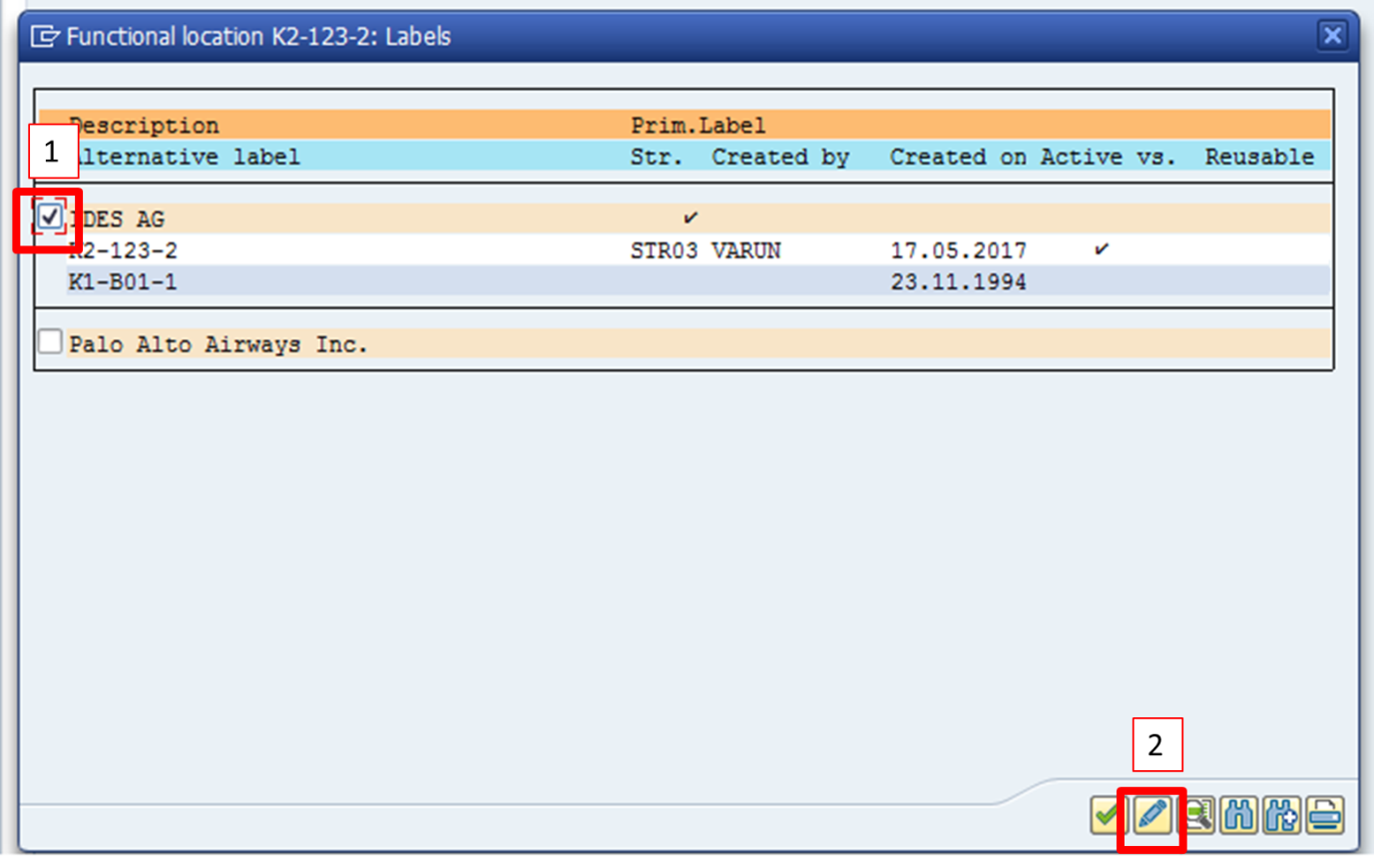
First, select the functional location you want to perform alternate labeling for and then click on change label button. The system will ask for a new label.
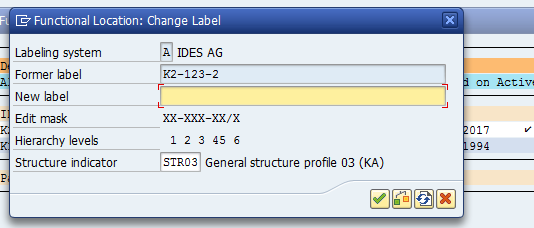
Enter the new label and select continue icon. The new label will be included.
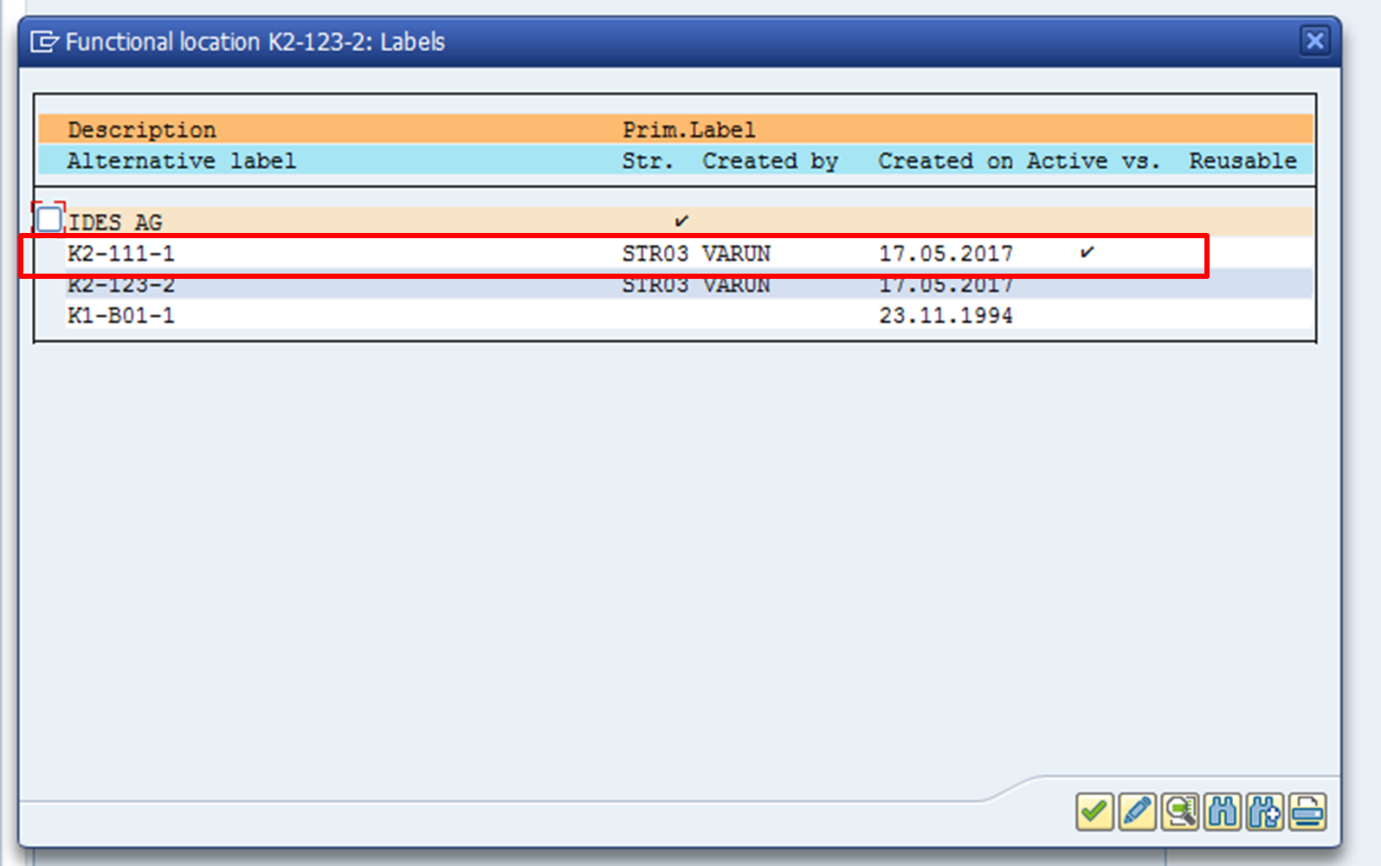
Select OK button. The functional location label will get changed and the newly created label will become the primary label.
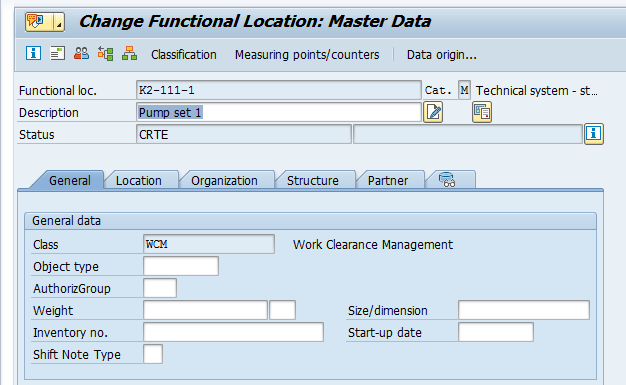
Save your entries. Now, let’s check whether the functional location is reassigned. Go to this transaction in SAP Easy Access menu (or start it directly using IH01 transaction code):
Logistics > Plant Maintenance > Management of technical objects > Functional location > IH01 – Structural Display
The following screen will appear.
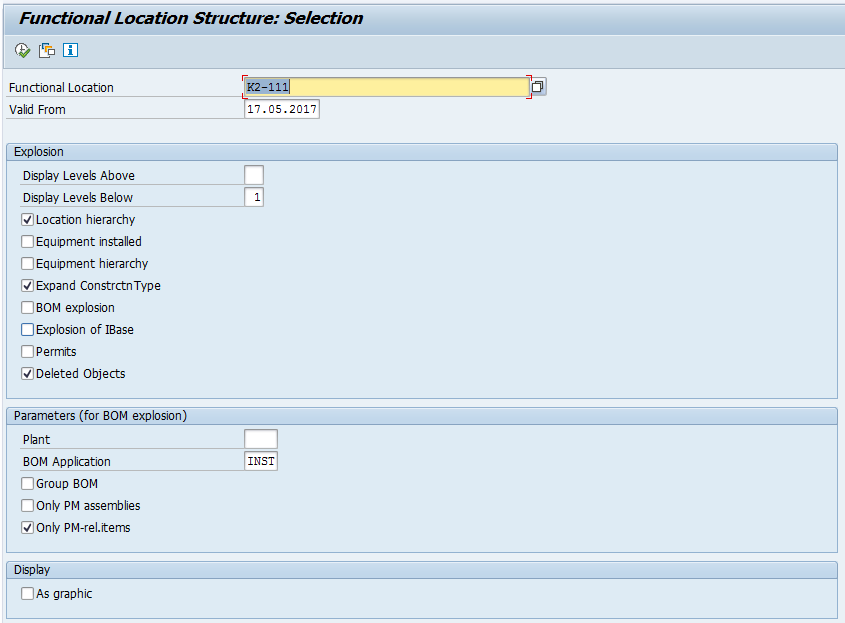
Enter the functional location K2-111 and check whether the newly labeled functional location is assigned or not.
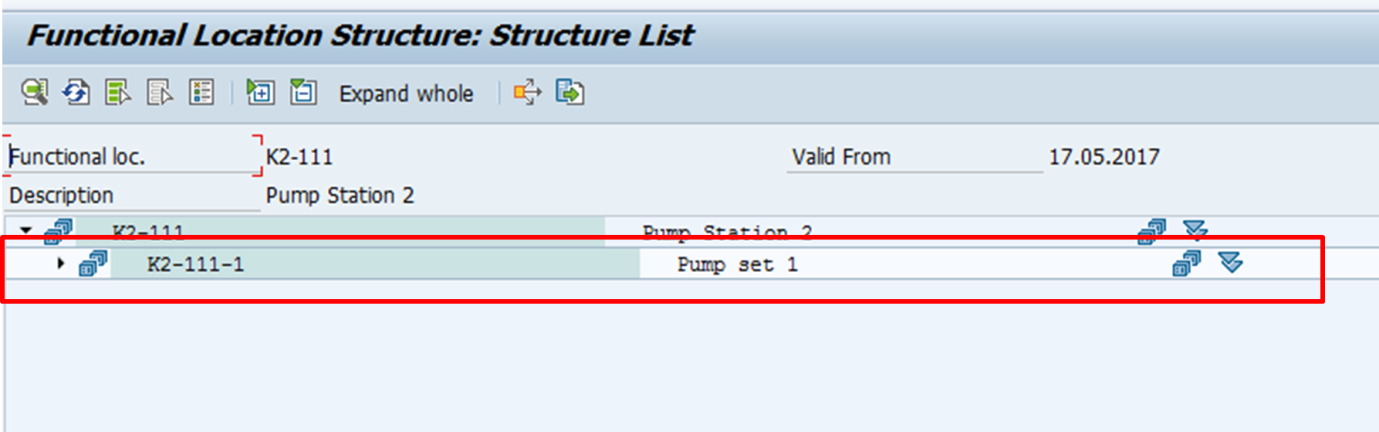
The report output shows that the functional location is reassigned to its superior functional location on the basis of structure.
—
Did you like this tutorial? Have any questions or comments? We would love to hear your feedback in the comments section below. It’d be a big help for us, and hopefully it’s something we can address for you in improvement of our free SAP PM tutorials.
Navigation Links
Go to next lesson: SAP Equipment
Go to previous lesson: SAP Functional Location
Go to overview of the course: SAP PM Training

how many hieryrechy level we can assigned to functional location?
Thanks ,
functional location structure indicator can be created up to 40 characters.
at least 2 below
Functional location->Equipment-> Component-> (in components we can add spares)
n no of hierarchical levels can be assigned
It is possible to change structure indicator of function location.
YES WE CAN CHANGE
Hi,
How can i change “All Location Conversion” please advice me.
Thanks,
AS
I already change the alternative label activate, but i want activate All Location conversion also
Hello, how do i execute mass alternative labeling.I want to do this for more than 5000 flocs, what will be the best route to initiate this.