This tutorial will explain how to perform SAP kernel upgrade. For other free tutorials on various topics in SAP BASIS, visit free SAP BASIS training page.
 What is an SAP kernel?
What is an SAP kernel?
A kernel is comprised of the executables that run between the operating system and the SAP software, as well as between the database and SAP software. These files help startup the R/3 system, initialize the memory, create buffers and start managing the requests from users and effectively utilizing of hardware resources. The kernel is also responsible for starting and stopping all the application services like dispatcher, message server, collector, etc.
Why upgrade and SAP kernel?
The kernel can be upgraded at any time; however, it is most frequently updated as part of applying support package stacks. SAP may request you to update a part, or all, of the kernel as part of a troubleshooting measure. You may also update the kernel as part of your own troubleshooting.
What are the side effects of upgrading the SAP kernel?
If the kernel is not upgraded properly, SAP may not start and you will have to start over again. It will not have any effect on the ABAP modules. The other side effects are version specific. It will require research on Service Market Place for the exact version you are planning to upgrade to.
SAP Kernel Upgrade Steps
Pre-Upgrade Steps
1.1 Determine the current patch level of the kernel:
Command: disp+work -v
1.2 Download the desired kernel (for your operating system and database) from Service Marketplace and store in:
/usr/sap/<SID>/SYS/exe/newkernel<patchlevel>/
You must download the correct version of the kernel. Take into account whether or not your system is Unicode or non-Unicode, 64-bit or 32-bit, and what database you are using. The kernel will comprise of database dependent and database independent files. Make sure you download both SAPEXE (kernel part 1) and SAPEXEDB (kernel part II). You will also need individual file patches (R3trans, sapftp, tp, etc.)
The files are in this configuration: <Patchname>_<Patchlevel>-<SAP-internal-GUID-No>.<archext>
1.3 Put the latest SAPCAR in a different location from where you stored the .SAR and .CAR files for the new kernel.
Example: /usr/sap/<SID>/SYS/exe/sapcar/<sapcar>
1.4 Perform the following command to expand the .SAR and .CAR files:
Example: <path to SAPCAR>/sapcar –xvf <path to .SAR and .CAR files>/*.SAR
Example: <path to SAPCAR>/sapcar –xvf <path to .SAR and .CAR files>/*.CAR
1.5 Backup /usr/sap/<SID>/SYS/exe/run to another location.
Example: cp –R /usr/sap/<SID>/SYS/exe/run /usr/sap/<SID>/SYS/exe/run.bkp
Upgrade Steps
2.1 Shutdown SAP (stopsap) on all application servers and central instance.
2.2 COPY the contents of /usr/sap/<SID>/SYS/exe/newkernel<patchlevel> into
/usr/sap/<SID>/SYS/exe/run
Example: cp –R /usr/sap/<SID>/SYS/exe/newkernel<patchlevel>/*.* /usr/sap/<SID>/SYS/exe/run/
2.3 Repeat this for all application servers.
Post-Upgrade Steps
3.1 Check to make sure you have the kernel expected:
Command: disp+work -v
3.2 Run command ‘cleanipc’ on all application servers before starting up
3.3 Startup SAP (startsap) on one application server at a time and look for errors during startup.
3.4 Login to the server.
3.5 Go to transaction SM51
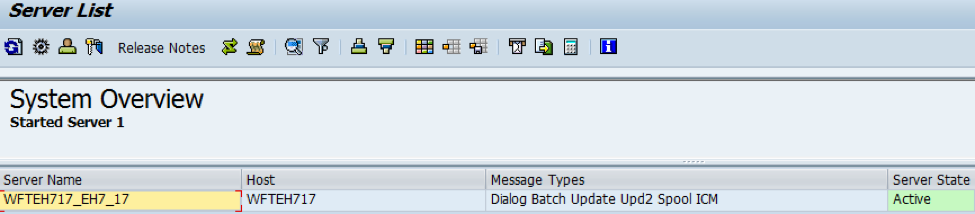
Click on the server and choose ‘Release Notes’ to check the kernel version and patch level and make sure it’s the release level and patch number you expected.

3.6 Execute transaction SICK to look for errors.
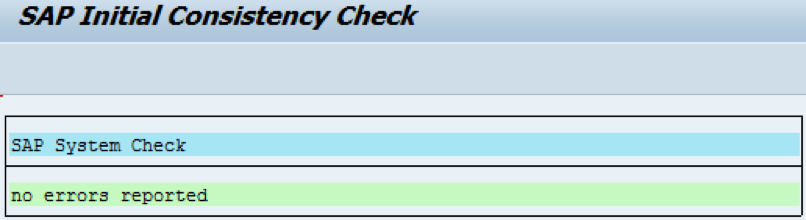
Conclusion
In conclusion, this article has shown how to perform a kernel upgrade – the pre-upgrade steps, the upgrade steps, and the post-upgrade steps. It has also shared with you what a kernel is and when it needs to be upgraded. We hope this has been insightful for you, that you learnt how to perform SAP kernel upgrade and will have many years of successful SAP kernel upgrades.
Notes
This article assumes a central instance and application servers running on UNIX / Oracle. It also assumes an ABAP stack, not JAVA.
