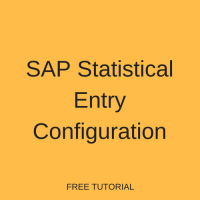 Welcome to our tutorial on SAP statistical entry configuration. As we touched on in our special G/L introduction article, the posting methods of special G/L transactions include statistical entries. Statistical transactions in SAP post to the configured automatic offsetting account. However, such postings are only shown in the notes of the financial statements and have no financial impact. In this tutorial, we define statistical entries, provide some examples, then walk you through the configuration steps in terms of those examples. For more information about special G/L transactions and other SAP financial topics, check out the other articles in our free SAP FI training.
Welcome to our tutorial on SAP statistical entry configuration. As we touched on in our special G/L introduction article, the posting methods of special G/L transactions include statistical entries. Statistical transactions in SAP post to the configured automatic offsetting account. However, such postings are only shown in the notes of the financial statements and have no financial impact. In this tutorial, we define statistical entries, provide some examples, then walk you through the configuration steps in terms of those examples. For more information about special G/L transactions and other SAP financial topics, check out the other articles in our free SAP FI training.
SAP Statistical Entries
Special G/L transactions in SAP may be configured to post as either noted items, real postings or statistical entries. For the statistical entry posting method, the system automatically determines the correct G/L account to post an offsetting entry to. This account determination is based on the transaction type. The method is useful to reduce manual entry and eliminate the risk of human error.
The most common examples of SAP statistical entries are guarantees of payment made and guarantees of payment received. Guarantees are arrangements made with a lending institution to cover non-payment of a debt. These can either be made by your company in a sales transaction, or received as part of a vendor purchase transaction. The automatic G/L account for guarantees is open item managed and can only be posted to automatically.
With a guarantee of payment made, you agree with a customer to guarantee for an amount and consequently accept that you can be made liable for that amount. The guarantee debits the customer account and the system automatically posts the offsetting entry to a clearing account defined in customizing. Thus, your liability is displayed on the customer account and on a special G/L account. The guarantee of payment is cancelled once the customer pays the sales invoice. Guarantees of payment made are displayed in the notes of the financial statements.
Conversely, with a guarantee of payment received you obtain a guarantee from a vendor. The guarantee credits the vendor account and the system automatically posts the offsetting entry to a configured clearing account. This transaction is displayed on the vendor account and on a special G/L account.
We shall use these examples to illustrate SAP statistical entry configuration in the next section.
SAP Statistical Entry Configuration
There are two configuration activities involved with SAP statistical entry configuration as follows:
- Define Accounts for Automatic Offsetting Entry
- Define Special G/L Indicator
Define Accounts for Automatic Offsetting Entry
First, let’s define the G/L account for the automatic offsetting entry. To define this account, follow the customizing path below in transaction code SPRO:
Financial Accounting (New) – Accounts Receivables and Accounts Payable – Business Transactions – Postings with Alternative Reconciliation Account – Other Special G/L Transactions – Define Accounts for Automatic Offsetting Entry
Enter the chart of accounts in the pop-up window and press Enter. Enter the account type and special G/L indicator combination as a separate line for each transaction type you want to configure. Specify the automatic offsetting account for each combination. In our example, we maintain combinations DG and KG for Customer Guarantee and Vendor Guarantee received respectively, as shown below:
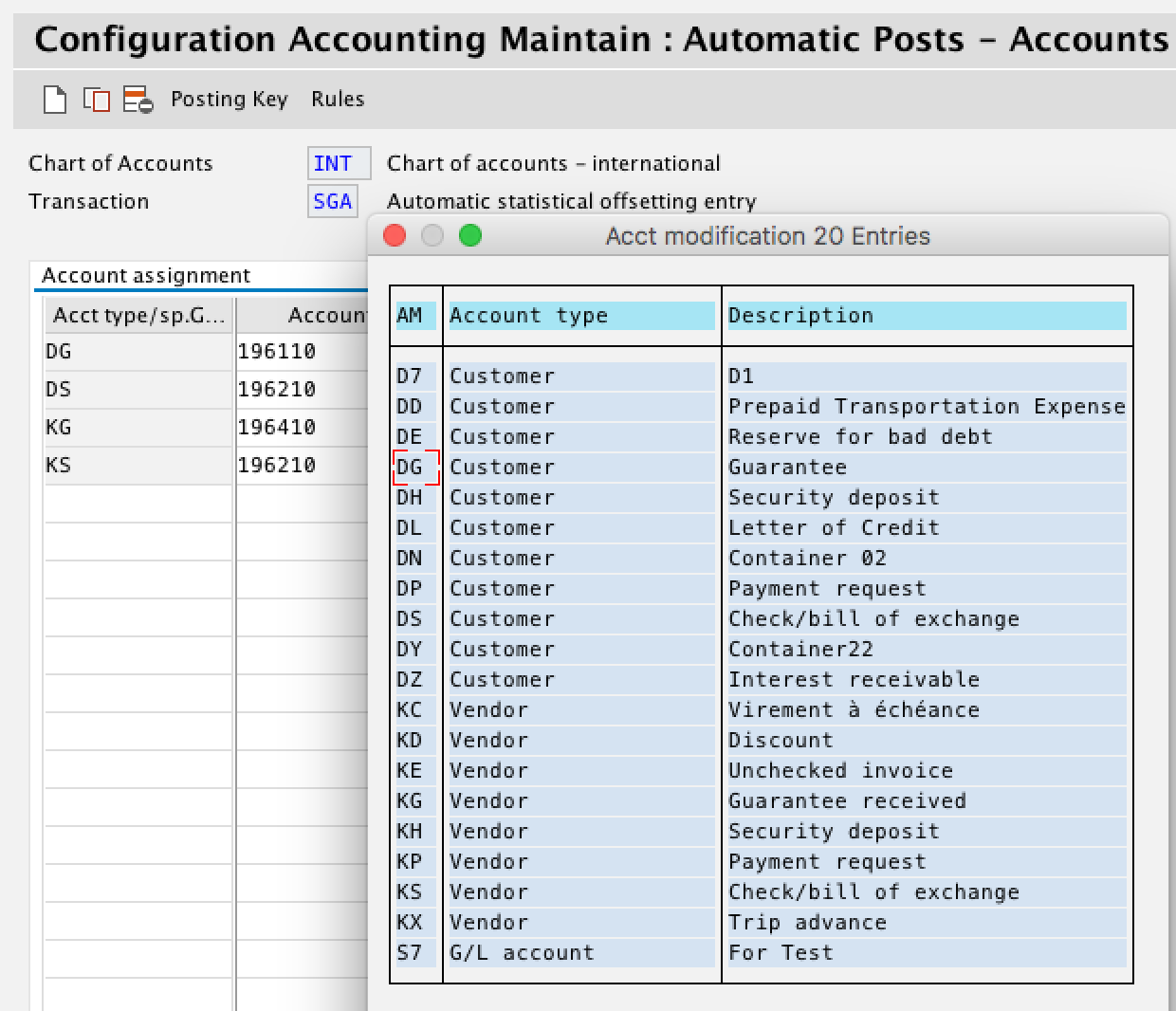
Click the Posting Key button ![]() . Click Yes in the pop-up window to save your account assignments.
. Click Yes in the pop-up window to save your account assignments.
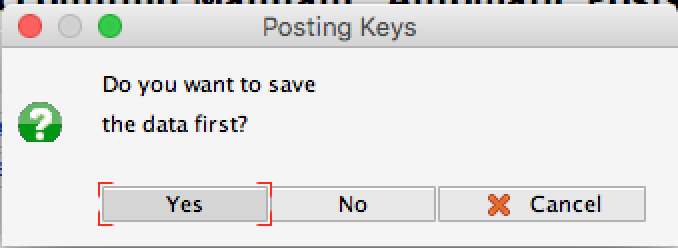
Posting keys for statistical entries can be updated as necessary. The SAP standard is as displayed below:
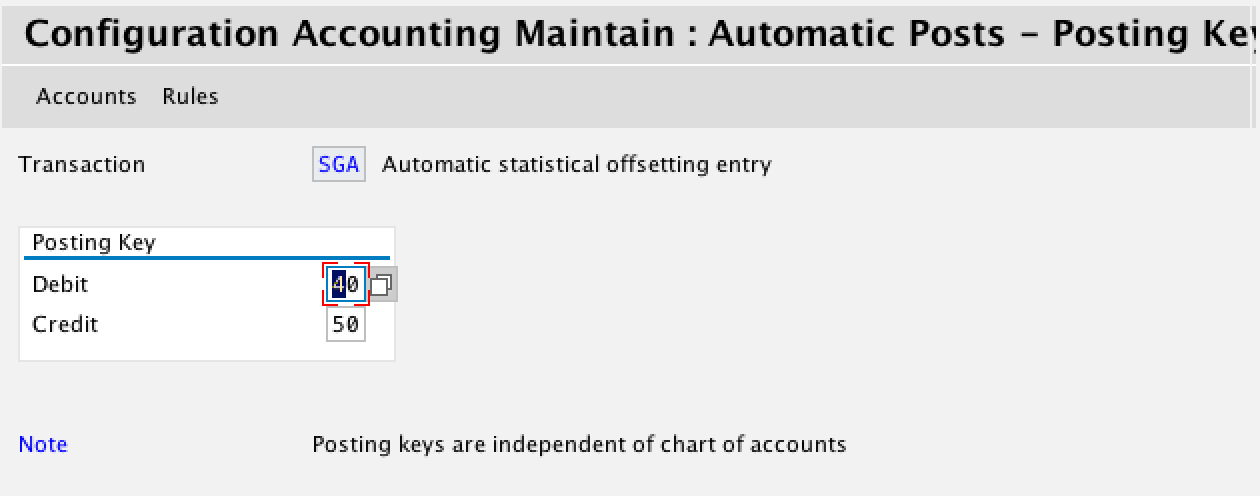
Now, click the Rules button. Here you can maintain the rule for how the automatic offsetting accounts are determined. This can be either based on credit/debit indicator, or based on the account type special G/L indicator combination.
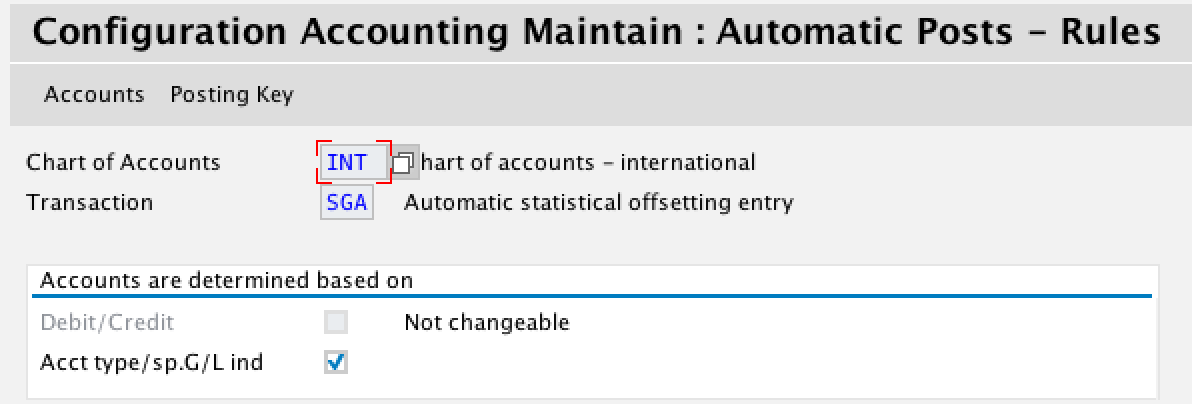
Define Special G/L Indicator
Let’s move to the next step of SAP statistical entry configuration and define the alternative reconciliation account. For more information, see our special G/L indicator configuration tutorial. For this activity, recall our examples of guarantees of payment made and guarantees of payment received. These must be configured separately for AR and AP so we will walk through them separately.
Guarantees of Payment Made
On the AR side, define the special G/L indicator for guarantees of payment made. To define the settings, follow the customizing path below in transaction code SPRO:
Financial Accounting (New) – Accounts Receivable and Accounts Payable — Business Transactions — Postings with Alternative Reconciliation Account — Other Special G/L Transactions — Define Alternative Reconciliation Account for Customers
Select the line for Guarantee by double clicking it.
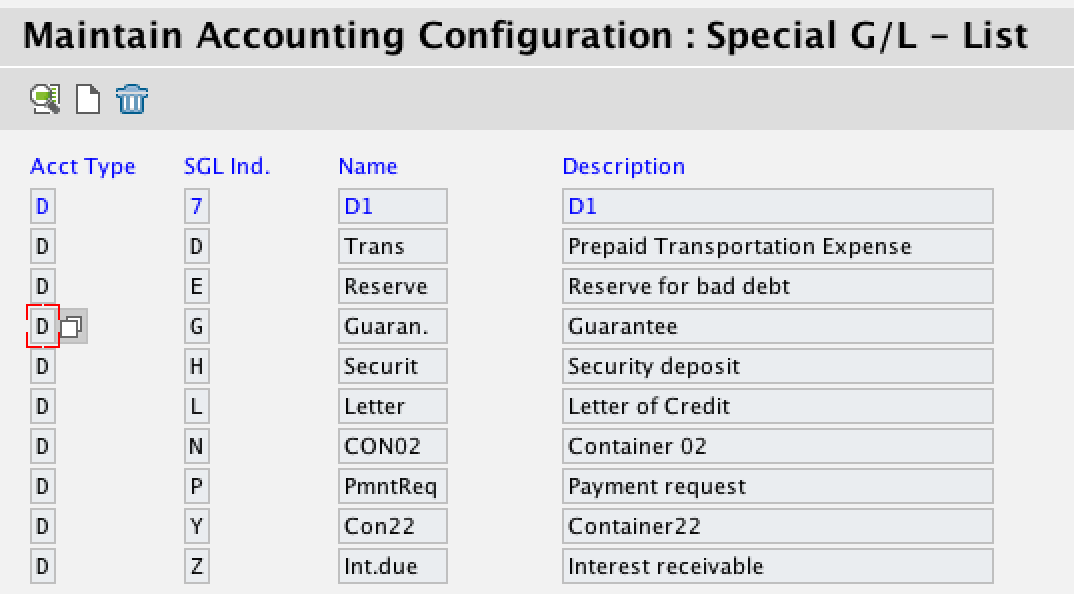
Enter the chart of accounts in the pop-up window. As a prerequisite, alternative reconciliation accounts should be created within the specified chart of accounts. Now, link the normal reconciliation account(s) with a special G/L account as shown below:
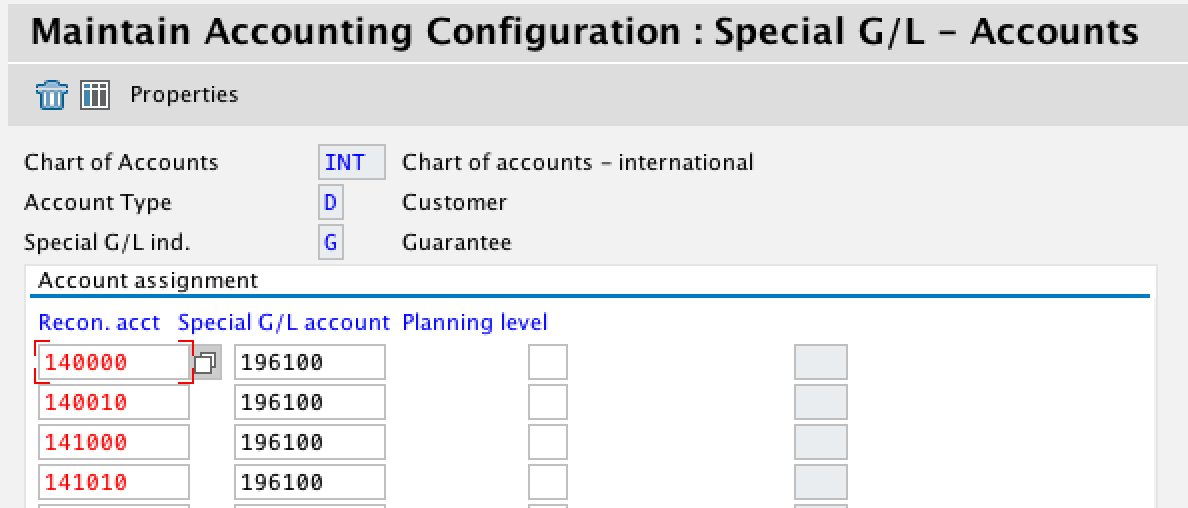
Next, click the Properties button ![]() . Guarantees must be set as special G/L transaction type Others as shown below:
. Guarantees must be set as special G/L transaction type Others as shown below:
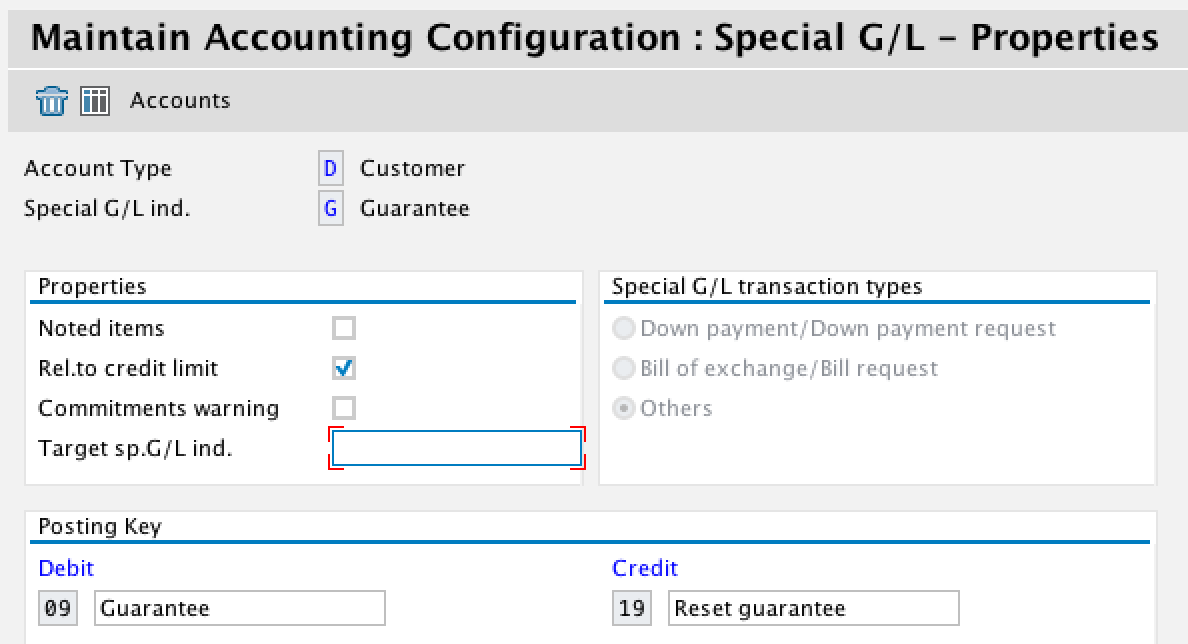
Hit Enter then Save ![]() .
.
Guarantees of Payment Received
For AP, on the other hand, define the alternative reconciliation account and properties for guarantees of payment received. To define the settings, follow the customizing path below in transaction code SPRO:
Financial Accounting (New) – Accounts Receivable and Accounts Payable — Business Transactions — Postings with Alternative Reconciliation Account — Other Special G/L Transactions — Define Alternative Reconciliation Account for Vendors
Select the line for Guarantee received by double clicking it.
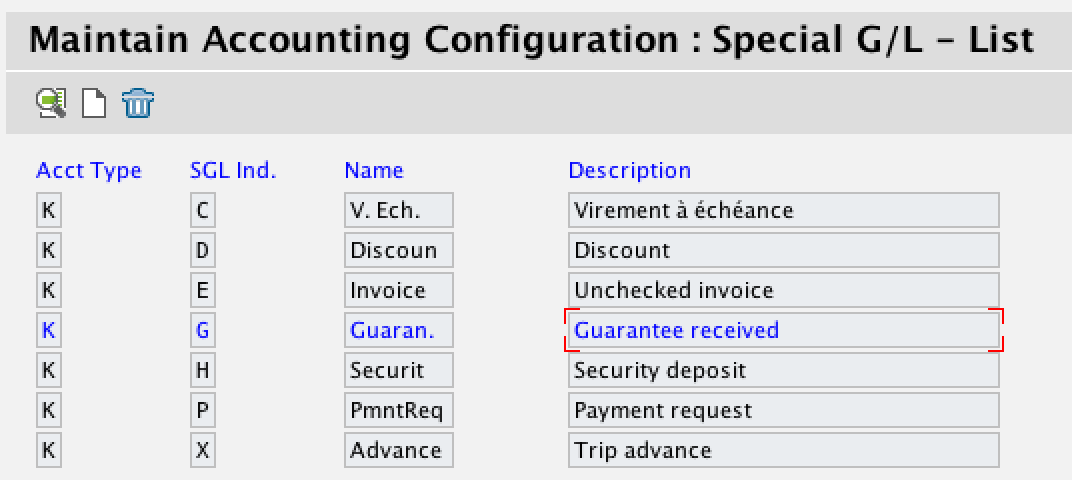
Enter the chart of accounts in the pop-up window. Again, alternative reconciliation accounts should be created within the specified chart of accounts. Proceed to link the normal reconciliation account(s) with a special G/L account as shown below:
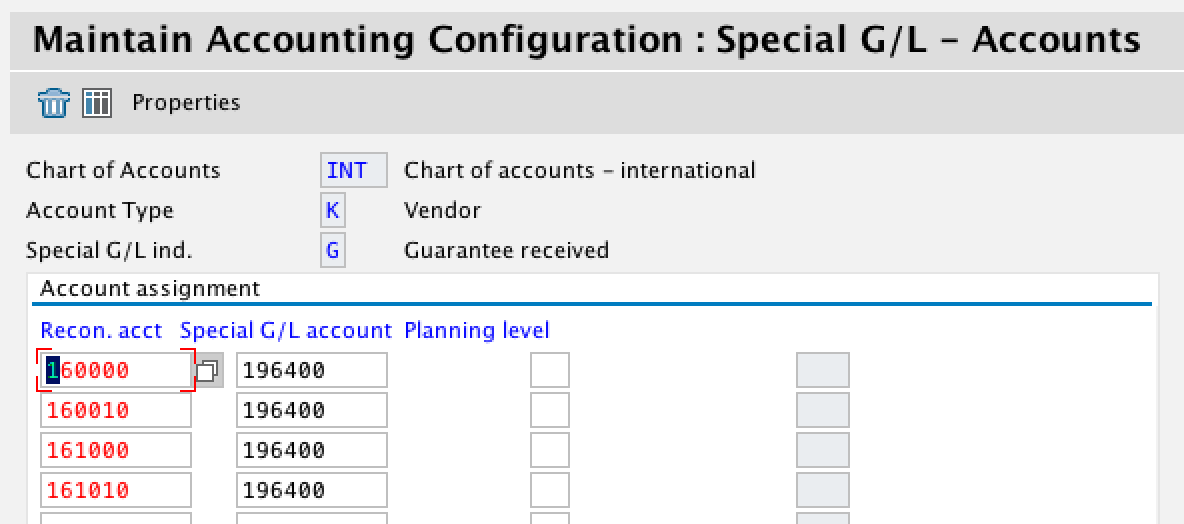
Again, click the Properties button ![]() . Guarantees must be set as special G/L transaction type Others as shown below:
. Guarantees must be set as special G/L transaction type Others as shown below:
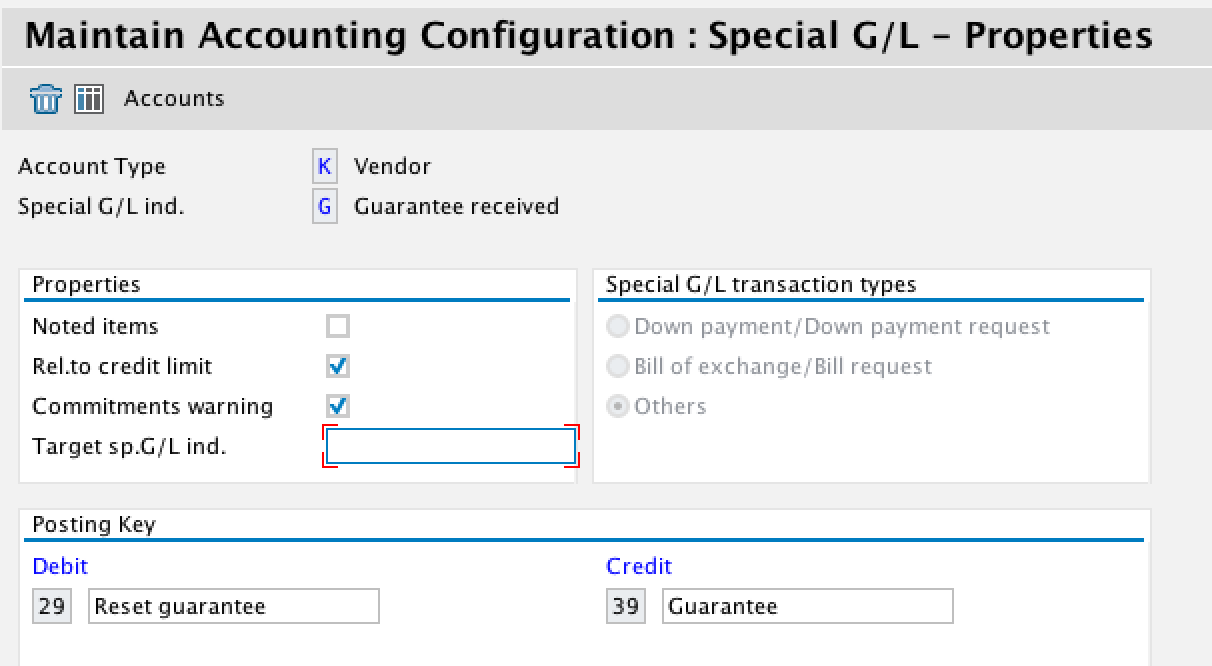
Hit Enter then Save ![]() .
.
—
Did you like this tutorial? Have any questions or comments? We would love to hear your feedback in the comments section below. It’d be a big help for us, and hopefully it’s something we can address for you in improvement of our free SAP FI tutorials.
Navigation Links
Go to next lesson: SAP Parking and Holding Documents
Go to previous lesson: SAP Special G/L Indicator Configuration
Go to overview of the course: SAP FI Training

Anca Ratoi
Greetings of the day!
I have setup my SAP system for the Statistical posting as mentioned above.
I can post the journal via F-38 but it is updating the GL accounts in real time and also when I ran my balance sheet, both the GL balances are appearing .
Ideally for Statistical posting, the GL should not get updated in the real time right ?
Please advise.
GREAT EFFORTS. NICE ARTICLE. ENTIRE TEAM DESERVES BIG THANK YOU!