 SAP Information Structures are used to store data for different applications like Materials Management, Sales, Purchasing or Finance. An Information Structure is a collection or group of information that is used for aggregation and evaluation of data. In this tutorial, we will discuss SAP MM info structure.
SAP Information Structures are used to store data for different applications like Materials Management, Sales, Purchasing or Finance. An Information Structure is a collection or group of information that is used for aggregation and evaluation of data. In this tutorial, we will discuss SAP MM info structure.
This tutorial is part of our free SAP MM training course.
SAP MM info structure (like any other info structure) consists of three main parts which include the following:
- Characteristics
- Key Figures
- Period Unit
Characteristics
Characteristics specify data range like company code, plant, material, or sales organization. Normally, characteristics are related to the master data in SAP.
Key Figures
Key figures are numerical data like ordered quantity, sales volume, sales value, etc. that is referenced to Characteristics. This is more related to transactional data.
Period Unit
Period unit refers to time like day/month/year.
Create SAP MM Info Structure
The path to create an Information Structure is seen below:
SPRO -> IMG -> Logistics – General -> Logistics Information System (LIS) -> Logistics Data Warehouse -> Data Basis -> Information Structures -> Maintain Self-Defined Information Structures
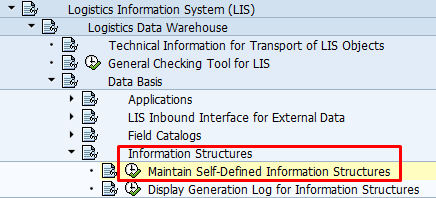
SAP MM info structure can also be created by using the transaction code MC21. For changing (editing) the info structure, we use the transaction code MC22 and for display of info structure we use the transaction code MC23.
We should provide a name for the new info structure – S845 with a description. The application we select is 02 – Purchasing, since we are dealing with materials management.
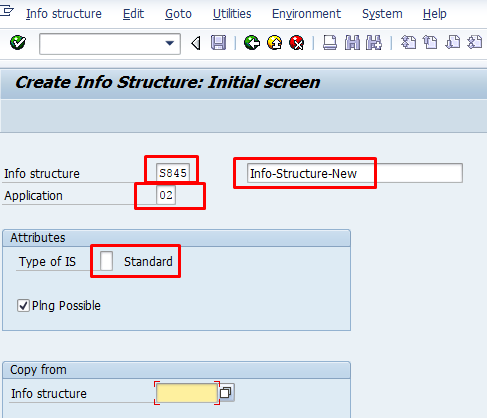
The types of info structures include the following as seen on the screenshot below. We select Standard type of info structure for our example.
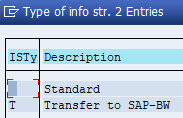
In the below screenshot, we can see the list of applications while creating the info structure. We select 02 – Purchasing for our case.
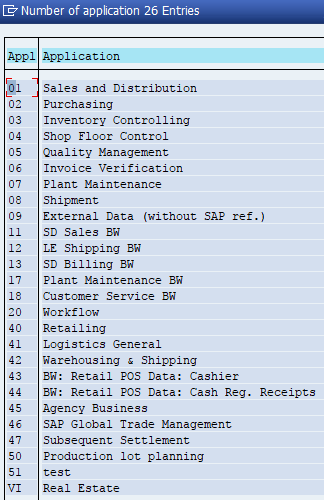
Planning Possible Indicator tells that Flexible planning is possible in this info structure and can be supplied with planning data. We check this option in our case.
Once we enter the details, we can see the next screen wherein we have to select the Characteristics and the Key figures from the options as seen in the subsequent steps and the screenshot below.
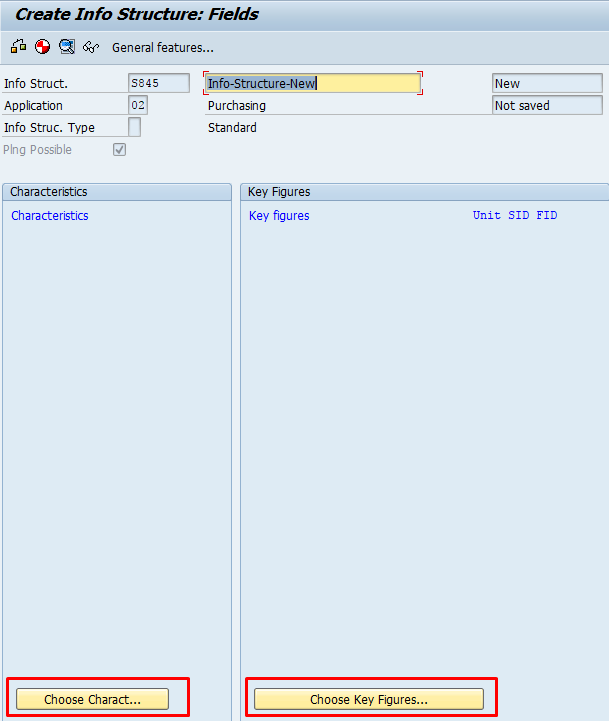
For selecting Characteristics, we select the Choose Characteristics option and for selecting the Key Figures, we select the Choose Key Figures option. Here, we get the selection list indicating the Fields on the Left Column and the Field Catalogs on the Right Column. We can select multiple tables and subsequently fields accordingly from those tables and combine different fields from various tables as per requirement.
In our example, we select Materials (Purchasing) Field catalog and select just Material and Plant as per our requirement. We can select as many fields as we want from the tables. Finally, we select Copy + Close option. A maximum of nine fields can be selected at a single time. We can combine more fields from different tables as per our requirement.
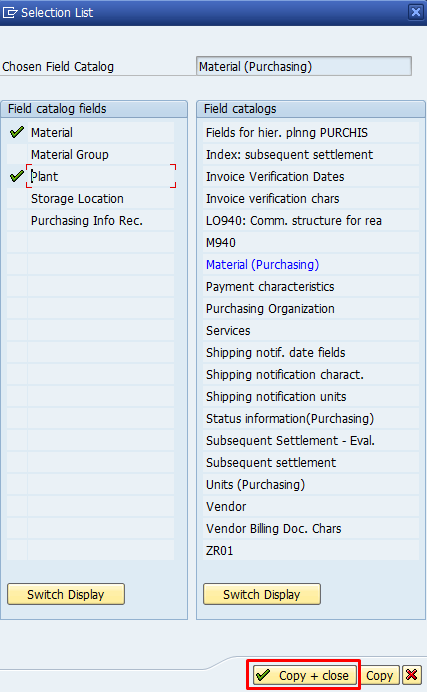
We see the Fields which we have selected in the below screen and finally we have to press the Copy option and the Characteristics are displayed in the main SAP MM Info Structure creation screen as seen in the next screenshot.
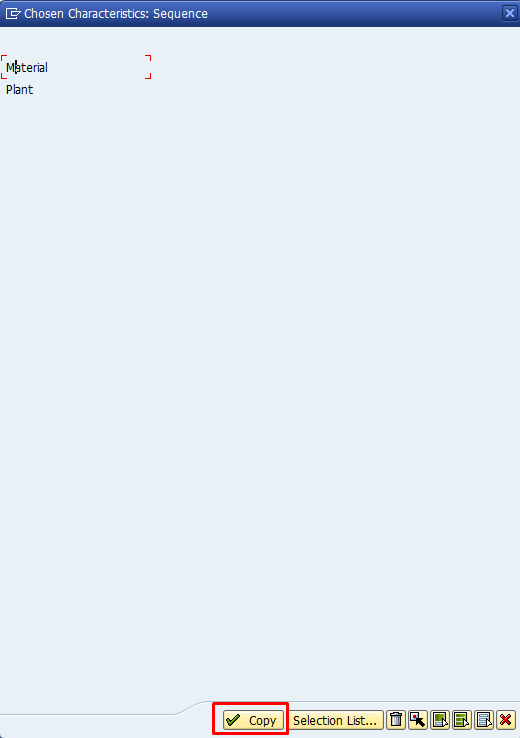
We select the Fields for the Key Figures in the same way as we selected the characteristics earlier. For instance, in this case, we select fields Invoice quantity and Qty of goods received fields from Field Catalog Quantities (Purchasing).
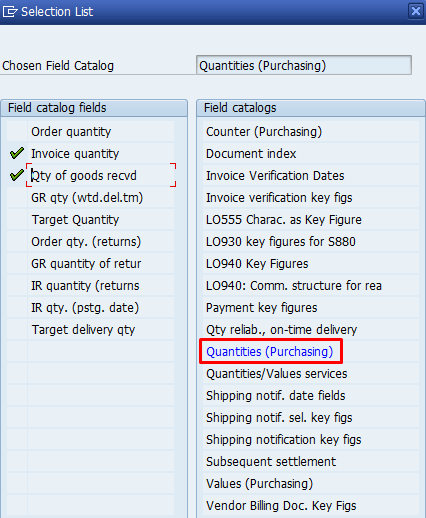
We finally see the fields selection for both Characteristics and Key Figures as done in the previous steps. For Characteristics, we have selected the following:
- Material
- Plant
For Key Figures, we have selected the following:
- Purchase Orders
- Invoice Quantity
- Qty of Goods received
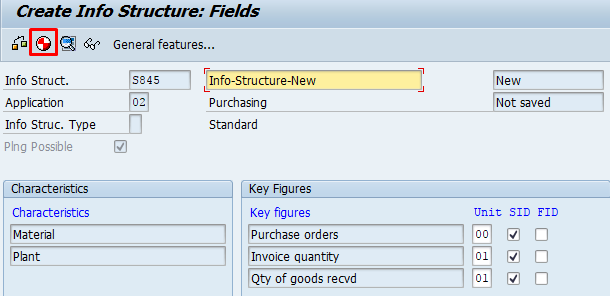
Once this is done, we have to click the Generate button ![]() to generate SAP MM Info Structure S845. In the above screenshot, the Unit field indicates the unit of measure for the respective Key Figures. SID indicator indicates if the information is needed in the standard analysis. FID indicator indicates if the values of the Key Figure can be fixed for planning. We have to finally SAVE the Info structure.
to generate SAP MM Info Structure S845. In the above screenshot, the Unit field indicates the unit of measure for the respective Key Figures. SID indicator indicates if the information is needed in the standard analysis. FID indicator indicates if the values of the Key Figure can be fixed for planning. We have to finally SAVE the Info structure.
As we know, the info structure consists of the characteristics, key figures and the period unit. We can create our own customized characteristics and key figures which can be used to create the info structure in the same way as we created in the above example.
We can select any fields from the source table and combine fields from different source tables. In the above example, we saw how we used the standard field catalogs for creation of info structure. We can also create our own customized field catalogs. Below we can see how we create the customized Characteristics and Key Figures data.
Maintain Field Catalogs
The path can be reached as seen in the screenshot and the path for the same is given below:
SPRO -> IMG -> Logistics – General -> Logistics Information System (LIS) -> Logistics Data Warehouse -> Data Basis -> Field Catalogs -> Maintain Self- Defined Field Catalogs
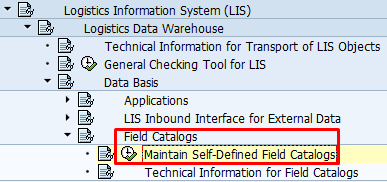
The same can also be reached using the transaction code MC18. For editing of Field catalog, we can use the transaction code MC19. For display of Field catalog, we can use the transaction code MC20.
In the below example for custom creation of characteristics, we use a new name ZNEW with description NEW-FIELD-CATALOG. We select the application as 02-Purchasing and select the catalog category as Characteristics Catalog as seen in the below screenshot.
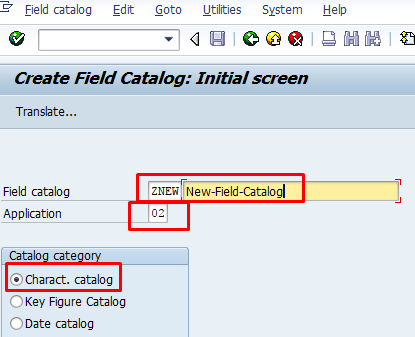
We click on Characteristics button as shown below.
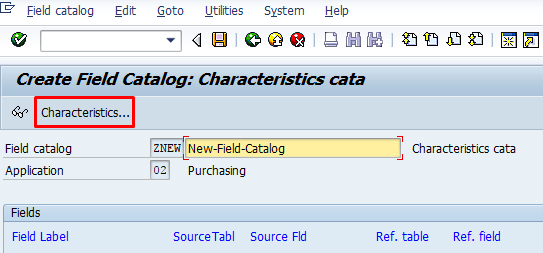
We select Material Group Field from the Source Table Purchasing document item. We select fields Material Group, Material, Company Code.
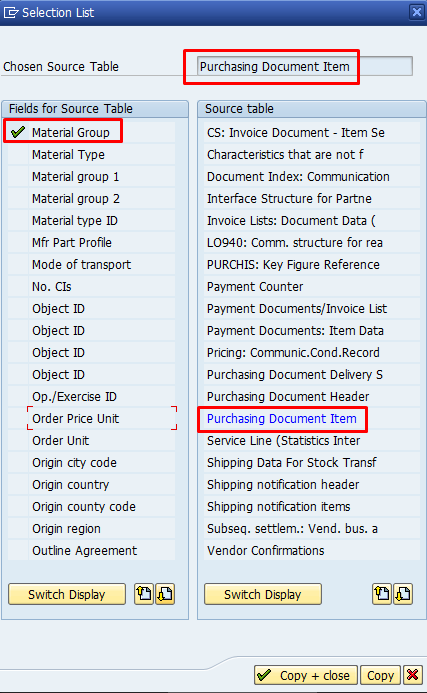
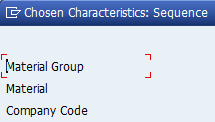
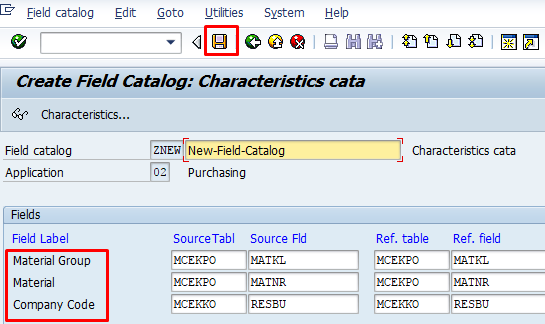
Finally, we save our work and the Characteristics ZNEW is created by SAP system. Once we have created the Field catalog, we can look for it in the entries list and we can see the created field catalog is displayed here.
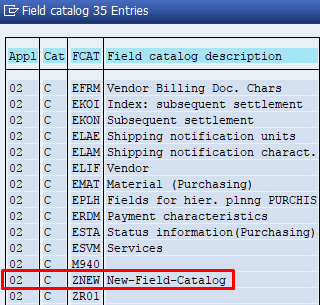
Maintain Key Figure Catalogs
Key figures are the numerical data that is shown according to Characteristics. Key figure is usually quantity or monetary value. In our example, we will create a new Key Figure KFNW with the description Key-Figure-New. The Catalog Category to be selected is Key Figure Catalog.
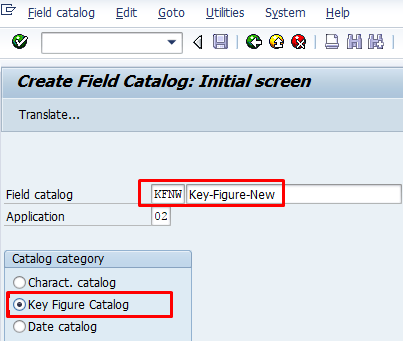
Once this done, we have to click on Key Figures button.
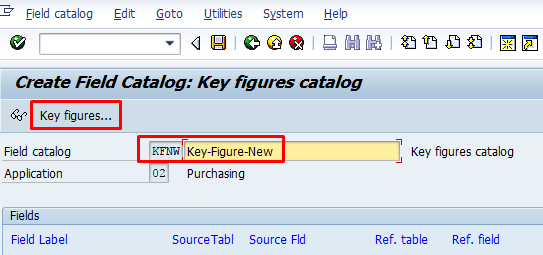
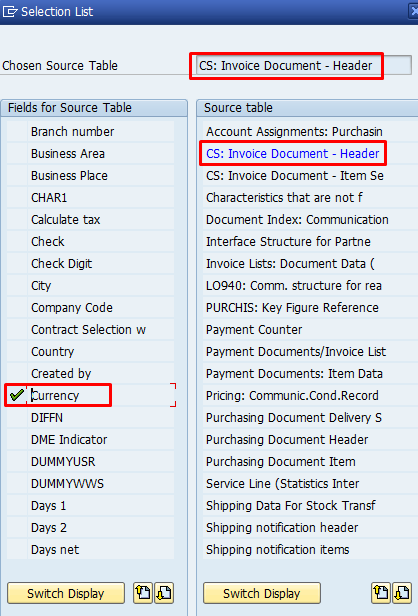
We can select fields from different tables as discussed earlier. Here, we have selected the fields as seen in the screenshot below.
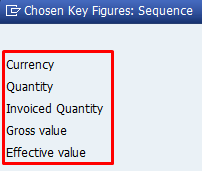
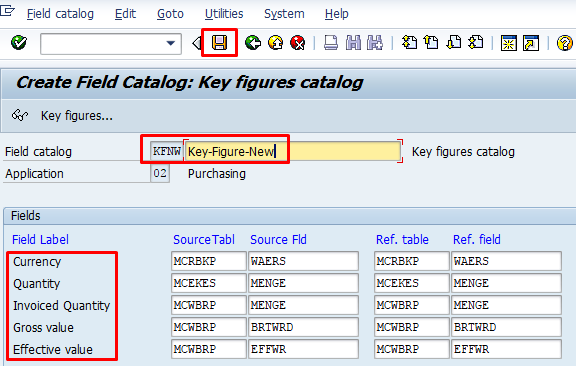
We have to finally save the new key figure and it will be created by SAP.
With this we would like to conclude our tutorial on SAP MM Info Structures and related customizing.
—
Did you like this SAP MM tutorial? Have any questions or comments? We would love to hear your feedback in the comments section below. It’d be a big help for us, and hopefully it’s something we can address for you in improvement of our free SAP MM tutorials.
Navigation Links
Go to next lesson:
Go to previous lesson: SAP Logistics Information System
Go to overview of the course: SAP MM Training

Hi,
Nice document. I would like to know how will the data be updated in this new Info Structure?
The data will be updated automatically by the system based on “Update Rules” specified for this InfoStructure (transaction MC24).
to know the update rule , we use MC24 is it the case info structure or only for MM ( application 2 )
Thanks Cleo, it really helpes
Thanks Cleo, it really helped