 This tutorial is part of our SAP MM course and you will learn how to use SAP MMBE transaction for displaying stock overview. SAP MMBE (Stock Overview) transaction is part of SAP inventory management. So, to better understand what stock overview transaction entails, it is essential to understand the importance of an effective inventory management for companies.
This tutorial is part of our SAP MM course and you will learn how to use SAP MMBE transaction for displaying stock overview. SAP MMBE (Stock Overview) transaction is part of SAP inventory management. So, to better understand what stock overview transaction entails, it is essential to understand the importance of an effective inventory management for companies.
In order to meet their customers’ needs for availability of good while increasing their profits and decreasing their expenditures, companies must use effective inventory management. Order-to-delivery times for a customer are critical when choosing vendors. Therefore, reducing this time to a minimum can provide a competitive advantage to a supplying organization.
SAP ERP with its Materials Management module has implemented a set of processes supported by SAP inventory management functionality for all types of stock movements within a plant. As inventory is a matter of quantity and value in a plant, stock movements are entered in real time. For this purpose, several functions and reports are provided by SAP inventory management to give detailed information about all goods and their stock data. SAP MMBE (Stock overview) transaction is one of these tools that can be considered as a display at any given moment of information about the stock situation of an individual material.
This snapshot informing an inventory user of a material status in SAP is also called stock overview transaction. It provides the material stock balance on every organizational level (client, company code, plant, storage location) relevant to inventory management and will also display information for batches and/or valuation types and special stocks if needed.
Let us see more closely what SAP MMBE transaction really looks like and how to use it.
SAP MMBE – Stock Overview
Before discussing the stock overview transaction, please be informed that the numbers mentioned below (for example material, plant, etc.) are just for illustrative purposes. Learners are most likely to have different numbers in their SAP systems.
To call up the stock overview in SAP, enter the transaction code MMBE.

Alternatively, use this path in SAP Easy Access menu to start it:
Logistics > Materials Management > Inventory Management > Environment > Stock > Stock Overview (MMBE)
Then comes the following screen.
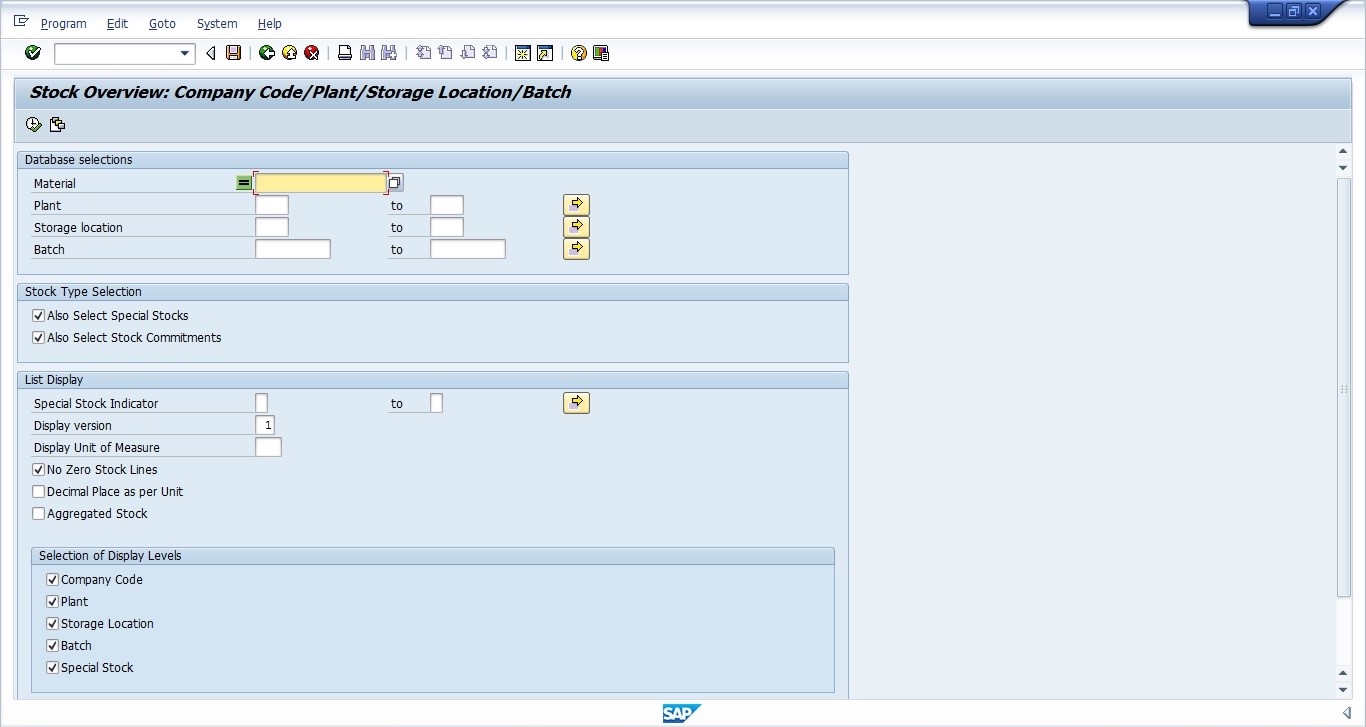
The title of the screen is Stock Overview: Company code/Plant/Storage Location/Batch. This title is listing some organizational levels for which the material stock balance can be provided if the stock overview is not set otherwise. This first screen is introducing us to the stock overview by requesting certain selection criteria with fields subdivided in three groups which are as follows.
Database selections aiming to query the inventory database about the status of a specific material according to either its plants, storage locations or batches.

Stock Type Selection inviting the user to filter display of the next screen of the stock overview according to specific stock types.
List Display group inviting the user to further filter the stock overview by including more selective information among which a subgroup of checkboxes called Selection of Display Levels that is inviting the user to select exactly the organizational levels for which they wish to display the stock overview.
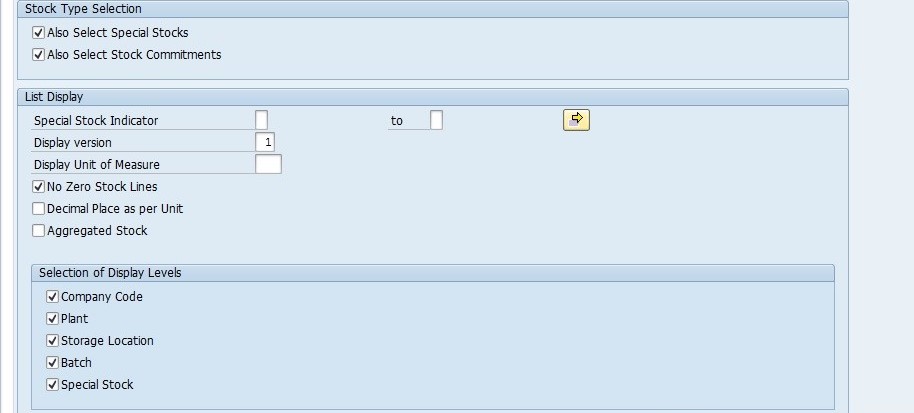
Let us use the following information in the database selections group and leave the default values and settings in the last two groups of the screen unchanged.
- Material > R-B209
- Plant > 1100
- Storage location > 0001
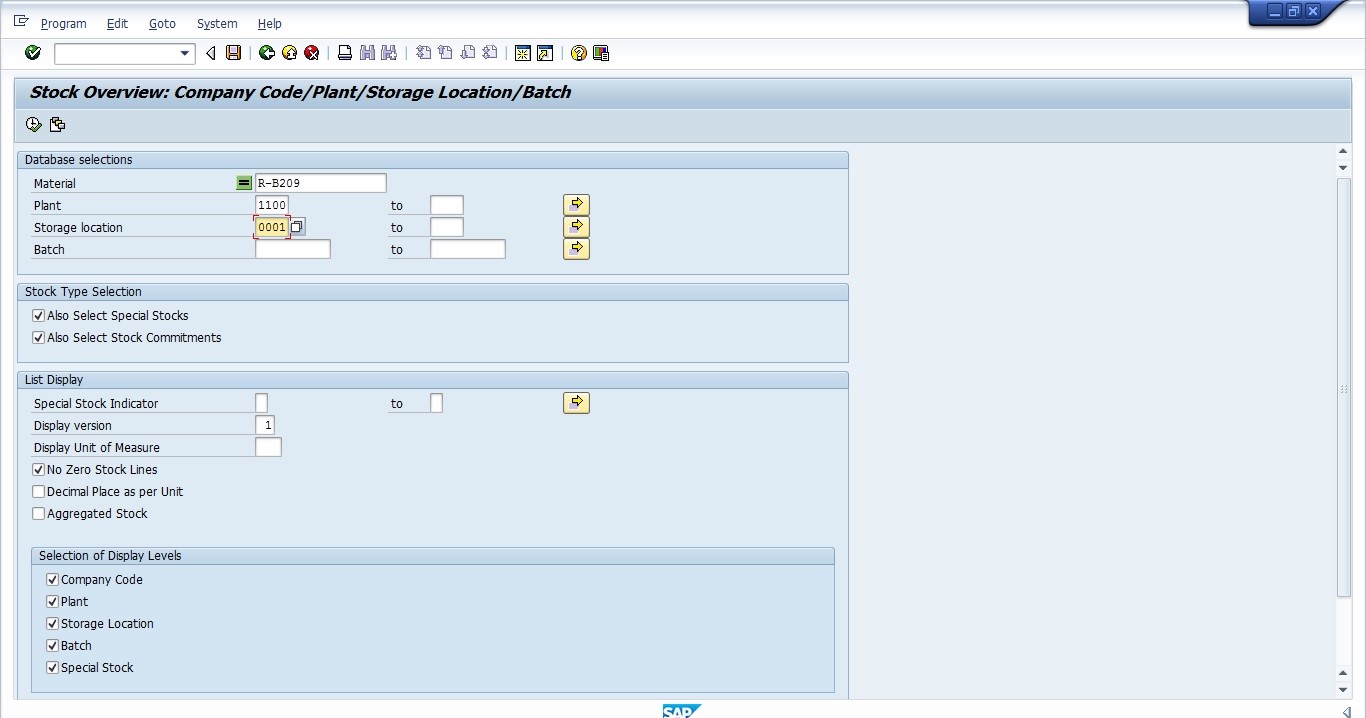
Then, let us click on the execution button ![]() below the screen title. The next page to appear will have for title Stock Overview: Basic List.
below the screen title. The next page to appear will have for title Stock Overview: Basic List.
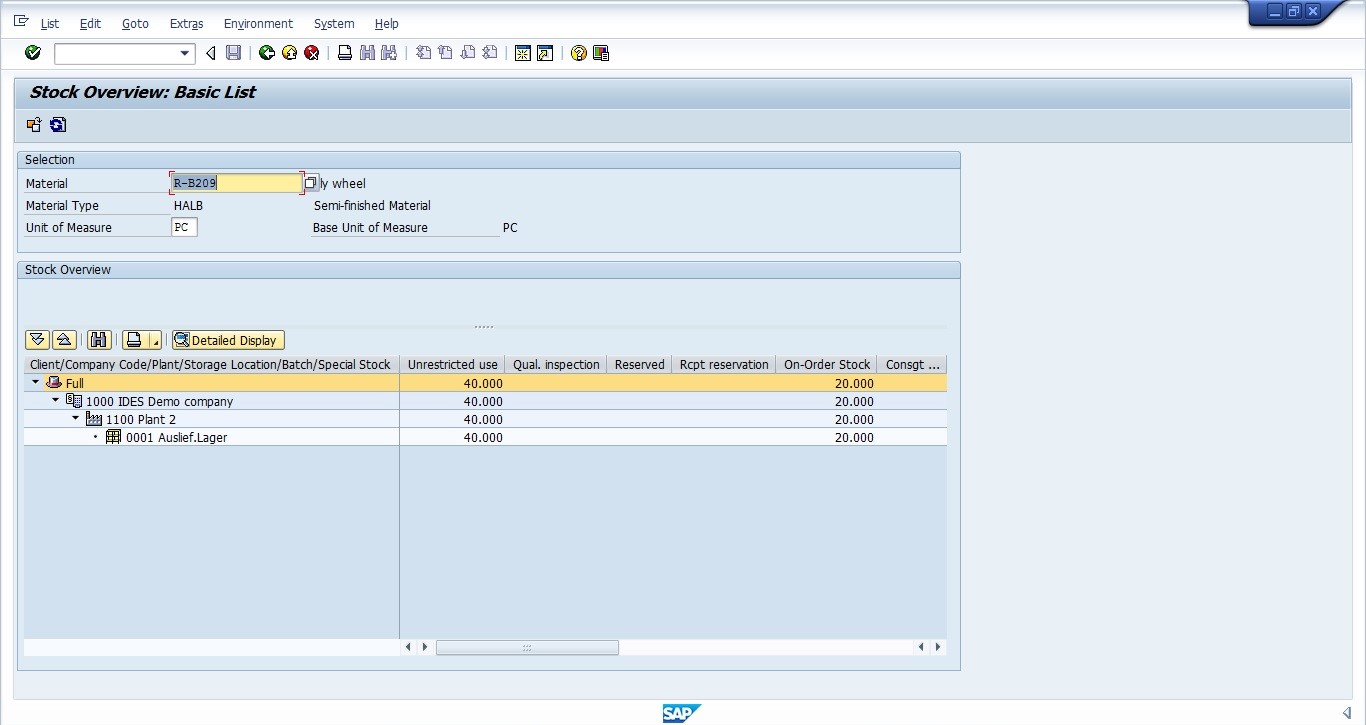
On this screen, we can see two group: Selection and Stock Overview.
Selection group providing a brief description of the material for which we are requesting the stock status.

Stock Overview group that is displayed as a two-columns table.
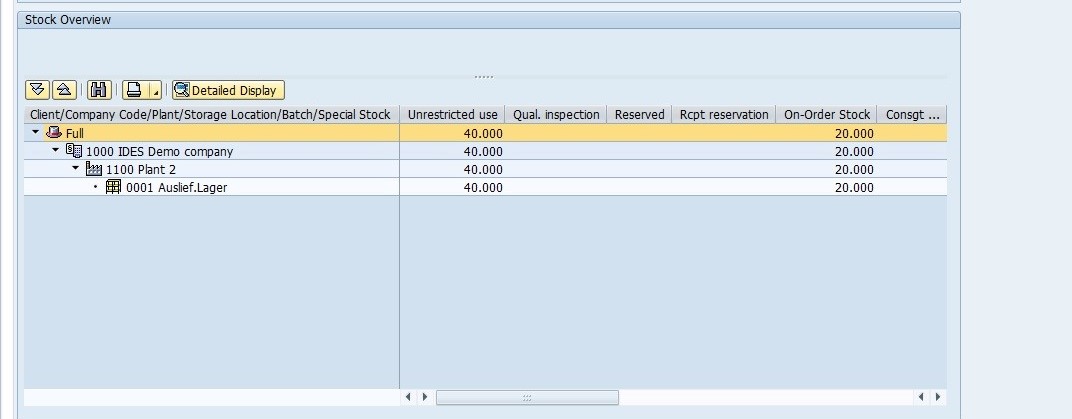
The left column lists organizational levels.
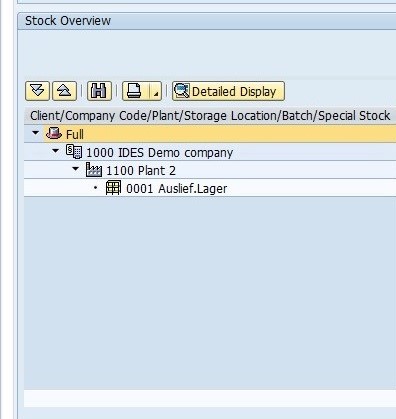
And the right column lists stock types.
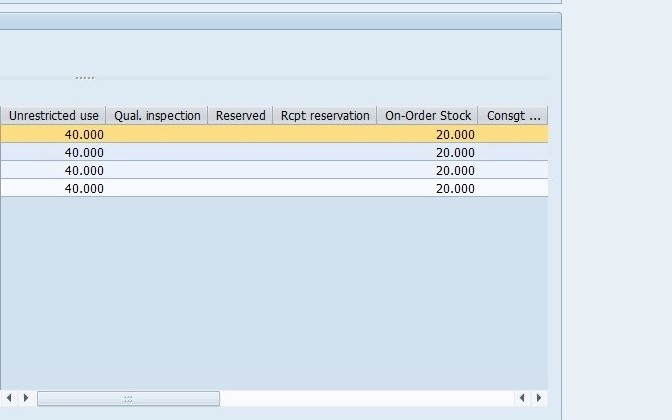
The following set of buttons above the list of organizational levels in the left column of the stock overview group assists in displaying details about the stock overview.

Let’s discuss these buttons from left to right.
- The first and the second buttons expand and collapse the subtree of the organizational levels.
- The third button assists in finding a specific cell according to one of the organizational levels identification numbers.
- The fourth button is providing us with the print view of the stock overview.
- The fifth button is giving us a detailed display of the stock types listed in the right column and of course is linked to the organizational levels in the left column.
The right column lists different stock types that can be viewed by scrolling the horizontal scroll bar to the right.
For the material R-B209 we can see organizational levels where it exists in the left column (company code 1000, plant 1100 and storage location 0001). However, only two stock types among the listed stock types which are unrestricted use and on-order stock types can be seen on the right side because of the quantities they are showing.
As SAP is logically differentiating quantities of a material in stock using stock types concept for effective inventory management, we can see that there are 40 pieces of R-B209 available in the inventory as unrestricted use stock and 20 pieces are currently on-order.
When these 20 pieces are going to be posted to stock during goods receipt process the available inventory for R-B209 will be 60 pieces under unrestricted use stock type (if posted to the unrestricted use stock type).
The SAP stock types concept will be explained in another tutorial.
Customizing for SAP MMBE Stock Overview Transaction
SAP stock overview transaction is made for display purposes. SAP MMBE gives the information about current material stock levels. It is possible to configure display of stocks in each column and sort the order into which they are displayed by performing customizing in SPRO transaction.
You need to navigate to the following path in SPRO to customize how stock lists are displayed:
Materials Management > Inventory Management and Physical inventory > Reporting > Define Stock List Display
—
Did you like this SAP MM tutorial? Have any questions or comments? We would love to hear your feedback in the comments section below. It’d be a big help for us, and hopefully it’s something we can address for you in improvement of our free SAP MM tutorials.
Navigation Links
Go to next lesson: SAP Blanket Purchase Order
Go to previous lesson:
Go to overview of the course: SAP MM Training

if something shows reserved but is not in unreserved or quality stock it is not stock right?
It may be stock in transit/transfer
Which t-code will help to update the months and year for monthly posting period errror
Interested in learning SAP – ABAP, MM MODULE Is there any online courses or full-time course what is the fee structure.
one particular material is displaying in Material field (MMBE) by default in particular user ID.
How we can remove the same and make available all materials for selection
How is MMBE stock cifed to APO?