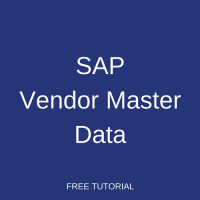 This tutorial which is part of our SAP MM course talks about SAP Vendor Master Data in Materials Management. You will learn about vendor master records in SAP MM, their functions, and how to create a new vendor in SAP. We will mention the SAP transactions that are related to this process.
This tutorial which is part of our SAP MM course talks about SAP Vendor Master Data in Materials Management. You will learn about vendor master records in SAP MM, their functions, and how to create a new vendor in SAP. We will mention the SAP transactions that are related to this process.
The information about each vendor of a company needs to be entered into SAP ERP system. The company needs to know and keep updated many details about its vendors because the vendors supply materials and services that are vital for running business of a company. For example, if a company manufactures cars, it is essential to receive components like tires or interior panels from suppliers (vendors). If vendors don’t send materials on time and according to the requirements, it will not be possible to cars according to the defined schedule. The information about each vendor is stored in SAP vendor master data (record). In addition to basic data like vendor’s name and address, an SAP vendor master record contains the following details among other information:
- The currency used with the vendor, e.g., EUR, USD, etc.
- Payment Terms
- Tax Details
- Duplicate Invoice Check
SAP vendor master record is used not only in Materials Management but also in Financial Accounting. You can have both departments maintain their own information using their respective transaction codes, i.e. FK01 for Accounting and MK01 for MM. Or you can create and edit SAP vendor master record in both Accounting and MM views at the same time through transaction code XK01. Storing data about vendors centrally prevents data from being inconsistent. Thus, good co-ordination between all departments takes place.
Each vendor has a unique vendor number assigned in the SAP system. Vendor numbers can be either internal or external. Internal number means that the SAP system generates the number itself. And external number means that you provide your own number to the SAP vendor master and the SAP system uses this number. The vendor number is used to identify the vendor when calling up reports or performing business transactions on their accounts.
The details related to Vendor Master will be categorized into three levels:
- Client
- Company Code
- Purchasing Organization
Client Level of SAP Vendor Master Data
All the general data of vendors is available at this level that can be accessed by all companies and purchase organizations in a given SAP client. This level includes the following information:
- Vendor full name
- Address
- Email address
- Contact numbers
- Bank details
- Country
- Fax Number
Company Code Level of SAP Vendor Master Data
All Information maintained at this level of SAP vendor master data is relevant only to a particular company code. Company code level includes the following information:
- Previous account number (if any)
- Default payment terms
- Withholding tax information
Purchasing Organization Level of SAP Vendor Master Data
This level of SAP vendor master data contains all the details relevant for purchasing department. The Materials Management module will utilize this information. Extending a vendor master record to this level is important if a company needs to purchase something for the said vendor. Otherwise, purchasing cannot take place against this vendor. This part of vendor master data include the following details:
- Purchasing Organization
- Name of important contact person
- Indicator specifying Goods Receipt based invoice which is used when you require Invoice to match against Goods Receipts
Accounts Groups
Similar to Material type having controlling features for Material Master, Accounts Groups are used to control vendor master records. Vendors are combined into various account groups so that they can be managed and organized easily. The field statuses in Vendor Accounts Group can be changed so that particular fields in vendor master records are marked as mandatory, optional or hidden.
The account group is entered on the initial screen when creating a vendor master record. It is important to select the correct Account Group for your vendor as fields settings change according to the selected Account Group. The account group cannot be changed once SAP vendor master data is created.
Vendor Account Groups determine the following:
- Vendor number assignment type (whether it is external or internal number)
- A number range where vendor numbers are assigned
- When you enter or change vendor master data, which fields are read-only or whether their entry is optional or mandatory (field statuses)
You can also use Account Group One Time Vendor which is used for vendors for whom vendor master record does not exist or is not necessary. The benefit of using this vendor account group is saving efforts on creating new vendors every time and thus avoiding having too many new vendor master records. A single vendor record is used for all such new vendors and in this vendor master record there is no vendor-specific details like address, bank details, etc. This information is saved in purchase documents created for these vendors.
How to Create SAP Vendor Master Data
We will explain how to create SAP vendor master data using an example. Start with executing the transaction XK01 to create vendor master for both MM and Accounting.
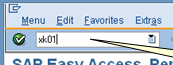
In the initial screen of XK01 transaction, input Company Code, Purchasing Organization, Account Group and click Enter button.
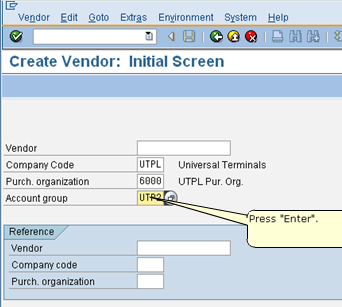
Now, you need to provide necessary details required for the vendor, such as Title, Name, Country, etc.
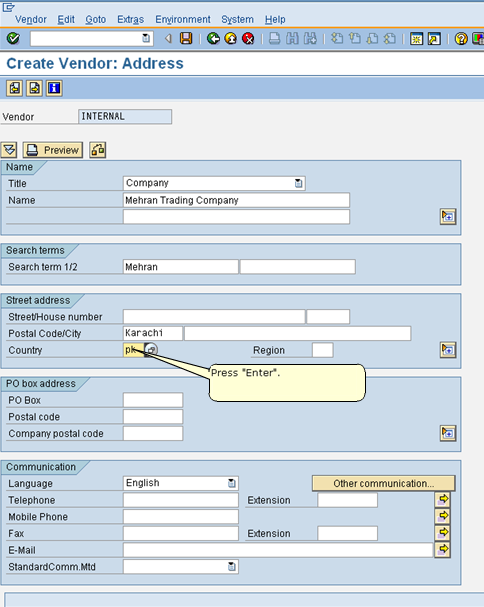
Next, click Enter button and the SAP system will take you to the next screen. Here you should provide Tax Number of the vendor and click Enter button to proceed to the next screen.
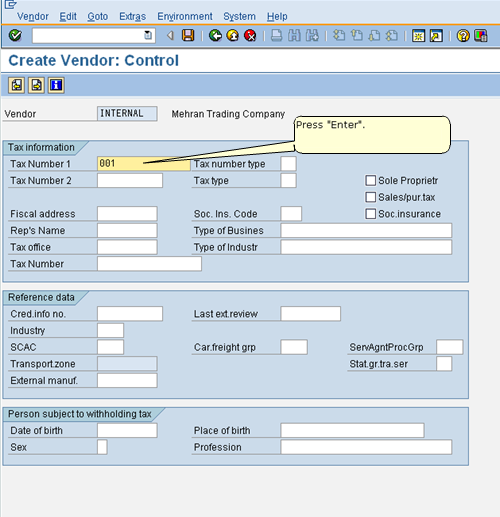
Here you need to enter Reconciliation Account of the vendor. The reconciliation account number will be communicated to you by your SAP FI colleagues working on your project. The reconciliation account number is used to link all financial postings related to this vendor to a particular G/L account in Financial Accounting.
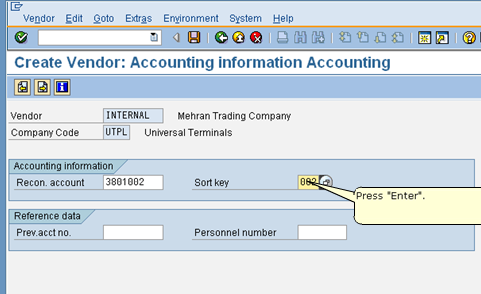
Hit Enter button on your keyboard and you will be taken to the next screen of XK01 transaction. Here you should provide Payment Terms (in this example, we are using 0002 which is meant for payment within 14 days with 2 percent discount and within 30 days due) and tick Check Double Invoice button, which is used to monitor if an invoice is entered twice against the same vendor and a purchase order. Click Enter to proceed to the next screen.
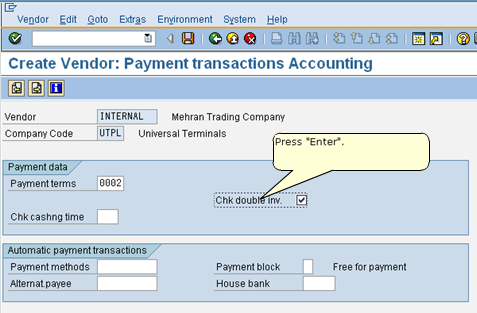

In the following screen, you need to enter Order Currency, Schema Group, which is required to determine Calculation Schema in purchase order created for this vendor, and turn on GR Based Invoice Verification check, which is required if you want to do enter invoices against Goods Receipts.
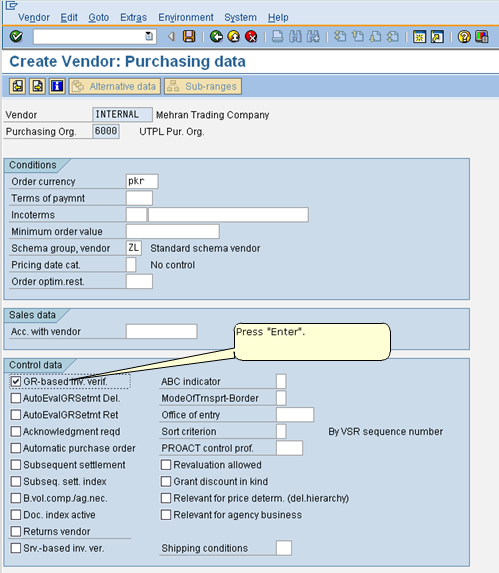
Finally, after pressing Enter button one more time, you will reach the end of the transaction and the system will display a pop-up window. Here you should click on Yes button to save SAP vendor master data.
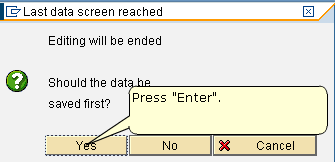
After saving, you will receive a message that the vendor is created for company code and purchasing organization.

—
Did you like this SAP MM tutorial? Have any questions or comments? We would love to hear your feedback in the comments section below. It’d be a big help for us, and hopefully it’s something we can address for you in improvement of our free SAP MM tutorials.
Navigation Links
Go to next lesson: SAP MM Material Master
Go to previous lesson: SAP Movement Types
Go to overview of the course: SAP MM Training

Hi. First of all let me begin by thanking you for providing me with the materials for this free training. I have a better understanding of what the MM module is all about.
After doing this I am confident of my ability to take this course at a provider and prepare for and pass the exam. .
I know of 2 providers here that I can go to who both charge $2200 Cdn for 40 hours of in class training with one year of system access.What would you recommend. I am serious about this even if it allows me to work with SAP from an end user level
Please keep us updated on regular intervals. thanks a lot !
Excellent, please keep updating.
Thanks for giving good information because , it is to the point level.keep it up .
Can you explain vendor as Business partner/Vendor in updated version of server – S/4 Hana as now a days we dont use XK for vendor.
In case of a Vendor Creation, is it good to put INCO Term & Payment Term at the time of vendor creation or we should leave it and put it at the time of PO creation (considering the vendor creation fields are not editable after vendor creation just in case we do wish to modify INCO Term & Payment Term after some years? Please confirm.
This is excellent
No one is so rich that they can not help others, and no one is too poor to help others in some way
This is excellent. I would like to know about vendor creation in S/4 HANA .Could you explain?
Hello Team,
I am a new entrant in SAP.
I am trying to create a vendor in version SAP ECC 750 sandbox.
While creating external vendor, at the end it asks me to enter the partner number. But I am unable to do that as the entire screen is grayed out. I can not populate new data nor I can choose any option.
Could you please guide me about it?
Thanks & regards,
Revati
Great tutorial. I was wondering if the ERS setup is all or nothing or do you have the option to select particular company codes on this platform.
Hi, the tutorial is very good, but for the beginners can you please provide the use of each field that is required when creating the vendor. It will help a lot.
Thanks.
Hi,
Please explain SAP BP process. Because in S/4 HANA the above steps are obsoleted.