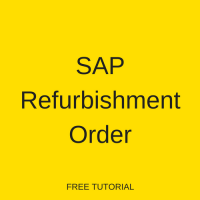 Welcome to our SAP Refurbishment Order tutorial as part of our SAP PM course. This tutorial will walk you through the lifecycle of a refurbishment order. You will learn how to create, withdraw from, confirm costs, receive and settle a refurbishment order.
Welcome to our SAP Refurbishment Order tutorial as part of our SAP PM course. This tutorial will walk you through the lifecycle of a refurbishment order. You will learn how to create, withdraw from, confirm costs, receive and settle a refurbishment order.
An SAP refurbishment order is a special order, used for the refurbishment of repairable spares. The refurbishment process is important for companies where system availability is a critical factor. In many cases, it is cost-effective to refurbish an expensive, damaged part rather than purchase a new one.
In practice, the production facility usually replaces the faulty part with a functional spare while the damaged part is sent for repair. When a refurbishment order is created, the respective maintenance work center is responsible for replacing the damaged part.
The refurbishment order is similar to the maintenance order. However, the refurbishment order provides:
- Ability to identify repairable spares which should be refurbished
- Refurbishment from plant to plant, storage location and valuation type
- Status of refurbishment and refurbished delivery quantity
- Refurbishment date
To create a refurbishment order, a separate order type must be created In customizing.
For SAP’s official documentation and process flow on refurbishment of repairable spares, click here.
Create an SAP Refurbishment Order
In this step, the maintenance planner creates a refurbishment order. Next, the required operation and material component for repair are planned and the timeline is defined. Then the refurbishment order is released.
| Menu path | Logistics > Plant Maintenance > Maintenance Processing > Order > Create (Special) > Refurbishment Order |
| Transaction code | IW81 – Refurbishment Order |
On the initial screen of transaction code IW81, enter the following:
- Order type: PM04 – Refurbishment Order
- Material number of the faulty part
- Plant of the faulty part
- Business area of the faulty part
Press Enter.
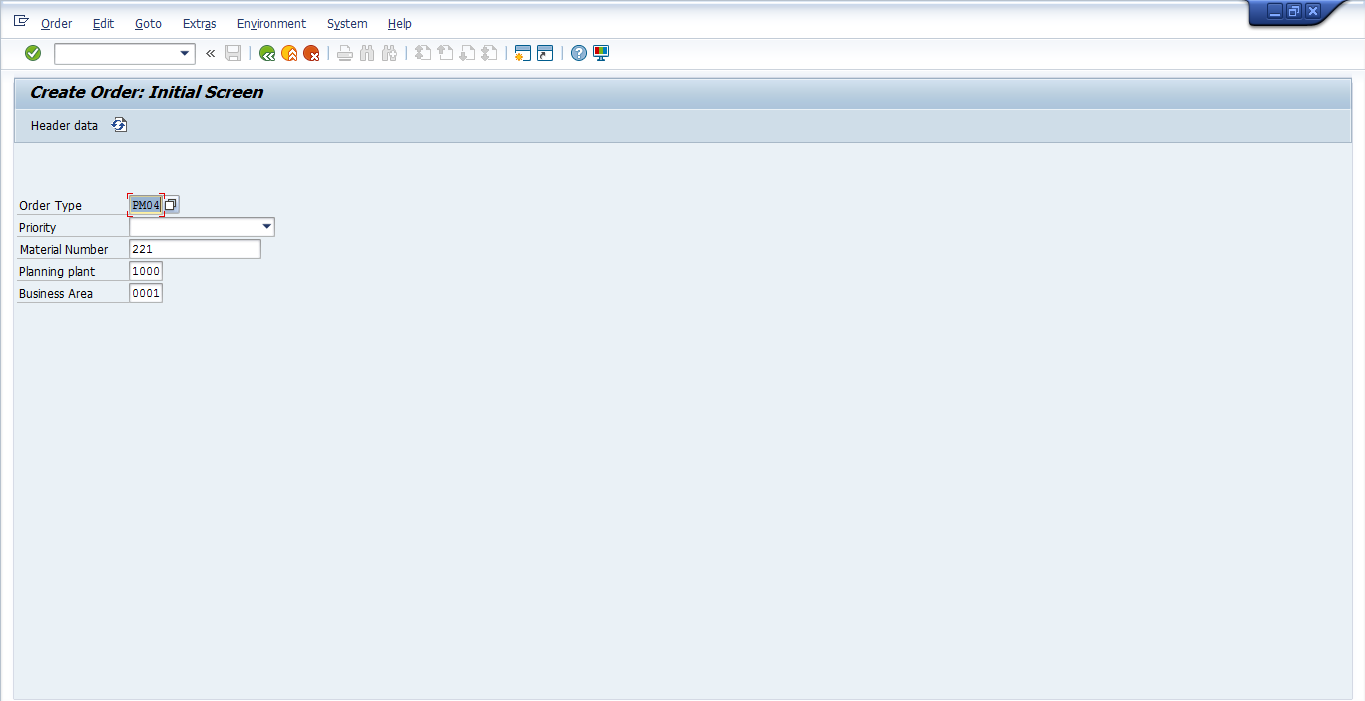
The create refurbishment order screen is similar to the normal maintenance order screen. Enter the following details:
- Enter a short description of the problem
- Maintenance work center defaulted from the equipment
- Enter the refurbishment plant
- Enter the quantity as the total number of repairable spares which should be refurbished for this order
- The plant and storage location from which you want to withdraw the repairable spares to be refurbished
- The plant and storage location to which you will return the repairable spares to be refurbished
- Basic finish date is the deadline for the product repair
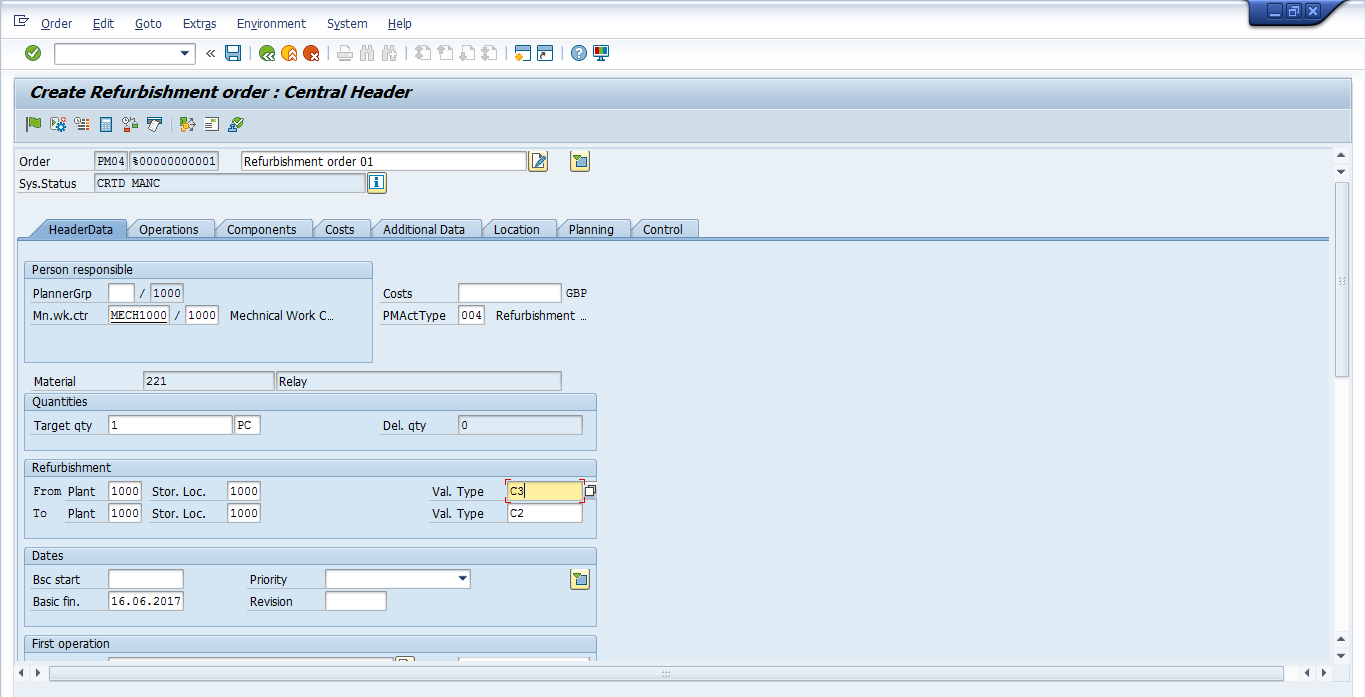
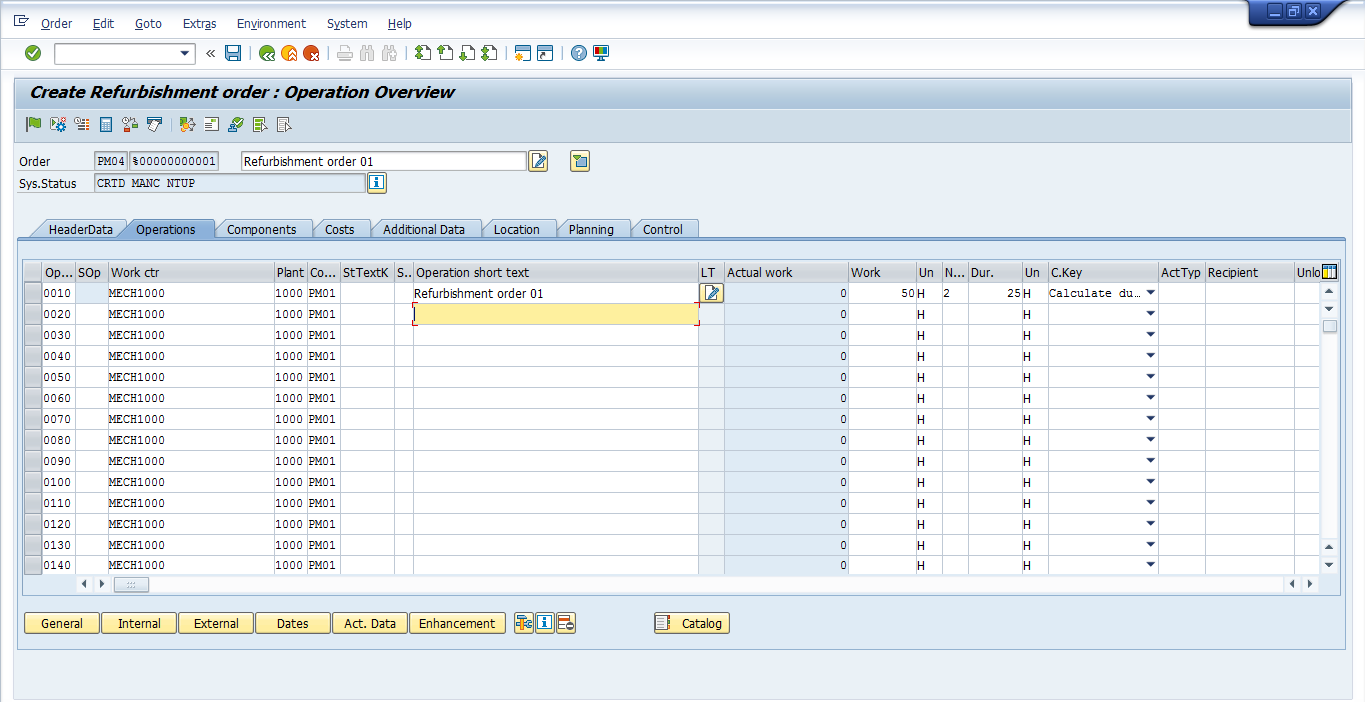
Click on the Operations tab. This tab contains details related to operations which will be performed during maintenance processing. You should enter planned required work hours and duration for the repair: Create Refurbishment Order – Operations
Click on the Components tab. Specify additional components and quantities required to repair faulty repairable spare. Item 0000 will be the item that you entered at the header level. Add additional items using the following data for each component:
- Component is the material number
- The requirement quantity of the components needing repair
- Enter the refurbishment plant
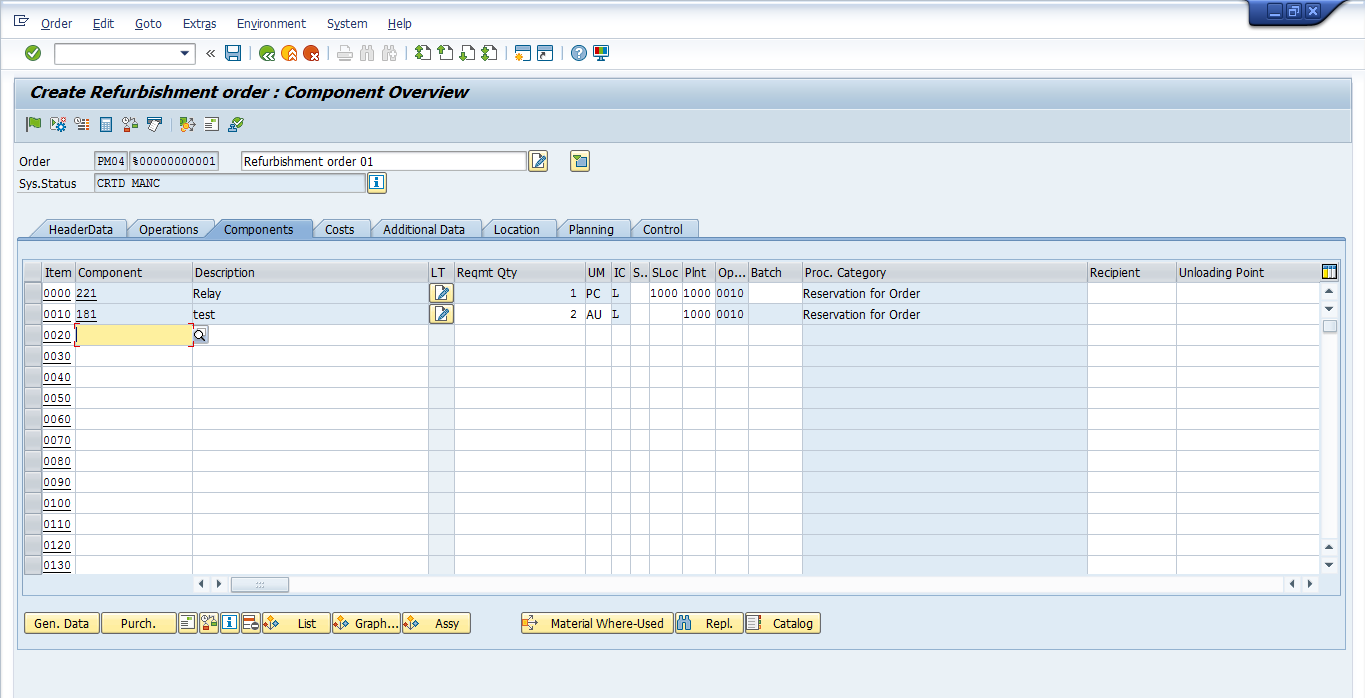
Now release your order by clicking on release flag icon ![]() and click Save to post the order
and click Save to post the order ![]() .
.
Withdraw from an SAP Refurbishment Order
Next, as the faulty repairable spare is sent away for refurbishment, the employee responsible withdraws the material components from the warehouse. A goods movement is entered to complete the withdrawal.
| Menu path | Logistics > Plant Maintenance > Maintenance Processing > Completion confirmation > Goods Movement > Goods Movement |
| Transaction code | MB11 – Goods Movement |
On the initial screen of transaction code MB11, enter the following:
- Order type: 261 – Goods issue for an order
- Plant of the faulty part
- Storage Location of the faulty part
Press Enter.
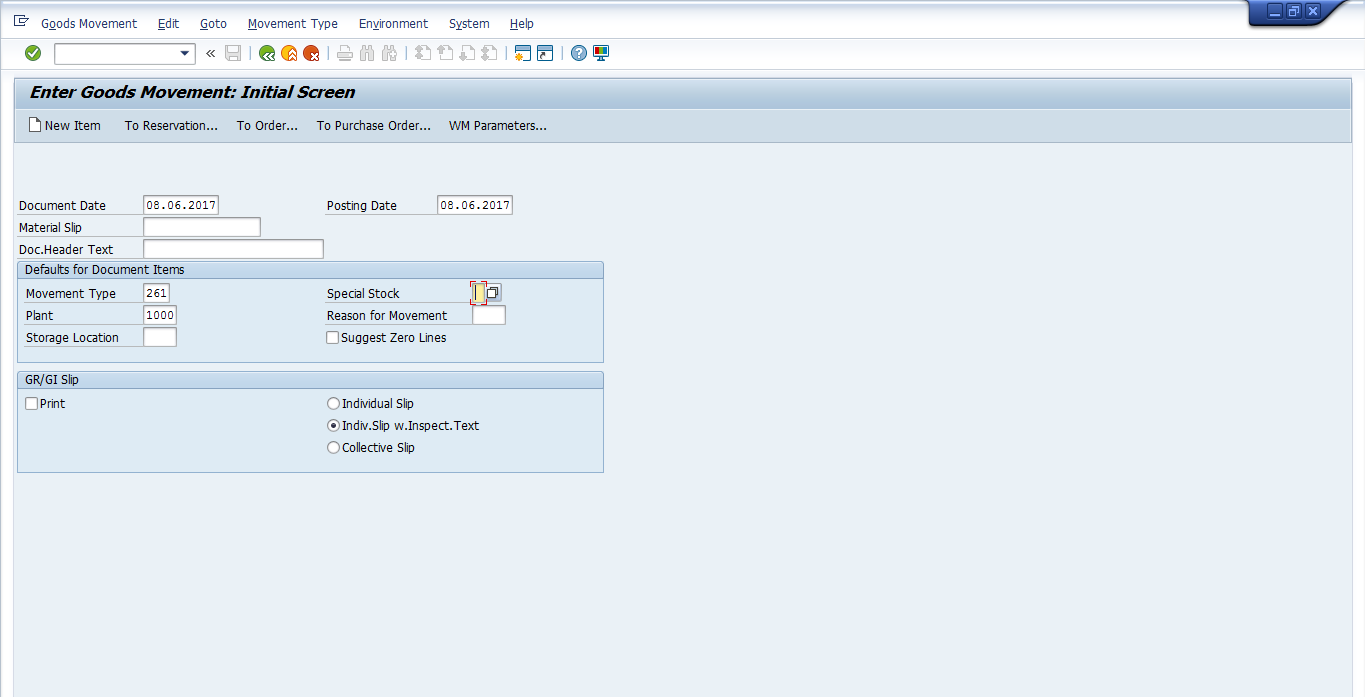
Press the To Order button and the following screen will appear:
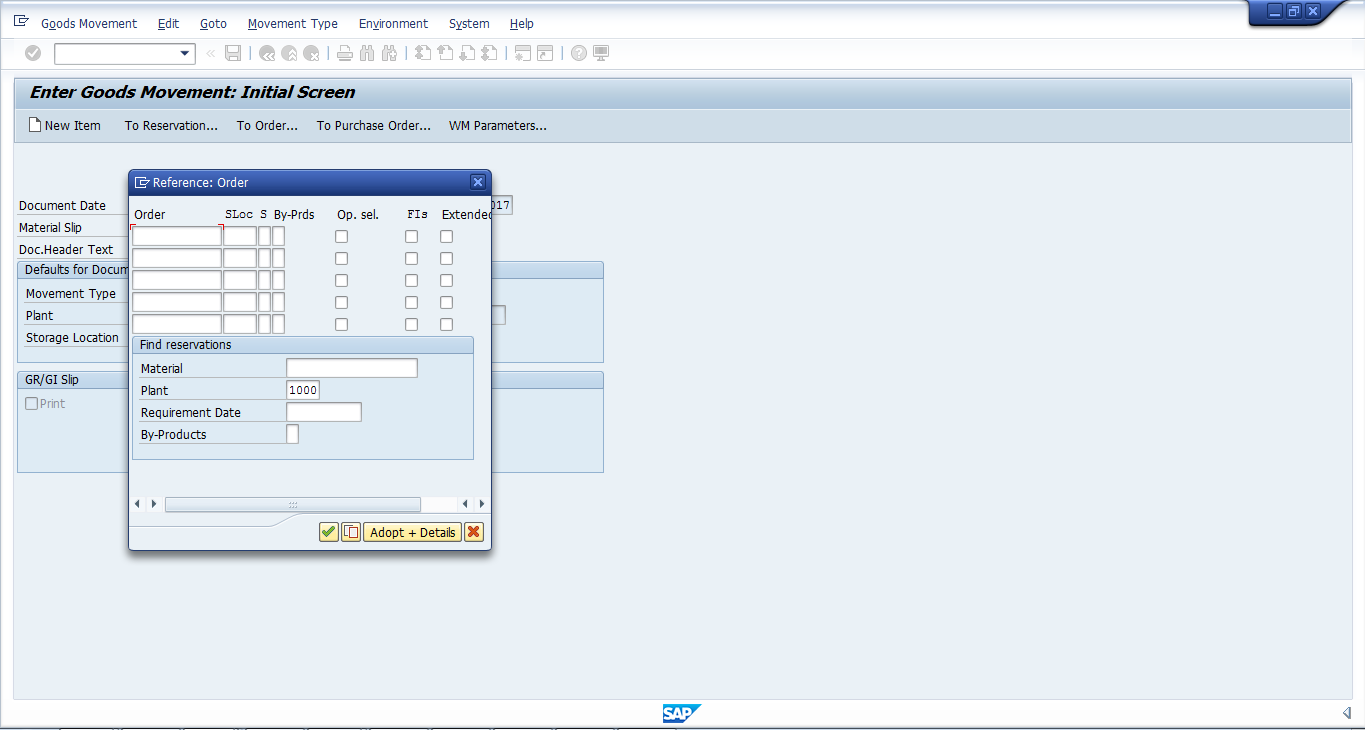
Enter the order number you created in the previous section and execute. The components and quantities you entered on the refurbishment order will appear for selection:
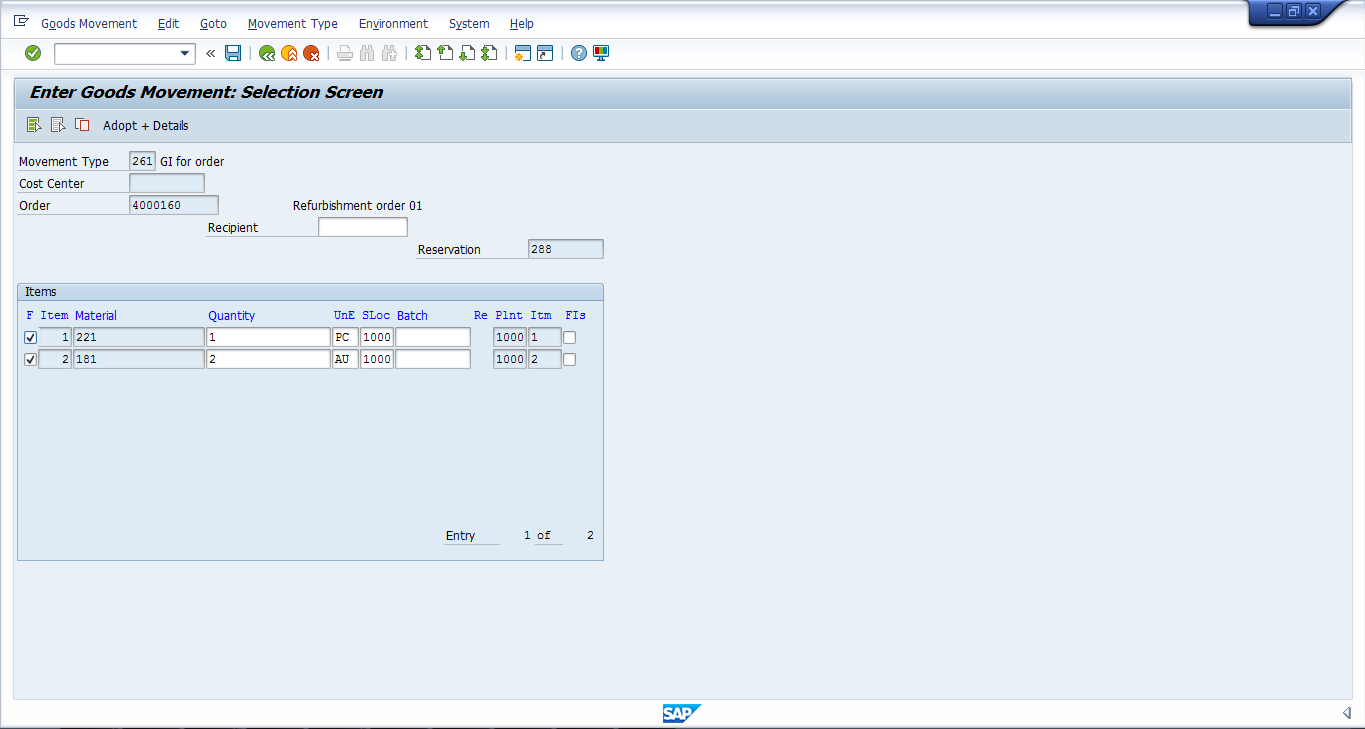
Click on the save icon ![]() to withdraw the material.
to withdraw the material.
Confirm Completion of SAP Refurbishment Order
Now, the actual time to repair the faulty repairable spare has to be captured in system. This can be done through confirmation of completion of the order. You can enter partial of final confirmations as work is performed and eventually completed.
| Menu path | Logistics > Plant Maintenance > Maintenance Processing > Completion confirmation > Entry > Overall Completion Confirmation |
| Transaction code | IW42 – Overall Completion Confirmation |
On the confirmation screen of transaction code IW42, enter the following:
- Refurbishment order number
- Actual work performed in hours
- Tick the final confirmation tickbox if the work is completed
Save to post the confirmation ![]() .
.
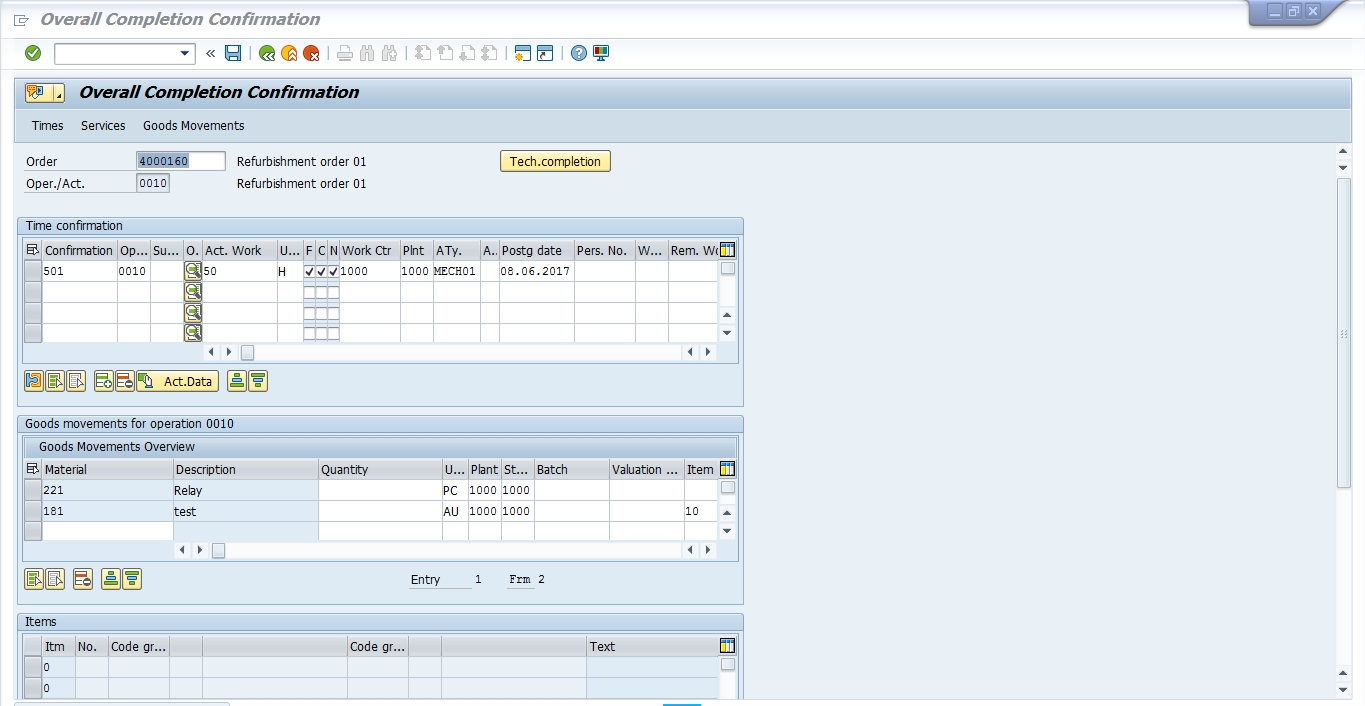
The status of the refurbishment order now shows CNF (confirmed):
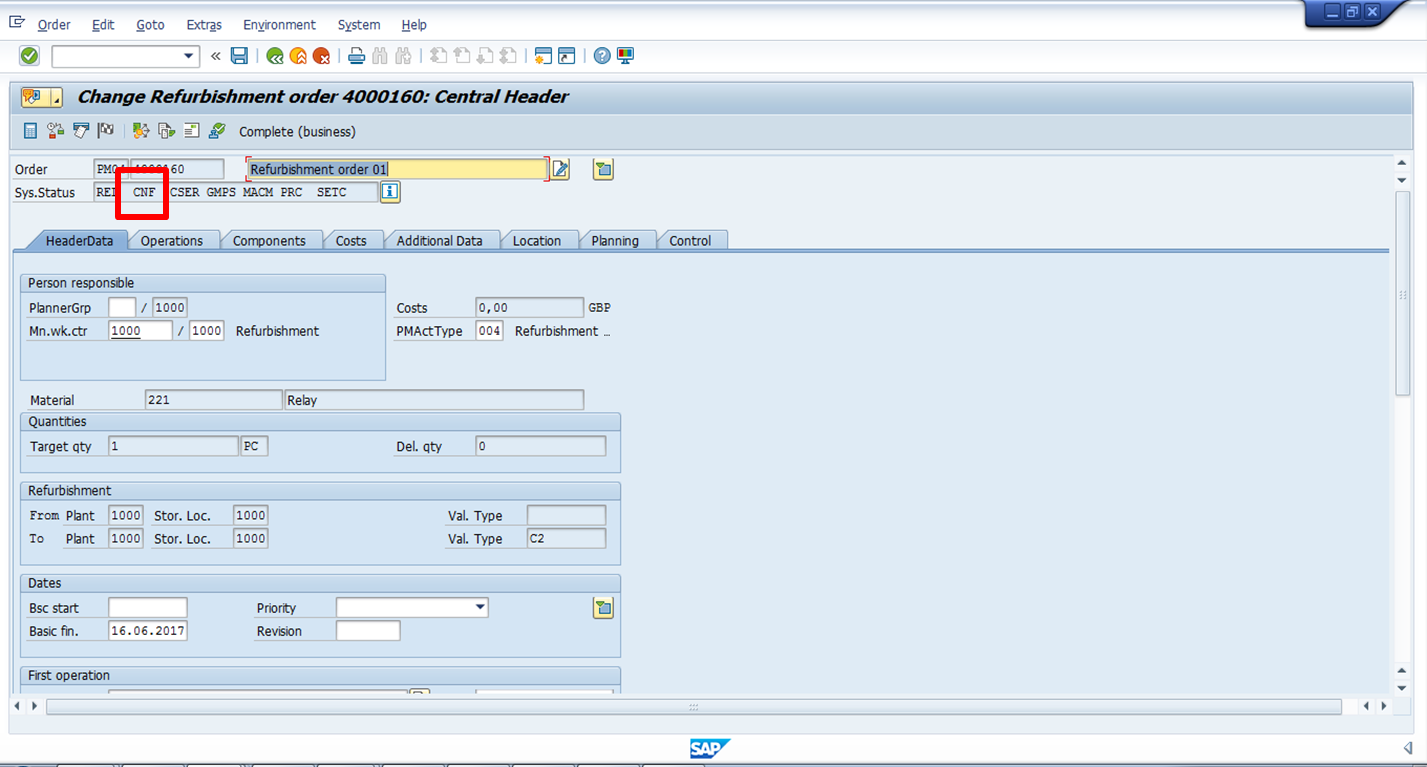
Receive the Returned SAP Refurbishment Order
Now, you must post the return of the refurbished spare item to the storage location/warehouse where it is received. In this step, a refurbishment goods receipt is posted for the refurbished item.
| Menu path | Logistics > Plant Maintenance > Maintenance Processing > Completion Confirmation > Goods Movement > Refurbishment Goods Receipt |
| Transaction code | IW8W – Refurbishment goods receipt |
On the initial screen of transaction code IW8W, enter the following:
- Refurbishment order number
Press Enter.
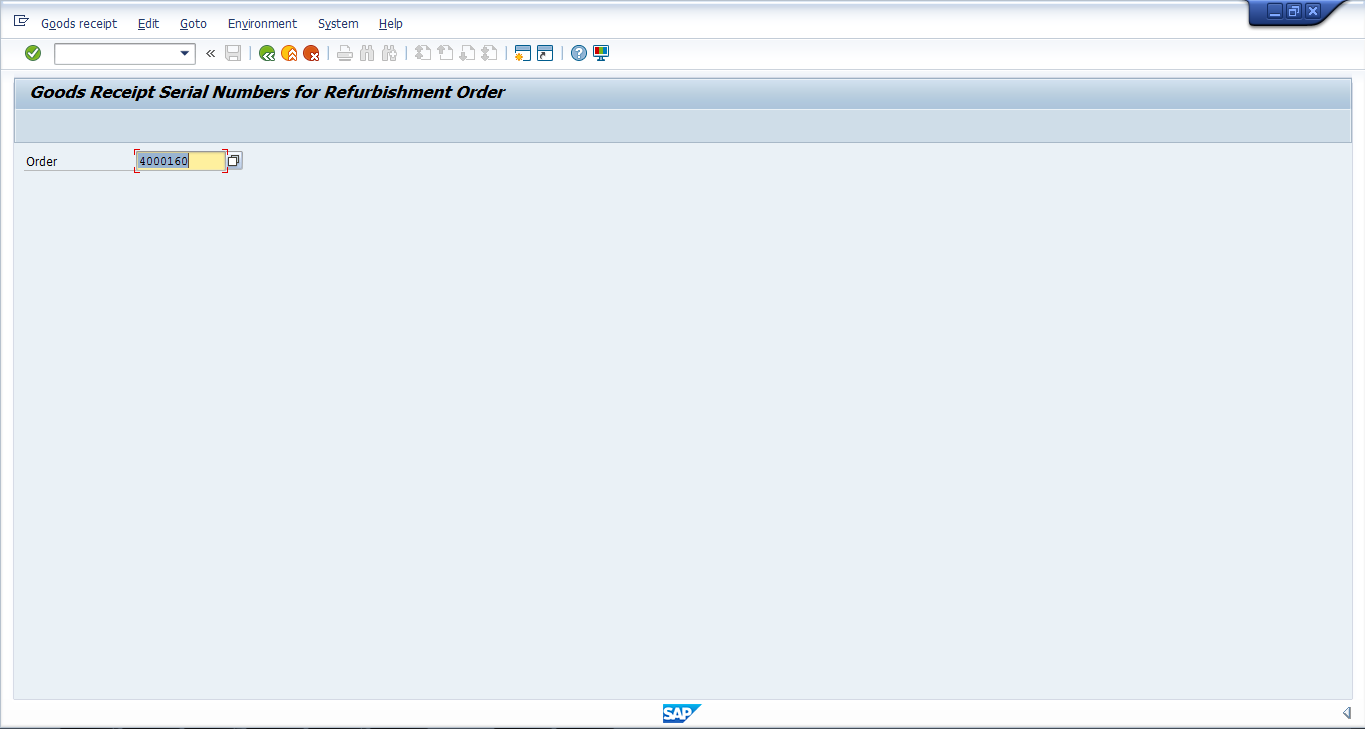
Information is proposed from the refurbishment order:
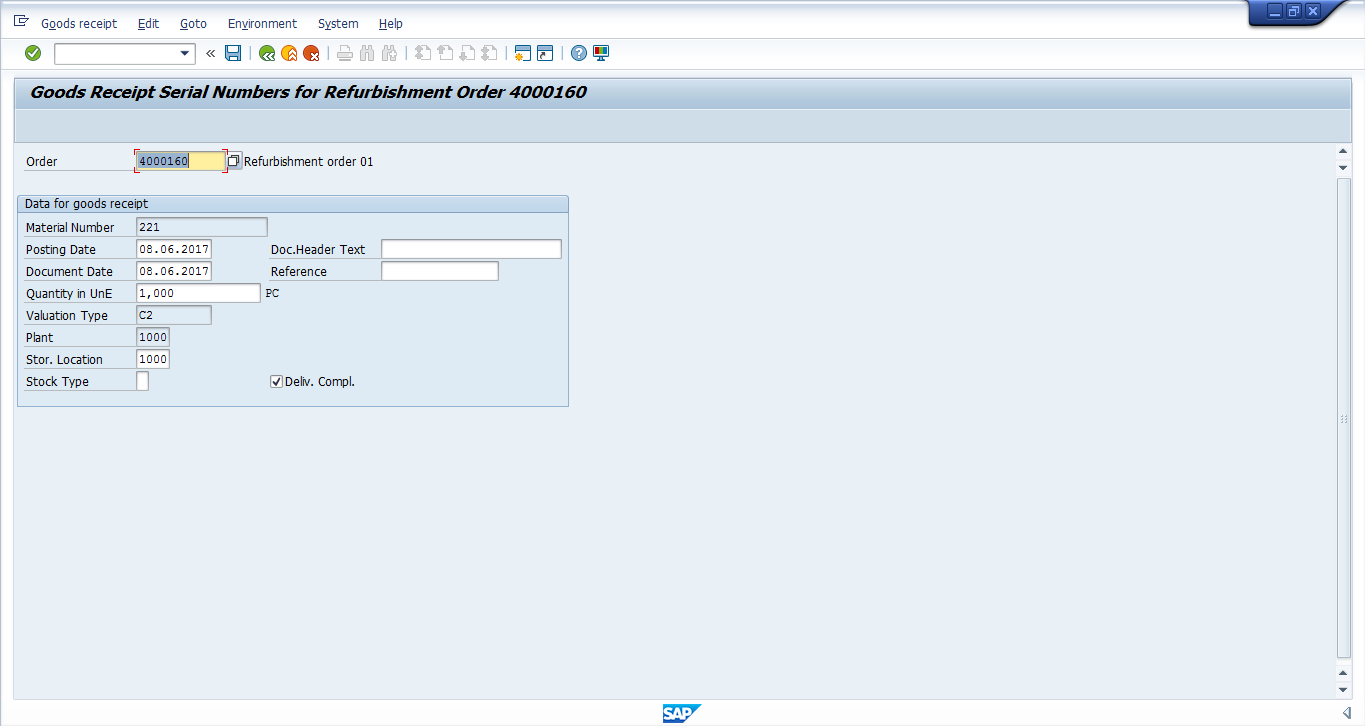
Click on the save icon ![]() to perform the goods receipt. Document is posted in the system:
to perform the goods receipt. Document is posted in the system:
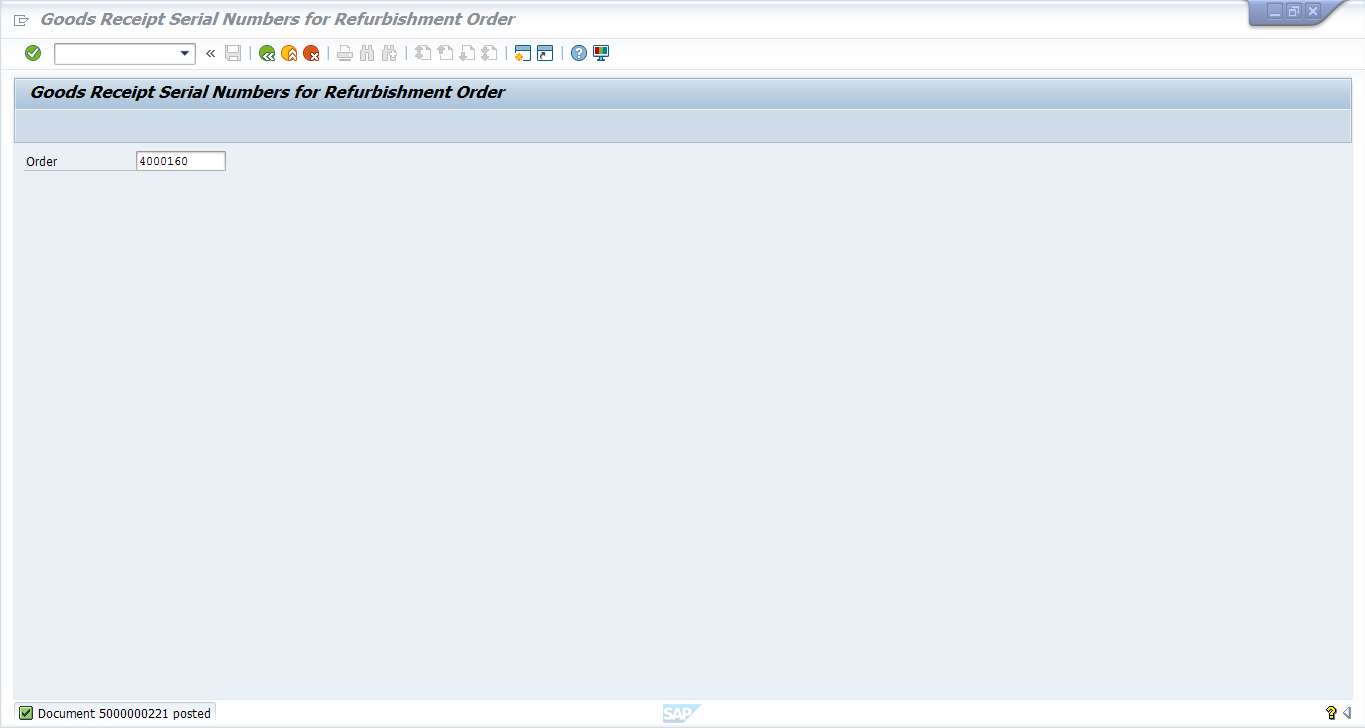
The repairable spares are now in full working order again, relevant for materials planning, and can be used.
Display Costs of the SAP Refurbishment Order
Actual cost incurred to complete the refurbishment process can be viewed from the Costs tab in the change or display order transaction codes (IW32 or IW33):
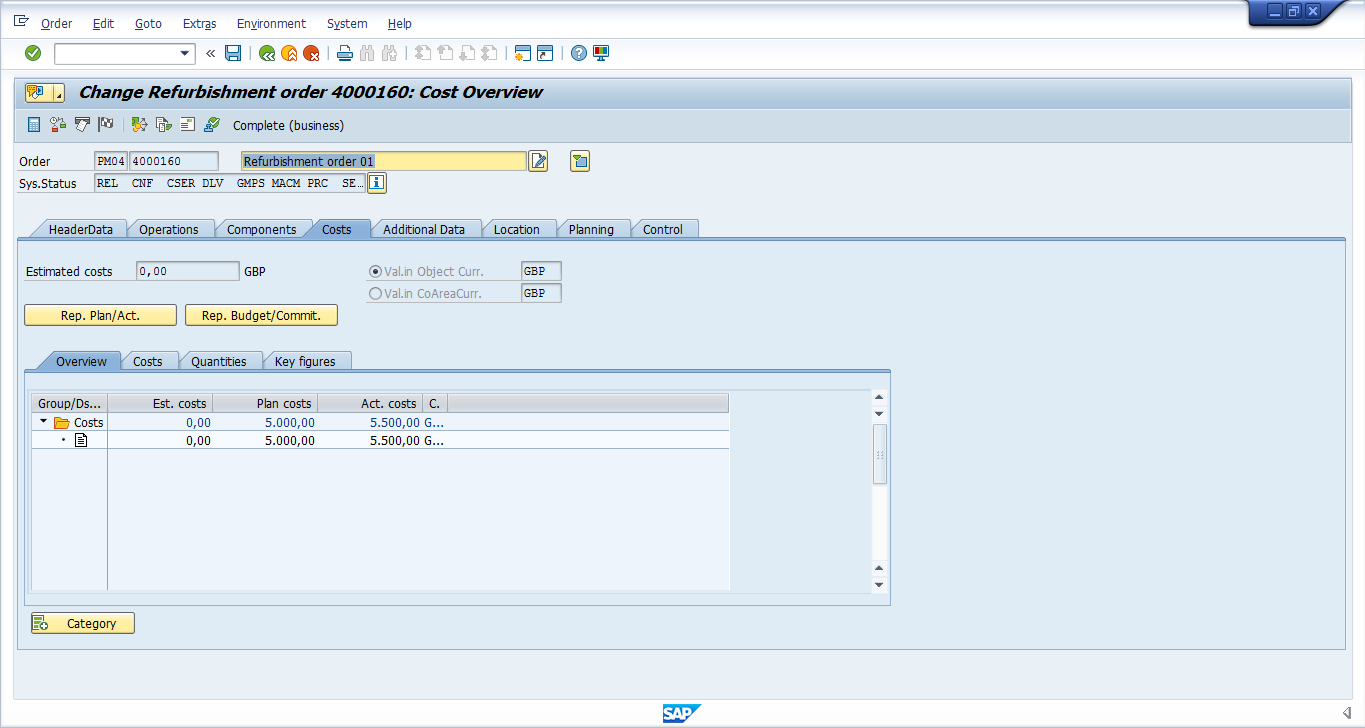
Click the Rep. Plan/Act. button to view the comparison report of planned costs entered on the refurbishment order vs. actual costs entered on the completion confirmation:
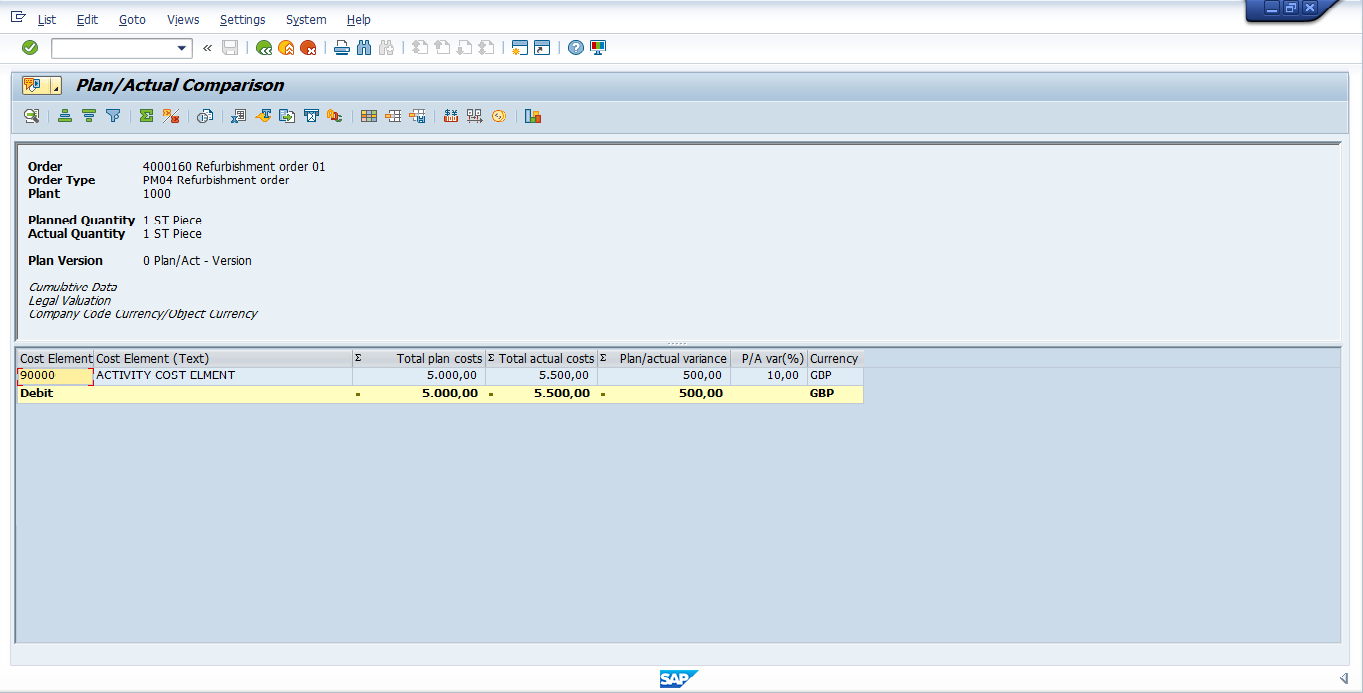
Completion of SAP Refurbishment Order
As the process is completed, the order needs to be marked as completed. To do so, enter the order in change mode and set the status of the order to “TECO” technically completed.
| Menu path | Logistics > Plant Maintenance > Maintenance processing > Order > Change |
| Transaction code | IW32 – Change Order |
On the initial screen of transaction code IW32, enter the following:
- Refurbishment order number
Press Enter.
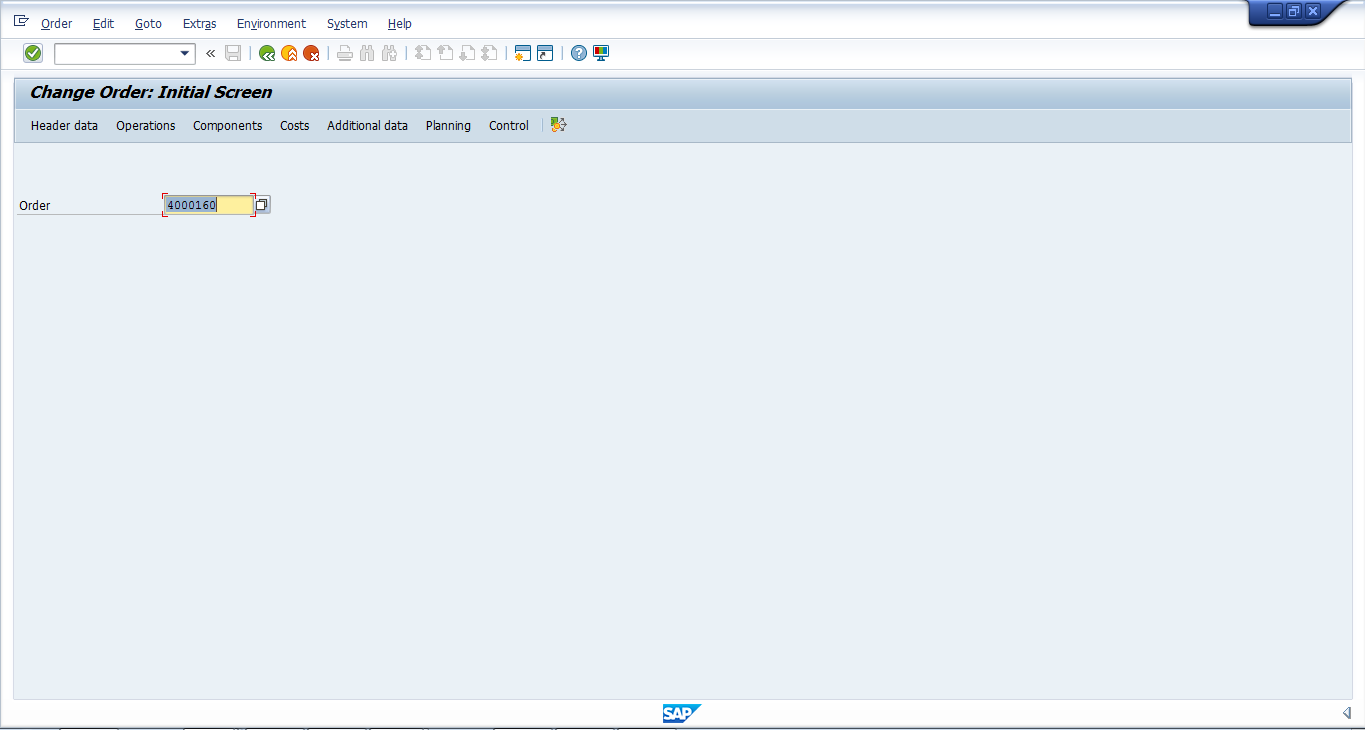
Click on Complete (technically) flag:
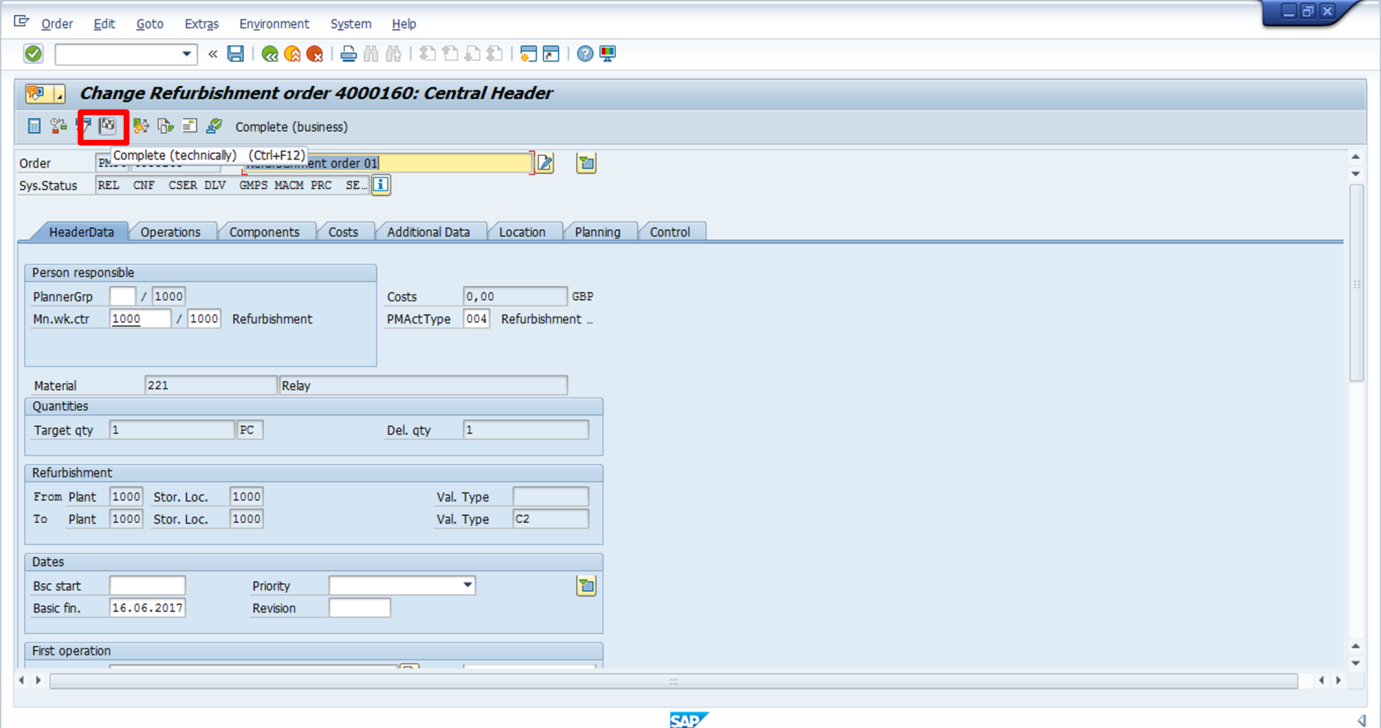
The status of the refurbishment order now shows TECO (technically completed):
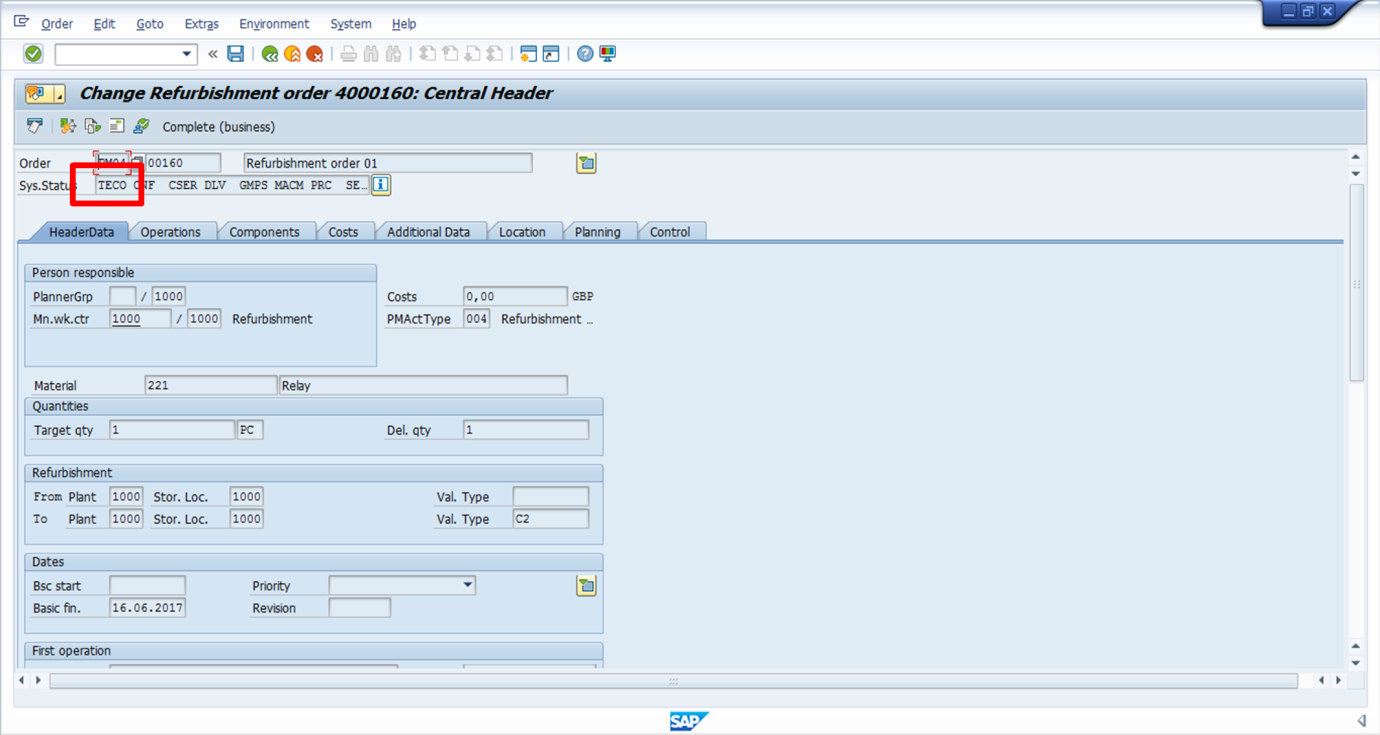
Settlement of SAP Refurbishment Order
Finally, complete the refurbishment process by settling incurred costs to the material. First, we will check the settlement rule created for the order.
Within the change order transaction, select Go to > Settlement rule from the toolbar:
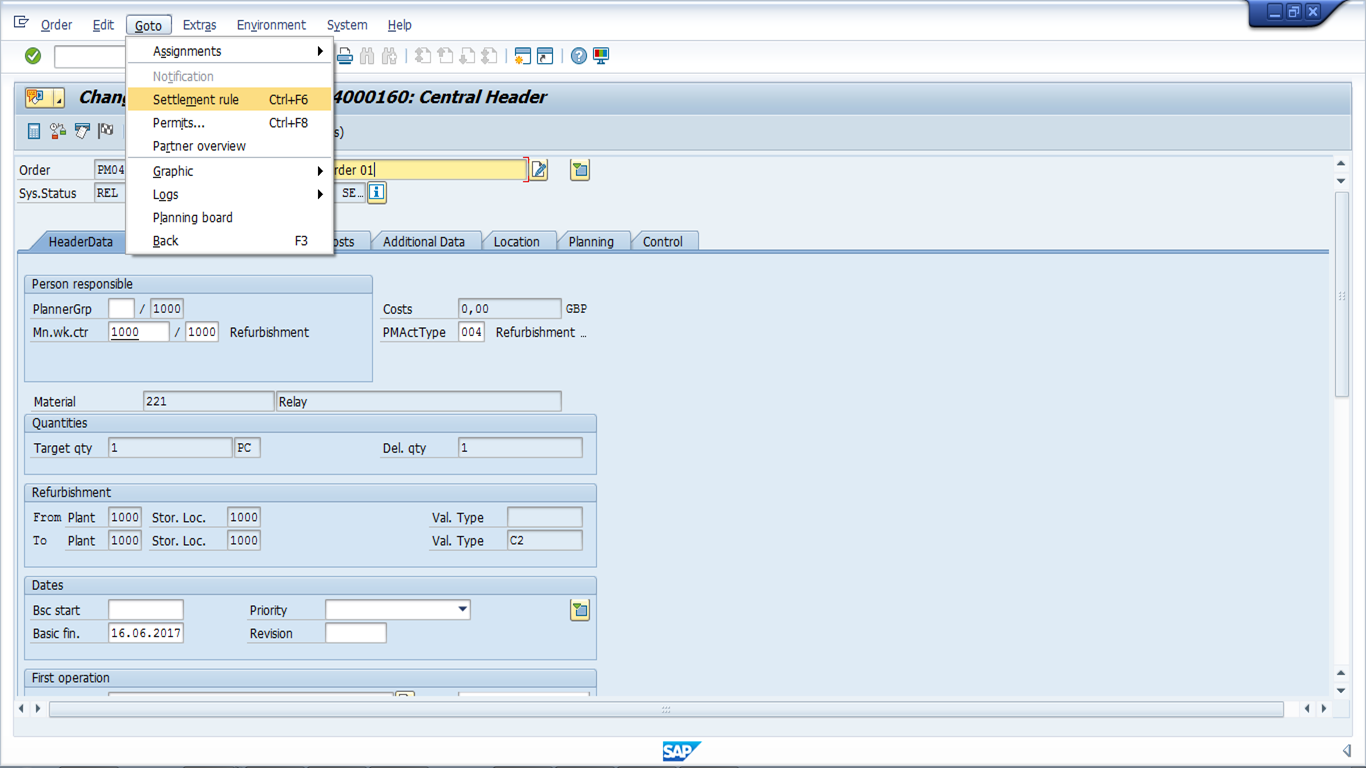
The settlement rule created for the refurbishment order is displayed. The settlement receiver is the material for the faulty repairable spare item:
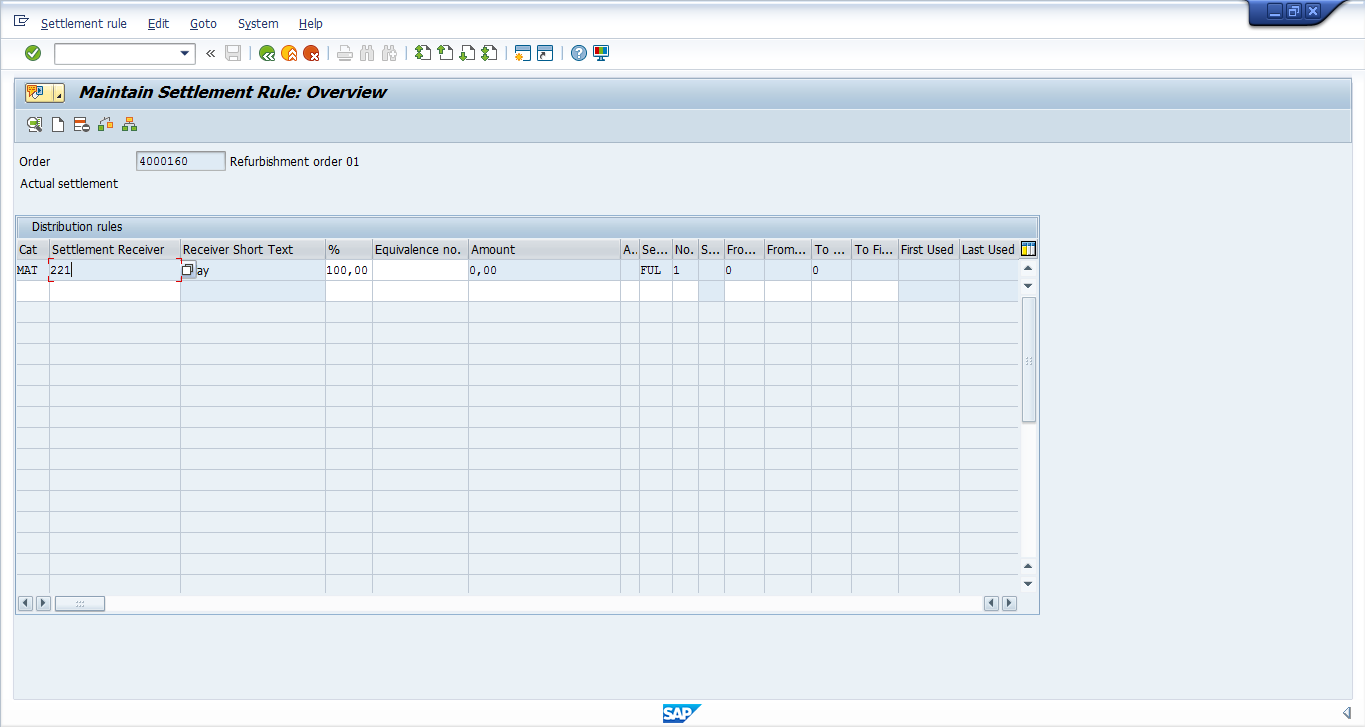
Next, perform the actual settlement.
| Menu path | Logistics > Plant Maintenance > Maintenance Processing > Completion > Individual Processing > Actual Settlement: Order |
| Transaction code | KO88 – Actual Settlement: Order |
On the initial screen of transaction code KO88, enter the following:
- Refurbishment order number
- Open period as settlement period and posting period
- Open fiscal year
- Select processing type Automatic
- Select Test Run tickbox
Click Execute ![]() to run in test mode and check your entries.
to run in test mode and check your entries.
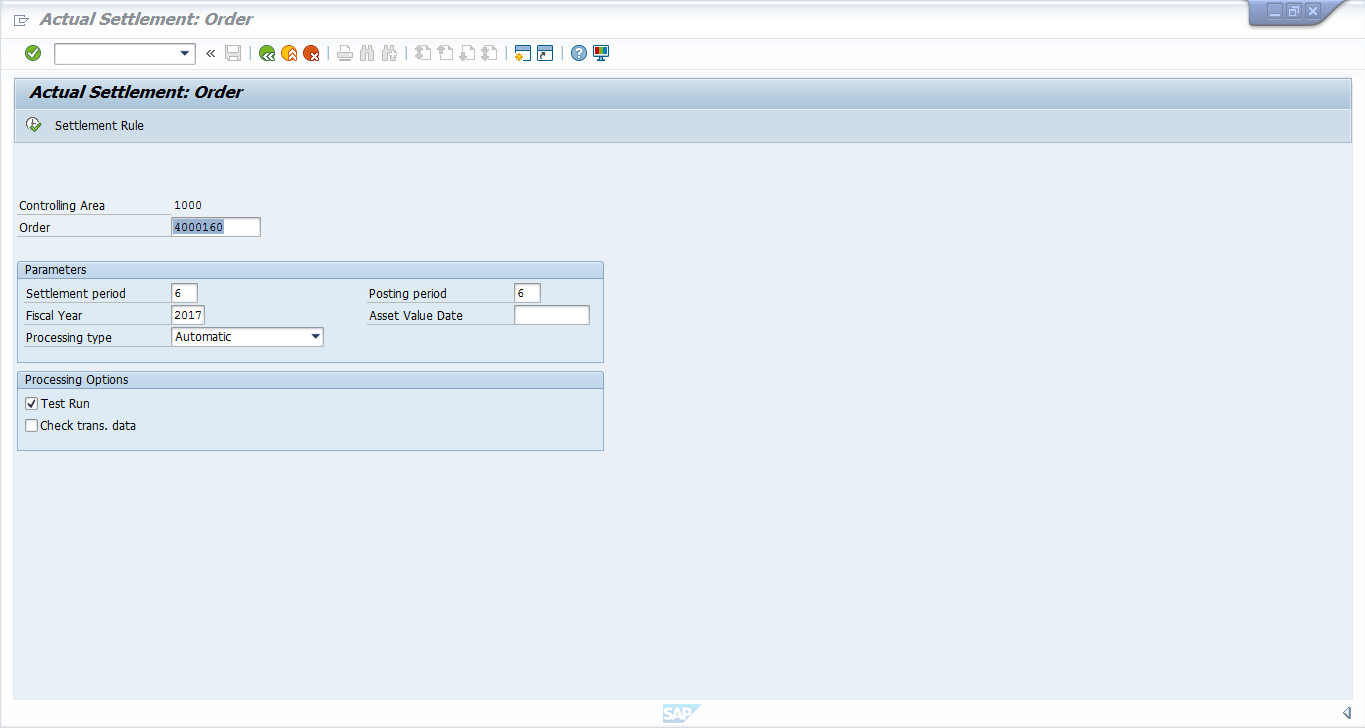
Check the settlement for errors. If everything is correct, go back and remove the Test Run tickbox and re-execute:
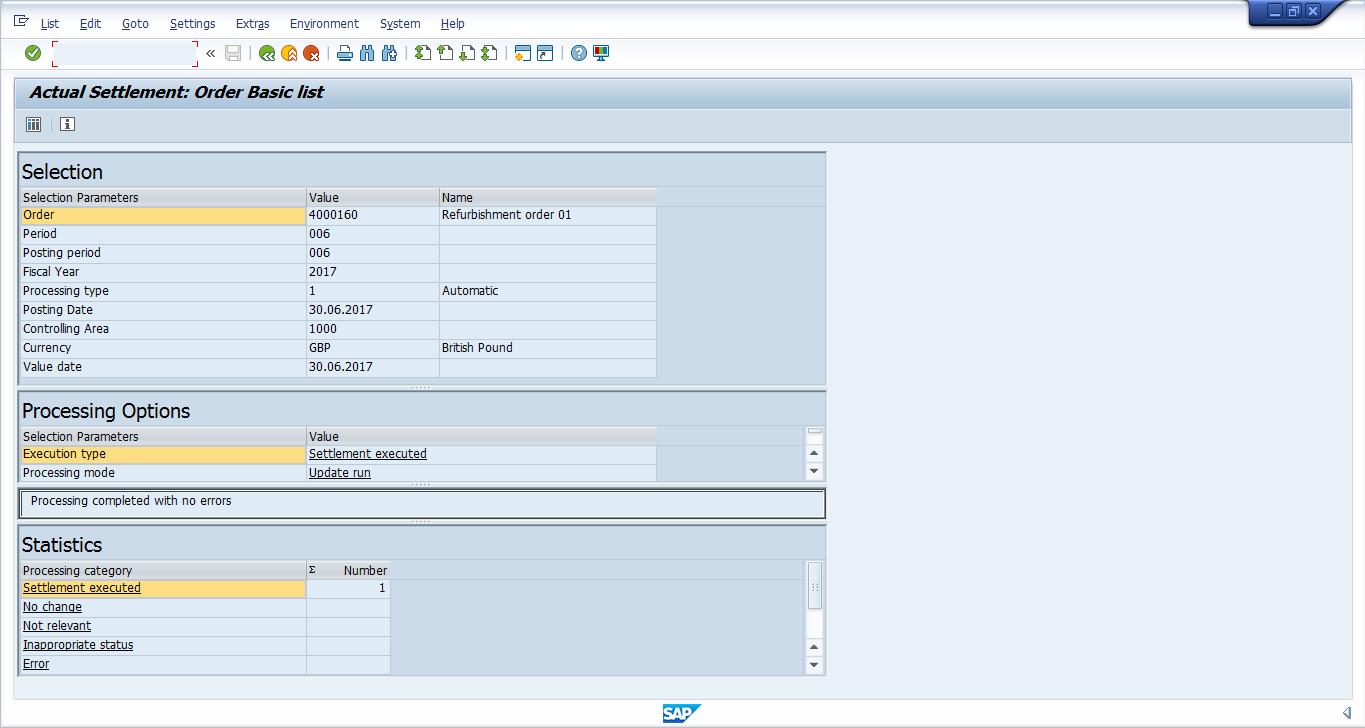
Click on detailed list icon ![]() to get settlement details with cost sender, cost receiver and cost value:
to get settlement details with cost sender, cost receiver and cost value:
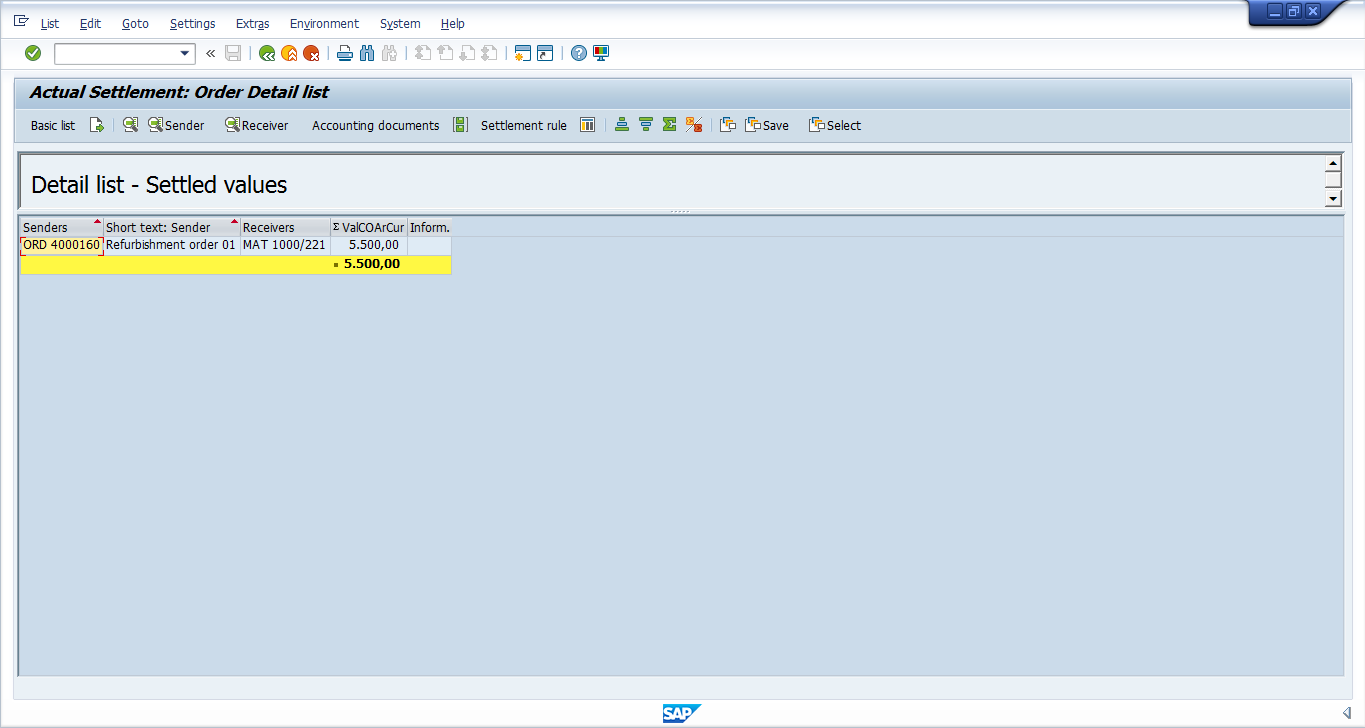
Settled cost can also be viewed from cost reports:
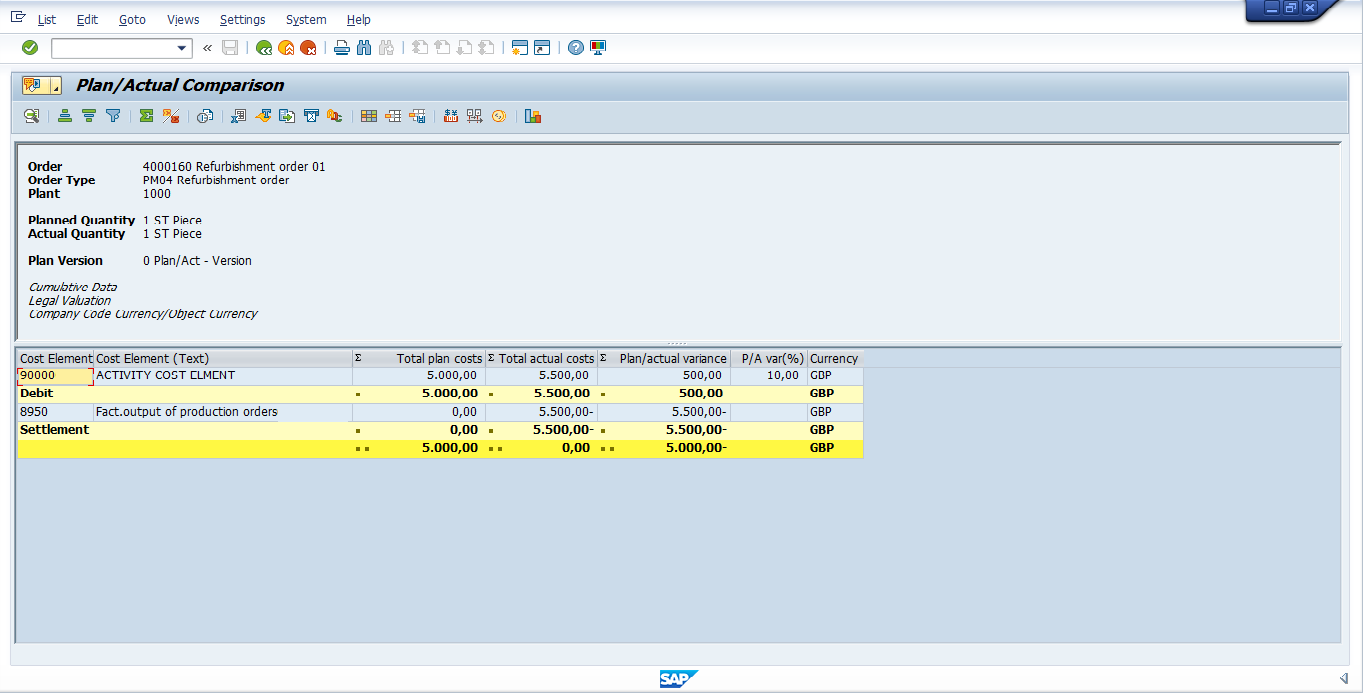
—
Did you like this tutorial? Have any questions or comments? We would love to hear your feedback in the comments section below. It’d be a big help for us, and hopefully it’s something we can address for you in improvement of our free SAP PM tutorials.
Navigation Links
Go to next lesson: SAP Preventative Maintenance
Go to previous lesson: SAP Refurbishment Process
Go to overview of the course: SAP PM Training

Great article, thanks for sharing the process flow ????????
How do you do refurbishment order with equipment with a serial number where the same serial number goes out to the vendor and gets repaired.
great effort in a simple way