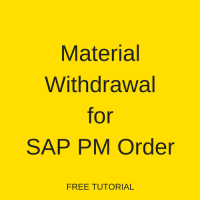 Welcome to the tutorial about Material Withdrawal for SAP PM Order. This tutorial is a lesson in our free SAP PM training course. Material withdrawal is necessary for conducting maintenance tasks. For example, maintenance specialists may need to withdraw some spare parts from the stock to perform the required works. After following this tutorial you will learn how to perform planned and unplanned material withdrawal for SAP PM orders.
Welcome to the tutorial about Material Withdrawal for SAP PM Order. This tutorial is a lesson in our free SAP PM training course. Material withdrawal is necessary for conducting maintenance tasks. For example, maintenance specialists may need to withdraw some spare parts from the stock to perform the required works. After following this tutorial you will learn how to perform planned and unplanned material withdrawal for SAP PM orders.
The execution phase of SAP maintenance order processing involves withdrawal of planned and unplanned material from plant stock which is required to complete the maintenance operation. It also involves the actual execution of maintenance order means releasing of maintenance order. With the help of “Where used” list you can find out the spare part location across the plants.
Material Withdrawal in SAP PM Order
In this process, the maintenance technician can withdraw planned and unplanned materials from stock against SAP maintenance order. The technician withdraws the material from plant stock to execute the operations. There are two types of withdrawals:
- Perform a planned withdrawal of stock material
- Perform an unplanned withdrawal of stock material
When a material is withdrew, the goods movement happens. This goods movement for a maintenance order is displayed in the document flow of the SAP PM order.
The reservation for material components is automatically created when SAP maintenance order is created. The reserved material for operation cannot be issued from stock unless the order is released.
Prerequisites
To perform material withdrawal, the order status must be set to release “REL”. And a reservation must be created for the planned withdrawal of stock materials.
As a prerequisite, first, we will release our maintenance order. Open the maintenance order in change mode.
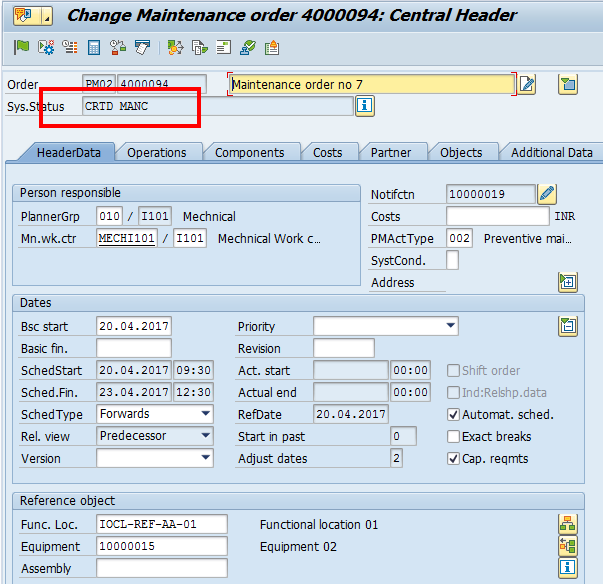
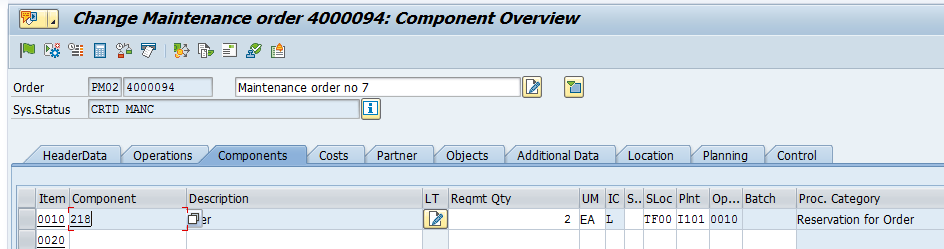
The present status of maintenance order is CRTD and MANC. Now, to release SAP maintenance order, select the release icon ![]() . Then, save your entries.
. Then, save your entries.
The order will be released. Again, open maintenance order and check the system status, it will be set REL.
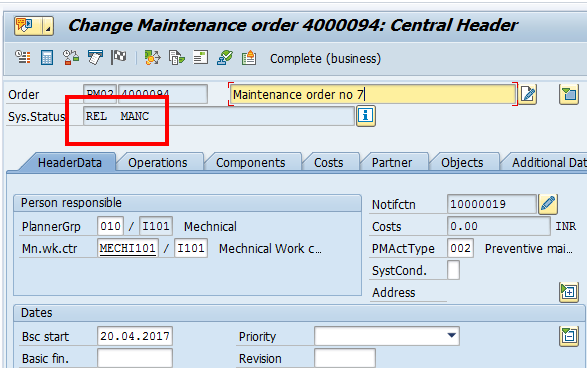
Withdrawal for Planned Material
To perform planned material withdrawal, follow the below mentioned path in SAP Easy Access menu:
Logistics > Plant maintenance > Maintenance processing > Completion Confirmation > Goods Movement > MIGO Goods Movement
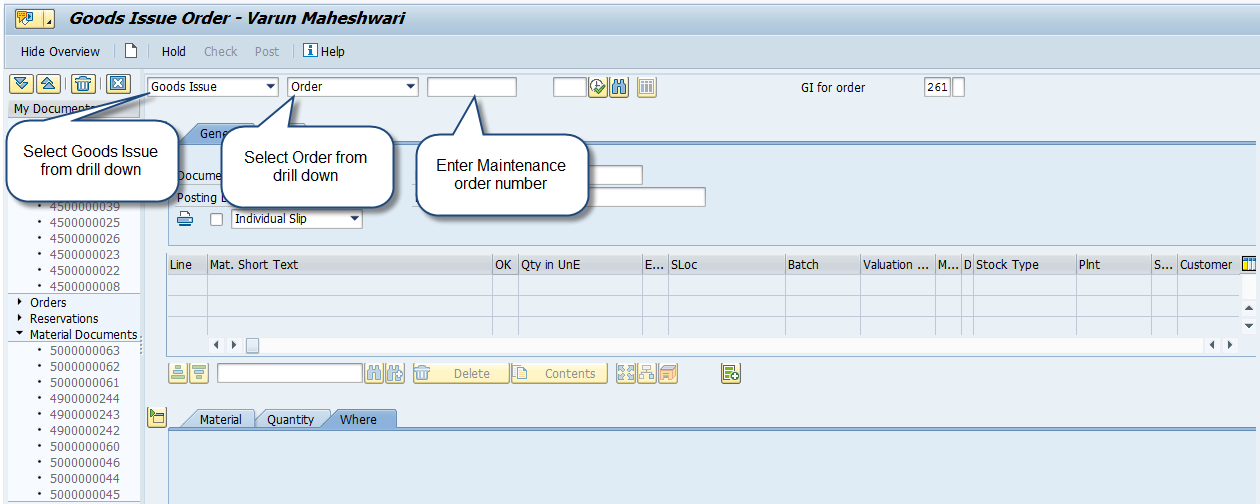
On the initial screen, you need to select goods issue, select order, and enter maintenance order number as show on the screenshot above.
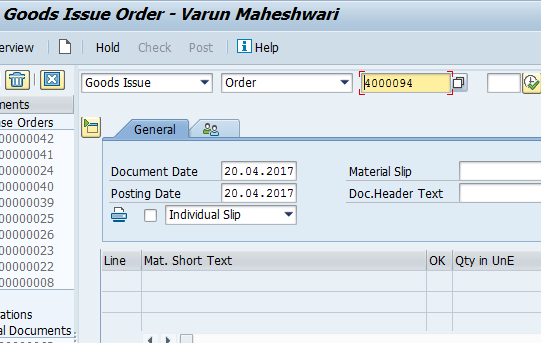
Next, press Enter button. The planned material in maintenance order will get copied here with quantity and other details.
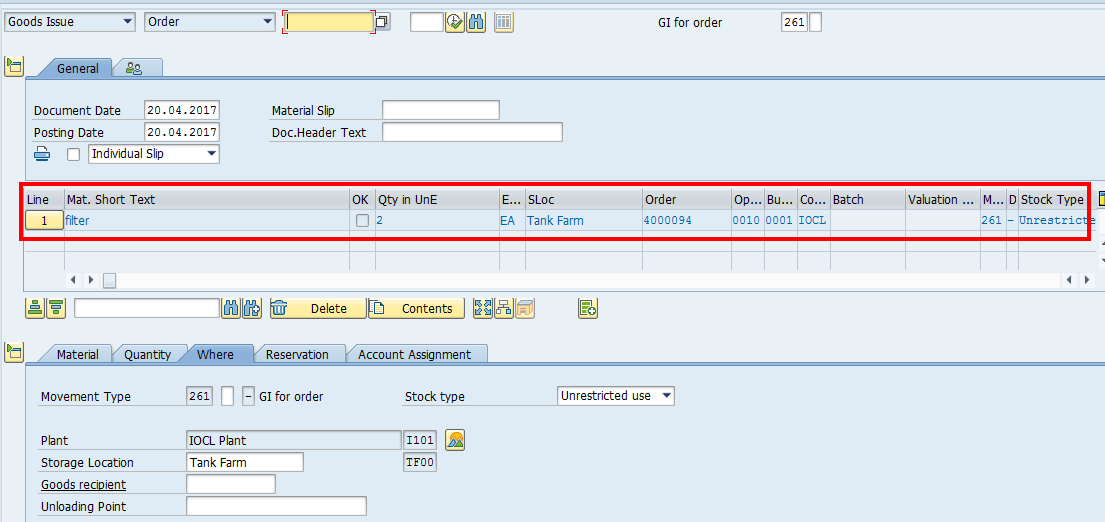
Goods recipient: Specifies the recipient for whom the material or the service is destined.
Unloading Point: Point where the material will be unloaded.
Check the material information on the Material tab page ![]() . The general material data will be displayed here.
. The general material data will be displayed here.
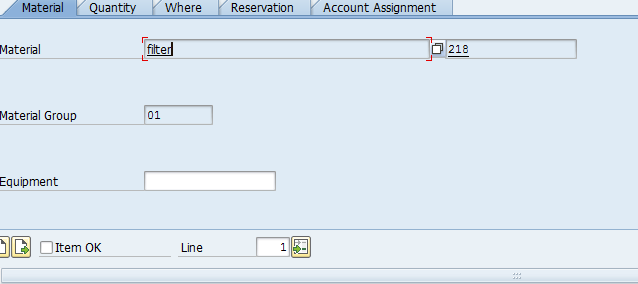
Check the quantity information on the Quantity tab page ![]() . By changing quantity you can do goods issue of less than the initial value.
. By changing quantity you can do goods issue of less than the initial value.
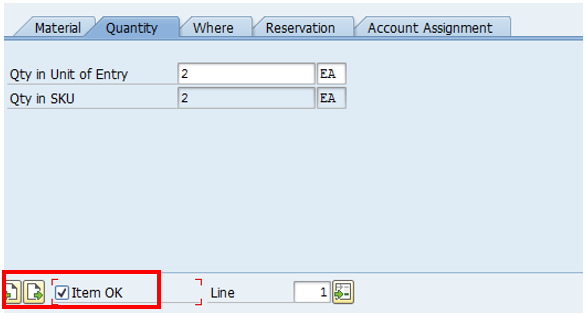
Select Item OK checkbox. This checkbox means that the item will be considered in the material document that is to be posted. Also, check information about movement type, plant, storage location on the Where tab page.
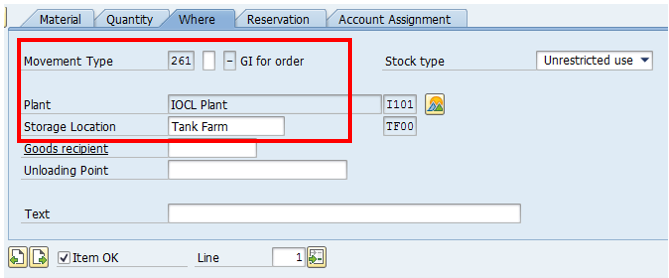
Check information about the reservation created at the time of creation of SAP maintenance order on the Reservation tab page.
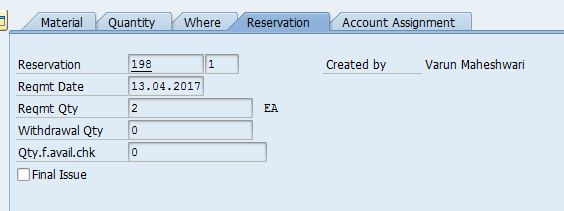
Withdrawal quantity indicates quantity of already withdrew material.
Confirmed quantity for availability check indicates the quantity delivered and quantity invoiced in order units.
Final Issue checkbox indicates that the reservation item is completed. Further to this goods movement in respect to this reservation item are not expected.
Check for the maintenance order details on the Account Assignment tab page.
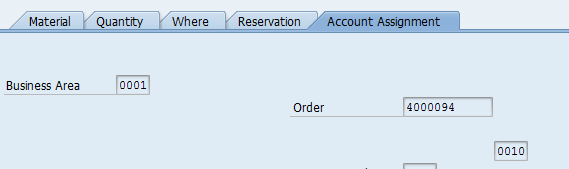
After reviewing all the information and marking check box Item OK, you can check for any error before making actual posting of goods issue. To do it, click on Check button ![]() . If there is no errors, the following message will be generated by system.
. If there is no errors, the following message will be generated by system.

Now, click on Post button ![]() . The document will be posted and goods issue will be done to the maintenance order operation.
. The document will be posted and goods issue will be done to the maintenance order operation.

The same can be verified from SAP maintenance order by checking material availability information. In IW32 transaction, go to the following menu item:
Order > Functions > Availability > Availability List
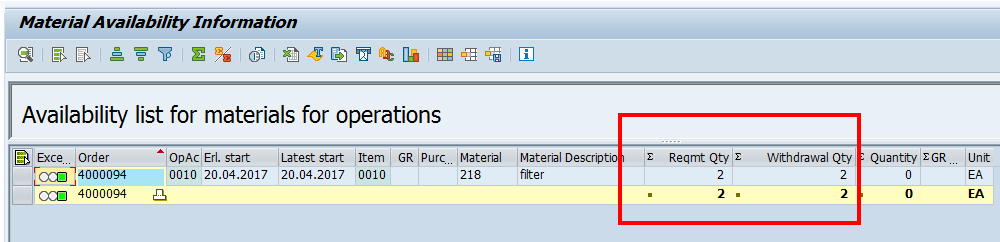
Withdrawal for Unplanned Material
To perform unplanned material withdrawal, follow the below mentioned path in SAP Easy Access menu:
Logistics > Plant maintenance > Maintenance processing > Completion Confirmation > Goods Movement > Goods Movement MB11
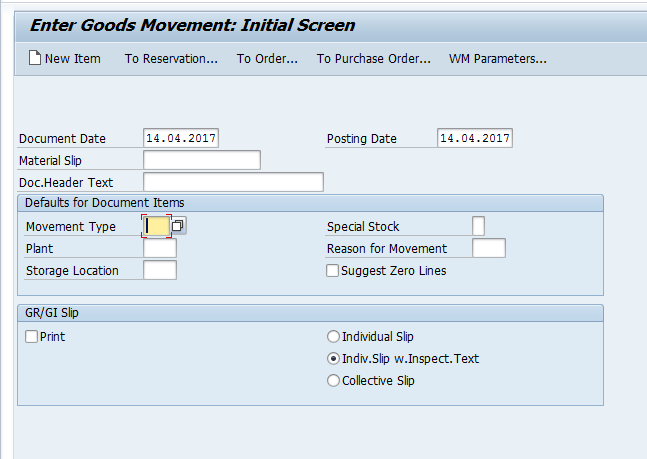
On the initial screen of the transaction MB11, enter movement type 261, your plant and storage location numbers.
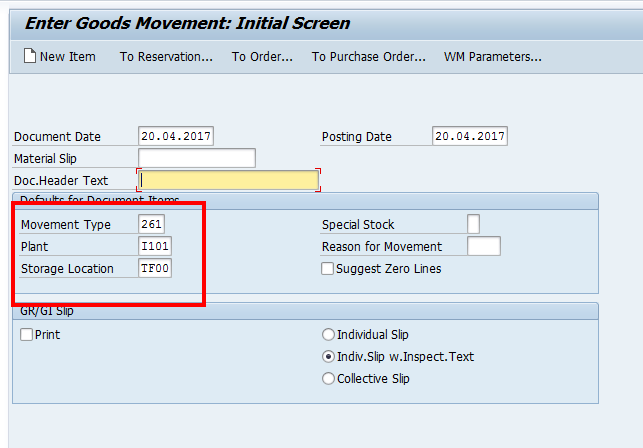
And press Enter button on the keyboard. The following screen will appear.
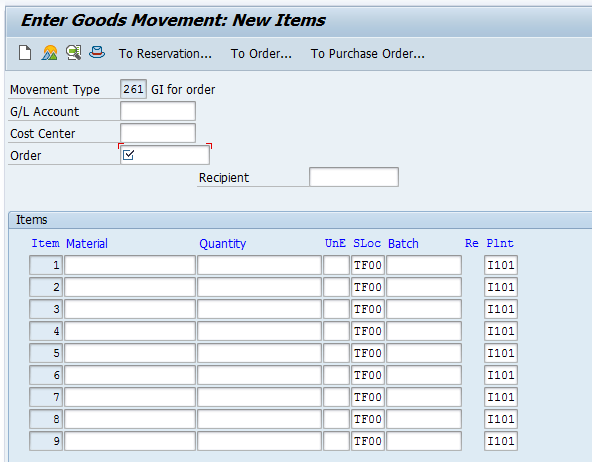
Enter SAP maintenance order number in the Order field and Material component in the material field with required quantity.
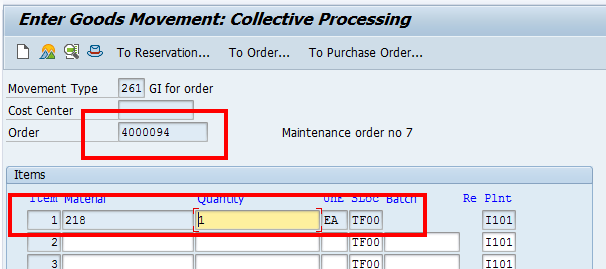
Press Enter button on the keyboard and next click Save button on the toolbar. A new material document will be generated.

Please note that while executing this process you should not select the To order ![]() button in MB11 transaction code. If you use To order button, then system will check for a reservation which is created only in the case of withdrawal for planned material.
button in MB11 transaction code. If you use To order button, then system will check for a reservation which is created only in the case of withdrawal for planned material.
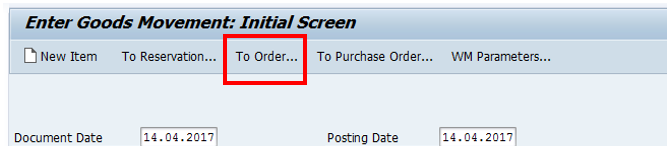
—
Did you like this tutorial? Have any questions or comments? We would love to hear your feedback in the comments section below. It’d be a big help for us, and hopefully it’s something we can address for you in improvement of our free SAP PM tutorials.
Navigation Links
Go to next lesson: SAP PM Completion Confirmation
Go to previous lesson: SAP Maintenance Order Scheduling Tasks
Go to overview of the course: SAP PM Training

If you have a requirement qty greater then Withdrawn qty and you get a “Component already withdrawn” error. You are able to change the Req Qty to equal the withdrawn Qty and then add a new line for the difference to backflush that quantity without error. The backflush still needs to be migo’d through 261 after backflush flag is removed from the added component line in the work order BOM.
I liked it so much. It’s easy & so understandable.
Hope to find such explanation in other modules.
Thank you so much for your efforts to make other’s life better & easier.
Please let me know how support you more.
Wish you the best.