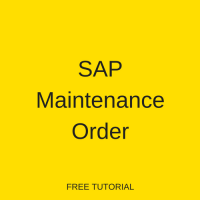 This tutorial is part of our SAP PM course and it talks about SAP maintenance order, its processing and required configuration. You will learn how to create SAP maintenance order, its processing cycle, different statuses and further processing to complete maintenance activities. Our explanation will be illustrated by examples for order processing, confirmation and closure.
This tutorial is part of our SAP PM course and it talks about SAP maintenance order, its processing and required configuration. You will learn how to create SAP maintenance order, its processing cycle, different statuses and further processing to complete maintenance activities. Our explanation will be illustrated by examples for order processing, confirmation and closure.
SAP PM is divided in two areas:
- Basic maintenance: equipment is structured and the repair is documented.
- Preventive maintenance: automatic generation of planned orders due to maintenance plans.
This tutorial covers the handling of orders for basic maintenance. Only the steps below the line shown on the picture are covered.
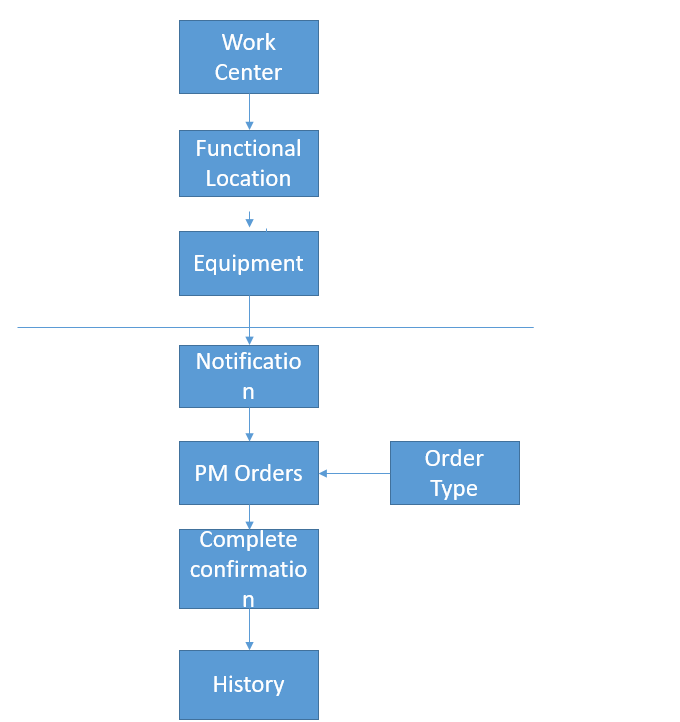
SAP PM orders play a central role in maintenance processing. They are the cost collectors and the initiators to get work performed.
SAP PM notification cannot collect cost, only information. If it is required to have detailed reporting on e.g. reason codes, we must have the notification to collect this kind of information. The notification can also be used as a request for maintenance before SAP maintenance order is created.
Since it’s optional to use the notification, creation of a maintenance notification is described in a separate tutorial and is not covered here.
SAP Maintenance Order Lifecycle
Through different steps in order processing the order will get different statuses. Each status represents a step in the orders lifecycle and different functions are related to the status.
In the diagram below, you will find steps from the basic maintenance process flow and the statuses related to the steps. On the right side you can see each function available with the status.
From the diagram, it can also be seen that you can’t reverse the statuses DLFL and REL (marked with red arrows in the below diagram). Status CLSD can only be reversed to status TECO.
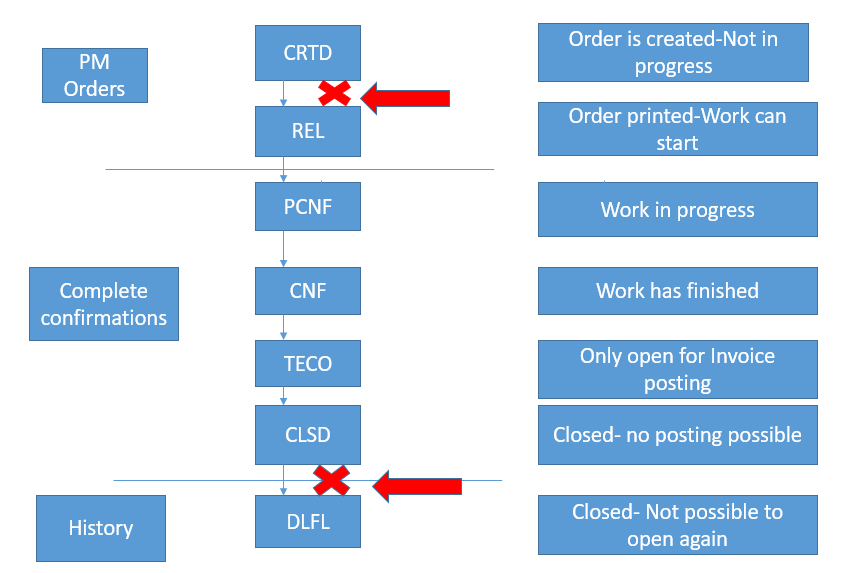
SAP Maintenance Order (SAP PM Order)
Orders form an important part in SAP Plant Maintenance. Orders are cost collectors and you cannot do any maintenance without an order. Orders store the actual time spend on maintenance tasks, the consumption of spare parts, and if an outside vendor has done some repair, the invoice finds a place in the PM order too.
You can supplement orders with notifications. However, it is not necessary to use notifications in order to use SAP PM orders.
SAP Maintenance Order Types Configuration
When you create an order it is very important that you choose the correct order type because almost all the reporting is done by order type. In reporting, you can compare costs for breakdown, planned repair and preventive maintenance only if you use the order types correctly. We do have some mandatory configuration for order types which is shown below.
Order Type
SPRO>>Plant Maintenance and Customer Service>>Maintenance and Service Processing>>Maintenance and Service orders>>Functions and Setting for Order type>>Configure order type
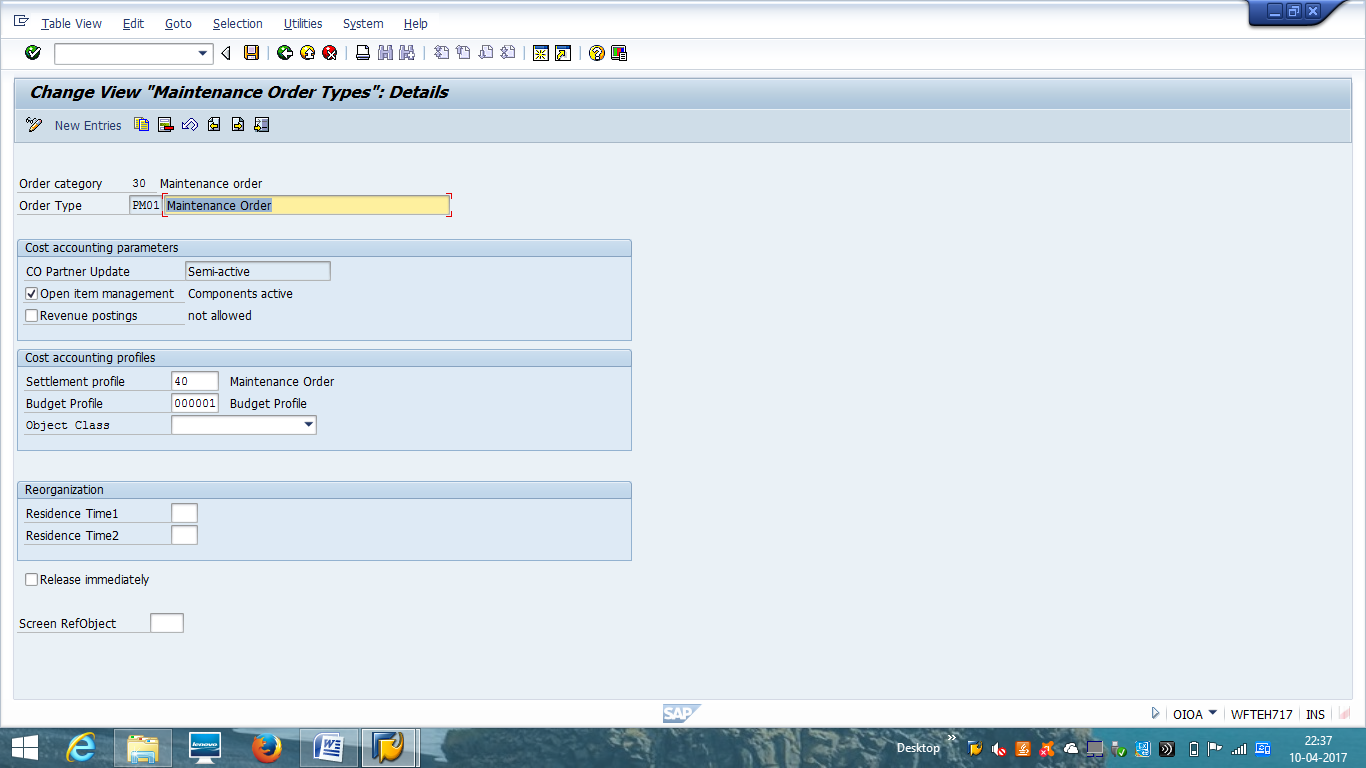
Order Number Range
We define number ranges for the order type in this step. There can be different ranges based on business reporting levels. Number range is a transportable object but it is recommended to do number range maintenance at the client level.
SPRO>>Plant Maintenance and Customer Service>>Maintenance and Service Processing>>Maintenance and Service orders>>Functions and Setting for Order type>>Configure number range
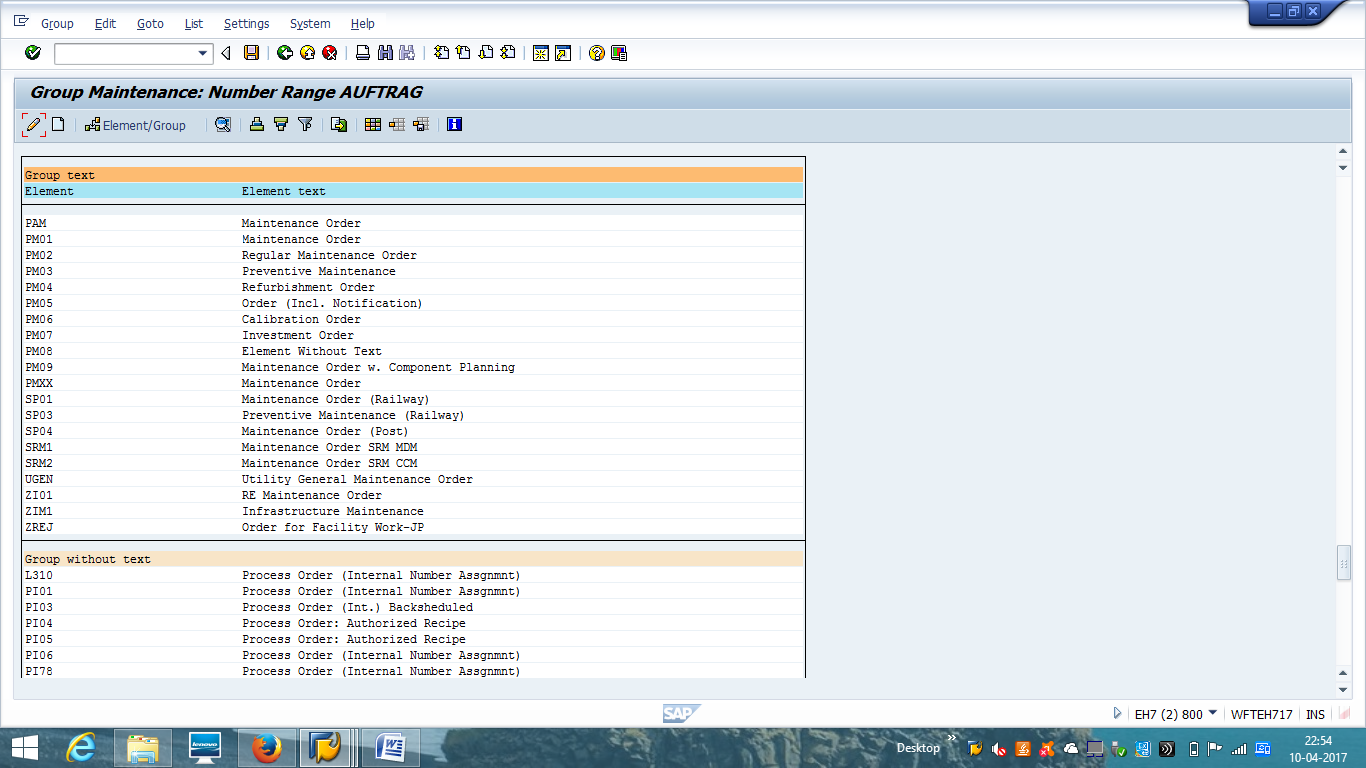
Assign Order Type to Maintenance Plant
We link the order type to a maintenance plant in this step of configuration.
SPRO>>Plant Maintenance and Customer Service>>Maintenance and Service Processing>>Maintenance and Service orders>>Functions and Setting for Order type>>Assign order type to maintenance plant
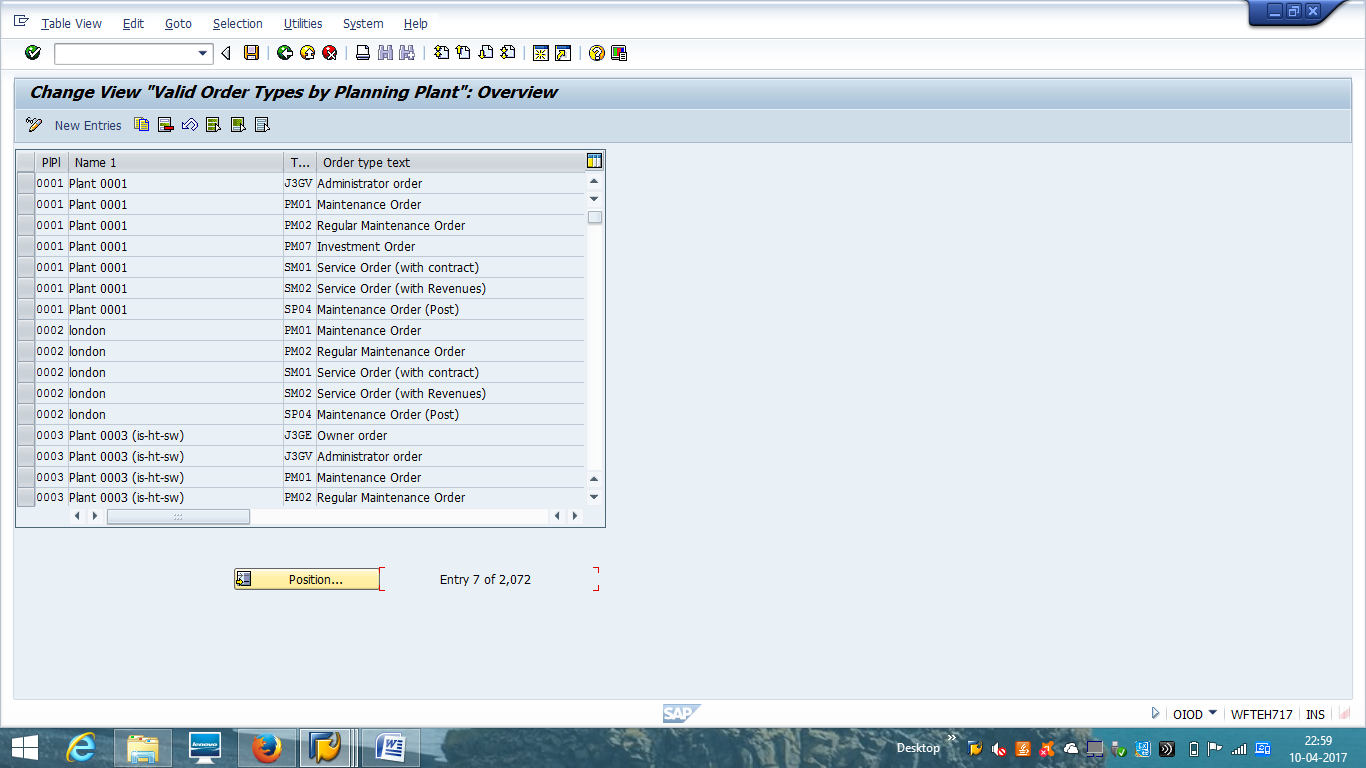
Set Scheduling Parameter for Order Type
We need to define scheduling parameters for the order type in relation with a plant. We can set the following scheduling parameters for every maintenance plant:
- Automatic scheduling
- Display scheduling log automatically after scheduling
- Maximum number of days for start in the past
- Automatic adjustment of the start/finish dates
- Shift order indicator
- Scheduling to incorporate breaks (breaks at the work center are taken into account when scheduling is created)
SPRO>>Plant Maintenance and Customer Service>>Maintenance and Service Processing>>Maintenance and Service orders>>Scheduling>>Set Scheduling parameters
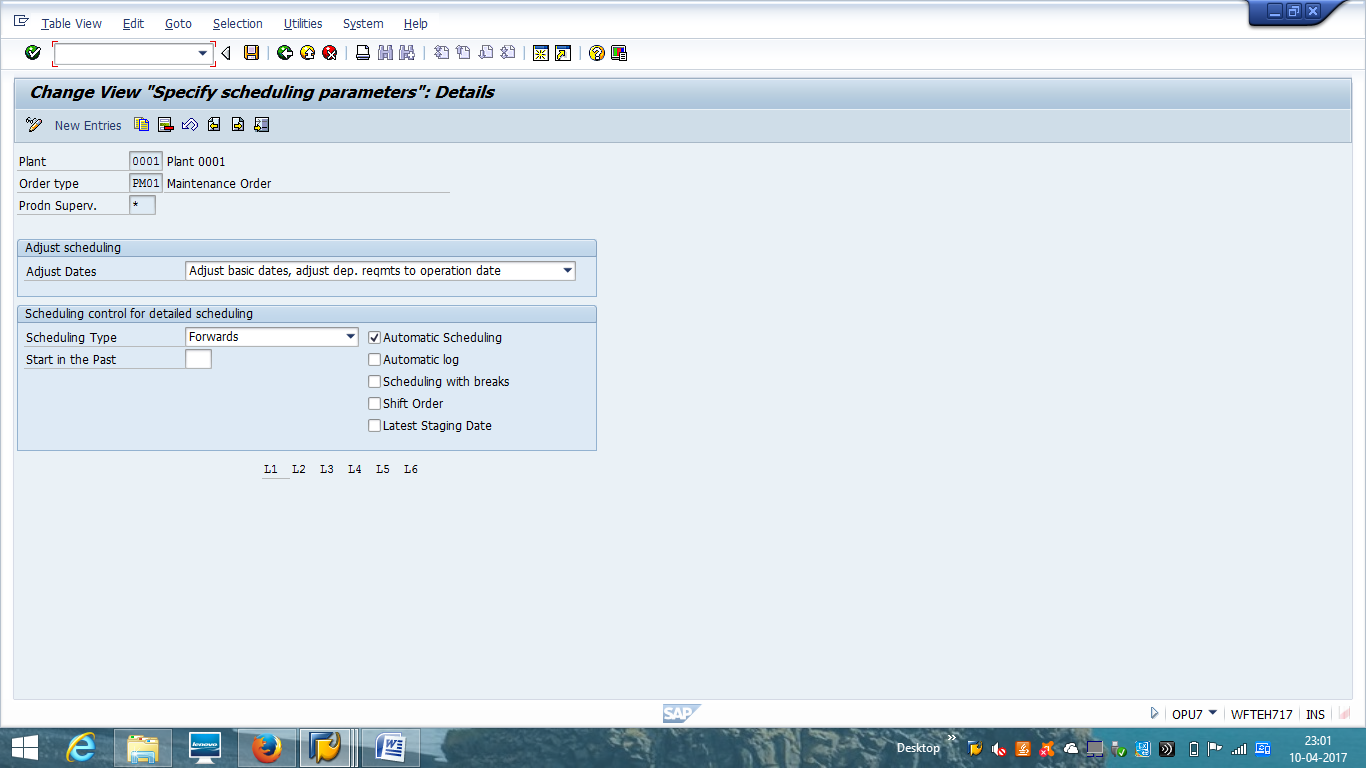
Operations with SAP Maintenance Order
Order creation is very quick and is easy to do. For most of the order types the order creation follows the same procedure except refurbishment process, which is not defined in this tutorial as it mainly deals with basic maintenance.
Create Order
| Menu path | Logistics >Plant Maintenance > Maintenance Processing > Order > Create (General) |
| Transaction code | IW31 – Create (General) |
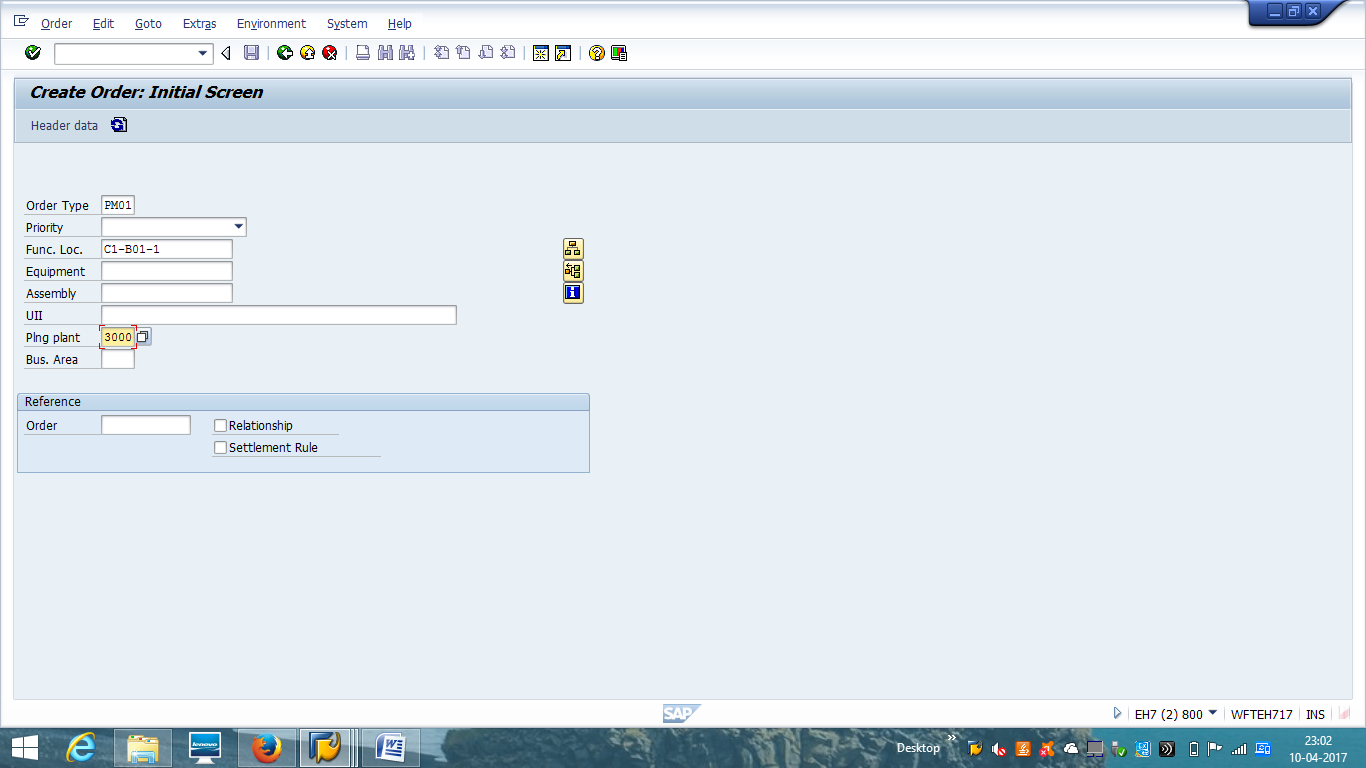
On the initial screen of IW31 transaction do the following:
- Insert order type
- Choose a priority
- Insert the equipment or functional location
Next, click Enter button on the keyboard.
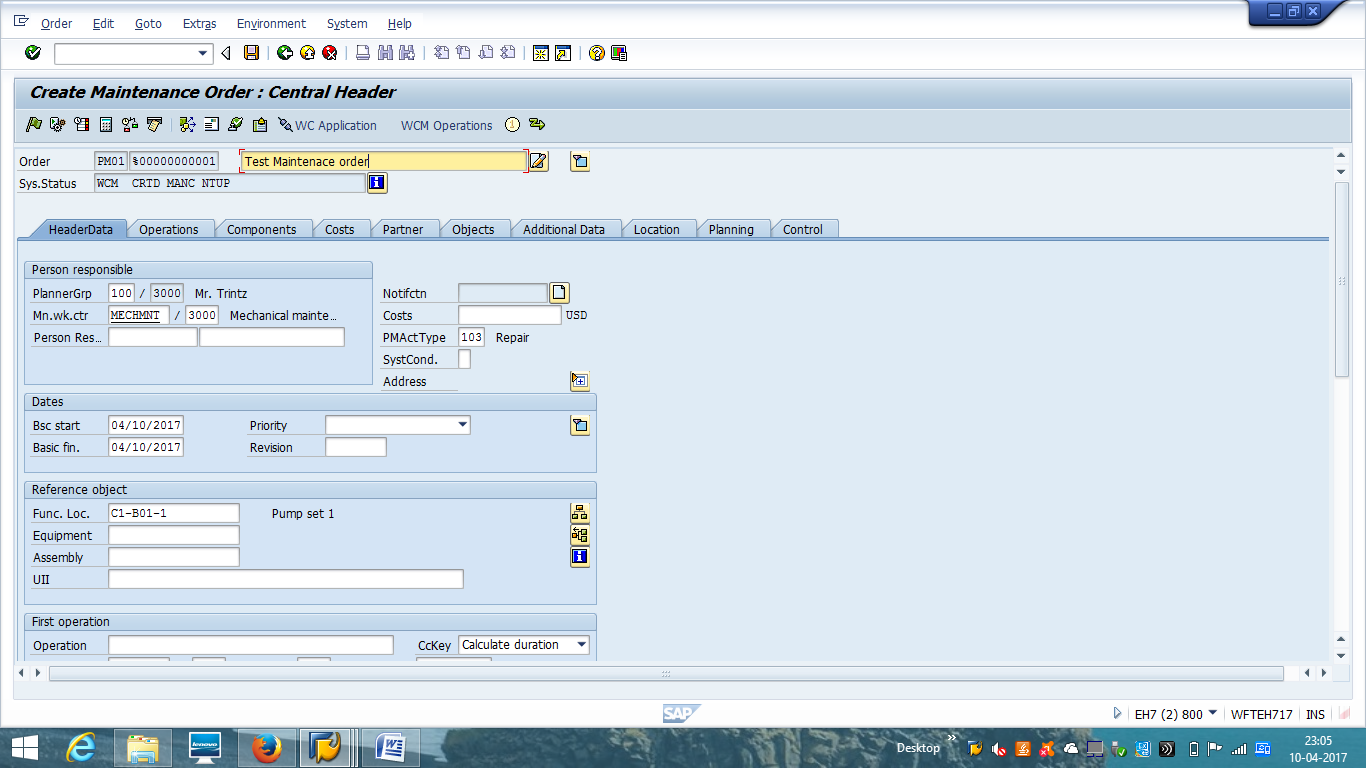
On the next screen, you should enter the following information:
- Enter a short description of the problem.
- Main work center defaulted from the equipment.
- Dates are calculated or can be defined.
- Functional location, defaulted from the equipment else functional location can be defined.
- Work center for operation. Defaulted – the same as main work center.
- Control key, defaulted from the work center.
- Activity type, defaulted from the work center.
- To put in process, click release the maintenance order.
- Please use long text if details need to be defined for maintenance planner/technician.
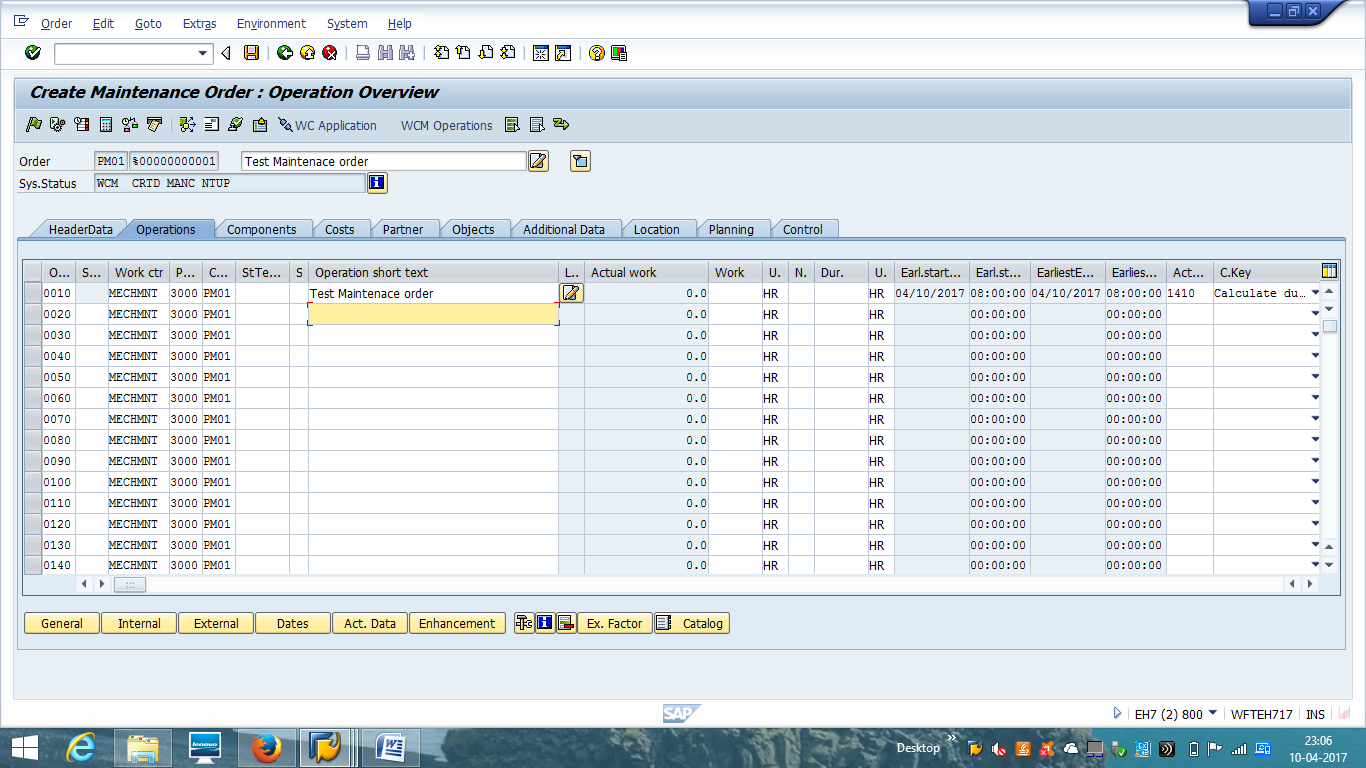
Operation tab contains details related to operations which will be performed during maintenance processing. Operation contains planned required time which will be the basis of planned cost calculation based on activity type and cost center defined in the work center. It is defaulted from equipment or functional location task list. It is also possible to adopt general task list in PM order.
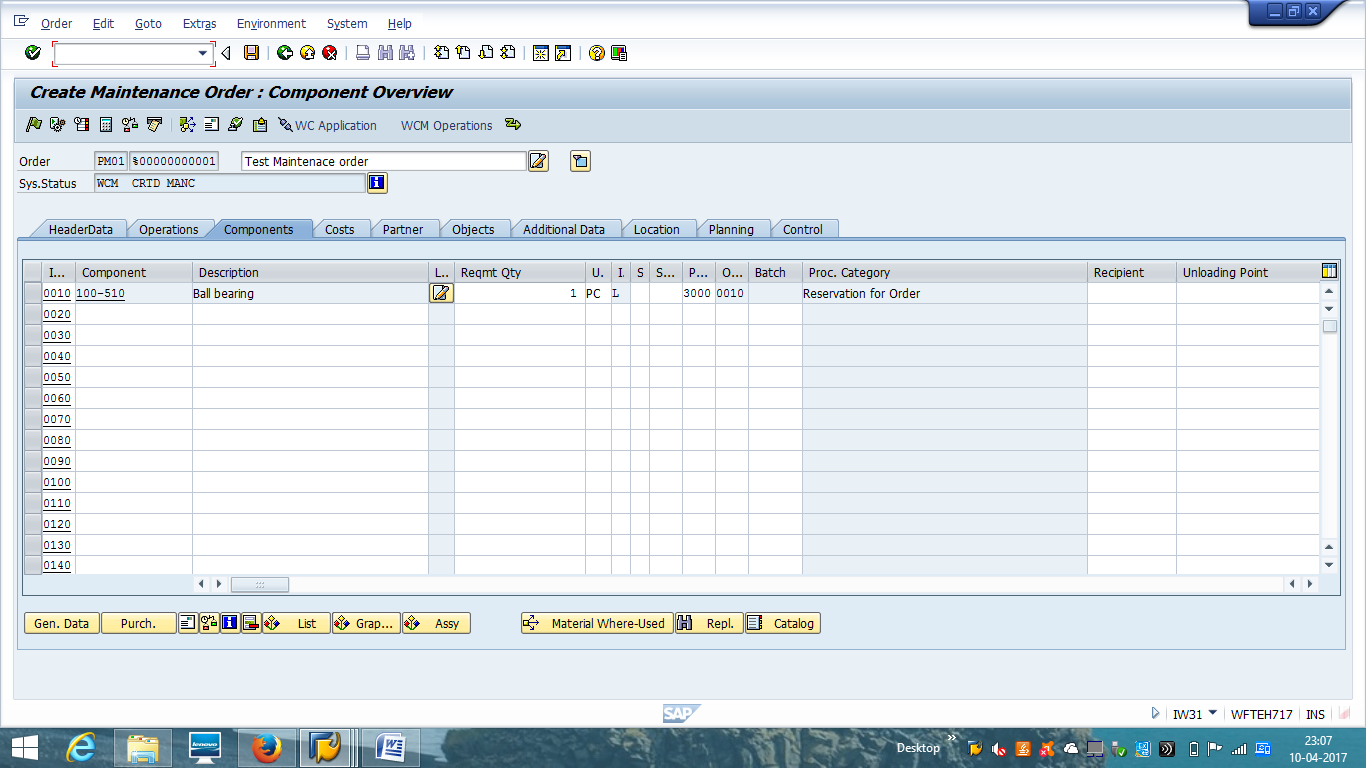
Components tab contains spare part information which will be required during maintenance processing. On release of the order, spare parts can be consumed against reservation in planned way. Consumption of spare part will update actual cost in the maintenance order.
The order can be saved now for further processing.
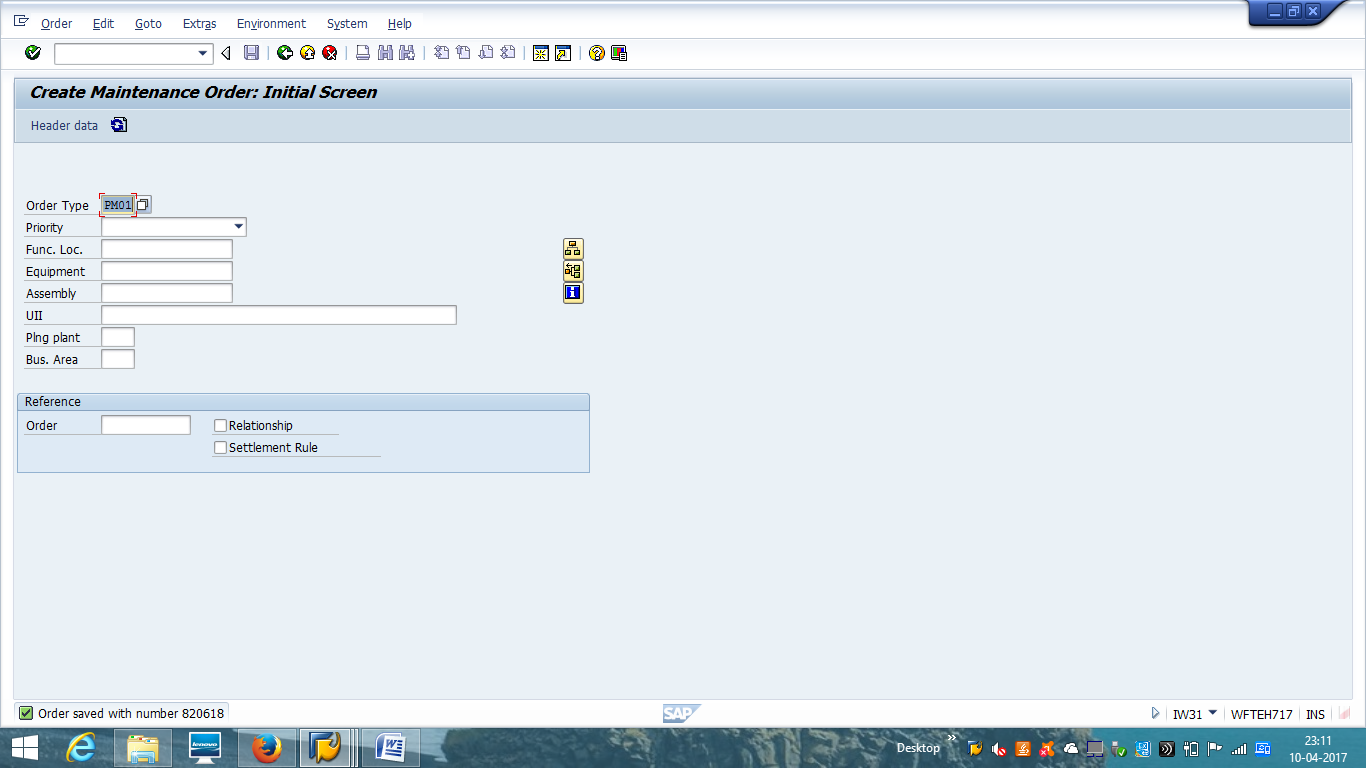
Change Order
| Menu path | Logistics > Plant Maintenance > Maintenance Processing > Order > Change |
| Transaction code | IW32 – Change |
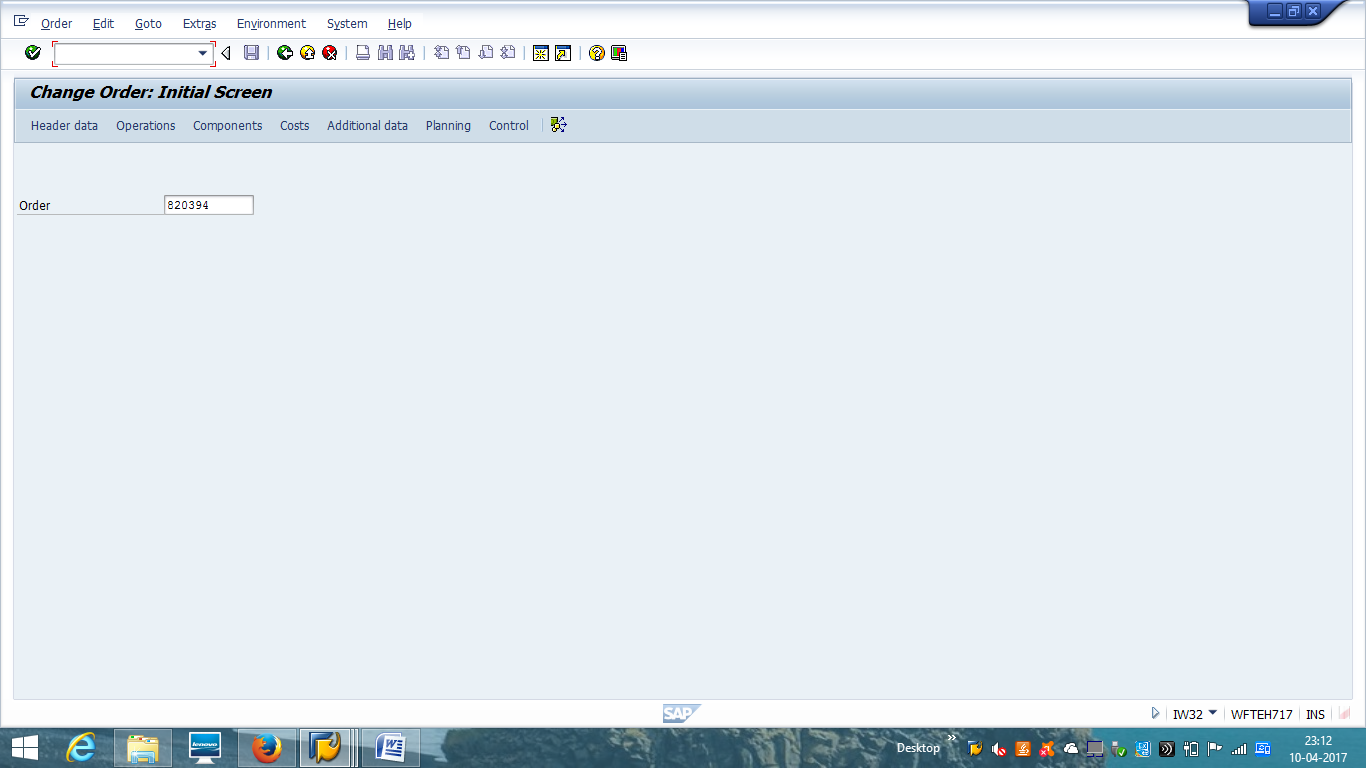
This transaction is used if any changes related to operations (addition or deletion), more or less spare parts are required during processing, shop floor paper prints are required.
Change mode can also be used to release order if it is not done during the initial creation. It is updated with the status REL.

Shop floor papers are printed on order release.
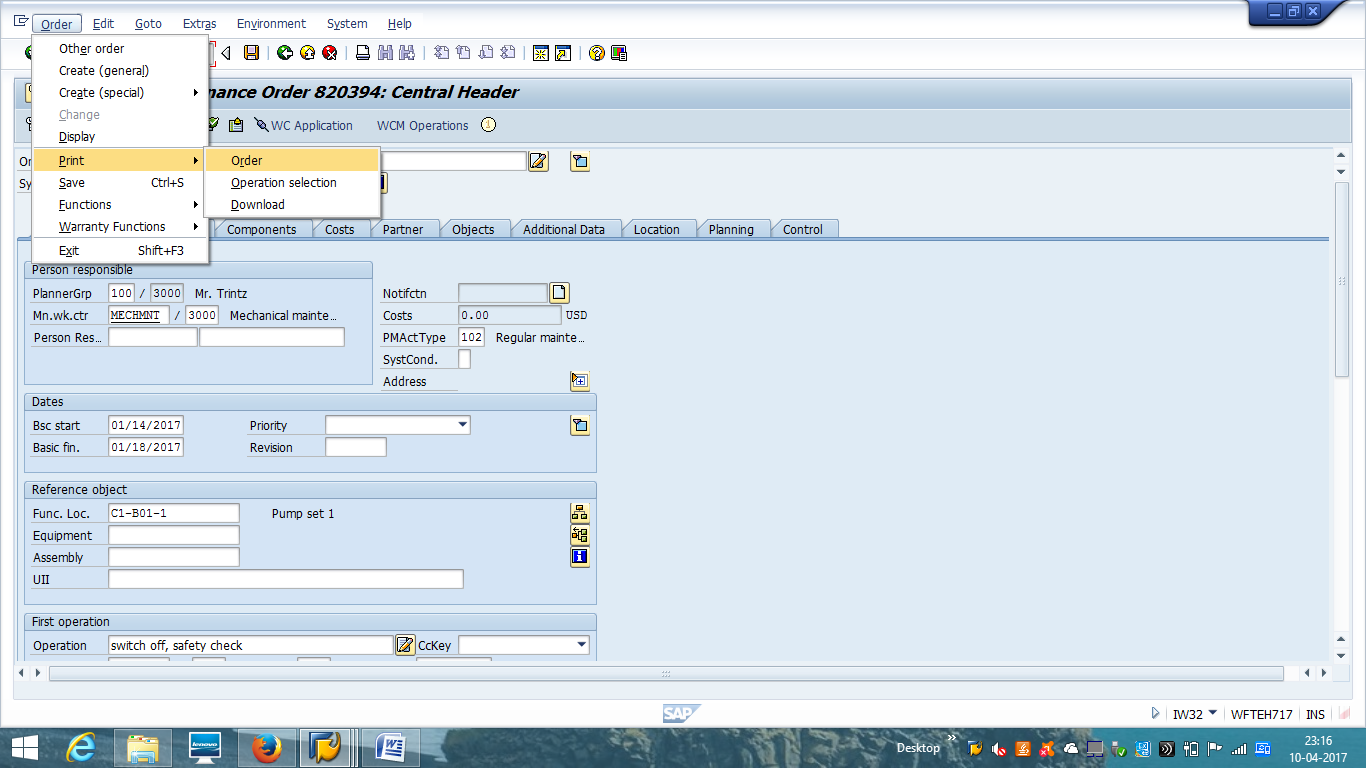
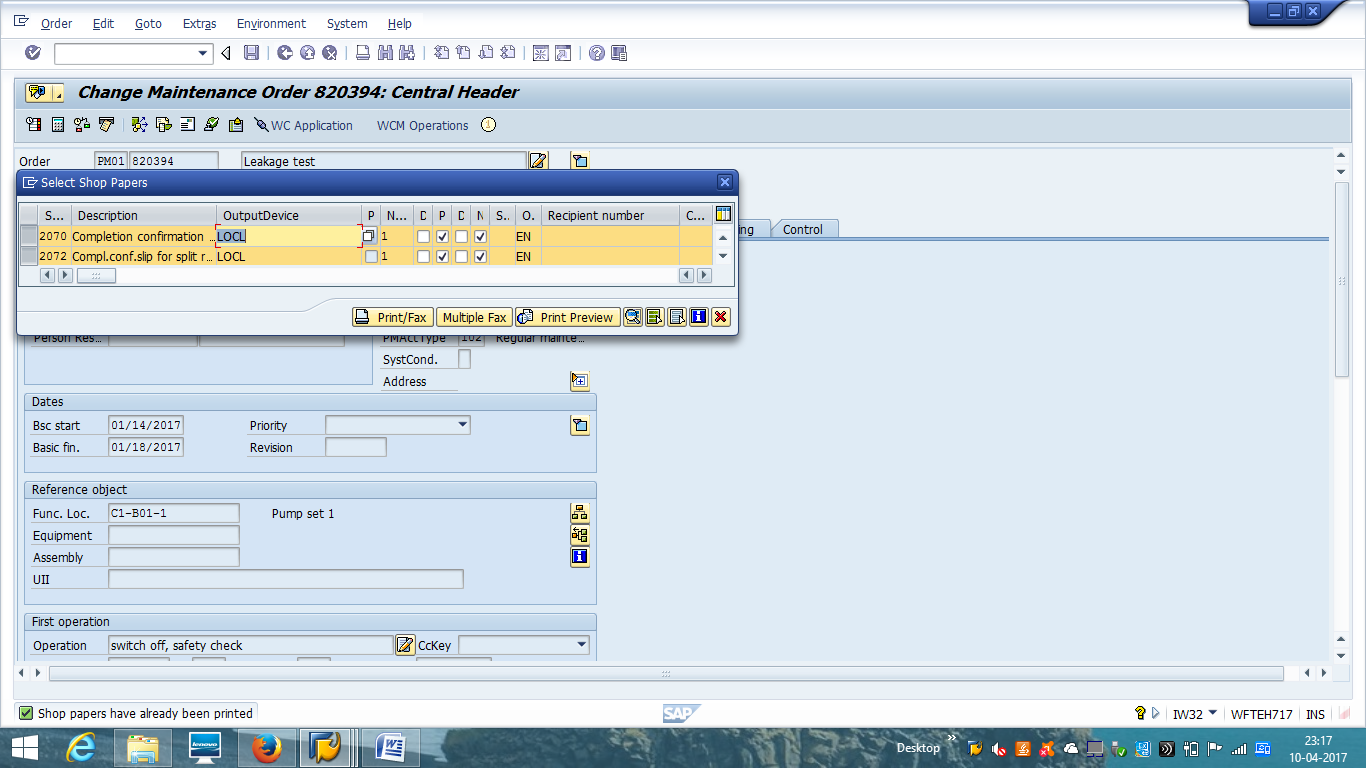
Make Extra Order Prints
| Menu path | Logistics > Plant Maintenance > Maintenance Processing > Order > Print |
| Transaction code | IW3D – Print |
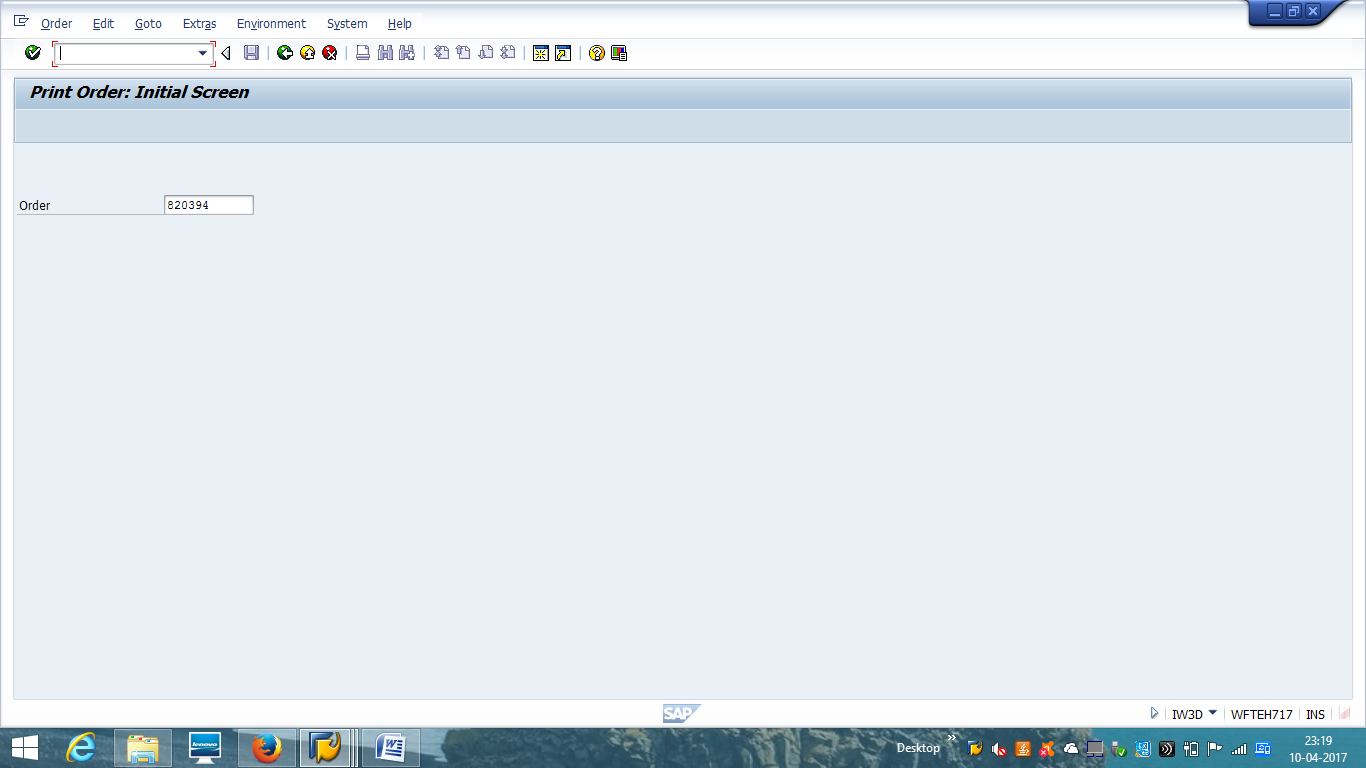
On the initial screen of IW3D transaction enter the order number and click Enter button on the keyboard.
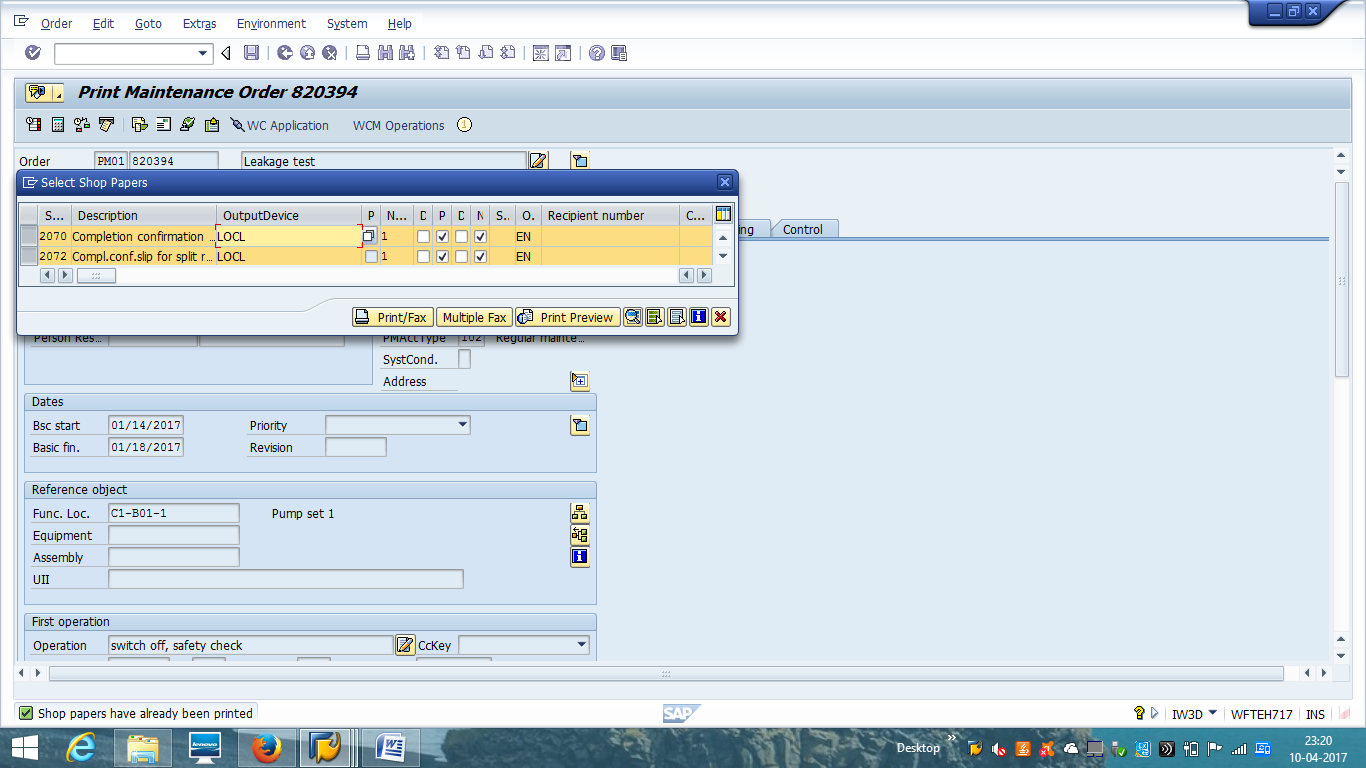
Select whether you want to print to the printer defined for the work center or a printer you choose yourself. If the order contains different work centers, there will be a print for each work center on separate printers. Click on ![]() to execute the printing.
to execute the printing.
Display Order
| Menu path | Logistics, >Plant Maintenance, > Maintenance Processing, > Order, > Display |
| Transaction code | IW33 – Display |
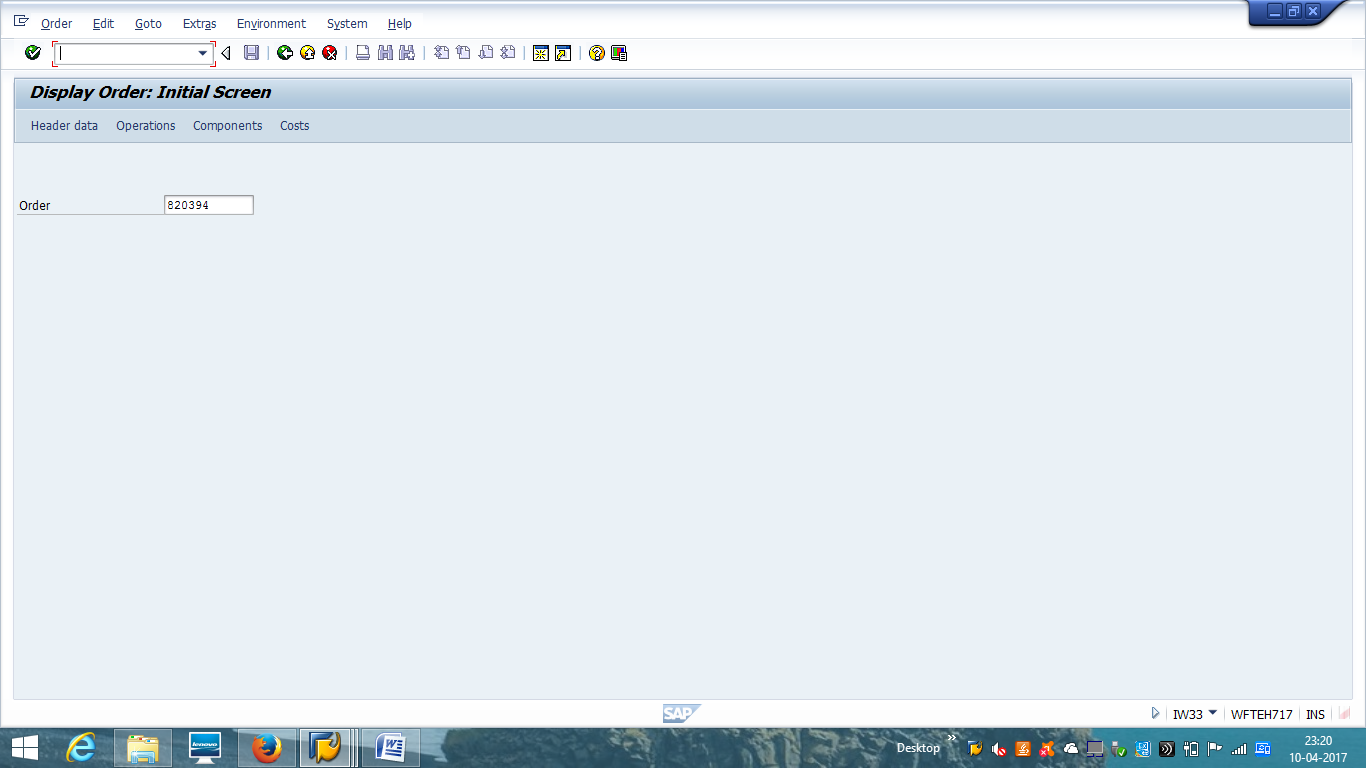
On the initial screen of IW33 transaction enter the order number and click Enter button on the keyboard.
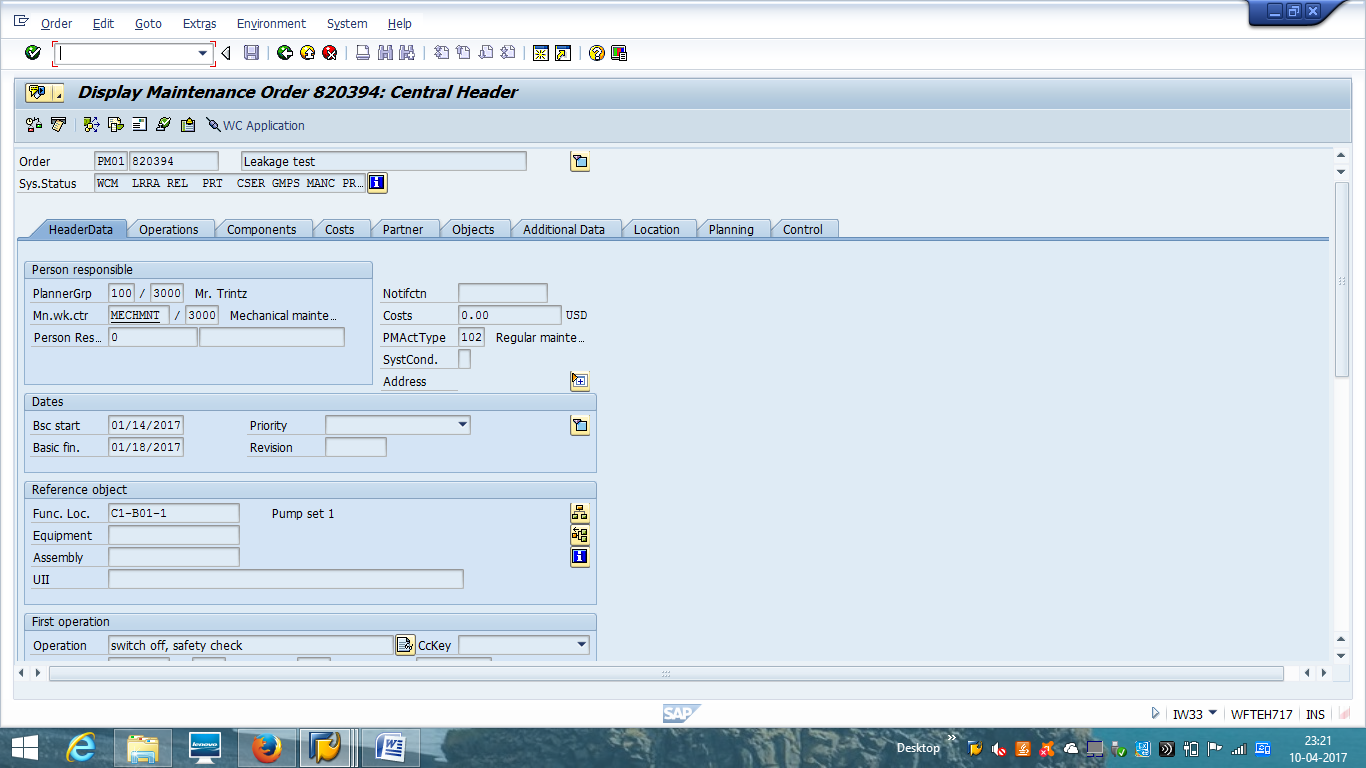
All header data is displayed and you can navigate through to display different data on different tabs.
Next, click on Costs tab.
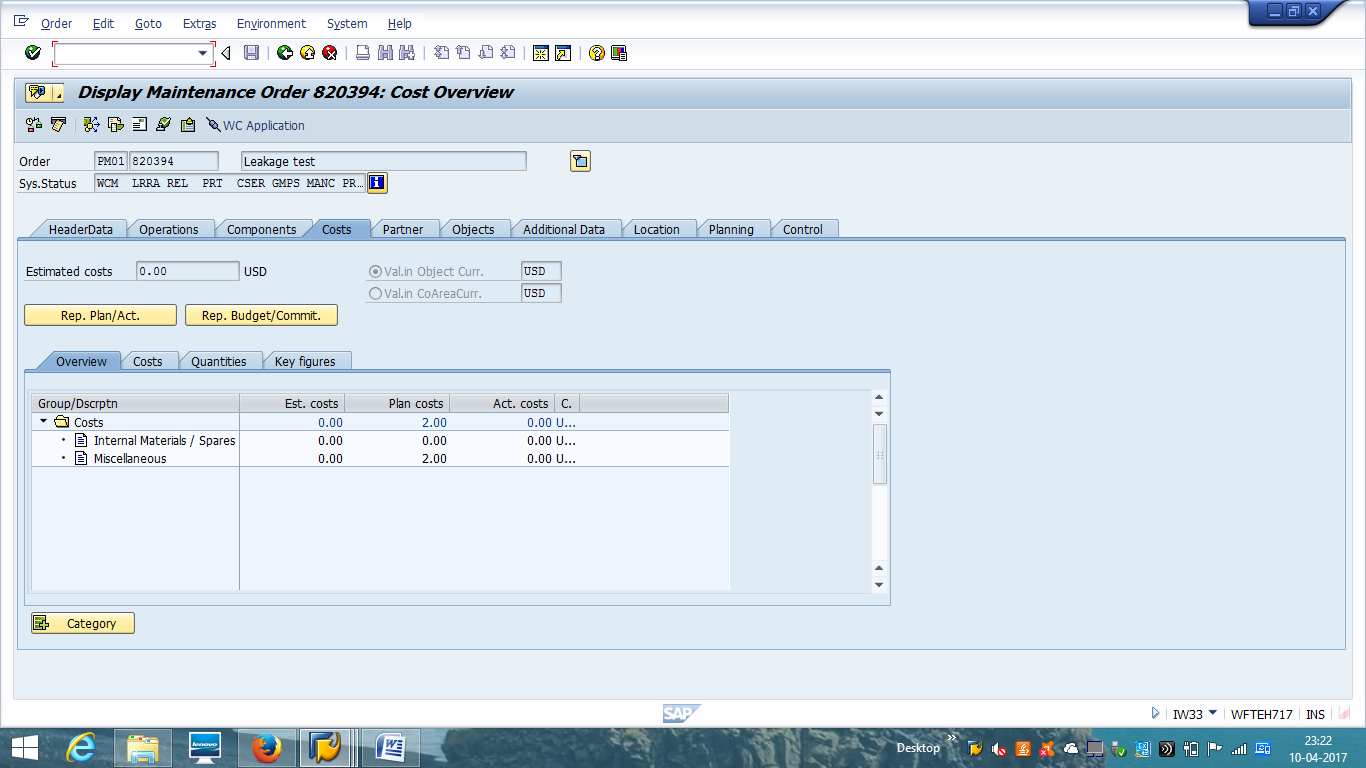
Planned costs consist of planned activity cost, spare parts cost as planned along with other miscellaneous overhead costs. If activity confirmation and spare part consumption has been taken place, then actual consumption value will also be reflected.
There are different other navigation options to get details of different cost center details.
Completion Confirmation
Confirmation on an order has to be made for each operation, which means each work center. As soon as an order has been released and the work has begun, the employees involved can enter completion conformation in the system.
It can be either a partial or a final confirmation:
- Partial – some work has been done, but there are still work left.
- Final – all work is finished.
| Menu path | Logistics, >Plant Maintenance, >Maintenance Processing, >Completion Confirmation, >Entry, >Individual time confirmation |
| Transaction code | IW41 |

On the initial screen of IW41 transaction, enter the order number and press Enter on the keyboard.
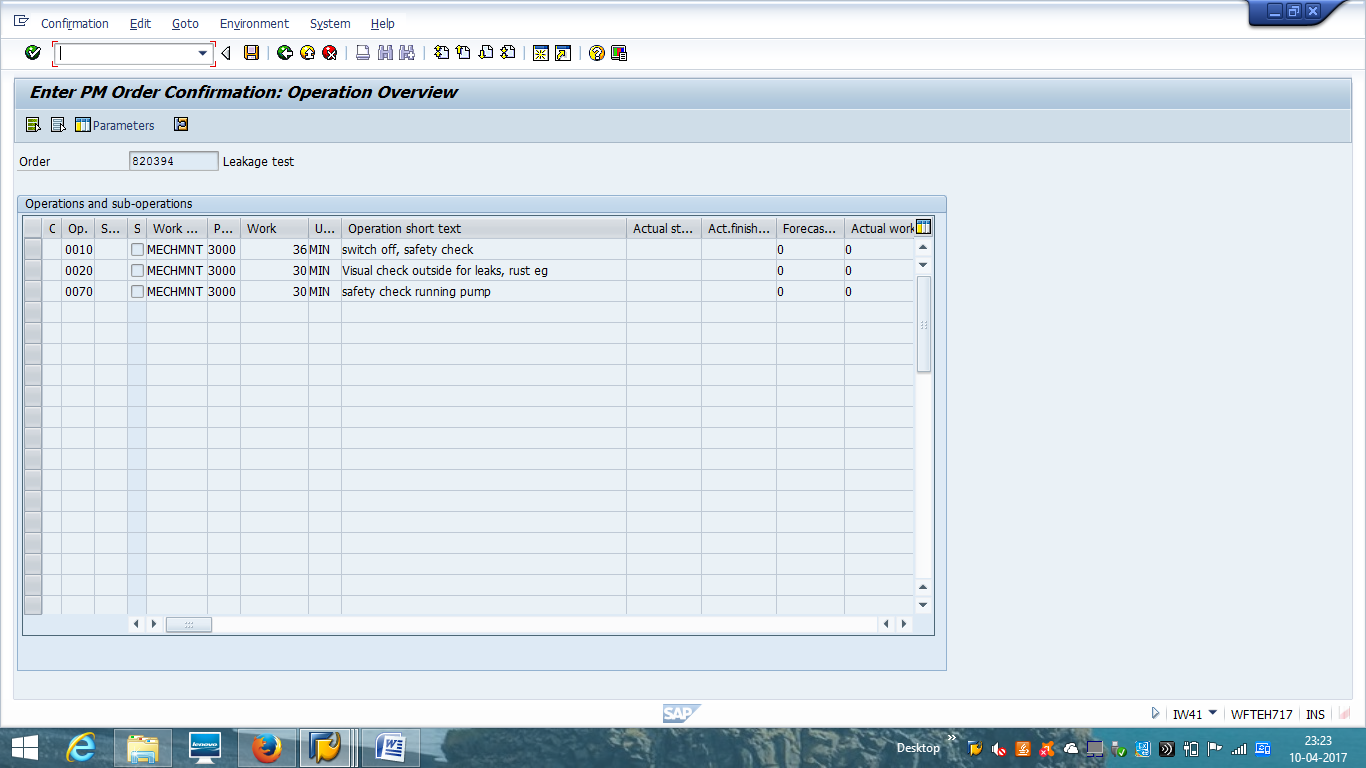
On the next screen, select the operation for which confirmation will be done and click on Actual Data button.
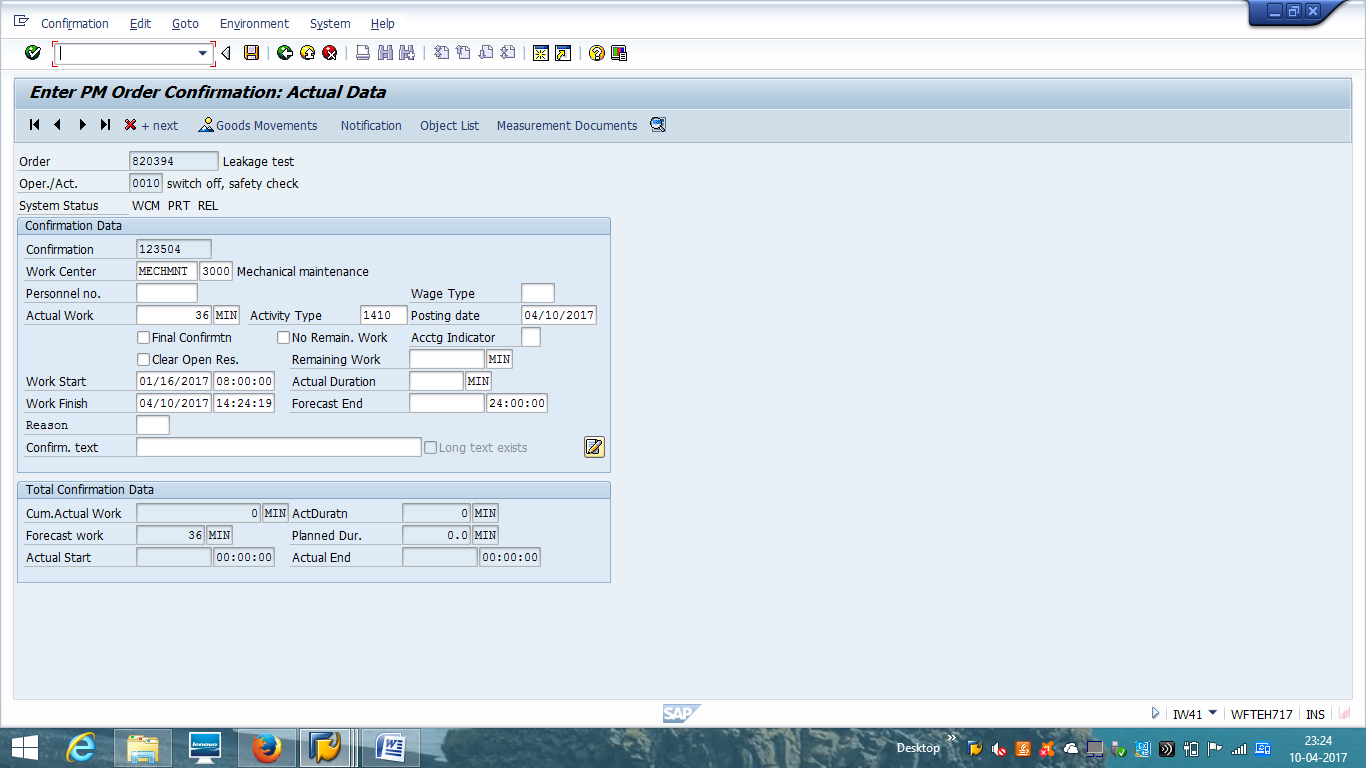
Here, actual work along with work start and work finish details are provided. If last confirmation is being made for this operation, then it is recommended to check Final Confirmation checkbox.
It is also possible to link the order confirmation with an employee personal number (from SAP HR module). If there are any deviation from planned values, then a reason code should be selected.
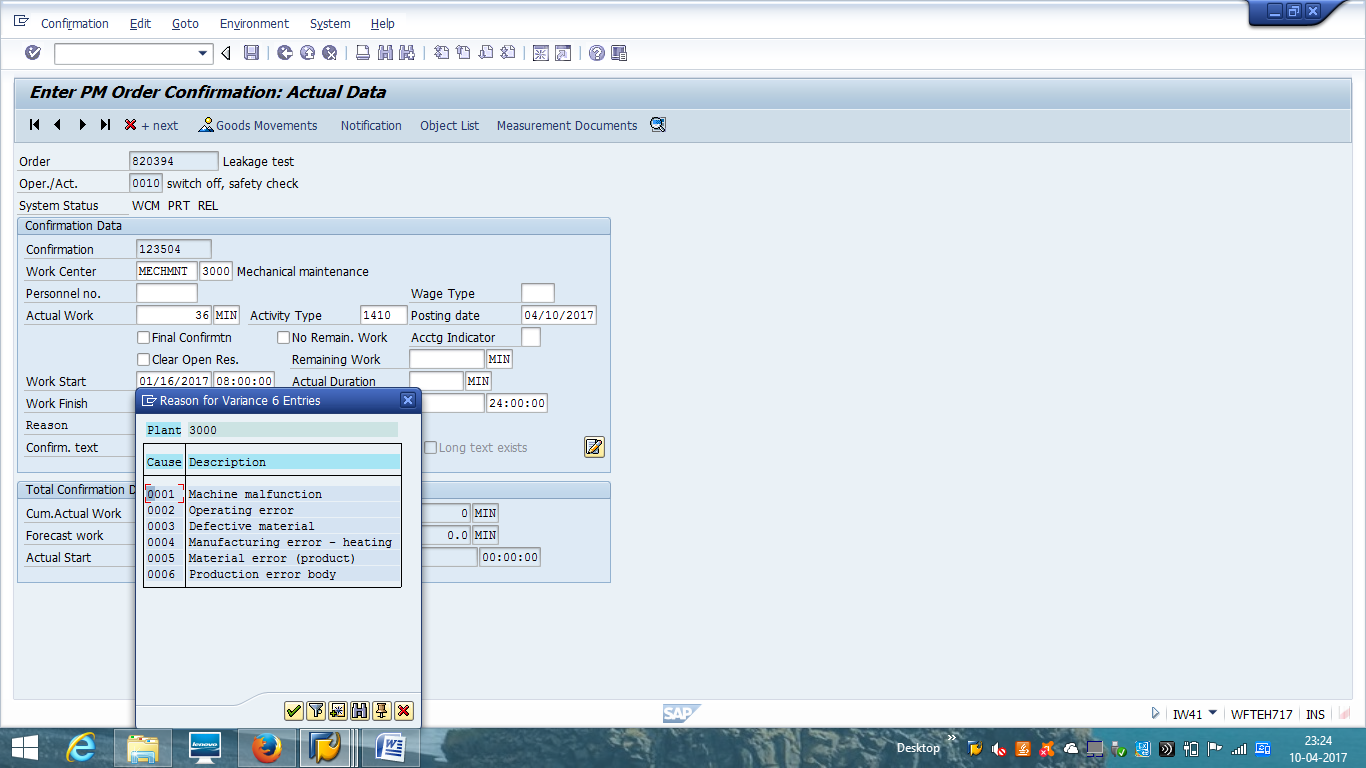
Also, insert a confirmation text to describe in very short terms what have been done. Next, click on Goods Movements tab if spare parts are backflushed (goods issue along with confirmation).
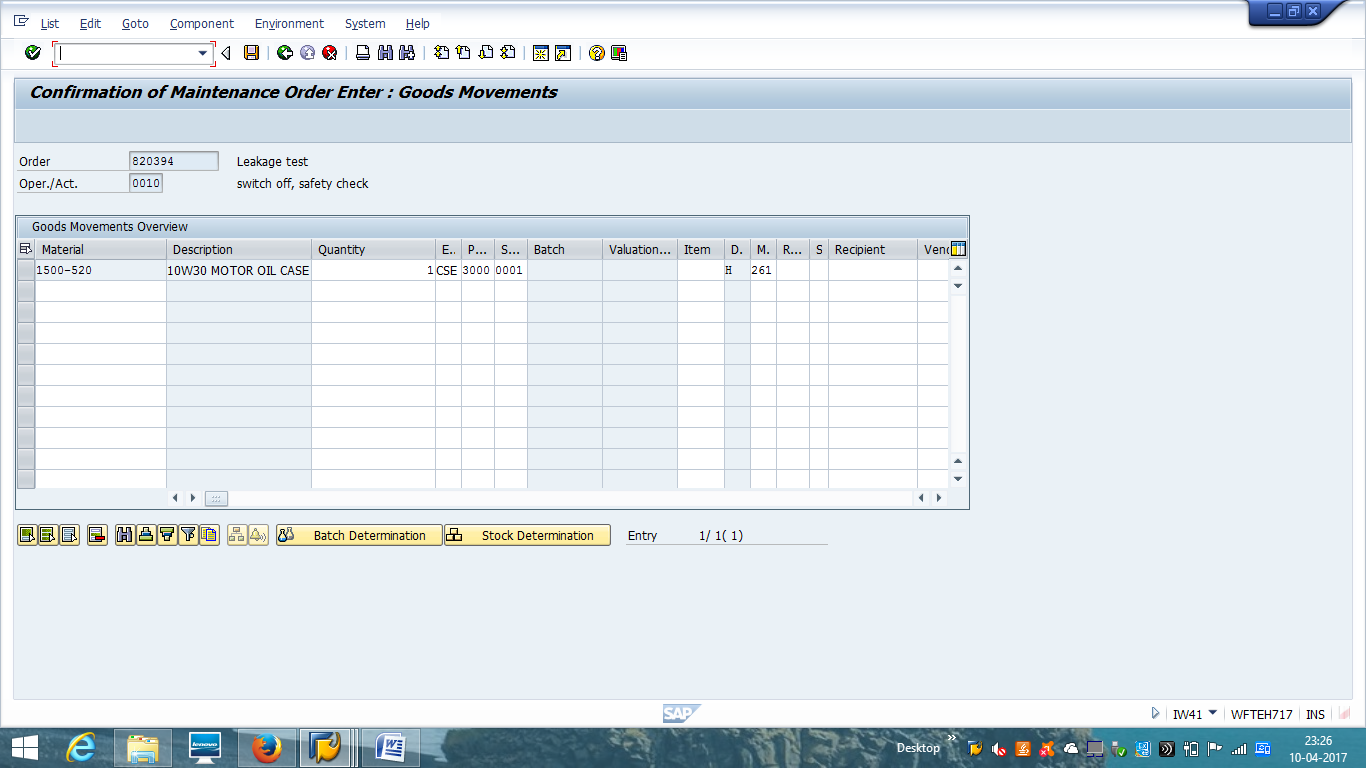
Now, we can save the document and it will do the operation confirmation along with goods issue if any.
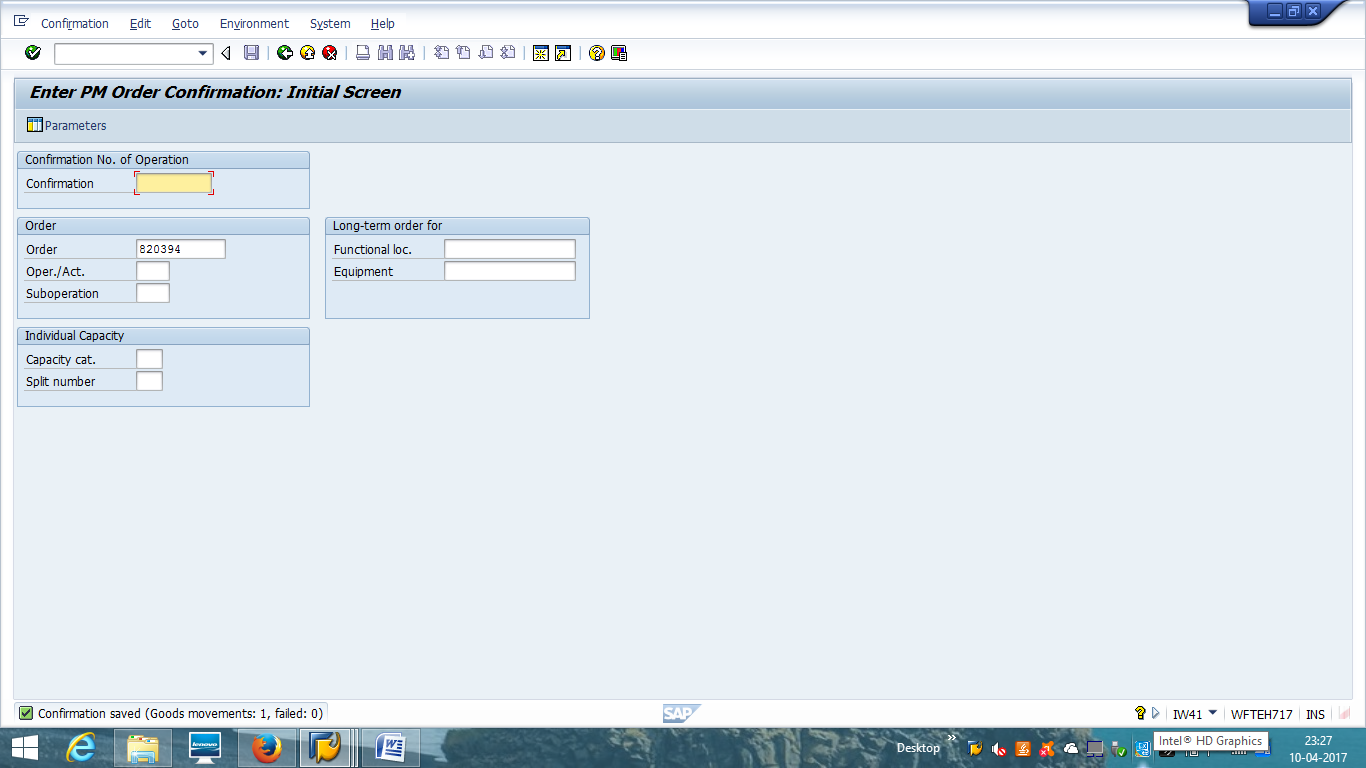
It will change the order status to PCNF, and if the final confirmation is done, then the status will be CNF.
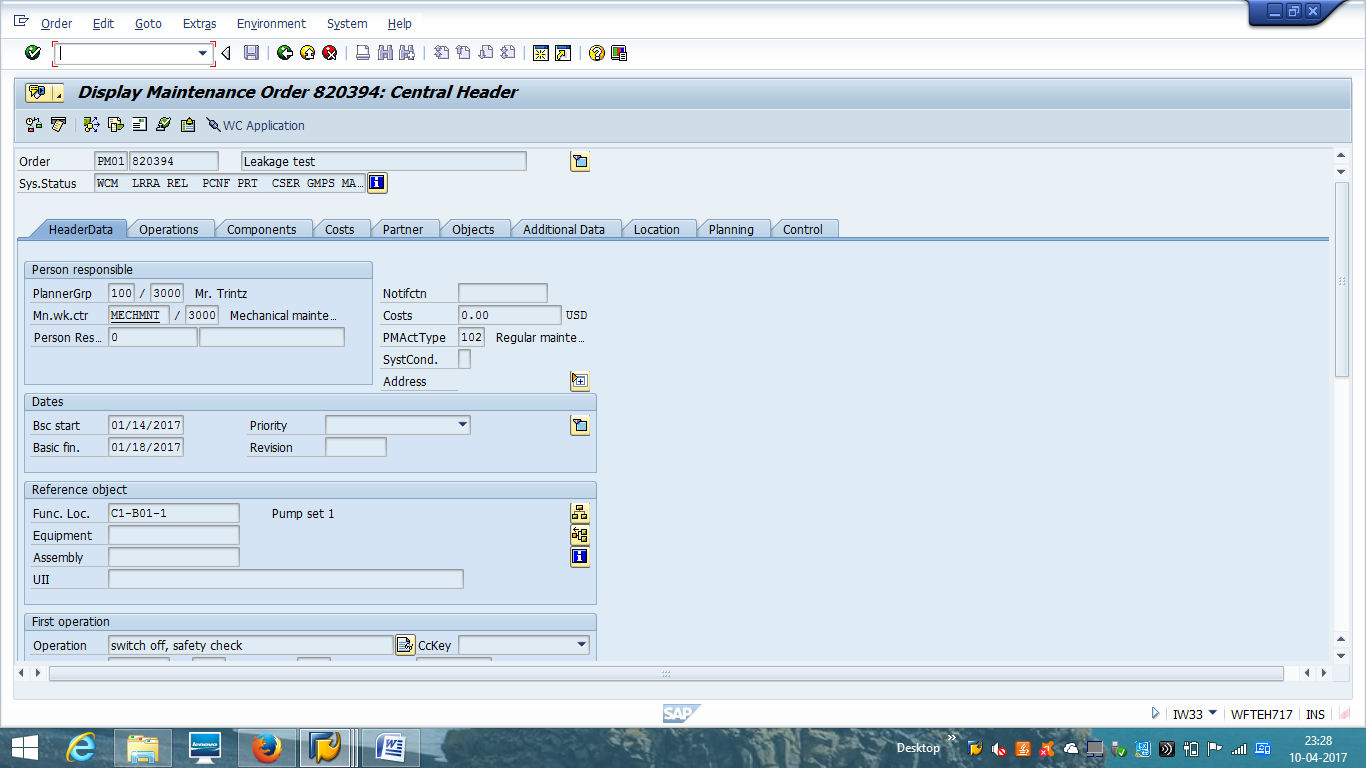
—
Did you like this tutorial? Have any questions or comments? We would love to hear your feedback in the comments section below. It’d be a big help for us, and hopefully it’s something we can address for you in improvement of our free SAP PM tutorials.
Navigation Links
Go to next lesson: SAP Corrective Maintenance Process
Go to previous lesson: SAP Breakdown Maintenance Process
Go to overview of the course: SAP PM Training

helpfull to understand the complete work flow
one question I have? is an report available to see all orders was TECO for one day?
and also an report which show me the Action log from an order?
There is no standard report available for action log of PM orders however if you want to know how many orders have status TECO for a period of time then T/code IW38 can be used. Status TECO needs to be put in field “Status inclusive”
How to assign different the schedule Start Date and Basic Start date in custom FM of PM_ORDER_EXTERN_SCHED_DEFAULT
You need help of an ABAP developer with this.
It is not possible for FM suggested. Please use ALM_ME_ORDER_CREATE
Is there any T code to get the List of Tasklist’s , Activity type i.e man power utilisation , Component’s , spares &PRT along with notification date in single report
Good document.
How there is no notification to input malfunction type, cause codes etc?
how to change the default printer of maintenance order to another new printer ?
type Tcode su0
enter
then go to defaults tab
spool control
then change your printer make sure the print now & delete after output are flagged
thanks for your technical support!
How to Close Work Order in SAP (user status as CLSD)
Is there a way to stop the order description from populating the text field of the first operation?
Hi,
During order confirmation via IW41. is there any possibility to attach defect photos before Vs after to have equipment history.
After time confirmation, final settlement of order to be done using K088.
But I can reverse DLFL status in work order I have tested it. Can you please tell me why it is mention here as DLFL is not reverted?