We continue our free online SAP SD training course. In this module, we are going to focus on one of the common business processes in sales and distribution module of SAP – processing of customer quotations. First, we will look at the business process of handling quotations and maintaining them in SAP. Next, we will go to SAP system and go step-by-step through the process of creation, modification, and deletion of quotations. As a bonus, we will also learn about reporting options that are available in SAP for monitoring of quotations and study how to output print forms from quotations documents.
If you are interested in accessing other modules of this online SAP SD training course, visit the main page of our course here: Free SAP SD Training. There is also a special playlist on our YouTube channel dedicated to this online course. You are welcome to subscribe to our channel on YouTube and get updates about new training modules as we create them.
Sales Quotation – Business Process
In this training course, we almost always start our modules with introduction of business process. We do it because SAP is a software system made for managing and automation of business operations of companies. Therefore, it is essential to understand business background before starting learning SAP implementation of a particular business process.
When a customer requests a quotation from the customer service department of our company, it means this customer is interested in our products or services and would like to know how much they are going to cost for him. We created a diagram that you can find below for better illustration of this process.
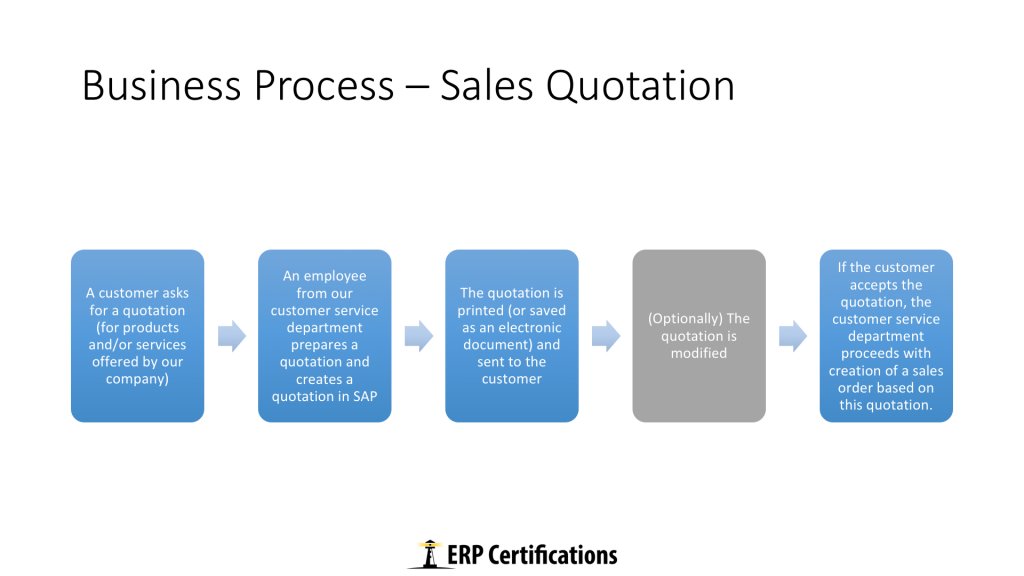
After receiving a request for quotation (RFQ), our customer service department needs to prepare a quotation for this customer (our proposal with regard to prices and delivery dates). As soon as it is clear what should be in the quotation, they will go to SAP and create a quotation using a special transaction. We are going to look at how it is done in SAP in the second part of this module. When the quotation is created and saved, it can be printed or saved as an electronic document and sent to the customer via Fax or email. After the customer receives the quotation, it is possible that they will ask for modifications or try to negotiate more favourable prices. In this case, it will be necessary to update the quotation in SAP according to the results of the negotiation. Finally, when a customer accepts the quotation the customer service department can proceed with creation of a sales order based on this quotation. SAP makes it really easy to create sales orders based on quotations because it automatically copies all the data from the quotation to the new sales order.
Sales Quotation – SAP Tutorial
Now that we know the business background of working with sales quotations, let us go to SAP system and look what are the steps for maintaining quotations in SAP. This part of this SAP training module should be watched as a video because the text version will only include several screenshots and it may be difficult to understand some steps. So, go to our online SAP SD training YouTube video and watch it there or watch the video embedded below.
Create a Quotation
The SAP side of working with quotations starts with creation of a quotation. You can do it in at least two different ways:
- Start transaction VA21
- Navigate to this menu path: Logistics – Sales and Distribution – Sales – Quotation – Create
Choose quotation type QT and hit Enter. You will be taken to the first screen of VA21 transaction. At this screen, the following information needs to be entered:
- Sold to party
- Ship to party
- Material number
- Quantity
- Valid to date
You can check what values to enter in these fields in our video.
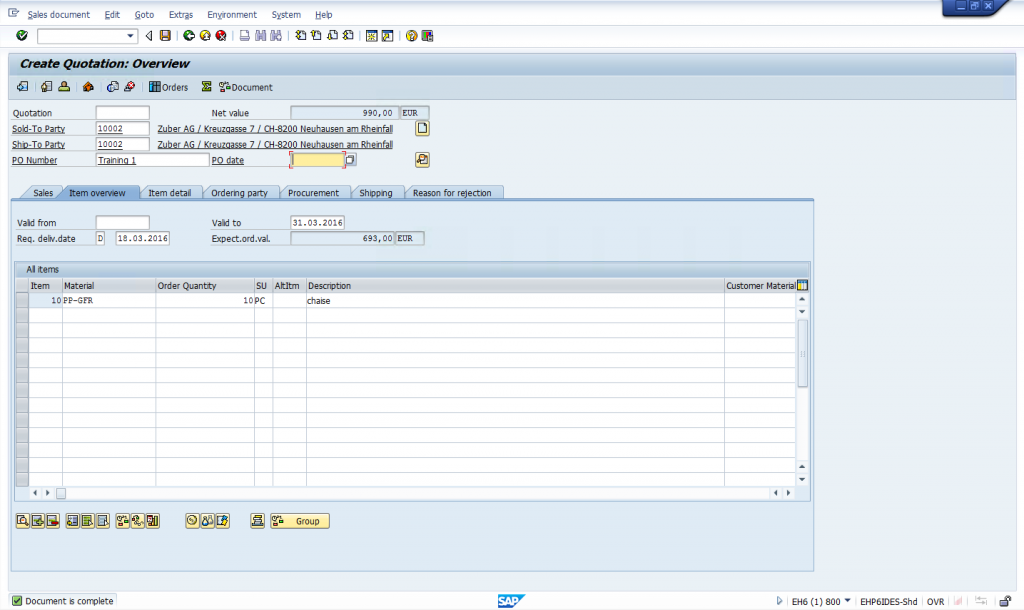
View and Issue Output Documents from a Quotation
When your quotation has been created it is saved in the database and can be displayed anytime later. SAP has a special transaction for it: VA23. Here are two ways to access this transaction for viewing a quotation:
- Start transaction VA23
- Navigate to this menu path: Logistics – Sales and Distribution – Sales – Quotation – Display
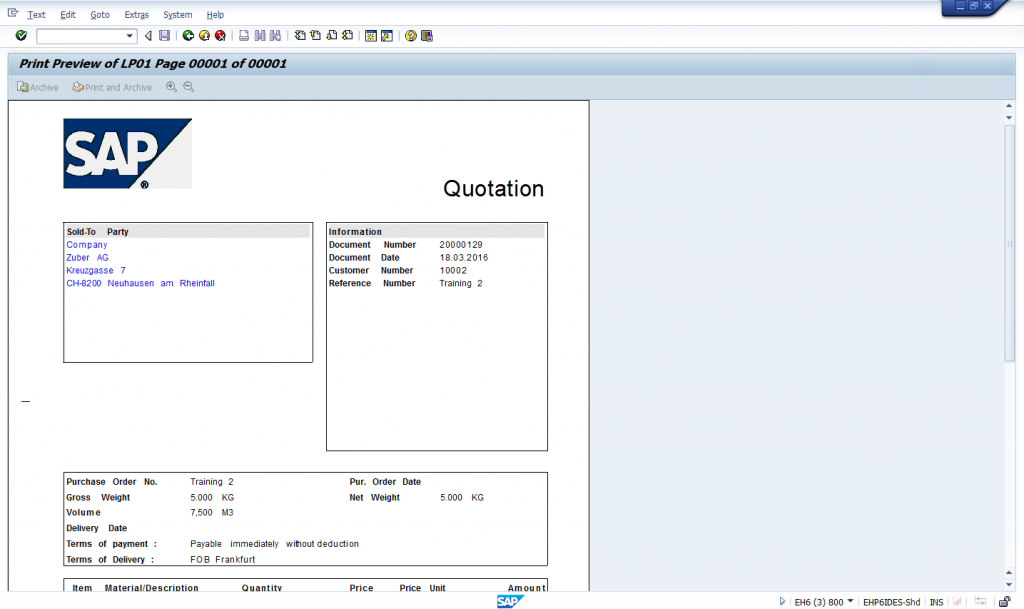
Change a Quotation
As we discussed earlier, there may be situations when customer wants to negotiate certain conditions in a quotation. This negotiation will lead to modifications in the originally created sales quotation. You can apply these modifications in the transaction VA22. Here are two ways how to do it:
- Start transaction VA22
- Navigate to this menu path: Logistics – Sales and Distribution – Sales – Quotation – Change
There are also cases when customer decides not to proceed with this particular quotation. It means that we do not need our quotation anymore but at the same time it does not make much sense to completely remove the quotation because we would still like to have it in our database for future reference (just in case). Therefore, if quotation is not accepted by our customer, we “reject” the quotation instead of deleting it. In order to reject a quotation, you should select an appropriate reasons from the Reason for rejection tab and save your quotation.
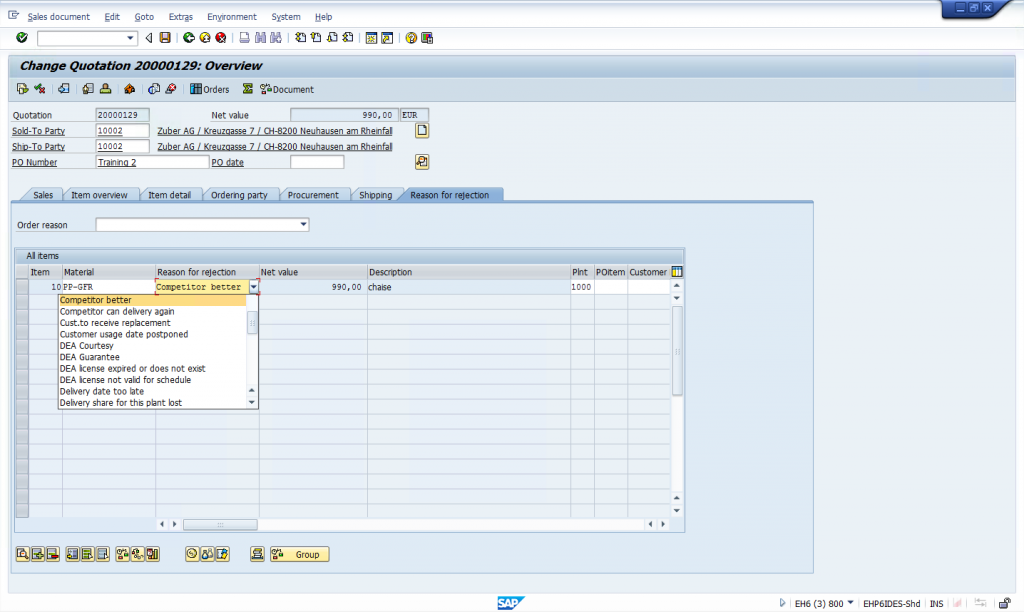
If you really need to delete a quotation, it is possible to do it from the same VA22 transaction.
Reports for Quotations
SAP ERP software has a number of standard reports that can be used for checking quotations, monitoring statuses of quotations, and finding a particular sales quotation according to elaborate search criteria. Let us have a look at what reports are available and how to use them.
Quotation List
This report can be accessed by executing the transaction VA25 and it will show a list of quotations selected according to particular criteria. Everything is simple.
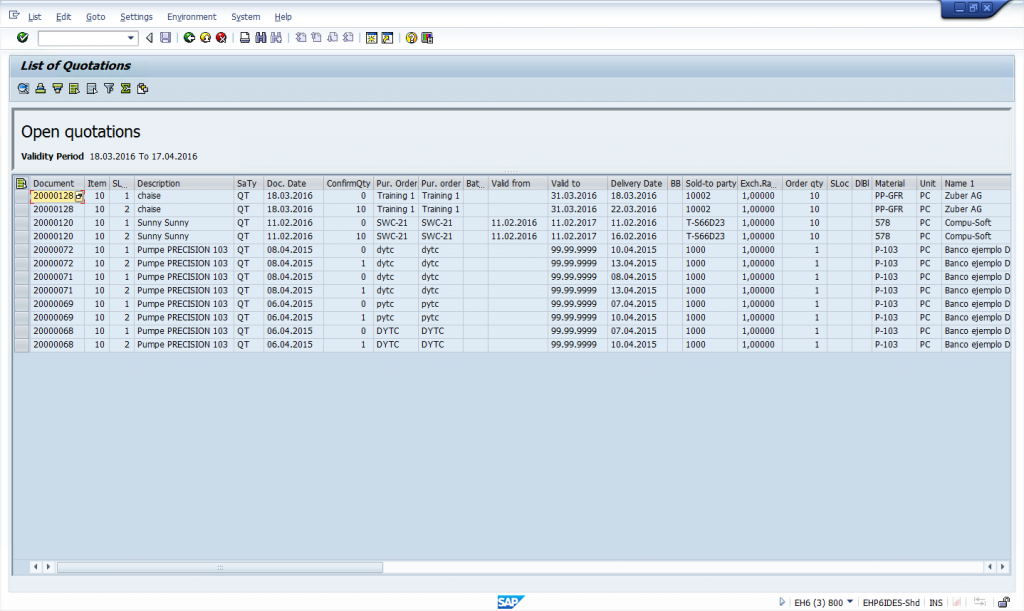
Incomplete Quotations
This report can be accessed by executing the transaction V.02 and it will show a list of quotations that are currently incomplete. A quotation is considered to be incomplete when certain mandatory pieces of information are missing. The incompletion of a quotation is determined with an incompletion procedure that is assigned to a document type of a quotation in customizing. This is a more advanced topic and we will consider it later in the course. The report itself is rather simple and can be seen on the screenshot below.
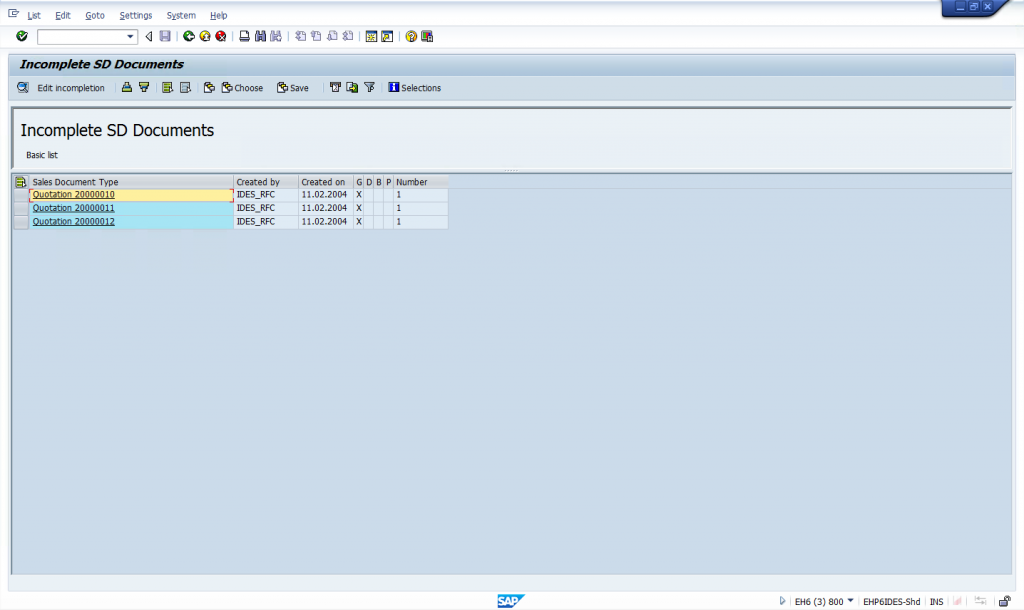
Expiring Quotations
This report can be accessed by executing the transaction SDQ1. It will show sales quotations that will expire soon. Remember that each quotation has an expiration time, right?
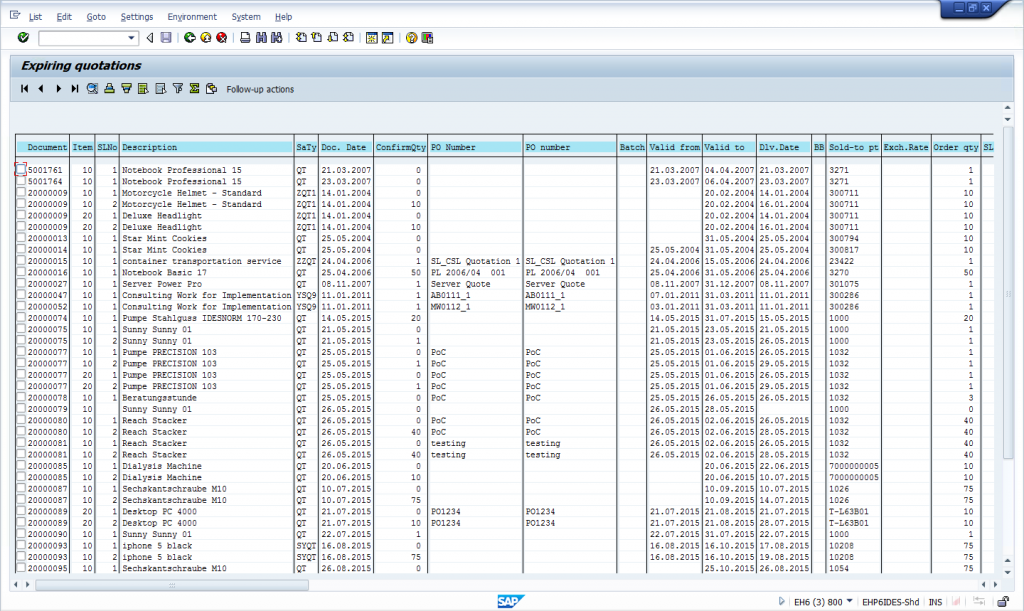
Expired Quotations
This report is similar to the previous one but show sales quotations that have already expired. It can be accessed by launching the transaction SDQ2.
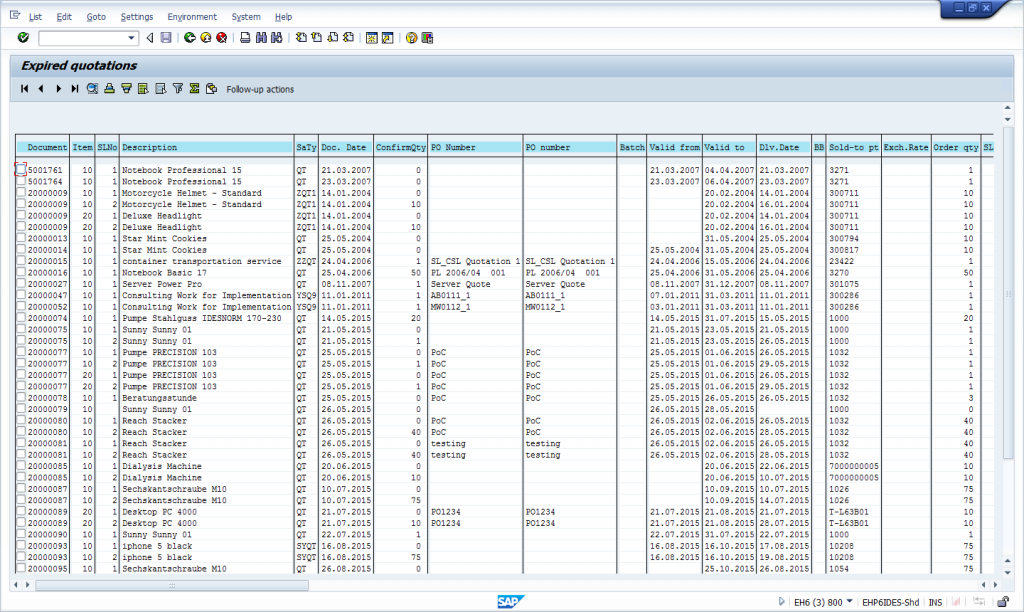
Completed Quotations
The report for completed quotations can be run by executing the transaction SDQ3. It will display you a list of completed transactions. Usually SAP is configured to consider quotations as completed when they have been completely referenced, i.e. when the total quantity has been copied to a subsequent document (e.g. a sales order). Furthermore, rejected quotations also considered to be completed.
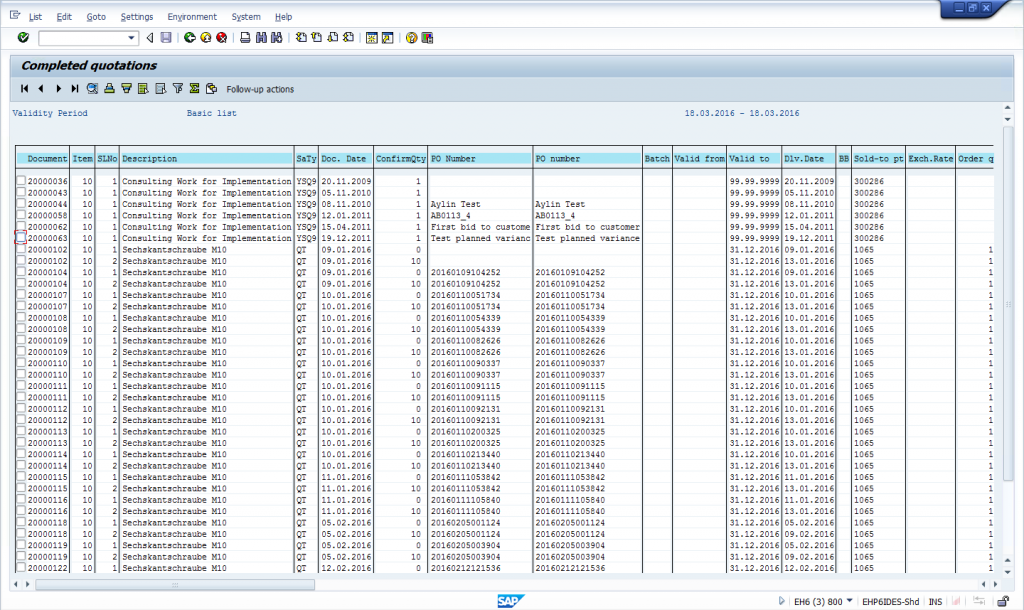
Video Lesson
Your Questions and Feedback
When studying this online SAP SD lesson you will certainly have some questions and feedback. Since we are experienced SAP consultants, some things and concepts seem to be obvious for us but it might not be the case for beginners in the SAP world. Please don’t be shy and ask your questions using the comments sections that are located at the bottom of each page with training materials.

Thank you for the course and the efforts you guys have put in to share your SAP knowledge with others. Its really admiring to see that you are putting all this time and effort for free without expecting anything in return.
I have watched the sales quotation video. I feel the course covering difference business processes on Sales Quotation has been comprehensive. However, I did not see anything about the configuration part. This video is good for a SAP user or SAP super user but for a consultant he would need to know how to configure the document type for sales quotation and all other elements such as the configuration of org data, sales area data, master data, document type, pricing etc. When all this configuration is step up only then a business process can be executed and a consultant would need to have the knowledge of all of this.
So my question is would you guys be covering the topic on configuration related to Sales Quotation in another video?
Thanks!
Thanks for watching the video! Our plan in this SAP SD course is to start with simple things and then go to more difficult topics. We think that it is not really easy to understand configuration of document types for quotations if a person does not know anything about this topic from SAP superuser perspective. And since we expect that this course could be watched by complete beginners to SAP, we try to start with easy things and proceed to more difficult ones. So, stay tuned and we will also cover advanced configuration of everything in SD 🙂
Wow thanks SD team am also a beginner in SAP and march marks 1year am enjoying SD i love it and looking forward to learn more and gain more knowledge and becoming a consultat…..thanks again pls post next topic waiting waiting on my toes.
Hello,
I was taking a SAP SD course online and now I am not able to find it. Please let me no if it has expired before I was able to complete it. I did not know there was a time limit for me to complete the class. I only had a few mores lectures to take. How can I get this back?
Hi! No, the course hasn’t expired. It is still active and you can access individual lessons from the main page of the course here: https://erproof.com/sd/free-training/.
The http://www.help.sap.com has apparently changed…when you go through the steps to get to the “SAP best practices” option it does not populate the options depicted in the video (e.g baseline, etc). It just gives a bio about it but I don’t see any link embedded to get to that area.
I’ve just checked SAP website and the best practices are still there and accessible. Can you please check again?
Under the Additional Info window SELECT: country specifics; scroll to bottom to Useful Links; SELECT: SAP Baseline Pckgs ; get a Disclaimer (AGREE); SAP Marketplace wants a user name etc.
Any suggestions? 🙁 or am I missing it completely???
Hi. Is there a way to update expired quotations with new prices and lead times?
Yes, just update them via VA22 transaction.
Hi
In SAP Quotations, if no stock we want to write delivery days from place order.
How to set the lead TIME by automatic when there is no stock, it will be the same as RTL, replenishment lead time, and will be the same either I write it in or it goes by automatic.
Save time when hundred of lines
KR
Ulla
Is there a way to add additional lead time choices in the quotation other than what is set up by default (1 week, 2 weeks, 4 weeks, as agreed, as follows). I would like to add an “In Stock” and “3 Week” selection on our lead time for quotes.
Thought sap tstc SDQ3 was going to be my saving grace but it isn’t a part of our licensed software package with sap so I can’t test it to see what it can do for us & according to my IT folks, it won’t do what I am thinking. so I am reaching out to the community to double check their stance. Will said tstc provide me with information on when a quote was created, when it was sent to supplier, delivery dates, supplier’s respond back and when the quote was closed out? Basically a cradle to death view for quotes. If what my IT folks is saying is true and said tstc code won’t provide me with the aforementioned information, what transaction code is there that will?