 SAP Sales Information System (SIS) is part of the Logistics Information System (LIS). Like its brothers, SAP Sales Information System consists of standard and variable analyses, planning information, early warning system, and the info library.
SAP Sales Information System (SIS) is part of the Logistics Information System (LIS). Like its brothers, SAP Sales Information System consists of standard and variable analyses, planning information, early warning system, and the info library.
SAP Sales Information System uses the data of transactions in sales and distribution. It also uses various master data across the modules like customer, vendor, employee, and so on. We can utilize SAP Sales Information System as a decision-making tool in regard to sales trends and market development. To build a robust SIS, you will use info structures. Info structure will consume performance of SAP server, means it will affect the overall performance of your SAP ERP system, hence you need extra awareness by constantly monitoring the info structures; especially the ones that will burden the system.
In this tutorial, we are going to learn how to activate standard analysis report and move to flexible analysis while reviewing different tools we can use to optimize these analyses. We are going to see how to check the consistency of info structures, the soul of SIS. SAP Sales Information System is the next level of reporting when reporting requirements cannot be met by the standard SAP SD reports.
Before we go into details, let’s get familiar with common terminologies that you will find.
Info structure
A short from Information Structure. It is a table of fields containing data from operative transactions that are exclusively used for analytics. SAP has its standard info structures ranging from S001 to S500.
Characteristics
Characteristics are fields used to specify or limit the aggregated data by certain range that will be read during execution. Common characteristics which are often used include Sales Organization, Distribution Channel, or Sales Office.
Key Figures
Key figures are fields that store specific values related to the characteristics like sales volume or sales order quantity.
Period Unit
A reference that will determine in which time basis the data should be updated (daily, weekly, monthly, or any period.
Standard Analysis
There are several standard analyses we can use; these analyses are based on individual info structures. Info structures are constantly updated in real time.
Customer Analysis
Customer analysis use info structure S001 for analyzing sales orders, deliveries, invoices, credit/debit memo, and returns. The selection criteria consists of sales area, material code range, and date range.
The table below lists some of the customer analysis that you can try.
| Transaction | Description |
| MC+I | SIS: Customer Credit Memos – selection |
| MC+A | SIS: Customer Return |
| MC+E | SIS: Customer, Sales – selection |
| MC(A | SIS: Incoming Orders – selection |
| MCTA | SIS: Customer Analysis – selection |
For this example, let’s call the transaction MCTA. Enter the selection parameter and click ![]() button.
button.
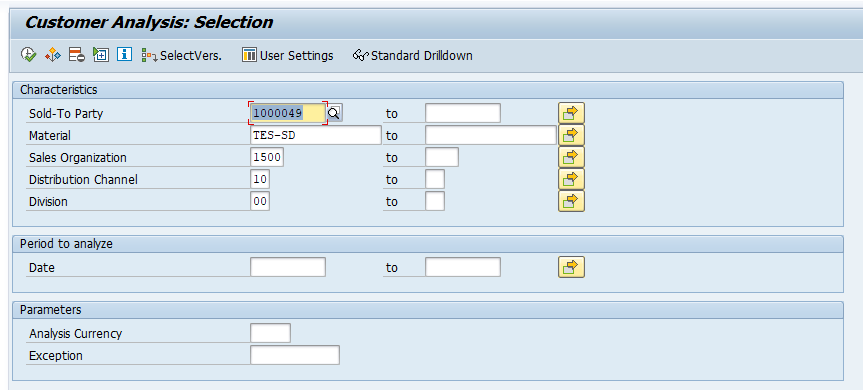
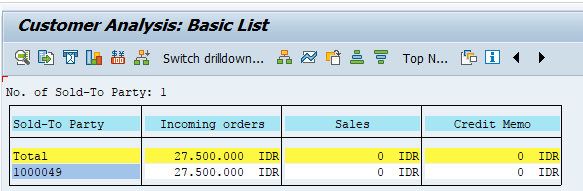
Sales Organization Analysis
These analyses based on the info structure S003, with sales district, customer, and material as the key fields added to the sales area elements. Here is a list of sales organization analyses available in the standard system.
| Transaction | Description |
| MC+Y | SIS: Sales Org. Returns, Selection |
| MC(I | SIS: Sales Org. Incoming Orders, Selection |
| MC+6 | SIS: Sales Org. Credit Memos, Selection |
| MC+2 | SIS: Sales Org. Invoiced Sales, Selection |
For this example, let’s call the transaction MC(I. Enter the selection parameters and click ![]() button.
button.
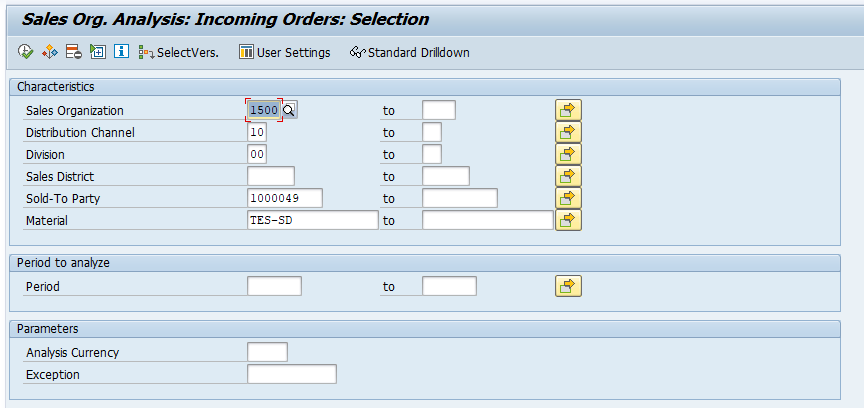
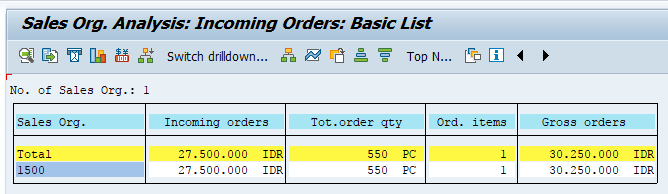
Material Analysis
Material analysis use info structures S004. The table below lists all the material analysis
| Transaction | Description |
| MC+U | SIS: Material Credit Memos, Selection |
| MC+M | SIS: Material Returns, Selection |
| MC+Q | SIS: Material, Sales – Selection |
| MC(E | SIS: Material, Incoming Orders – Selection |
| MCTC | SIS: Sales Org. Analysis – selection |
For example, let’s call the transaction MCTC. Enter the selection parameters and click ![]() button.
button.
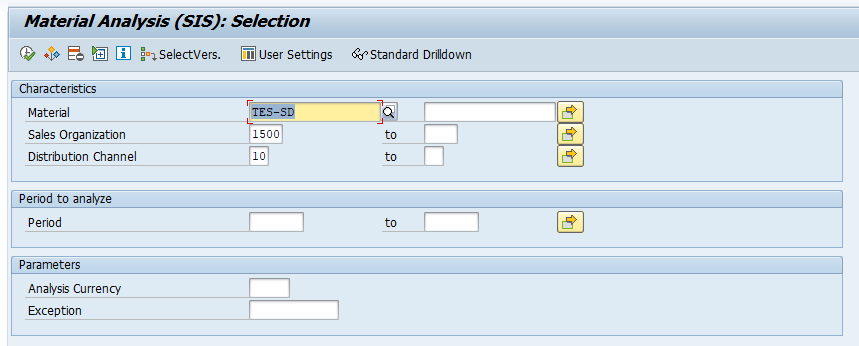
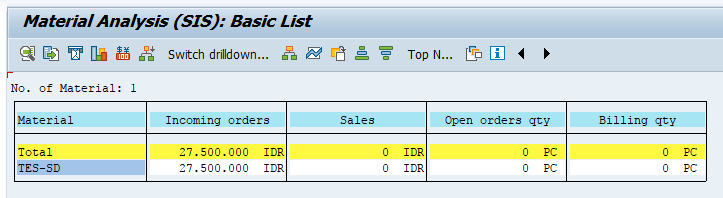
Shipping Point Analysis
The shipping point analyses as listed in the table below use the info structure S005. The key fields for these analyses are Shipping Point / Receiving Point, Route, Forwarding Agent, and Destination Country.
| Transaction | Description |
| MC(U | SIS: Shipping Point Deliveries Selection |
| MC-0 | SIS: Shipping Point Returns, Selection |
| MCTK | SIS: Shipping Point Analysis Selection |
For this example, let’s call the transaction MCTK. Enter the selection criteria and click ![]() button.
button.
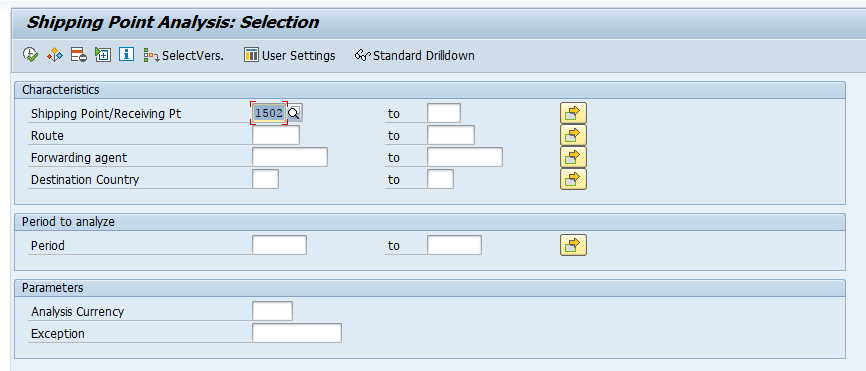
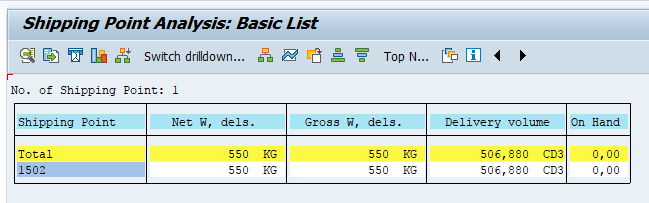
Sales Employee Analysis
Sales employee analysis use info structure S006. Beside the sales area elements, the additional key fields are sold-to party, material, and sales employee.
| Transaction | Description |
| MC-U | SIS: Employee – Credit Memos, Selection |
| MC-M | SIS: Employee – Returns, Selection |
| MC-Q | SIS: Employee – Sales, Selection |
| MC(Q | SIS: Employee, Incoming Orders Selection |
| MCTI | SIS: Sales Employee Analysis Selection |
Sales Employee Analysis
For this example, let’s call the transaction MCTI. Enter the selection criteria and click ![]() button.
button.
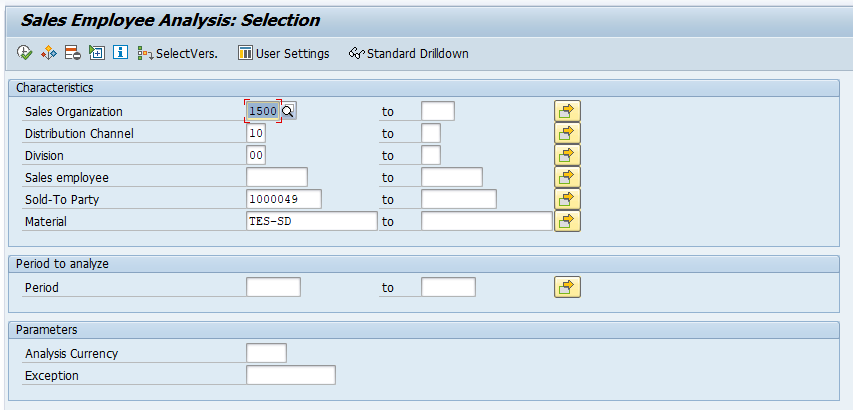
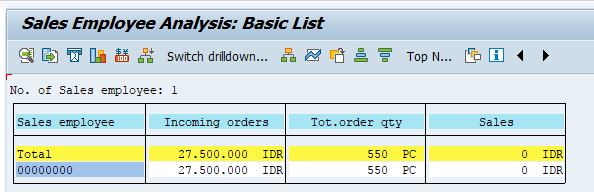
Flexible Analysis
In order to meet your business requirements, you may need to customize the analysis. This approach called flexible analysis in SAP. There are two activities you need to create the flexible analysis: (1) create customized info structures and (2) create customized analysis which access the structure itself.
Create Customized Info Structures
If you decided to create customized analysis because the standard analysis doesn’t meet business requirements, then you first need to create the info structures.
Here are the steps you should follow:
1. Call the transaction MCS7.
- Create a new evaluation structure and give it a description.
- Click on the “DD table ref…” button.
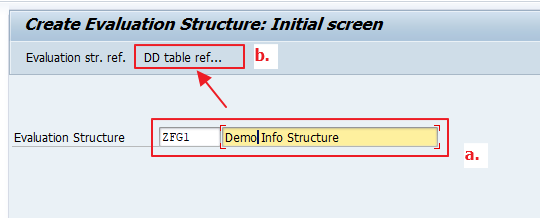
2. Enter the reference table. It’s always a good practice to use the standard SAP table beforehand.
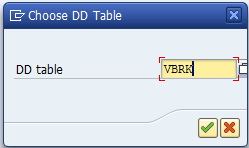
3. Click on the ![]() button and select the characteristic(s). When you finish, click on the
button and select the characteristic(s). When you finish, click on the ![]() button. The system will ask you for the confirmation of selection you made, agree and click “Copy”.
button. The system will ask you for the confirmation of selection you made, agree and click “Copy”.
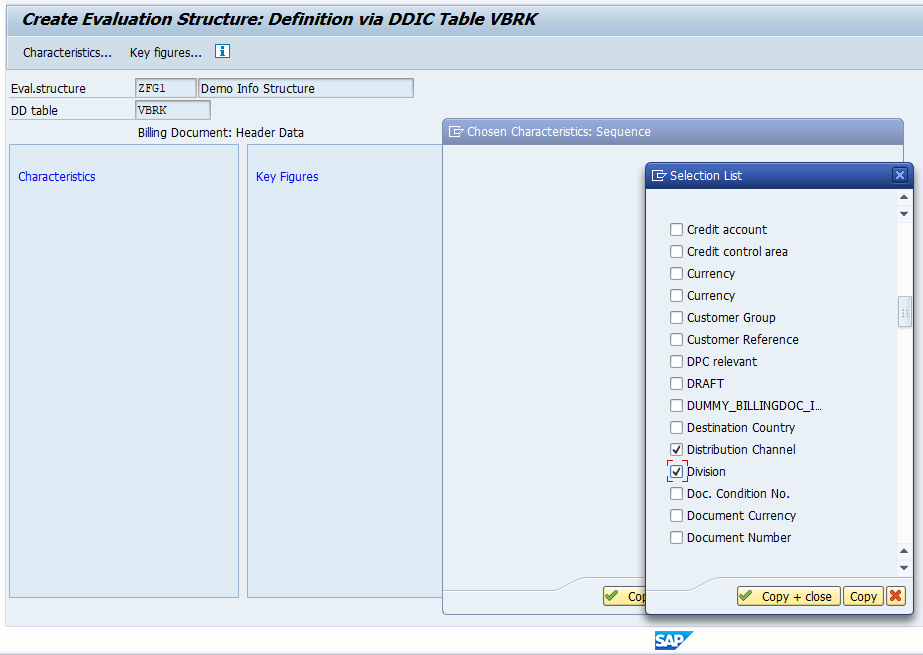
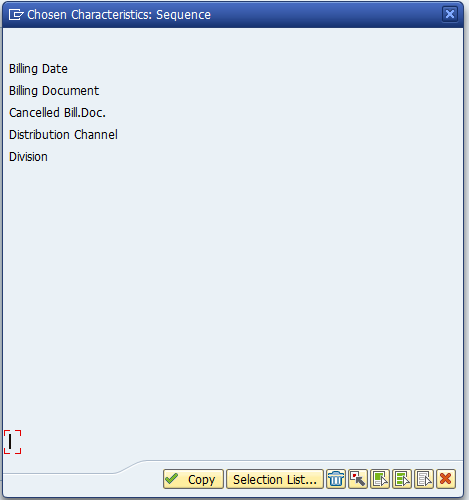
4. Now, do the same process for adding the key figures.
- Click on the Key Figures button
- Perform the selection
- Click the copy + close button
- Finish the process by click copy button
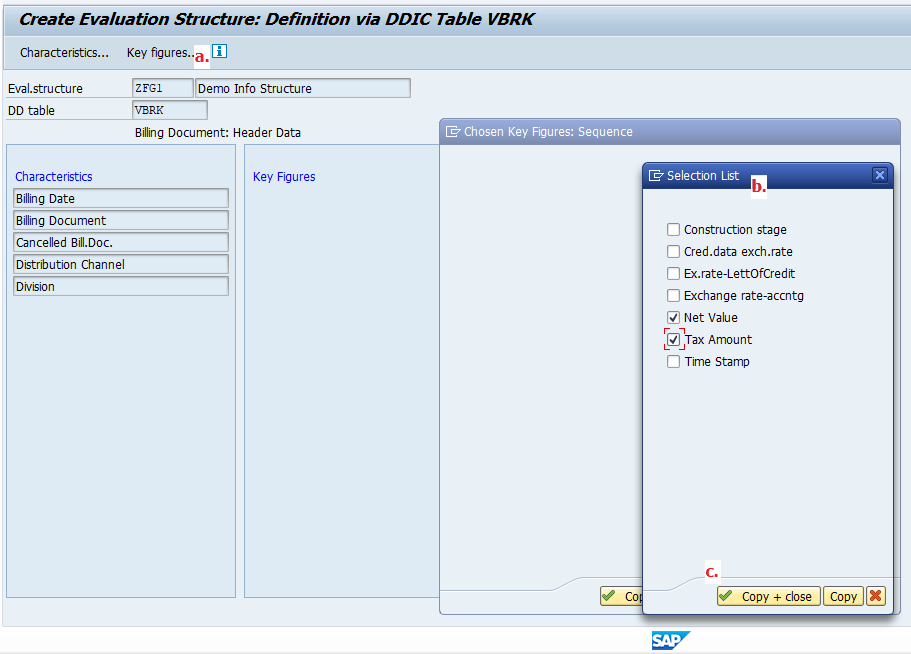
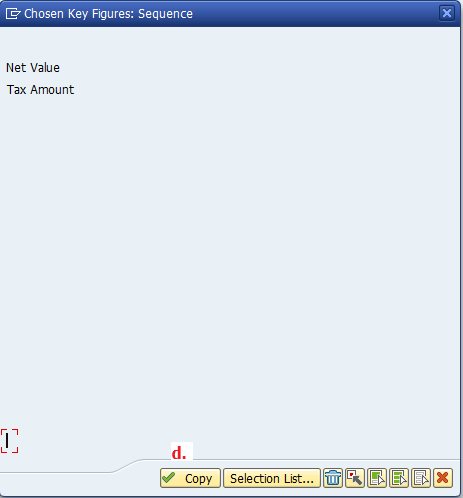
5. Once you finish with all the selections, proceed to performing generation of the evaluation structure as shown by the figure below.
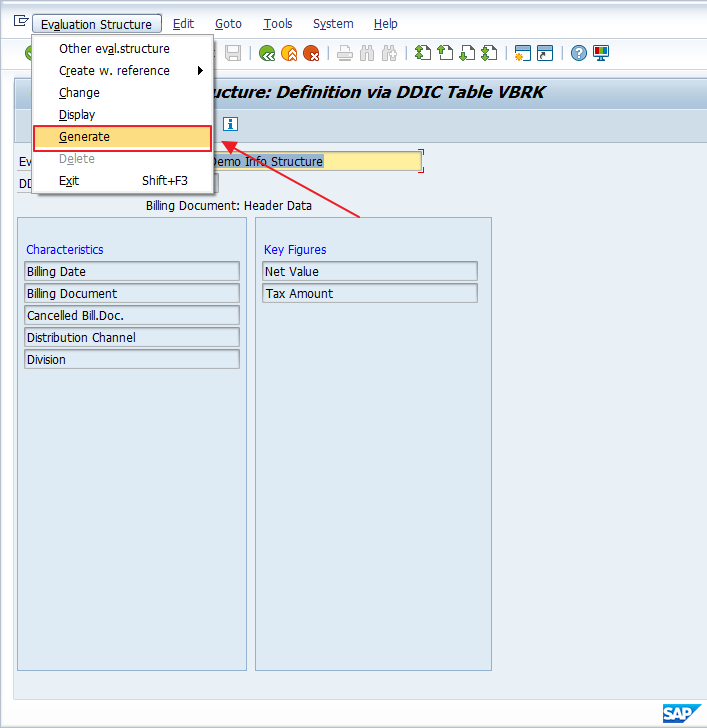
6. The system will ask you whether you want to create a transport request for this modification or not. If you want to use this structure in the QA or Production systems, click yes; otherwise you could skip it.
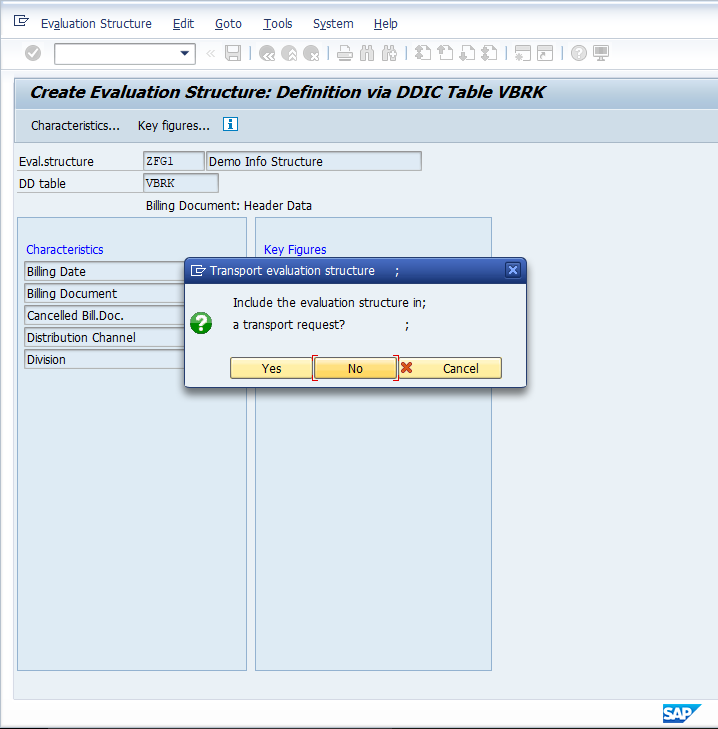
7. Once saved, you can update and display the structure by calling transactions MCS8 and MCS9 respectively.
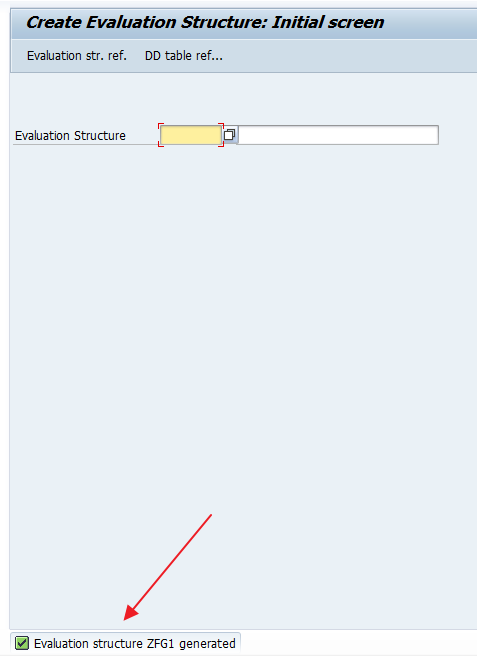
Create Customized Analysis
Using our custom info structure, we will create the customized analysis built around it.
1. Call transaction MCSA.
- Enter the evaluation structure
- Enter the evaluation key and its description
- Press Enter
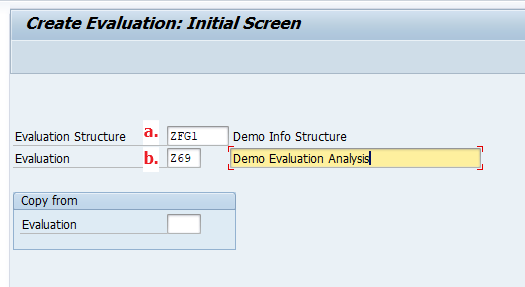
2. Now we are going to define the characteristics.
- Click on the “Characteristics” button
- Select the necessary selection list
- Click the “Copy + Close” button
- Confirm the selection list again by clicking the “Copy” button
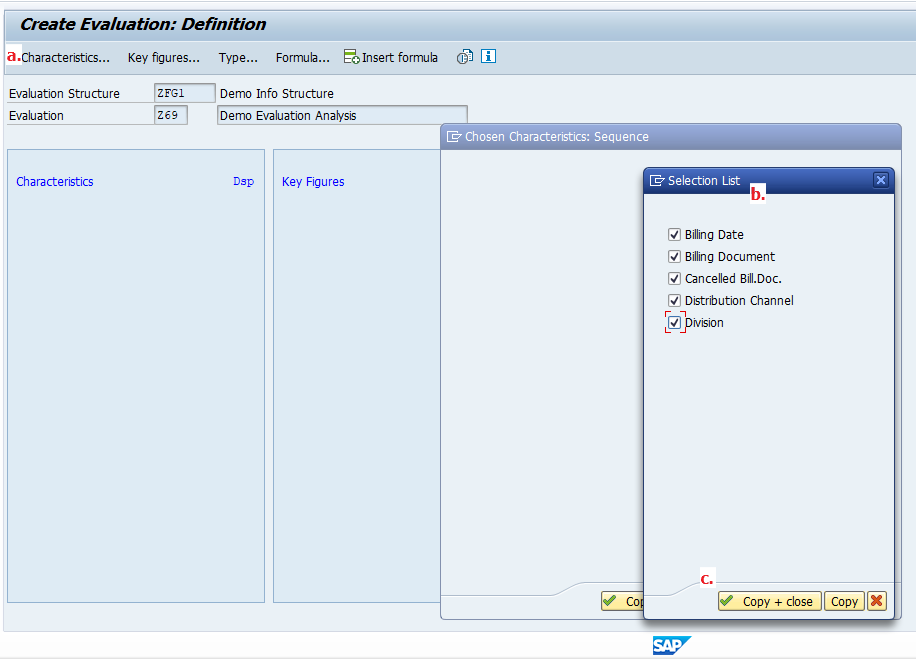
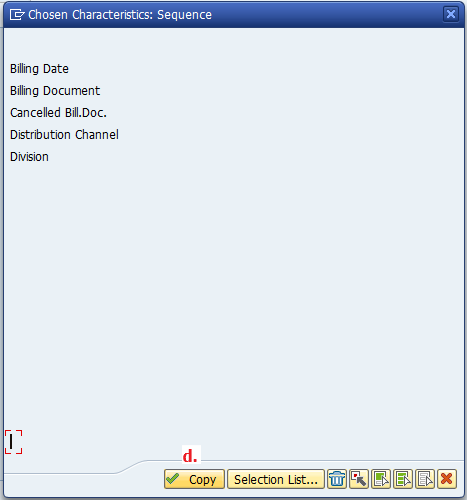
3. Repeat the same steps for the key figures. After you click the “Copy” button, your screen will be similar to the one shown on the figure below.
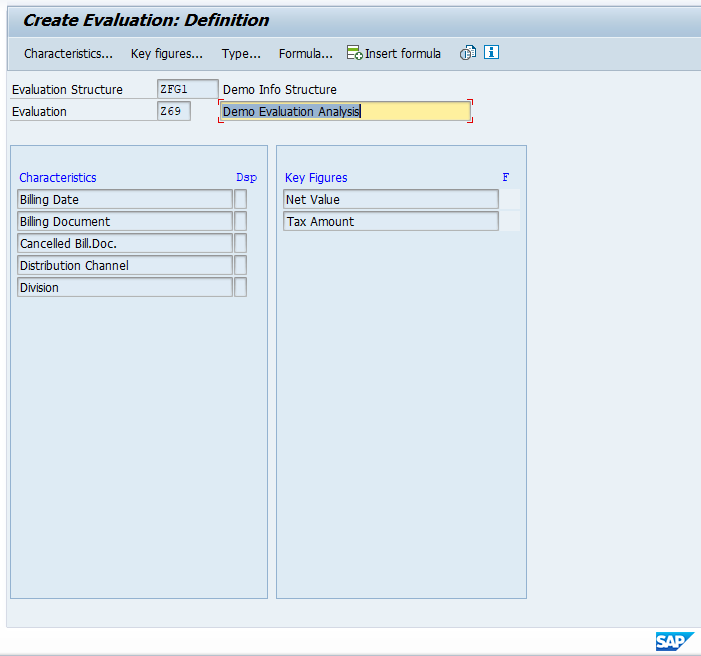
4. To control behavior of each characteristic on the analysis screen, do the following:
- Click on one of the characteristics and then click on the
 button
button - A new dialog box will pop out and you can make selection based on your requirements
- Customize the screen based on your business requirement
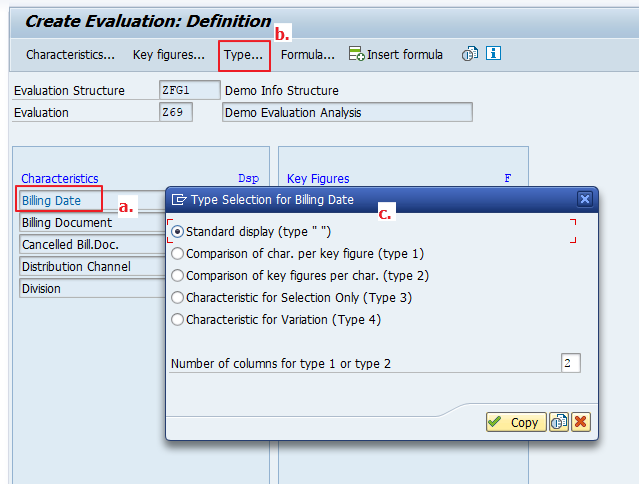
5. You can go further in customization here by adding simple math operation(s).
- Click on the key figures and click
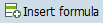
- Give the formula a new name and enter the math operation
- For this example, we use gross value calculation
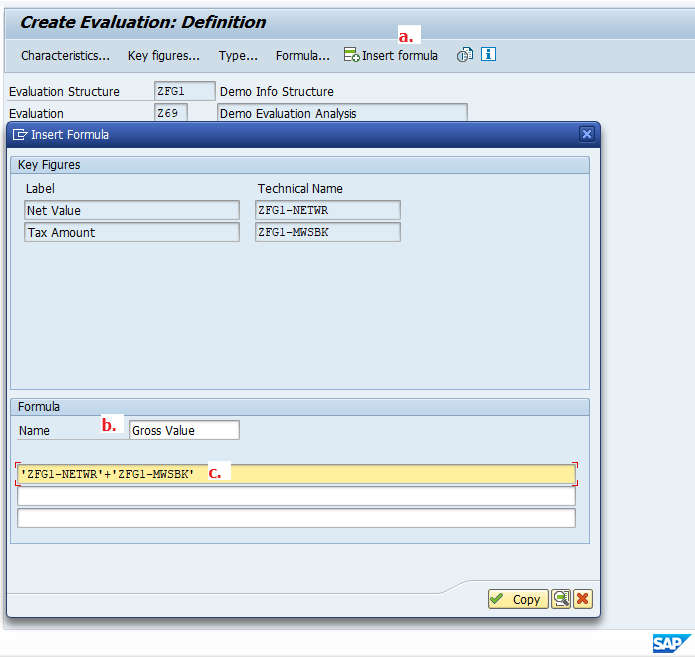
6. If you’ve done it correctly, the final result will be as shown below. Click on the ![]() button.
button.
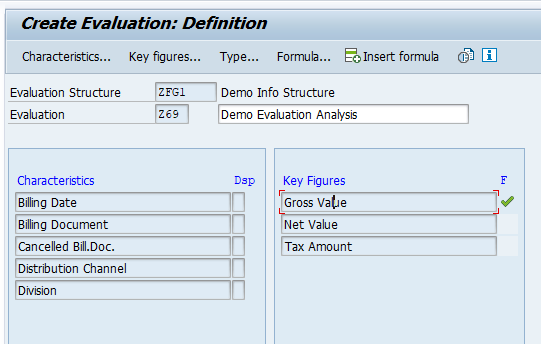
Execute Flexible Analysis
1. Call the transaction MCSG. Enter your evaluation structure along with the evaluation code. Press ![]() button.
button.
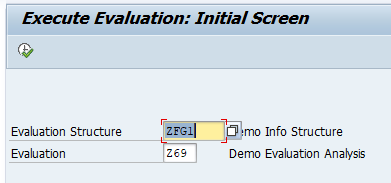
2. The analysis selection list will be displayed. You can filter your selection here. Click on the ![]() to execute the evaluation.
to execute the evaluation.
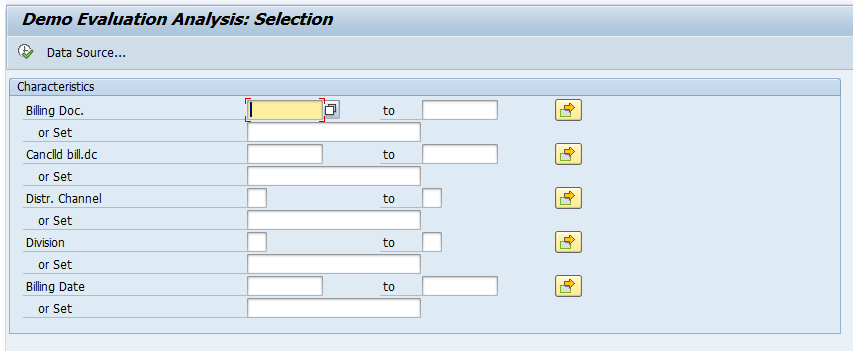
3. The result will be similar as shown on the figure below. The characteristics and the key figures you designed prior will be reflected on this screen.
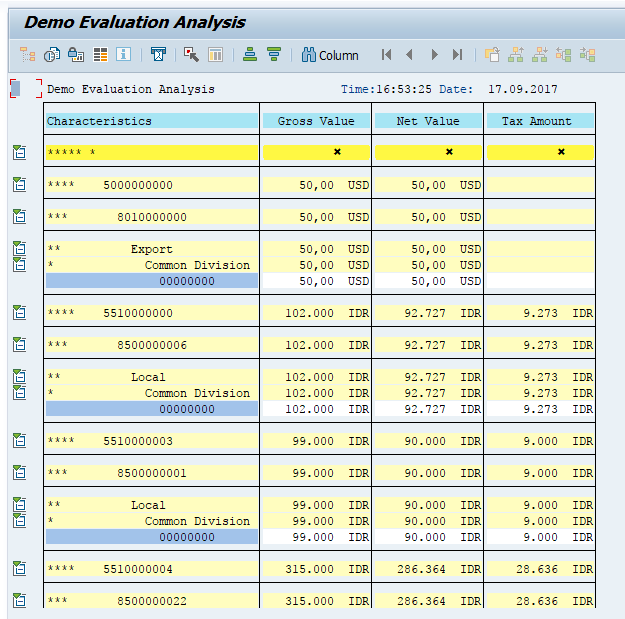
SAP Sales Information System Checks
Sometimes, you will find cases where SAP Sales Information System is not properly updated. You can run the standard transaction MCVCHECK01 which checks consistency of assignment of update group(s).
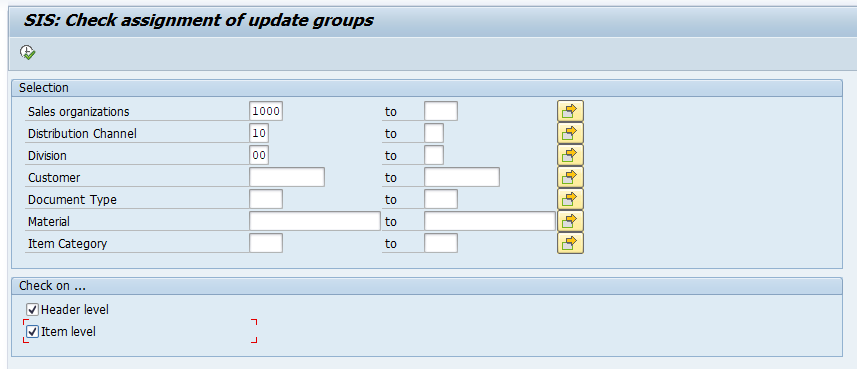
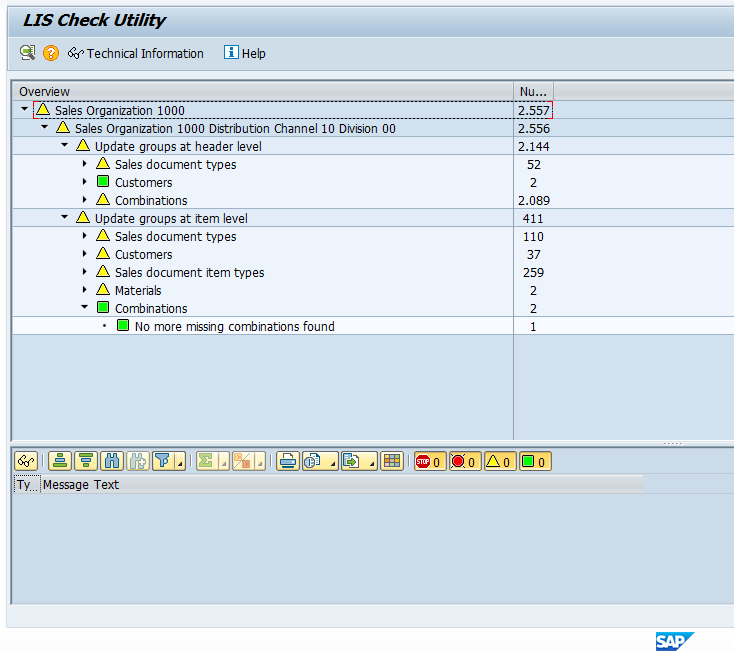
You have to select whether you want to run the check at the header or item levels. The reason is that the system will perform different checks as shown in the table below.
| Header Level | Item Level |
| All document types without an update group assigned to them | All document types without an update group assigned to them |
| All customers with customer statistics group field empty | All customers with customer statistics group field empty |
| Combinations of document type and customer for which the system is unable to determine an update group | All item categories without an update group assigned |
| All materials with material statistic group field blank | |
| The combination of above for which the system is unable to determine update group |
—
Did you like this tutorial? Have any questions or comments? We would love to hear your feedback in the comments section below. It’d be a big help for us, and hopefully it’s something we can address for you in improvement of our free SAP SD tutorials.
Navigation Links
Go to next lesson:
Go to previous lesson: Essential SAP SD Reports
Go to overview of the course: SAP SD Training
