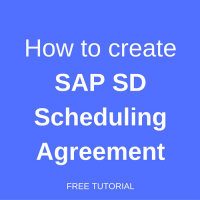 In this SAP SD tutorial, we will talk about scheduling agreements in SAP Sales and Distribution. You will learn what SAP SD scheduling agreements are used for and how to create them. We will provide screenshots and guidance that are relevant for this process.
In this SAP SD tutorial, we will talk about scheduling agreements in SAP Sales and Distribution. You will learn what SAP SD scheduling agreements are used for and how to create them. We will provide screenshots and guidance that are relevant for this process.
SAP SD Scheduling Agreements
Outline agreements play an important role in nearly all business processes. Customers and vendors agree on the goods to be provided under certain conditions and within a specific period of time. Outline agreements streamline business processes for both partners in a business relationship.
The two main outline agreements, which are:
- scheduling agreements
- contracts
A scheduling agreement is an outline agreement between you and a sold-to party that is valid for a certain period of time. The scheduling agreement contains fixed delivery dates and quantities. These dates are contained in the schedule lines for the scheduling agreements. Once the scheduling agreement is due for delivery, you can create the delivery as normal or by using a delivery due list.
When you enter schedule lines for an item in the scheduling agreement, the system adds up the quantities that have already been entered and compares them to both the target quantity and the quantity already shipped. This gives you an overview of all the open quantities.
If the quantity in the schedule lines exceeds the target quantity, the system issues a warning message. If the customer requires it, you can process invoices periodically – for example, once a month. All deliveries due for the billing document are combined in a collective invoice.
Standard SAP SD scheduling agreements normally contain:
- Customer and material information
- Pricing, be it customer or material specific
- Delivery dates and delivery quantities
- Information about shipment processing
- Information about billing
- Validity periods and dates
How to Create SAP SD Scheduling Agreement
There are two options to start the process of creating a scheduling agreement:
- Enter VA31 in Transaction Command Field for creating Scheduling Agreement or
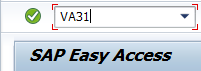
- Navigate through ‘Tree’
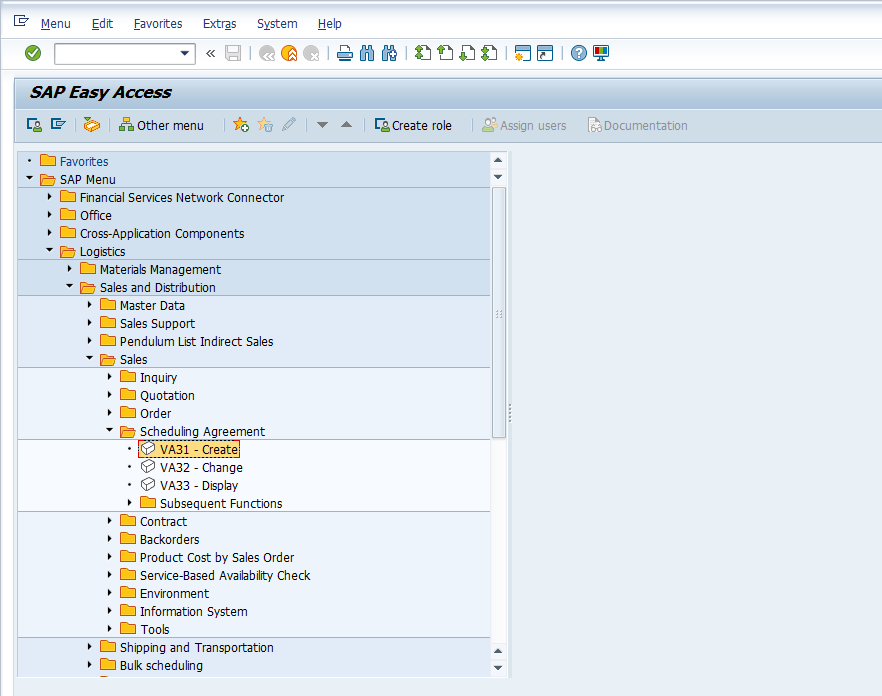
Once you have entered the Scheduling Agreement: Creation Initial screen, you have to select relevant Scheduling Agreement Type. Each Scheduling Agreement Type has its own functionality and viewing based on the configuration done at the backend of SAP system.
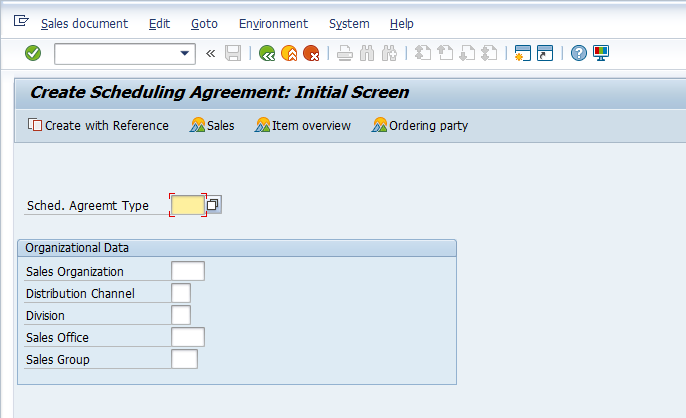
Please note, any field having a ‘tick mark’ ![]() means its mandatory and it has to be populated else the SAP system would not allow you to proceed further. In order to opt for a required scheduling agreement type, press F4 on the respective field and it will show all LoVs (List of Values) with available types of scheduling agreements.
means its mandatory and it has to be populated else the SAP system would not allow you to proceed further. In order to opt for a required scheduling agreement type, press F4 on the respective field and it will show all LoVs (List of Values) with available types of scheduling agreements.
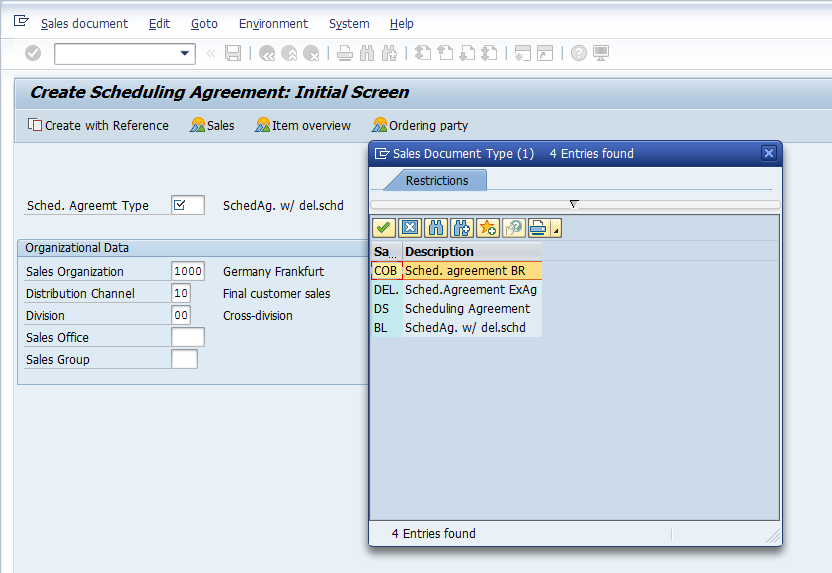
Select the relevant Scheduling Agreement Type to proceed to the next step.
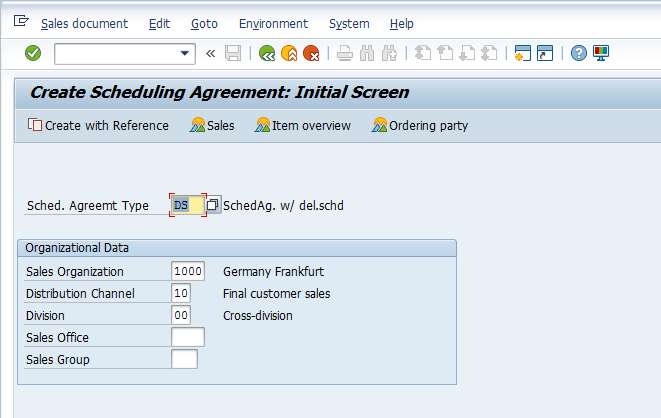
Populate Organizational Data with your relevant Sales Organization, Distribution Channel and Division.
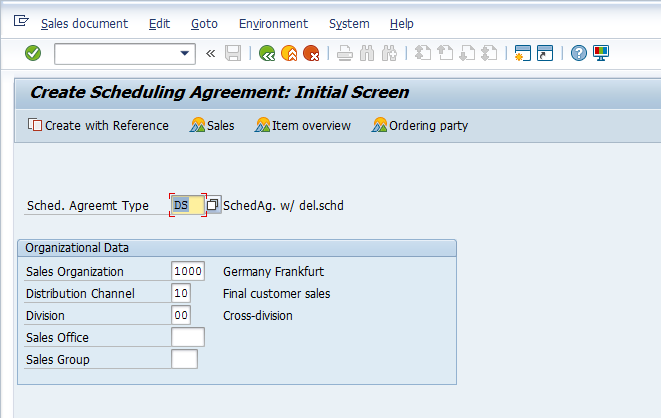
Hint: if you populate your relevant Sales Organization, Distribution Channel and Division first and then opt for the relevant Scheduling Agreement type, only Scheduling Agreement types relevant for the selected Sales Organization, Distribution Channel and Division will be displayed in LoVs.
Master Data Involved when Creating Scheduling Agreement
The following master data is involved when creating a scheduling agreement. This master data fetches relevant information and populates the relevant fields accordingly:
Customer Master Data
- Name of the customer
- Address
- Location
- Taxation details
- Geographical location according to company’s sales geographical structure
- Shipping details
- Billing details as in terms of payment
- Partners associated with the customer, i.e. ship-to party, bill-to party, payer, etc.
Material Master Data
- Material description
- Unit of measure (Stock Keeping Unit – SKU)
- Transportation group
- Loading group (fork lifter, manual handling, etc.)
- Taxation information
Customer Material Info Records
- Used to maintain customer relevant SKU codes which are mapped with the company code
Condition Master (Pricing)
- Base price of the product or special price for a particular customer
- Discount(s) on the product or special discount offered to one customer
- Freight
- Taxes
Output Master
- The process of communication with customer once the scheduling agreements is created via printout of the scheduling agreement which is sent to customer by post, fax or email.
Partners Involved in Creation of Scheduling Agreement
- Sold-To Party: the entity that inquired the goods
- Ship-To Party: to whom goods are be delivered to
- Bill-To Party: the entity that is responsible to receive the bill
- Payer: the entity responsible for the payment
Entering the Customer – Sold-To and Ship-To
On the screenshot below is the initial screen of Scheduling Agreement once you have selected the relevant Scheduling Agreement Type and Sales Area (combination of Sales Organization, Distribution Channel and Division is technically termed as Sales Area in SAP SD).
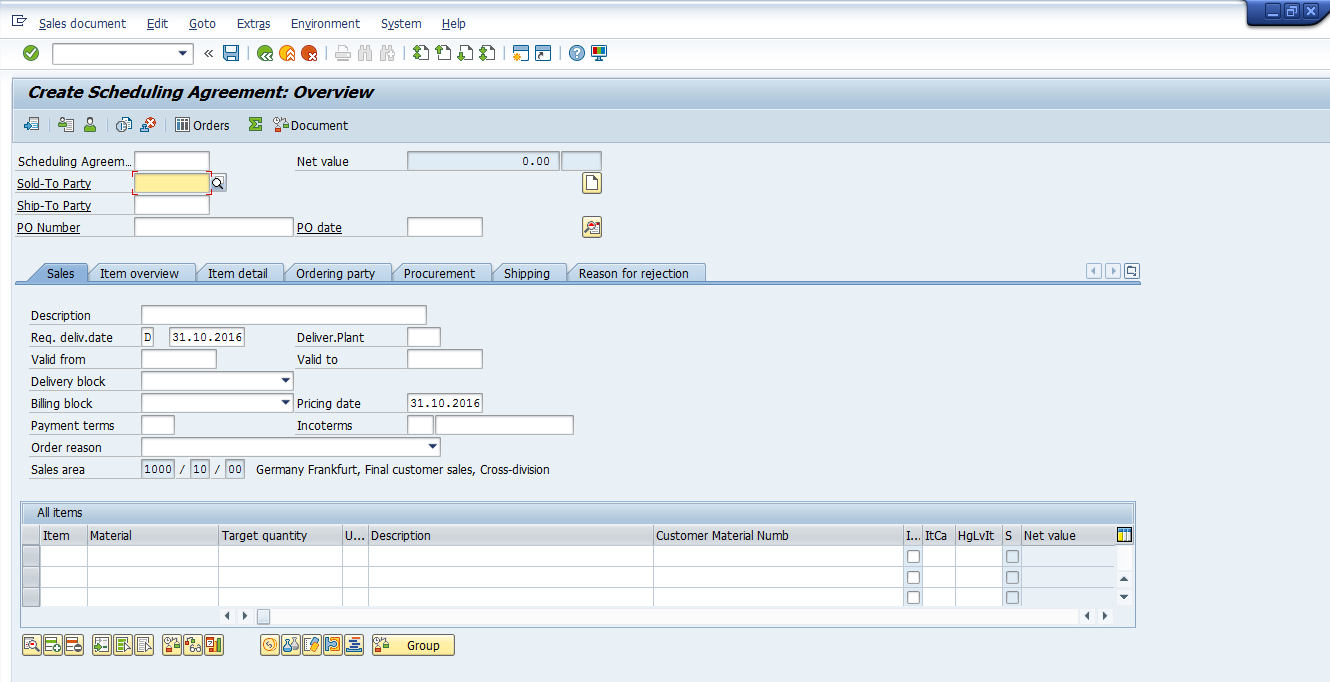
You can see Sold-to Part and Ship-to Party fields at the top left of the screen. One Sold-to Party can have multiple Ship-to Parties. If there are many Ship-to parties associated with one Sold-to Party, a dialog box will pop up in the scheduling agreement screen. You need to select the relevant Ship-to Party which the Sold-to Party has instructed you to ship the products to. Press F4 or ![]() button on the Sold-to Party field to search for your relevant Sold-to Party.
button on the Sold-to Party field to search for your relevant Sold-to Party.
You can search by Search Term maintained in the customer master data or also by Name. To remain specific with your search, enter relevant Sales Organization, so that only customers maintained in your sales organization will be displayed. If you decide to find the customer with name, enter customer’s first name with * before and after the name. This is called wild card search.
Example: *demo*
Here we are using ‘Search Term’ functionality:
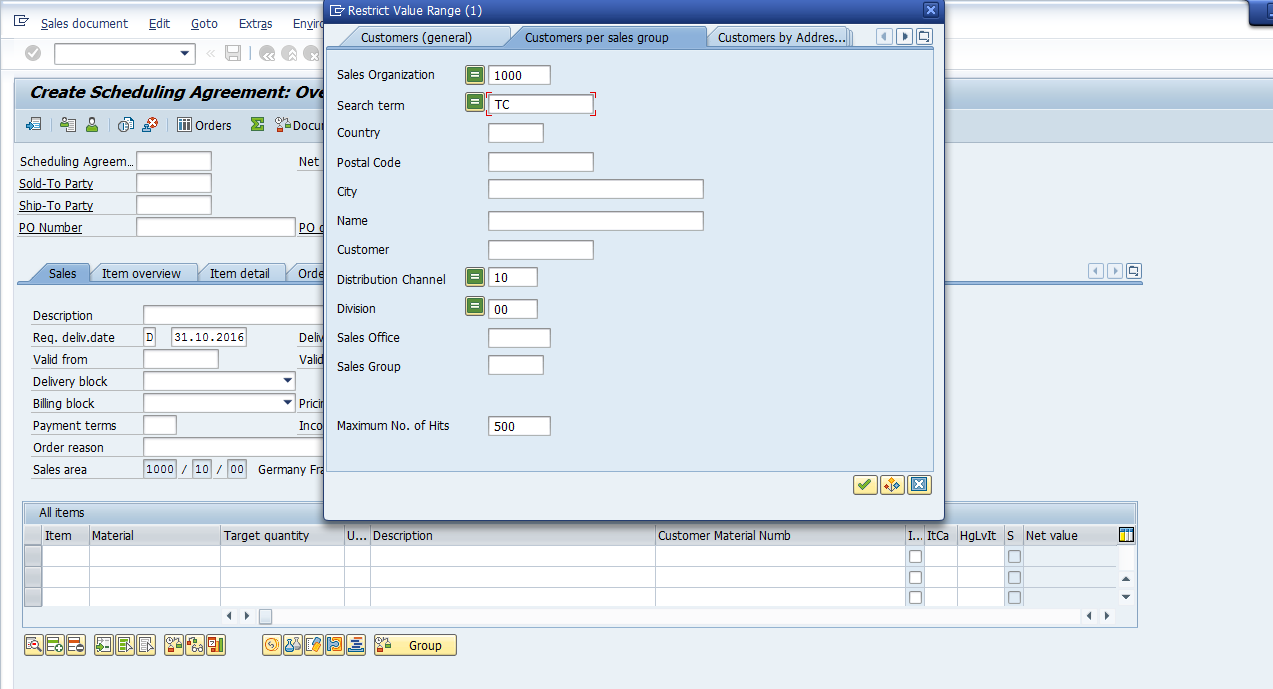
Hint: You can use asterisk to be more specific in your search and press Enter to get output of your search.
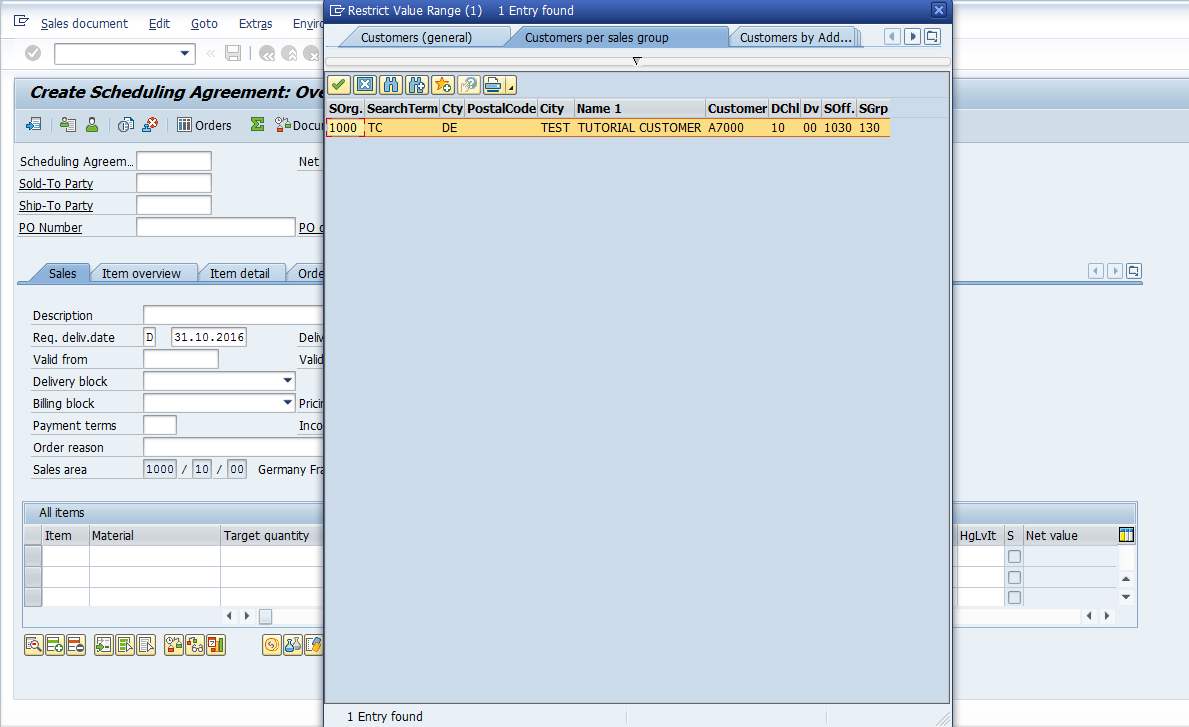
Double click on the required customer line in the window to select that customer.
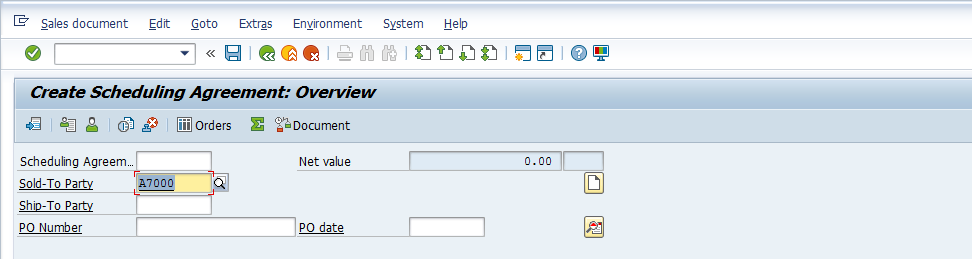
Press Enter once you have selected the Sold-to Party, so that the SAP system can accept the customer and proceed with the scheduling agreement creation. If the customer has two Ship-to Parties assigned, a dialog box will be popped up to select the relevant one which your customer, Sold-to, has instructed. Double click on the required one and the same will be selected.
If there’s only one Ship-to Party assigned to the Sold-to Party, once you press Enter, Ship-to Party will automatically get populated.
Since a scheduling agreement is a legal document, the system will prompt you to populate validity dates:
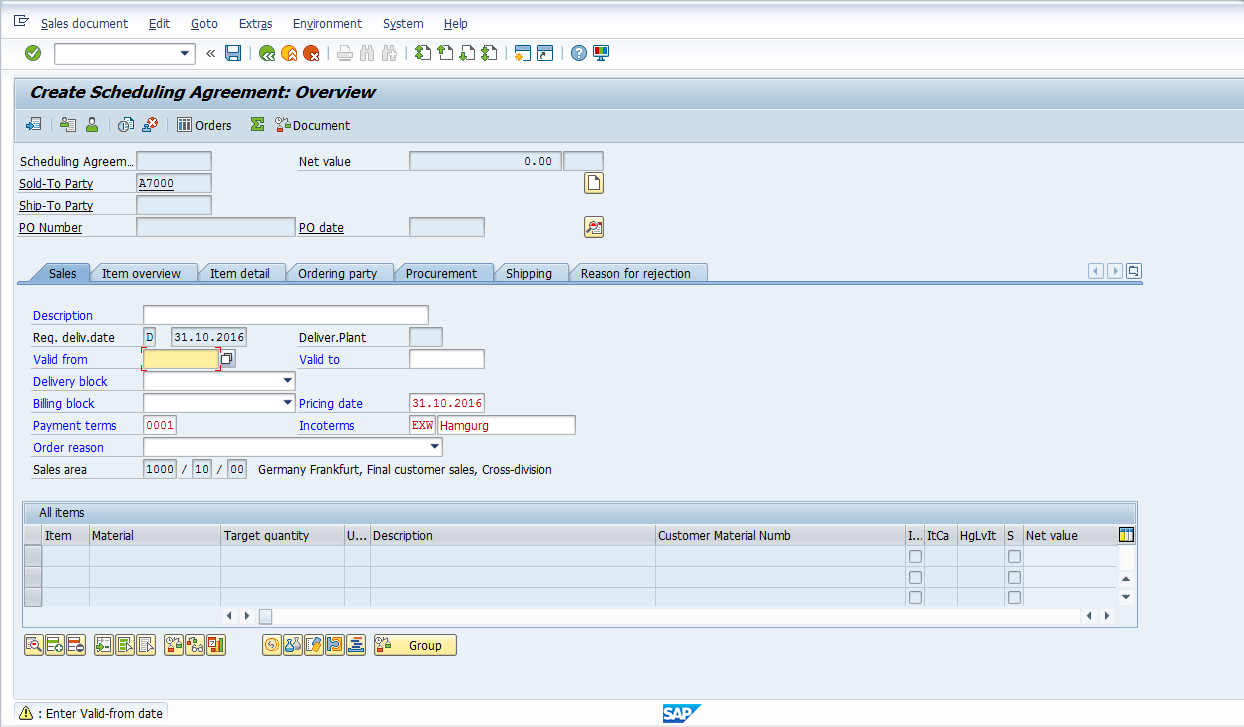
Populate scheduling agreement validity dates, i.e. ‘Valid From’ and ‘Valid To’ dates:
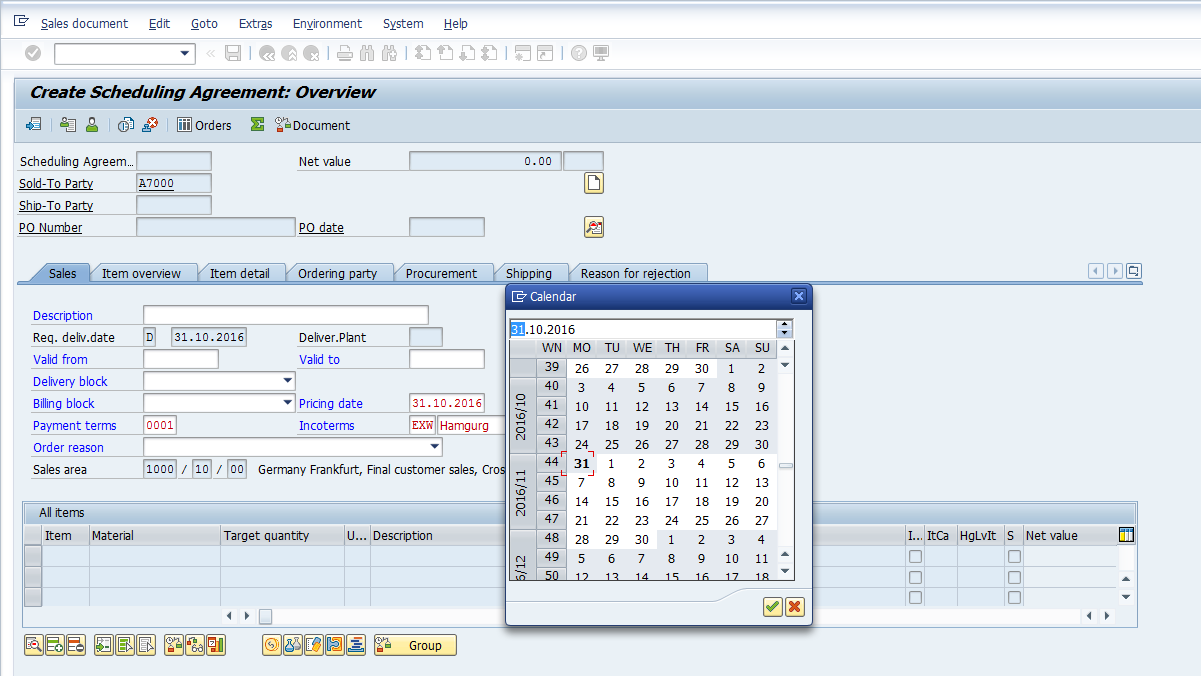
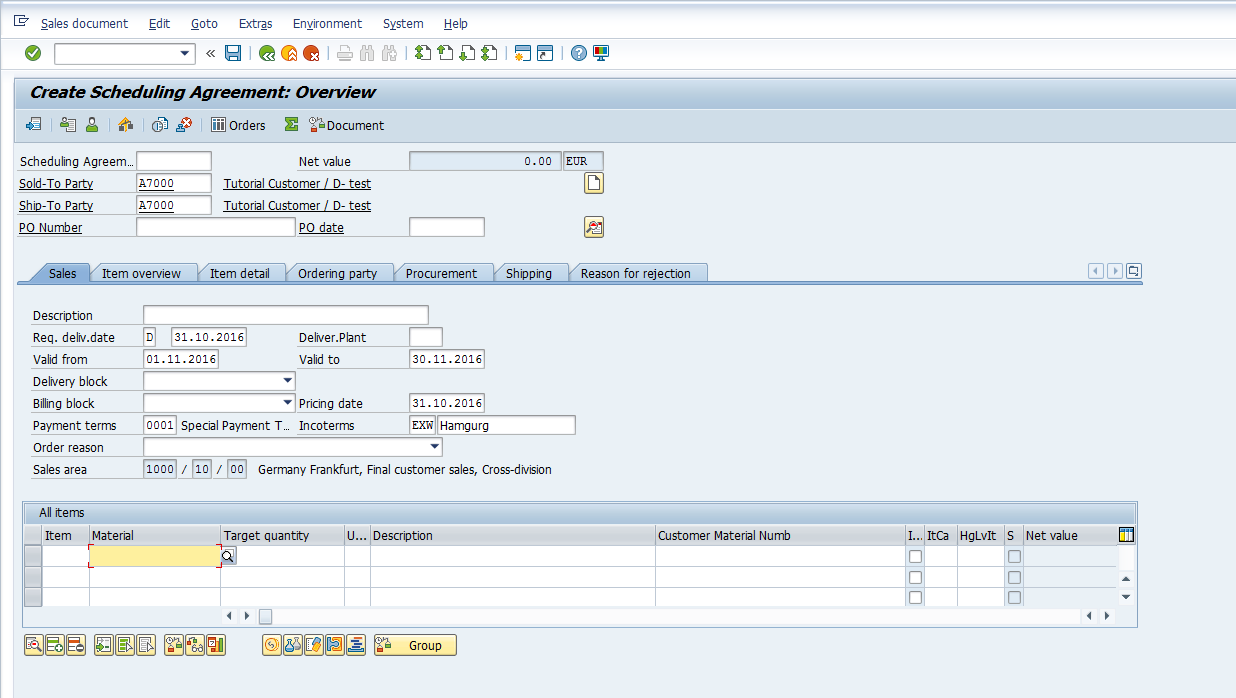
SAP SD Scheduling Agreement Screen Interface
This part is called header of the scheduling agreement:
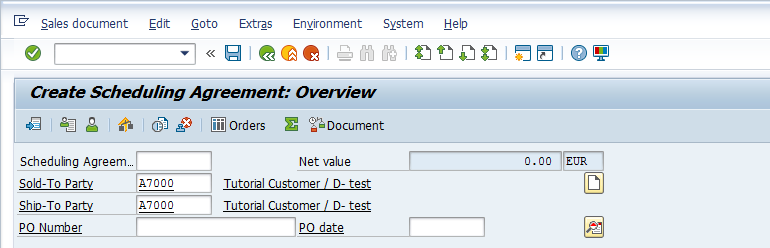
This part is called overview of the scheduling agreement:
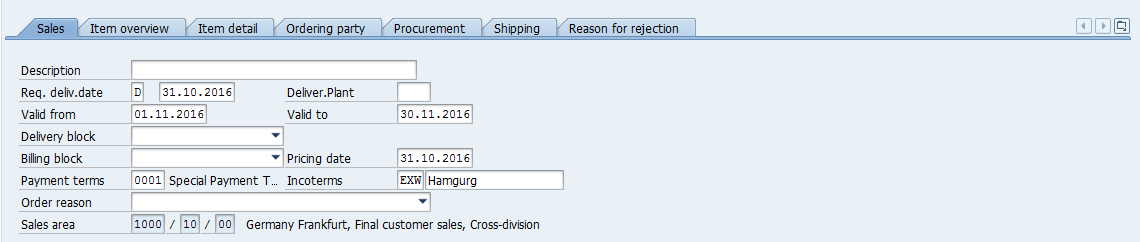
This is called the line item part of the Scheduling Agreement where materials which are inquired by the customer are to be maintained:

Add a Product to a Scheduling Agreement
Use F4 to search for the material the same way we did for the customer and repeat the same process for entering multiple line items (if required).
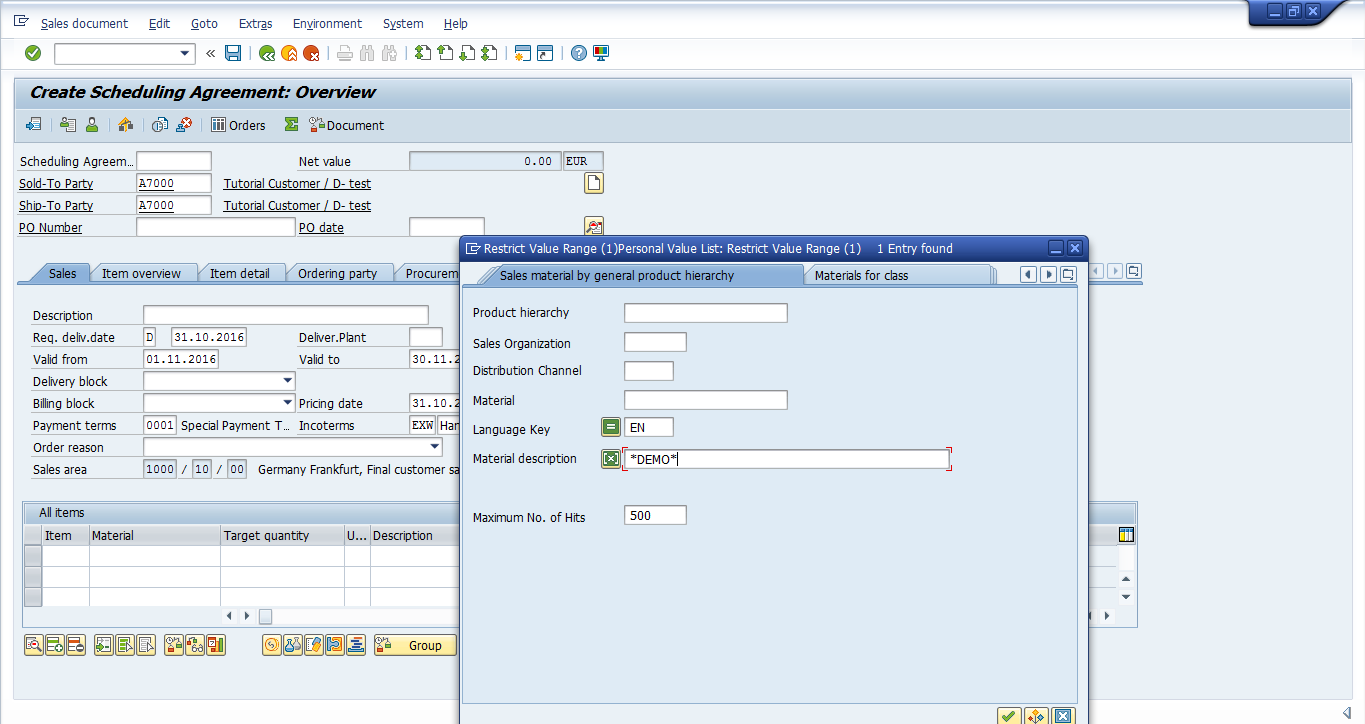
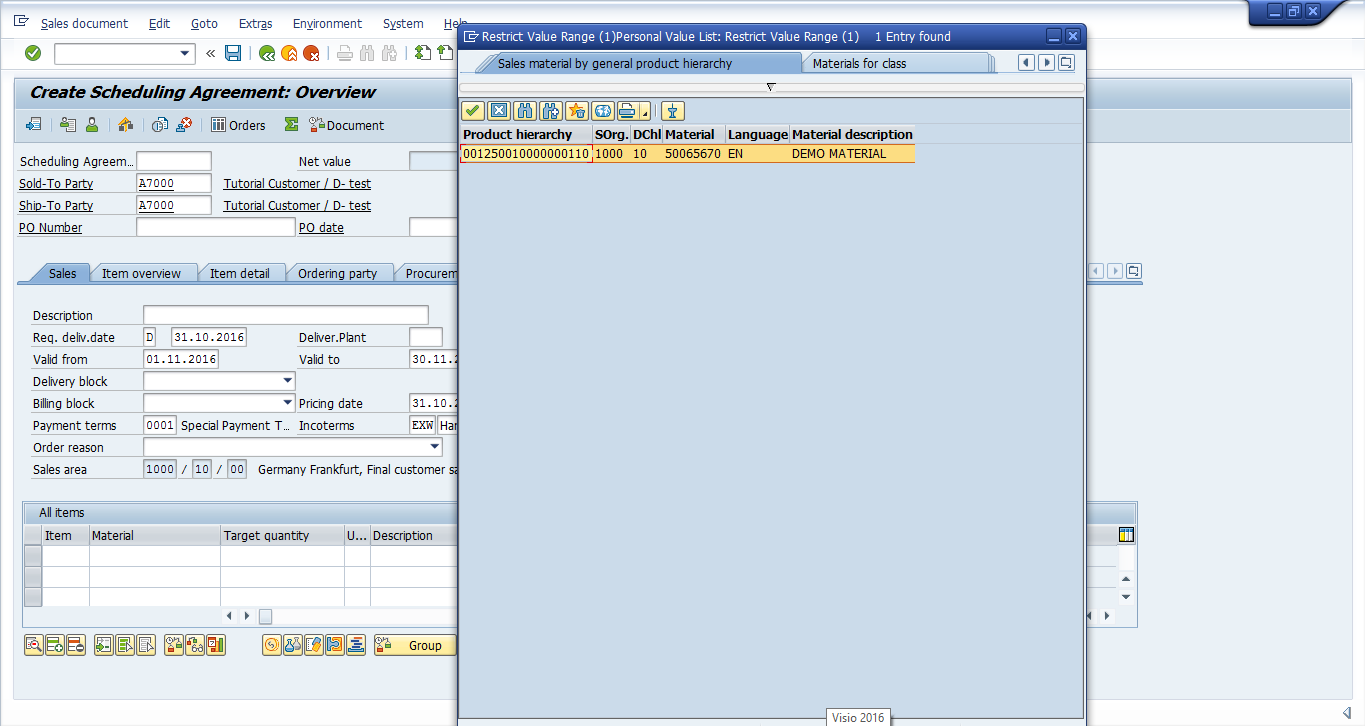
Double click on the desired material to select it:
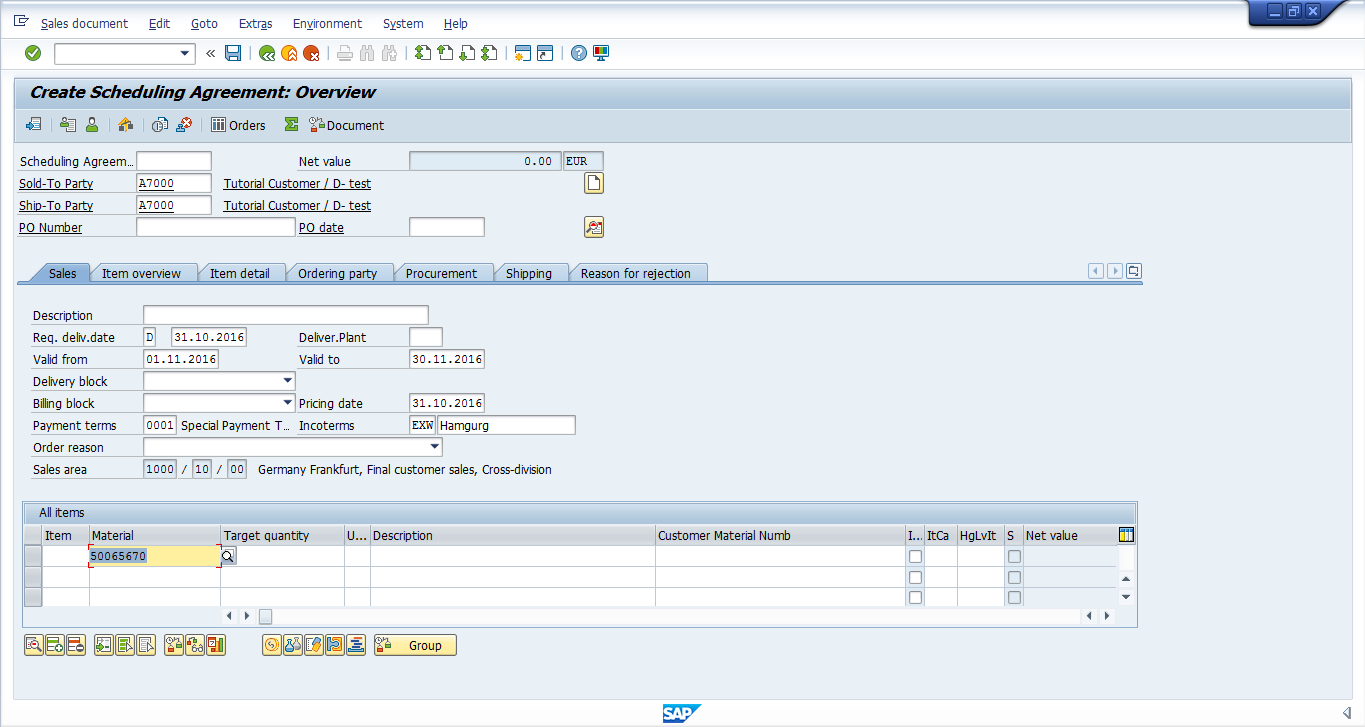
If you press Enter without entering the Quantity, the system will prompt:
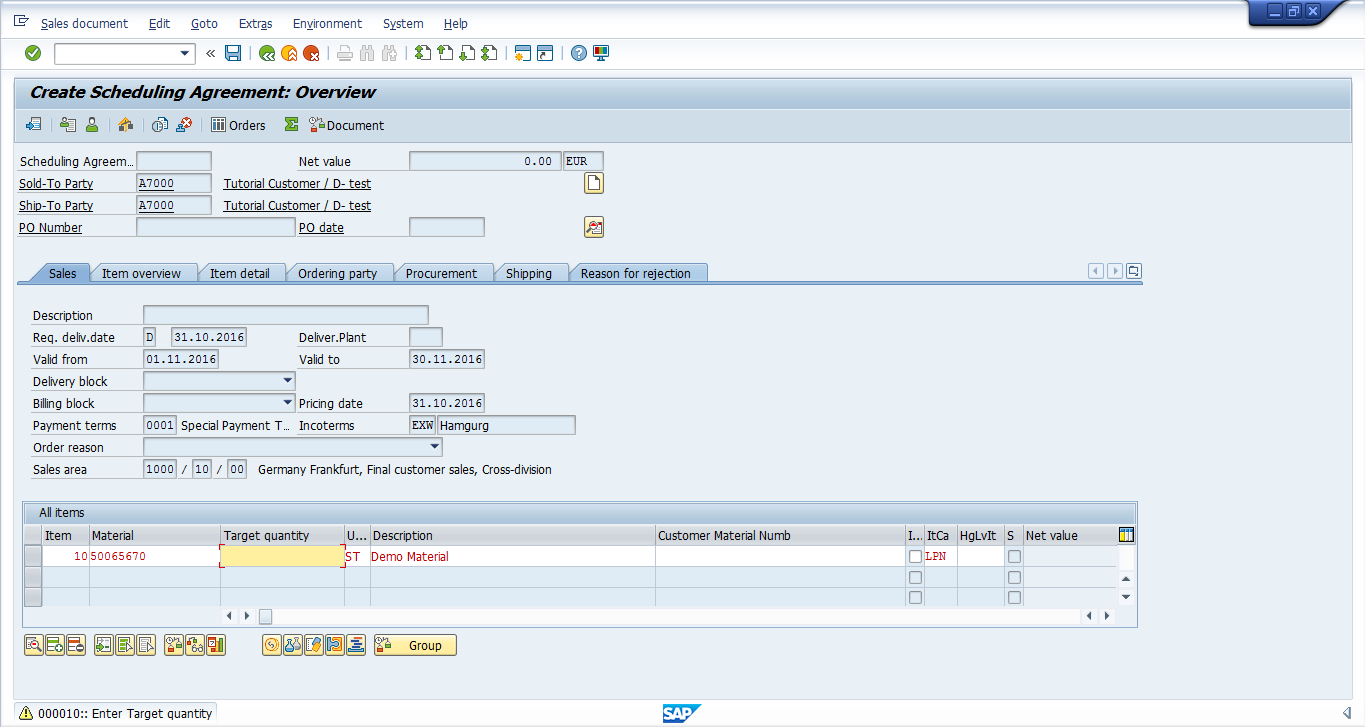
Enter quantity:
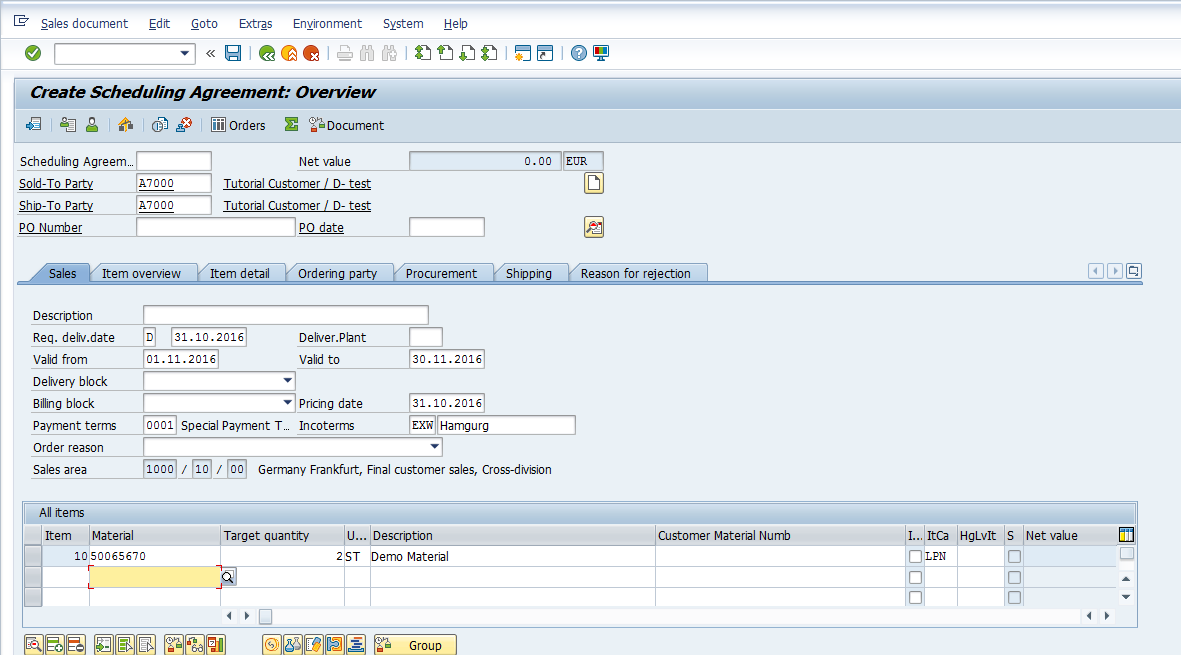
Here you can see that no value was updated in the Net Value field in the scheduling agreement’s header part:
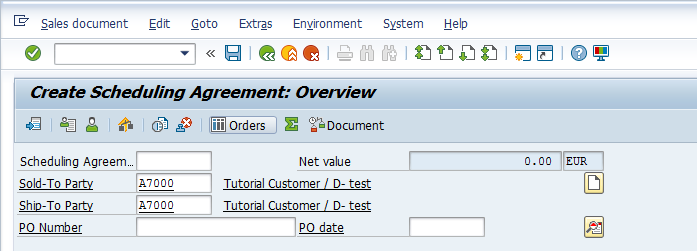
The same goes for the line item:
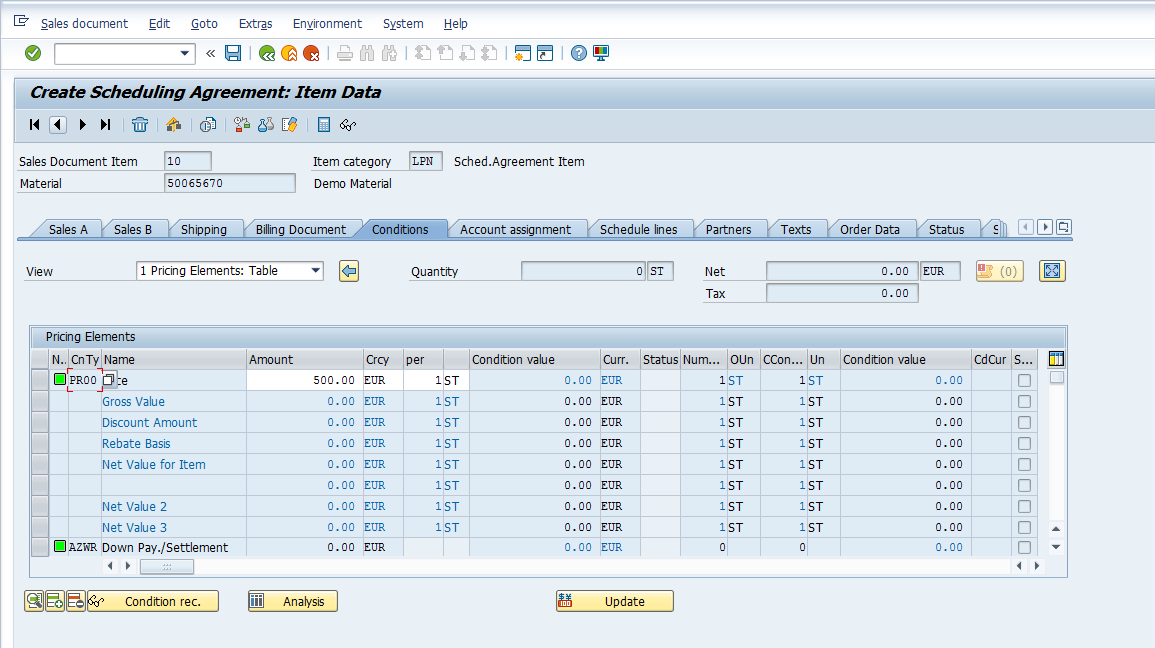
This is due to the reason that scheduling agreements require the schedule line to be populated. Select the relevant line item and press ![]() button in the line item section of the scheduling agreement:
button in the line item section of the scheduling agreement:

Then, go to the Schedule Lines tab ![]() :
:

Enter the dates on which the customer has requested the goods along with the order quantity.
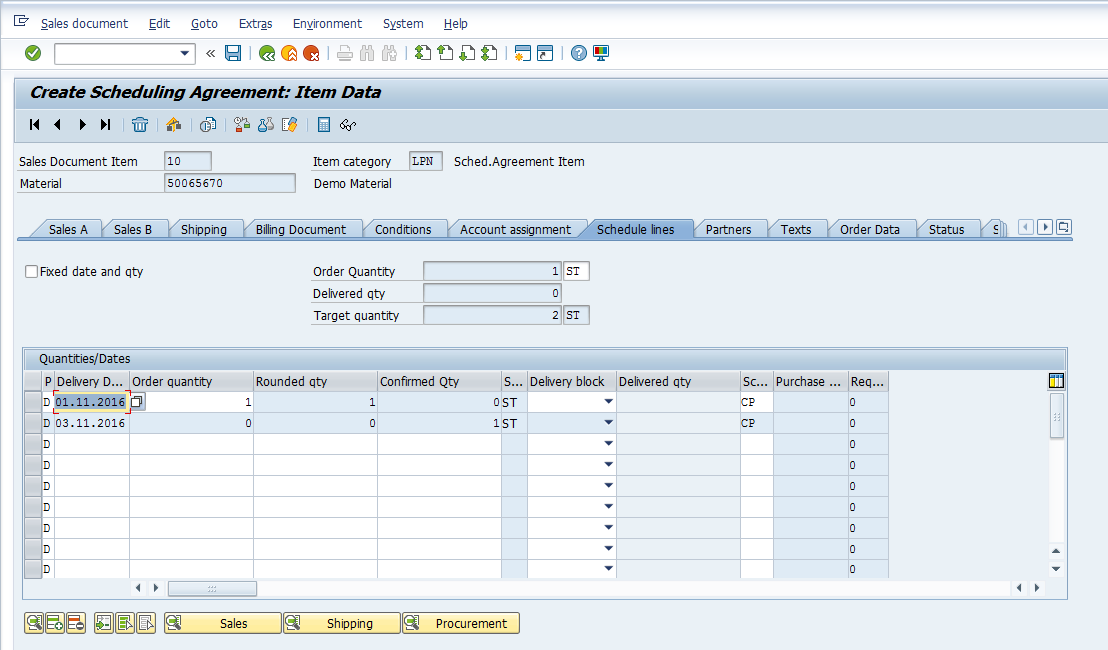
Once one schedule line it entered, conditions will update. Go to the Conditions tab in the line item data ![]() :
:
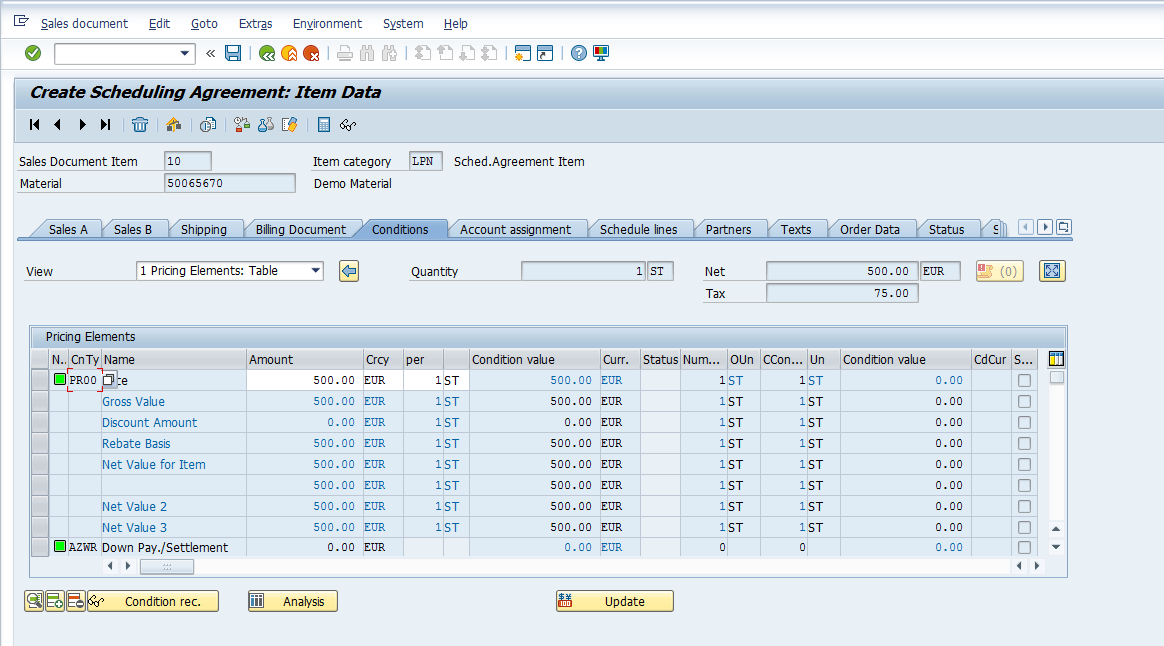
Enter another delivery date and quantity:
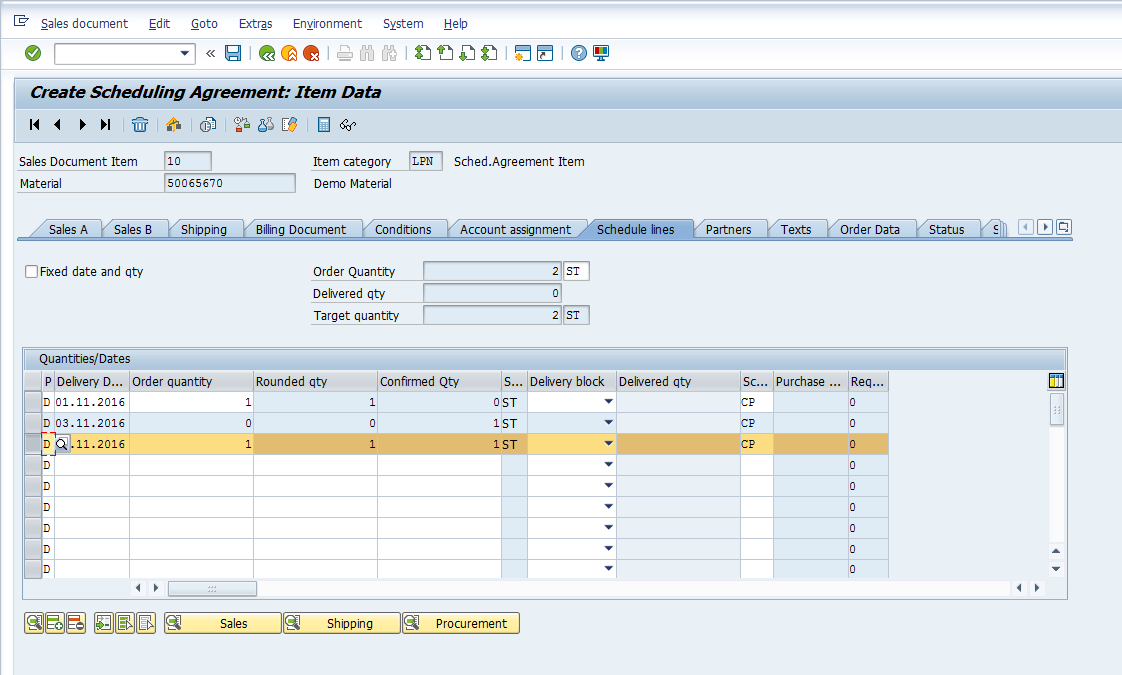
Conditions are updated accordingly in the line item pricing data:
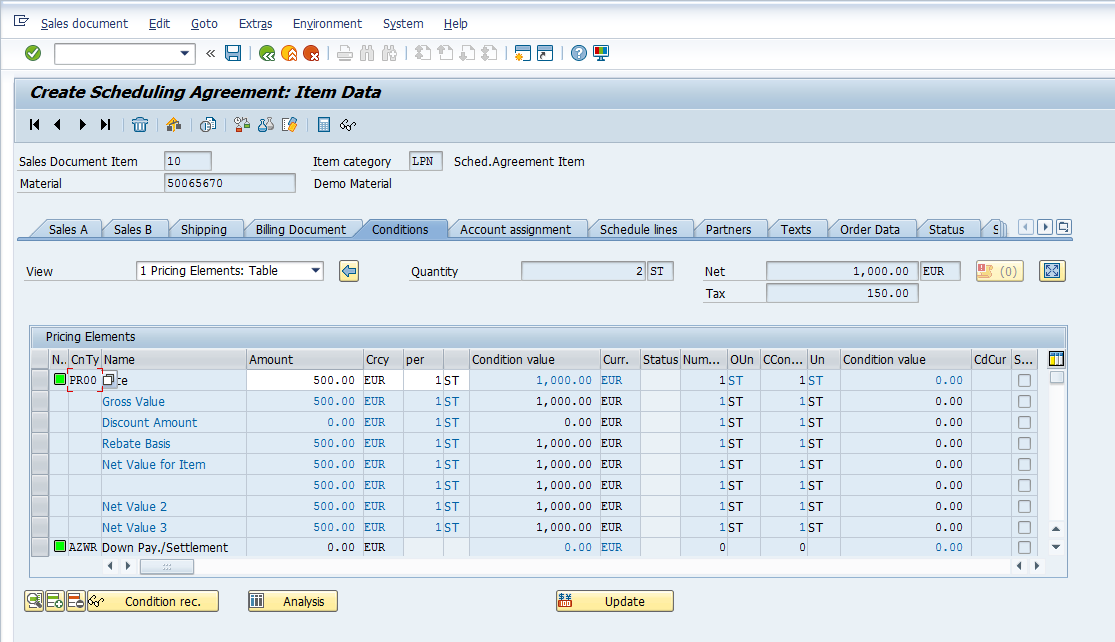
Incompletion Log for Scheduling Agreements
Press F3 or ![]() to go back to the main screen. Go to Edit > Incompletion Log or Ctrl+F8 to see if the scheduling agreement that we have just created is complete.
to go back to the main screen. Go to Edit > Incompletion Log or Ctrl+F8 to see if the scheduling agreement that we have just created is complete.
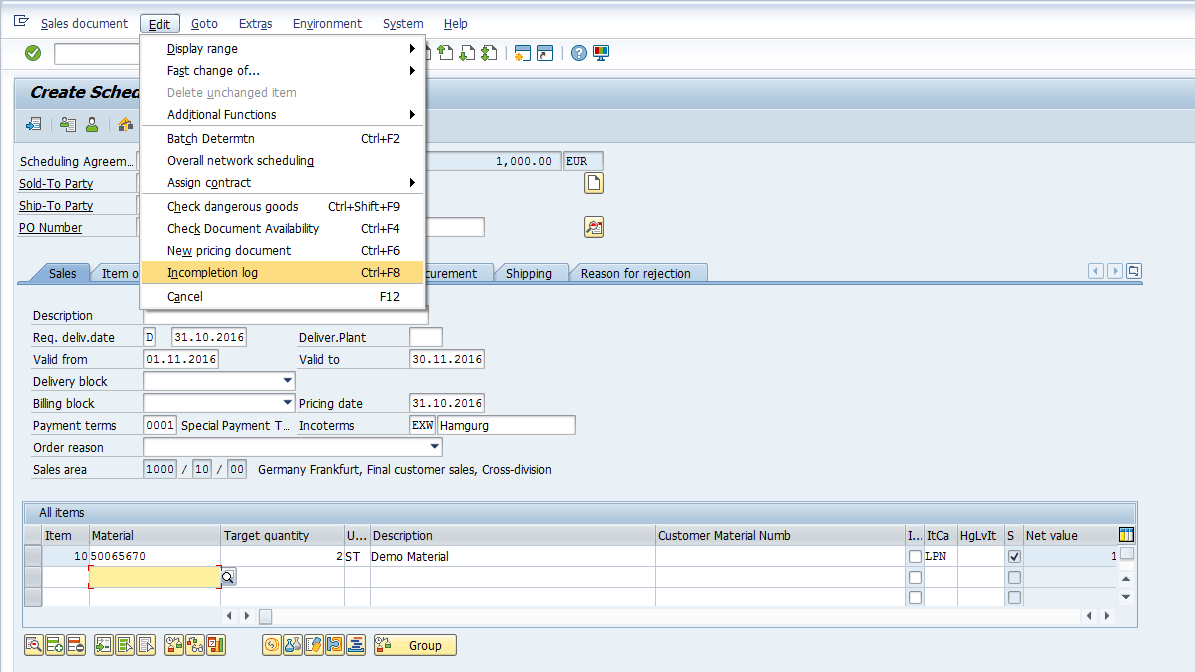
If there are any fields which need to be populated, the system will prompt and a new window will be displayed:
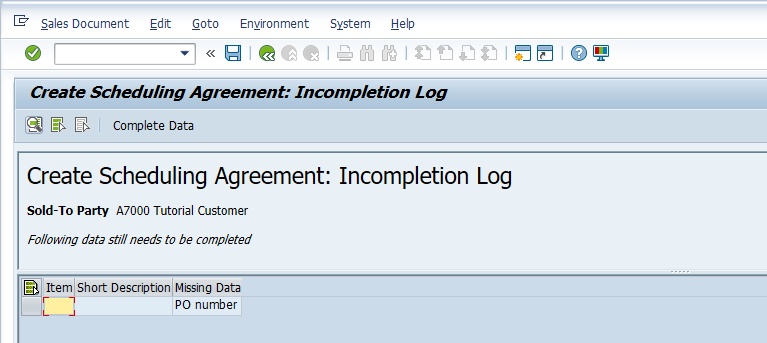
Press ![]() or F2 to complete the missing data:
or F2 to complete the missing data:
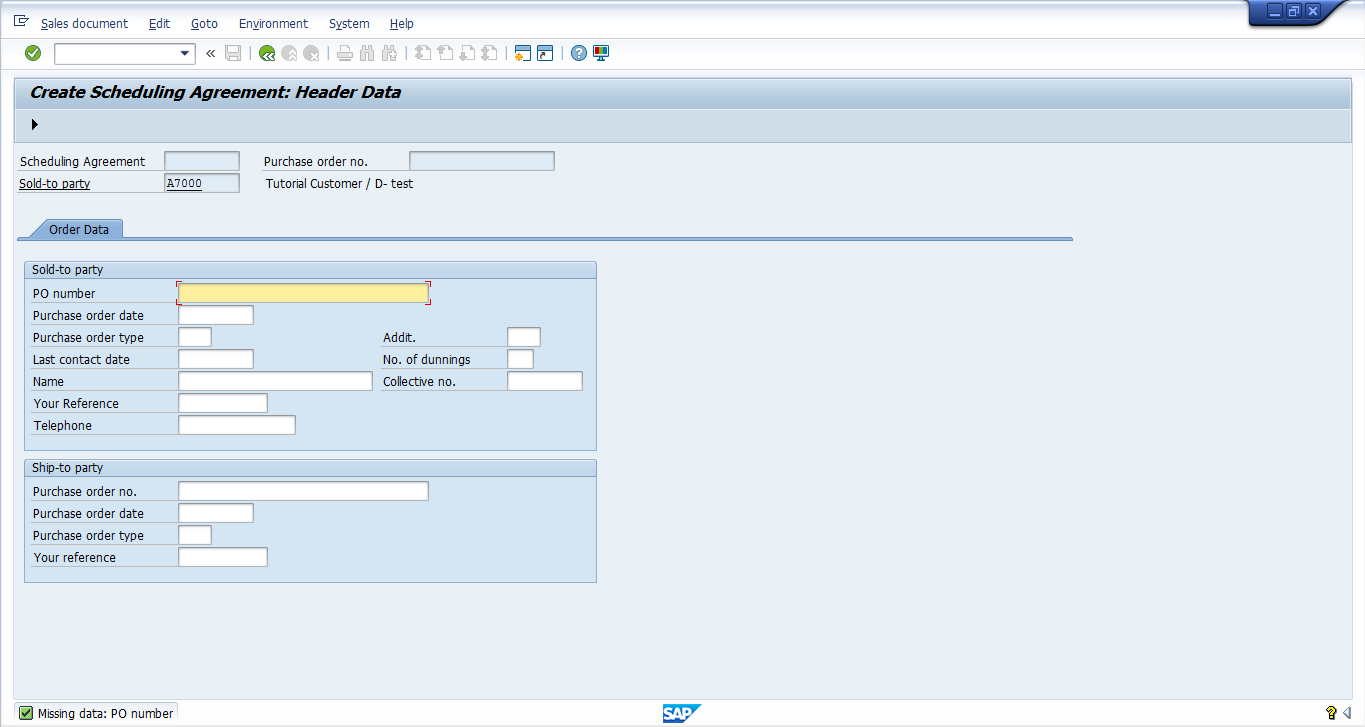
Enter the PO Number:
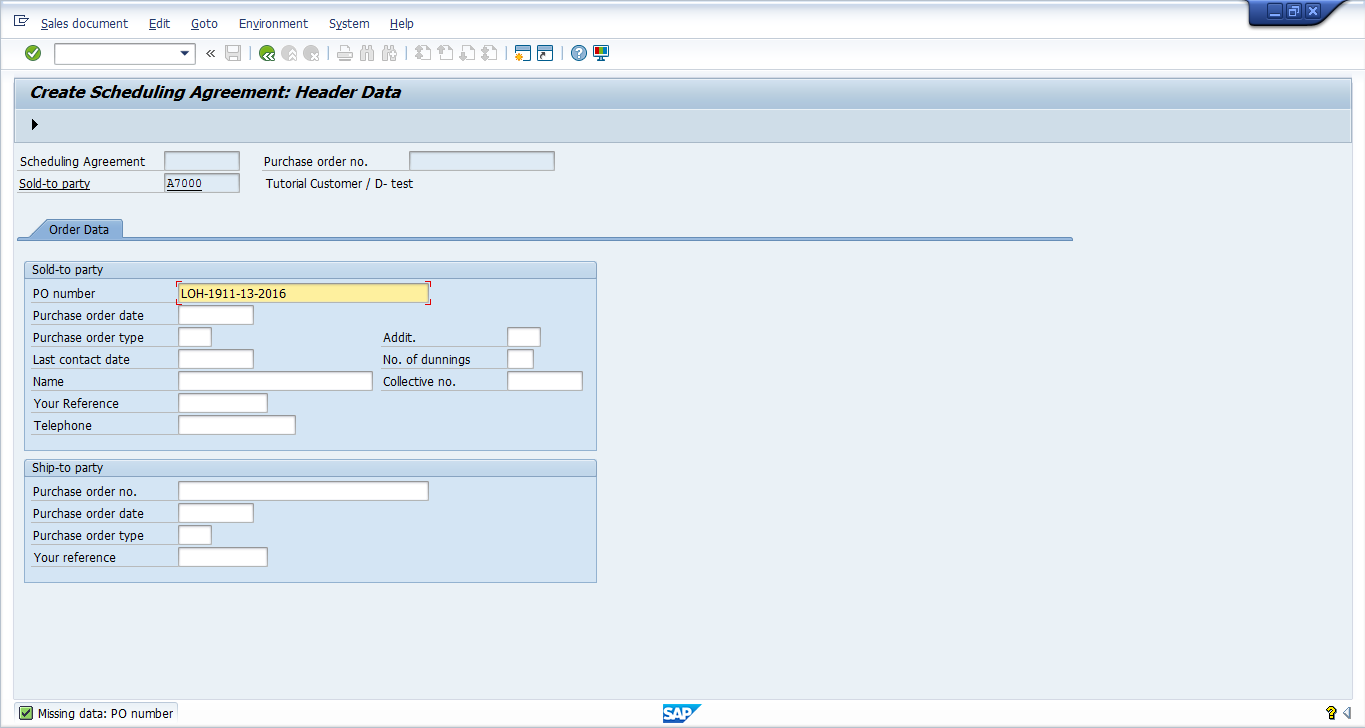
Press ![]() or F5 to populate the next missing field, if any. Once all the required data is populated, the system will take you to the main screen of the scheduling agreement. If the document is complete, the SAP system will show the relevant message accordingly:
or F5 to populate the next missing field, if any. Once all the required data is populated, the system will take you to the main screen of the scheduling agreement. If the document is complete, the SAP system will show the relevant message accordingly: ![]() .
.
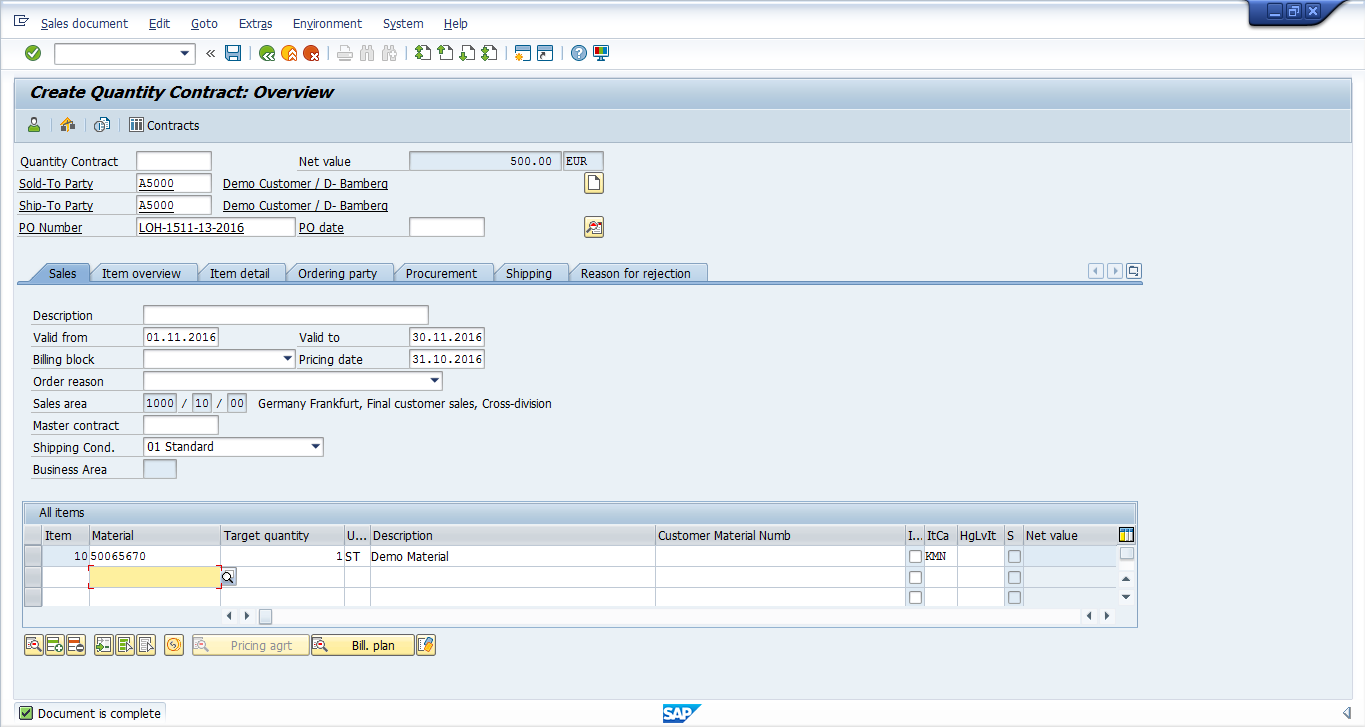
Scheduling Agreement Screen – Header
Press ![]() button to view header details in the scheduling agreement:
button to view header details in the scheduling agreement:
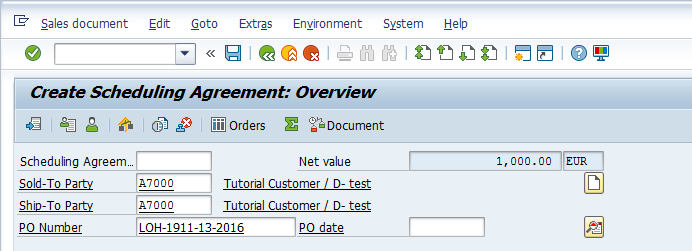
Here you can see the relevant header data:
- User who created this scheduling agreement
- Sales Organization, Distribution Channel and Division information
- Sales office
- Sales group
- Date on which the document is created
- Document currency
- Customer group
- Price list
- Sales district
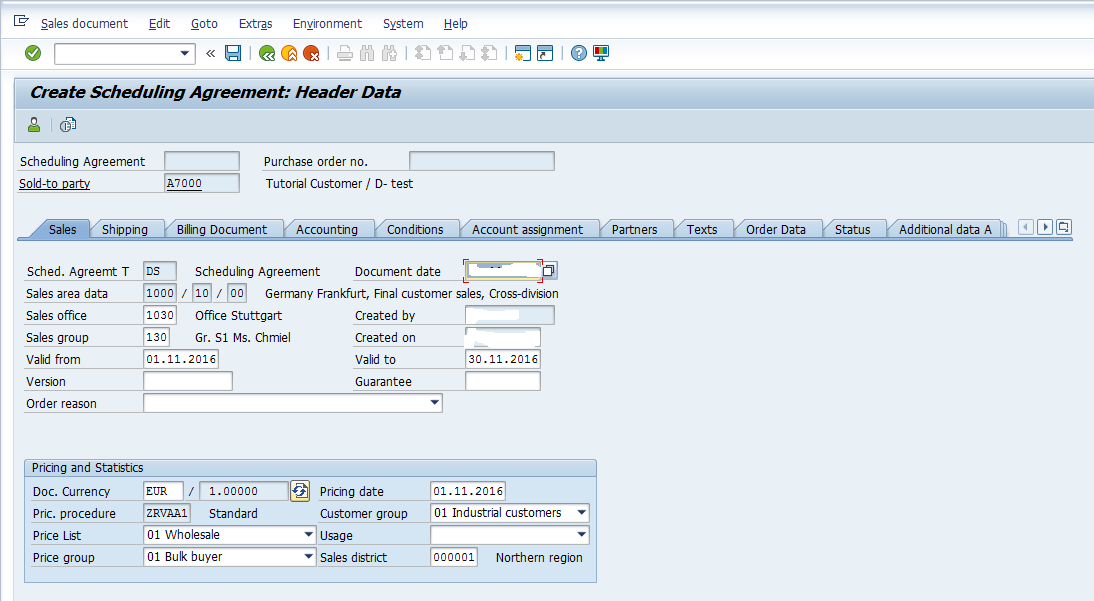
Press ![]() tab to see the partners which the customer is having:
tab to see the partners which the customer is having:
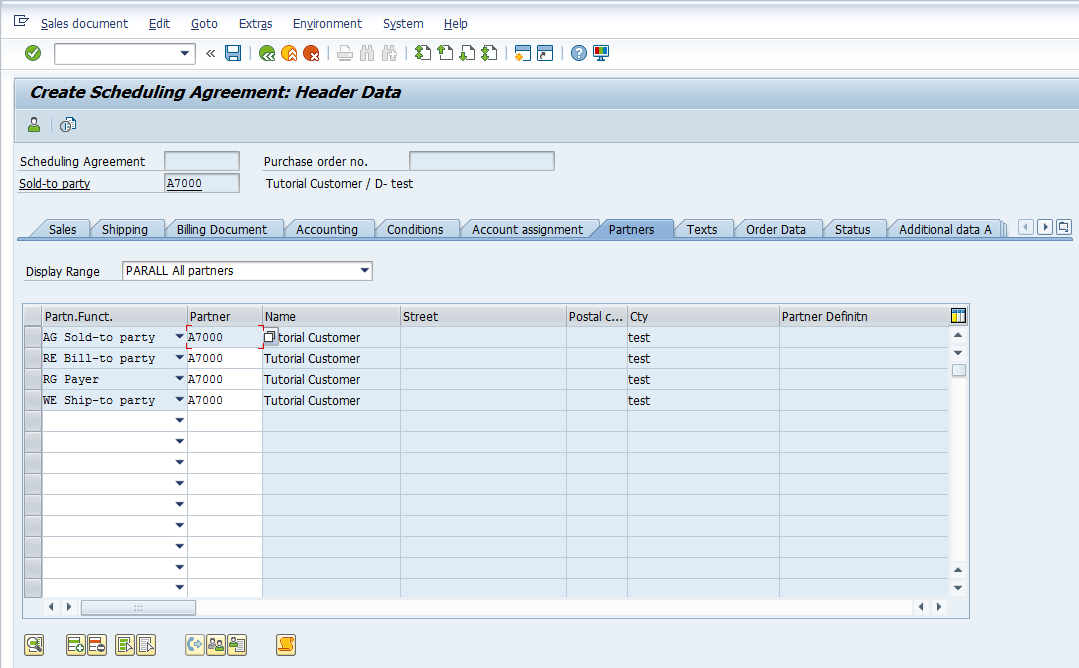
Press ![]() to know the current status of the scheduling agreement:
to know the current status of the scheduling agreement:
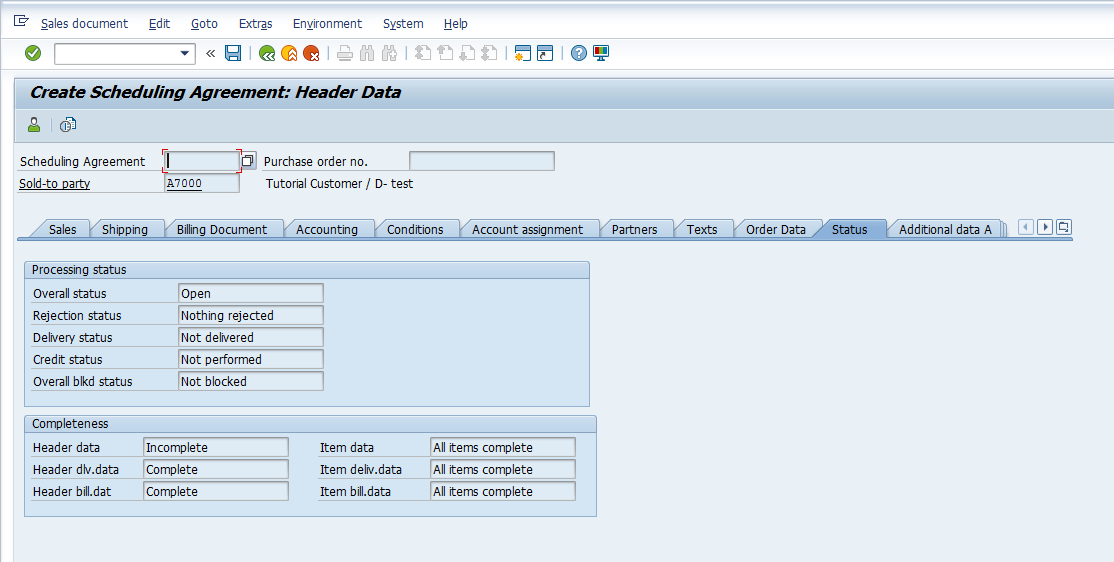
Press ![]() to go back to the main scheduling agreement screen.
to go back to the main scheduling agreement screen.
Save Scheduling Agreement
Once you have created the scheduling agreement and are satisfied with the information populated, press ![]() or CTRL+S to save the scheduling agreement.
or CTRL+S to save the scheduling agreement.
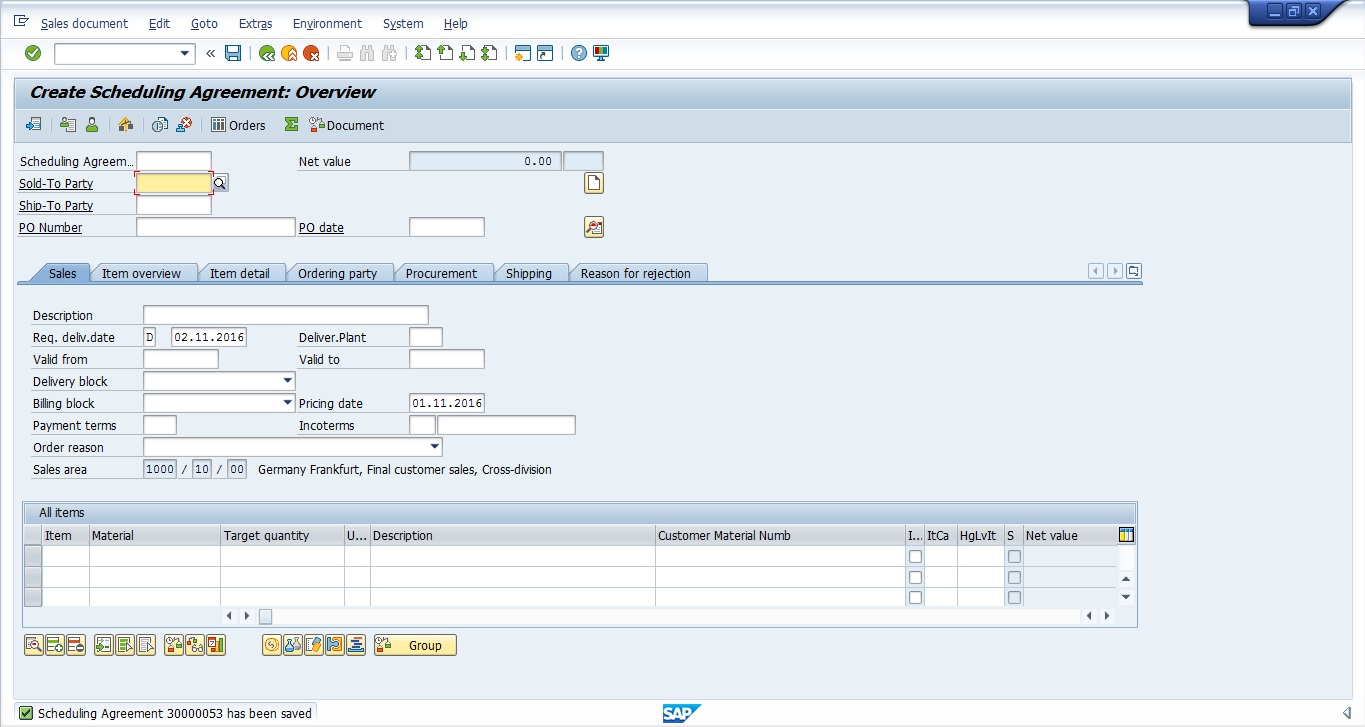
Delivery Due List
Since the scheduling agreement contains the delivery dates and quantities, deliveries are created based on the delivery quantity. Let us see the delivery details in scheduling agreement first:
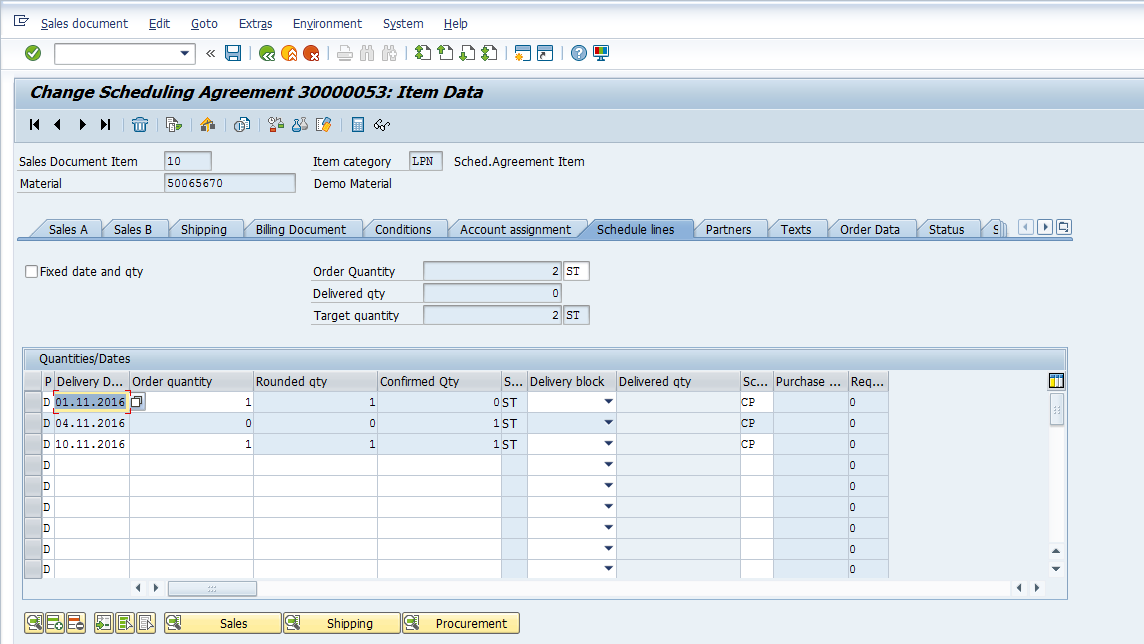
Customer requested the delivery of 1 quantity of goods on 1st November, 2016 but the system confirmed the delivery of goods on 4th November, 2016 based on the availability settings. This means that delivery can take place on 4th November, 2016 and not before that.
Similarly, the customer requested for the delivery of another 1 quantity of goods on 10th of November, 2016 which system confirmed.
Now, let us go to the delivery monitor and due list using the transaction VL10A:
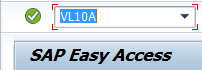
Enter the relevant Shipping Point, Delivery Creation Date(s) and Sold-to Party:
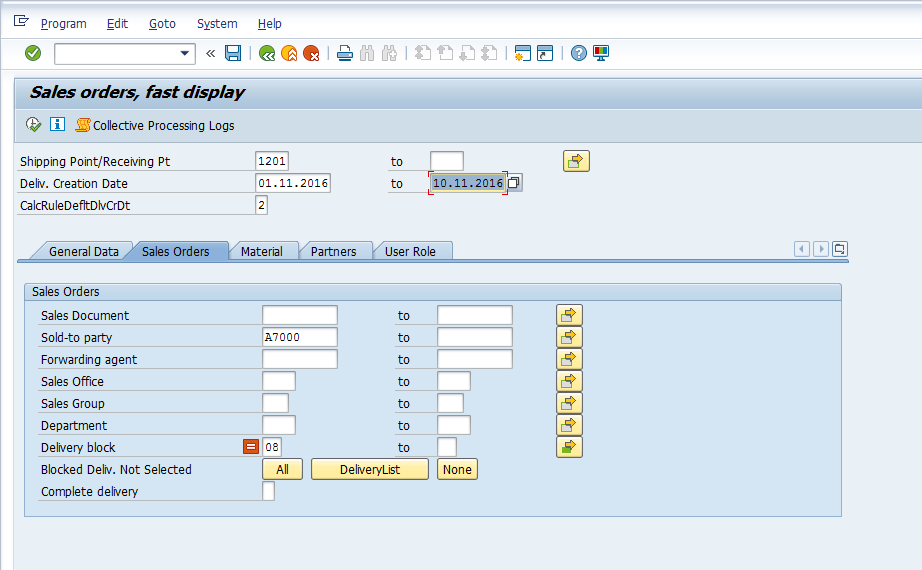
Now, the system should show two deliveries required to be delivered on the following dates based on the schedule lines maintained the scheduling agreement:
- 04th November, 2016 – 1 Quantity
- 10th November, 2016 – 1 Quantity
Press F8 or ![]() to execute the Delivery Due List:
to execute the Delivery Due List:
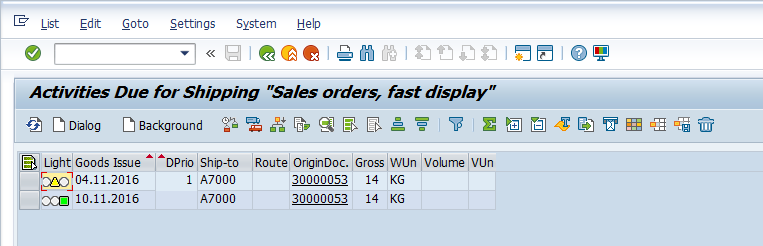
Here you can see that the Ship-to Party A7000 has two deliveries that are against the scheduling agreement number 30000053 which we created earlier. These deliveries are due on 4th November, 2016 and 10th November, 2016 respectively.
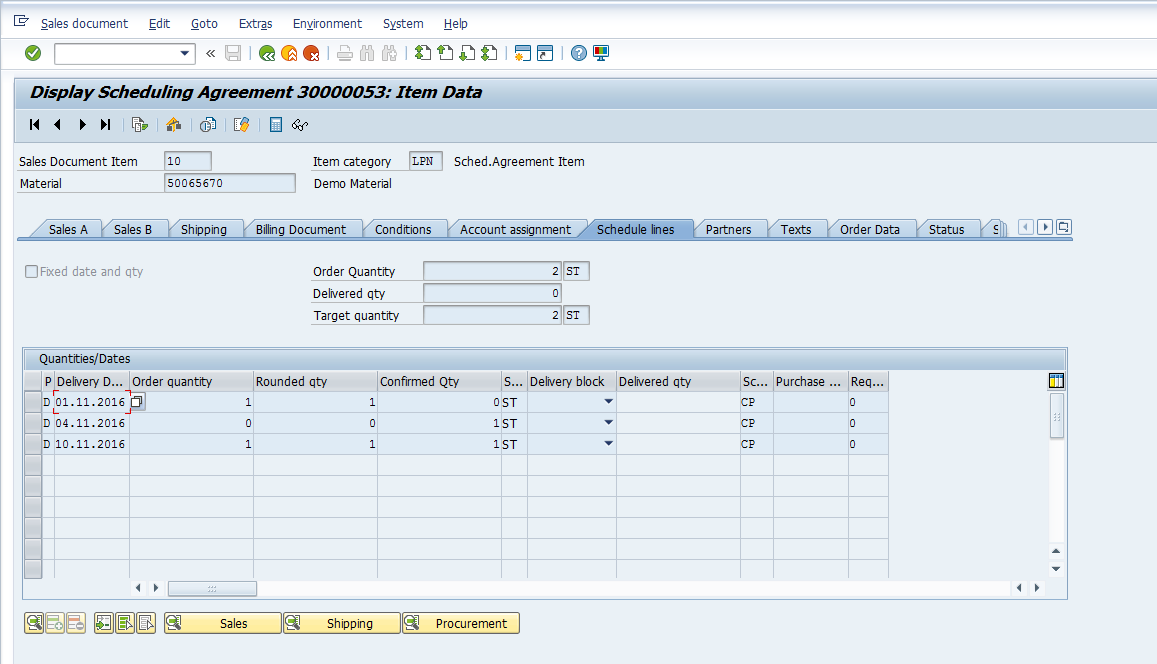
—
Did you like this tutorial? Have any questions or comments? We would love to hear your feedback in the comments section below. It’d be a big help for us, and hopefully it’s something we can address for you in improvement of our free SAP SD tutorials.
Navigation Links
Go to next lesson: SAP Customer Master Data
Go to previous lesson: How to Create SAP SD Sales Order
Go to overview of the course: Free SAP SD Training

Well written tutorial. A few suggestions/queries:
* menu path to VL10A would assist as it’s totally different to other SD tutorial menu paths.
* a bit more explanation on the delivery due list would help – ie the delivery on the 10th shows as green (which I presume denotes completed) while the one on the 4th denotes amber (which I presume is in progress).
* how did the line item for the 4th appear in the Scheduling agreement. This part is not clear. Did the system input it?
Thanks for the comments! We will try to add some more details to this tutorial. I’d also highly recommend you to practice in a real SAP system. It really helps to understand how SAP works when you can see system responses to your input.
Hi Cleo, do you do any online classes for SD?
Hi,
am studying SD through a consultancy,I was not familiar with the sd concepts even after 3 months of learning, But as I started to refer your forum for most concepts and configuration, I was amazed by the way of your teaching and explaining with examples is just amazing and I refer your forum at most for most of my sd sessions. Good work. Best wishes.
Very Useful, will look out for more from you!
Very good info in this forum about scheduling agreement
Great tutorial! It would be wonderfull to have more explanation on how the systems determines for the schedule lines the first possible date to deliver the goods. Another question that comes to my mind and I guess is kind of related to the first point…its how do you know which is going to be the shipiping point? Because you know you have stock on a plant assigned to that shipping point? Thanks for the tutorial!
it would be great that if you could share the config documents also for the same.
I am still waiting for explanation of Green and Amber lights in delivery .
Very useful and helpful for the SD folks. Each and every pin to point has been explained.
Hello All,
its a very good forum to learn sap subjects, thanks for user full configuration steps and explanations of each and very topics. its was very useful for me to understand the subjects.
Thanks
kunu
Thank you very much am about to write my exam soon. Your lessons are very useful indeed.
Very Good post
Thank you
Great tutorial…Thanks for sharing
Very well written, I will try to get the most out of it, thank you for sharing.