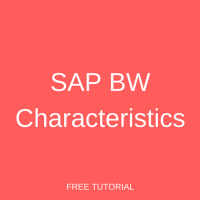 Welcome to the SAP BW characteristics tutorial. If this is the first time you’re trying to create BW characteristics, then this is the right tutorial for you. The steps involved in the process of creating BW characteristics can be a little confusing, but bear with us. We will explain them in detail. This tutorial is part of our free SAP BW course.
Welcome to the SAP BW characteristics tutorial. If this is the first time you’re trying to create BW characteristics, then this is the right tutorial for you. The steps involved in the process of creating BW characteristics can be a little confusing, but bear with us. We will explain them in detail. This tutorial is part of our free SAP BW course.
Types of SAP BW Characteristics
SAP BW characteristics are primarily used to describe objects such as divisions, plants, G/L accounts, controlling areas, cost centers, materials, customers, profit centers, etc. They are basically descriptive attributes. InfoObject Catalogs hold characteristics and key figures. It is a good practice to create an InfoObject Catalog to hold all relevant characteristics before creating the characteristics.
Characteristics that comprise text, attributes and sometimes hierarchies are called master data characteristics. Master data needs to be loaded into these characteristics through the ETL (extract/transform/load) process.
There are also SAP BW characteristics available for units of measure and time. Unit of measure characteristics provide a basis for key figure values, currencies and other units of measure (i.e. value unit, currency unit). Time characteristics define time reference of business events. Some of the time characteristics provided by SAP are fiscal year (0FISCYEAR), calendar year (0CALYEAR), calendar quarter (0CALQUARTER), calendar month (0CALMONTH), calendar week (0CALWEEK), calendar day (0CALDAY) and fiscal period (0FISCPER).
In addition, there are technical characteristics which are primarily used for administrative purposes (i.e. change ID & request ID).
For the ease of understanding, this tutorial will focus on creating an InfoObject catalog and creating a customer object characteristic with an attribute of region.
Create InfoObject Catalog
Navigate to the data warehousing workbench via transaction code RSA1. In the left pane under Modeling click on InfoObjects as highlighted in the below screen:
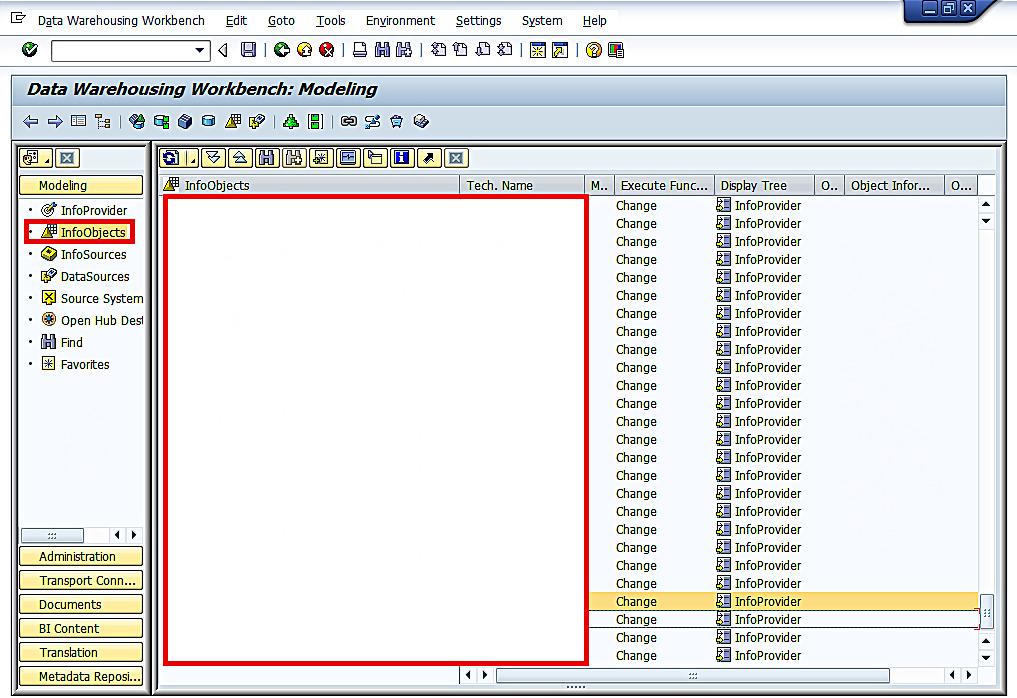
Now, in the middle pane, create an InfoObject catalog by placing your cursor in the InfoObjects blank space, then right click on BW Tutorial and select Create InfoObject Catalog as highlighted in the below screenshot:
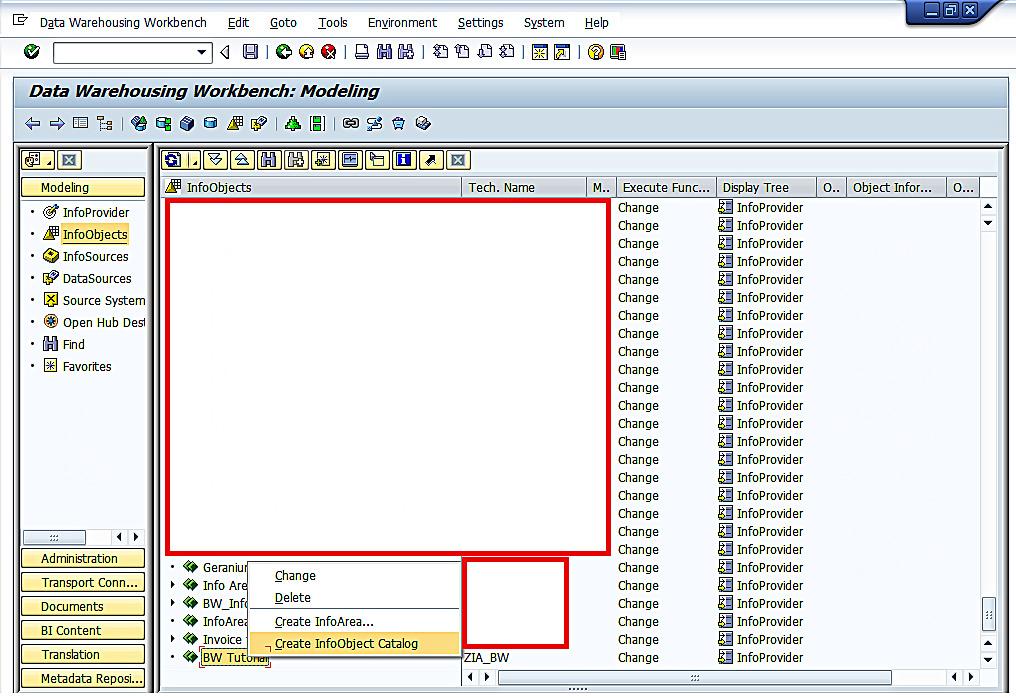
In the edit InfoObject screen, give a name and description to the InfoObject catalog and select the InfoObject type Char. Next, click on the create button ![]() as highlighted below:
as highlighted below:
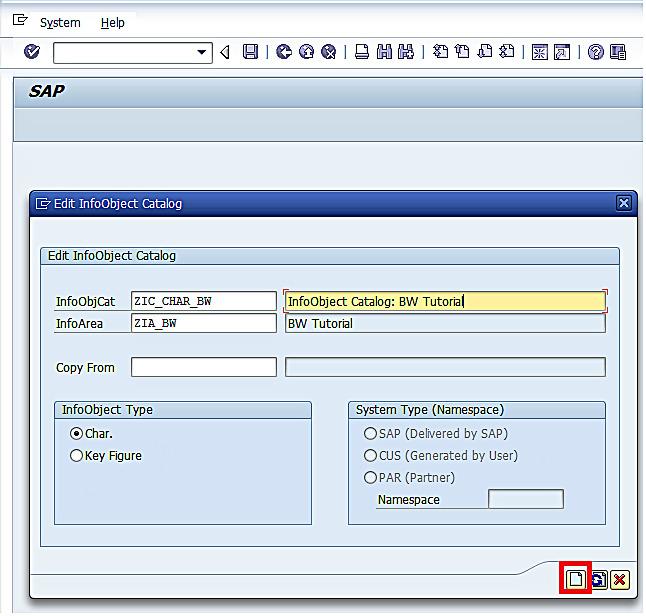
Next, click the check button ![]() as highlighted in the below screen to check the validity of the catalog:
as highlighted in the below screen to check the validity of the catalog:
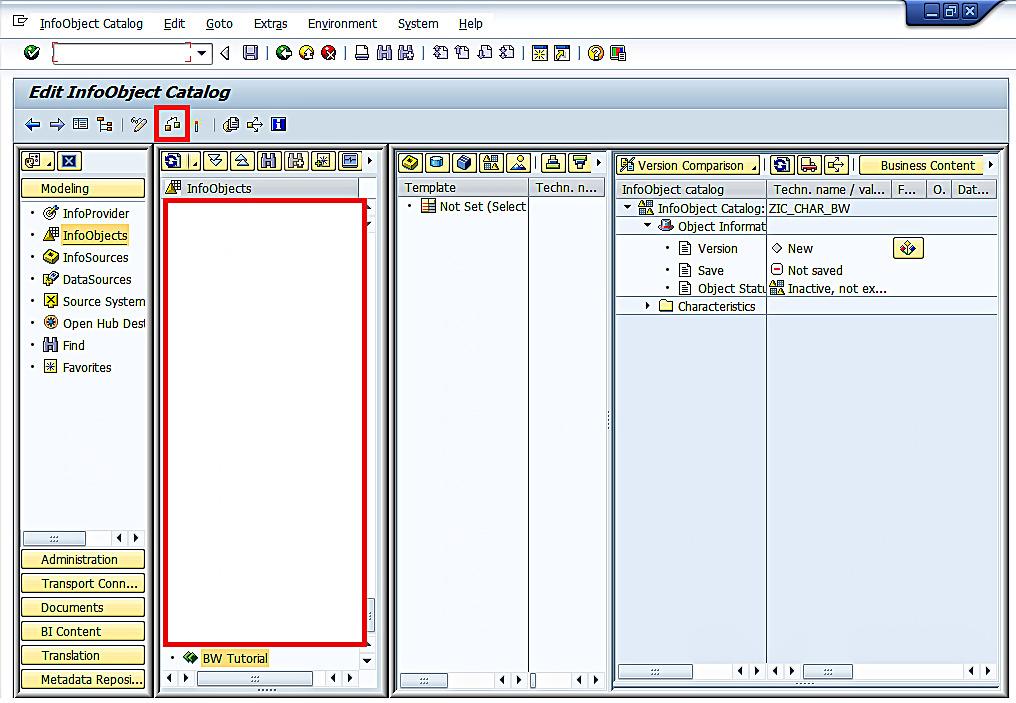
The catalog looks valid. This can be seen from the status message as shown below:
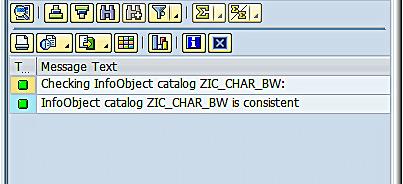
Then click the activate button ![]() as highlighted in the below screen to activate the catalog.
as highlighted in the below screen to activate the catalog.
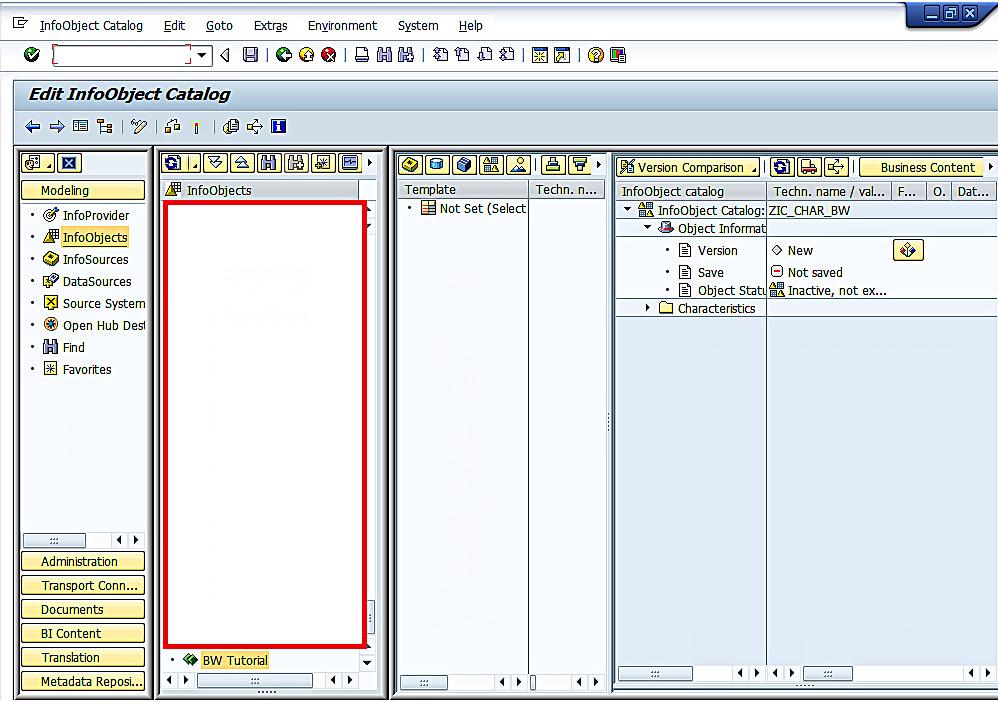
The InfoObject catalog is activated successfully as can be seen from the status message of the below screen:
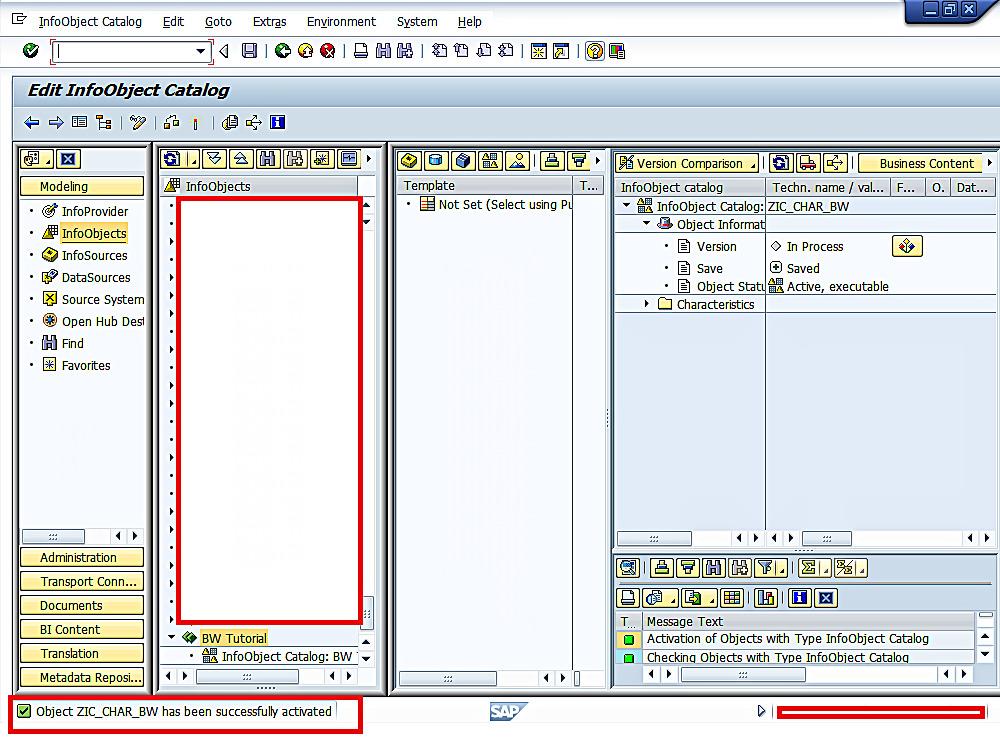
Navigate to the previous screen by clicking the green back arrow ![]() . We can see the newly created InfoObject catalog in the data warehousing workbench:
. We can see the newly created InfoObject catalog in the data warehousing workbench:
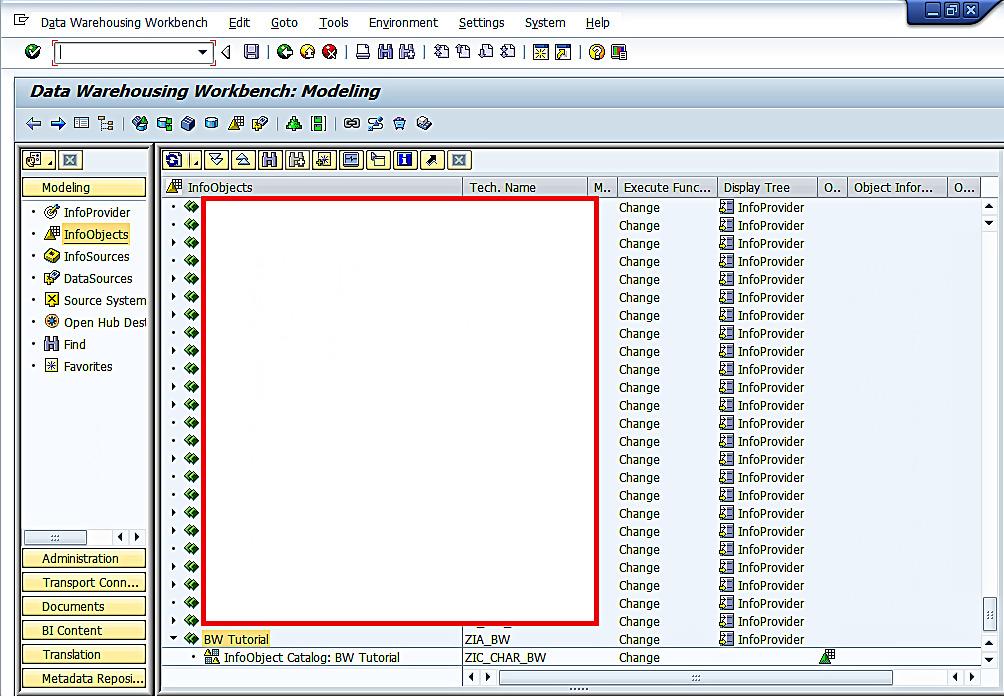
Create SAP BW Characteristics
We will now create a characteristic for a customer object. To create a characteristic, start by right clicking on the InfoObject catalog that was just created and select Create InfoObject as shown below:
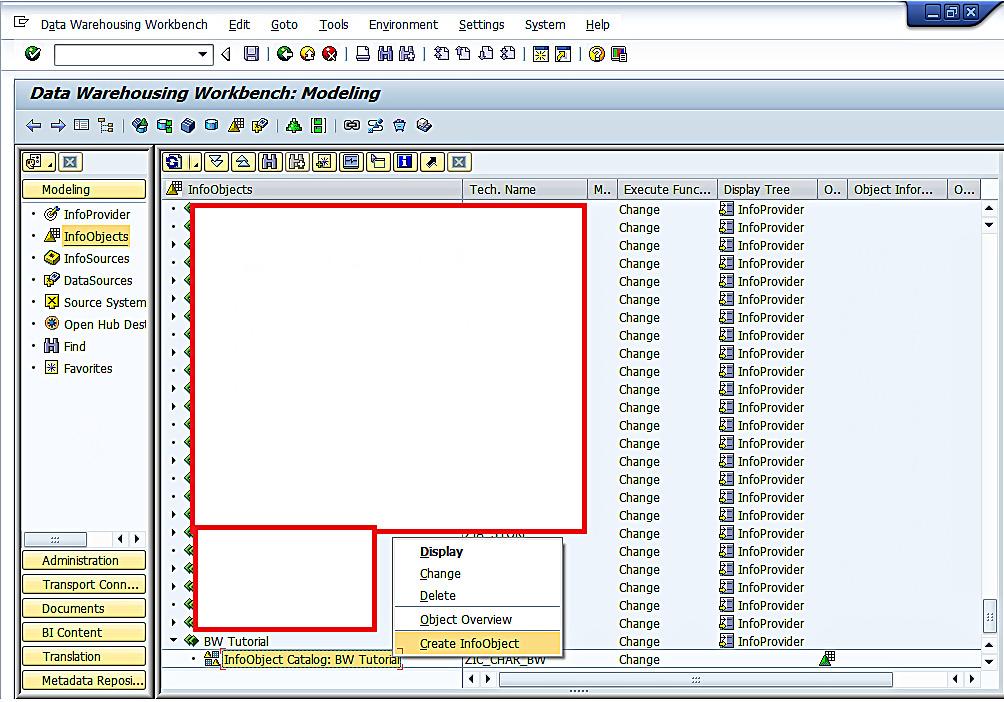
On the resulting screen, enter name ZBW_CUST1 and description Customer. Instead of creating the characteristic from scratch, you can create the new characteristic from either a reference characteristic or a Template.
Reference Characteristic: If you want to create a new characteristic with the technical properties similar to those of an already existing characteristic, enter the reference characteristic name in this field.
Template: If you want to create the new characteristic with the same structure properties of an already existing characteristic, enter the template name in this field.
Click the enter button ![]() as highlighted in the below screen:
as highlighted in the below screen:
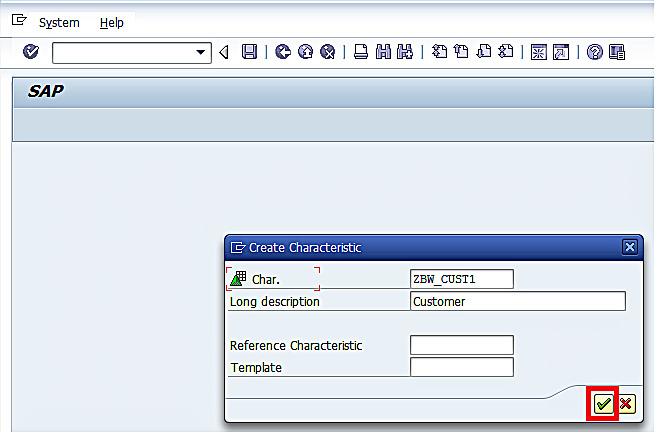
In the resulting screen, on the right pane, enter characteristic details. The following data types and character lengths are available for SAP BW characteristics:
| Data Type | Length | |
| CHAR | Number and Letters | Character length can be between 1 to 60 |
| NUMC | Numbers only | Character length can be between 1 to 60 |
| DATS | Date | Character length 8 |
| TIMS | Time | Character length 6 |
For our example of creating a customer object, select the data type CHAR and enter field length of 10 as indicated below:
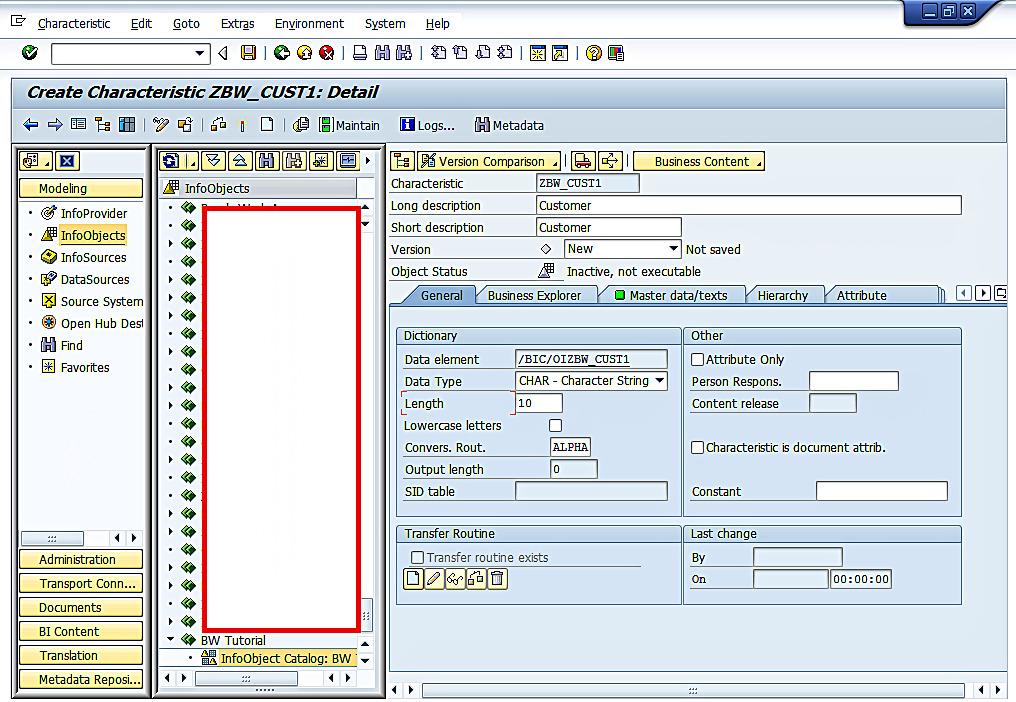
Then click on the Attribute tab. In the resulting screen, click on the create button ![]() as highlighted in the below screen to create a new attribute:
as highlighted in the below screen to create a new attribute:
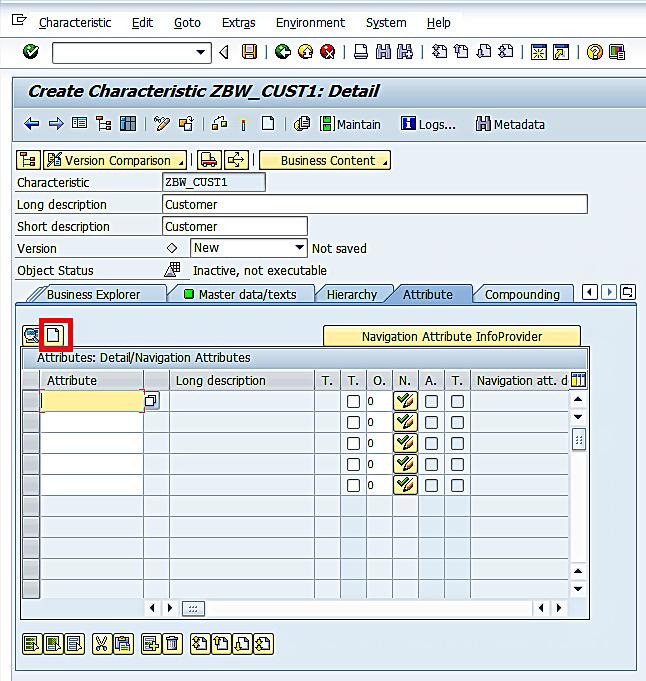
Next, we will add Region as an attribute to the Customer characteristic. Enter ZRegion1 as attribute name per the following screen:
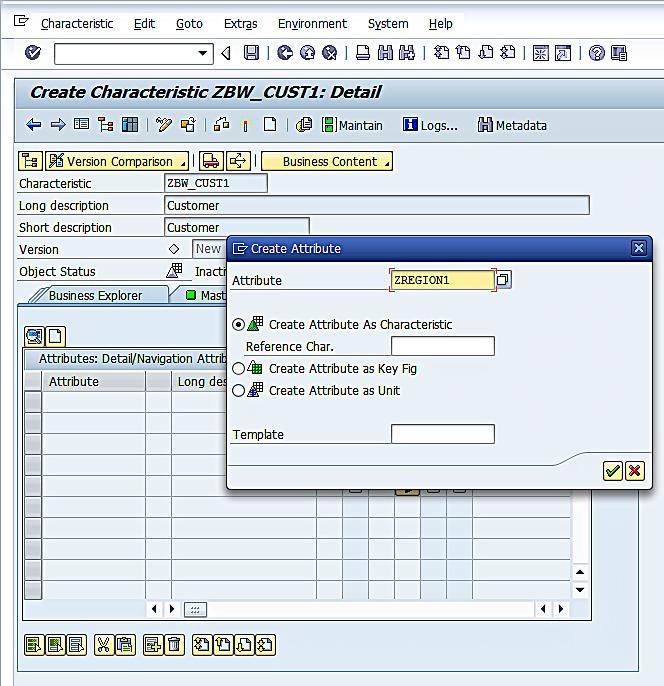
Enter long and short descriptions as Region, select the data type CHAR and enter field length 30. Also note that Attribute Only tickbox is selected by default. This is to identify that this characteristic is exclusively an attribute:
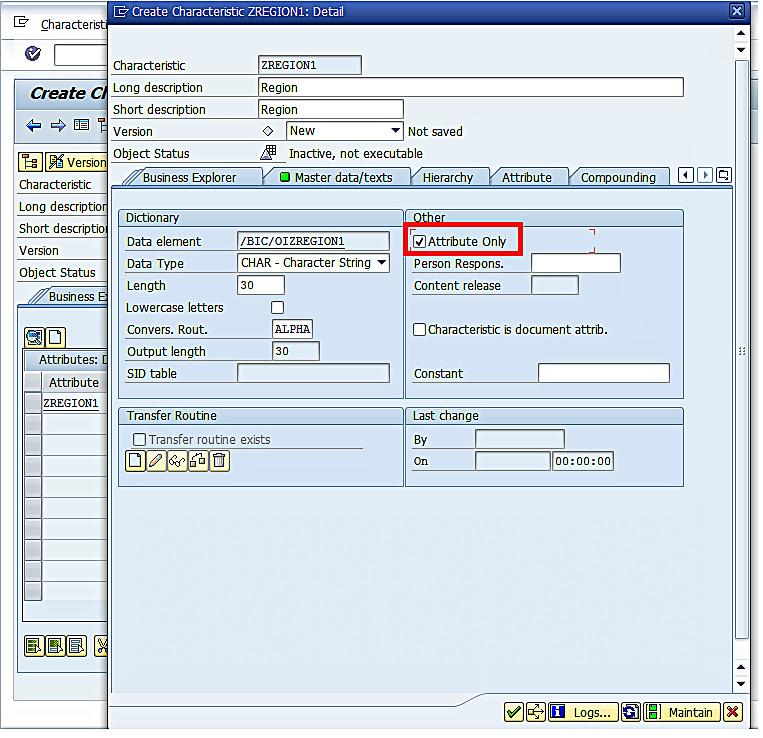
Now, click on the green check ![]() as highlighted below to continue:
as highlighted below to continue:
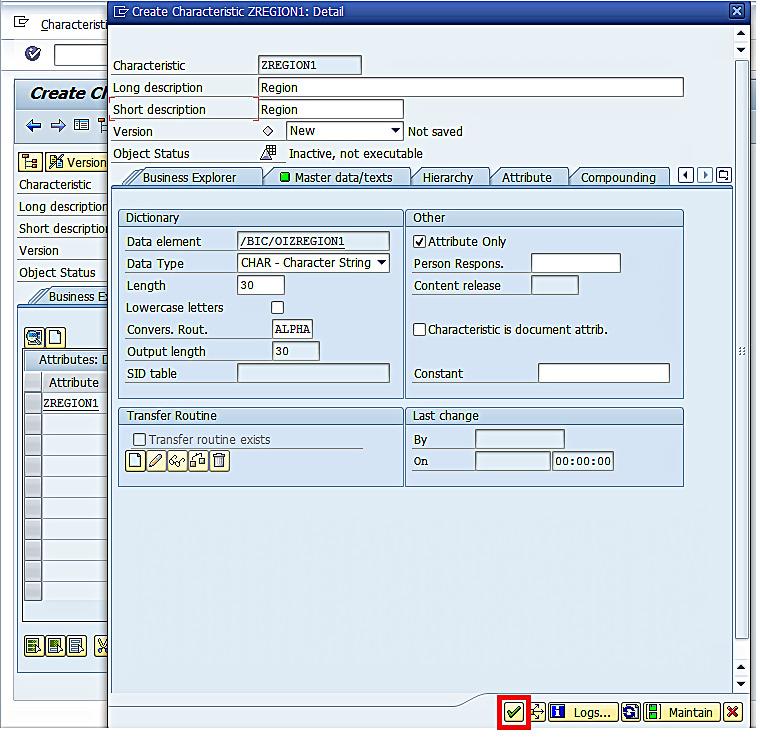
Click the check button ![]() to check the validity of the characteristic:
to check the validity of the characteristic:
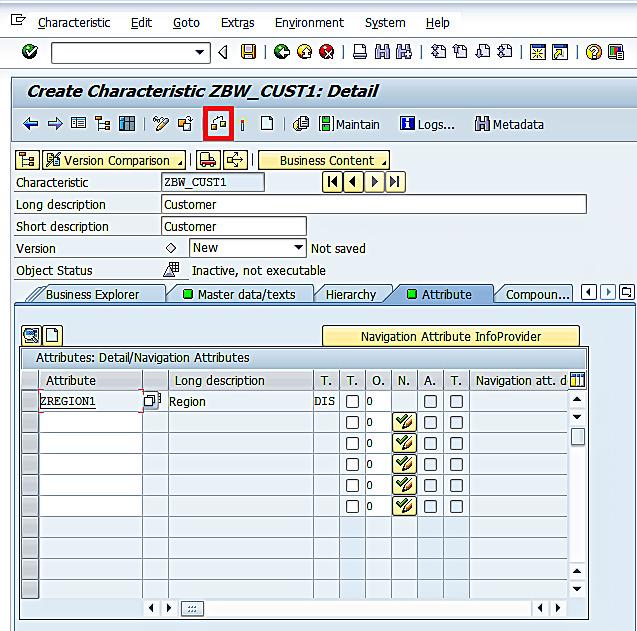
The characteristic looks valid if you see the status message as below:
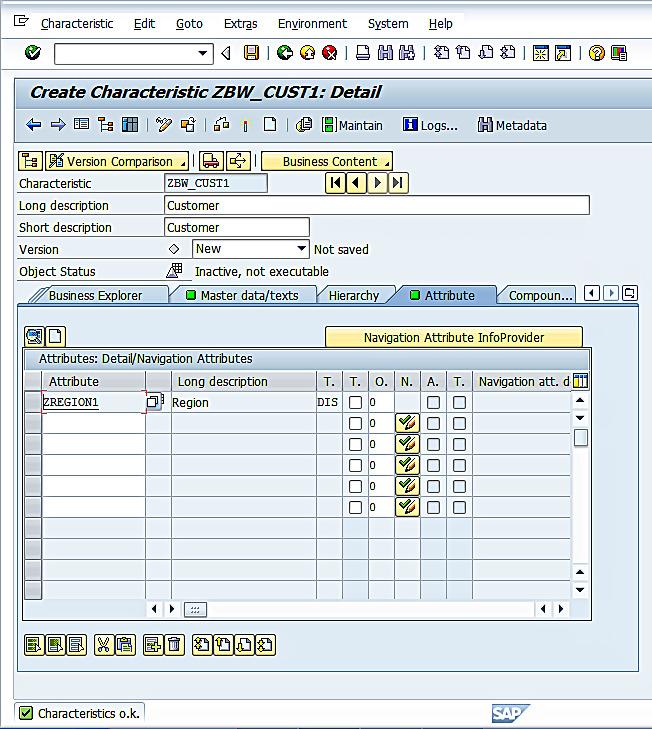
We will proceed to activate the characteristic by clicking the activate button ![]() as highlighted in the below screen:
as highlighted in the below screen:
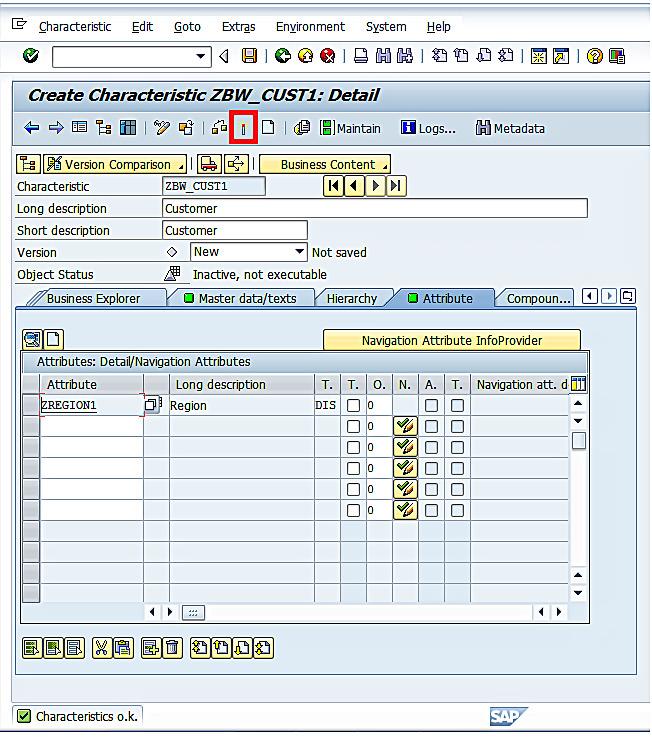
The system confirms if you want to activate the dependent InfoObject, which is our customer characteristic. To do so, leave the default tickbox selected. Hit enter ![]() to activate both characteristic ZBW_CUST1 and attribute ZREGION1:
to activate both characteristic ZBW_CUST1 and attribute ZREGION1:

You will see a message that all InfoObjects got activated successfully, similar to the below:
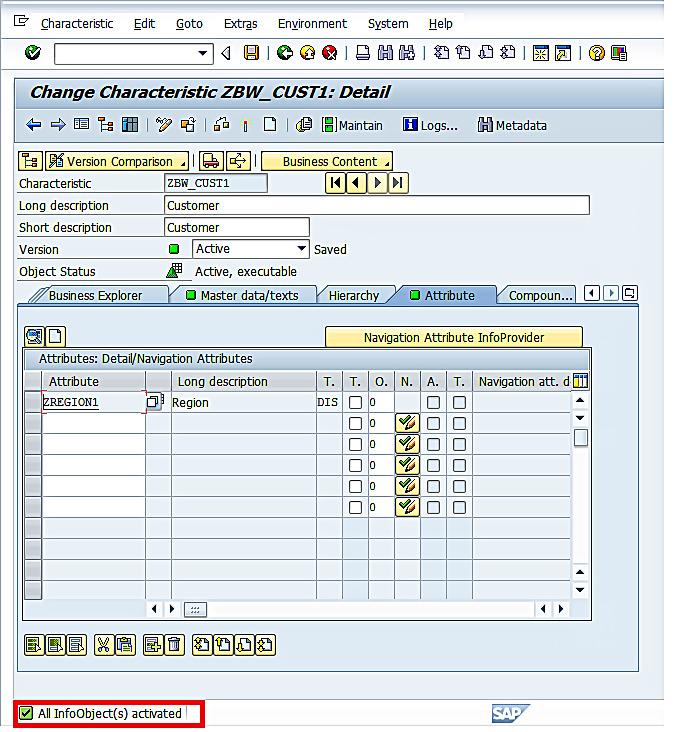
InfoObject activation will create all the applicable database tables. After activating ZBW_CUST1, you can see the names of the newly created master data and text tables in the Master data/texts tab. BW uses the /BIC/ prefix for all customer-created BW database objects. Conversely, /BI0/ is used for all business content objects. In our example, the name of the text table is /BIC/TZBW_CUST1 and the name of the master data table is /BIC/PZBW_CUST1 as you can see below:
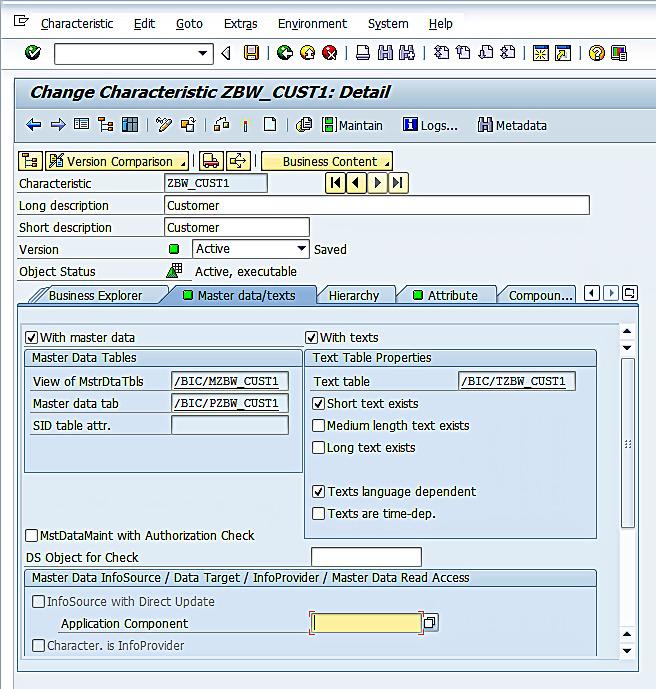
Repeat the preceding steps to create the following characteristics, with the specified settings:
| Technical Name | Description | Data Type | Length | Exclusively Attribute? | Attribute of |
| ZMATERIAL | Material | CHAR | 18 | ||
| ZCOSTCENTER | Cost Center | CHAR | 10 | ||
| ZPROFIT_CTR | Profit Center | CHAR | 10 | ||
| ZGL_ACCOUNT | G/L Account | CHAR | 10 | ||
| ZPLANT | Plant | CHAR | 4 | ||
| ZBUS_AREA | Business area | CHAR | 4 | No | ZCOSTCENTER |
| ZCOMP_CODE | Company code | CHAR | 4 | No | ZCOSTCENTER |
| ZRT_LOCATIO | Retail location | CHAR | 4 | Yes | ZCOSTCENTER |
| ZDIVISION | Division | CHAR | 2 | No | ZMATERIAL |
| ZBBP_PROD | Product | CHAR | 32 | Yes | ZMATERIAL |
If needed, you can compounded your characteristics to other InfoObjects. Compounding is necessary if you need to differentiate the characteristic to make it uniquely identifiable. The one-to-many relationship of cost center to controlling areas are a good use case for compounding. For example, if cost center 7001 represents sales in controlling area 40, and it also represents sales in controlling area 50, use compounding to create a unique characteristic for each. Note that InfoObjects defined as attributes cannot be compounded.
—
Did you like this tutorial? Have any questions or comments? We would love to hear your feedback in the comments section below. It’d be a big help for us, and hopefully it’s something we can address for you in improvement of our free SAP BW tutorials.
Navigation Links
Go to next lesson: SAP BW Hierarchy
Go to previous lesson: SAP BEx Query Designer – How to Create a Simple Query?
Go to overview of the course: SAP BW Training

Excellent…..