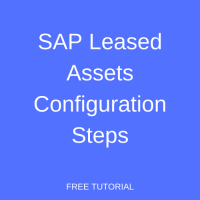 Before you start learning about sap leased assets configuration step by step guide, you need to know what is a Leased Assets Accounting Module in SAP?
Before you start learning about sap leased assets configuration step by step guide, you need to know what is a Leased Assets Accounting Module in SAP?
Leased Assets Accounting module in SAP is a valuable element in the asset accounting software management process as it manages the organization’s fixed assets data through the asset master records and asset accounting. It acts as a subsidiary ledger to the SAP FI module to manage leased assets records.
How to do SAP Leased Assets configuration step by step?
On that account, here’s an overview of the SAP leased assets configuration to accurate data accounting management.
Step 1
Copying a reference chart of depreciation to create your depreciation charts
-
- In the SAP command field, type in the transaction code “SPRO” and press enter. You have to click on SAP Reference IMG. Then, follow the IMG path provided below.
- IMG ( SAP Customizing Implementation Guide)
- Financial Accounting
- Asset Accounting
- Organizational Structures
- Copy Reference Chart of Depreciation/Depreciation Areas
- The SAP software provides charts of depreciation for each country specified along with predefined depreciation areas that you can use as a reference for your depreciation charts.
- You should delete the depreciation area that you don’t need before you create any assets.
- In the SAP command field, type in the transaction code “SPRO” and press enter. You have to click on SAP Reference IMG. Then, follow the IMG path provided below.
Step 2
Assigning depreciation chart to company code
-
- This is an important step to linking the Leased Asset Accounting Module to the Finance Accounting Company Code. Follow the steps below:
- Copy Reference Chart of Depreciation/Depreciation Areas
- Assign Chart of Depreciation to Company Code
- Position
- Update company code
- Save
- Now, you have successfully assigned the chart of depreciation to the company code.
- You should “Assign Input Tax Indicator for Non-Taxable Transactions” before you go on assigning a chart of depreciation to the company.
- This is an important step to linking the Leased Asset Accounting Module to the Finance Accounting Company Code. Follow the steps below:
Step 3
Account determination’s specifications in the asset class
-
- You can do this by following the steps listed below.
- Asset Accounting
- Organizational Structures
- Asset Class
- Specify Account Determination
- New Entries
- Update the fields in the “Account Determination Rule” column
- You can do this by following the steps listed below.
Step 4
Creating Screen Layout Rules in the asset class
-
- This section defines the required, optional, or suppressed fields during the asset data master maintenance. It enables businesses to design their distinct asset master record that would best suit their requirements.
- To do this, go to:
- Asset Class
- Create Screen Layout Rules
- Once you create your screen layout rules, click the Save button.
Step 5
Defining number range interval in the asset class
-
- The system will assign an asset number internally, according to the asset class. An asset number distinctively determines an asset.
- Asset Class
- Define Number Range Interval
- Enter company code in the field
- Select “Intervals”
- Then, click “Insert Interval” or you may press “Shift+F1”
- Update
- The system will assign an asset number internally, according to the asset class. An asset number distinctively determines an asset.
Step 6
Defining asset classes
-
- The asset classes support the configuration or construction of fixed leased assets, and every asset is to one asset class.
- Asset Class
- Define Asset Classes
- New Entries
- Update the information field
- Click “Save”
- The asset class will designate the assets and any business transactions therein to the suitable general ledger accounts.
- The asset classes support the configuration or construction of fixed leased assets, and every asset is to one asset class.
Step 7
Determining depreciation areas in the asset class
-
-
- Asset Accounting
- Valuation
- Determine Depreciation Areas in the Asset Class
- Provide the chart of depreciation and press enter
- Finding an existing asset class:
- Position
- Update asset class
- Select an asset class and double click “Depreciation areas” folder
- Update
- Save
-
Step 8
Assigning G\L accounts for automatic postings on assignments of accounts
-
- This is integrating your leased asset accounting to general ledger accounting.
- Asset Accounting
- Integration with General Ledger Accounting
- Assign G/L Accounts
- This is integrating your leased asset accounting to general ledger accounting.
Step 9
Specifying document type for the posting of depreciation values
-
- Document type applies to all company codes, and its key determines the classifications of the accounting documents as well as distinguishes posted business transactions.
- Integration with General Ledger Accounting
- Post Depreciation to General Ledger Accounting
- Specify Document Type for Posting of Depreciation
- Document type applies to all company codes, and its key determines the classifications of the accounting documents as well as distinguishes posted business transactions.
Step 10
Specifying intervals and posting rules in the post depreciation to general ledger accounting
-
- This step defines the posting rules of the depreciation areas, which posts depreciation values to Financial Accounting.
- Post Depreciation to General Ledger Accounting
- Specify Intervals and Posting Rules
- This step defines the posting rules of the depreciation areas, which posts depreciation values to Financial Accounting.
Step 11
Specifying rounding net book value for depreciation
-
- This step involves automatic rounding off specifications for the company.
- Valuation
- Select “Specify Rounding of Net Book Value and/or Depreciation”
- This step involves automatic rounding off specifications for the company.
Step 12
Defining the screen layout for asset depreciation areas
-
- You can define the screen layout of your leased asset type for depreciation areas.
- Asset Accounting
- Master Data
- Screen Layout
- Define Screen Layout for Asset Depreciation Areas
- You can define the screen layout of your leased asset type for depreciation areas.
Step 13
Creating depreciation keys
-
- The depreciation keys contain the value settings that are significant to determine the depreciation values.
- Asset Accounting
- Depreciation
- Valuation Methods
- Depreciation Keys
- Ordinary Depreciation
- Special Depreciation
- Imputed Interest
- These keys constitute integrated calculating rules utilized in automatic calculation depreciation types or “Automatically calculated depreciation.”
- The depreciation keys contain the value settings that are significant to determine the depreciation values.
To sum up, SAP leased assets configuration is an essential step and solution to acquire accurate data integration and management, staying abreast of the latest and important updates or information on asset accounting of lease investments.
Therefore, several advanced, user-friendly accounting SAP software applications are already available to ease up the process and ensure continuous accurate results.
