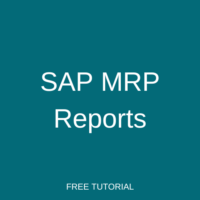 Let’s discuss the main SAP MRP reports that are available out of the box with SAP ERP and SAP S/4HANA. Material requirement planning (MRP) is one of the key functions of the production and planning module. Based on the production requirements given, the system perform quantity calculations of materials using the master data such as Bill of Material and material master. MRP is carried out with MRP related objects such as plant, material and MRP area. MRP also enables capacity planning and long-term planning. Long term planning enables the organizations to run a simulation with their forecasted demands and get an idea on how it will affect the capacity availability. There are several SAP MRP related reports available.
Let’s discuss the main SAP MRP reports that are available out of the box with SAP ERP and SAP S/4HANA. Material requirement planning (MRP) is one of the key functions of the production and planning module. Based on the production requirements given, the system perform quantity calculations of materials using the master data such as Bill of Material and material master. MRP is carried out with MRP related objects such as plant, material and MRP area. MRP also enables capacity planning and long-term planning. Long term planning enables the organizations to run a simulation with their forecasted demands and get an idea on how it will affect the capacity availability. There are several SAP MRP related reports available.
SAP MRP reports consolidate all the information related to MRP and provide an output in a presentable manner. These reports are useful for the production planners, MRP planner or MRP controllers. Before we look at MRP report we need to check another report which has an important information for the production planners.
Stock Overview Report – MB52
Stock overview report is critical for MRP because material stocks have direct impact on the MRP run. Due to this we can consider the stock overview report as a MRP related report. By executing the transaction code MMBE, we can execute the stock report. As input fields, it offers material, plant, storage location. If the material is batch managed, we can give the batch as the input and get the desired output. If we want to view the stocks of multiple materials, we can use the transaction code MB52 which is the warehouse stock report.
We can also view the special stocks from this report. Example for special stocks are sales order stocks and consignment stocks.
Stock Requirement List – MD04
To evaluate the planning situation, SAP provides two types of reports/lists. These are the stock requirement list and MRP list available via the transaction MD04. MRP lists shows the planning situation after the last MRP run. Stock requirement list shows the current planning situation. Current planning situation is a more updated planning result because after the last MRP run, many changes can happen to the planning related outputs. These changes can be stock related updates, demand changes and changes in procurement proposals. So, the stock requirement list is vital to get the current planning status. SAP provides the option to compare the two lists.
The stock requirement list describes and list down all the MRP related elements. Examples for MRP related elements are plan orders, production orders, purchase requisitions, purchase orders, reservations etc. Other than above elements, it considers the available stock of the materials also. Furthermore, stock requirement list displays the safety stocks. It provides an option for the users to display or change the elements if required. Stock requirement list provide below functions also.
- Display the exception messages
- Provide the stock available dates
- Details views
- Order report
- Summary view
In addition to the above functions, stock requirement list also provides the facility to create procurement proposals such as production orders and purchase orders. Planned orders can be converted to production orders or purchase requisitions. Purchase requisitions can be converted into purchase orders from the stock requirement list.
Exception messages
Exception messages are thrown by the system when it detects alerts during the planning run. For each of the MRP elements in the stock requirement list, exception messages will be displayed if there are any.
Header details of the stock requirement list
We can click the “Header data” icon in the stock requirement list and view all the parameters which has been used during the planning process. These parameters are available in the material master. Since the stock requirement list provide the visibility of this data, there is no need to visit the material master.
Order report
Order report function is available for MRP elements such as the production order. There is a traffic light notification system available which displays color green if the stock situation is satisfactory. If the planner or MRP controller must take immediate action, it will display it with a red color traffic light.
Stock statistics
Stock requirement list provide the function of viewing the stocks of the material from the same screen. It provides a comprehensive view of the stock overview.
Stock Requirement List Collective Display – MD07
We can trigger a report which is like the MD04 stock requirement list but with multiple materials. This is called as the collective display of the stock requirement list. We can call this report from the transaction code MD07.
Stock Requirements Pegging – MD04P
Stock requirements pegging report can be called through the transaction code MD04P. When we execute MRP, bill of materials of the materials which gets captured to the planning run will get exploded. Based on the BOM structure, the demand of the finish goods or semi finish goods we drill down the below levels of the BOM components.
Using the MRP report MD04P, we can analyze these pegged requirements. Like the stock requirement list, we can execute this report by giving a material and a plant. Then it will give a details output on the procurement elements created for the given material and how the demand has pegged from other materials.
If we want to analyze multiple materials, we can go to the collective view of MD04P. Here it provides a variety of selection screen input options to select the material list to analyze.
Individual Display of MRP List – MD05
MRP list provide a snapshot of the stock situation after the last MRP run. We can call the MRP list from the transaction MD05. This display will show the stocks available, open requisitions, open purchase orders and the reservations.
Multilevel Order Report – MD4C
Multilevel order report can be called from the transaction code MD4C. This is also an important report which we can use to analyze the stock requirements. There are several selection options available such as sales order, production order and PI order. We can use this report to analyze in detail about the MRP elements.
We have discussed the major SAP MRP reports which are available. This concludes this tutorial on SAP MRP reports.
—
Did you like this tutorial? Have any questions or comments? We would love to hear your feedback in the comments section below. It’d be a big help for us, and hopefully, it’s something we can address for you in the improvement of our free SAP PP tutorials.
Navigation Links
Go to the next lesson: SAP COOIS Report
Go to the previous lesson: Material Classification in SAP
Go to overview of the course: SAP PP Training
