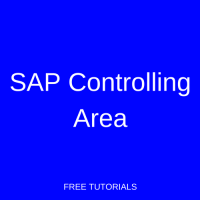 In a previous tutorial, you were introduced to the CO module and given definitions of the key high level organizational units, areas of functionality, and master data. This tutorial will look at one of the organizational units, SAP Controlling Area, on a more detailed level. The intent is to help you understand how the Controlling Area organizes postings within the CO module and how it integrates with Financial Accounting (FI).
In a previous tutorial, you were introduced to the CO module and given definitions of the key high level organizational units, areas of functionality, and master data. This tutorial will look at one of the organizational units, SAP Controlling Area, on a more detailed level. The intent is to help you understand how the Controlling Area organizes postings within the CO module and how it integrates with Financial Accounting (FI).
Function of SAP Controlling Area
As the previously mentioned tutorial explained, the Controlling Area is highest level of organization within the Cost Center Accounting function of CO and is the main organizational link from the FI module to the CO module. It is required for the use of the CO module and defines the organizational approach to managerial accounting. The controlling area is defined early in the implementation of CO and sets the key parameters for how CO will function. One of the key concepts to keep in mind is that the controlling area can be assigned to one or more company codes in FI which allows for reporting and management across company codes and business areas. When you enter a transaction or report within the CO module, you will almost always be required to select a controlling area as the first step.
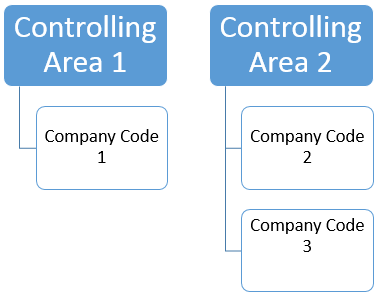
SAP Controlling Area Configuration
To better understand the controlling area, we will review the configuration steps and examine the key options that must entered at initial set up.
The menu paths for configuration are as follows:
SPRO > SAP Reference IMG > Enterprise Structure > Definition > Controlling > Maintain Controlling area
AND
SPRO > SAP Reference IMG > Enterprise Structure > Assignment > Controlling > Assign Company Codes Controlling area
You can follow these menu paths for the 2 main steps or use transaction code OKKP to do both.
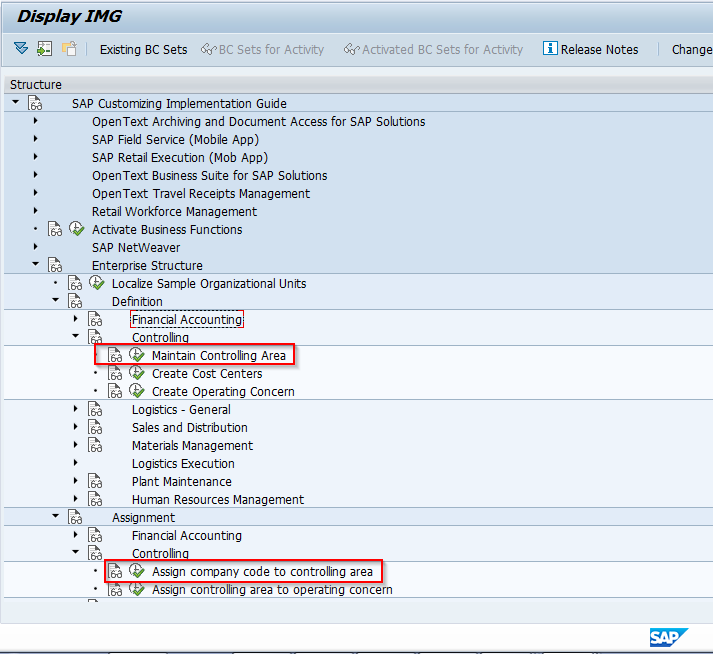
Using transaction OKKP, the first screen you will come to appears as follows. The right side of the screen shows existing controlling areas and the left side has 3 folders: Basic Data, Activate components (a subfolder) and Assignment of company code(s) (a subfolder).
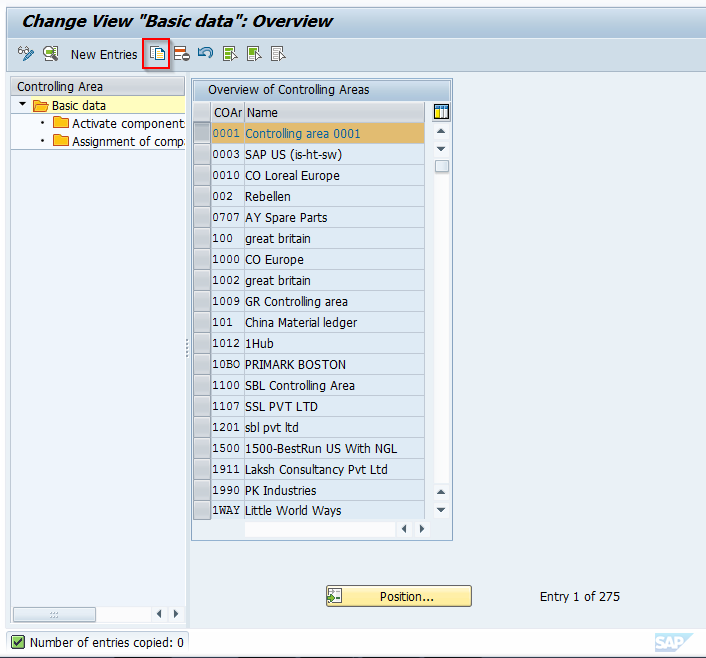
Highlight the first entry on the right, controlling area 0001, and click on the Copy As icon at the top. We will copy a standard delivered controlling area as a new controlling area.
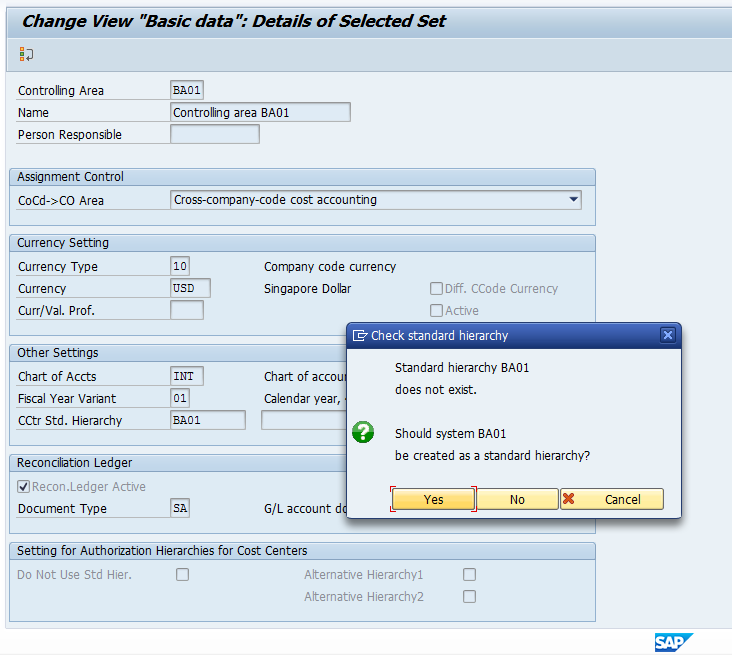
Enter a unique four-digits value, descriptive name, and a person responsible from the list of preconfigured values (if required). You then indicate if a single company code or multiple company codes will be assigned. Make currency, chart of accounts from FI, fiscal year variant, and cost center standard hierarchy assignments.
NOTE: Controlling Area is required to create a cost center standard hierarchy, but since you have not created one yet because there is no controlling area, SAP will do it for you here. Simply key in the name for the hierarchy you want, hit enter, and a popup box will appear. Click yes. If using the reconciliation ledger, indicate here as well as define the document type for reconciliation postings. Note well – reconciliation ledger is only applicable if using the classic general ledger in FI. In our example, the option is grayed out because the new general ledger is active and reconciliation is no longer applicable. Settings for Authorization Hierarchies for cost centers and profit centers are also available.
Once all settings have been made, hit enter and you will be taken back to the initial screen. At this point, save the controlling area into a transport request. Your screen will appear as follows.
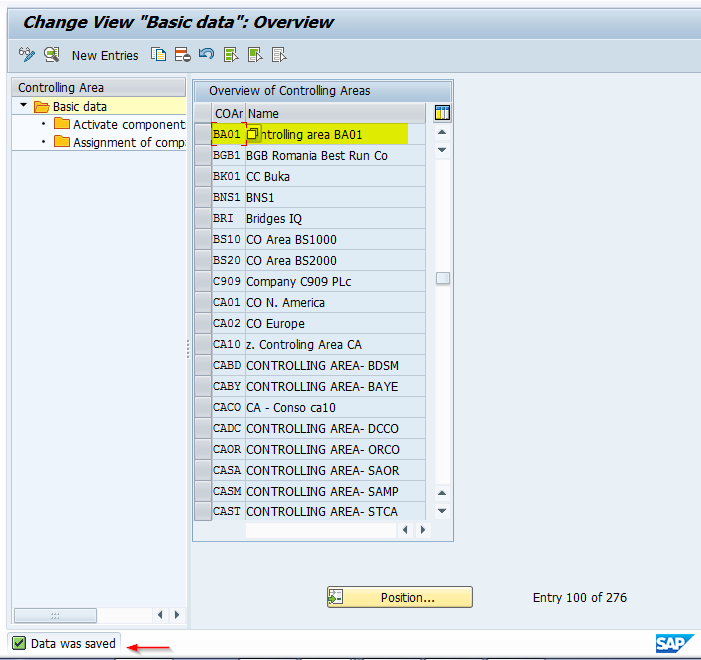
Now with the new controlling area highlighted, click on the Assignment of Company Code folder on the left. You will come to a screen where you will assign a company code. This is a key integration point between FI and CO. Choose a company code. The screen will appear as follows:
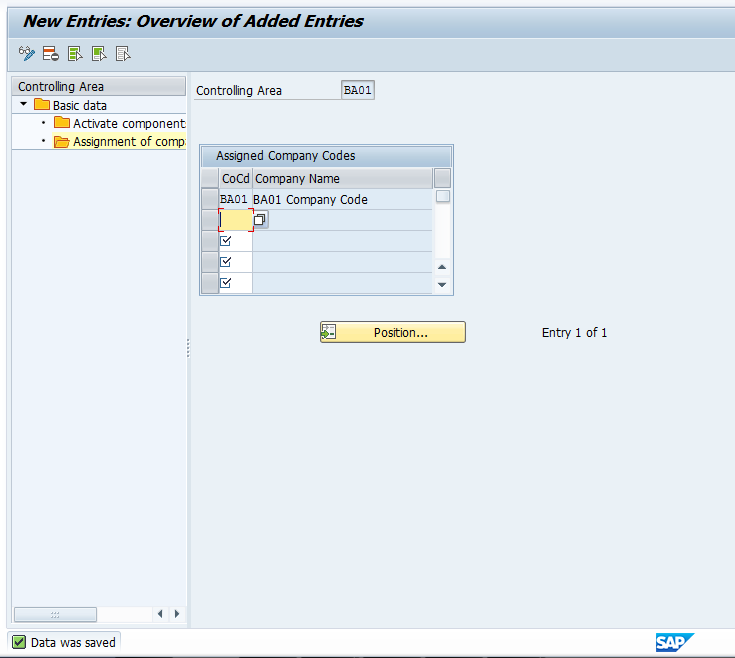
Next, click on the Activate Components/control indicators folder. You will get a screen that appears as follows. Click on the New Entries button.
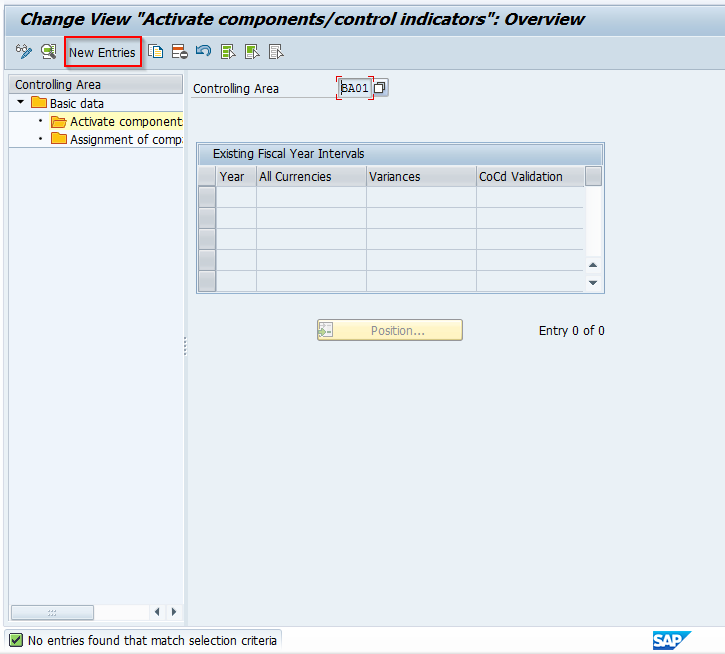
After clicking New Entries, you come to a screen where you define which components will be used in the controlling area and if so, how. You can click on the drop-down button to see the options available and choose as needed to meet your specific requirements. Keep in mind that the Profit Analysis category is associated to the Operating Concern assigned to the Controlling Area. We will take a look at that setting later in this document. For now, make the required settings for activating the components you need, and click the green arrow to go back.
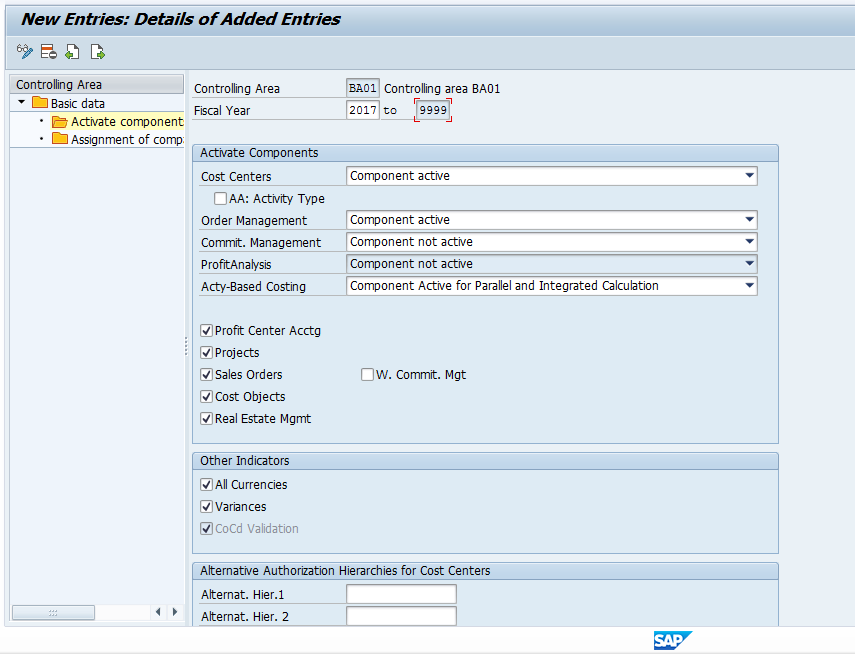
After clicking the green arrow to go back, the next screen you will see appears as follows. This is where the control indicators are set.
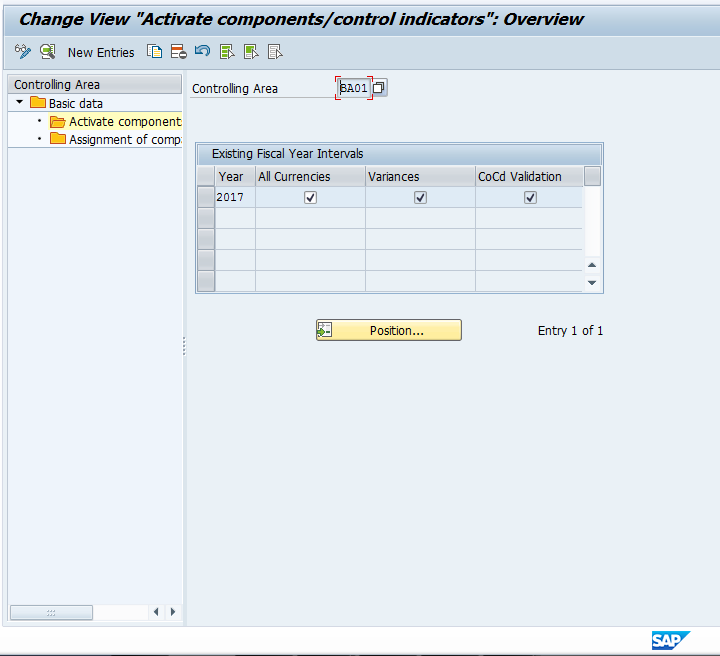
The first indicator defines whether values are updated in the controlling area currency or also in the transaction currency and in the object currency. The second indicator defines whether the system calculates price variances for primary cost postings by transaction and posts them in CO. If the indicator is active, the system makes the calculations and postings. The final indicator determines if postings made to cost objects are locked to the company code defined in their master records (applicable if using cross company code controlling). Review these settings to ensure they meet your requirements and click the green arrow to go back and save the controlling area.
Assignment to Operating Concern
There is a final setting to discuss which relates to the active components for the Controlling Area. Recall in the explanation above that within the Controlling Area there is a definition of Profit Analysis. If your organization is using the Profitability Analysis functionality (also referred to as CO-PA) to evaluate profitability by market segment, the available choices here are costing-based, account based, or both. These are methods of accounting and defined when you set up the Operating Concern, which is the high level organizational unit used within CO-PA. Initially, and if the functionality is not being used by your organization, this will be listed as Component not active. To make this assignment, use transaction code KEKK or follow menu path:
SPRO > SAP Reference IMG > Enterprise Structure > Assignment > Controlling > Assign Controlling Area to Operating Concern
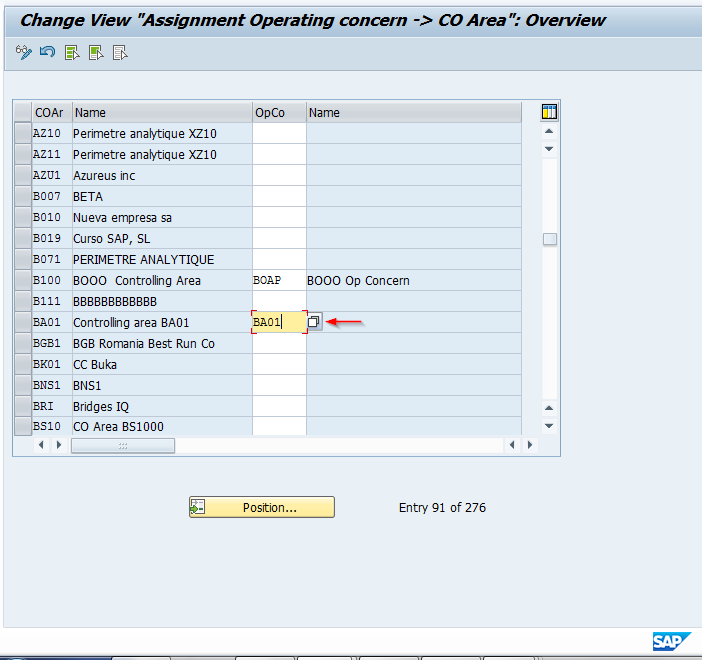
The controlling area has now been created and linked to an operating concern.
Conclusion
This tutorial gave you some information on what the SAP Controlling Area is within CO, how it is used, and the location and basic settings of the configuration. The key takeaway is that the SAP Controlling Area is a required organizational object within CO and controls the underlying functionality of how an organization uses the module, including integration points with FI. Future tutorials will review other key organizational objects within CO.
—
Did you like this tutorial? Have any questions or comments? We would love to hear your feedback in the comments section below. It’d be a big help for us, and hopefully it’s something we can address for you in improvement of our free SAP CO tutorials.
Navigation Links
Go to next lesson: SAP Business Area
Go to previous lesson: SAP CO Organizational Structure
Go to overview of the course: Free SAP CO Training

Hi there
I am new to SAP FICO and I have mistakenly created two company codes as controlling area.
I have gone ahead and created the correct controlling area and now I have three controlling areas.
If I were to go ahead and delete the two using OKC3 / Execute will that cause any issues going fwd.