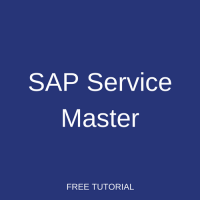 Welcome to the tutorial about SAP service master. Service management is procurement of intangible goods by a company. Procurement of services have some differences from the normal procurement process where goods are physically stored and handled. This tutorial is part of our free SAP MM Training course.
Welcome to the tutorial about SAP service master. Service management is procurement of intangible goods by a company. Procurement of services have some differences from the normal procurement process where goods are physically stored and handled. This tutorial is part of our free SAP MM Training course.
Services purchased by a company may include machine repair, maintenance, plumbing, cleaning, housekeeping and other similar services essential for the working of the company.
The important features of service management are as follows:
- Services cannot be stored in inventory like goods and are meant for direct consumption.
- SAP service master is the record where the service description along with the unit of measure is stored as master data.
Service procurement includes the following types:
- Planned Services. In planned services, the nature of the service is known beforehand and hence it is planned. Specifications for procurement like quantity and price are known in advance.
- Unplanned Services. In unplanned services, the nature of the service is not clear beforehand and hence it is unplanned. Specifications of procurement like quantity and price are not possible in advance. These services can be extended as per the requirement.
SAP Service Master Record
SAP service master is the master data in SAP where all the details about the services procured from the vendor or service contractors are stored.
SAP service master data is stored at the client level. Hence, it is available for all plants in the SAP system. It is not necessary to extend it to individual plants since it is available at the client level. SAP service master record can be created by using transaction AC03.
The important field which have to be entered during SAP service master creation are shown below.
Activity Number
Activity Number is generated automatically once SAP service master record is created. The configuration for this will be discussed in this tutorial. In the screenshot below, we can see the service activity number is 100320.
Service Description
Service Description is where we describe the kind of service for which SAP service master data is created. In our example, we entered Service 999.
Service Category
Service category is similar to the material group we use in stock materials. The steps on how to configure the same is discussed in this tutorial. In our example, we used SERV as a service category.
Unit of Measure
The unit of measure used here is EA – Each.
Short Text Change Allowed
When we create a service purchase order, it is possible to enter short text. If we check this field, then we allow the short text to be changed subsequently. Here we have Unchecked this field as seen in the screenshot below.
Deletion Indicator
If deletion indicator is checked, then the service master record is flagged for deletion. Here it is Unchecked as seen in the screenshot.
Below you can find SAP service master screen in transaction AC03.
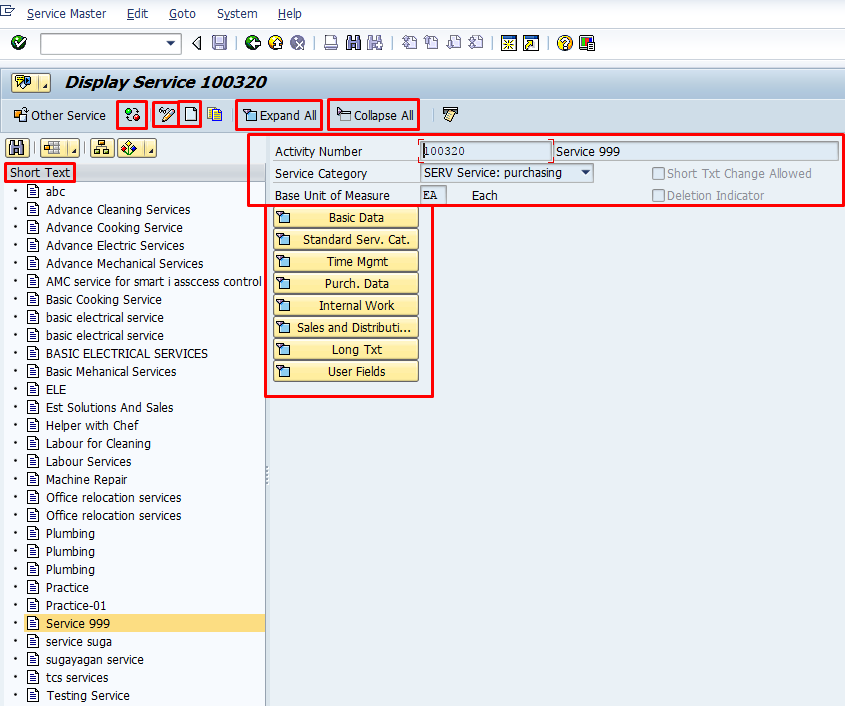
Below we can find a brief overview of some of the buttons present in SAP service master screen.
 This icon is used when we want to hide or display the overview of all services which can be seen on the left of the screen in AC03. Right now, it is in display mode as can be seen above.
This icon is used when we want to hide or display the overview of all services which can be seen on the left of the screen in AC03. Right now, it is in display mode as can be seen above. This icon is used when we want to switch the screen between display and edit modes.
This icon is used when we want to switch the screen between display and edit modes. This icon is used to create a new SAP service master record.
This icon is used to create a new SAP service master record. This icon is used when we want to expand all the tabs in one click.
This icon is used when we want to expand all the tabs in one click. This icon is used when we want to collapse all the tabs in one click.
This icon is used when we want to collapse all the tabs in one click.
The major tabs while creating SAP service master record include the following.
Basic Data Tab
We enter the following details in the fields shown in the screenshot.
- Material / Service Group – We select 007 (Services) from the entries displayed below.
- Division – We select 00 (Cross Division) from the entries displayed below.
- Valuation class – We select 3200 (Service).
- Tax indicator – This can be selected as per requirement – 0 (No Tax).
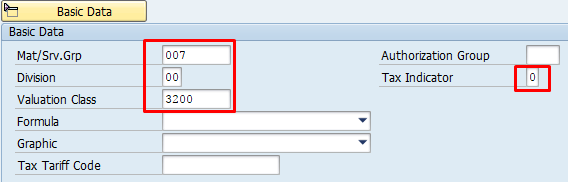
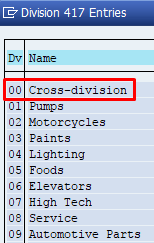
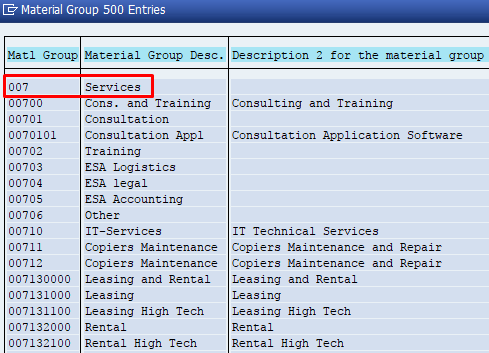
Purchasing Data Tab
In the Purchasing Data tab, we enter the Purchasing Status and choose from the options seen below. Normally we would enter 10 since it is IN WORK and enter validity date to indicate when it is valid from.

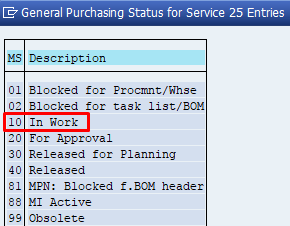
Internal Work Tab
In the Internal Work tab, we enter the conversion. For example, 1 Hour = 60 Minutes.
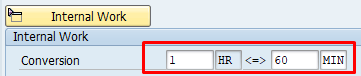
Long Text Tab
In the Long Text field, we can enter all the details about the service. We can also load or save the text as a local file (buttons are highlighted on the screenshot).
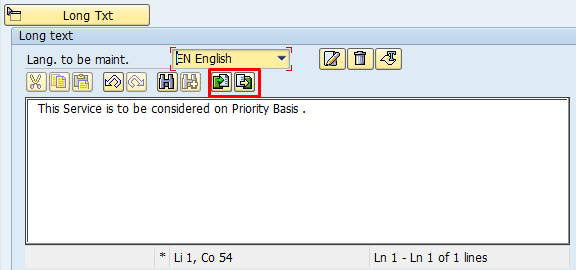
SAP Service Master Configuration
Now that you know how to create SAP service master record, let’s talk about configuration that influences service master functionality in SAP. A few basic configuration activities related to SAP service master records are as follows:
- Define number range
- Define organisational status for service categories
- Service category configuration
- Field display for SAP service master
- Valuation class and account category reference
Define Number Range
SAP service number range specifies the number range of the Service Activity Number. The activity number is automatically generated once the service master record is created. The following configuration is done using the transaction ACNR.
The path for the same is:
SPRO -> IMG -> Materials Management -> External Services Management -> Service Master -> Define Number Ranges
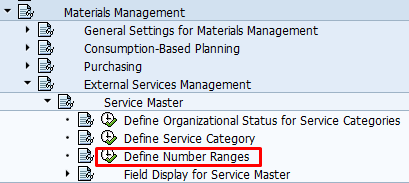
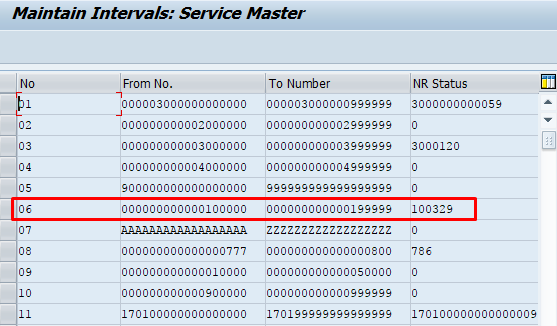
Define Organizational Status for Service Categories
Organizational status for service categories gives us information about where the service master data can be used.

The S-BD refers to service category Basic Data status.
The S-CO refers to service category Controlling status.
The S-MM refers to service category Purchasing data status.
The S-SD refers to Sales and Distribution status.
A description has to be entered as seen below.
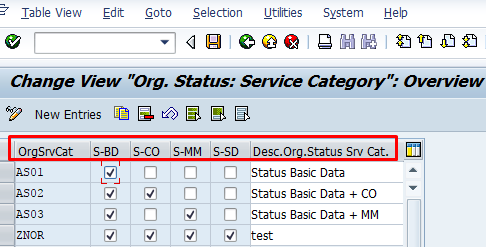
Service Category Configuration
Service Category defines the characteristics of the services provided. We entered the Service Category SERV during SAP service master record creation. The transaction for service category configuration is OMV1. The path in SPRO is the following:
SPRO -> IMG -> Materials Management -> External Services Management -> Service Master -> Define Service Category
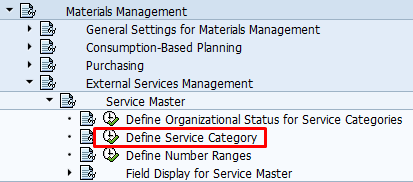
In the below screenshot. we can see the Service Category is linked with Account Category Reference 0006 (Services) and the description is entered. We can also create a customized entry as per our requirement.
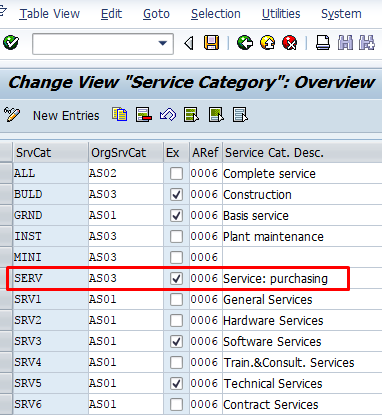
Field Display for Service Master
Field display configuration helps to define status of each field during SAP service master creation. We can choose from the following statuses as seen below.
- Ready for Input – It specifies that the corresponding field is ready for input.
- Required – In this field status, the field is mandatory for entry for a user.
- Display – In this field status, the field is just displayed.
- Hide – In this field status, the relevant field is hidden.
- Highlighted – In this field status, the relevant field is highlighted.
The path for this configuration is:
SPRO -> IMG -> Materials Management -> External Services Management -> Service Master -> Field display for service master
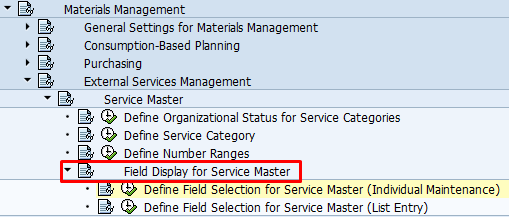
There are two types under the field display which include the following.
- Individual maintenance
- List entry
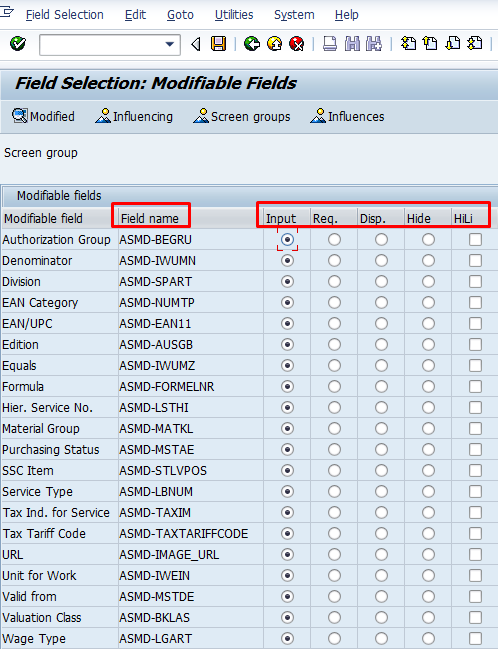
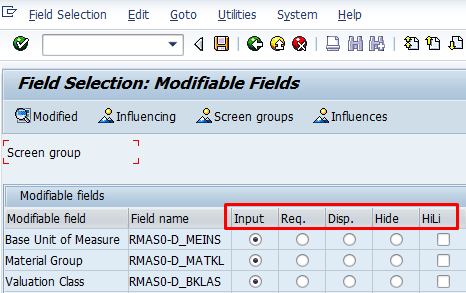
Valuation Class and Account Category Reference
Valuation Class and Account Category Reference have to be setup in the transaction OMSK. The valuation class of 3200 for services that was entered during service master creation can be configured here.
The path for the configuration is:
SPRO -> IMG -> Materials Management -> Valuation and Account Assignment -> Account Determination -> Account Determination without Wizard ->Define Valuation Classes
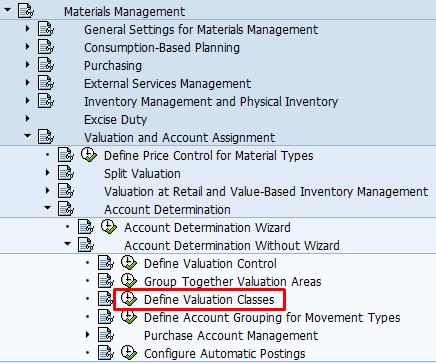
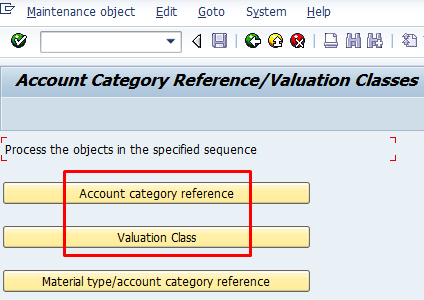
If we click the Account Category Reference button seen above, the system will show the following screen. The default Account Category Reference for services is 0006. This account category reference is also linked to the Service Category during the configuration which we have seen above. We can also create customized new entry of the same.
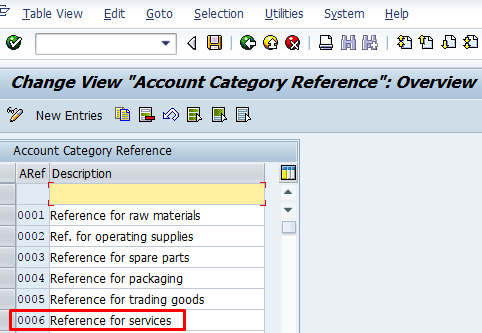
If we click the Valuation Class button, it is possible to link the Valuation Class to Account Category Reference as seen in the below screenshot. As a result of this configuration, SAP service master records with a particular Service Category can have only Valuation Classes permitted by the assignments made in the customizing.
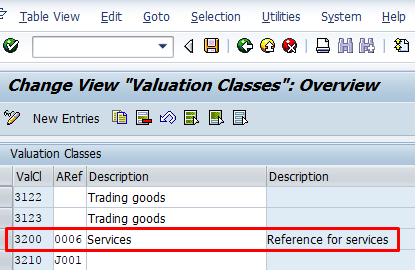
This is the end of the tutorial with an overview of SAP service master data.
—
Did you like this SAP MM tutorial? Have any questions or comments? We would love to hear your feedback in the comments section below. It’d be a big help for us, and hopefully it’s something we can address for you in improvement of our free SAP MM tutorials.
Navigation Links
Go to next lesson: SAP Service Conditions
Go to previous lesson: SAP Evaluated Receipt Settlement
Go to overview of the course: SAP MM Training

Hi Can anyone tell me, how we can create the concept of rate card using service conditions.
Rate card example:
0-3 Years SAP consultant 45$
4-6 Years JAVA consultant 80$
So, in this way if we select a professional services, then it needs to pop up the conditions accordingly. Can someone please help me in this type of service Procurement.
Very good document
Buenas tardes,
Yo necesito crear nuevos Jerárquicos de Servicio, para poder clasificar o agrupar mis servicios relacionados a cada uno de ellos, desafortunadamente no tengo la ruta de customizing para poder realizarlo, ¿me podría indicar cuál es o cómo debo hacerlo?
De antemano, gracias.
I have just been given a task to service a PO and create PO. Please provide me the various stages that are involved.