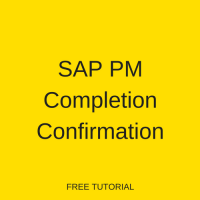 This tutorial is part of our SAP PM course and it talks about SAP PM Completion Confirmation. You will learn how to perform time completion, technical completion and overall completion of maintenance works in SAP ERP. Our explanation will be illustrated by examples for maintenance orders and notifications.
This tutorial is part of our SAP PM course and it talks about SAP PM Completion Confirmation. You will learn how to perform time completion, technical completion and overall completion of maintenance works in SAP ERP. Our explanation will be illustrated by examples for maintenance orders and notifications.
You use SAP PM completion confirmation after the maintenance task is completed. Task supervisor needs to confirm the time utilized on the operation and to capture the technical findings related to the maintenance performed for technical object. The order can only be completed if the data for a reference object in order is present and correct as well as all the operations have been finally confirmed.
When you perform completion of SAP maintenance order, the status set to maintenance order is technically completed “TECO”, which means that no longer you change the order and also no new commitments (purchase requisition or purchase order) can be raised against the order.
Time Confirmation
After the completion of work against the operation, the actual time needs to be captured. Also, the technical findings like damage, cause of damage, repair performed and effects of damage on object needs to be captured in a technical confirmation.
The setting of a technical confirmation indicates that the order is finished for plant maintenance. Business completion or closing of SAP maintenance order is performed after settlement. Marking business completion or CLSD status indicates the final completion of an order from all aspects.
There are three different ways to capture actual time incurred to complete a maintenance order
- Collective entry
- Overall completion confirmation: times, activities, measurement values, etc. on the collective screen
- Entry using the cross-application timesheet (CATS)
If the completion confirmation for one of the operations from many in maintenance order have been entered, the system automatically sets the status to PCNF (partially confirm). As soon as all the operations in a maintenance order are marked as completed, the system status of SAP maintenance order is updated to CNF (Confirmed).
There is possibility/risk of marking wrong operation/sub-operation as confirmed. Therefore, the system allows to reverse the confirmation marked on operation/sub-operations.
To perform time confirmation, follow this below path in SAP Easy Access menu:
Logistics > Plant Maintenance > Maintenance Processing > Completion Confirmation > Entry > Individual Time Confirmation
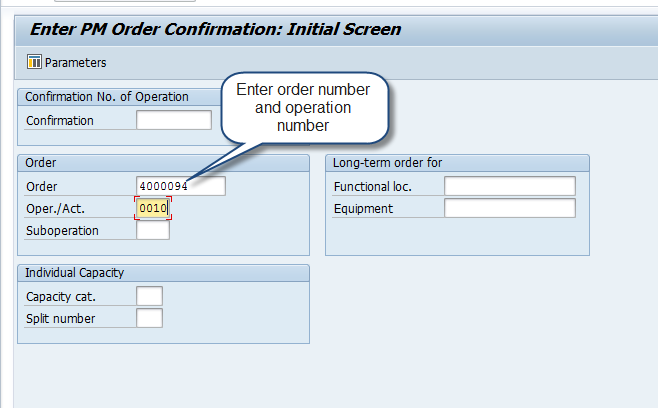
On the initial screen of the transaction, enter the order and operation numbers. Next, press Enter button and the following screen will appear.
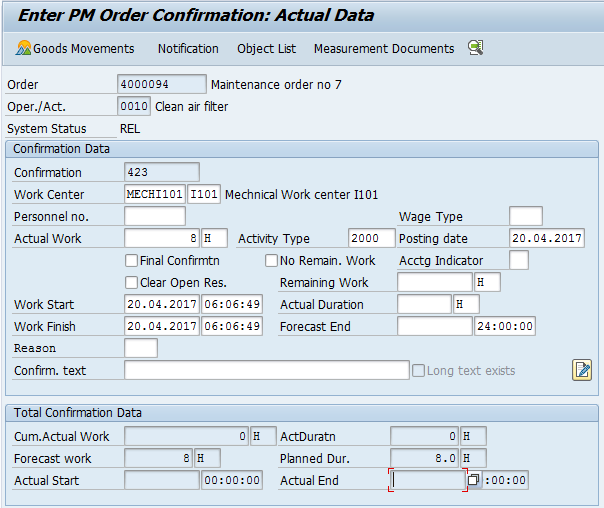
Here, you should enter the required details as explained below.
| Personnel Number | Employee who is assigned to perform the maintenance operation at a work center in the respective plant. |
| Actual Work | Time taken to complete the work and in which period it has occurred. |
| Activity Type | Indicates which type of activity was performed. |
| Remaining Work | If the work is not completed, then how long will it take to complete the work. |
| Actual Duration | Time consumed to complete the operation |
| Forecast End | Expected time and date to complete the operation. |
| Final Confirmation Checkbox |
Marked when the operation is fully completed. |
| Clear Open Reservation |
At the time of creation of SAP maintenance order several materials have been reserved for an operation but some of them are used. Marking clear open reservation indicates that outstanding reservation should be cleared. |
| No Remaining Work |
Indicates no further work is expected on this operation/order. |
| Confirmation Text | Free text. |
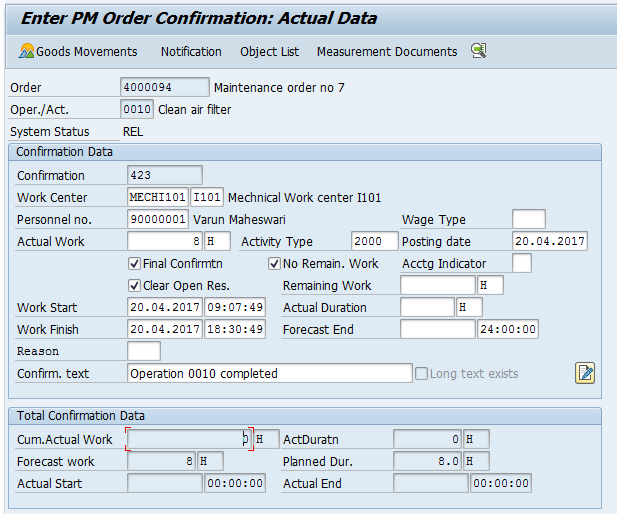
From here you can also post goods movement, process the object list, measurement documents can be entered, maintenance notification can be created.
Finally, press Save button. SAP PM completion confirmation will be saved for the order and operation. Now, check the status for operation, it will be set CNF and for the maintenance order to PCNF.
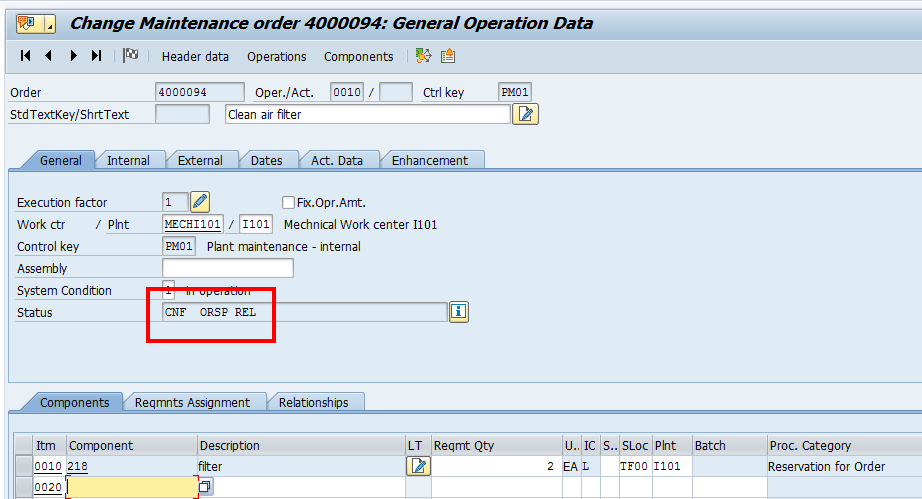
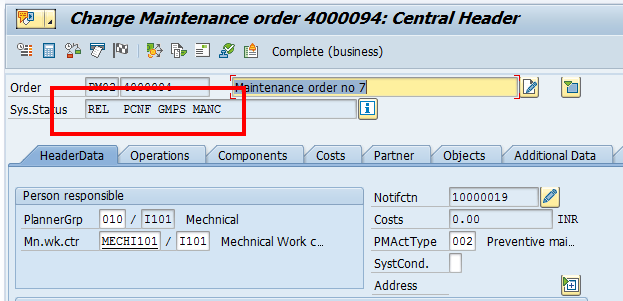
Overall Confirmation
Overall confirmation enables you to confirm time as well as other parameters on a single screen. You can process time and technical confirmation in the same way. To perform the overall confirmation, follow this path in SAP Easy Access menu:
Logistics > Plant Maintenance > Maintenance Processing > Completion Confirmation > Entry > Overall Confirmation
On the initial screen, you will be asked to enter SAP PM order number.
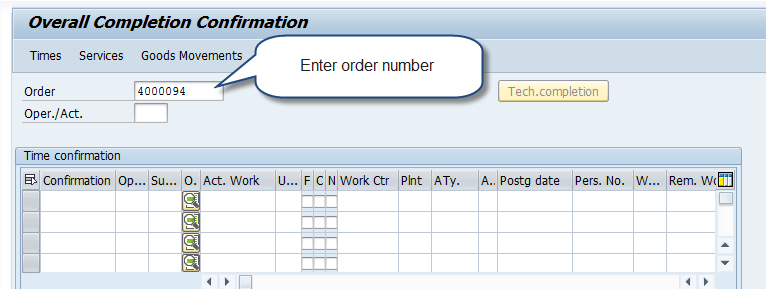
Enter this number and press Enter button on the keyboard. The list of operations will get copied from the maintenance order to here.
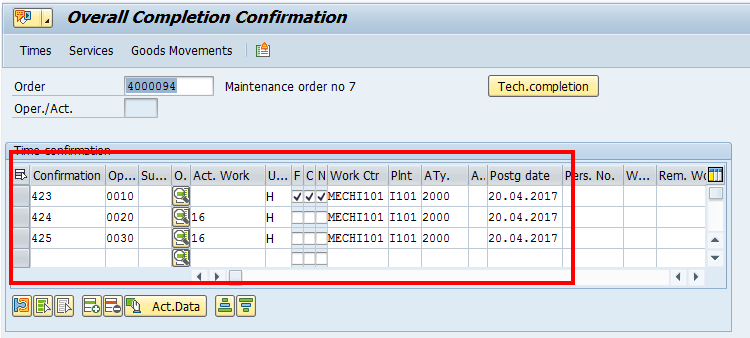
Now, select an operation line item and click on the details icon ![]() .
.
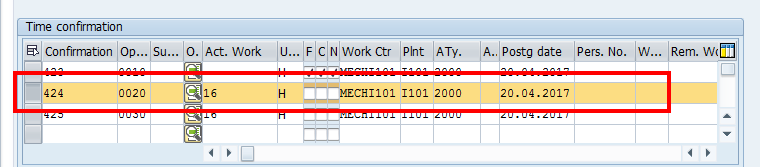
The detailed screen will appear. Enter the required data as shown earlier in this tutorial (about time confirmation).
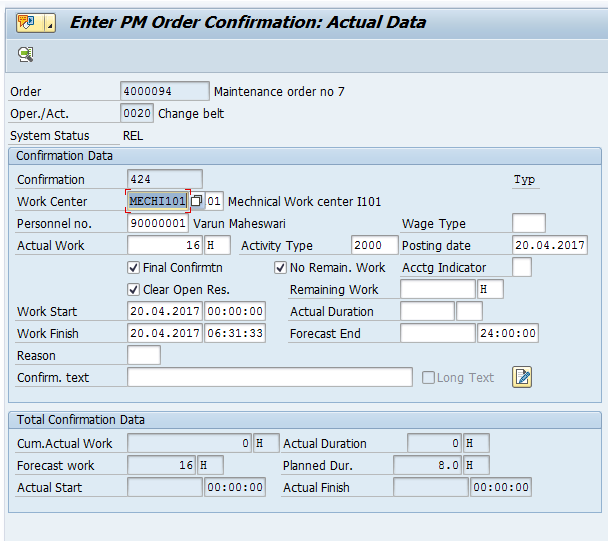
Go back and save your entries. Then, check operation in the maintenance order and you will see that the status will be set to CNF.
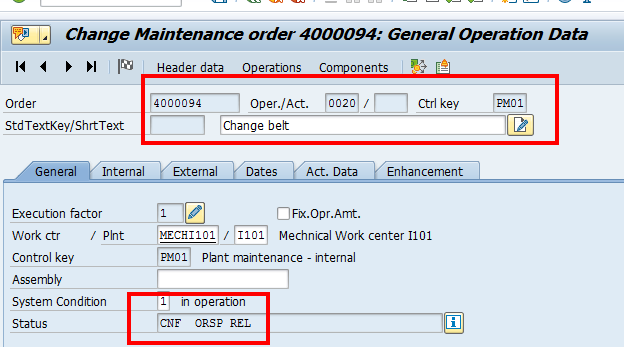
Technical Confirmation
Technical confirmation helps you to find out the reasons and damage happened due to malfunctions. The technical data is very important for maintenance of a technical object. It becomes important when evaluations are created for customer service or maintenance. Technical findings provide information on:
- Cause of damage
- Work executed
- Exact location of damage and symptoms
- Machines downtime and system availability during and after maintenance task
When you complete the notification, the data is transferred to the notification history. It contains the information related to damage, malfunctions, cause finding and maintenance work performed.
There are two options to perform technical confirmation:
- Complete the maintenance order and the notification separately.
- Complete the maintenance order together with the assigned notification.
To complete the maintenance order and notification together, there should not be any outstanding tasks in the notification. If the notification has status OSTS, then this notification cannot be completed. Notifications with outstanding task can be easily found by OSTS system status.
Confirm Task in Notification
Open a notification in a change mode (transaction IW22). Then, check for open tasks.
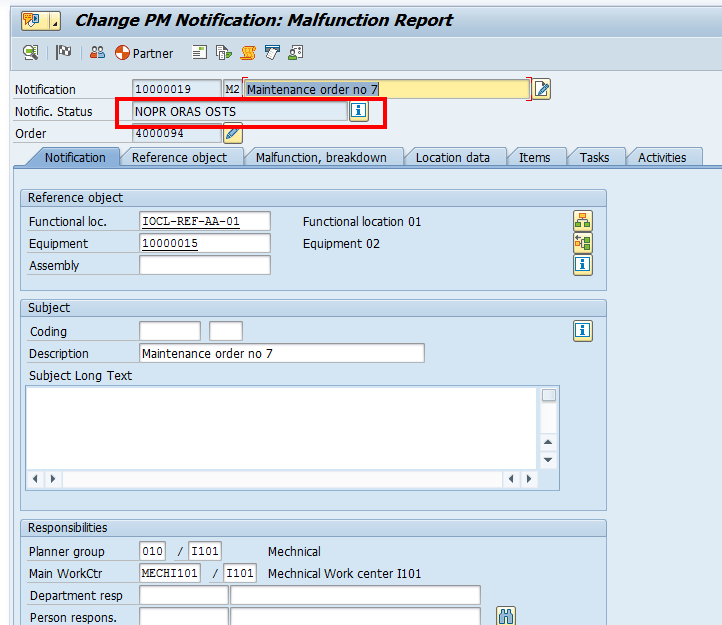
Now go to tasks tab page. Select the task line item which needs to be mark as completed and then select complete flag icon ![]() .
.
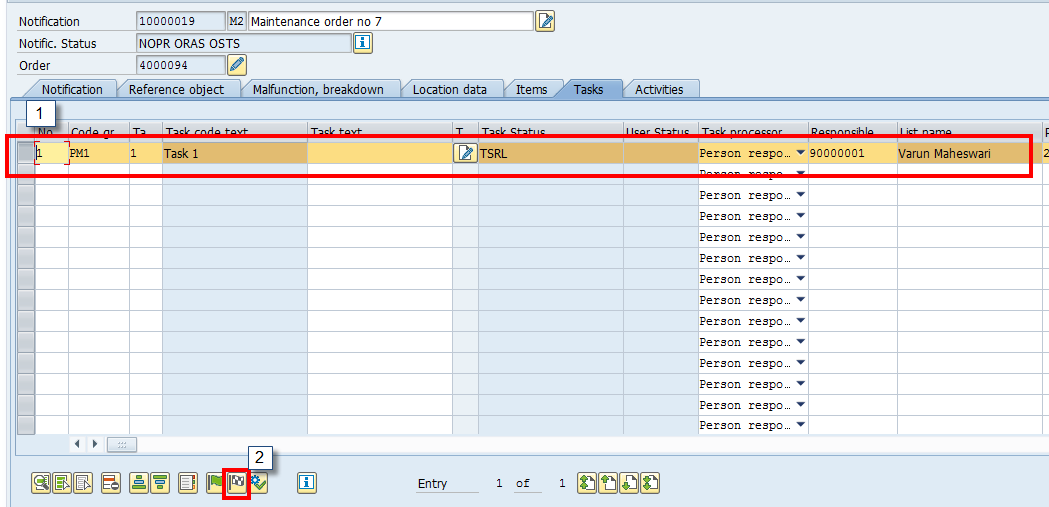
Check status of task and see that it will be changed to TSCO.

Also, check the system status of the notification itself.
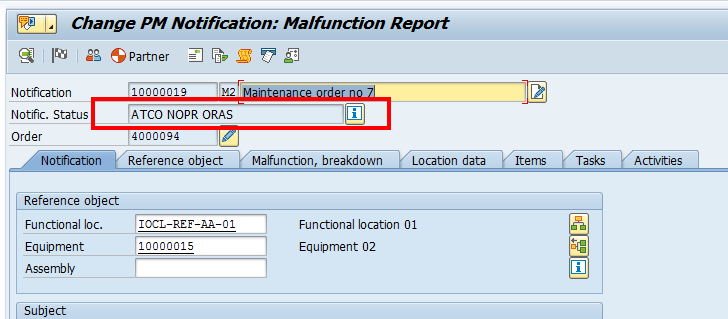

Enter the required details in object part, damage, text and cause. These details can be used to evaluate the maintenance of a technical object.
Finally, save your entries.
Perform Technical Completion of Maintenance Order
Go to the transaction for changing SAP maintenance order by navigating to the following path in SAP Easy Access menu:
Logistics > Plant Maintenance > Maintenance Processing > Order > IW32 – Change
Enter the order number to open it in edit mode.
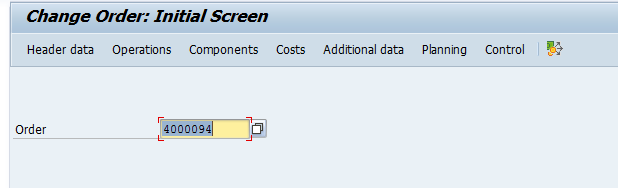

Next, select the technically complete flag icon ![]() or go to Order > Completion > Complete Technically. A new dialog box will appear where you should select complete notifications checkbox.
or go to Order > Completion > Complete Technically. A new dialog box will appear where you should select complete notifications checkbox.
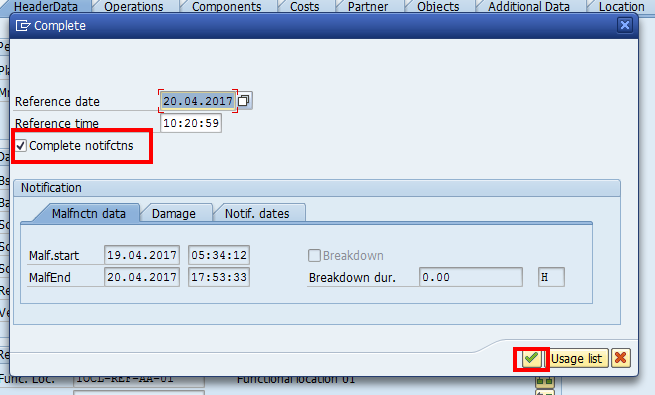
Now, check the maintenance order again. The system status will be set to TECO.
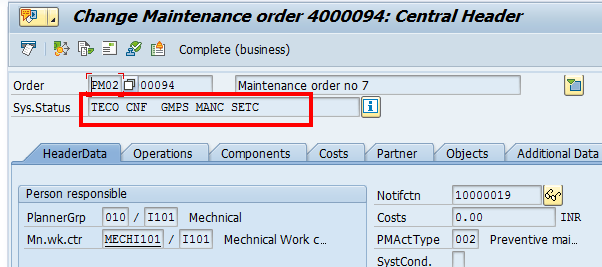
Document Flow
The document flow shows the interrelated documents involved in a business transaction. The system displays all documents involved in the business transaction along with the overall status. For example, you process a maintenance order which you created with a reference to a notification. Then, you withdraw planned material for operation by performing goods issue. After goods issue you start execution and complete the operation. To mark it as complete, you post SAP PM completion confirmation. The entire chain of documents (creation of the notification and maintenance order, reservation, and goods issue confirmation) creates a document flow and history.
In the document flow selection screen, you can specify criteria for selection of documents. To check the document flow, you need to follow this path in SAP Easy Access menu:
Logistics > Plant maintenance > Maintenance Processing > History > IW12 – Document Flow List
Next, the following input selection screen will appear.
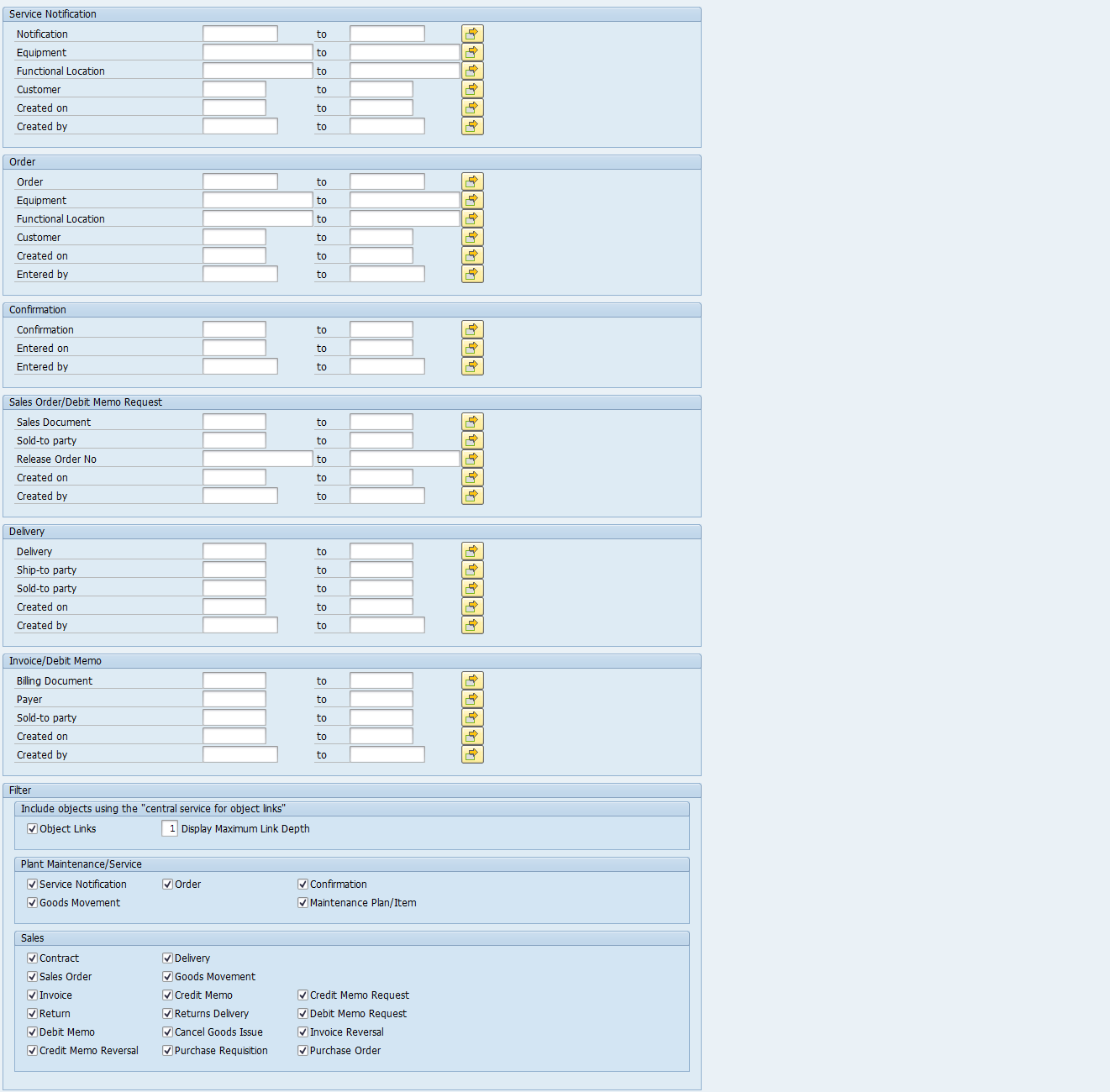
You should specify criteria for document selection and filtering. If you choose the checkbox object links ![]() , then the system will display the links in the dialog box. After entering the selection criteria, press the execute icon. The following document flow will appear.
, then the system will display the links in the dialog box. After entering the selection criteria, press the execute icon. The following document flow will appear.
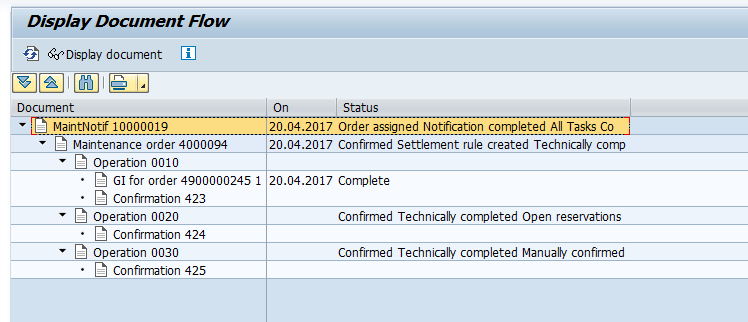
Action Log
Action log is used to track the changes made to the maintenance order, notification, equipment and functional location. This log displays the changes made in chronological order to any of the above objects. To use this functionality, the necessary customization needs to be maintained. You must activate the creation of status change documents and field change documents.
Action log displays following details:
- When changes are done
- Who made changes
- Which field was changed
- Before change what was the data in the field
- After changes, what was the data in the field
- Who changed the status
To call up the action log, follow this path in the top menu while editing SAP maintenance order:
Extra > Documents for Order > Action log
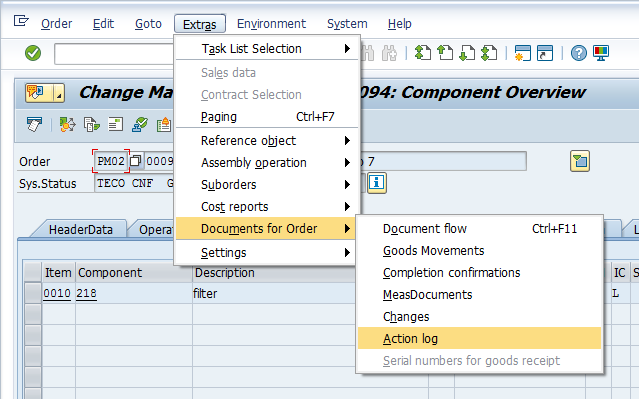
—
Did you like this tutorial? Have any questions or comments? We would love to hear your feedback in the comments section below. It’d be a big help for us, and hopefully it’s something we can address for you in improvement of our free SAP PM tutorials.
Navigation Links
Go to next lesson: SAP PM External Service
Go to previous lesson: Material Withdrawal for SAP PM Order
Go to overview of the course: SAP PM Training

Can you change the Actual Finish date of a PM order after it has been confirmed?
yes we can change , but first cancel confirmation of work order (IW45), after that you can change actual finish date.
Is there anyway to confirm time from IW32 without having to open another session?
No you cannot.
What are the ramifications of marking TECO before a job is complete?
Our user already posted service confirmation via IW44, we can see this service confirmation in IW33 (display service order), but we can’t see it in Document Flow, do you know why?
how can i add the hours to sap/cat2 without closing a workorder thats not 100% complete
hello, can you change an operation not confirmed to confirmed directly from the work order ?
thanks
Is the a way to reverse CNF status if the work order is not fully complete?
yes T-code IW45 for cancel confirmation
yes T-code IW45 for cancel confirmation
How would I reset/delete extra hours entered for a work order to reflect the correct number of hours worked? And can I do this after it’s already been TECO’d?
how to attache document (report/checklist) in a confirmation ?
How to print pm confirmation .
Is there a way to pull the commits off the final conformation. with out looking at each individual conformation
1. Go to the SAP Easy Access menu and select the Plant Maintenance module.
2. Select the Reporting transaction.
3. Select the relevant report from the list of available reports, such as “Order Completion Confirmation List” or “Maintenance Order History Report.”
4. Enter the selection criteria for the report, such as the date range or order type.
5. Run the report.
The report will show a list of completed maintenance tasks or orders, including the actual time and materials used.