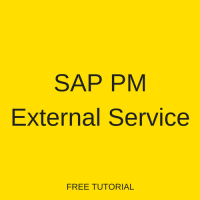 This tutorial is part of our SAP PM course and it talks about SAP PM external service management. You will learn how to handle external services and operations in SAP maintenance orders. Our explanation will be illustrated by examples for external services and external services as service items.
This tutorial is part of our SAP PM course and it talks about SAP PM external service management. You will learn how to handle external services and operations in SAP maintenance orders. Our explanation will be illustrated by examples for external services and external services as service items.
It is possible that an organization needs to procure external services due to the capacity constraints, lack of specialized talent or cost factors. In this case, it can procure external services by creating a purchase order or by creating external firms as work centers.
SAP PM external service functionality provides the basic process of procurement of externally performed services.
SAP PM external service can be processed in three different ways:
- Individual purchase order
- External firm work center
- Service item with individual purchase order and service specifications and a subsequent service entry
The external assignment is controlled by a control key in the maintenance order or assigned in a work center of the operation.
Three different types of the control key are as follows:
- PM01: The assignment is processed by an internal work center.
- PM02: The external procurement is processed by a purchase requisition followed with an individual purchase order.
- PM03: The external assignment is processed using an external operation with service specification and followed by a service entry sheet.
It is possible to assign the part of work in a maintenance order and outsource to external organizations. You can divide the maintenance operations which are performed by an internal work center and which are performed by external work center.
Also, it is possible to assign a complete maintenance order to an external company. In this case, create a maintenance order with a single operation, which is assigned to an external company.
When external services are planned, the purchase requisition is automatically created with a reference to a maintenance order as account assignment. The procurement team converts the purchase requisition to a purchase order.
Once goods receipts are done for external operations, the status of operation is updated to EOPD (external operation partially delivered). If you set the final delivery indicator on the goods receipt, then the status is updated to EODL (external operations delivery completed).
Procurement of External Services
To execute the procurement of external service process, create a new maintenance order with the control key PM02 (in transaction IW31).
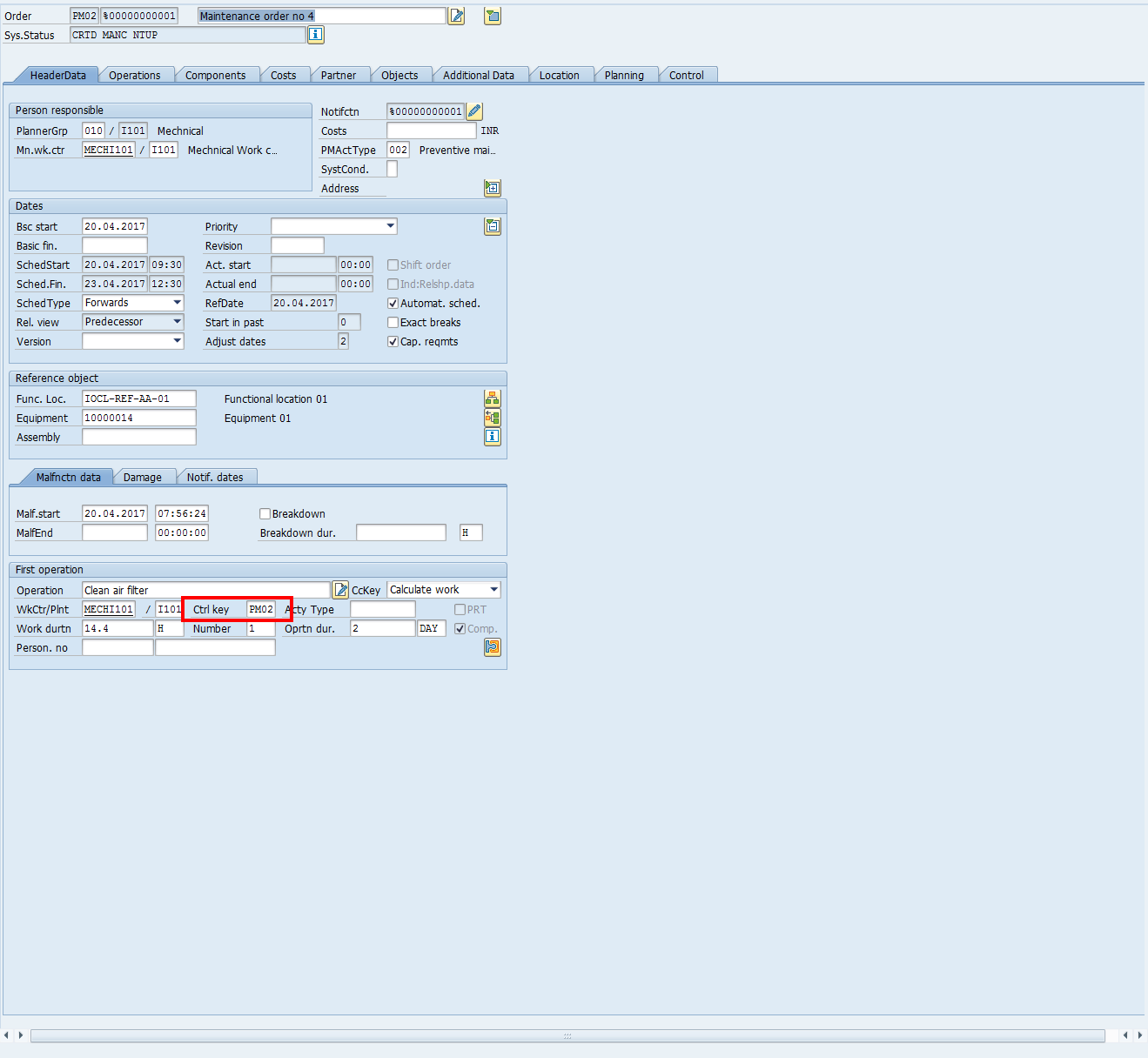

Go to Operations tab, select an operation line item and click on the External button ![]() . External processing data will be available like vendor, material group, cost, cost element, and operation quantity.
. External processing data will be available like vendor, material group, cost, cost element, and operation quantity.
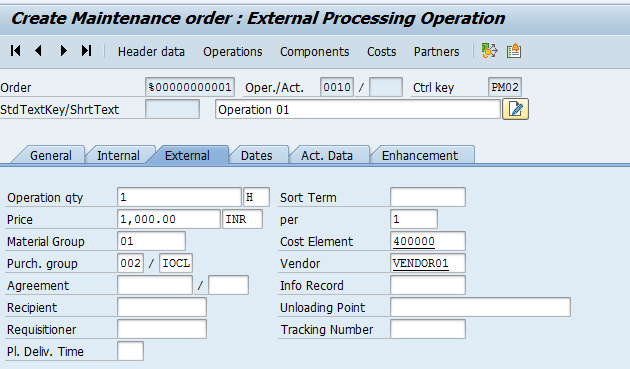
Click Save icon to save your maintenance order. Now, open the maintenance order in change mode by navigating to the following path in SAP Easy Access menu:
Logistics > Plant Maintenance > Maintenance Processing > Order > Change Order
Check whether purchase requisition is created or not. If yes, then what is the purchase requisition number. To do it, open the order, go to Operations tab page, select an operation line item and click on the External button. Next, go to Actual Data tab and check the purchase requisition number.
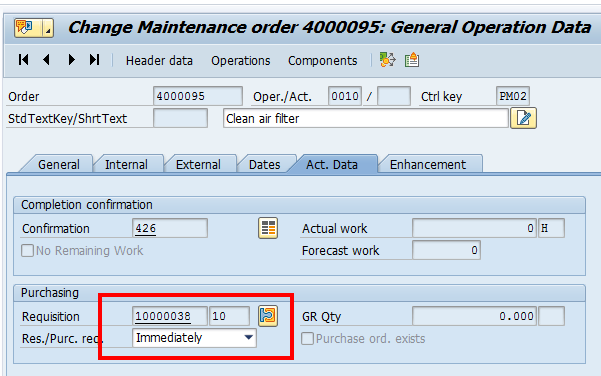
Now, release your maintenance order and create a purchase order with a reference to the created purchase requisition. To create a purchase order, follow this path in SAP Easy Access menu:
Logistics > Material Management > Purchasing > Purchase Order > Create > ME21N – Vendor/Supplying Plant Known
The following screen will appear:
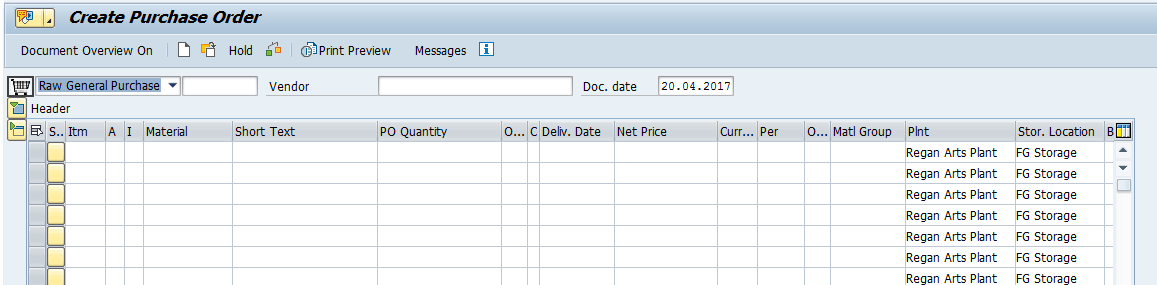
Now, open the document overview tab and click on the selection variant icon ![]() . Next, select purchase requisition from the drilldown menu. The following screen will appear.
. Next, select purchase requisition from the drilldown menu. The following screen will appear.
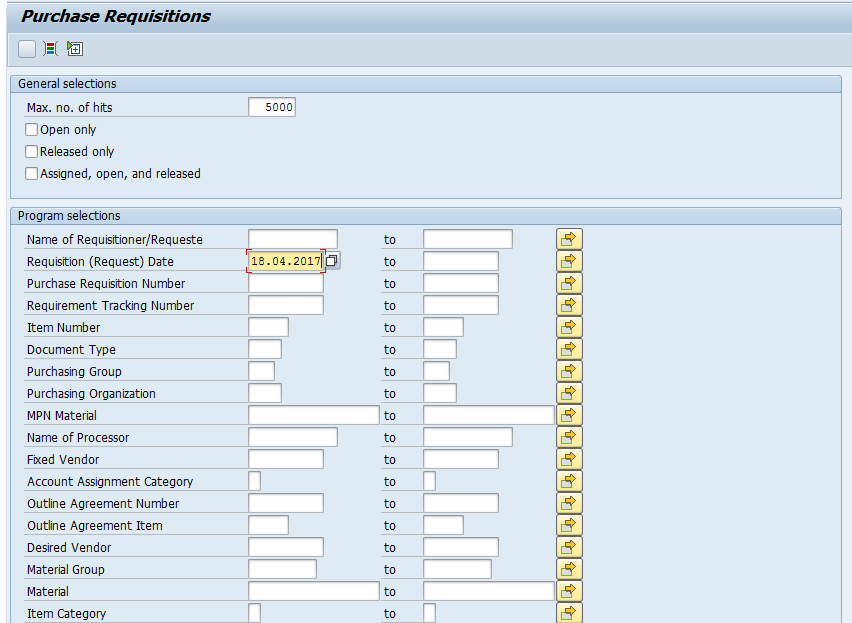
Enter details like purchase requisition date, purchasing group and plant to filter your purchase requisition. Select your purchase requisition and it will appear on the left-hand side toolbar in the purchase order.
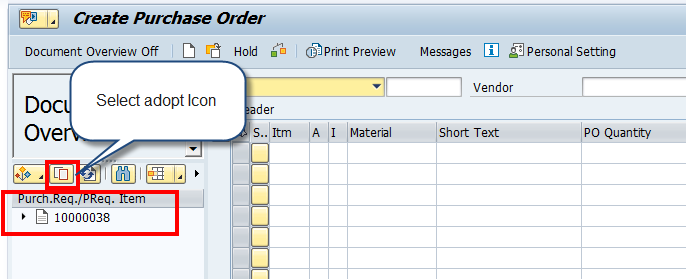
Select the purchase requisition number and click on Adopt icon. The purchase requisition data will get copied into the purchase order.
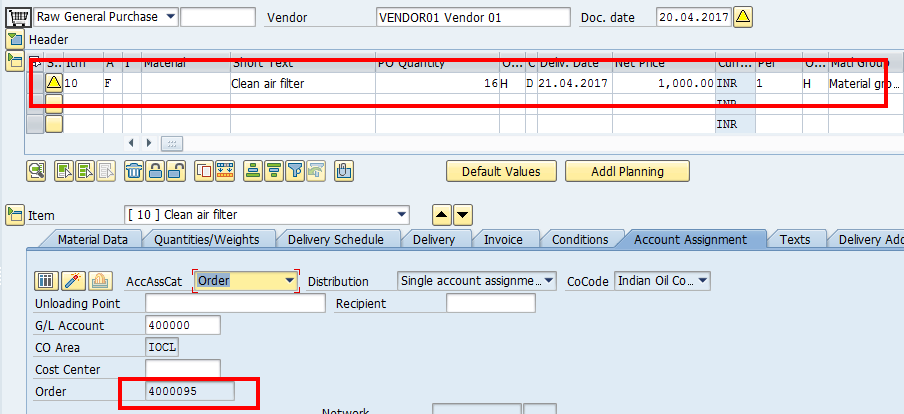
Click on the Check button. If no error is shown, click on the Save button and the purchase order will be created. The following message will be generated with the purchase order number.

Now, perform good receipt for this purchase order. To perform good receipt, follow this path in SAP Easy Access menu:
Logistics > Material Management > Inventory Management > Goods Movement > MIGO – Goods Movement (MIGO)
On the initial screen of MIGO transaction, select values from dropdown menus as shown on the screenshot below.
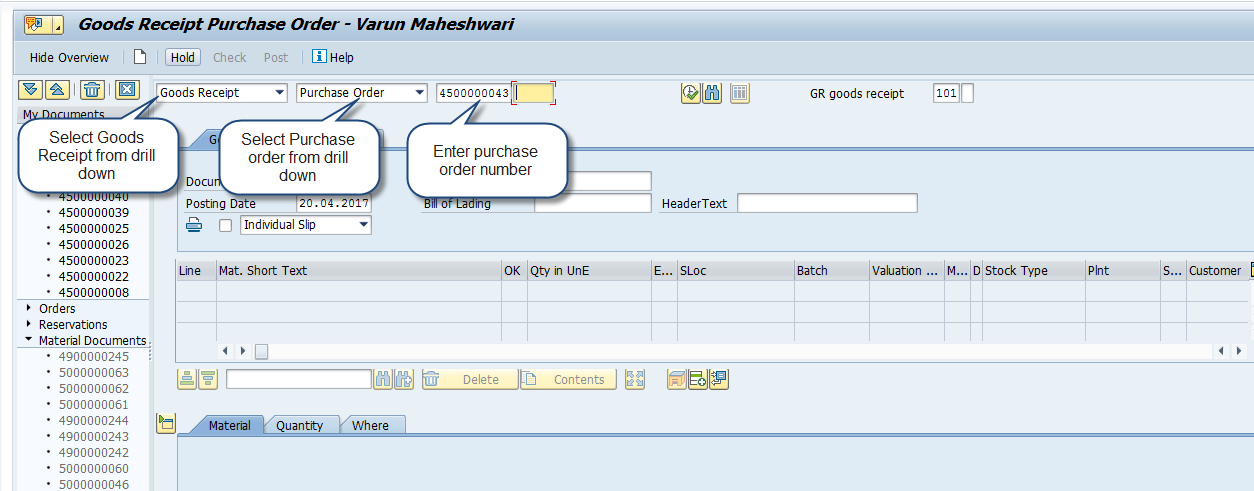
Press Enter button on the keyboard and the data will get copied from the purchase order. Select Item OK checkbox on the Where tab as shown below.
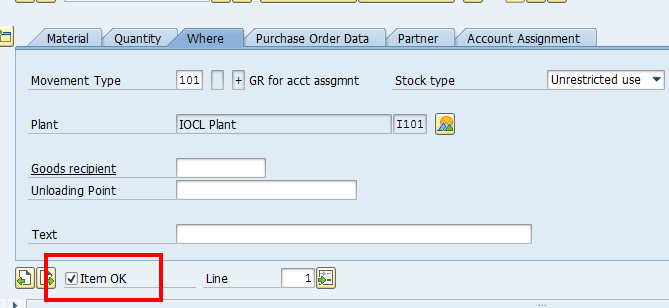
Press the Check button. If no error is shown, click the Post button or the Save icon. A new material document will be posted.

Now, invoice receipt needs to be made for the purchase order. To execute the invoice receipt, follow this path in SAP Easy Access menu:
Logistics > Material Management > Purchasing > Logistics Invoice Verification >Document Entry > MIRO – Enter Invoice
On the initial screen of MIRO transaction, select values from dropdown menu as shown on the screenshot below and enter the purchase order number.
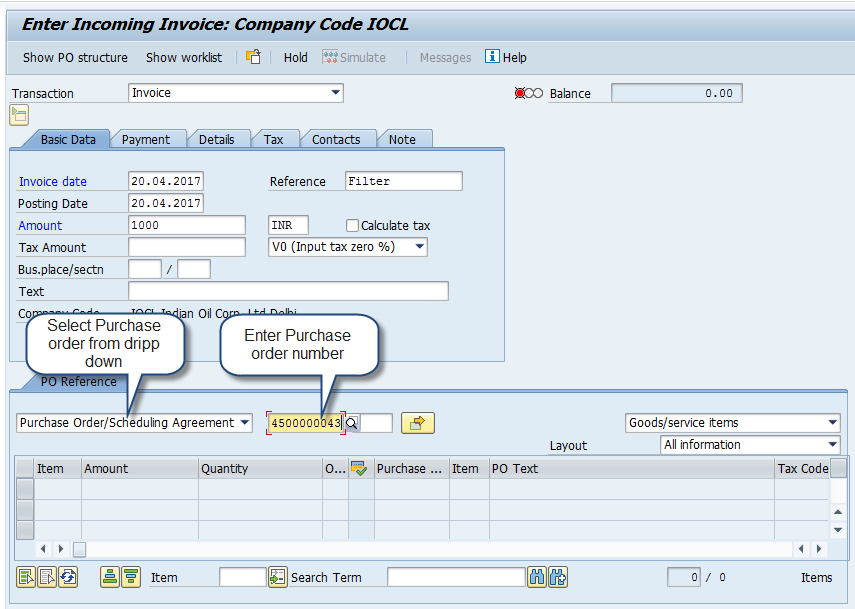
Then, press Enter button on the keyboard. The data will be automatically populated and you will need to click on the Save icon to post the invoice.
Now, let’s go back to the maintenance order and check Costs tab. The cost will appear in the actual cost column.
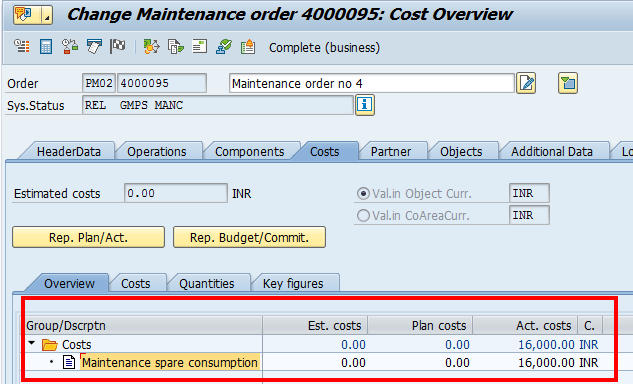
Procurement of External Service as Service Items
Service procurement process requires service master record which is created in SAP material management. You can create a maintenance order with only service items as external operation or you can combine them with internally processed operations. When you create a maintenance order, a purchase requisition is automatically created. The purchase requisition contains service specifications. In purchasing, a purchase order is created with a reference to the requisition. Service is performed by an external agency, then a service entry sheet is filled against the purchase order instead of entering goods receipt.
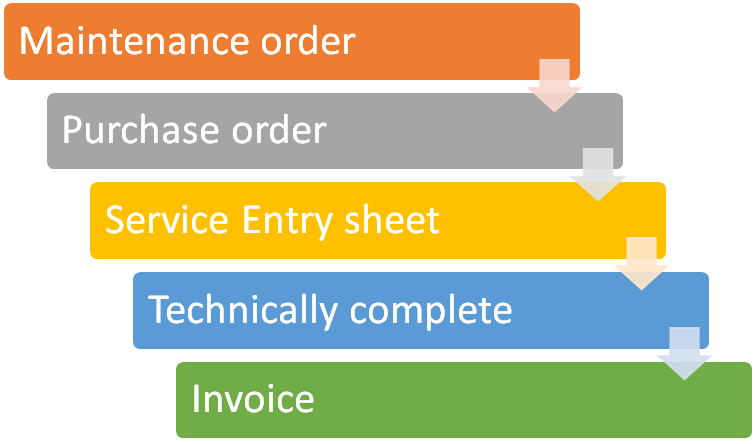
Create SAP maintenance order with a service line item (in transaction IW31). Use the control key PM03.
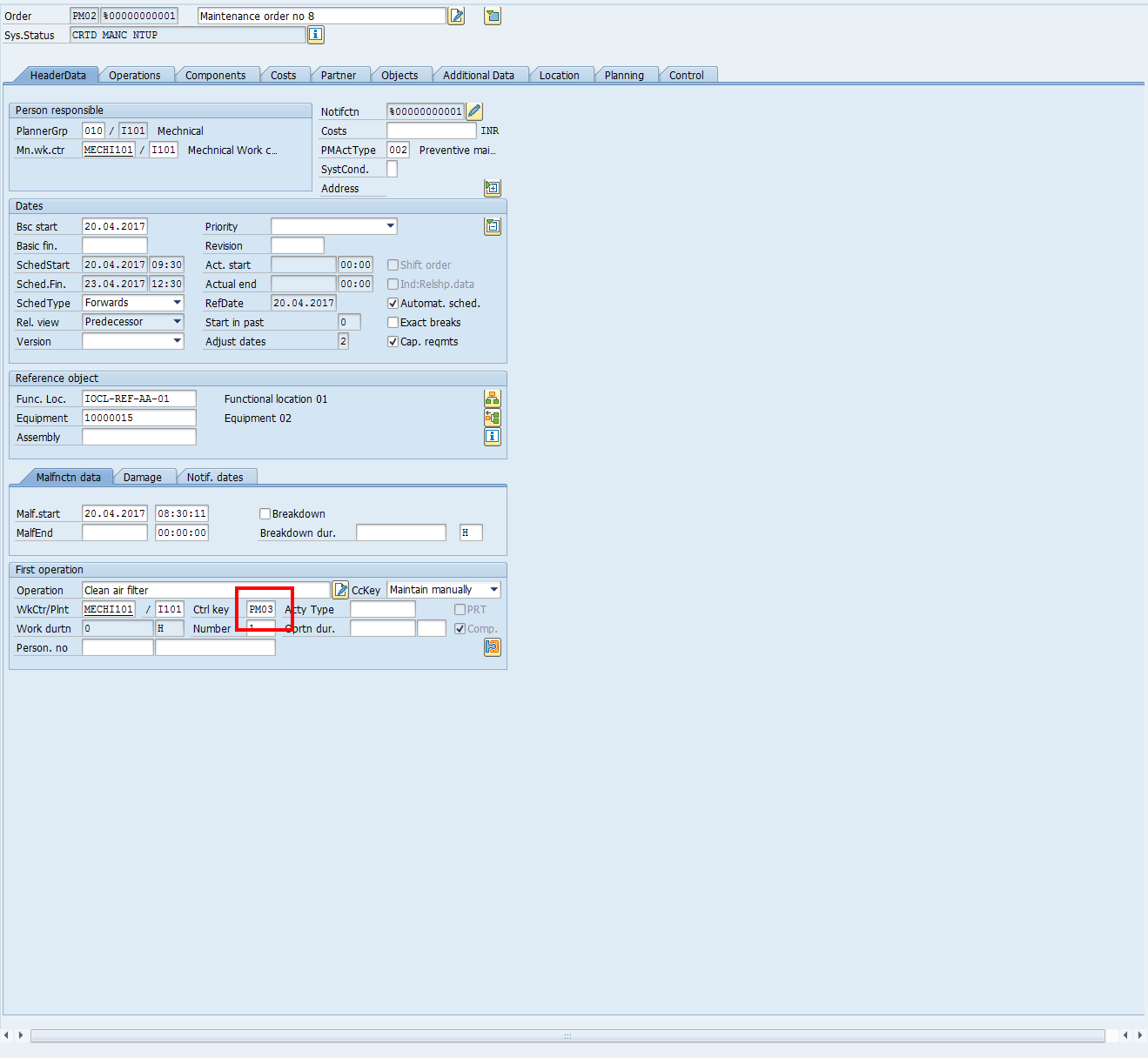
Create a service item with a service master record. To do it, go to Operations tab and click on the External button. Enter a service master record on the services tab. Enter details like service number, short text, quantity, unit and cost element.
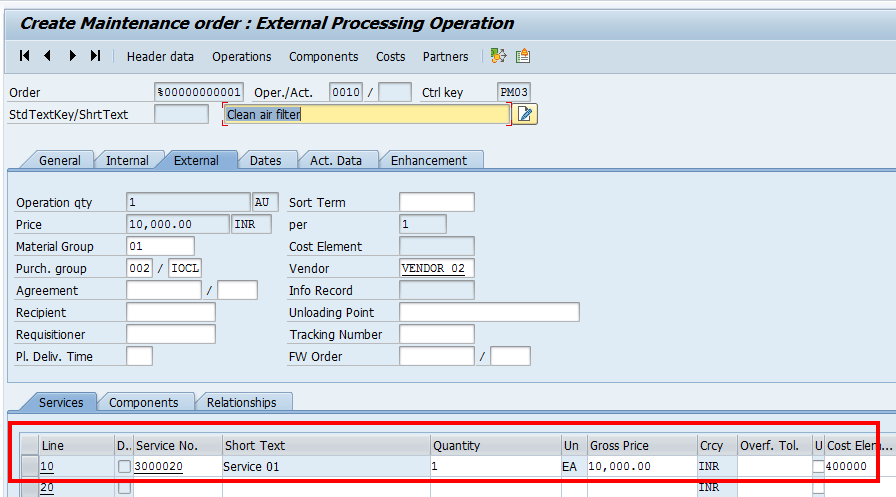
Press Enter button on the keyboard and save your order. Now, open this maintenance order in change mode by navigating to this path in SAP Easy Access menu:
Logistics > Plant Maintenance > Maintenance Processing > Order > Change Order IW32
Go to Operations tab, double click on the operation line. The following screen will appear.
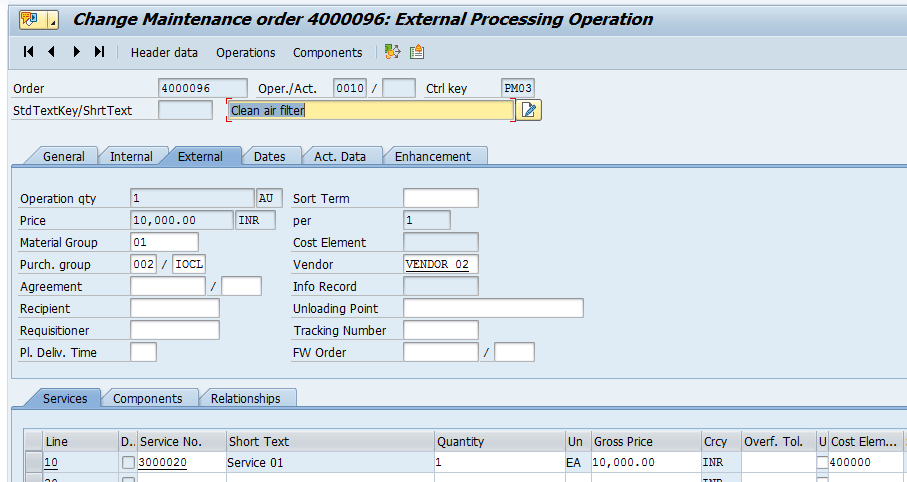
Go to Actual Data tab and check the purchase requisition number.
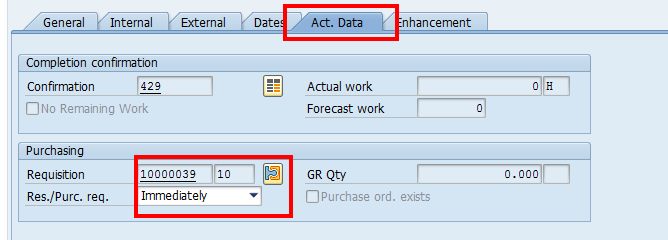
Next, create a purchase order based on this purchase requisition as explained in the above section.
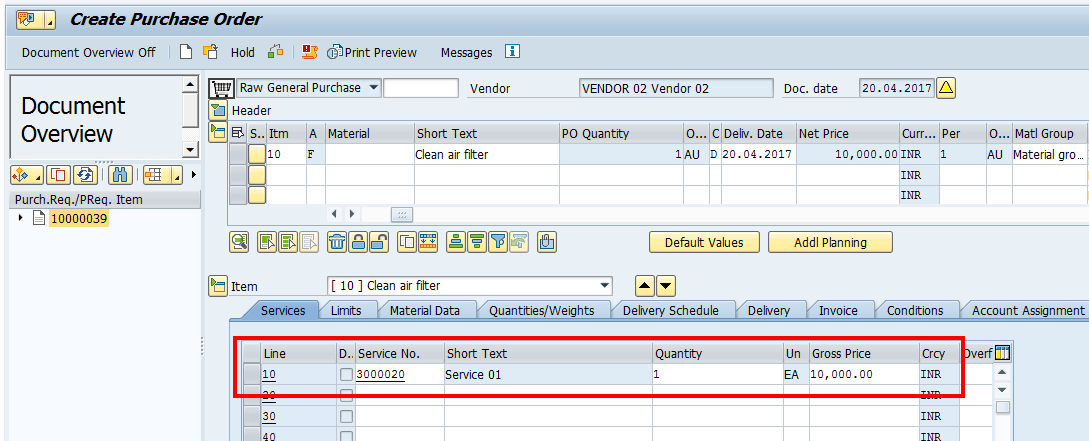

Next, perform service entry against this purchase order by navigating to this path in SAP Easy Access menu:
Logistics > Material Management >Service Entry Sheet > ML81N – Maintain
The following screen will appear:
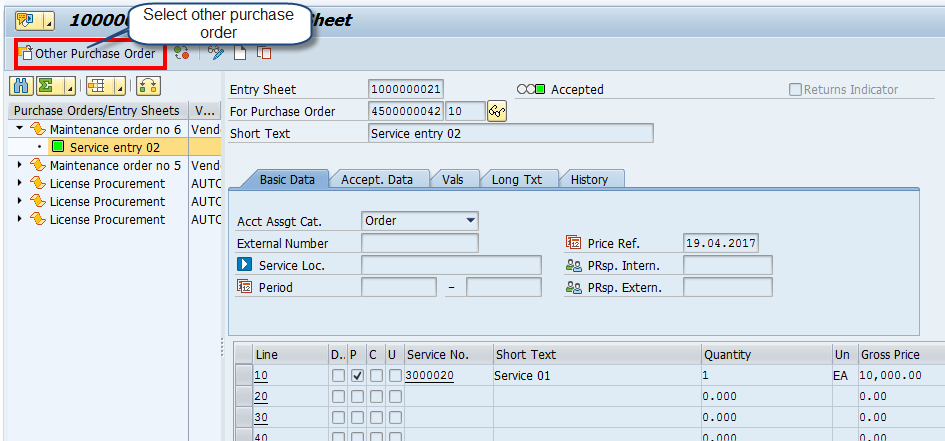
Here, you need to click on Other Purchase Order button and a new dialog box will appear.
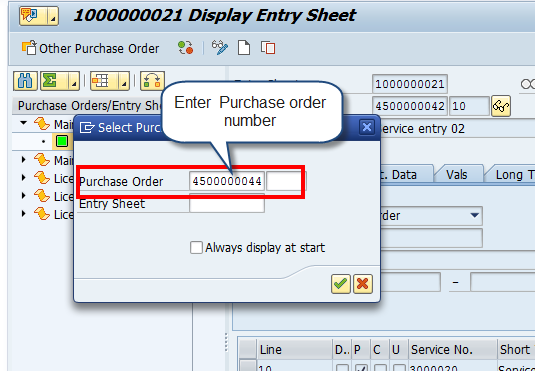
Enter the number of your purchase order and click OK. Next, click on the Create entry sheet icon ![]() .
.
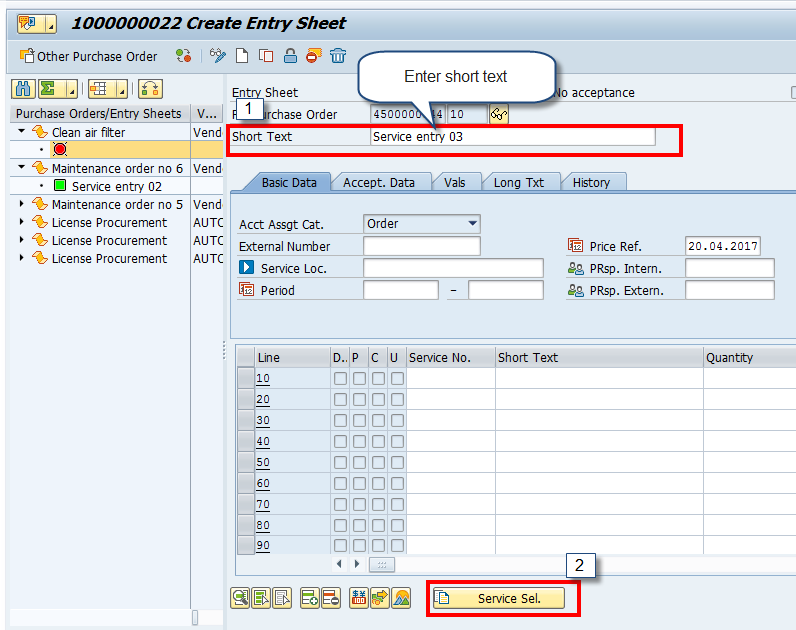
Enter service short text and click on Service selection button. A new dialog box will open where you should select your purchase order from the list and click OK button.
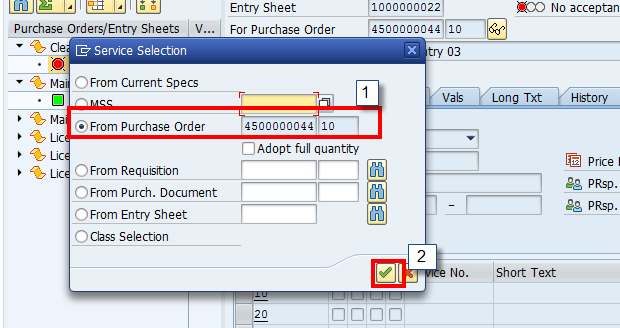
The following screen will appear with the service entered in the purchase order. Select the service line item and then click the Services button ![]() .
.
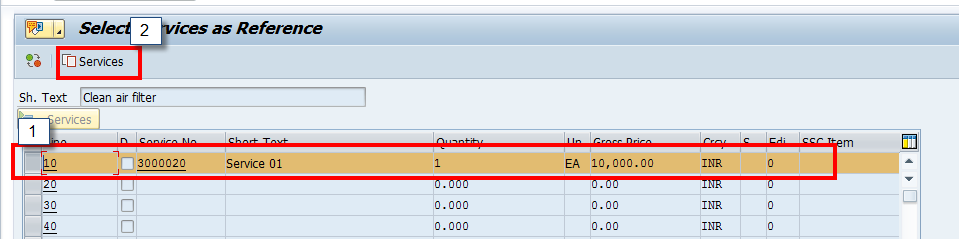
The services will get copied to the entry sheet.
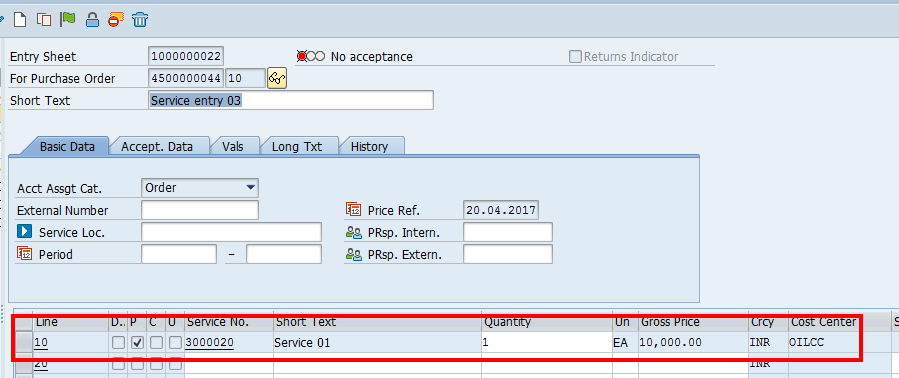
Now, click on the Accept ![]() icon and save the service entry sheet. After that, you can check the Costs tab of the maintenance order. The cost will appear in the actual costs column.
icon and save the service entry sheet. After that, you can check the Costs tab of the maintenance order. The cost will appear in the actual costs column.
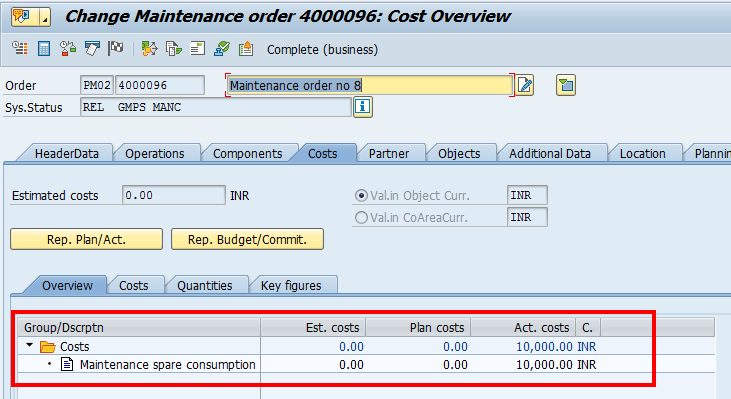
—
Did you like this tutorial? Have any questions or comments? We would love to hear your feedback in the comments section below. It’d be a big help for us, and hopefully it’s something we can address for you in improvement of our free SAP PM tutorials.
Navigation Links
Go to next lesson: Mobile Asset Management in SAP PM
Go to previous lesson: SAP PM Completion Confirmation
Go to overview of the course: SAP PM Training

what will be operation status if payment process completed for any PM03 Operation
Q: Service Line has two optional text, service text and long text; Are they transferred in to the Requisition text options? (see Text tab in Purch Req item.)
How can I get a report list: #Order | #Operation | #Services
Thanks
Its really a nice document. But I have a small doubt here. How will we send the equipment outside from the company premises. For that what we need to do ?
Sibram,
I think this document about only talks about procuring services and briging the external company to your premises to fix the equipment (Procuring services). If you want to send the equipment outside, i think in S/4 you can use the subcontracting checkbox in external operation and then the WORK ORDERwill create a Subcontracting PR/PO and mvt type 541 to send the equipment to subcontractor and fix it and bring it back in IW8W.
Hope this helps,
luis
What about the situation the service number is not known