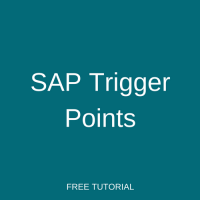 Welcome to the tutorial about SAP trigger points in Production Planning module. SAP trigger point is an object which is assigned to an operation in routing in order to trigger a certain function. We can trigger certain business functionality using SAP trigger points when an operation or a production order statuses are getting changed.
Welcome to the tutorial about SAP trigger points in Production Planning module. SAP trigger point is an object which is assigned to an operation in routing in order to trigger a certain function. We can trigger certain business functionality using SAP trigger points when an operation or a production order statuses are getting changed.
For example, we can trigger workflow to production manager when scrap is recorded in the production or we can create another order or operation when rework is recorded, etc. We can trigger production order relevant functions based on production order status (system or user) only.
Here, status is updated when different business functions are performed like Create Order, Release Order/Operation, and Confirm Operation. As these actions are executed by a business user, SAP system updates the status to the operations and the order. These statuses are called “system statuses”, i.e. statuses set for the operations/order automatically by the SAP system based on functions executed for the operation or the order.
Apart from the system statuses, we can also define our own status which are called “user statuses” and they are based on the business process.
Let’s look at the example of production statuses. Below is the standard production order sequence.
Order Creation -> Order Releases -> Raw material consumed -> Operation confirmed -> Goods receipts for FG performed
For this sequence, there will be corresponding order statuses:
CRTD -> REL -> GMPS -> CNF -> DLV
Now, let’s discuss how to create SAP trigger points and how to assign them to operations in SAP PP routings.
SAP Trigger Points
In this example, succeeding operations will be released when a preceding operation is confirmed. This will be done using a trigger point.
Here are the steps involved in the trigger point process:
- Create SAP trigger point
- Assign SAP trigger point to an operation in routing
Create SAP Trigger Point
Please follow the path in SAP Easy Access menu shown on the screenshot below to start the transaction for creation of SAP trigger points.
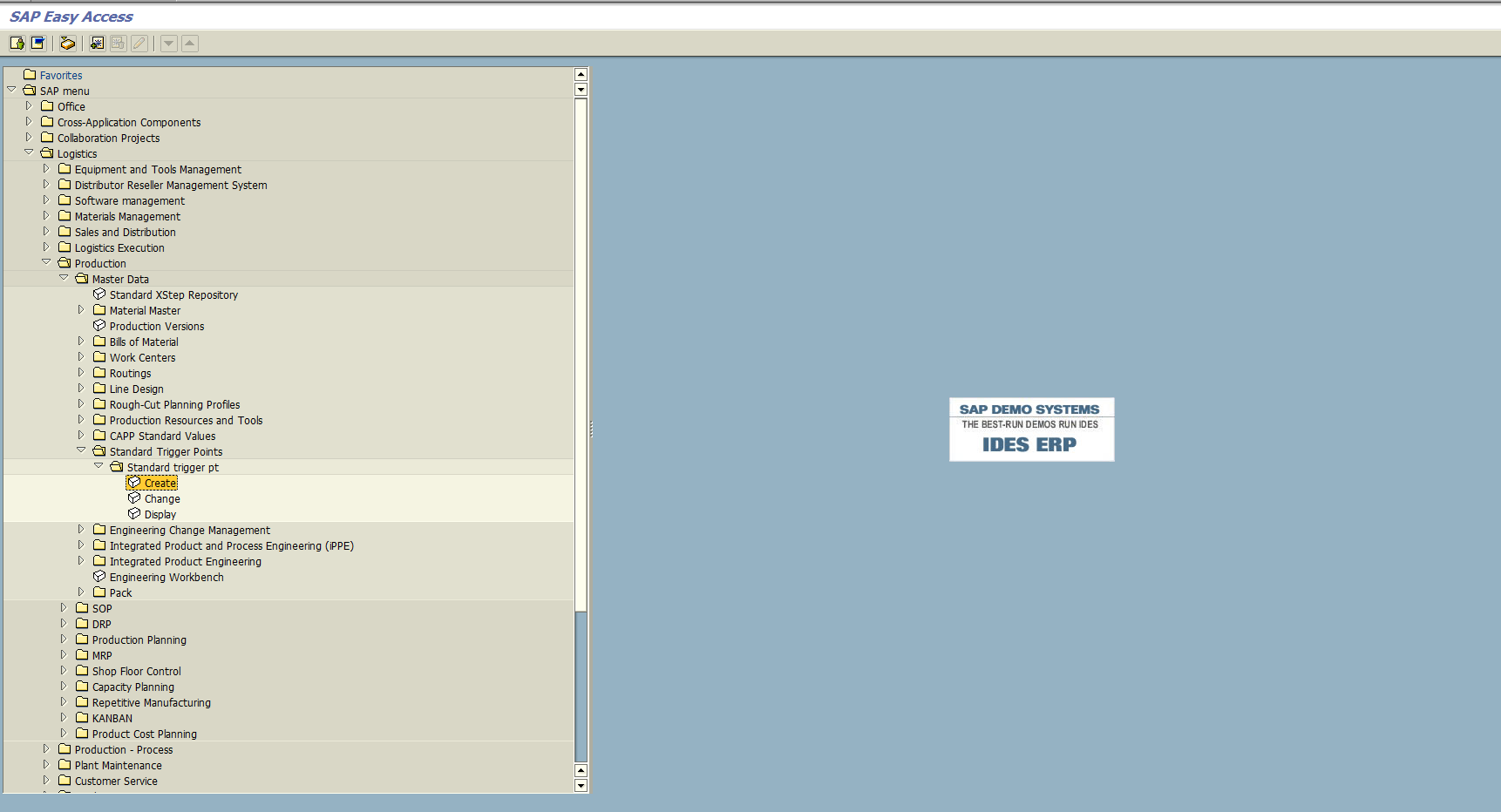
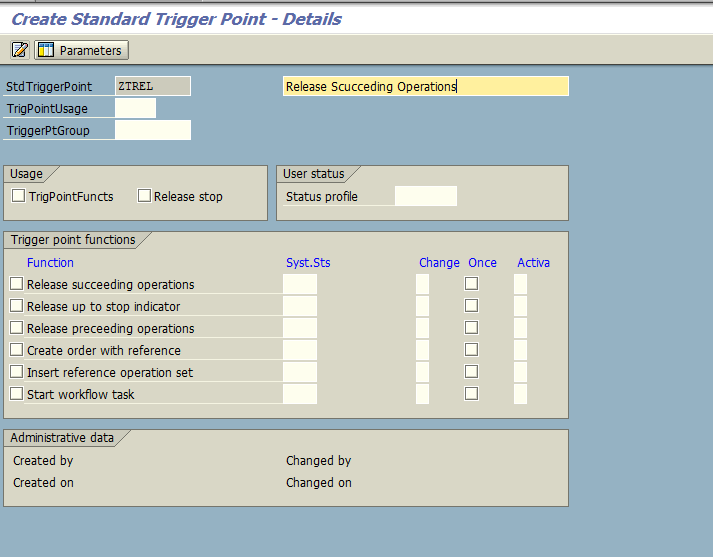
Here are the fields available on this screen and their description.
Usage: We can group trigger points with similar function using this field.
Trigger Point Group: We can group SAP trigger points with different functionality into one group and assign it to routing operations. This field is optional.
User Status Profile: It is only required when you want to execute/trigger functionality by user status instead of system status.
Trigger point Function definition, Release Succeeding operations:
Let’s say you have operation sequence: OP01 -> OP02 -> OP03 -> OP04.
As per the production process, operation OP02-OP04 should not be started unless OP01 is completely done. In that case, we can define the trigger point as shown below.
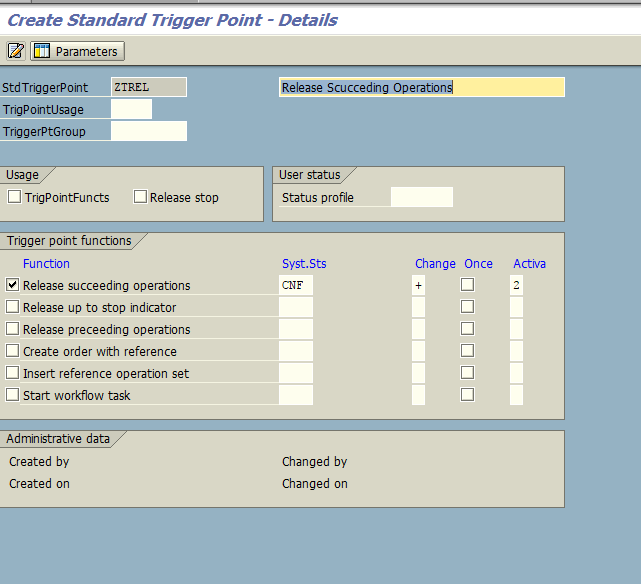
When system status of the first operation (OP-01) is changed to CNF (fully confirmed), the trigger will perform the function. If we set “Once” checkbox, then it the function will be performed only once. Here, the function is to release the succeeding operations (OP02 to OP04). This function can be done automatically by the SAP system or manually. This setting is controlled by “Activate” field. You can see possible options for this field on the picture below.
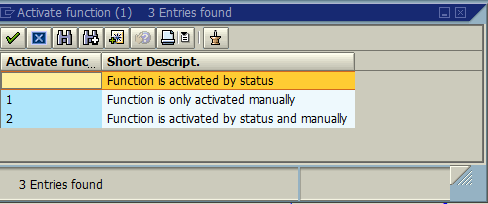
Assign SAP Trigger Point to Operations
Now, go to transaction CA02 (Change Routing) and access operation overview menu after selecting the operation for which you want to assign the trigger point.
Goto -> Trigger point overview
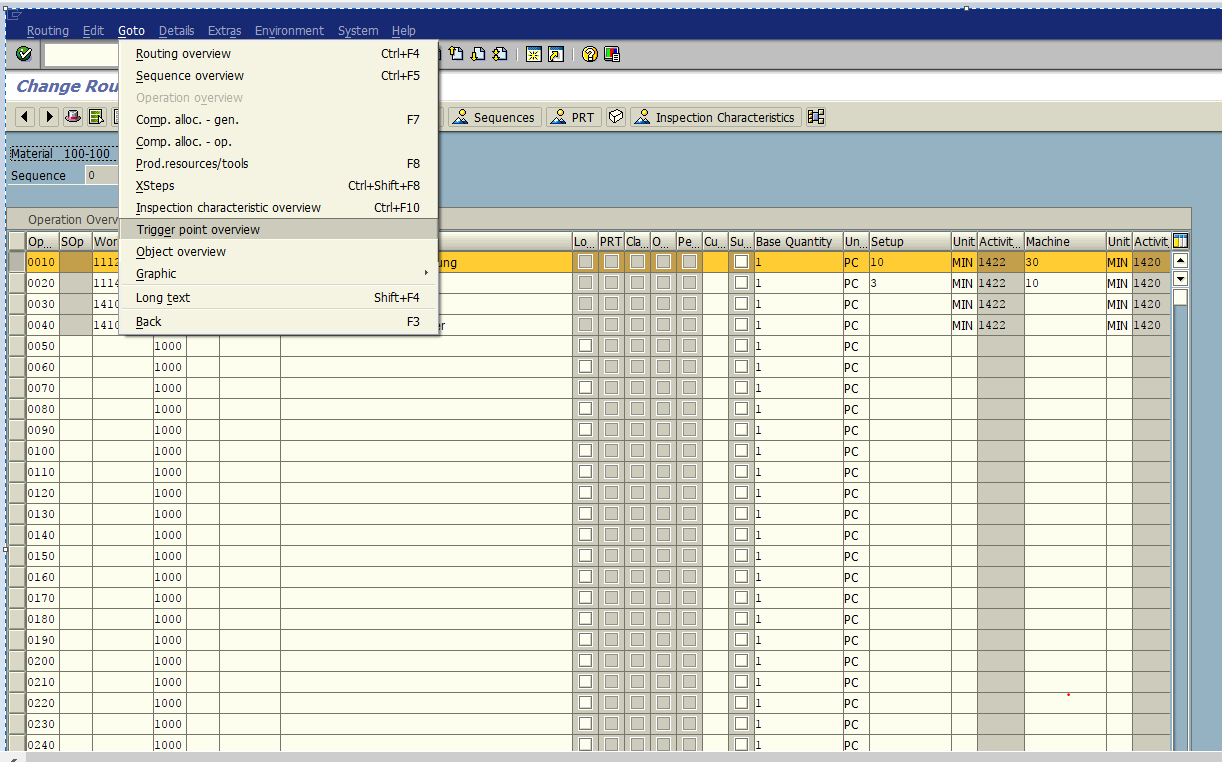
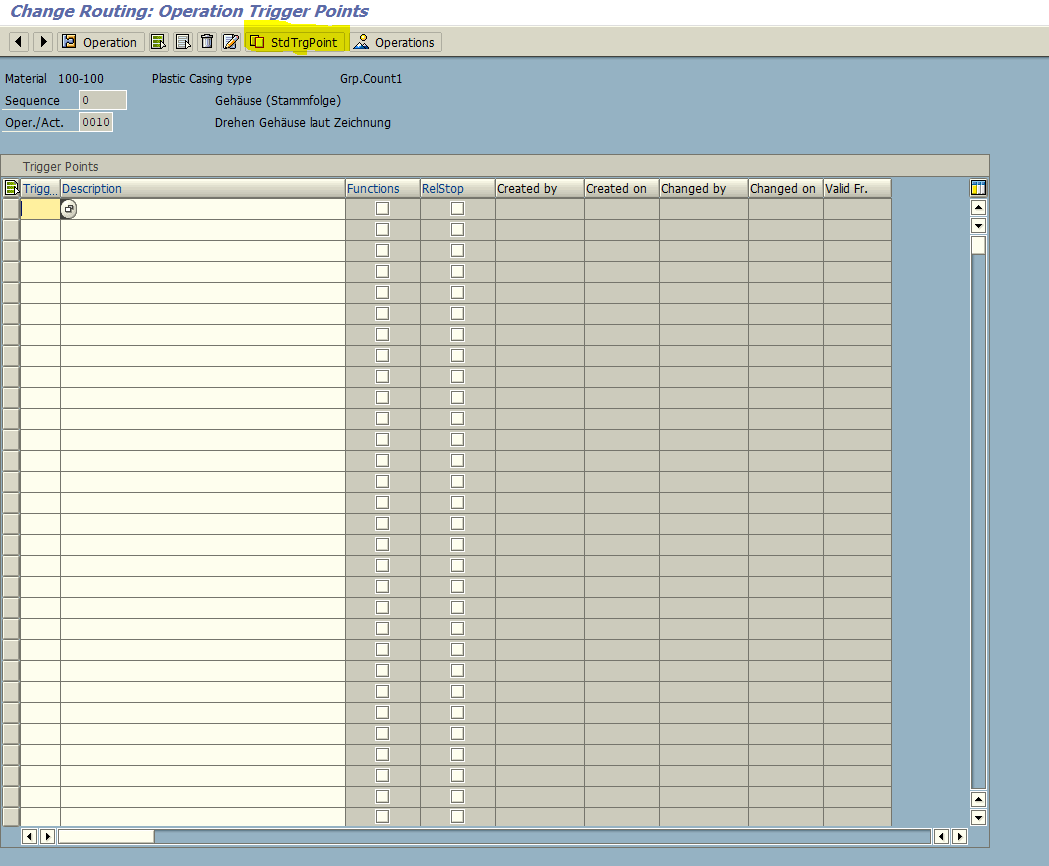
You will see Operation Trigger Points overview screen. Click on ![]() button to copy the trigger point created previously.
button to copy the trigger point created previously.
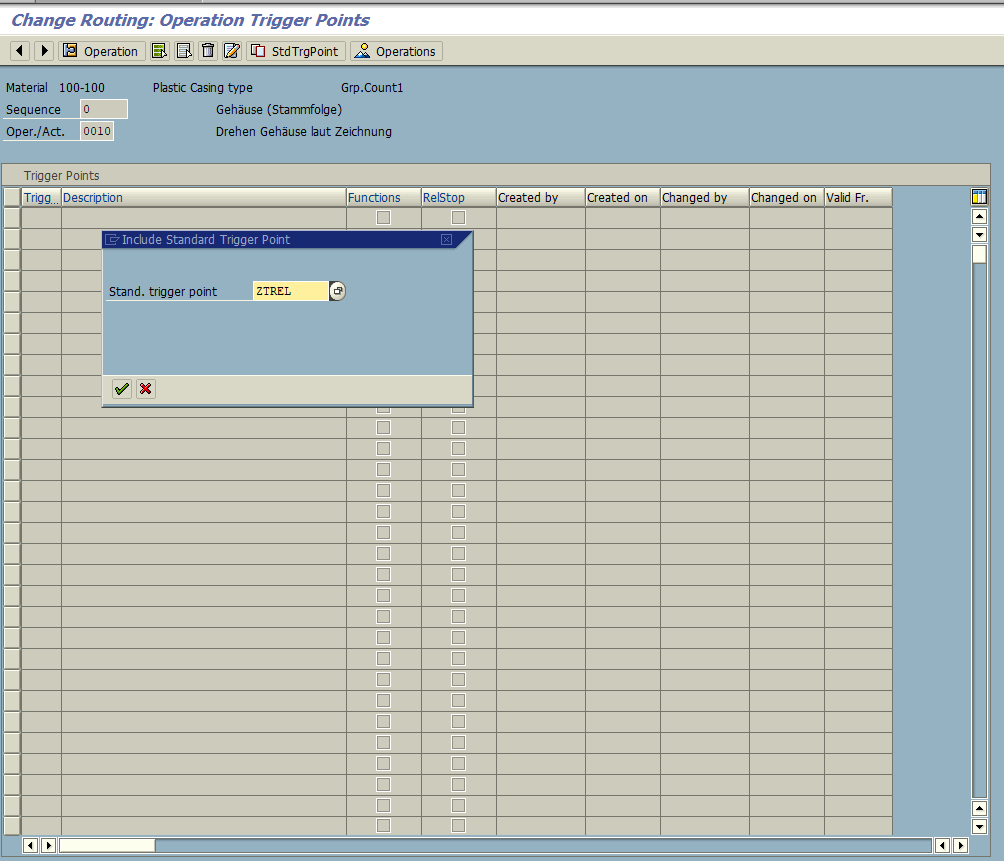
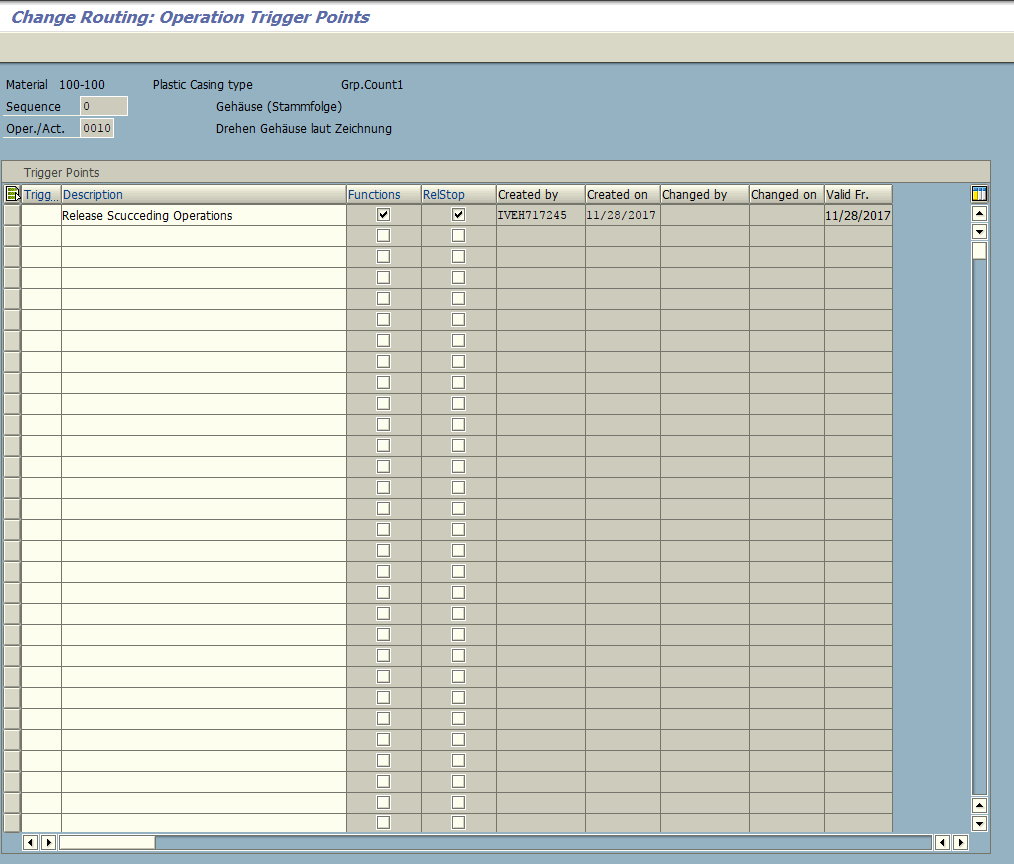
From this screen, we can also see details of the function defined in this trigger point. Just select the line with the trigger point and navigate to the following menu:
Details -> Trigger Point
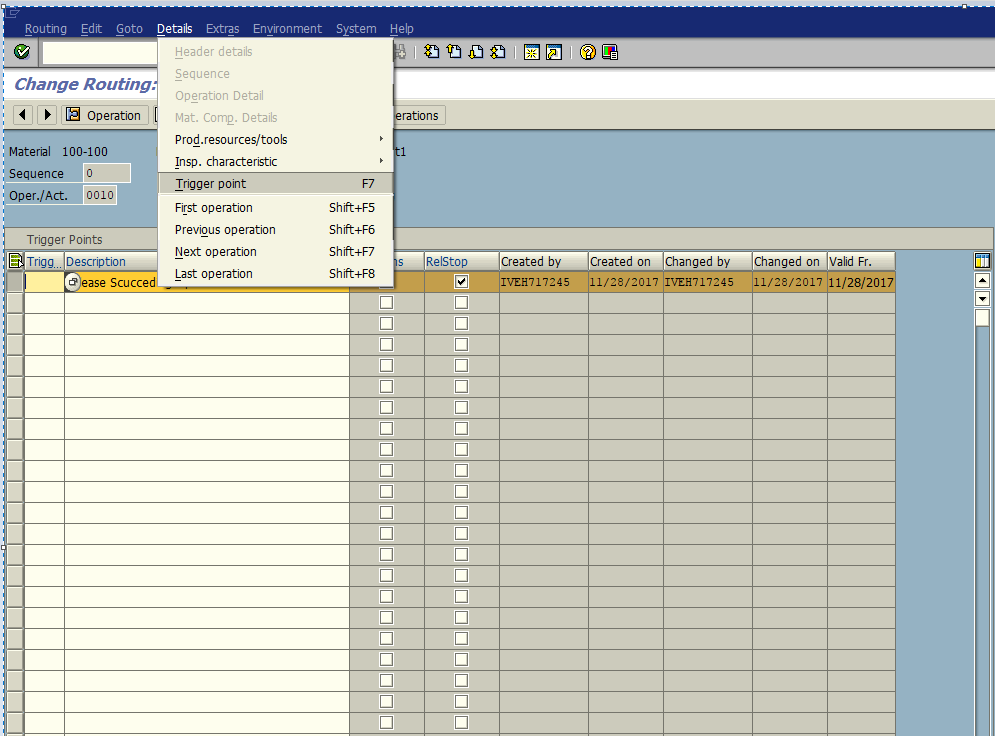
You will see the screen with the details of the operation similar to the one that we saw when created this trigger point.
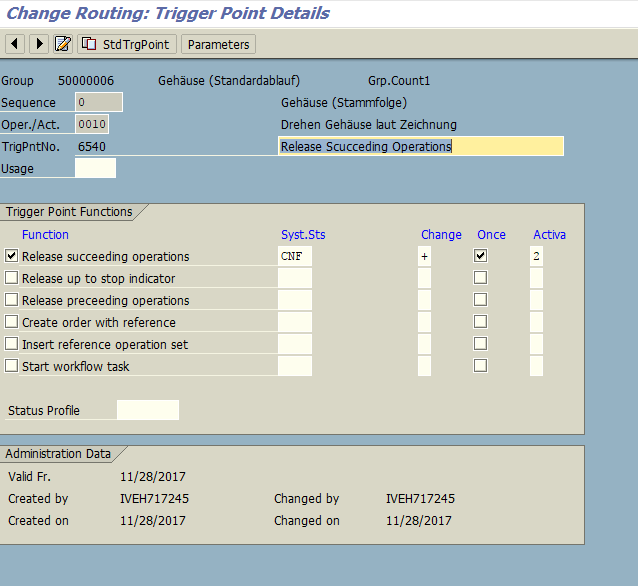
Now, go back and save the routing.
SAP Trigger Point in Action
Let’s see the behavior of our trigger point during execution of a production order. The detailed process of production order execution will be explained in forthcoming tutorials. The idea of this small example is simply to show how the trigger point is used in production order based on its status. For the time being, don’t worry about unfamiliar transaction codes and menu path.
You can see that the trigger point is assigned to operation ‘0010’ in the Production Order Operation Overview.
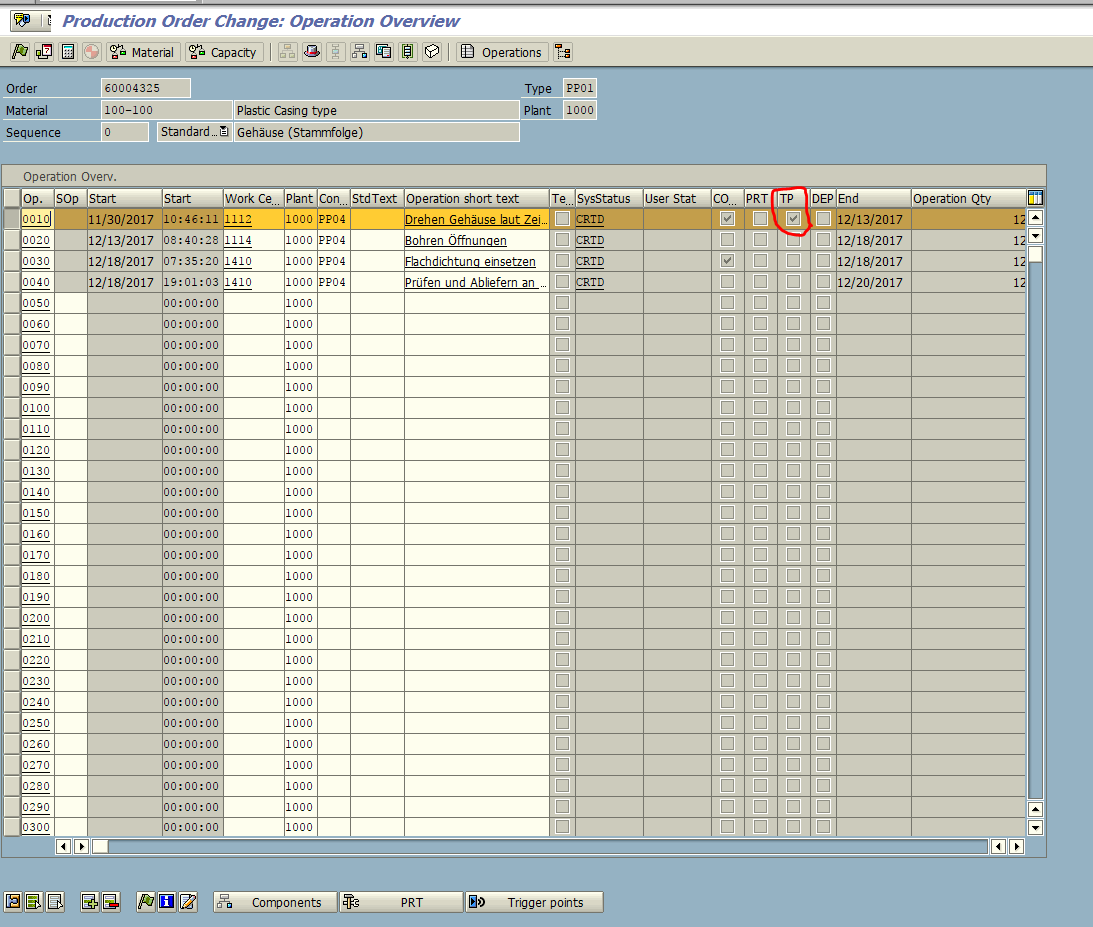
By clicking the icon ![]() , we can see functionality of this trigger point.
, we can see functionality of this trigger point.
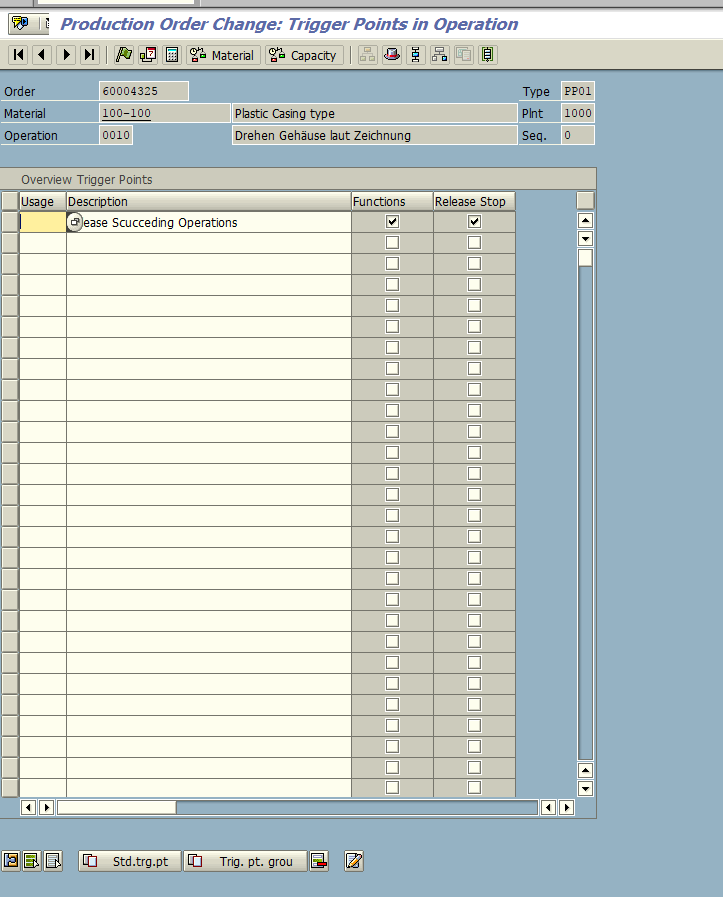
Now, look at the system status of each operation which is as “CRTD”, i.e. created.
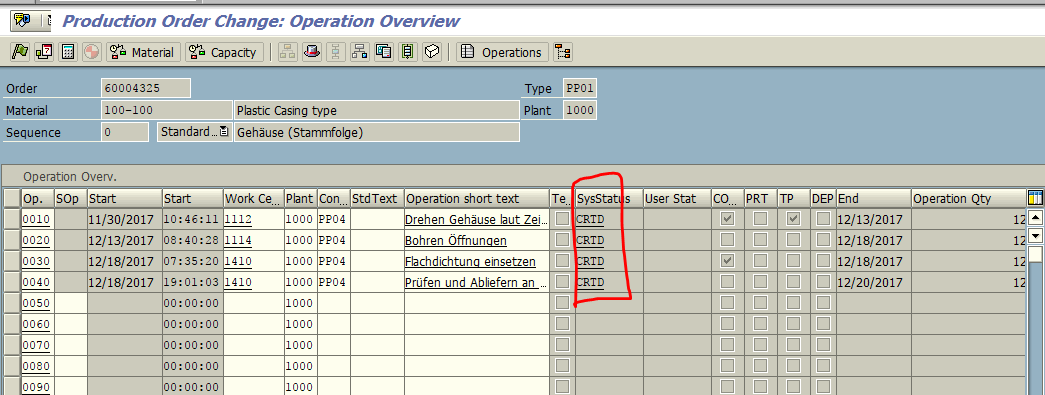
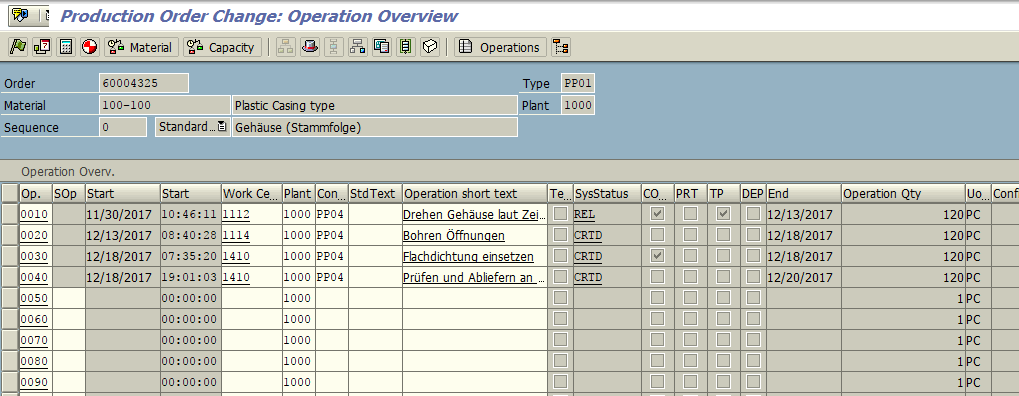
Now, we will release the first operation where the trigger point is assigned. Here, you can see that except the first operation all other operation statuses are still “CRTD”. Only the first operation is having status “REL”.
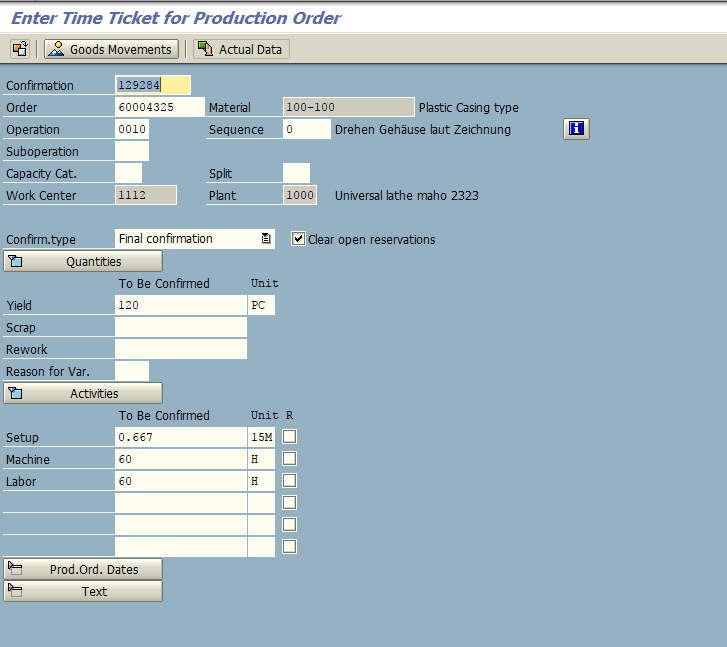
When we save the first operation, the system will show Trigger Point Function window.
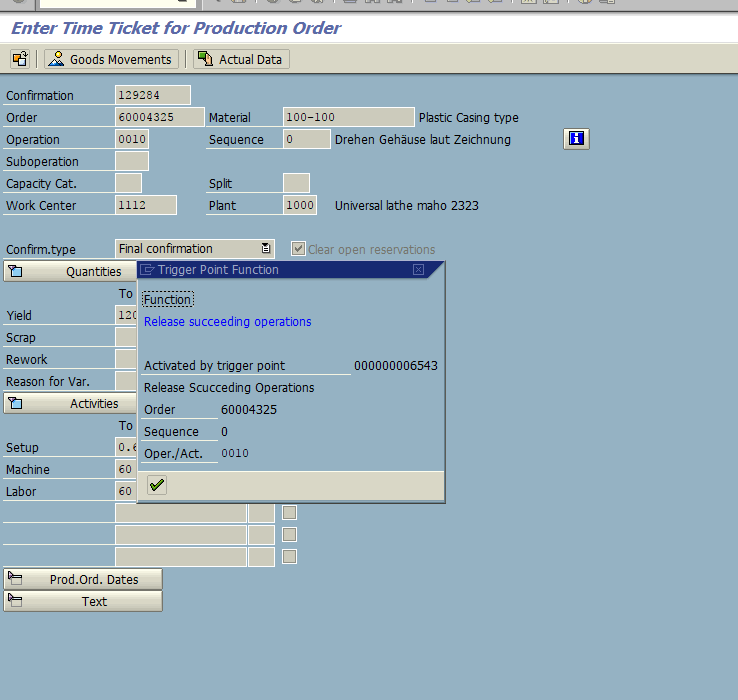
Now, you can observe the status of the second operation in the order which was automatically released by the trigger point. The status “REL” was set for it.
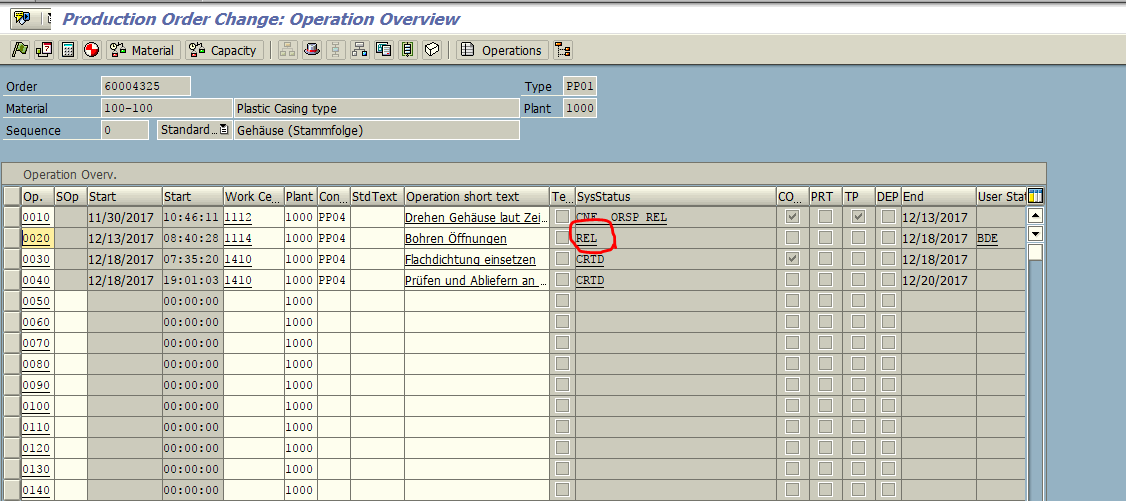
This example illustrates how SAP trigger points can be used to perform certain functions (in this case, release subsequent operations) in production orders.
—
Did you like this tutorial? Have any questions or comments? We would love to hear your feedback in the comments section below. It’d be a big help for us, and hopefully it’s something we can address for you in improvement of our free SAP PP tutorials.
Navigation Links
Go to next lesson:
Go to previous lesson:
Go to overview of the course: SAP PP Training

Excellent document sir.One question can I use this functionality in Repetative process ?
Since trigger point is status driven we can’t use it for REM process
SIr,
Thank you,One suggestion please how can I classify same plant with different work centres for two different report generation through STANDARD SAP Business Process?
Vignesh V
Hi,
How to assign trigger point to group in mass?
Thanks in advance.
SSN
I would like to create a trigger point with function Create order with reference. I don’t know where should I find valid reference group? Because when i want to create tgrpoint,SAP asks me about it. Should I also create it ? Or is it saved in my order?
hi,
I want to use trigger point functionality to create the rework order automatically. your small help will be appreciated. thank you
Regards,
Sunil
do you know the tcode for setting trigger point in SAP PP PI ?
What is the rework process in Process Ind. ?
Can I set the trigger for parallel sequence? Assuming a triggering operation is in standard sequence, will it initiate the release of an operation in parallel sequence, branched to this operation in standard sequence?
I have observed it works within 1 sequence, it does not seem to go beyond the standard sequence..
How do you check the linkage between the rework order created during the trigger point and the original production order?