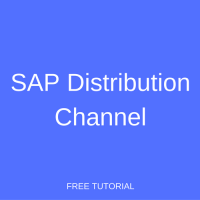 SAP Distribution Channel is one of the fundamental organizational units of SAP SD that enable to map a real-life enterprise structure to the SAP representation of a company. In this tutorial, we will learn what is SAP Distribution Channel, how to define a new Distribution Channel, and how to perform assignment of a Distribution Channel to a sales organization.
SAP Distribution Channel is one of the fundamental organizational units of SAP SD that enable to map a real-life enterprise structure to the SAP representation of a company. In this tutorial, we will learn what is SAP Distribution Channel, how to define a new Distribution Channel, and how to perform assignment of a Distribution Channel to a sales organization.
Prerequisites
Before you proceed with this tutorial, it is advisable to please go through the tutorial about SAP SD Organizational Structure available in SAP SD Training Course until and unless you are aware of the organizational structure functionality of SAP SD.
What is SAP Distribution Channel?
A Distribution Channel in simple terms refer to your strategy how you penetrate in the market with you offering either product or a service or both. It is your mean how you would like to reach to your customer or end consumer. Examples of a distribution channel can be but not limited to: Sales to Wholesale Customers, Retail sales, Institutional sales, Internet sales, Employee Sales, Fair Price Shop, etc.
Different categories of Customers can be reached through one or more SAP distribution channels within a sales organization. To proceed with sales processing, at least one SAP distribution channel is required.
How to Create SAP Distribution Channel?
I am sure you have gone through the tutorial SAP SD Organizational Structure available in tutorials section. This tutorial will help you in learning the steps about configuration done in SAP customizing and how the SAP Sales & Distribution Organizational structure is configured during Realization Phase finalized in the Business Blueprint Phase.
There are two steps in Organizational Structure configuration:
- Definition: this is the first step in organizational structure configuration where you create and define the organizational structure with the ‘coding’ finalized in the Business Blueprint Phase.
- Assignment: this is the second step in the organizational structure configuration setup where you assign the configurable object created in the definition step to another configurational object in the same or in another module(s). E.g., assigning a Distribution Channel to a Sales Organization and / or assigning a Sales Organization to a Company Code.
Define SAP Distribution Channel
To define a Distribution Channel at the customizing of the SAP ERP system, you can either type SPRO in the transaction bar:
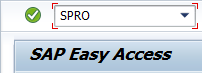
or the same can also be accessed through SAP Easy Access menu tree path: Tools > Customization > IMG > SPRO – Execute Project.
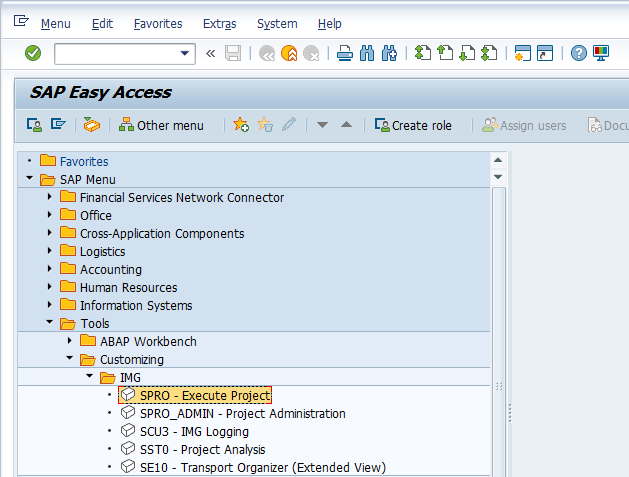
Then, either press F5 or ![]() in the next screen.
in the next screen.
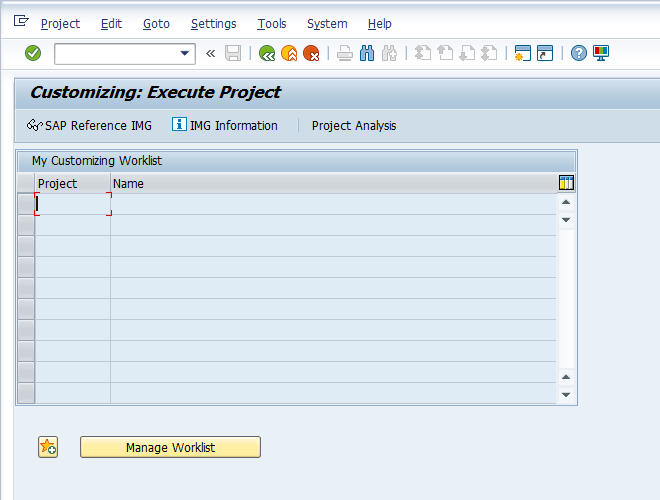
Now, let’s define a new SAP distribution channel by accessing the following menu path in customizing:
SPRO > Enterprise Structure > Definition > Sales and Distribution > Define, copy, delete, check distribution channel
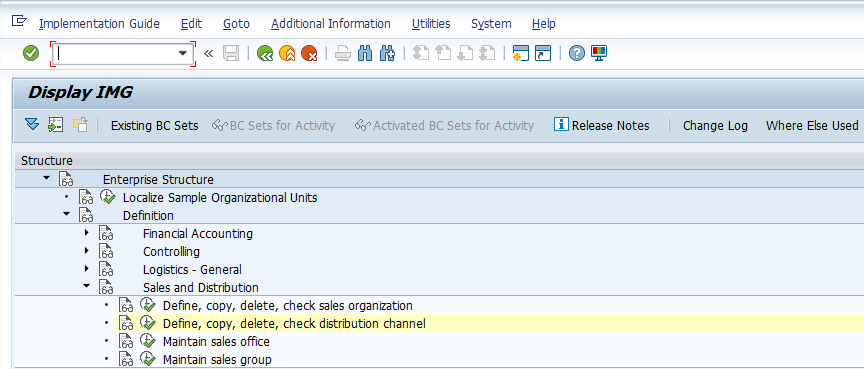
A dialog box will appear, in that either double click or place cursor on Define Distribution Channel and press ![]() button.
button.
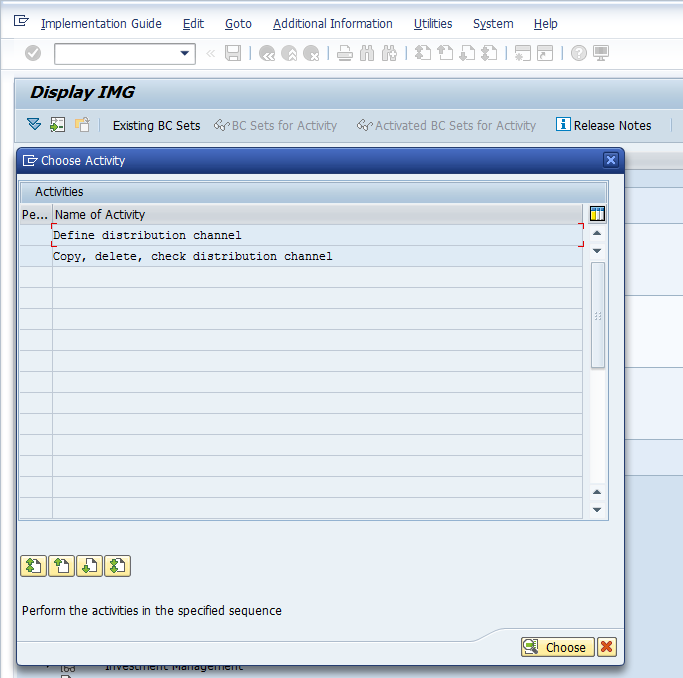
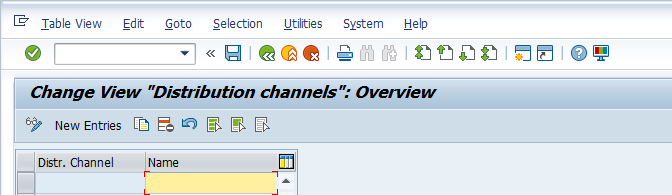
Press F5 on Keyboard or ![]() button.
button.
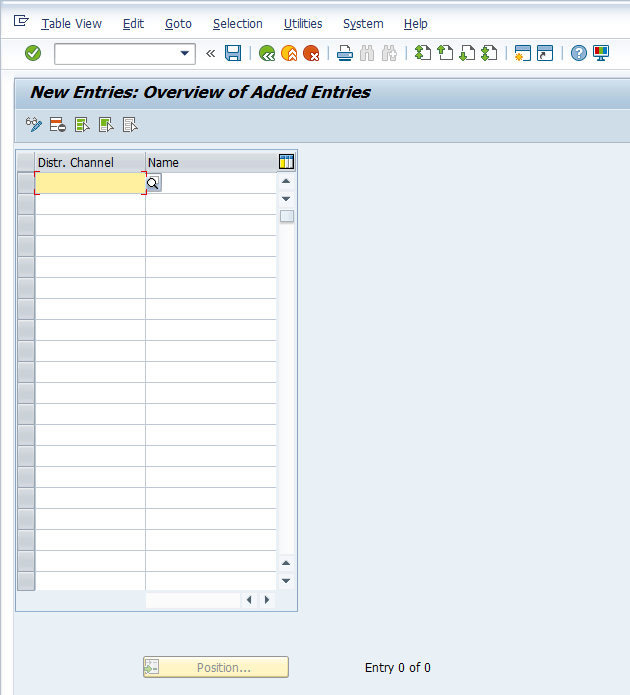
Enter Distribution Channels with your codes and description finalized in the Business Blueprint Phase.
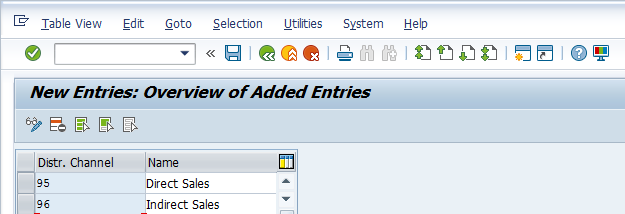
Press Ctrl+S or ![]() button to save the distribution channel(s) created. Once you try to save, a pop up might appear containing a customizing request.
button to save the distribution channel(s) created. Once you try to save, a pop up might appear containing a customizing request.
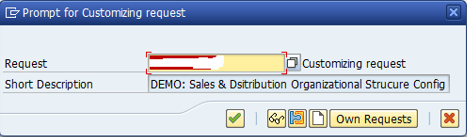
Based on preference or requirements save it either with the previous request or create a new one depending on the transport request methodology being followed at the SAP project. Press Enter or ![]() button to continue and the SAP system will confirm that the data was saved.
button to continue and the SAP system will confirm that the data was saved.
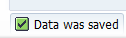
Assigning SAP Distribution Channel
Now, the second step is to assign the distribution channel(s) created / defined at the first step to a sales organization as it was finalized in the Business Blueprint document.
Go to the following menu path:
SPRO > Enterprise Structure > Assignment > Sales and Distribution > Assign distribution channel to sales organization
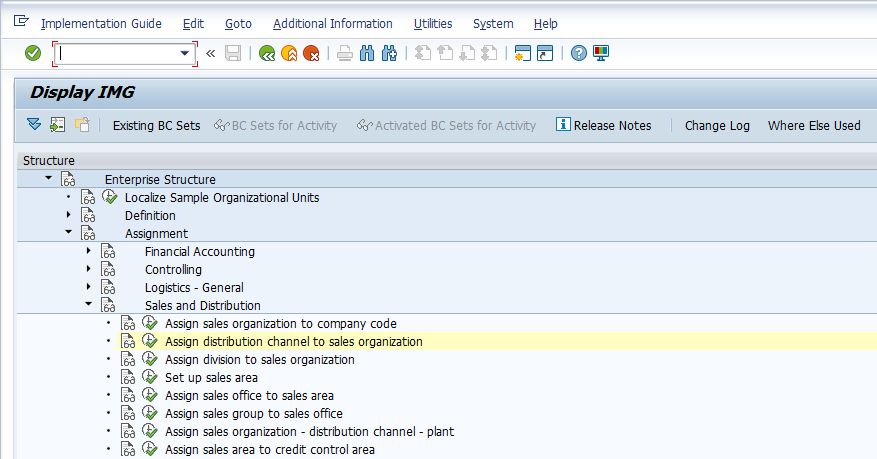
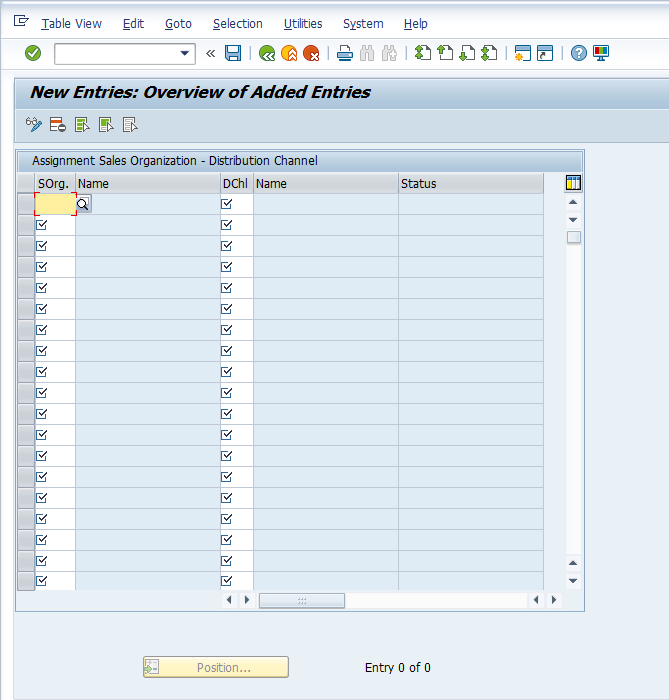
Press F5 on the keyboard or ![]() button. Enter a sales organization and distribution channel(s).
button. Enter a sales organization and distribution channel(s).
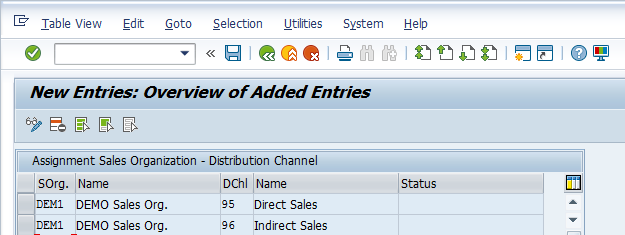
Press Ctrl+S or ![]() button to save the assignment of distribution channels to a sales organization and the system will popup a dialog box for a customizing request. Based on your preferences, save it either with the previous request or create a new one depending on the transport request methodology being followed at the project.
button to save the assignment of distribution channels to a sales organization and the system will popup a dialog box for a customizing request. Based on your preferences, save it either with the previous request or create a new one depending on the transport request methodology being followed at the project.
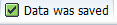
—
Did you like this tutorial? Have any questions or comments? We would love to hear your feedback in the comments section below. It’d be a big help for us, and hopefully it’s something we can address for you in improvement of our free SAP SD tutorials.
Navigation Links
Go to next lesson: SAP SD Division
Go to previous lesson: SAP Sales Organization
Go to overview of the course: Free SAP SD Training

This website is really helpful, where every details are clearly explained. Please continue your service, your service provides good insights and knowledge for the freshers/ consultants