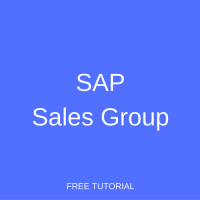 SAP Sales Group is one of sales organizational units in SAP SD that enable to map a real-life enterprise structure to the SAP representation of a company. In this tutorial, we will learn what is SAP sales group, how to define a new SAP sales group, and how to perform assignment of a sales group to a sales office.
SAP Sales Group is one of sales organizational units in SAP SD that enable to map a real-life enterprise structure to the SAP representation of a company. In this tutorial, we will learn what is SAP sales group, how to define a new SAP sales group, and how to perform assignment of a sales group to a sales office.
Prerequisites
Before you proceed with this tutorial, it is advisable to please go through the tutorial about SAP SD Organizational Structure available in SAP SD Training Course until and unless you are aware of the organizational structure functionality of SAP SD.
What is SAP Sales Group?
Employees belonging to a certain SAP sales office can be divided into sales groups. These sales groups are assigned to their respective sales offices. SAP sales group is a subset of an SAP sales office.
How to Create SAP Sales Group?
I am sure you have gone through the tutorial SAP SD Organizational Structure available in the tutorials section. This tutorial will help you in learning the steps about configuration done in SAP customizing and how the SAP Sales & Distribution Organizational structure is configured during Realization Phase finalized in the Business Blueprint Phase.
There are two steps in Organizational Structure configuration:
- Definition: this is the first step in organizational structure configuration where you create and define the organizational structure with the ‘coding’ finalized in the Business Blueprint Phase.
- Assignment: this is the second step in the organizational structure configuration setup where you assign the configurable object created in the definition step to another configurational object in the same or in another module(s). E.g., assigning a Distribution Channel to a Sales Organization and / or assigning a Sales Organization to a Company Code.
Define SAP Sales Group
To define a new SAP sales group in the customizing of the SAP system it is necessary to either type SPRO in the transaction bar:
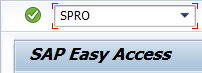
or the same can also be accessed through SAP Easy Access menu tree by the following path: Tools > Customization > IMG > SPRO – Execute Project.
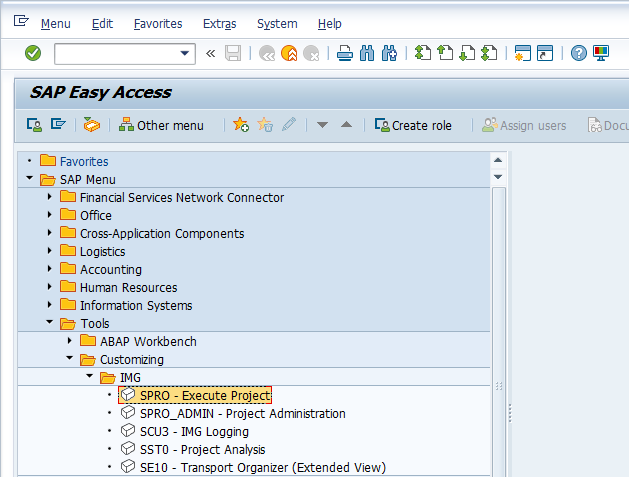
Then either press F5 or ![]() button in the next screen.
button in the next screen.
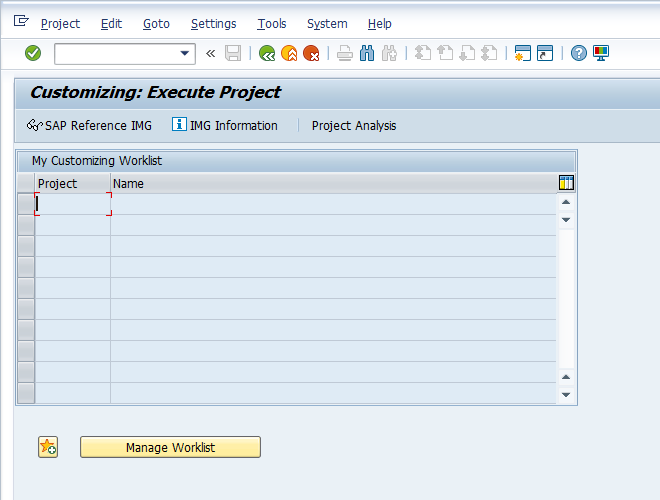
In the SPRO transaction, you need to navigate to the following menu path: SPRO > Enterprise Structure > Definition > Sales and Distribution > Maintain sales group.
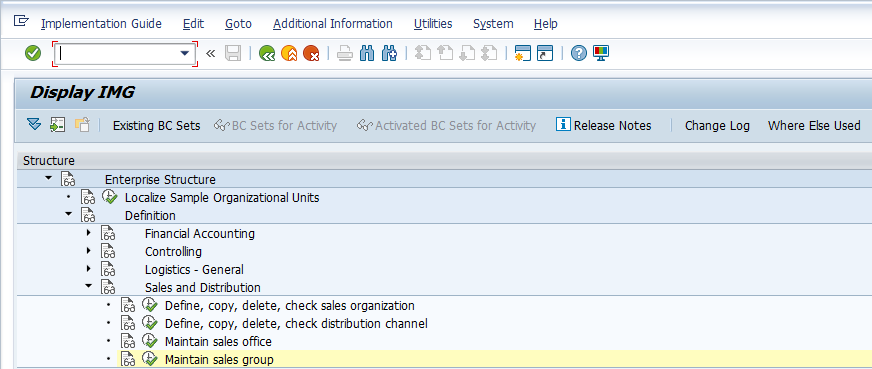
Press F5 on your keyboard or ![]() button.
button.
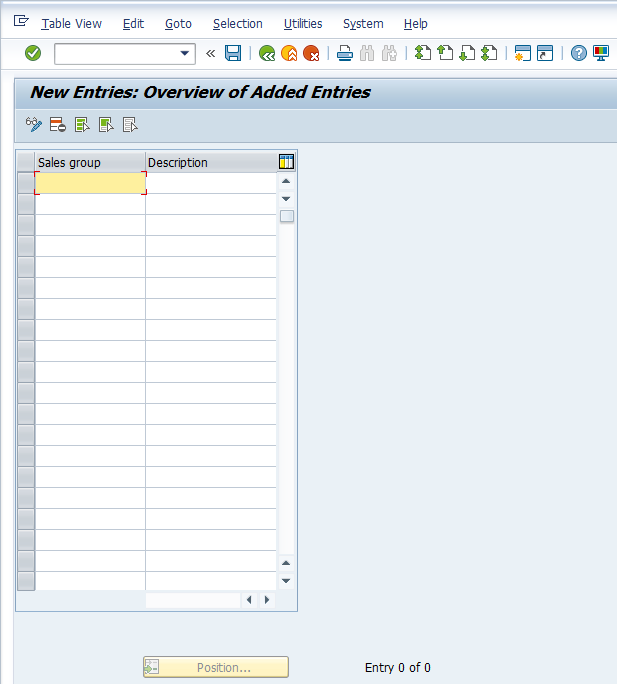
Enter sales groups with the codes and description that you require.
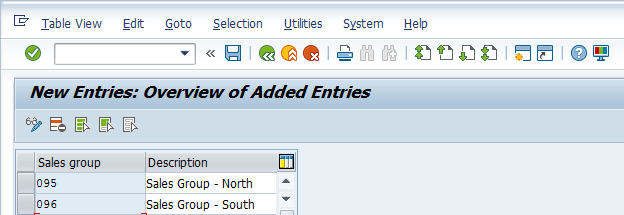
Then, press Ctrl+S or ![]() button to save the created sales group(s). Once you try to save, a pop-up window will appear containing a customizing request.
button to save the created sales group(s). Once you try to save, a pop-up window will appear containing a customizing request.
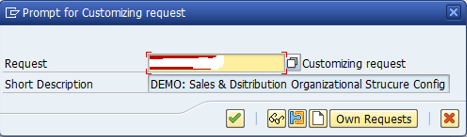
Based on your requirements/preferences, save your customizing either with the previous request or create a new one depending on the transport request methodology being followed at the SAP project. Next, press Enter or ![]() button to continue and the system will confirm that the data was saved.
button to continue and the system will confirm that the data was saved.
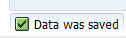
Assigning SAP Sales Group
Now, the second step is to assign the sales group(s) created / defined at the first step to SAP sales offices as finalized in the Business Blueprint document. Navigate to the following menu path: SPRO > Enterprise Structure > Assignment > Sales and Distribution > Assign sales group to sales office.
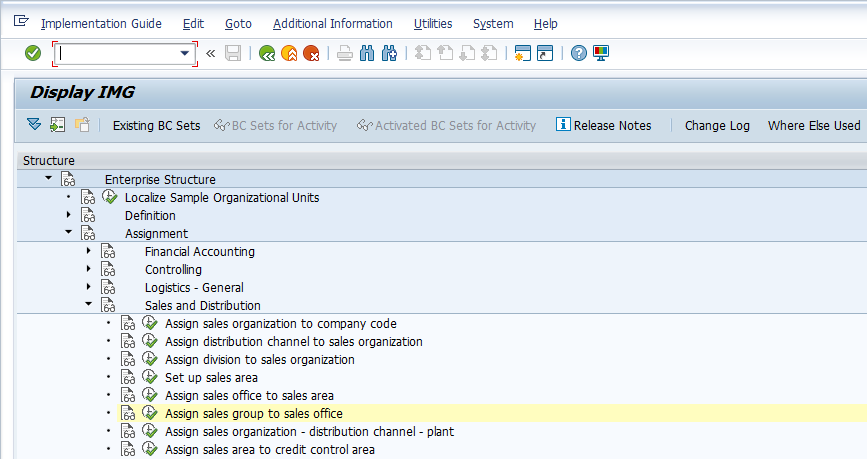
Press F5 on your keyboard or ![]() button.
button.
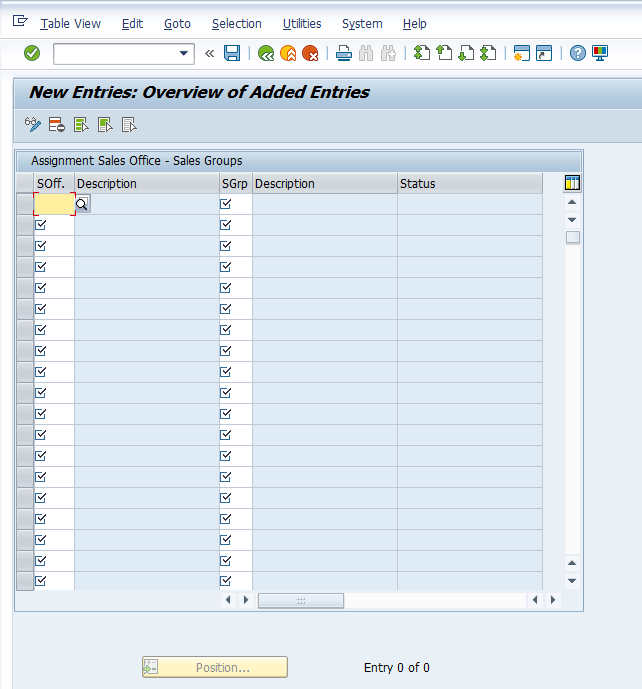
Enter codes of sales offices and sales groups into the available columns.
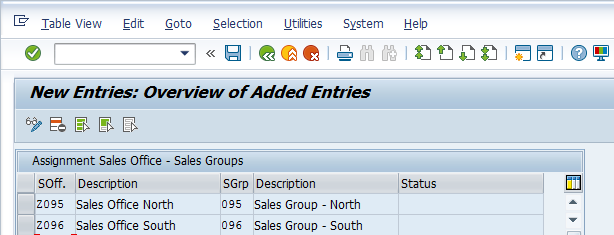
Finally, press Ctrl+S or ![]() button to save the assignment of sales group(s) to sales office(s) and the system will pop up a window with a customizing request. Based on your preferences/requirements save it either with the previous request or create a new one depending on the transport request methodology being followed at your SAP project.
button to save the assignment of sales group(s) to sales office(s) and the system will pop up a window with a customizing request. Based on your preferences/requirements save it either with the previous request or create a new one depending on the transport request methodology being followed at your SAP project.
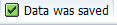
—
Did you like this tutorial? Have any questions or comments? We would love to hear your feedback in the comments section below. It’d be a big help for us, and hopefully it’s something we can address for you in improvement of our free SAP SD tutorials.
Navigation Links
Go to next lesson: SAP Shipping Point
Go to previous lesson: SAP Sales Office
Go to overview of the course: Free SAP SD Training
