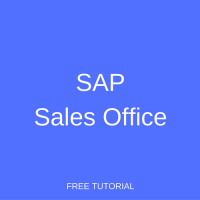 SAP Sales Office is one of sales organizational units in SAP SD that enable to map a real-life enterprise structure to the SAP representation of a company. In this tutorial, we will learn what is SAP sales office, how to define a new SAP sales office, and how to perform assignment of a sales office to a sales area.
SAP Sales Office is one of sales organizational units in SAP SD that enable to map a real-life enterprise structure to the SAP representation of a company. In this tutorial, we will learn what is SAP sales office, how to define a new SAP sales office, and how to perform assignment of a sales office to a sales area.
Prerequisites
Before you proceed with this tutorial, it is advisable to please go through the tutorial about SAP SD Organizational Structure available in SAP SD Training Course until and unless you are aware of the organizational structure functionality of SAP SD.
What is SAP Sales Office?
Companies often set up several sales offices apart from the head office or headquarters to reach the market in depth. These sales offices are often located in different geographical areas. Sales reporting can be executed at the level of SAP sales office in order to analyze performance of individual sales offices. SAP sales office basically acts as a liaison office between the company’s headquarters, the sales department and the customer.
How to Create SAP Sales Office?
I am sure you have gone through the tutorial SAP SD Organizational Structure available in the tutorials section. This tutorial will help you in learning the steps about configuration done in SAP customizing and how the SAP Sales & Distribution Organizational structure is configured during Realization Phase finalized in the Business Blueprint Phase.
There are two steps in Organizational Structure configuration:
- Definition: this is the first step in organizational structure configuration where you create and define the organizational structure with the ‘coding’ finalized in the Business Blueprint Phase.
- Assignment: this is the second step in the organizational structure configuration setup where you assign the configurable object created in the definition step to another configurational object in the same or in another module(s). E.g., assigning a Distribution Channel to a Sales Organization and / or assigning a Sales Organization to a Company Code.
Define SAP Sales Office
To define a new SAP sales office in the customizing of the SAP system it is necessary to either type SPRO in the transaction bar:
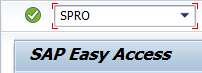
or the same can also be accessed through SAP Easy Access menu tree by the following path: Tools > Customization > IMG > SPRO – Execute Project.
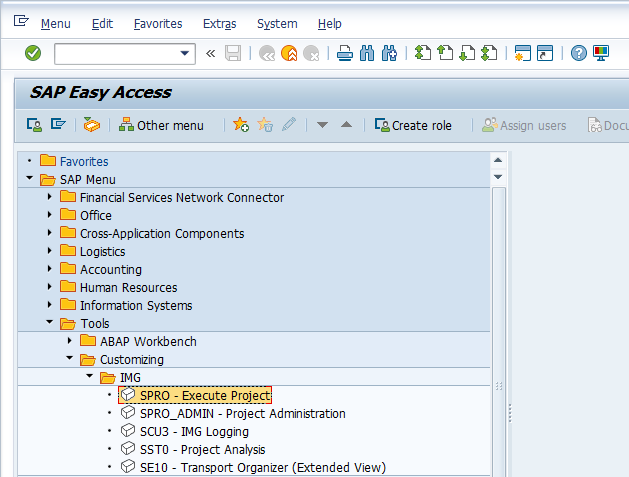
Then either press F5 or ![]() in the next screen.
in the next screen.
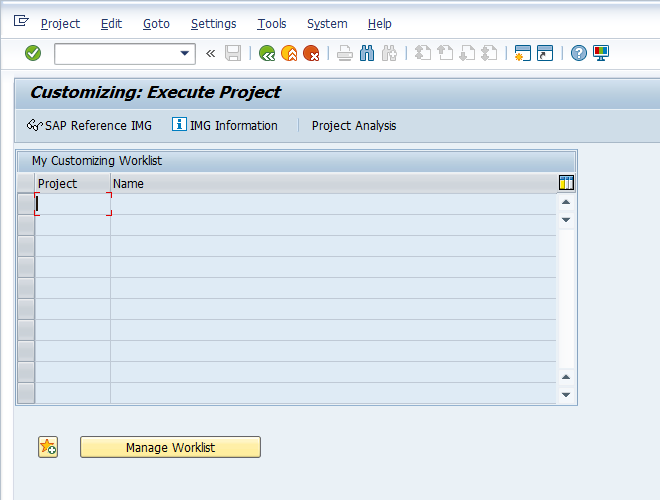
In the SPRO transaction, you need to navigate to the following menu path: SPRO > Enterprise Structure > Definition > Sales and Distribution > Maintain sales office.
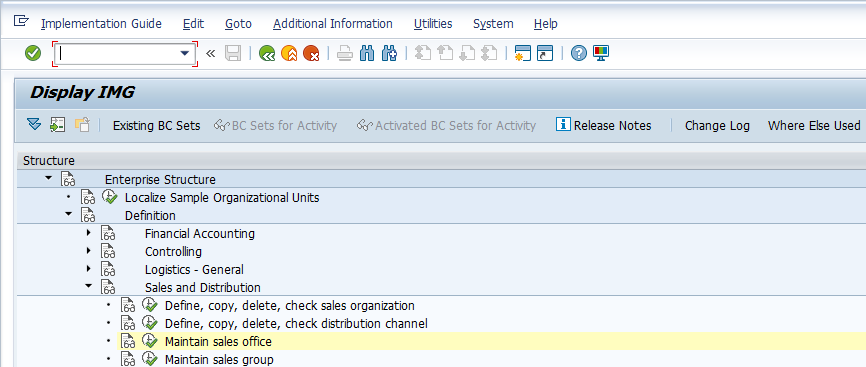
Press F5 on your keyboard or ![]() button.
button.
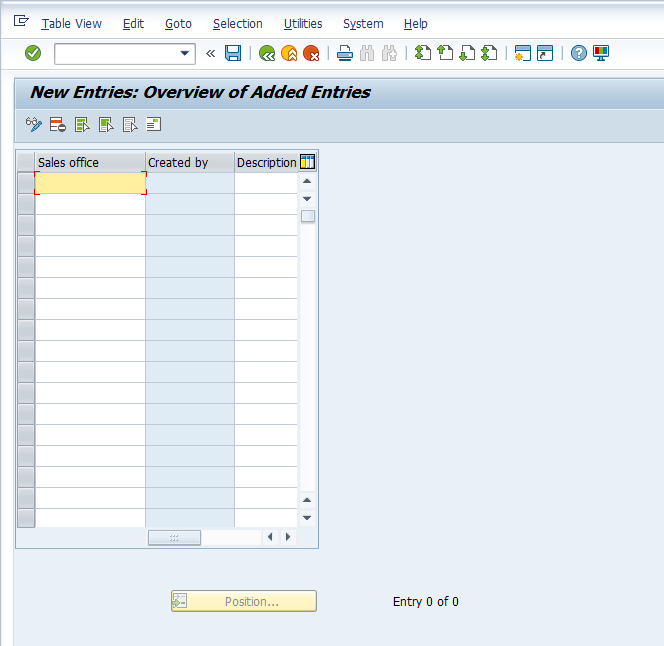
Enter sales offices with the codes and descriptions that you require.
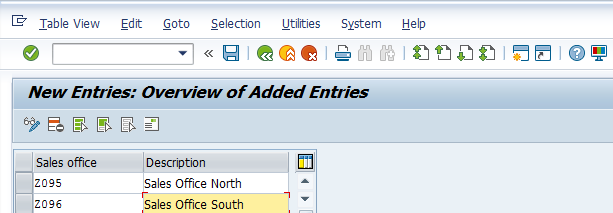
Once you press Enter, a pop up window will appear which requires you to enter address, telephone, email, etc. for each of the SAP sales office(s) maintained.
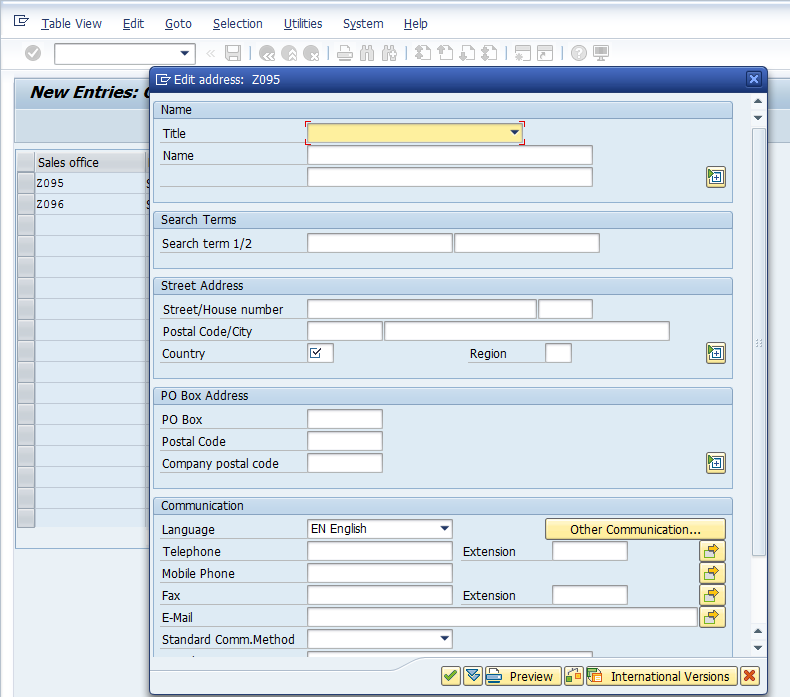
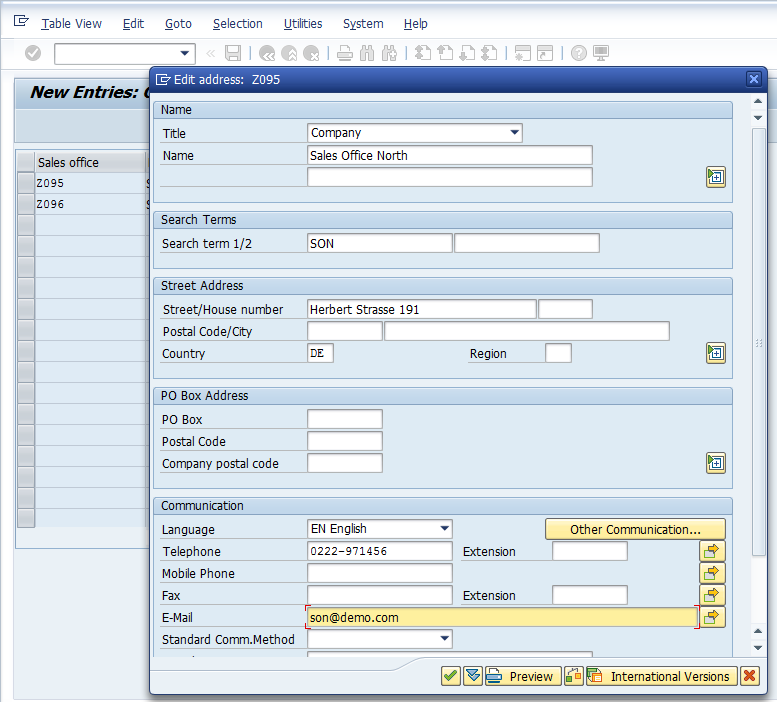
Press Enter or ![]() button to continue. Next, press Ctrl+S or
button to continue. Next, press Ctrl+S or ![]() button to save the created sales office(s). Once you try to save, a pop up will appear containing a prompt for a customization request.
button to save the created sales office(s). Once you try to save, a pop up will appear containing a prompt for a customization request.
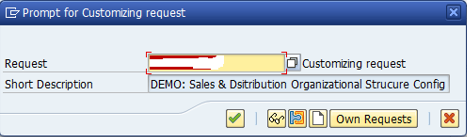
Based your requirements, save it either with the previous request or create a new one depending on the transport request methodology being followed at the SAP project.
Press Enter or ![]() button to continue and system will confirm that the data was saved.
button to continue and system will confirm that the data was saved.
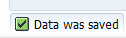
Assign SAP Sales Office
Now, the second step is to assign the created / defined in the first step SAP sales office(s) to the SAP sales area(s) as it was finalized in the Business Blueprint document. Navigate to the following menu path: SPRO > Enterprise Structure > Assignment > Sales and Distribution > Assign sales office to sales area.
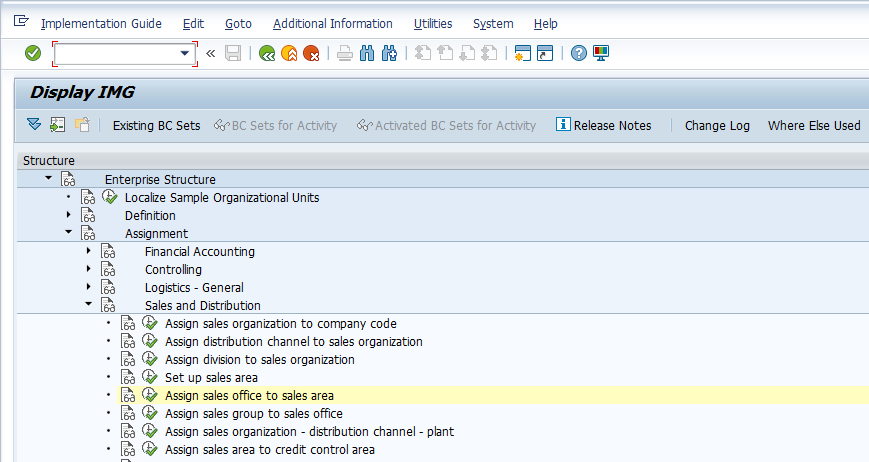
Press F5 on the keyboard or use ![]() button.
button.
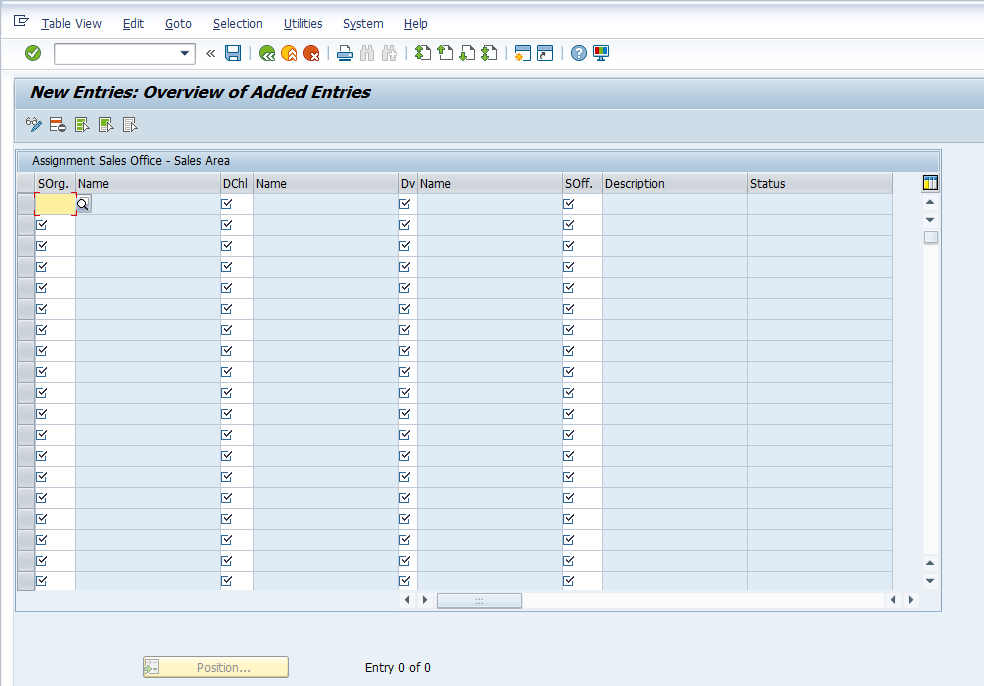
Enter a sales area, i.e. a sales organization, a distribution channel, a division, and a sales office.
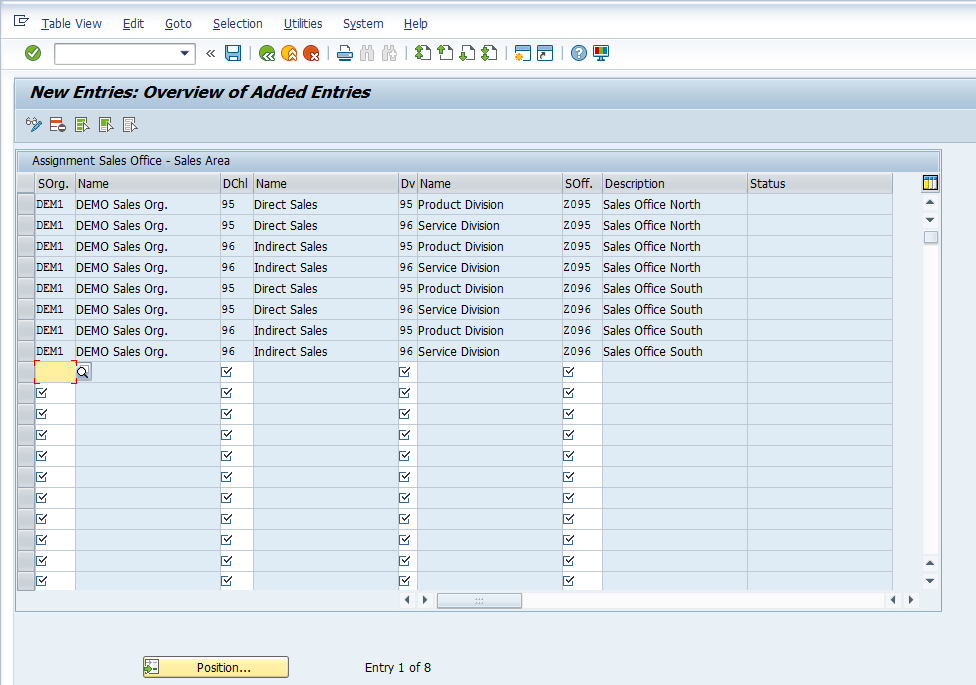
Press Ctrl+S or ![]() button to save the assignment of sales offices to sales areas and the system will pop up a customization request. As usual, based on your requirements save it either with the previous request or create a new one depending on the transport request methodology being followed at your SAP project.
button to save the assignment of sales offices to sales areas and the system will pop up a customization request. As usual, based on your requirements save it either with the previous request or create a new one depending on the transport request methodology being followed at your SAP project.
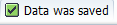
—
Did you like this tutorial? Have any questions or comments? We would love to hear your feedback in the comments section below. It’d be a big help for us, and hopefully it’s something we can address for you in improvement of our free SAP SD tutorials.
Navigation Links
Go to next lesson: SAP Sales Group
Go to previous lesson: SAP Sales Area
Go to overview of the course: Free SAP SD Training

How shall we delete sales office in sap if our clients asked us to remove it from system?
First do we have to remove the assignment part before deleting in the definition link? Will it have any impact on existing old sales orders which had been created earlier? Kindly explain this please.