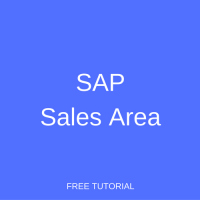 SAP Sales Area is a composite organizational unit of SAP SD that enable to map a real-life enterprise structure to the SAP representation of a company. Every document created in SAP Sales and Distribution module must belong to a particular sales area. In this tutorial, we will learn what is SAP Sales Area and how to setup a new sales area.
SAP Sales Area is a composite organizational unit of SAP SD that enable to map a real-life enterprise structure to the SAP representation of a company. Every document created in SAP Sales and Distribution module must belong to a particular sales area. In this tutorial, we will learn what is SAP Sales Area and how to setup a new sales area.
Prerequisites
Before you proceed with this tutorial, it is advisable to please go through the tutorial about SAP SD Organizational Structure available in SAP SD Training Course until and unless you are aware of the organizational structure functionality of SAP SD.
What is SAP Sales Area?
In SAP Sales and Distribution, SAP Sales Area is simply a of combination of Sales Organization, Distribution Channel and Division. It defines that a certain Sales Organization employed a certain strategy of market reach, i.e. a Distribution Channel to sale a good or service belonging to a particular division.
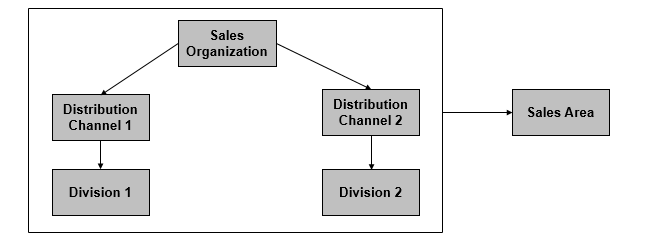
Every sales document in SAP Sales and Distribution is assigned to a single Sales Area. Sales reporting can be further refined or drilled when you restrict and select a certain Sales Area in the SAP system.
How to Define SAP Sales Area?
To define a Sales Area in the customizing of the SAP system, you can either type SPRO in the transaction bar:
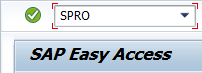
or the same can also be accessed through SAP Easy Access menu tree by navigating to the following menu path: Tools > Customization > IMG > SPRO – Execute Project.
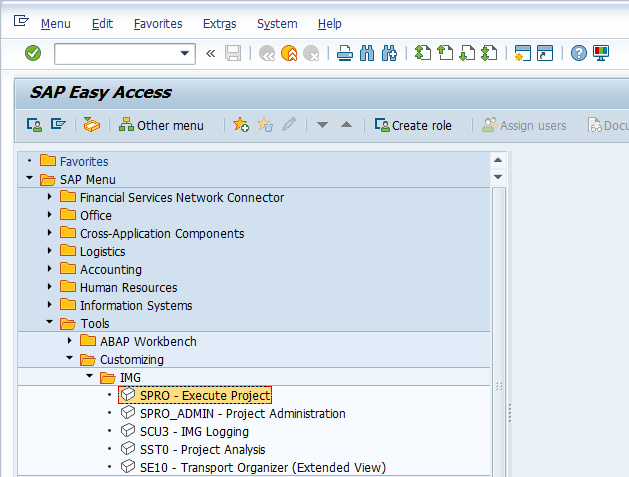
Then, either press F5 or ![]() in the next screen.
in the next screen.
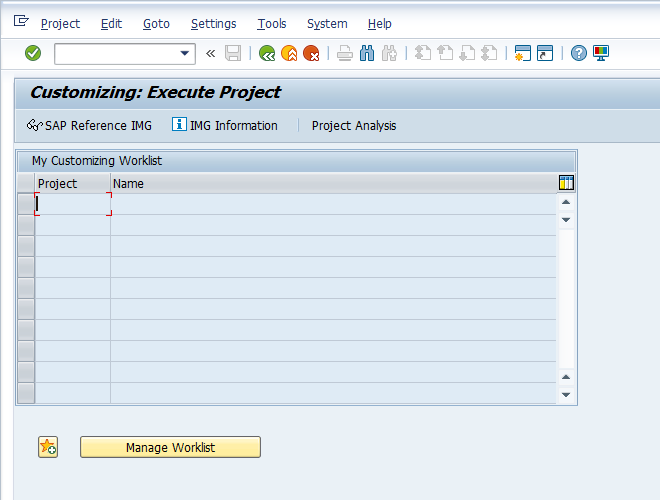
Now, the main step is to define new Sales Areas with combinations of Sales Organization, Distribution Channel and Division created / defined according to the organizational structure of the company. Go to the following menu path: SPRO > Enterprise Structure > Assignment > Sales and Distribution > Set up sales area.
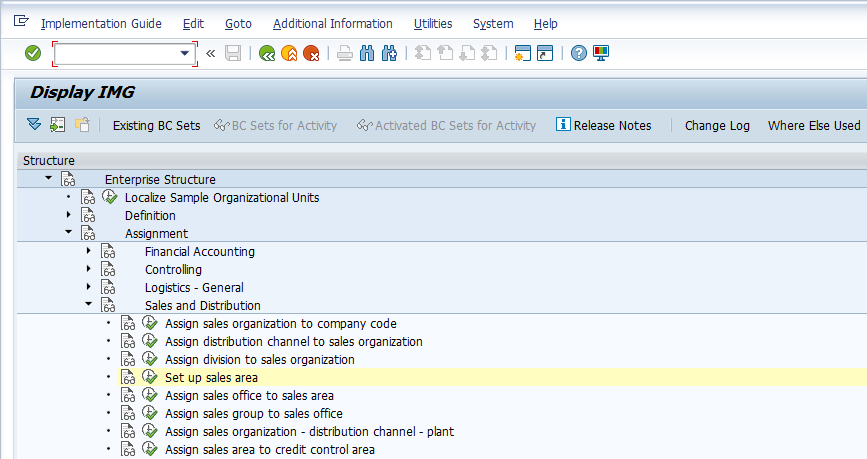
Next, press F5 on Keyboard or ![]() button.
button.
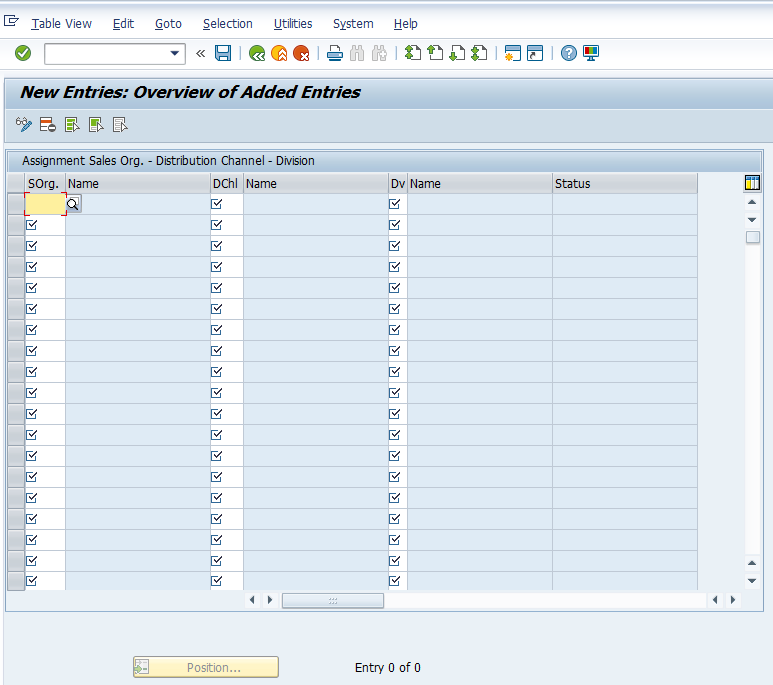
Enter combinations of Sales Organizations, Distribution Channels and Divisions.
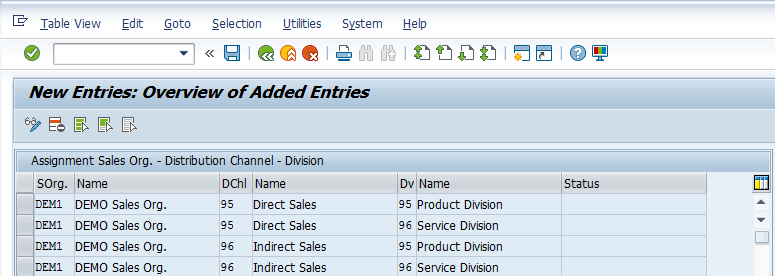
Press Ctrl+S or ![]() button to save the setup of Sales Areas and the system will popup a window with a request to save changes in a customization request. Based on your preferences, save it either with the previous request or create a new one depending on the Transport Request methodology being followed at the project.
button to save the setup of Sales Areas and the system will popup a window with a request to save changes in a customization request. Based on your preferences, save it either with the previous request or create a new one depending on the Transport Request methodology being followed at the project.
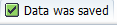
—
Did you like this tutorial? Have any questions or comments? We would love to hear your feedback in the comments section below. It’d be a big help for us, and hopefully it’s something we can address for you in improvement of our free SAP SD tutorials.
Navigation Links
Go to next lesson: SAP Sales Office
Go to previous lesson: SAP SD Division
Go to overview of the course: Free SAP SD Training
