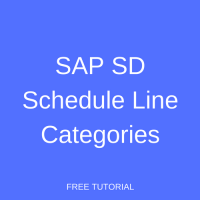 SAP SD sales document consists of three levels; header, items, and schedule lines. SAP SD schedule line for each item carries important information like delivery date, confirmed quantity, and delivered quantity. While SAP SD schedule line carries information of dates and quantities, SAP SD schedule line categories are used to determine whether each line item relevant for further processing (i.e., planning process).
SAP SD sales document consists of three levels; header, items, and schedule lines. SAP SD schedule line for each item carries important information like delivery date, confirmed quantity, and delivered quantity. While SAP SD schedule line carries information of dates and quantities, SAP SD schedule line categories are used to determine whether each line item relevant for further processing (i.e., planning process).
Moreover, SAP SD schedule line categories will control several aspects:
- Whether an item is relevant for delivery.
- Will an availability check be performed for an item.
- Which movement type will be used during goods issue / goods receipt in the delivery process.
- Whether the material is procured externally (by using third party processing).
If you go to the schedule line details, you will find SAP SD schedule line categories assigned to each item.
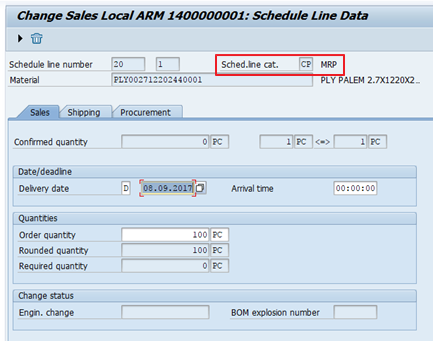
Click on the Shipping tab. The dates there are determined according to SAP SD schedule line categories configuration.
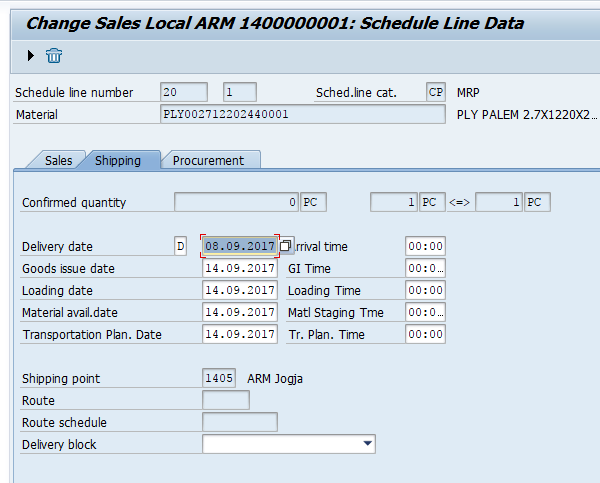
SAP SD schedule line categories are identified by two alphanumeric characters as explained in the table below. Each character for SAP SD schedule line categories carries different meaning.
| First character | Meaning |
| A | Inquiry |
| B | Quotation |
| C | Order |
| D | Returns |
| Second character | Meaning |
| T | No inventory management and without goods issue |
| N | No MRP |
| X | No inventory management but with goods issue |
| V | Consumption Based Planning / MRP |
| P | MRP related |
There are numerous SAP SD schedule line categories in the standard SAP ERP. I list some of them which most transactions use as shown in the table below.
| Schedule Line Category | Functionality |
| AT | The schedule line category in inquiry is used for information only; it carries no availability check nor relevant for delivery |
| BN | The quotation will not perform the availability check and MRP nor it relevant for delivery |
| CP | The requirement will be transferred; the availability check is active; it is relevant for delivery; and it has movement type 601 |
| CV | There is no availability check and MRP active; However the requirement will be transferred for analysis purpose |
| DN | This schedule line exclusively used for return document; it will perform Posting Goods Receipt with movement type 651 |
Later in this document you will learn that SAP SD schedule line category is assigned to the combination of SAP SD item category and MRP type. The detailed discussion regarding these two separate objects will not be covered in this document.
Define SAP SD Schedule Line Categories
To meet your business requirement, you can create custom SAP SD schedule line categories. In this document, I am going explain the steps you should perform to achieve it. It is recommended to create a new category by copying it from the standard with minor adjustments.
Step 1
Go to transaction VOV6 (or with the menu path SPRO – Sales and Distribution – Sales – Sales Documents – Schedule Lines – Define Schedule Line Categories). Select one of the categories. I’m using “CP” for the example here.
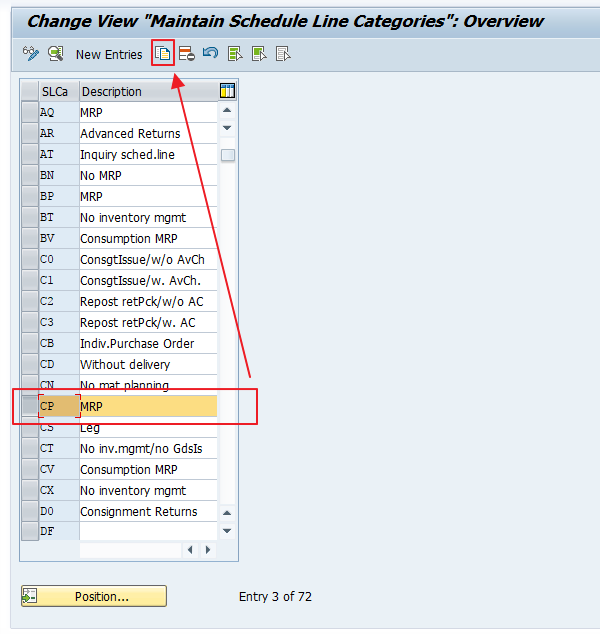
Step 2
Change the key and update the description.
Step 3
Look at the right side, there is a checkbox for “item relevant delivery”. This indicator means that the item in a sales document will be relevant for delivery.
Step 4
You may want to change the goods movement type here. But I’m going to leave it with 601 movement type. This will allow the system to perform posting of goods issue.
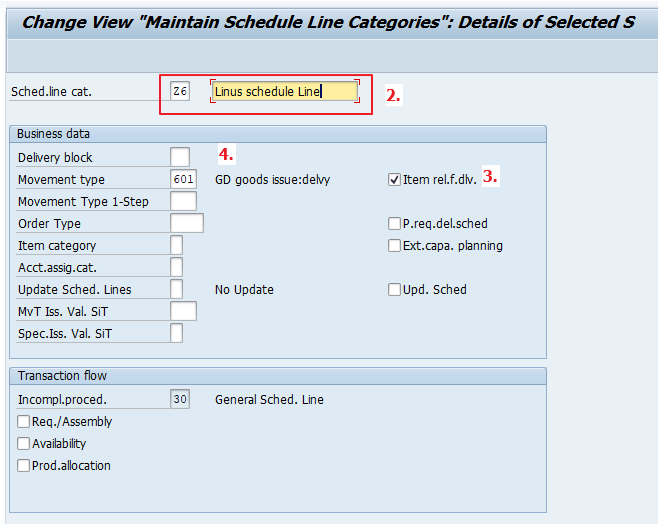
Step 5
Press Enter and a new pop up will be shown. It will ask you whether you want to copy the copy control from the original schedule line category. Click “Yes” to proceed.
Step 6
Depending on your system-client type, you might be asked to create a new change request.
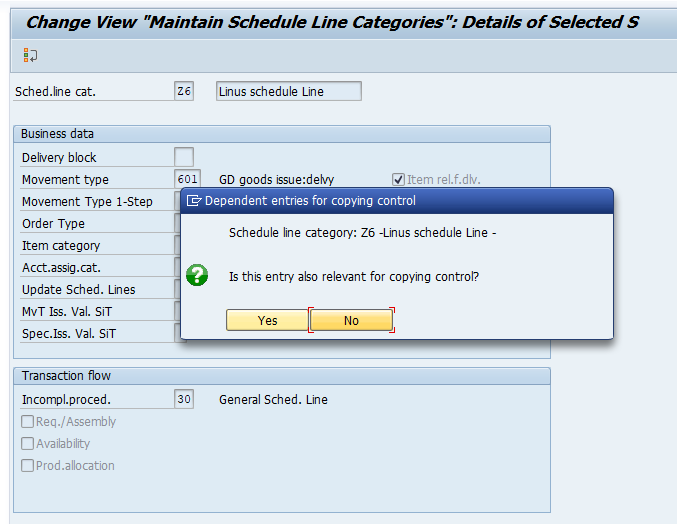
Assign SAP SD Schedule Line Categories
SAP SD schedule line categories are automatically determined by the SAP system based on item category and MRP type. The automatic determination works based on the configuration that we are going to perform in the next steps.
Step 1
Run the transaction VOV5 (or with the menu path SPRO – Sales and Distribution – Sales – Sales Documents – Schedule Lines – Define Schedule Line Categories).
Step 2
Find a standard combination of item category and MRP Type, and do the copy process. Change to the customized pre-defined item category, then assign your new schedule line category to the first white field (proposed schedule line category) as the first priority.
You may also add other categories to the manual schedule line category fields. By doing this, you are allow manual updates of SAP SD schedule line categories during execution of transactions. You will find that you are able to enter up to nine SAP SD schedule line categories.
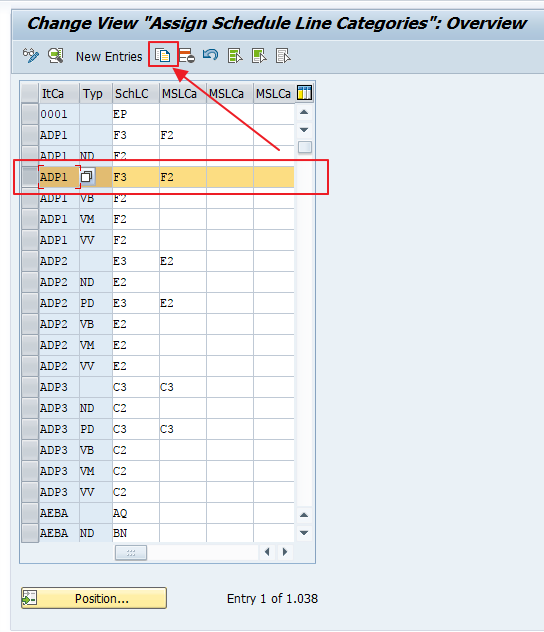
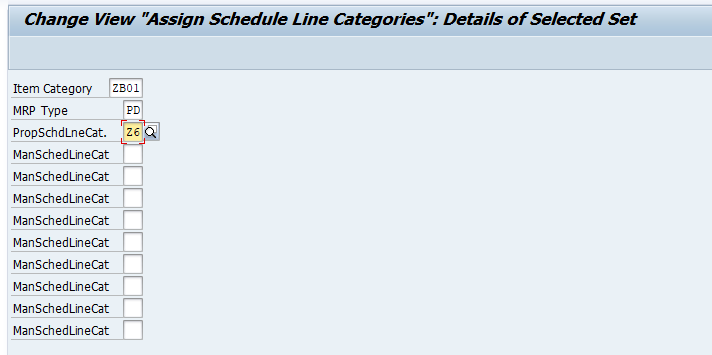
Step 3
Now click Save button.
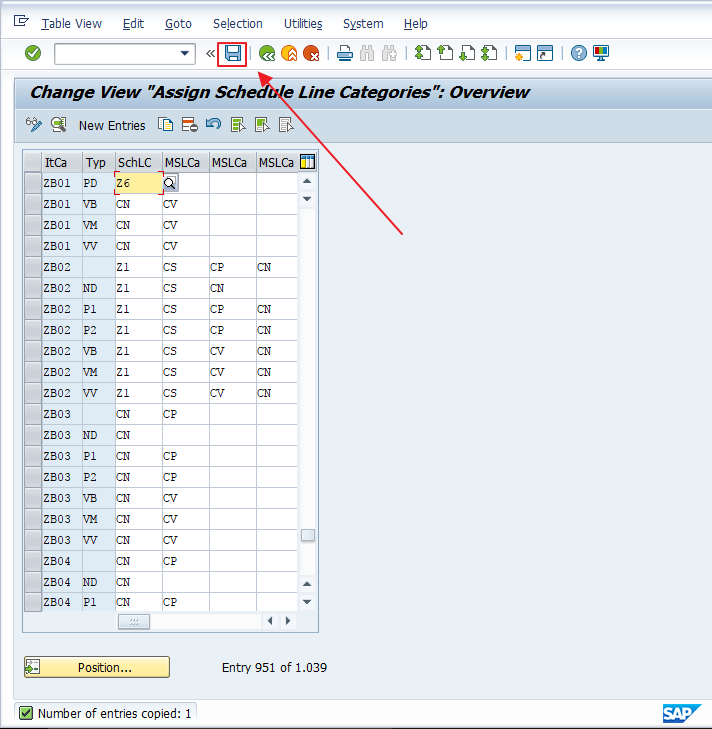
Example – Schedule Line Category CS
In third party sales processing, a sales order will trigger automatic creation of purchase requisition which is resulted from the special schedule line category CS. In the standard SAP configuration, CS is specifically assigned to TAS item category without MRP type. However, the standard CS is not relevant for delivery. Hence, it will not have a movement type.
If you have a business requirement where the externally procured goods is received and delivered to the customer from our premise, you need a slight adjustment.
1. Create a new schedule line category by copying the standard “CS”.
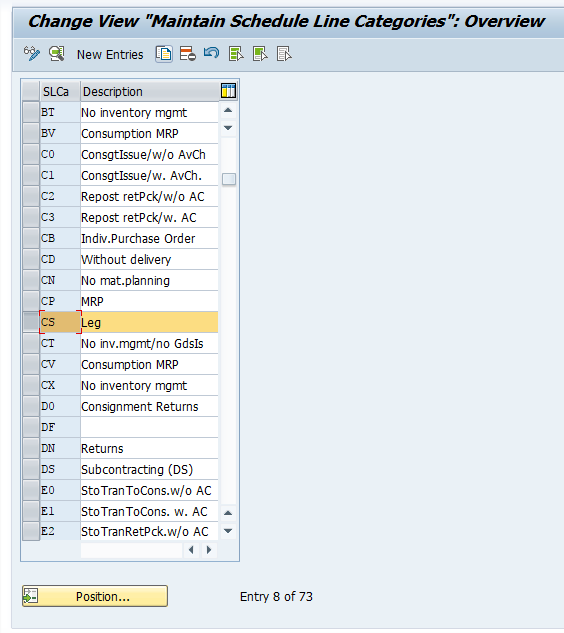
2. Rename it, enter the goods movement type (601).
3. Enter the order type (purchase requisition type).
4. Change the item category to standard (0).
5. Change the account assignment group to M.
6. Check the relevance for delivery and purchase requisition delivery scheduling. It will determine arrival of goods to our plant.
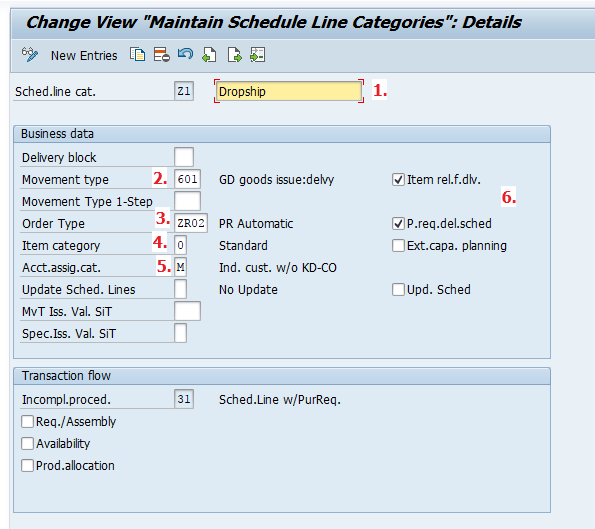
7. Click Save button.
8. Assign the new schedule line category to the item category in transaction VOV5.
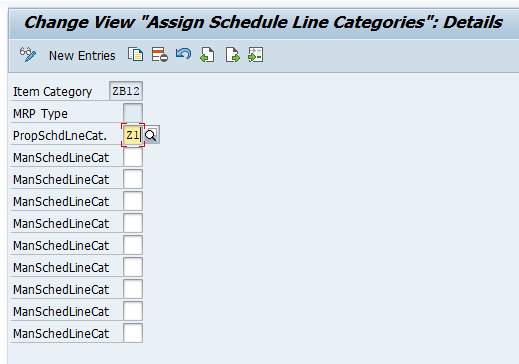
9. Then save the assignment.
10. You can test the transaction by calling the designated item category and it will trigger a new screen for creation of a purchase requisition.
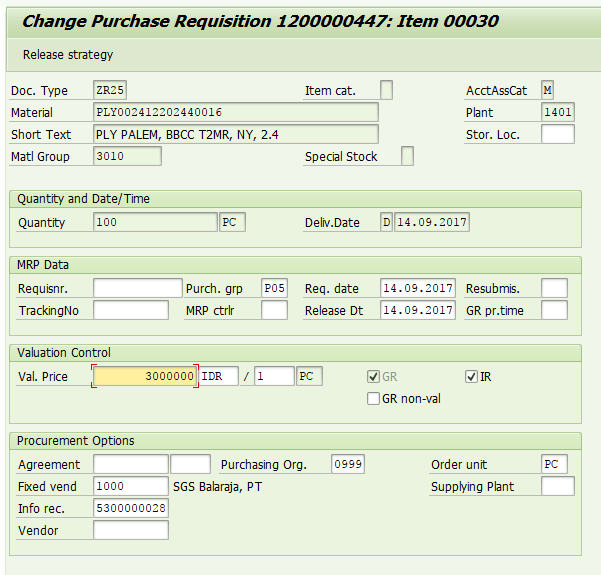
11. Click Save and open the new document. Go to the schedule line tab in item details. You will find that a new purchase requisition number has been created.
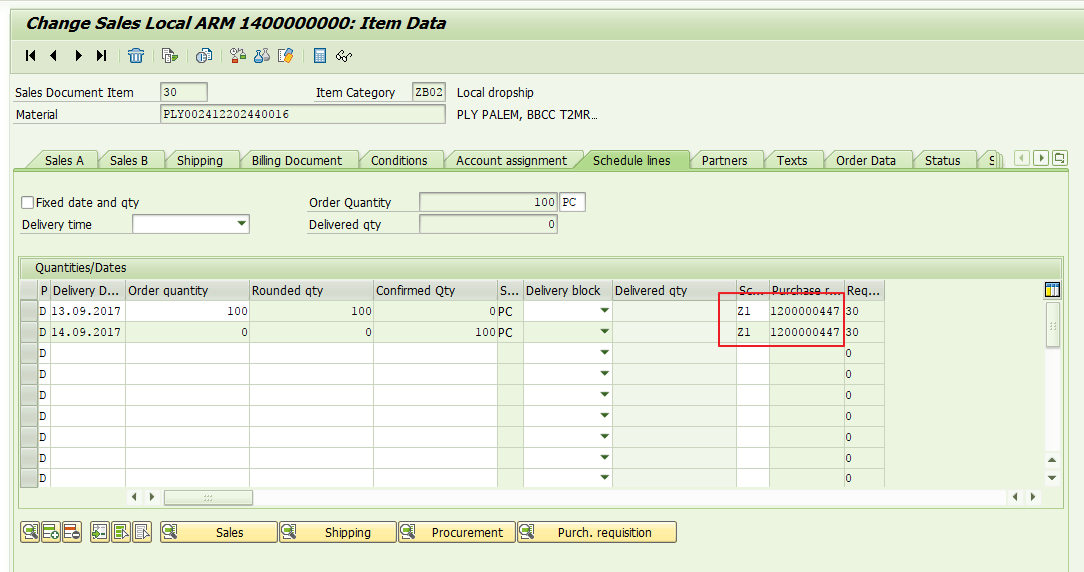
—
Did you like this tutorial? Have any questions or comments? We would love to hear your feedback in the comments section below. It’d be a big help for us, and hopefully it’s something we can address for you in improvement of our free SAP SD tutorials.
Navigation Links
Go to next lesson: SAP Sales Organization
Go to previous lesson: SAP SD Item Categories
Go to overview of the course: Free SAP SD Training

Hi. I am stuck on the Schedule line category CS, step 8. It requires that we assign to the item category. I do not know which item category to assign to, and why you chose ZB12. Please explain
I supposed you already figure it out, but he chose ZB12 because that’s his Iterm category of the Sales Document. On the other hand, the Item category 0 (zero) assigned to the schedule line belongs to the Purchase document. When you perform the assignation, you use the Sales Doc Item Cat.