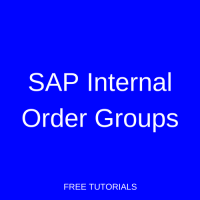 Welcome to our tutorial on SAP internal order groups. These handy organizational elements function to capture costs for discrete activities of a short-term project or provide a more granular level of overhead management reporting. In this article, we start by introducing the topic with an example, then show you how to create internal order groups. We offer this tutorial as part of our free SAP CO training and link several related topics throughout the article.
Welcome to our tutorial on SAP internal order groups. These handy organizational elements function to capture costs for discrete activities of a short-term project or provide a more granular level of overhead management reporting. In this article, we start by introducing the topic with an example, then show you how to create internal order groups. We offer this tutorial as part of our free SAP CO training and link several related topics throughout the article.
SAP Internal Order Groups
To illustrate the concept of SAP internal order groups, let’s examine a hypothetical example. Assume ABC Company has a production line for its products. Production takes place in three separate workshop activities: Welding, Assembly and Inspection/QA. Suppose ABC Company captures and monitors internal costs for its manufacturing processes using internal orders. Since manufacturing costs may be incurred in each of the individual workshop activities, how can we identify and differentiate costs related to each activity? Using SAP internal order groups, of course!
Thus, for our example, we could create internal order group ABC Production, create internal orders for Welding, Assembly and QA Inspection, then assign each order to the order group and arrange hierarchically. ABC Company management can then analyze the overall cost of production and also the cost of each workshop activity. Further, we could create additional groupings to differentiate product lines and assign the existing orders or order groups, creating a highly sophisticated cost reporting structure.
Create SAP Internal Order Groups
| Menu path | Accounting – Controlling – Internal Orders – Master Data – Order Group – Create |
| Transaction code | KOH1 – Create |
In the initial screen of transaction code KOH1, enter an alphanumeric key for your order group. You may elect to follow a convention to help organize groupings and group hierarchies.
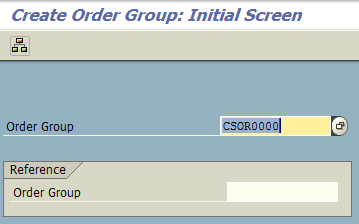
Press Enter. Enter a description for the internal order group in the yellow field as shown below:

Press Save ![]() to create the internal order group.
to create the internal order group.
It is very easy to create a hierarchy by adding internal order groups that roll up to the one you just created. Simply click the Lower Level button ![]() in the menu bar. Enter the order group keys on the left and the order group names on the right. You have now created an internal order group structure, like the below:
in the menu bar. Enter the order group keys on the left and the order group names on the right. You have now created an internal order group structure, like the below:
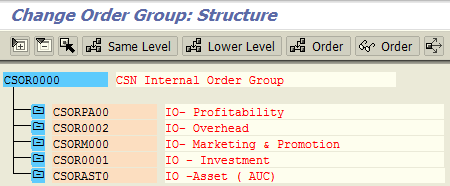
Internal orders can now be created and assigned to internal order groups to capture the costs for their respective activities. You may set up a structure using as many levels as you wish. The highest level internal order group represents the project. The lowest level of the hierarchy is always where the internal orders themselves will reside. Additionally, an internal order may be assigned to multiple SAP internal order groups at the same time, optimizing reporting dynamics. Reporting and cost analysis can be done at any level of this hierarchy for detailed management reporting.
—
Did you like this tutorial? Have any questions or comments? We would love to hear your feedback in the comments section below. It’d be a big help for us, and hopefully it’s something we can address for you in improvement of our free SAP CO tutorials.
Navigation Links
Go to next lesson:
Go to previous lesson: SAP Internal Order Status Management
Go to overview of the course: Free SAP CO Training

Is there a canned Order Group Report or how do you create an Order Group Report