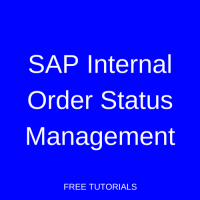 In this tutorial we discuss how SAP internal order status management provides great value in determining which business transactions you can perform on an internal order. The functionality allows users to identify a processing status for each internal order. In this article, we walk through the purposes and statuses of the feature and provide configuration details. For related information, check out the other articles in our free SAP CO training.
In this tutorial we discuss how SAP internal order status management provides great value in determining which business transactions you can perform on an internal order. The functionality allows users to identify a processing status for each internal order. In this article, we walk through the purposes and statuses of the feature and provide configuration details. For related information, check out the other articles in our free SAP CO training.
SAP Internal Order Status Management
Status management in SAP may be applied to internal orders, project definitions, WBS elements, production orders and many other objects. Let us understand the functions of status management before we delve into the types of statuses and configuration of SAP internal order status management.
Status Management Purpose
A status is an indicator which provides two basic functionalities as follows:
- The status informs the user that a particular processing state has been reached. For example, the status of an internal order may indicate that the order has been created and released, a settlement rule has been entered, or a particular business transaction has been executed.
- The status influences the business transactions which can be performed for an order. A status can allow a business transaction, trigger a warning message or prohibit a business transaction altogether. If a warning message is issued, it is up to the user whether the business transaction is carried out or not.
Likewise, in the context of internal orders, status management is hugely significant in determining which business transactions can be performed and specifying the current processing state of the order. The lifecycle of an internal order begins upon creation and ends when it is closed. Initially, status can be set by the user. Then, as business transactions commence, the status of the order is updated at different stages like cost planning, cost posting and settlement.
Internal Order Status
Internal orders in SAP pass through four standard statuses, as described below:
- Created: In this stage actual posting is not possible.
- Released: When an internal order is released, all business transactions are permitted.
- Technically completed: In this stage no changes relating to planning are permitted.
- Closed: No cost relevant business transactions are allowed when an internal order is closed.
New user-defined statuses can be created to control when particular business transactions are permitted. A user-defined status enhances and updates the standard system statuses. We walk through the creation of user-defined statuses in the next section.
Internal Order Status Configuration
Let’s assume we want to create a new status MATL that will be set on internal orders when a goods receipt for production order is issued. To create a user-defined internal order status, we begin by creating and maintaining a status profile. Then we assign the appropriate object types and statuses, followed by identifying the transaction control settings. Follow the customizing path below in transaction code SPRO:
Controlling – Internal Orders – Order Master Data – Status Management – Define Status Profiles
Define Status Profile
In the initial screen of the status profile definition, click the New entry button ![]() to create a new status profile.
to create a new status profile.
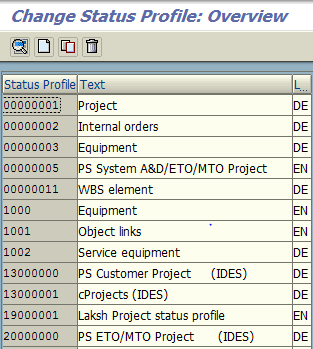
In the new entry screen, enter the following information:
- Input alphanumeric status profile key
- Enter a description for the status profile
- Specify the language key
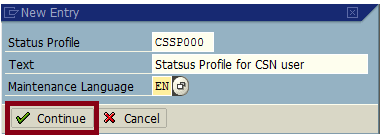
Hit Enter then Save ![]() . The status profile will be saved with a confirmation message:
. The status profile will be saved with a confirmation message: ![]()
Maintain Object Types
Now let’s maintain the status details under our newly defined status profile CSSP000. Double-click the status profile from the list to adjust the user status. Click the Object Types button ![]() to maintain the applicable business transactions for this status profile. Scroll down to the Internal order object type and check the tickbox to assign internal orders as an applicable transaction for this status profile, as shown below:
to maintain the applicable business transactions for this status profile. Scroll down to the Internal order object type and check the tickbox to assign internal orders as an applicable transaction for this status profile, as shown below:
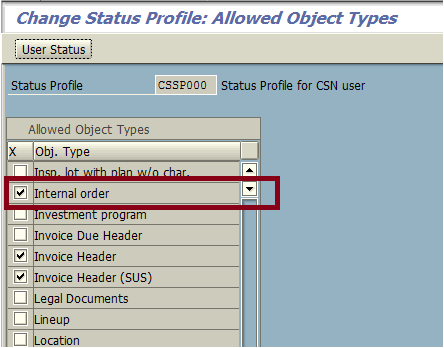
Create User Status
Now let’s maintain the user statuses for our status profile. Click the User Status button ![]() to toggle to the set of user-defined statuses. You can add new statuses by filling in sequencing and other details on blank lines. For our example, we created status MATL to be assigned to the internal order when a goods receipt for production order is posted. These statuses will be available for each of the business transactions identified for this profile in the prior step.
to toggle to the set of user-defined statuses. You can add new statuses by filling in sequencing and other details on blank lines. For our example, we created status MATL to be assigned to the internal order when a goods receipt for production order is posted. These statuses will be available for each of the business transactions identified for this profile in the prior step.
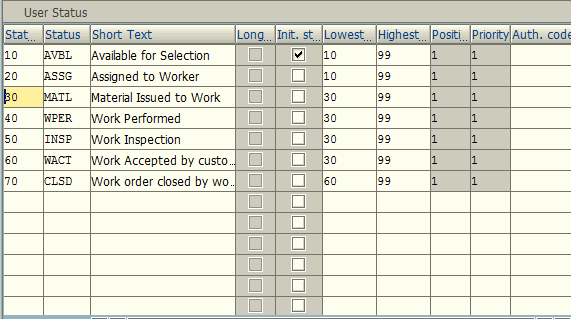
Maintain Transaction Control
Within each user status, the transaction control must be maintained for each business transaction. This is where you can identify under what circumstances that status will be assigned. Place your cursor on the line of the status you want to maintain, MATL in our example, and click the Details button ![]() . Now click the New Entries button
. Now click the New Entries button ![]() to identify the transaction control settings. The chosen status should be set when the relevant business transaction is executed. Thus, for our example, we select the Set radial button for the Goods receipt for prodn. order business transaction, as shown below:
to identify the transaction control settings. The chosen status should be set when the relevant business transaction is executed. Thus, for our example, we select the Set radial button for the Goods receipt for prodn. order business transaction, as shown below:

Hit Save ![]() to retain all status profile changes.
to retain all status profile changes.
Update Internal Order Type
To activate SAP internal order status management, set the status profile we just created in the applicable internal order type via transaction code KOT2_OPA. Search for the profile in the Status Profile field and select it. In our case, we choose the previously created profile CSSP000 as shown below:
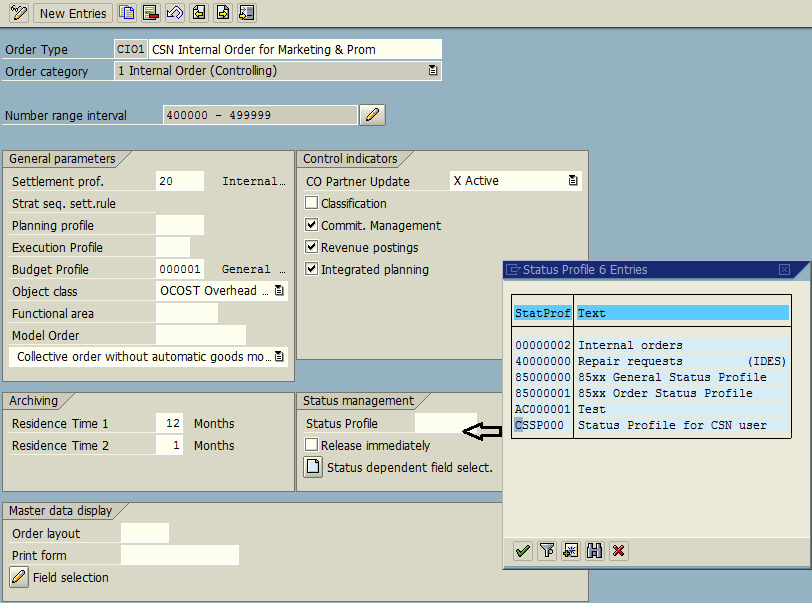
Select the Release immediately tickbox to facilitate the automatic release upon creation for all orders with this order type.
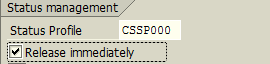
Hit Enter then Save ![]() . The order type will be saved with a confirmation message:
. The order type will be saved with a confirmation message: ![]()
Create Internal Order
Let’s demonstrate what we just maintained for SAP internal order status management by creating an internal order.
| Menu path | Accounting – Controlling – Internal Orders – Master Data – Special Functions – Order – Create |
| Transaction code | KO01 – Create |
In the initial screen of transaction code KO01, enter the order type to which you assigned your newly created status profile in the last step. In our example, we select order type CI01. Hit Enter. In the pop-up window, specify the controlling area. Click the Control data tab. Click the Set / reset… button ![]() next to the user status. Here, you will see the user status you just created as an option. It can be set manually by authorized users or automatically by the defined business transaction.
next to the user status. Here, you will see the user status you just created as an option. It can be set manually by authorized users or automatically by the defined business transaction.
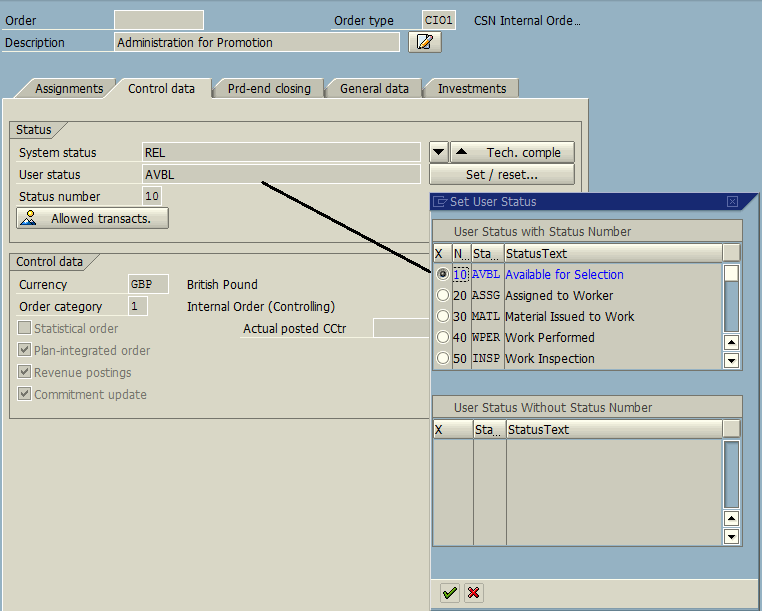
—
Did you like this tutorial? Have any questions or comments? We would love to hear your feedback in the comments section below. It’d be a big help for us, and hopefully it’s something we can address for you in improvement of our free SAP CO tutorials.
Navigation Links
Go to next lesson: SAP Internal Order Groups
Go to previous lesson: SAP Internal Order Master Data
Go to overview of the course: Free SAP CO Training

Thank you for such a helpful training tutorial. Concepts explained clearly & well documented.