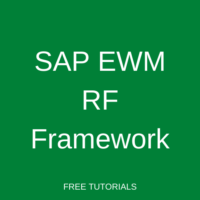 RF devices are external devices connected with the SAP EWM application through middleware such as the SAP console or ITS mobile. RF is a Radio Frequency in SAP EWM Mobile Data Entry which is used to execute all the warehouse activities in inbound, outbound, and internal warehouse activities through handheld devices. This document explains in detail the SAP EWM RF Framework and its features.
RF devices are external devices connected with the SAP EWM application through middleware such as the SAP console or ITS mobile. RF is a Radio Frequency in SAP EWM Mobile Data Entry which is used to execute all the warehouse activities in inbound, outbound, and internal warehouse activities through handheld devices. This document explains in detail the SAP EWM RF Framework and its features.
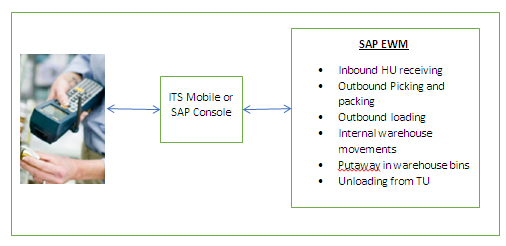
RF Device and Operation
The RF device has screens and buttons. The screen could be touch-activated that can be operated using predefined buttons or can be used through a keyboard. The process is executed by scanning the barcode on a label that reads the document number or document information. After each scan, the cursor moves on to the next available field automatically for further scanning. After the data is scanned, predefined function keys are used for the required execution or posting of the document. The SAP EWM standard barcode type is EAN128 for identification and verification purposes. The screen can be customized and developed using the standard RF screen manager, while our menus and menu sequence can be defined using the standard RF menu manager. The standard screen size for SAP EWM is 8×40.
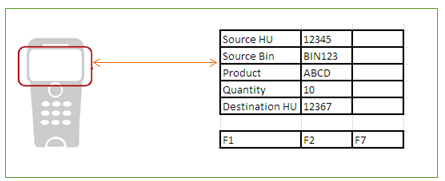
Standard SAP EWM RF Framework Features
The standard SAP EWM RF Framework provides the following features:
- Log-on – the warehouse operator can log on to the RF environment which helps in live monitoring of resources, stock, selection, and progress of the warehouse order (WO) execution. After logging on to the system, a resource can either automatically assign warehouse orders for execution or the resource can take up the available WOs from the pool for execution.
- Log-off – once the execution is done and the assigned WOs are confirmed, or at the end of the shift, the resource can log off from the RF device.
- Recovery – during the execution of the WOs, if any kind of interruption occurs in between, such as a WO assigned to the resource was stopped before completion, the system recovers the WO’s data and displays the screen of the step where he was interrupted. This is to continue the execution from that point onwards.
- Work execution – the following warehouse processes can be executed through the RF device: Picking, Put-away, Loading, Unloading, Deconsolidation, Packing, Physical Inventory, Ad-hoc internal movements, Replenishment, Yard Management, etc.
SAP EWM RF Framework Navigation
On the RF screen, both the menu navigation and transaction navigation are available where an operator can choose the required menu item or enter the number of the required menu in the menu field. They can even enter the number of all the menus (including those which are available on the subsequent screens) to jump directly on the required menu.
For a particular logical transaction, an operator is required to input the data, validate existing data, or both. For data entry, the input field is open where the data is entered by scanning bar codes or typing. An operator can execute the process or post the transaction by choosing the required function key push button.
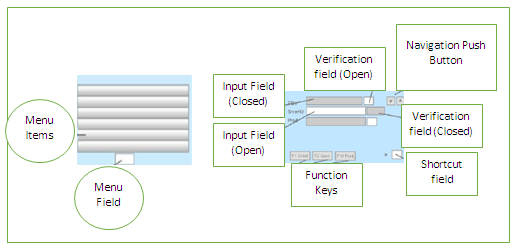
SAP EWM RF Framework Settings
The various objects and settings in the SAP EWM RF framework are the RF Screen Manager and Display Profile, Presentation Device, Presentation Profile, Personalization Profile, and RF Menu Manager. These are explained below:
RF Screen Manager
The RF Screen Manager is a tool that helps modify the RF screen’s appearance to be consistent with the properties of the RF devices. It also enables the creation, copying, editing, or deletion of display profile screens as per requirements. The display profile is the setting that controls the appearance of RF screens, including screen templates and formats.
By defining Display Profiles, the warehouse operator can control the following screen display characteristics: screen size, screen elements such as the number of buttons available for the screen, text length for buttons, menu items, how messages are displayed on the screen, screen numbers, etc.
The standard display profile in SAP EWM is ‘**’.
Presentation Device
The Presentation Devices enable the classification of the various devices that are being used in the warehouse. The presentation device settings have a display profile, presentation device type, data entry type, function keys, etc. These presentation devices can then be assigned to a warehouse operator based on their role in the warehouse. This is a part of EWM resource management.
Presentation Profile
The Presentation Profile, along with the personalization profile, supports different menu structures for different resources. The standard presentation profile is “****” which is assigned to the RF application (the standard application for SAP EWM is 01).
Personalization profile
The Personalization Profile enables the modification of the standard SAP menu and menu sequence. This will be assigned to resources as per the tasks assigned to them. With the personalization profile, the SAP EWM RF can enable the warehouse to create different RF menus to support different resource groups based on the warehouse processes to which they are assigned to. The standard RF personalization profile in SAP EWM is ‘**’.
RF Menu Manager
With the RF Menu Manager, the warehouse operators can define their own menus by creating menu items for the main and sub-menus.
RF Standard Function Keys
SAP EWM has the following standard function keys. These may not be displayed on the RF screen but can still be executed.
- F5: More – In case you have more than 4 buttons on the screen, pressing F5 will display the next available buttons.
- F6: Clear – This will clear all the entered data on the RF screen.
- F7: Back – This will take the user back to the previous screen.
- F8: List – This will display the list of all possible input values for that field.
- F9: Full Message – This will show the full warning or error message that shows up at the bottom of the RF screen.
RF transactions
The following transactions are relevant in the EWM RF usage:
- /SCWM/RFUI – RF main screen
- /SCWM/USER – To maintain the user-specific parameters
- /SCWM/RSRC – To maintain the resource
- /SCWM/PRDVC – Maintains presentation devices
Conclusion
RF devices in SAP EWM enable the processing of several activities and transactions in the warehouse. This results in an error-free execution of warehouse processes and smooth real-time communication between SAP GUI and RF devices. This reduces the overall execution time, increases accuracy, reduces manual intervention, thus helps in improving the overall warehouse efficiency.
—
Did you like this tutorial? Have any questions or comments? We would love to hear your feedback in the comments section below. It’d be a big help for us, and hopefully, it’s something we can address for you in the improvement of our free SAP EWM tutorials.
Navigation Links
Go to the next lesson: SAP EWM VAS (Value-Added Services)
Go to the previous lesson: SAP EWM Labor Management
Go to overview of the course: SAP EWM Training
