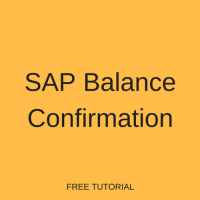 SAP balance confirmation is one of several closing activities that are done at the end of every fiscal year. This tutorial illustrates how to perform this step of the year-end close process. Be sure to check out other tutorials in our free SAP FI training as well.
SAP balance confirmation is one of several closing activities that are done at the end of every fiscal year. This tutorial illustrates how to perform this step of the year-end close process. Be sure to check out other tutorials in our free SAP FI training as well.
At the end of the fiscal year, many organizations issue balance confirmation letters to vendors and customers. These letters aim to reconcile the accounts receivable (AR) and accounts payable (AP) open items and balances for each account. The confirmation letter is sent along with a reply slip, with the expectation that the vendor/customer will confirm that the open items and balance are correct. The format and content of the letter can be adjusted through ABAP code, but should contain the following:
- The address of the customer or vendor
- An introductory message
- The date the confirmation is issued
- The reply address
- The line items and the balance of the account
Please note that the system will print balance confirmation letters in the correspondence language maintained in the customer or vendor master record.
SAP Balance Confirmation Configuration
To configure SAP balance confirmation printing, you only need to define the reply addresses that will be printed on the output. In this customizing activity you define the address that will be used by customers or vendors for reply. This address can be the same as the company address or can be different depending on the processes of the company.
To define reply addresses, use the customizing path below in transaction code SPRO:
Financial Accounting (New) – Accounts Receivable and Accounts Payable – Business Transactions – Closing – Count – Balance Confirmation Correspondence – Define Reply Addresses for Balance Confirmation
If you want the reply to be directed to the sender company code address, enter the company code(s) in the CoCd column and leave the AdrID column blank, as below:
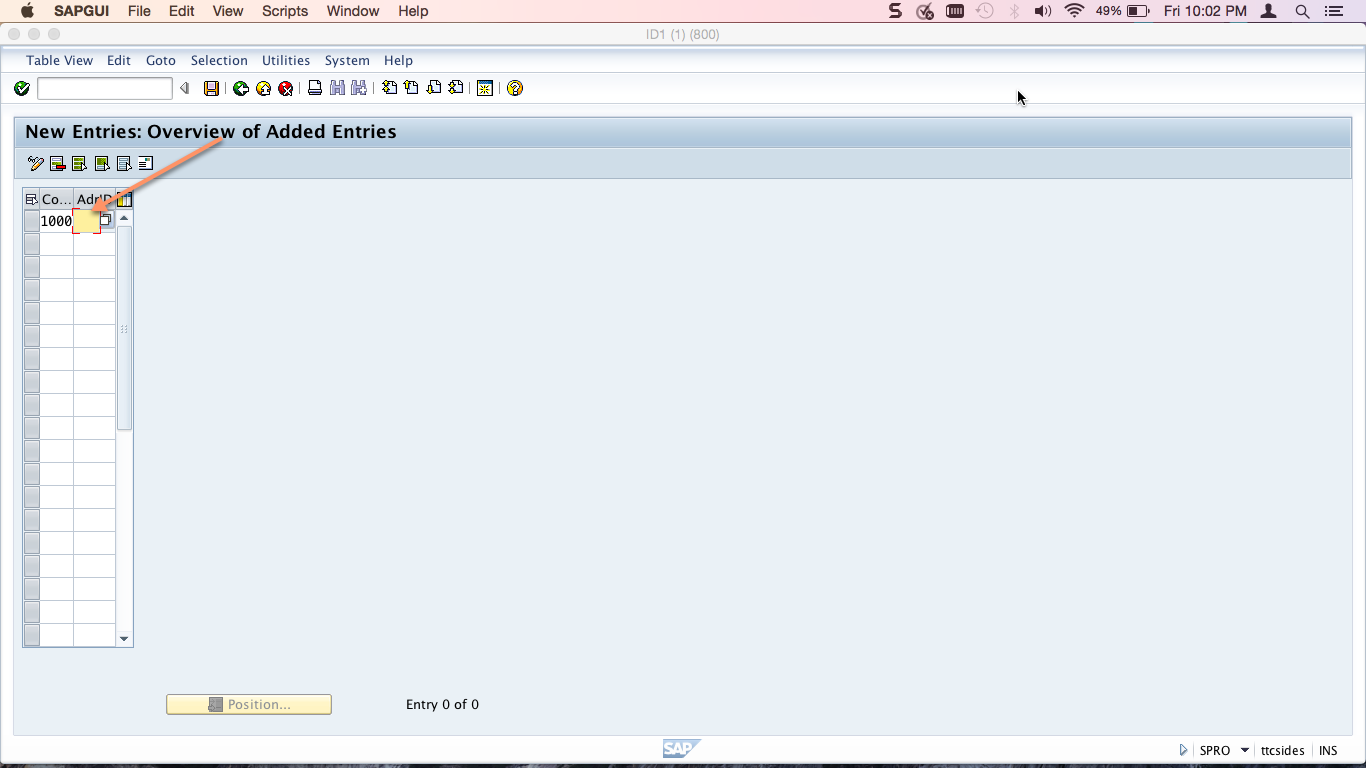
If you would like to enter a specific address, for example an AP or AR mailbox for the organization, enter a company code in the CoCd column and click the Address ![]() button. Enter address details in the edit address window that pops up, as below:
button. Enter address details in the edit address window that pops up, as below:
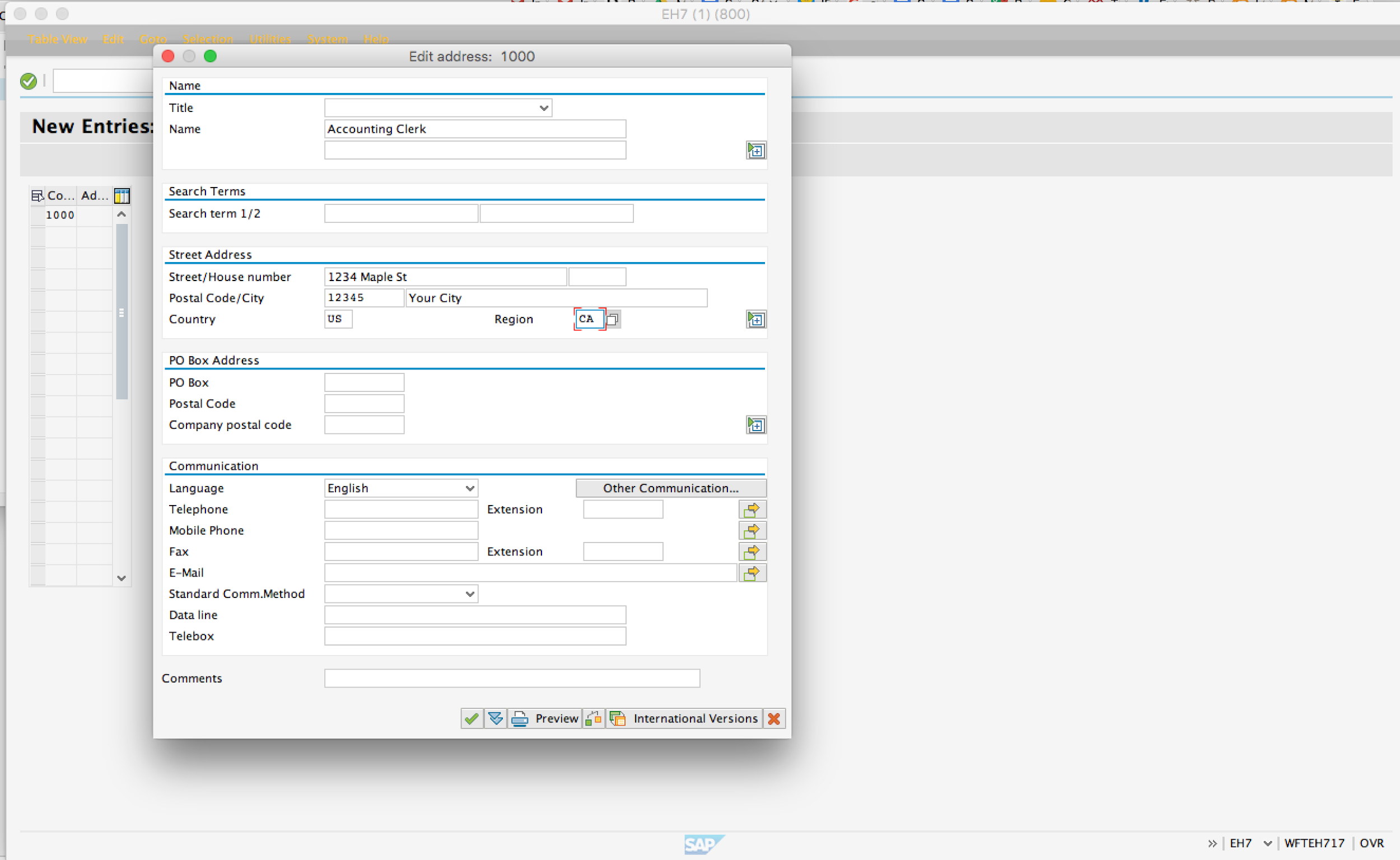
Hit Enter then Save ![]() .
.
Generate SAP Balance Confirmation
There are separate transactions to generate balance confirmation letters for AR and AP. They are exactly the same, other than the specification of customer versus vendor. We will explain them interchangeably in the following sections.
Generate Customer/Vendor Balance Confirmation
| Menu path | Customer: Accounting – Financial Accounting – Accounts Receivable – Periodic Processing – Print Correspondence – Balance Confirmations – Print Letters
Vendor: Accounting – Financial Accounting – Accounts Payable – Periodic Processing – Print Correspondence – Balance Confirmations – Print Letters |
| Transaction code | Customer: F.17 – Print Letters
Vendor: F.18 – Print Letters |
On the initial screen of transaction code F.17/F.18, enter the following:
- Customer/vendor number or range of customer/vendor numbers that you want to send letters to (can be left blank to select all customers/vendors)
General selections
- Company code or range of company codes
- Reconciliation date (all open items up to this date will be included)
Further selections
- Individual customers/vendors tickbox (if you want to send letters to normal customers/vendors who are neither one-time customers/vendors nor head offices or branches)
- Head offices and branches tickbox (if you want to send letters to head office and branch customers/vendors)
- One-time customers/vendors tickbox (if you want to send letters to one-time customers/vendors)
- Zero balances tickbox (if you want to send letters with zero balances to customer/vendor)
Output control
- Sort variant for correspondence (search and select the sequence of fields you prefer for the output)
- Sort variant for line items (search and select the fields and field sequence you prefer for the line item section of the output)
- Date of issue (this date will appear on the letters and should represent the print date)
- Date of reply (this date will appear on the letters as the the date by which you expect a reply)
Print control
- Enter LP01 for local printer in each of the 5 output types
Execute the report ![]() .
.
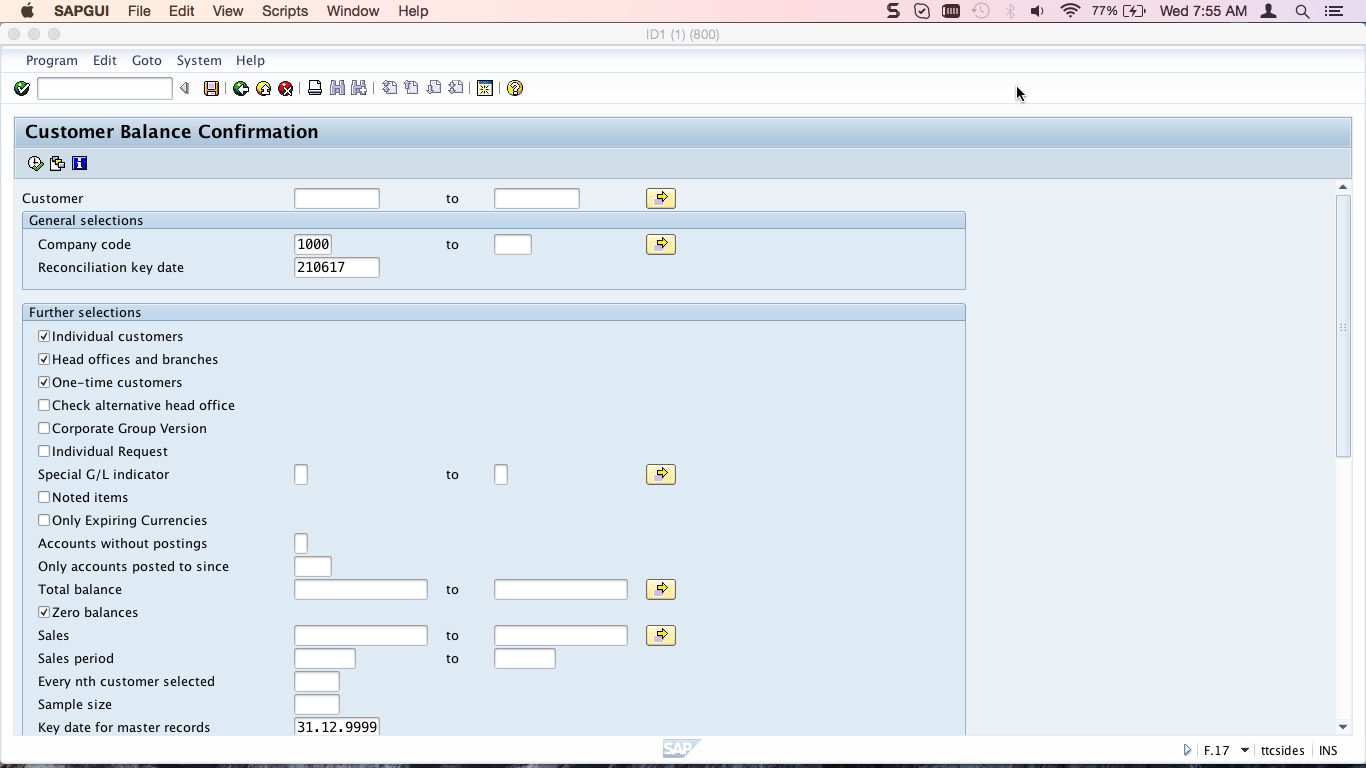
You will see a print preview of the balance confirmation letters similar to the below:
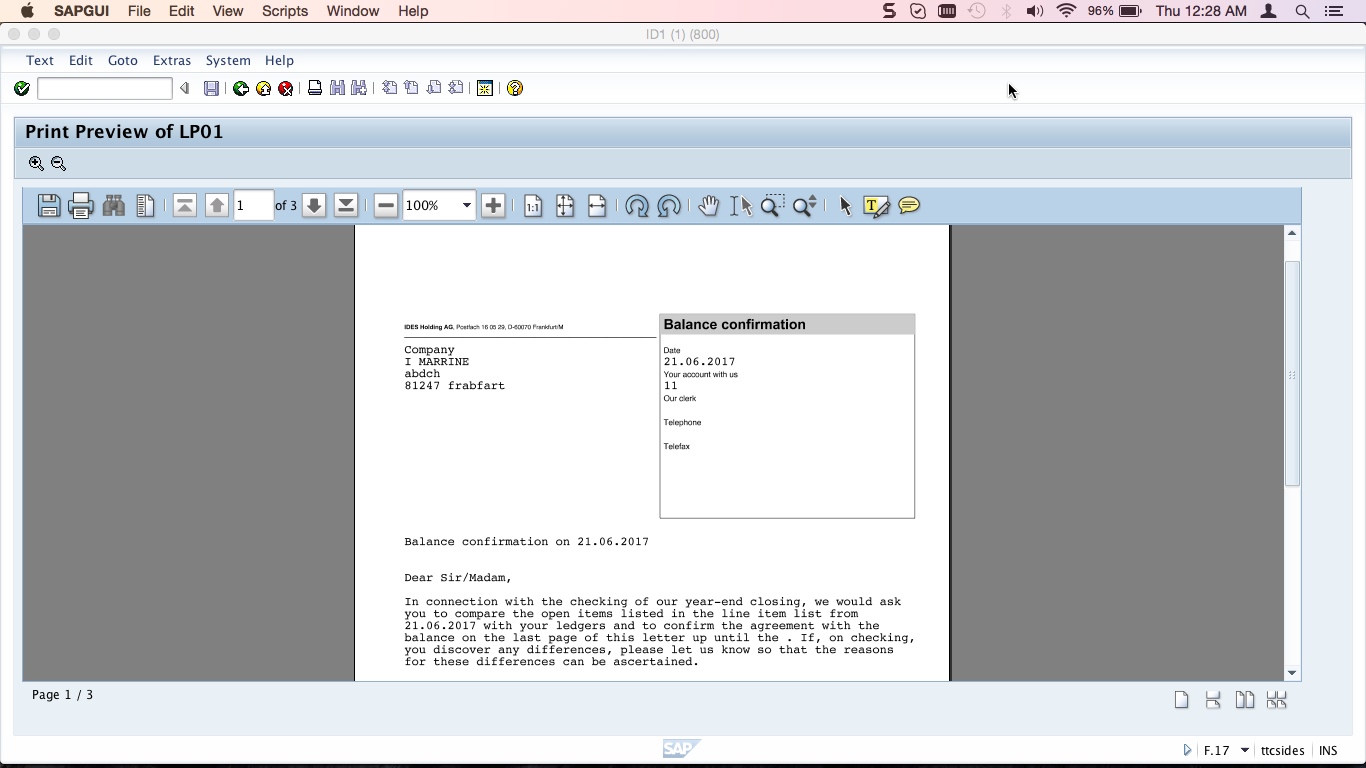
Page down ![]() to see a print preview of the reply slip:
to see a print preview of the reply slip:
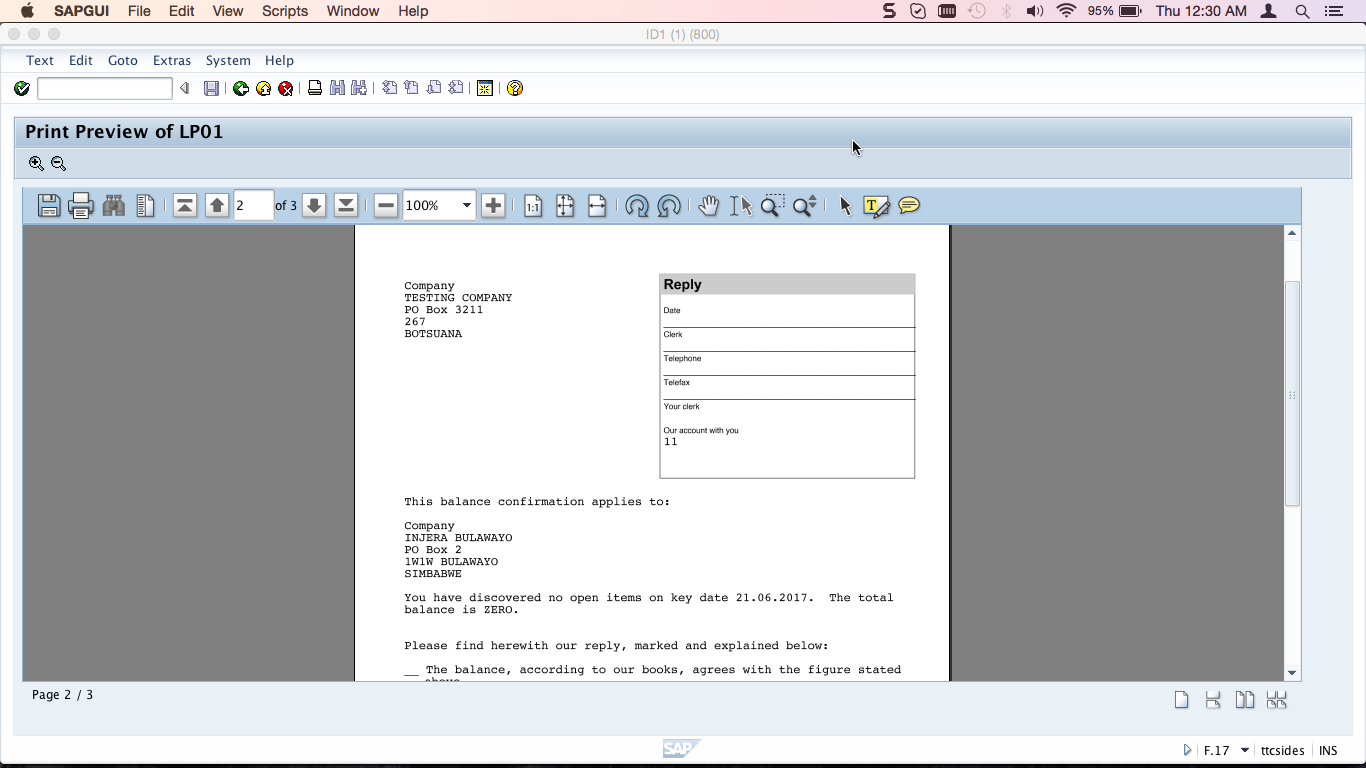
Print SAP Balance Confirmation
After previewing the output, you are now ready to print the balance confirmations. Go back to the main screen and ensure all your selection criteria is correct. To generate and print click on Program > Execute and Print as shown below:
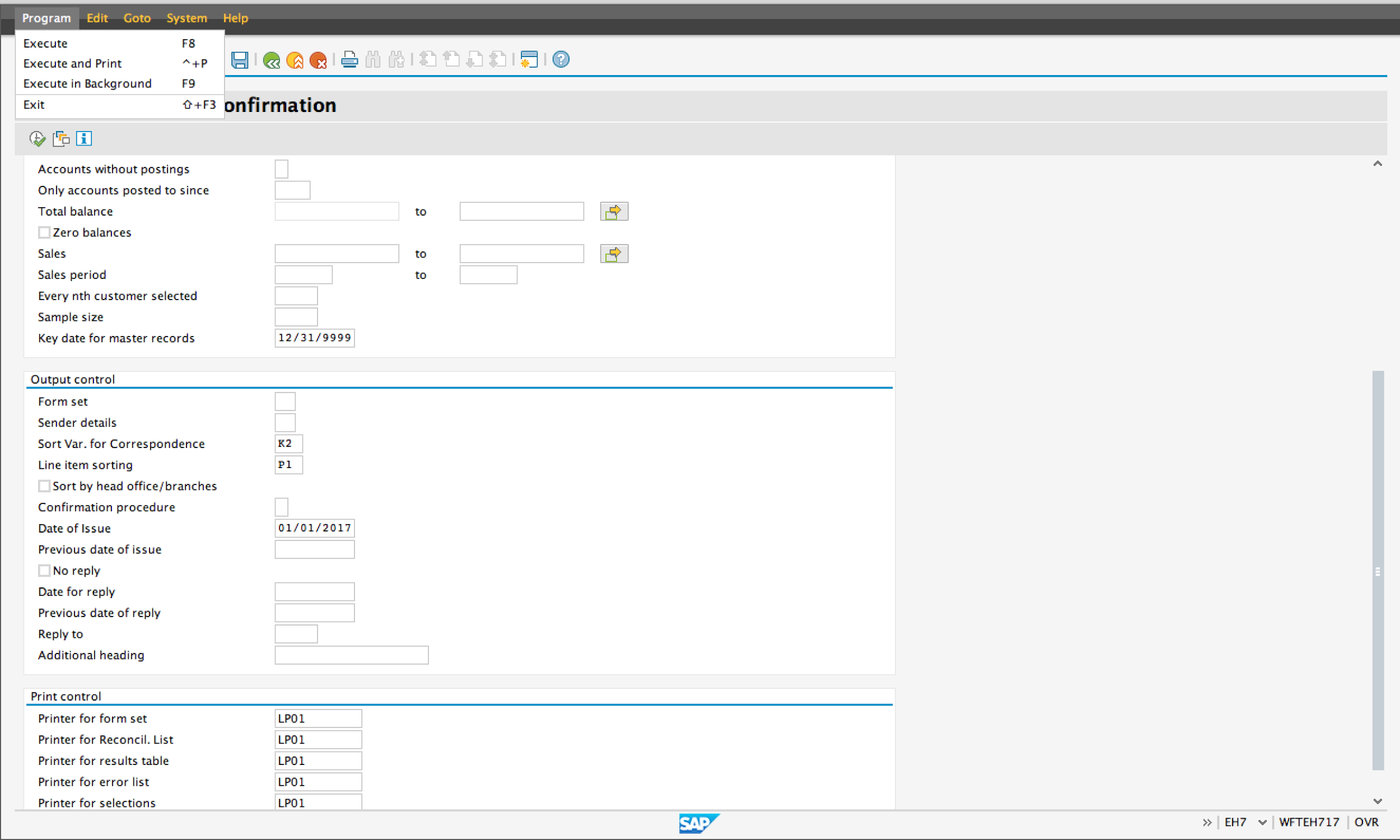
After executing, a message confirms that the letters have been printed. They have been sent to your local printer.
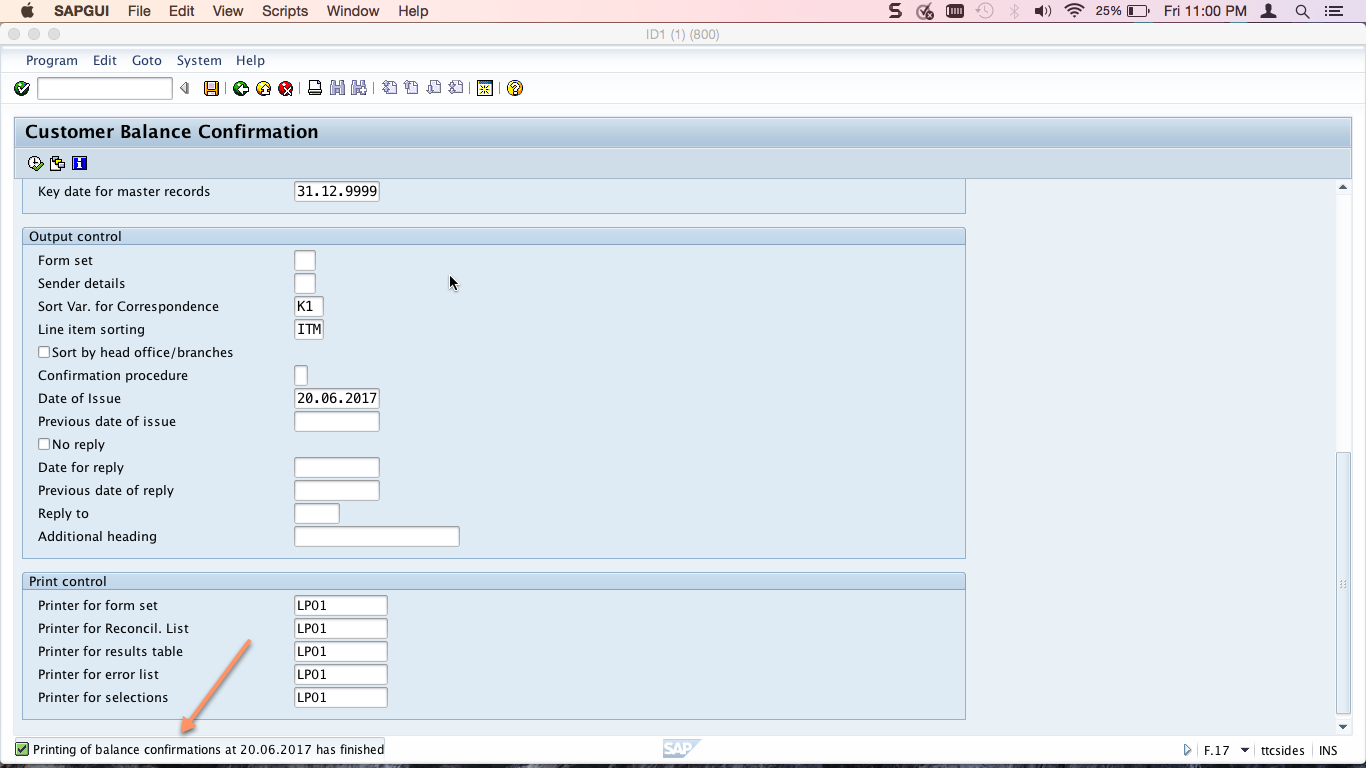
If you want to reprint the same batch of letters, you can retrieve the job from the spool via transaction code SP02. Select the tickbox next to the spool number that you want to print and click on the print icon ![]() as shown below:
as shown below:
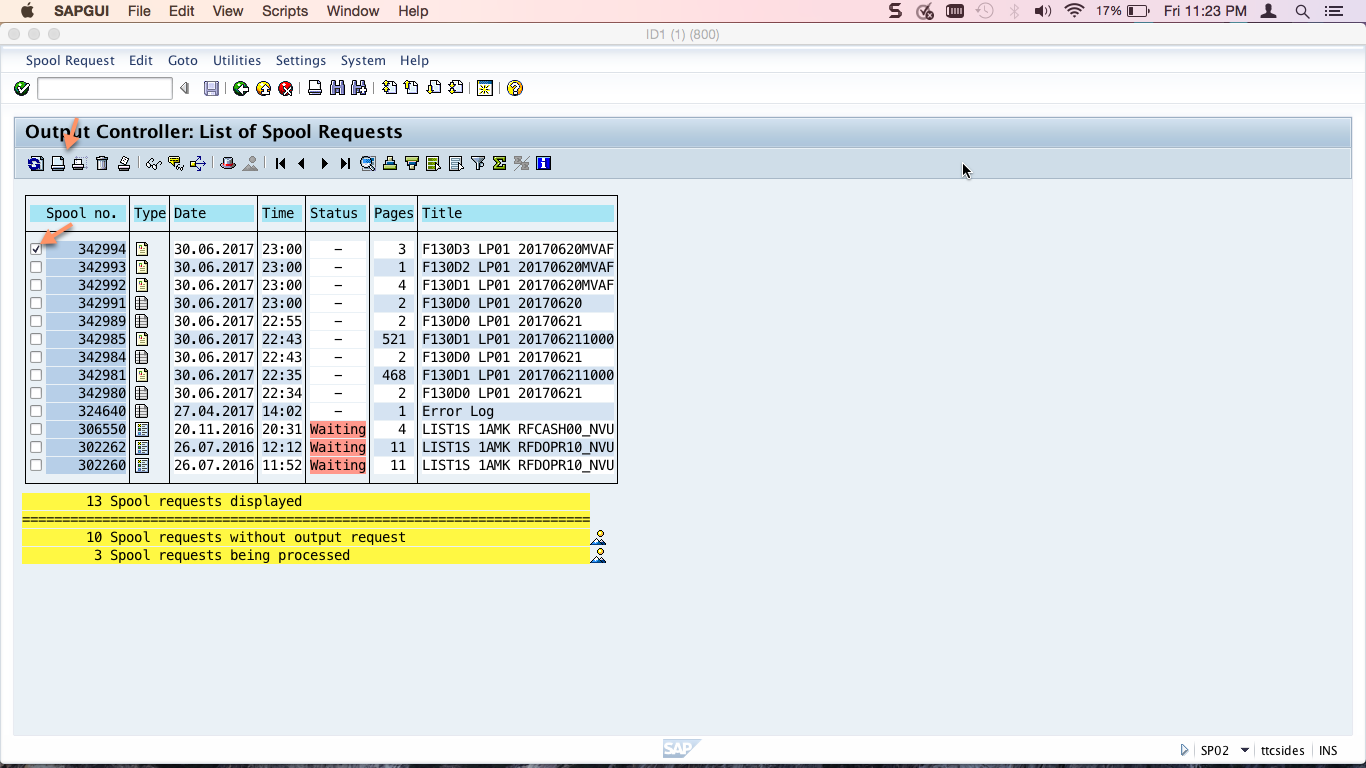
—
Did you like this tutorial? Have any questions or comments? We would love to hear your feedback in the comments section below. It’d be a big help for us, and hopefully it’s something we can address for you in improvement of our free SAP FI tutorials.
Navigation Links
Go to next lesson: SAP Foreign Currency Valuation
Go to previous lesson:
Go to overview of the course: SAP FI Training

many thanks for your efforts
Nice blog
very nicely explained as usual. This author has helped many who are in search of clear knowledge and for solving many unsolved doubts occupying their mind. Thanks a lot!
Can this be configured to send the confirmation letters by e-mail?
Hi,
Thanks for the detailed explaination.
Can we add Reconciliation account (KNB1-AKONT) on the F17P selection screen?
Thanks,
Tejas.
Hi, Thanks for detailed explanation .
Can we send / configure Auto emailing facility for Balance Confirmation to vendor
Thanks
Ritesh