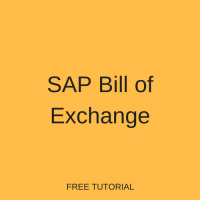 In this tutorial, as part of our free SAP FI training, we will define the SAP bill of exchange, walk through its customization, then explain the bill of exchange process. Bills of exchange are short term financial instruments which are used by an organization as an unconditional order by one party to another to pay a certain sum of money within a stipulated timeframe. An SAP bill of exchange is usually created by the accounts receivable or the accounts payable department of an organization. Thus, there are two types of bill of exchange as we shall discuss in the following sections:
In this tutorial, as part of our free SAP FI training, we will define the SAP bill of exchange, walk through its customization, then explain the bill of exchange process. Bills of exchange are short term financial instruments which are used by an organization as an unconditional order by one party to another to pay a certain sum of money within a stipulated timeframe. An SAP bill of exchange is usually created by the accounts receivable or the accounts payable department of an organization. Thus, there are two types of bill of exchange as we shall discuss in the following sections:
- SAP Bill of Exchange Receivable
- SAP Bill of Exchange Payable
Bill of Exchange Receivable
SAP bill of exchange receivable can be defined as a commitment by a customer to pay a certain amount in the stipulated time upon the presentation of the bill of exchange document. It acts as short term credit to the customer.
For example, depending on payment terms, a customer may need to make the payment for sales in a month. For this you should issue a bill of exchange which needs to be accepted by the customer. This acts as a legal document, binding the customer to pay the amount in the stipulated time. Even though acceptance of the bill of exchange by the customer is used in place of payment, the outstanding invoice cannot be cleared until the bill is effectively paid at maturity. Hence, post an SAP bill of exchange as a special G/L transaction.
Once the bill is accepted by the customer, it can be discounted with the bank. The bank then sends payment which is used to clear the outstanding customer invoice. At that point, the recipient remains liable until the customer makes final payment to the bank. Discounted bills of exchange are shown as contingent liability, which appears in the appendix of the balance sheet.
Bill of Exchange Payable
In some countries, a bill of exchange is used as a payment medium to the vendor. Normally, an SAP bill of exchange payable is posted through the automatic payment program. All the subsequent postings, such as payment by the bank and cancellation of bill of exchange liability, are done manually. When an SAP bill of exchange payable transaction is posted, the vendor open item is cleared by the payment program and the bill of exchange payable is posted to the vendor account and to the special general ledger (G/L) account.
An SAP bill of exchange payable represents a liability on the bank which posts to a bank subaccount. This helps monitor when a bill is due at which bank. After the due date of the bill is reached, the bank pays the vendor. Then, post the bill of exchange payment to clear the payable on the vendor and special G/L account as well as the liability on the bank.
Configure SAP Bill of Exchange
For the sake of this tutorial, we shall describe the customization steps for SAP bill of exchange receivable and walk through the process. The customization steps include:
- Create New General Ledger Accounts: Customer Bill of Exchange Account & Bank Bill Discounting Account
- Link Between Standard Reconciliation and Customer Bill of Exchange Accounts
- Define Bank Subaccount
Create New General Ledger Accounts
Let’s create the two new G/L accounts to facilitate SAP bill of exchange.
| Menu path | Accounting – Financial Accounting – General Ledger – Master Records – G/L Accounts – Individual Processing – Centrally |
| Transaction code | FS00 – Centrally |
Customer Bill of Exchange Account
This account is created as a special G/L account under the asset account group to support bill of exchange transactions. It will be used for automatic posting of bill of exchange transactions to a special G/L account. Enter the required fields, including the following information:
- Account texts should be similar to Customer Bill of Exchange
- Account group Assets
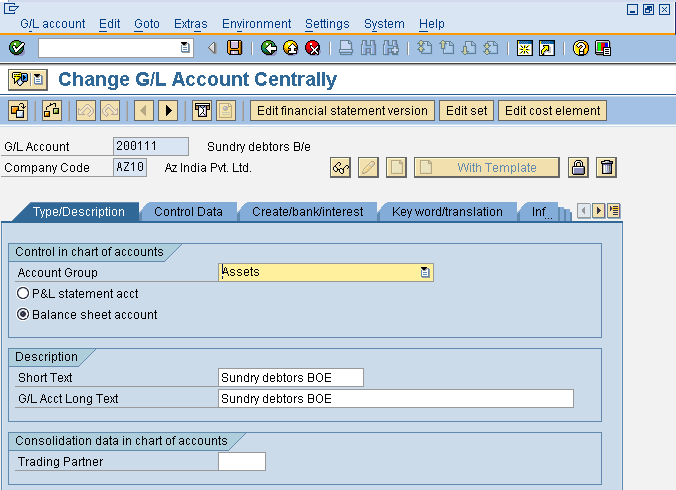
Press Enter to check for errors then Save the G/L account ![]() .
.
Bank Bill Discounting Account
We also must create another account to record the amount received from the bank on discounting the bills of exchange. This amount received from bank is the liability to the organization until the final payment is made by the customers. Enter the required fields, including the following information:
- Account texts should be similar to Bank Bill Discounting
- Account group Liabilities

Press Enter to check for errors then Save the G/L account ![]() .
.
Link Between Standard Reconciliation and Customer Bill of Exchange Accounts
Next, we need to link the reconciliation account defined in the customer master data to the special G/L account. To create this link, use transaction code OBYN or use the customizing path below in transaction code SPRO:
Financial Accounting – Bank Accounting – Business Transactions – Bill of Exchange Transactions – Bill of Exchange Receivable – Post Bill of Exchange Receivable – Define Alternative Reconcil.Acct for Bills/Exch.Receivables
On the special G/L maintenance initial screen, double click on the line with special G/L transaction indicator W – Bill of exchange receivable. Enter the relevant chart of accounts in the resulting pop-up screen and hit Enter.
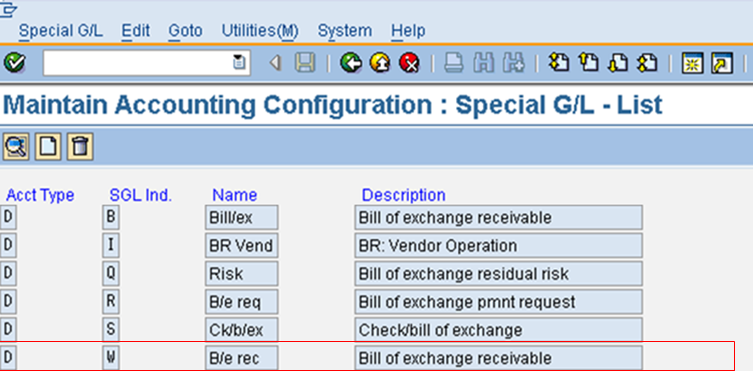
Link the standard AR reconciliation account with the customer bill of exchange account number you created in the last step. In our example, 200110 is the standard customer reconciliation account and 200111 is the bill of exchange receivable account.
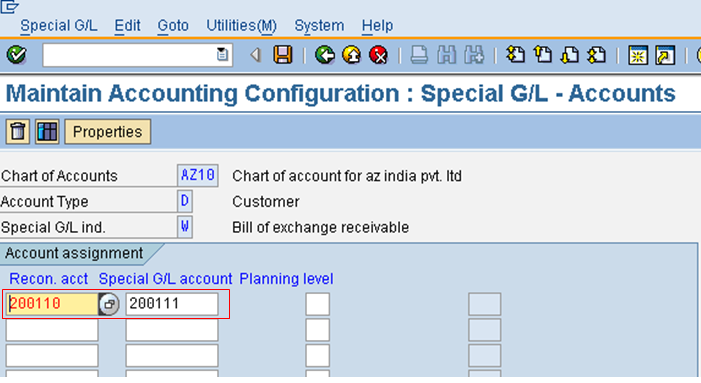
Click the Save button ![]() .
.
Define Bank Subaccount
Now, define the bank subaccount for discounting the SAP bill of exchange. This account is created as a liabilities account since discounted bills are recorded as contingent liability in the balance sheet. To define the bank, use transaction code OBYK or use the customizing path below in transaction code SPRO:
Financial Accounting – Bank Accounting – Business Transactions – Bill of Exchange Transactions – Bill of Exchange Receivable – Present Bill of Exchange Receivable at Bank – Define Bank Subaccounts
Click the New Entries button ![]() and enter the following information as a line for each applicable company code:
and enter the following information as a line for each applicable company code:
- Enter the bank account
- Select Discounting in the usage field
- Enter special G/L Indicator W
- Specify the standard customer reconciliation account
- Enter the bank bill discounting account you created in the first step
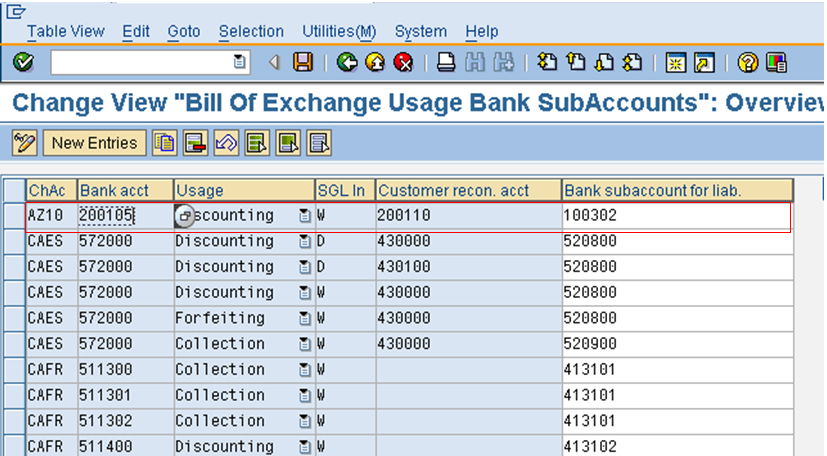
Press Enter to check for errors then Save the definition ![]() .
.
Execute SAP Bill of Exchange
Not that we have configured SAP bill of exchange functionality, let’s see how it is used in SAP. We will walk through each of the below steps in the following sections:
- Post Sales Invoice
- Bill of Exchange Payment
- Bill of Exchange Discounting
- Reverse Contingent liability
Post Sales Invoice
| Menu path | Accounting – Financial Accounting – Accounts Receivable – Document Entry – Invoice – General |
| Transaction code | F-22 – Invoice – General |
Enter the customer invoice as normal, as overviewed below:
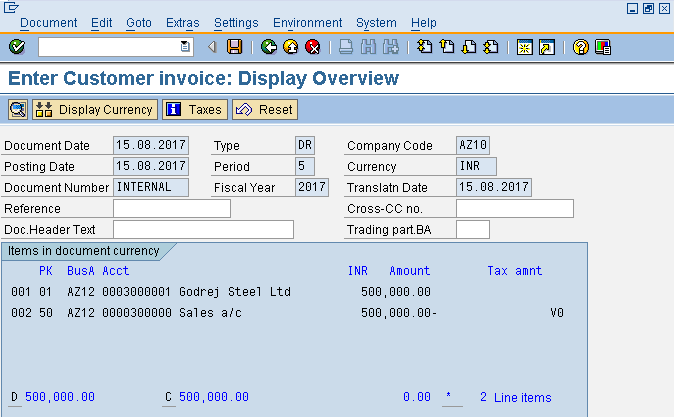
Bill of Exchange Payment
Now, process the SAP bill of exchange payment to transfer the outstanding amount from the normal vendor reconciliation account to the bill of exchange special G/L account. When bills of exchange are received for an open item, the status of open item changes after this transaction is performed.
| Menu path | Accounting – Financial Accounting – Accounts Receivable – Document Entry – Bill of Exchange – Payment |
| Transaction code | F-36 – Payment |
In the header data of transaction code F-36 enter the following information:
- Document and posting dates
- Company code
- Currency
- Customer account number
- Special G/L indicator W
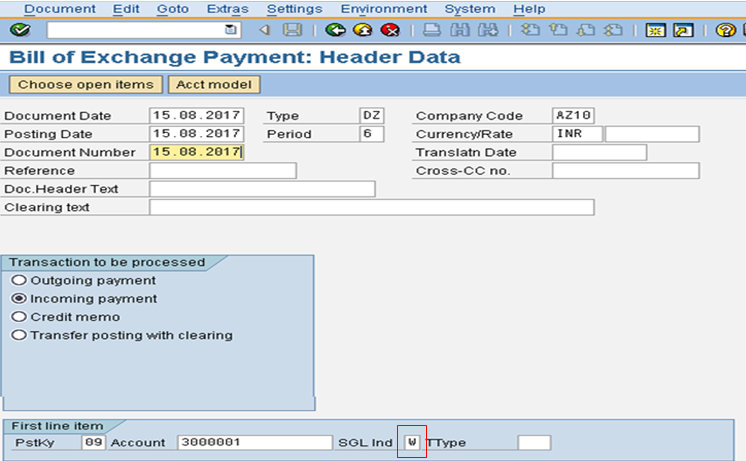
Press Enter to proceed to the customer line item. Enter the following information:
- Bill of exchange amount
- Due date of vendor payment
- Planned usage of Discount
Note that name of your company automatically appears in the Drawer field, while the customer name appears in the Drawee field.
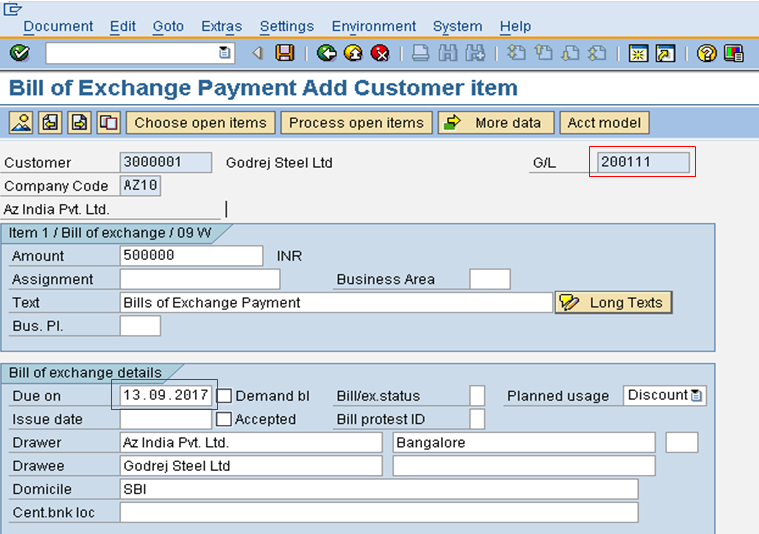
Click the Choose open items button ![]() .
.
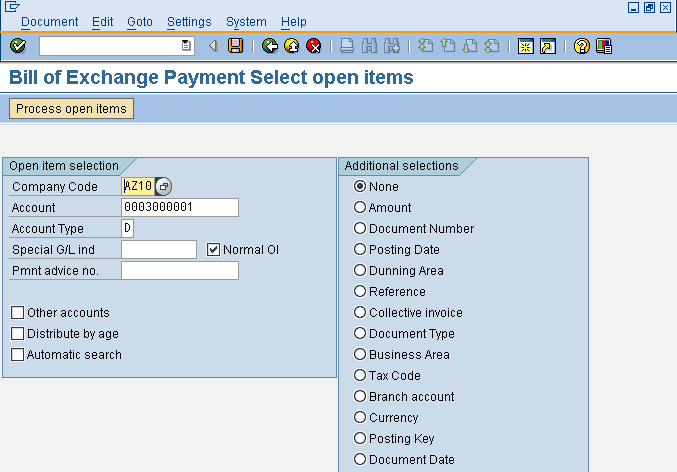
Click the Process open items button ![]() to proceed to the open items on the customer account. In the open items selection screen, all open amounts remaining on the customer account will be displayed. Double click the amounts of the documents you want to include in the bill of exchange payment. The amounts will turn blue and they will ultimately net to 0.00, as demonstrated below:
to proceed to the open items on the customer account. In the open items selection screen, all open amounts remaining on the customer account will be displayed. Double click the amounts of the documents you want to include in the bill of exchange payment. The amounts will turn blue and they will ultimately net to 0.00, as demonstrated below:
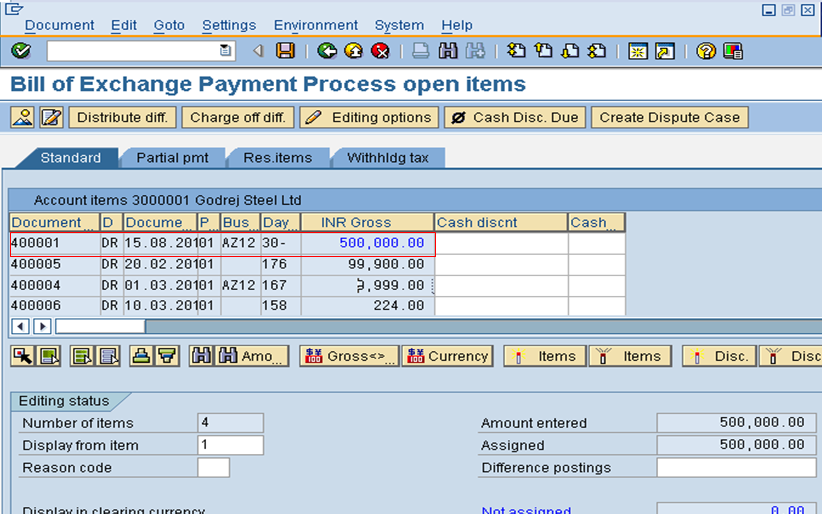
Click the Save button ![]() . Note down the document number.
. Note down the document number.
Bill of Exchange Discounting
If your company, as the holder of the bill of exchange, is in need of the money before the due date of the bill, approach the bank for encashment of the bill by discounting it. The bank will likely charge a fee and/or interest for this. Once the money is received, discount the invoice in SAP, deducting bank charges and interest.
| Menu path | Accounting – Financial Accounting – Accounts Receivable – Document Entry – Bill of Exchange – Discounting |
| Transaction code | F-33 – Discounting |
In the header data of transaction code F-33 enter the following information:
- Document and posting dates
- Company code
- Currency
- Usage as Discounting
- Bank account G/L
- Business area if this is used (optional)
- Amount to discount the bill, net of charges and interest
In our example below, we discount the bill at 495,000 INR with bank account G/L 200105.
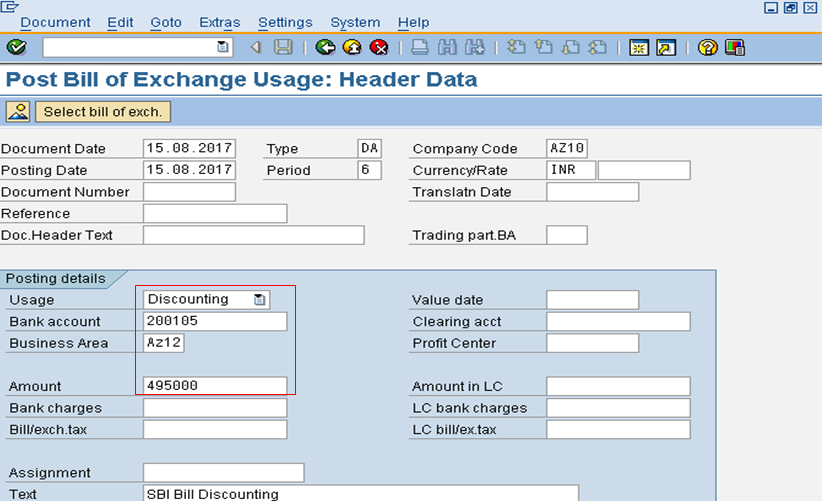
To post interest, enter the posting key 40 and the G/L account used for interest in the Other line items section. Press Enter to proceed to create the interest line item and enter the following information:
- Bank interest charge as Amount
- Text to describe item
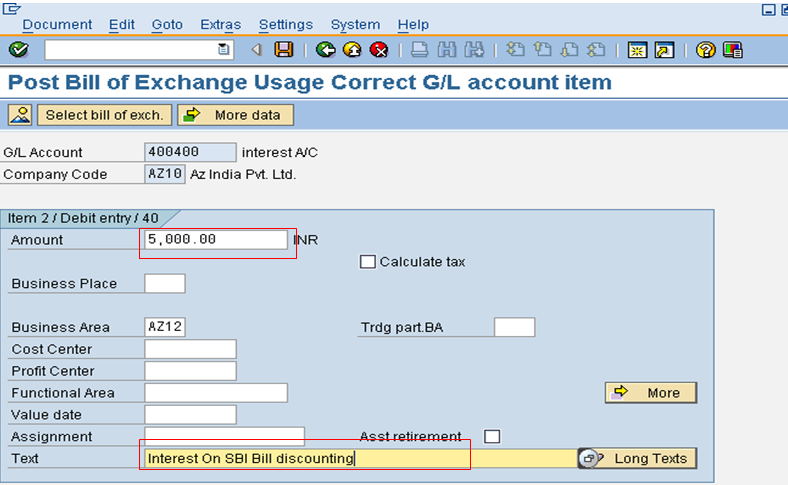
Click the Select bill of exch. button ![]() to proceed to enter the bill of exchange payments. Enter the document number generated in the previous step when you created the bill of exchange payment. In our example, we generated document number 500001 as shown below:
to proceed to enter the bill of exchange payments. Enter the document number generated in the previous step when you created the bill of exchange payment. In our example, we generated document number 500001 as shown below:
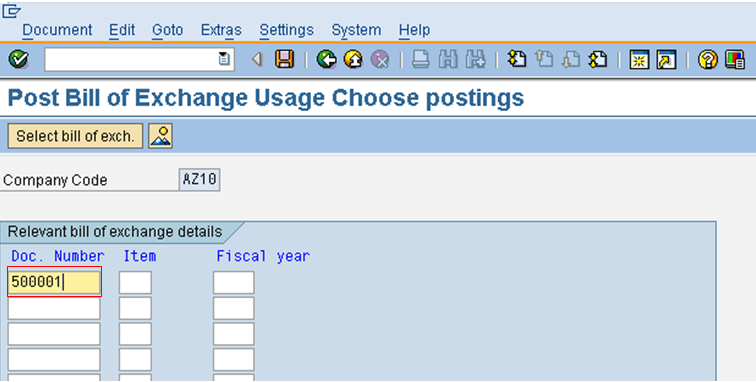
Hit Enter to display the document overview. In our example, the bill is discounted for the the amount received from the bank (G/L account 200105), as a debit at a value of 495,000 INR. The interest charge is 5,000 INR, and the bank subaccount which we created initially as a liability account (G/L account 100302) is credited with the gross discount 500,000. This account is a contingent liability, meaning the liability will become your company’s responsibility if the bills are not paid by the customer in the stipulated time.
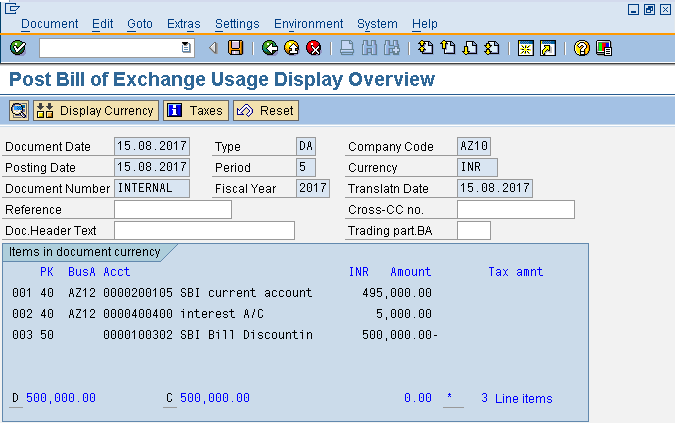
Click the Save button ![]() .
.
Reverse Contingent liability
In the final step of the SAP bill of exchange process, we must reverse the contingent liability. Do this once the bills are paid by the customer on the due date.
| Menu path | Accounting – Financial Accounting – Accounts Receivable – Document Entry – Bill of Exchange – Reverse Contingent Liability |
| Transaction code | F-20 – Reverse Contingent Liability |
In the header data of transaction code F-20 enter the following information:
- Document and posting dates
- Company code
- Currency
- Standard customer reconciliation account (200111 in our example)
- Usage as Discounting
- Due date
- Customer account number
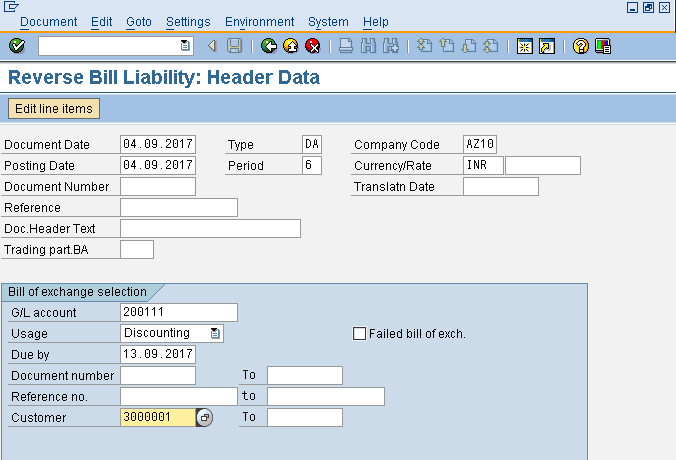
Click the Edit line items button ![]() . Enter + in the Command for edit field for each listed item that you want to activate.
. Enter + in the Command for edit field for each listed item that you want to activate.
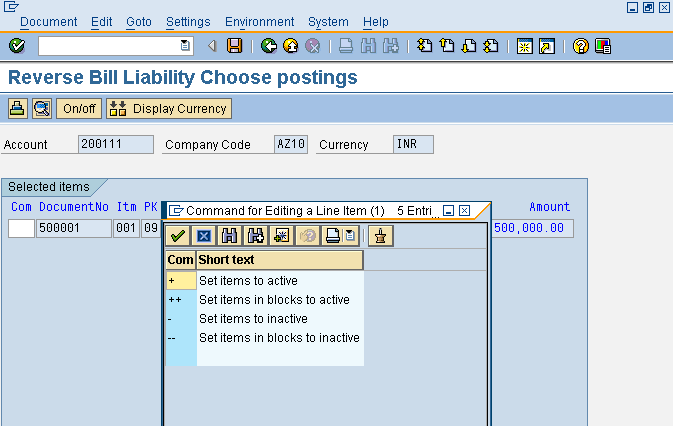
Click the Save button ![]() . Note down the document number.
. Note down the document number.
Execute transaction code FB03 to display the document you just posted. We see that the debit we made to the customer account 3000001 in our first step by posting the customer invoice is now credited. The credit we made to the bank bill discounting account 100302 when we executed the bill of exchange discounting is now debited. Thus, we have effectively cleared both the customer account and the bank bill discounting account.
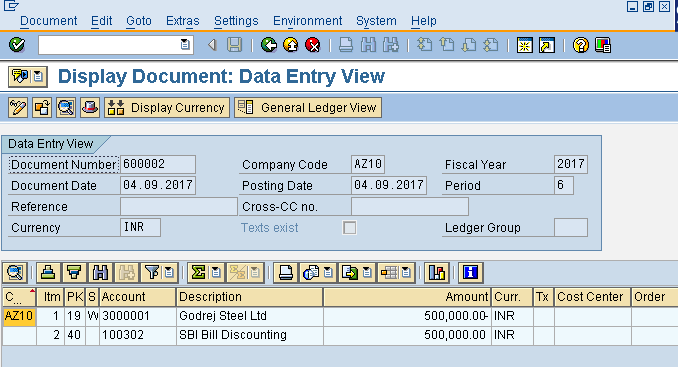
—
Did you like this tutorial? Have any questions or comments? We would love to hear your feedback in the comments section below. It’d be a big help for us, and hopefully it’s something we can address for you in improvement of our free SAP FI tutorials.
Navigation Links
Go to next lesson: SAP Posting Key Configuration
Go to previous lesson: SAP Vendor Down Payment Process
Go to overview of the course: SAP FI Training

This tutorial is very helpful. Very appreciated. Hope this page will have more tutorial like this
Hello,
What about the steps present to vendor ?
What if customer does not pay? What process we have to follow?
Contingent liability will become actual liability the entry will be
Customer Account Dr
to Bank account
Very Useful. Keep Posting for Payables.
Very informative document. Thank you.
Very very helpful thanks
having related theme
This post is very hepful, but, what is it the process when the vendor doesn’t pay?
We will not have the point Reverse Contingent liability. so which are the steps?
Thanks in advance
Really very helpful article.