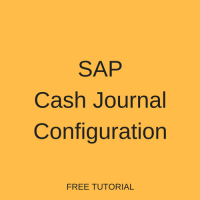 Welcome to the tutorial about SAP Cash Journal Configuration. This tutorial is part of SAP FI training. SAP cash journal is used to capture cash transactions of a company. These cash transactions can be cash payments, cash receipts or check receipts. In this tutorial you are going to learn how to perform SAP cash journal configuration.
Welcome to the tutorial about SAP Cash Journal Configuration. This tutorial is part of SAP FI training. SAP cash journal is used to capture cash transactions of a company. These cash transactions can be cash payments, cash receipts or check receipts. In this tutorial you are going to learn how to perform SAP cash journal configuration.
In the next tutorials, we will also show how to use SAP cash journal (transaction FBCJ).
To do cash journal configuration, you should start SPRO transaction and once it is open follow the menu path as shown below.
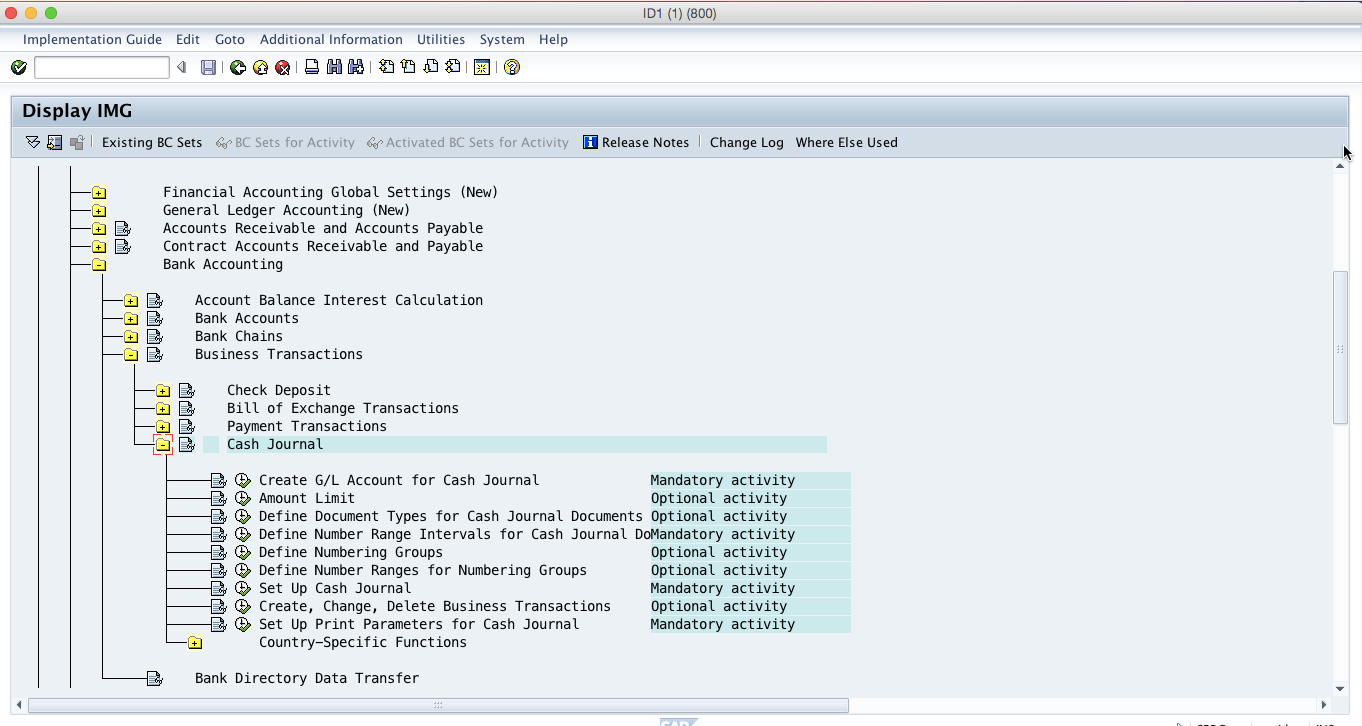
Create General Ledger Account for SAP Cash Journal
The first step when configuring cash journal is to define a general ledger account for cash journal. Here you define the general ledger account that will be used for cash journal transactions. To do this configuration follow the menu path as shown below.
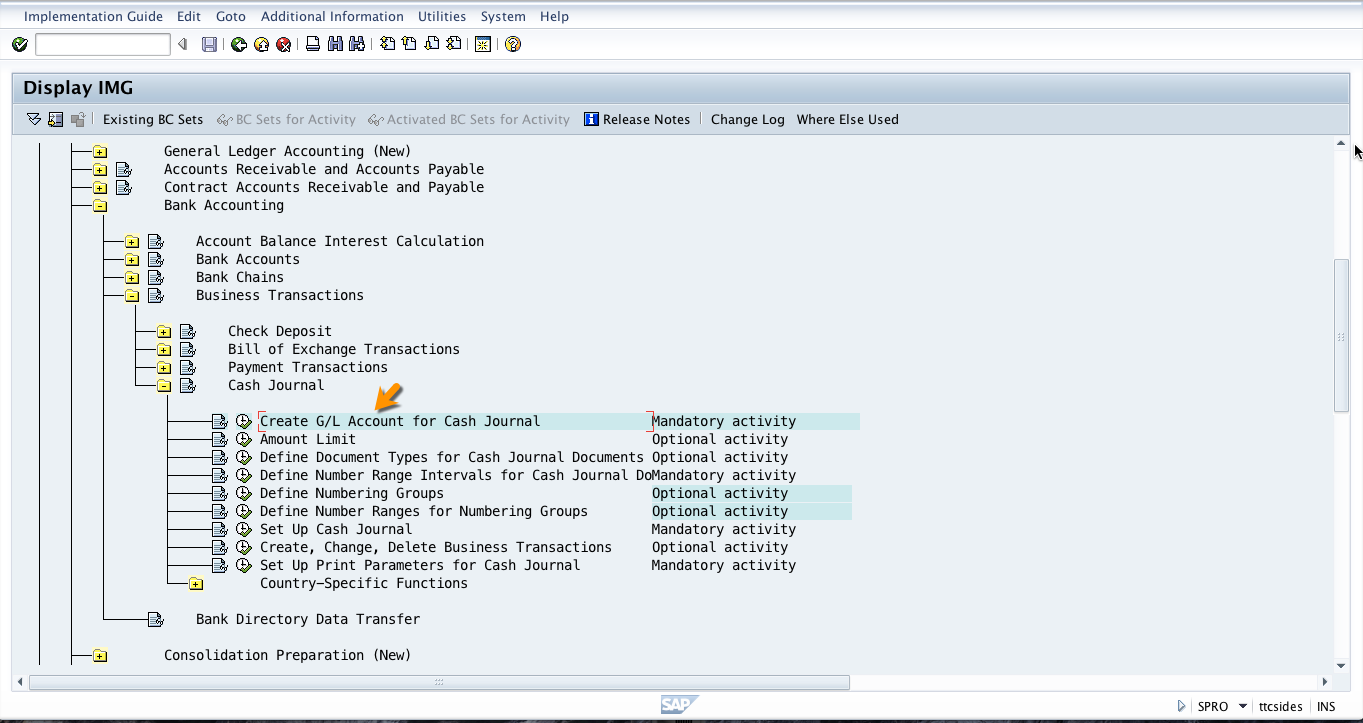
The SAP system will redirect you to the screen where you can create a general ledger account.
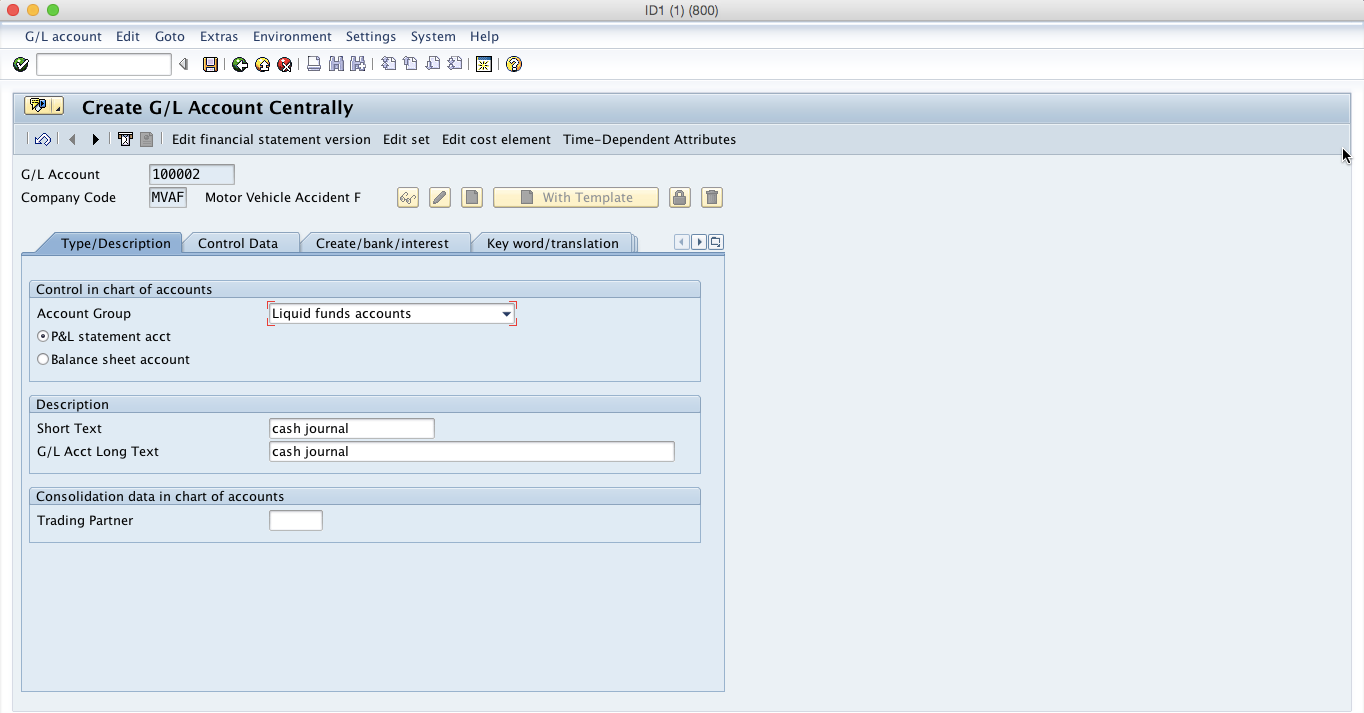
Now, you can enter the details for the account and save them. The system will indicate that data has been saved below the page when the general ledger account is created.
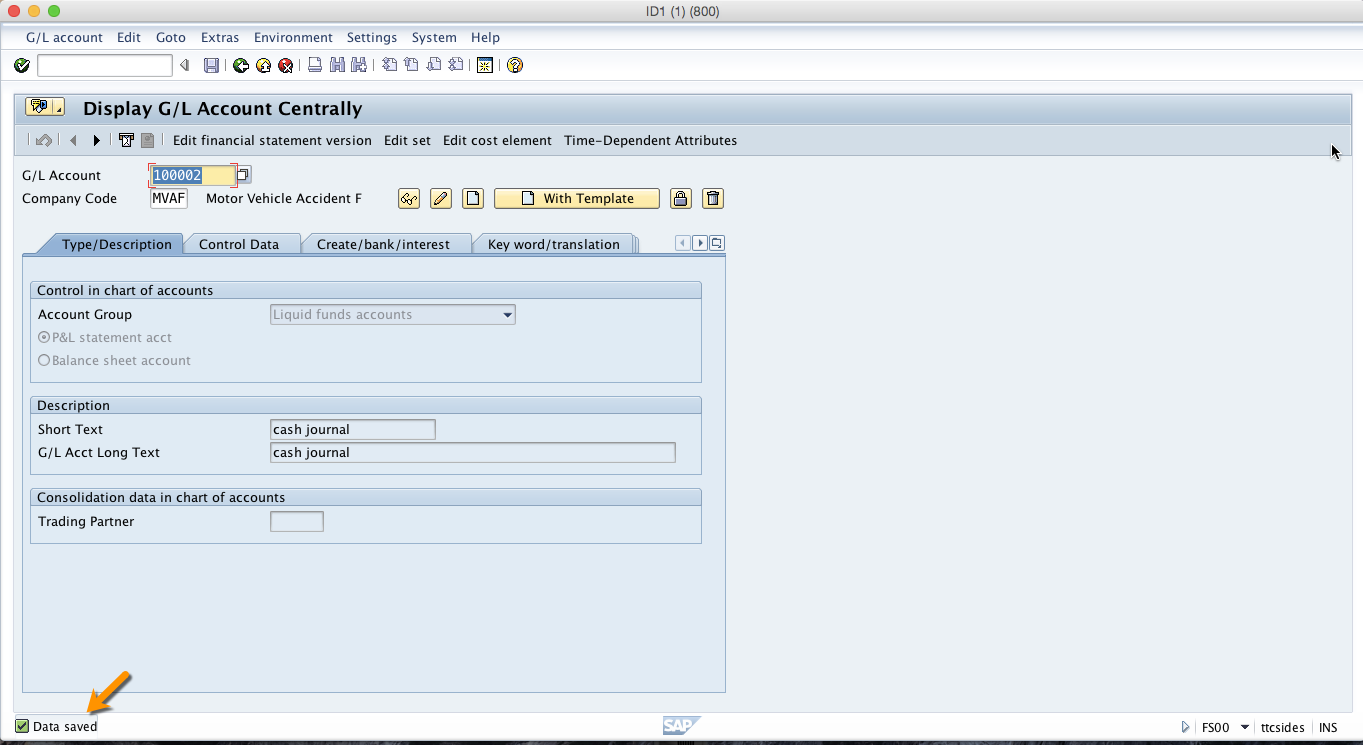
Amount Limit
The next configuration step is setting the amount limit for the cash journals. To set the amount limit click on ![]() button. The system will open the following screen:
button. The system will open the following screen:
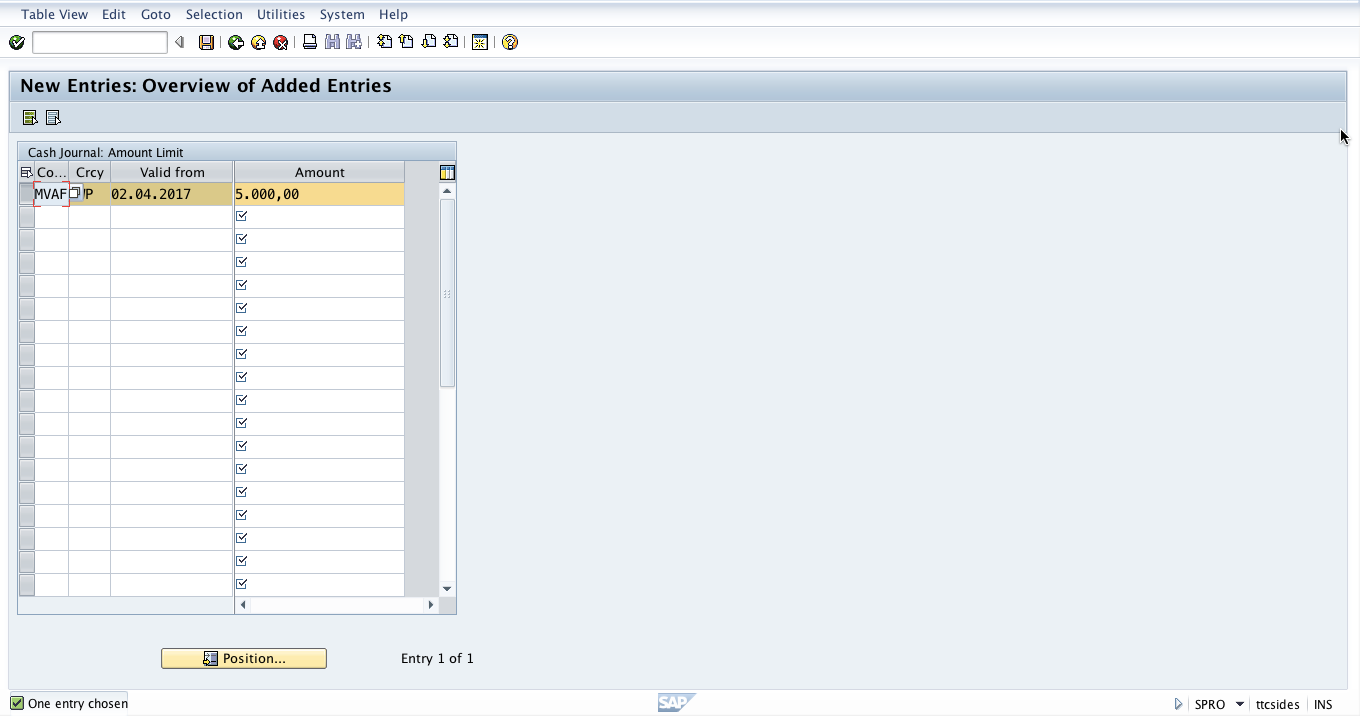
On this screen, you should specify the company code, valid from date and the maximum amount that a cash journal should hold. You use these functions to define limit values for the financial accounting cash journal.
Define Document Types for Cash Journal Documents
For the configuration activity you define the document types. Usually you don’t define new document types here because the standard document types that come with the system are used. To view the standard document types, you should follow the menu path as shown below.
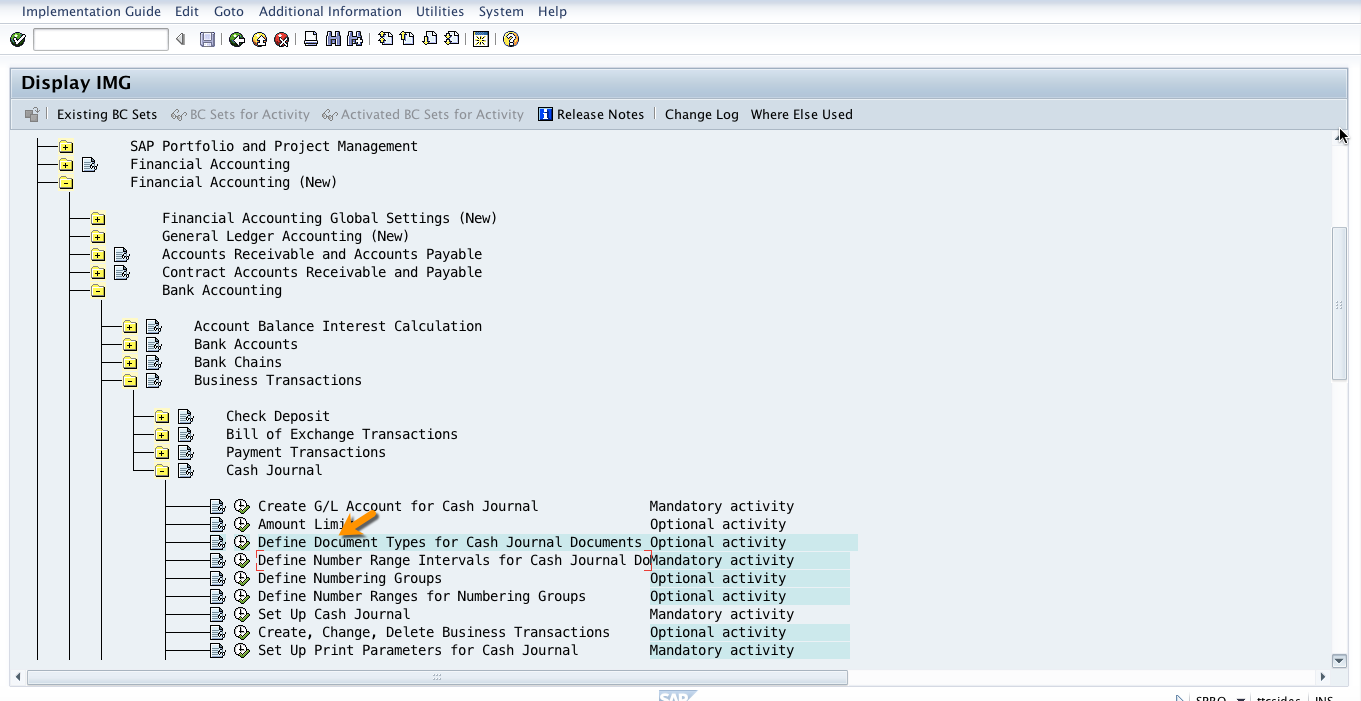
When you execute the highlighted activity, you will see all the document types that come by default with the system. Usually, there is no need to define new document types since the system comes with enough document types.
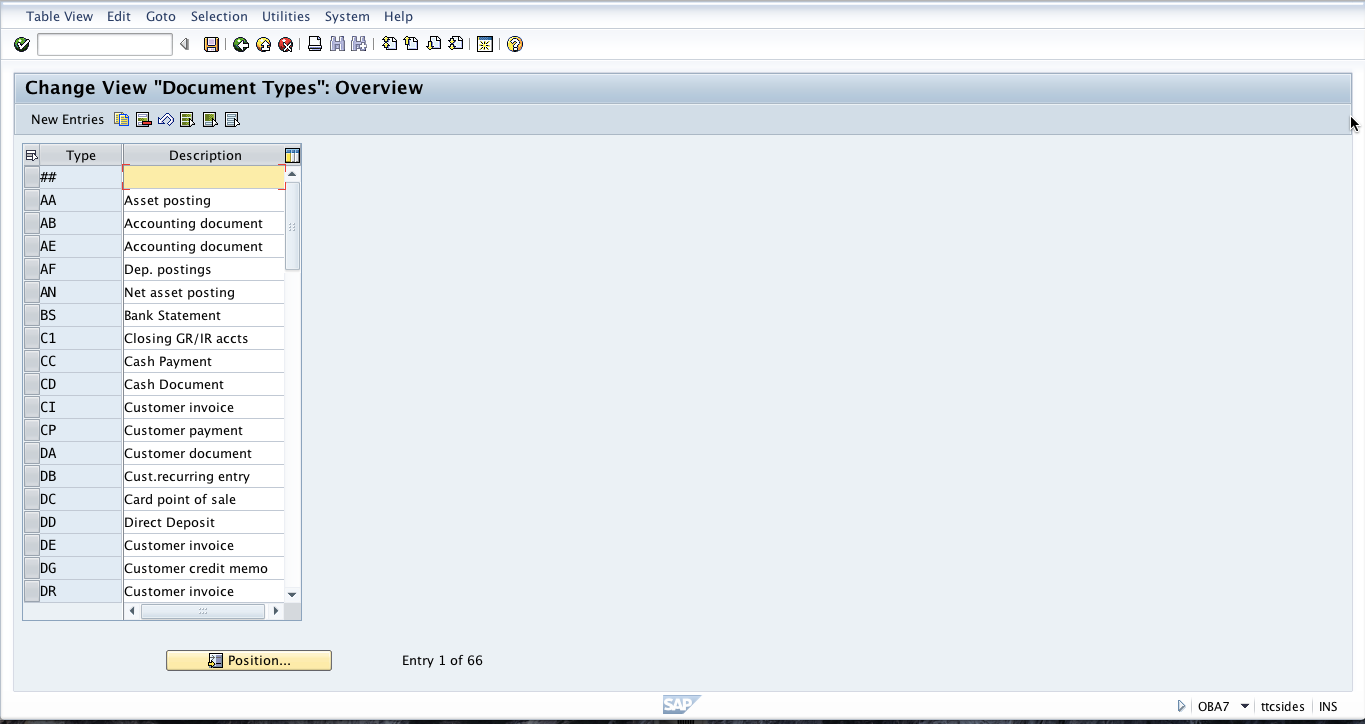
Define Number Range Intervals for Cash Journal Documents
The next step in SAP cash journal configuration is definition of number ranges. To define number ranges for cash journal documents, you should follow the menu path as shown below.
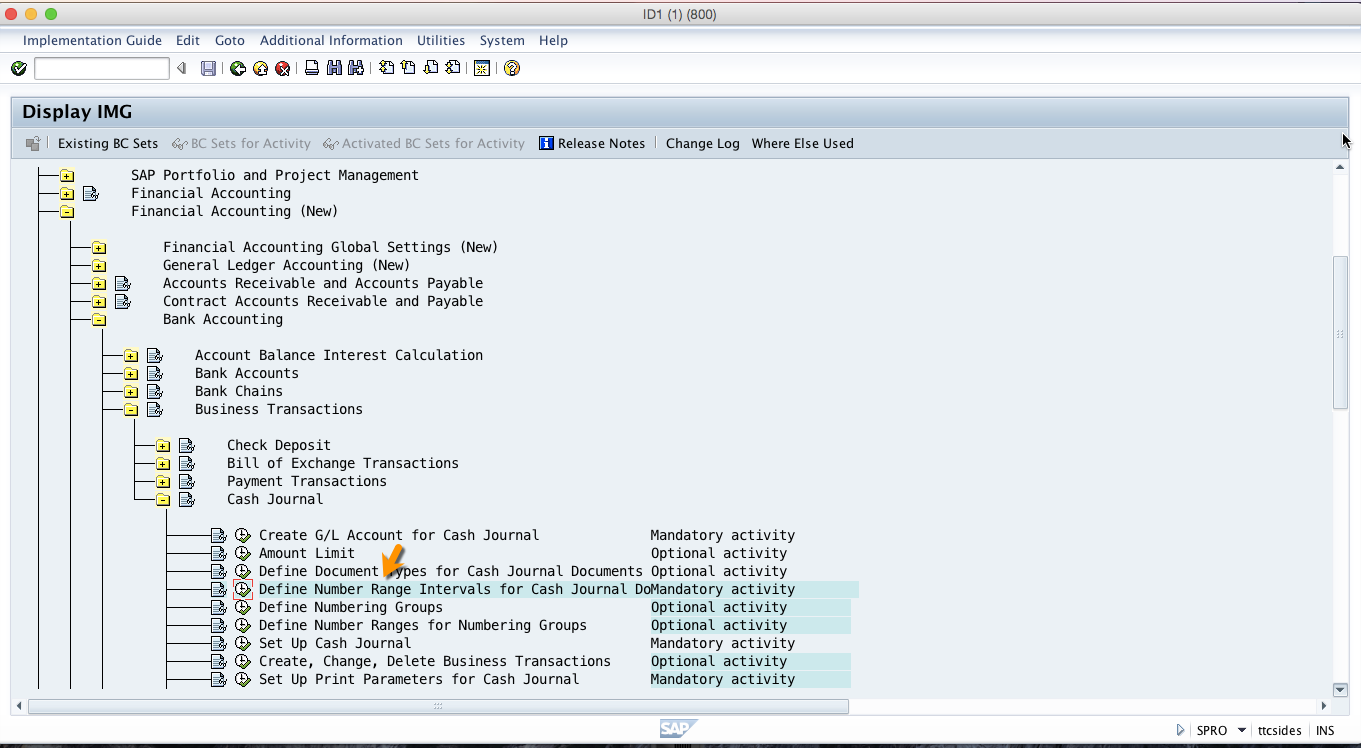
Then, click on the execute icon as highlighted above to create the number ranges.
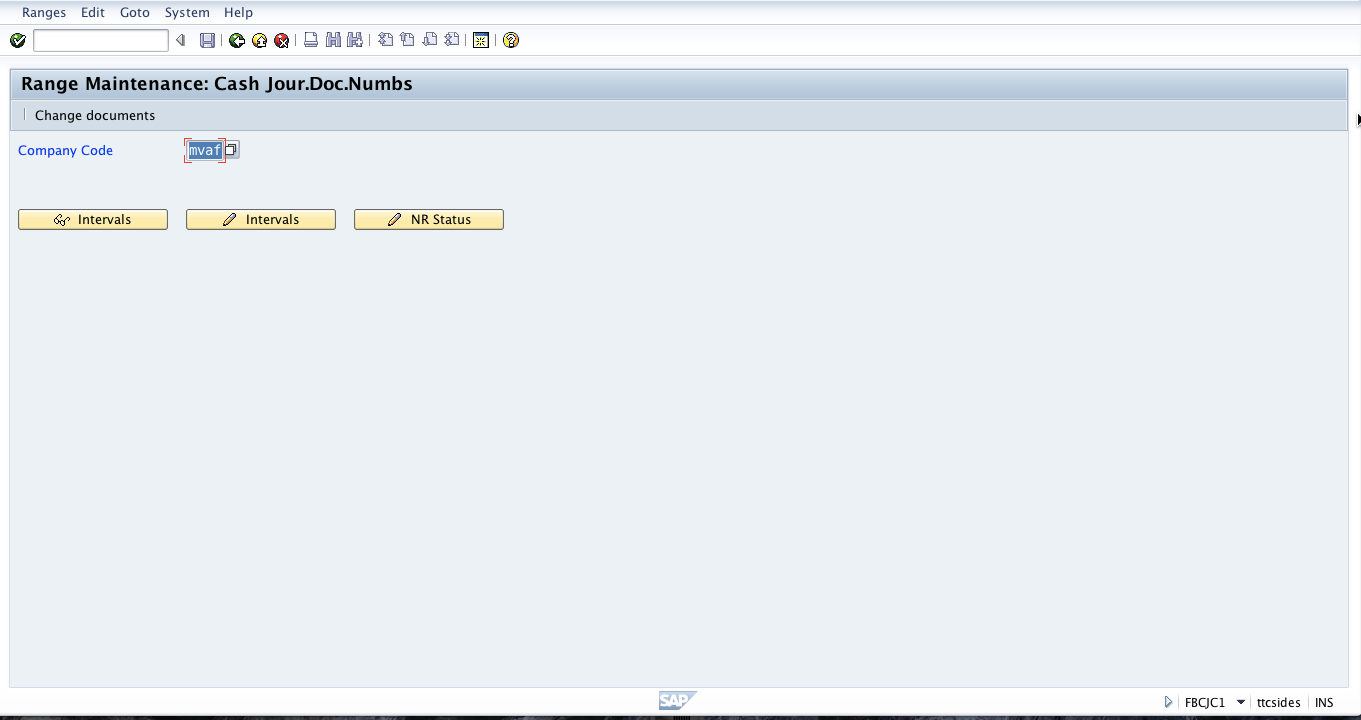
Enter the company code and click on change intervals button (with a pencil).
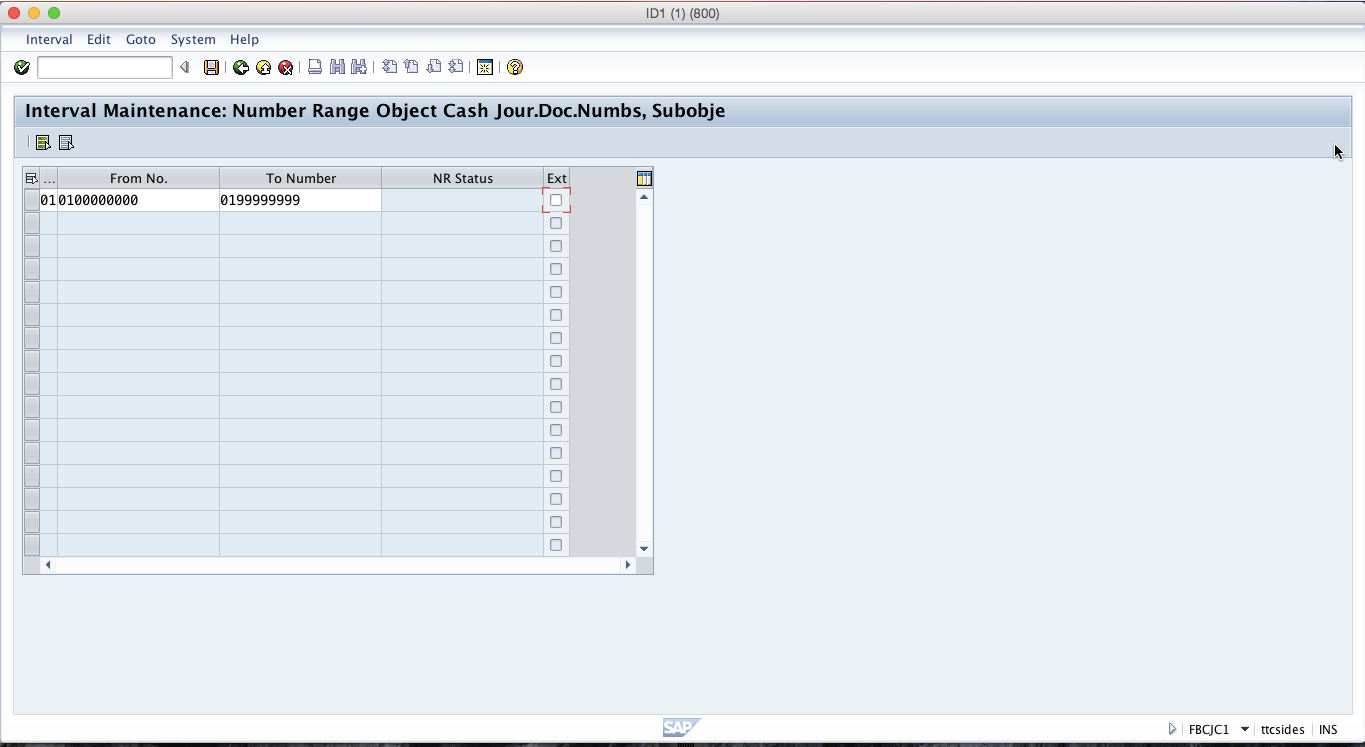
You have to define a number range interval for cash journal documents. Each document will be allocated a unique number that was not used before by a general ledger document number. Determine whether the document number range 01 has already been predefined in the system. This number range assigns a unique number per company code to each cash journal document.
Set up SAP Cash Journal
When setting up a new cash journal for a company code, you have to enter appropriate data for company code, cash journal number, general ledger account, currency, document types, numbering groups, description, text and authorization groups.
Then, to set up SAP cash journal, use the menu path as shown below.
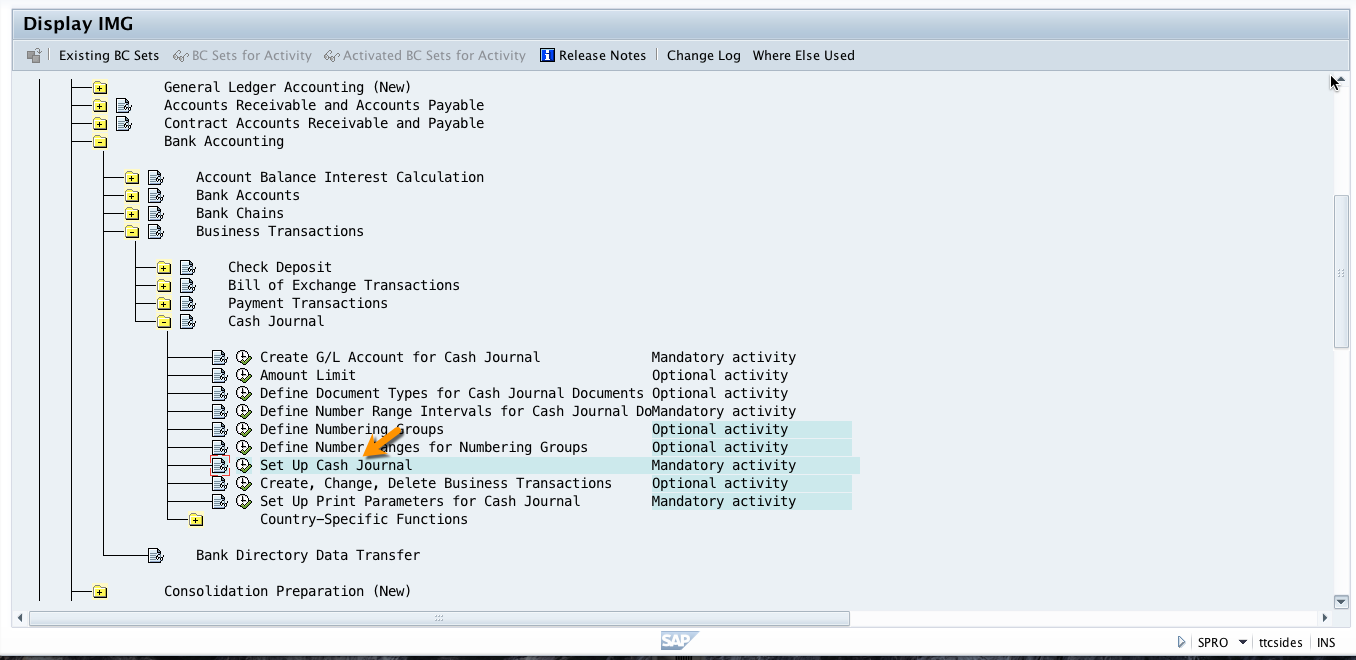
Click the execute icon on the set up cash journal activity and the system will open the following screen.
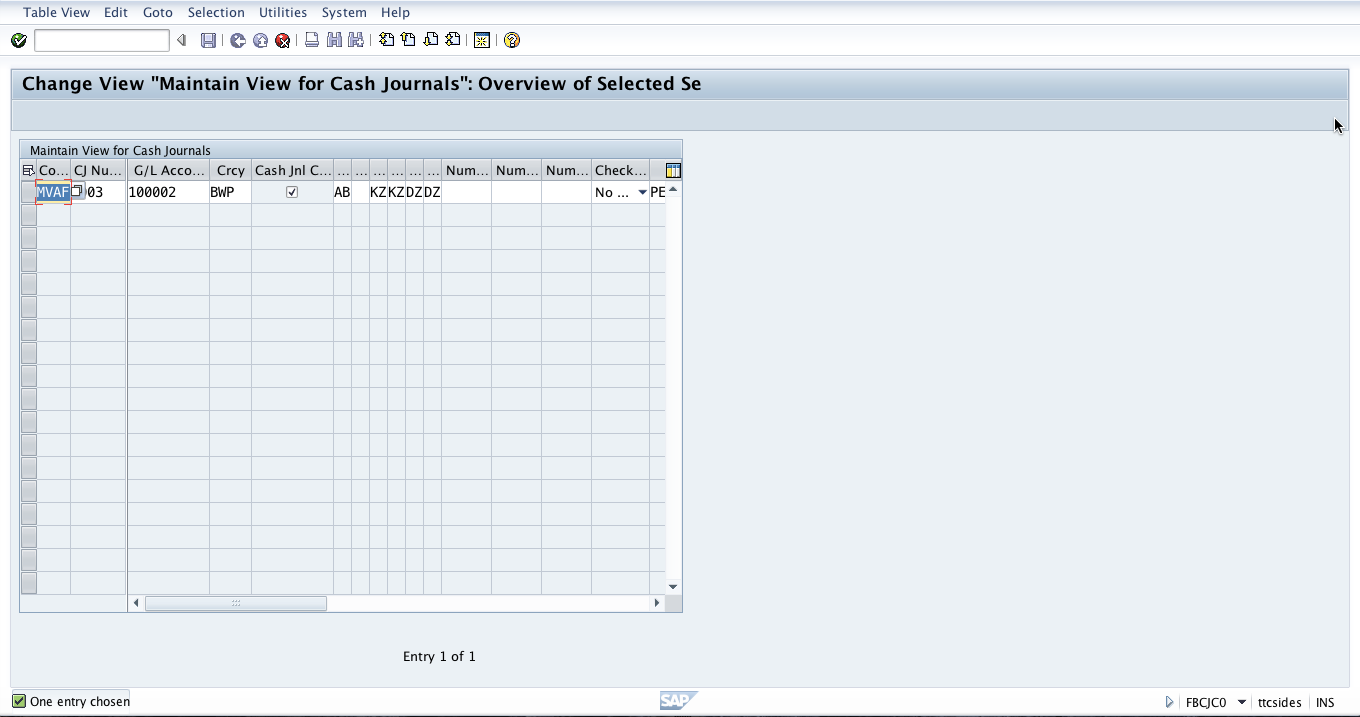
Here you need to enter the company code and the general ledger account for the cash journal. You also have to specify the document types that will be allowed.
Create, Change, Delete Business Transactions
In this configuration step, you define the business transactions for the cash journal. You can also create the business transactions online using the cash journal document entry. Follow the menu path shown below to configure business transactions.
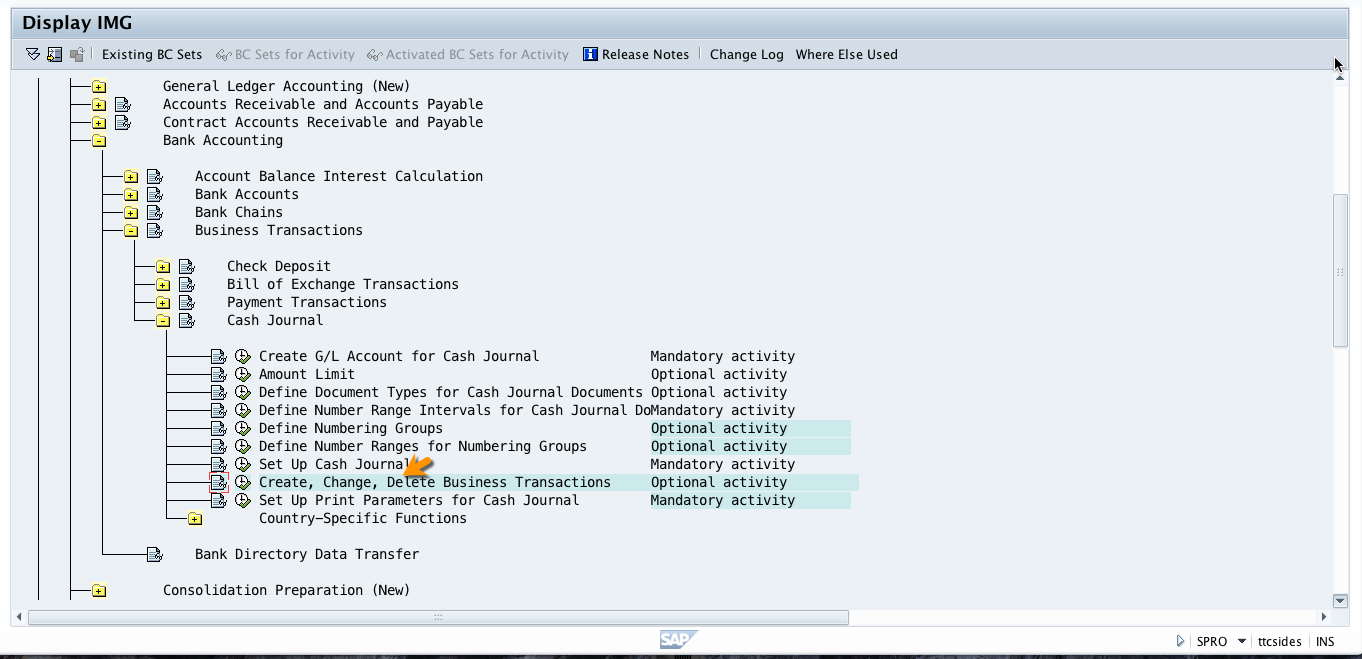
As shown on the screen below, you have to enter the company code, business transaction number, business transaction type, general ledger account, tax code and cash journal business transaction.
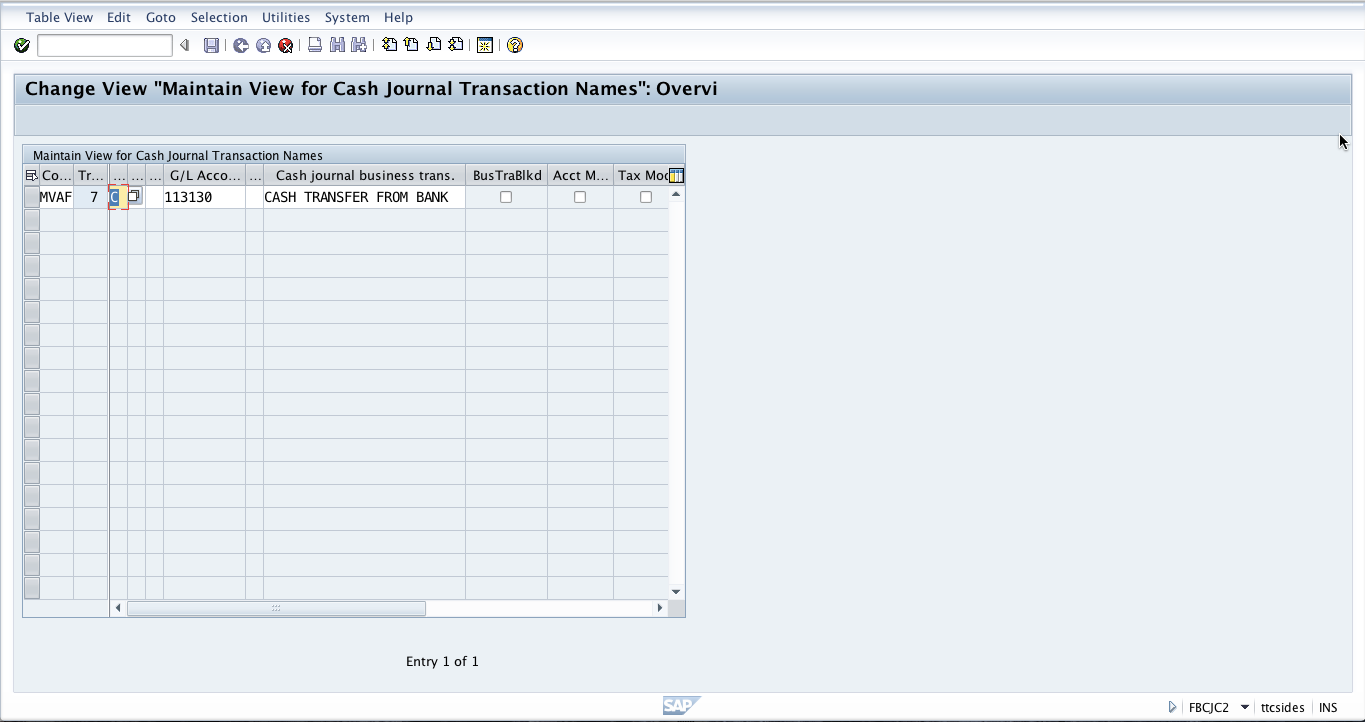
Set Up Print Parameters for Cash Journal
The final step of SAP cash journal configuration is related to setting up of printing parameters. In order to print the cash journal and the cash journal receipts, you have to set up the corresponding print program parameters per a company code. Use the following menu path to configure print parameters.
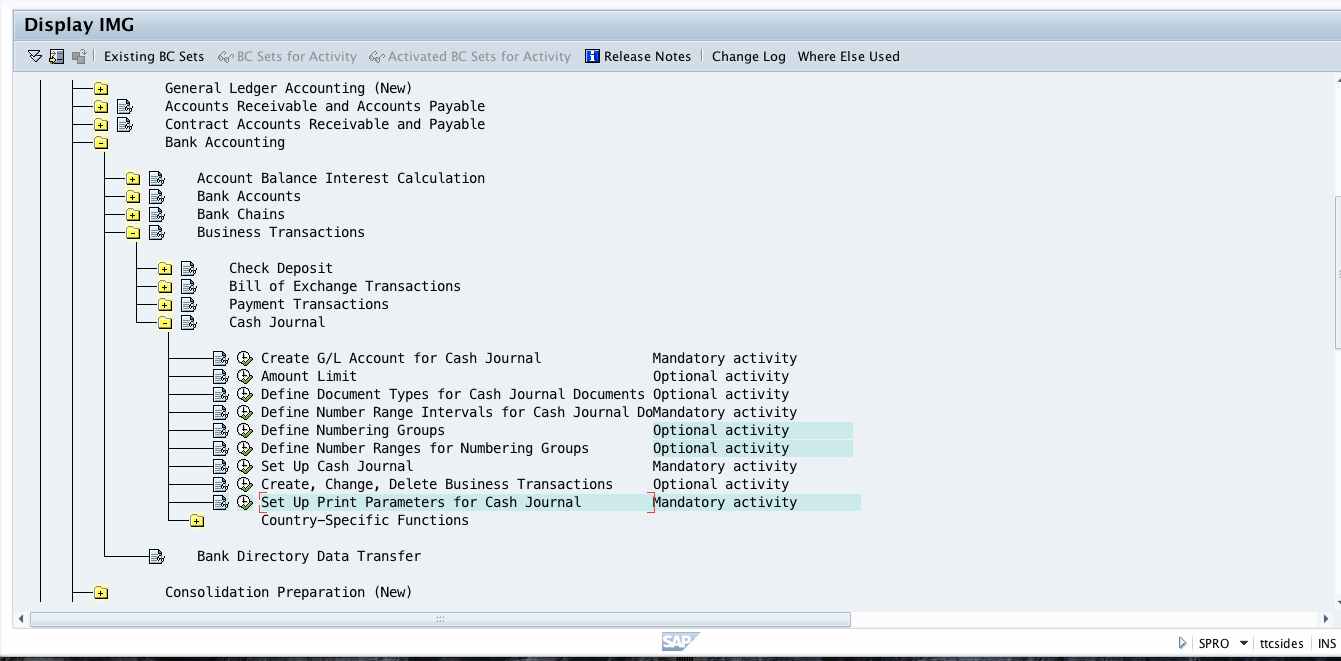
Next, enter the appropriate company code and specify the print program parameters per a company code.
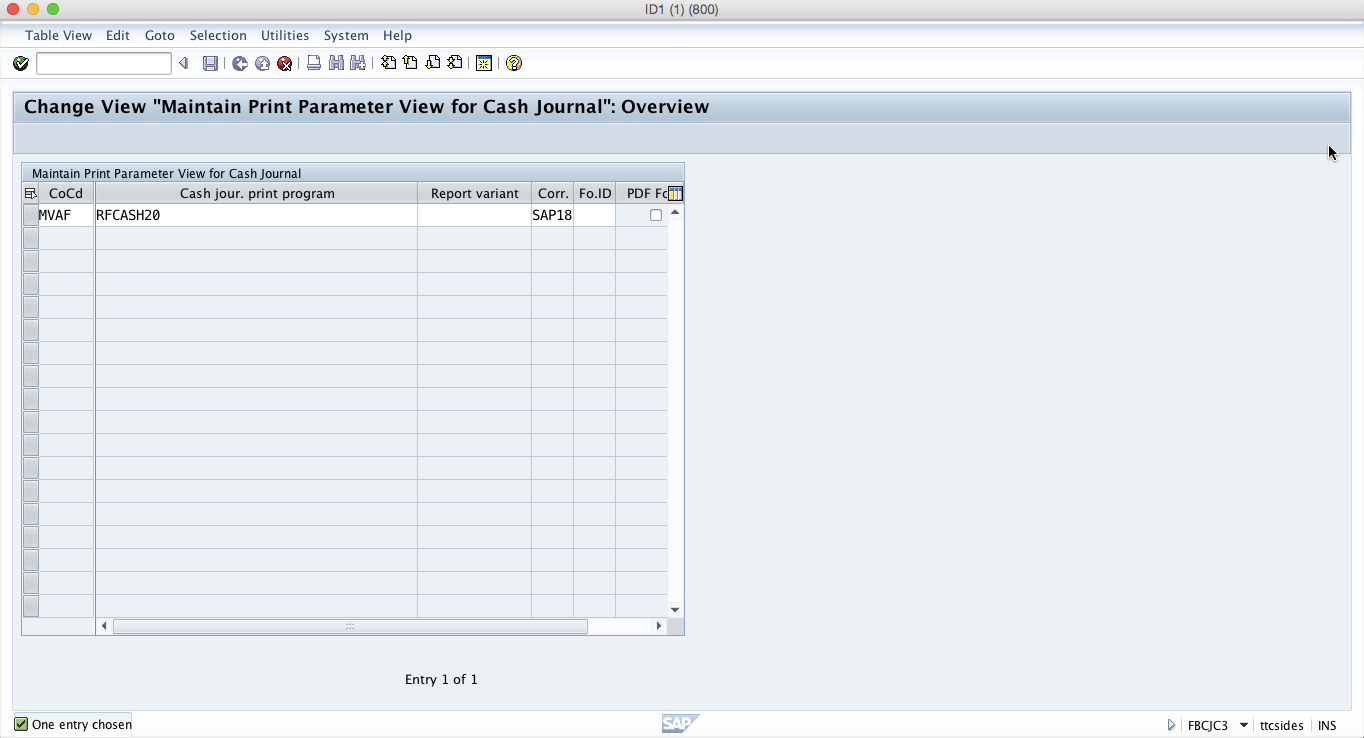
Finally, SAP cash journal configuration is completed. With all these settings maintained, now you and other business users are ready to do your cash transactions in the cash journal in the front end.
—
Did you like this tutorial? Have any questions or comments? We would love to hear your feedback in the comments section below. It’d be a big help for us, and hopefully it’s something we can address for you in improvement of our free SAP FI tutorials.
Navigation Links
Go to next lesson: SAP FBCJ Cash Journal
Go to previous lesson: SAP Exchange Rate Differences
Go to overview of the course: SAP FI Training

What is the purpose of a cash journal, I heard that It is used by MM, SD, PP…. Consultants in the absence of FI Consultant in an urgent basis to make cash payments. Please clarify?
What if the document which is posted and presented in journal but the posted document line is with other date?
FBRA