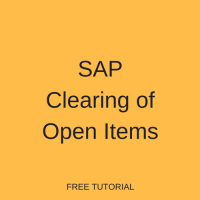 This tutorial is part of our SAP FI course and it talks about SAP Clearing and Open Items in Financial Accounting. You will learn what are open items in SAP FI and why they need to be cleared. We will discuss different ways to perform clearing of open items in SAP ERP: SAP Automatic Clearing and SAP Manual Clearing. Our explanation will be illustrated by examples for customer, vendor, and G/L accounts.
This tutorial is part of our SAP FI course and it talks about SAP Clearing and Open Items in Financial Accounting. You will learn what are open items in SAP FI and why they need to be cleared. We will discuss different ways to perform clearing of open items in SAP ERP: SAP Automatic Clearing and SAP Manual Clearing. Our explanation will be illustrated by examples for customer, vendor, and G/L accounts.
Open items in SAP are incomplete transactions (e.g., outstanding vendor payment or pending customer payment). SAP FI documents containing open items are archived in the system after clearing. A transaction is considered cleared when an offset value is posted to an item or group of items, so that the resulting balance of the items is 0. Clearing transactions always create SAP clearing documents.
There are two types of open items clearing in SAP:
1. Posting with Clearing
Posting with clearing is applicable for General Ledger (G/L), Accounts Receivables (A/R) and Accounts Payable (A/P) open items.
Example of posting with clearing for A/P and A/R:
| A/P | A/R | |
| What generates the open item | Invoice posting against a Vendor account | Invoice issued to a Customer |
| What will drive the close of the open item | Payment made to the Vendor | Payment received from the Customer |
| How the open item will be closed in SAP | Invoice is cleared with payment resulting 0 balance; | Invoice is cleared with payment received resulting 0 balance; |
Posting with clearing can be performed for several accounts and currencies simultaneously and using the automatic clearing program.
2. Account clearing
Account clearing can be exemplified through manually clearing of an open invoice with a related credit memo and payment on account.
SAP Open Items
In SAP ERP, the status of documents (cleared or not cleared) is distinguished by color marks. Not cleared documents (Open Items) are marked with a red circle in the Status column as show below.

Cleared Items are marked with a green square in the Status column as shown below.

SAP Open Items in Accounts Payable
To view open items for accounts payable, navigate to the following path in SAP menu:
Financial Accounting -> General Ledger -> Account -> Display/Change Line Items
Or directly start the transaction FBL1N from the command field. Enter Vendor account number and Company code. And then, select Open items to view open items. Input the key date for open items view.
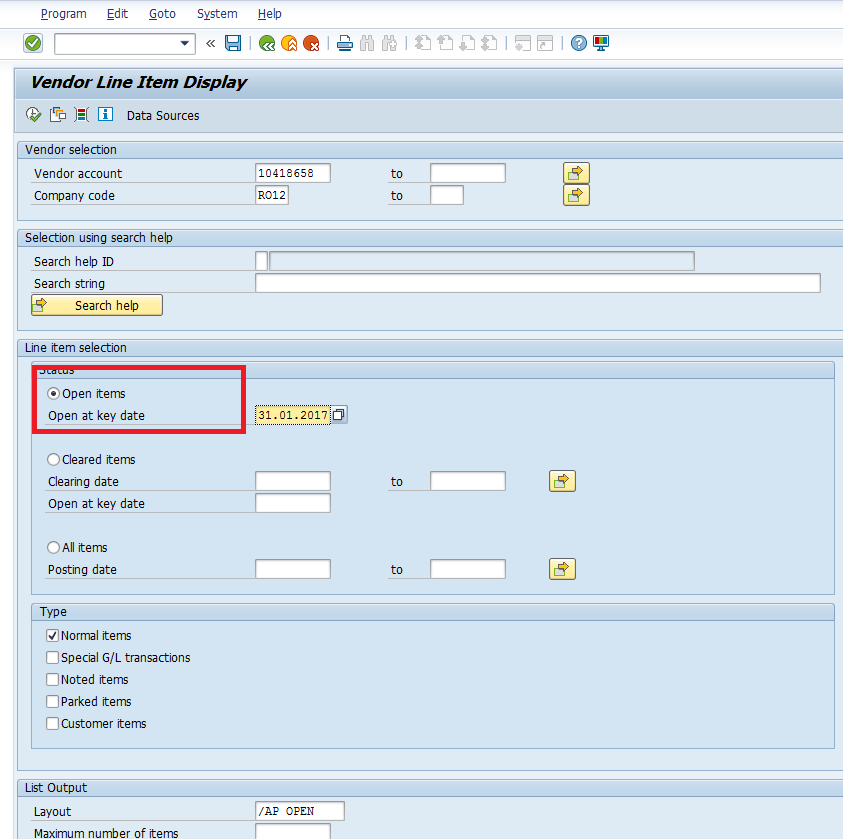
The transaction is displaying the Open Items marked with red in the Status column. There is no Clearing document for the moment, because this document will be cleared as per the date from Net due date column when the invoice will be paid.
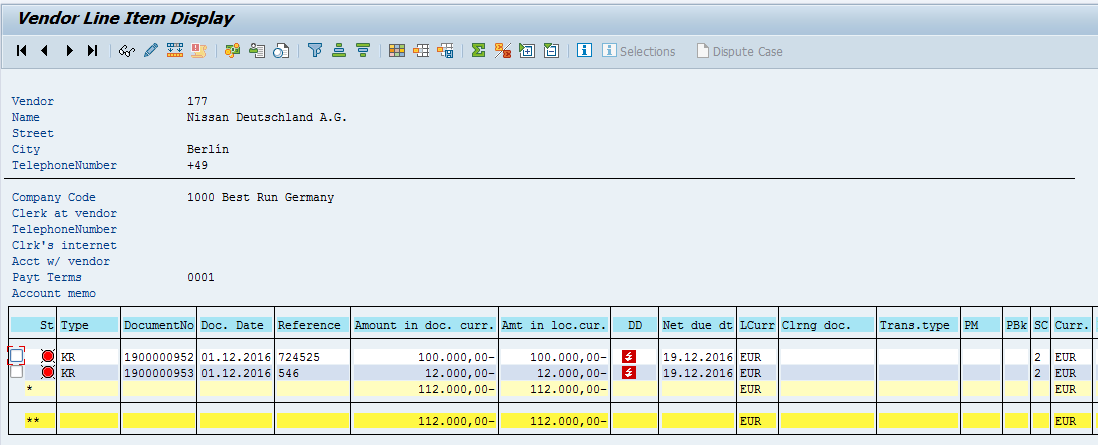
SAP Open Items in Accounts Receivables
To view open items for accounts receivables, navigate to the following path in SAP menu:
Financial Accounting -> General Ledger -> Account -> Display/Change Line Items
Or directly start the transaction FBL5N from the command field. Enter the Customer account number and Company code. Then, select Open items to view open items. Input the key date for open items view.
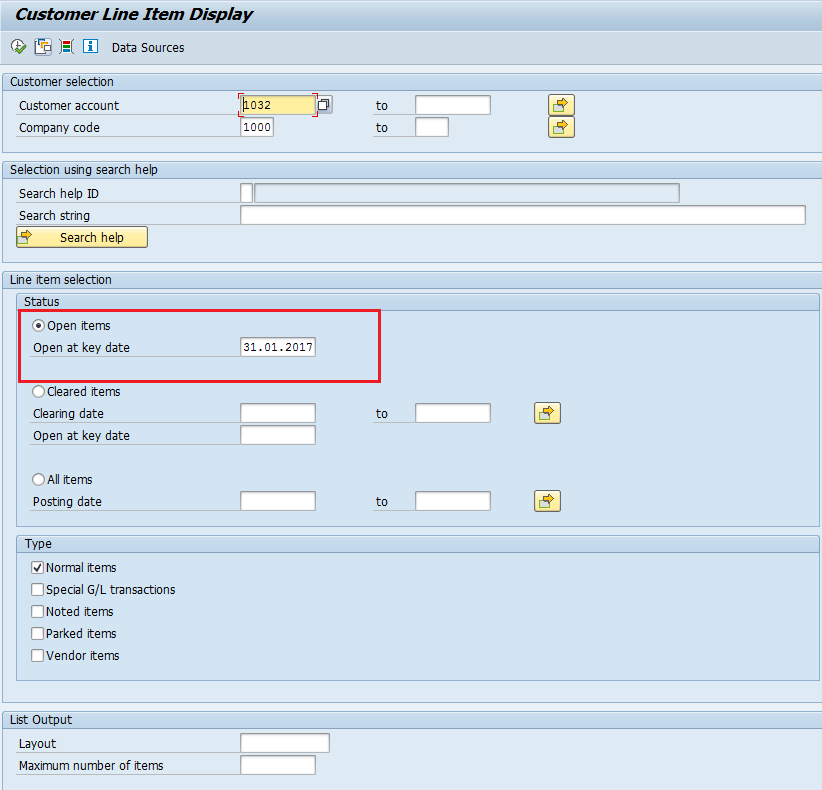
The transaction is displaying the Open Items marked with red in the Status column. There is no Clearing document for the moment because this document will be cleared as per the date from Net due date column when the payment from the customer will be received.
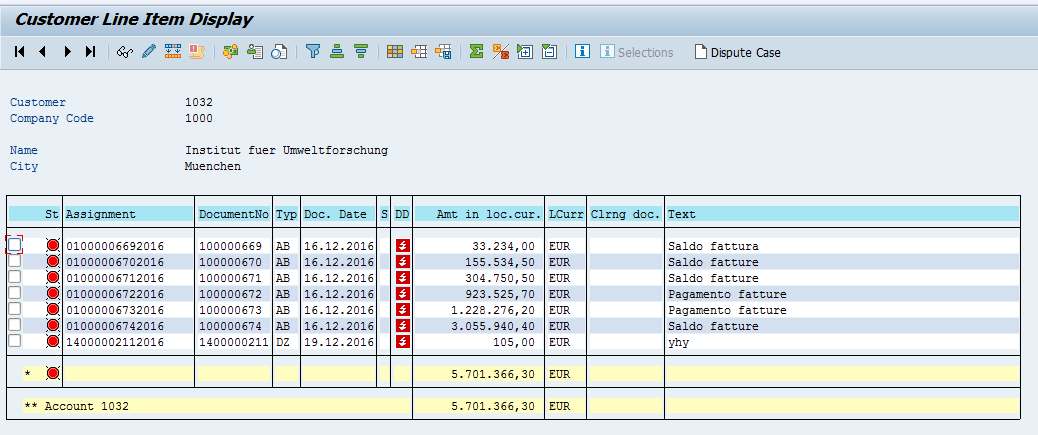
SAP Open Items in General Ledger
To view open items for General Ledger (G/L), navigate to the following path in SAP menu:
Financial Accounting -> General Ledger -> Account -> Display/Change Line Items
Or directly start the transaction FBL3N from the command field. Enter the G/L Account number and Company code. And then, select Open items to view open items. Input the key date for open items view.
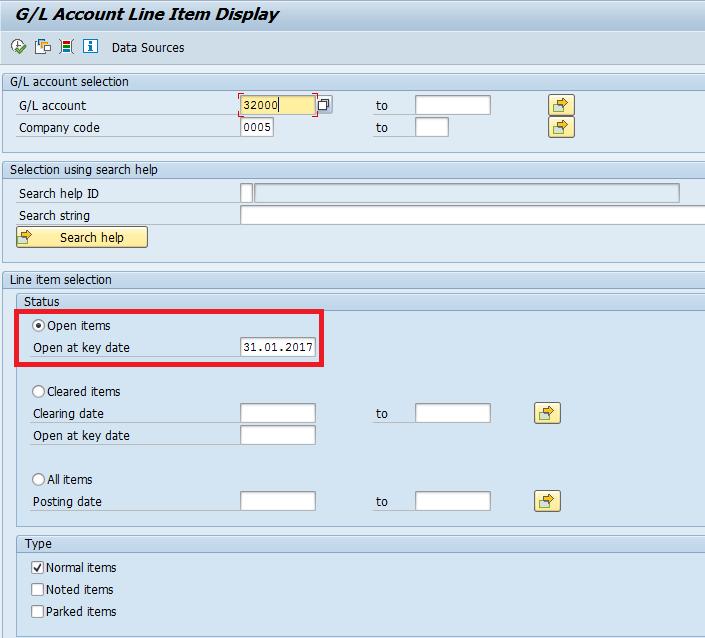
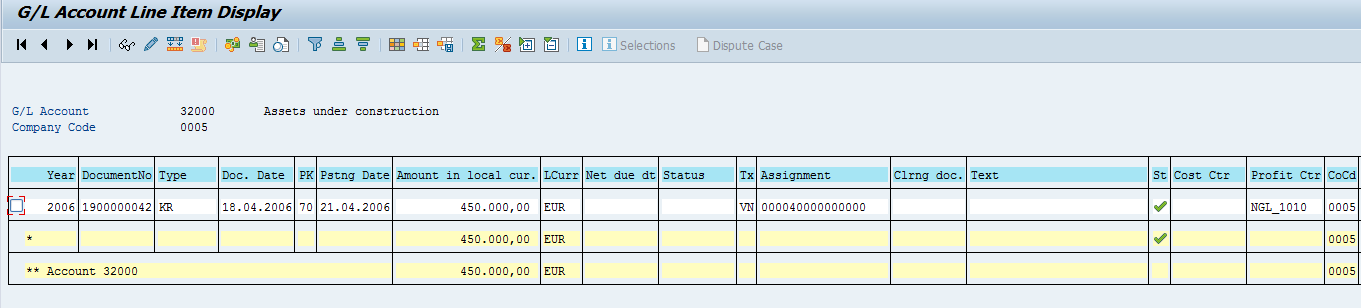
SAP Automatic Clearing
It is possible to perform clearing in SAP ERP automatically. Functions of SAP automatic clearing are:
1. Group items per account together
The program groups items together from accounts that have the same:
- Reconciliation account number;
- Account number or a number interval;
- Five freely defined criteria from document header or items (e.g., allocation field, reference number, etc.)
The criteria can be specified for each account type based on a single account or an interval of accounts. You use these criteria to restrict the number of items that are considered to be grouped together. This ensures that only those items that are related to the same business transaction are cleared together.
2. Clear Open Items
If balance in local currency of grouped open items is 0, then the SAP system automatically clears them and creates a clearing document.
Prerequisites for Clearing
- Accounts must be managed on the open item basis
- Accounts to be cleared must be defined
Items that are not cleared by SAP automatic clearing are:
- Noted items
- Statistical postings and certain special G/L transactions (down payments and bills of exchange)
- Items with tax withholding tax entries
Configuration of SAP Automatic Clearing
Let’s have a brief overview of how to configure automatic clearing in SAP. Go to SPRO transaction. The menu path in SPRO for configuration of automatic clearing is:
Financial Accounting (New) -> General Ledger Accounting -> Business Transactions -> Open item Clearing ->Prepare Automatic clearing – S_ALR_87004879 – Prepare automatic Clearing (OB74)
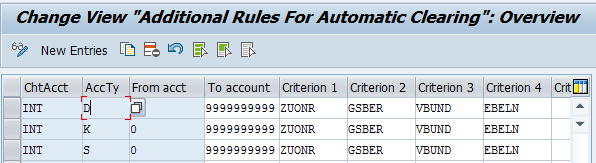
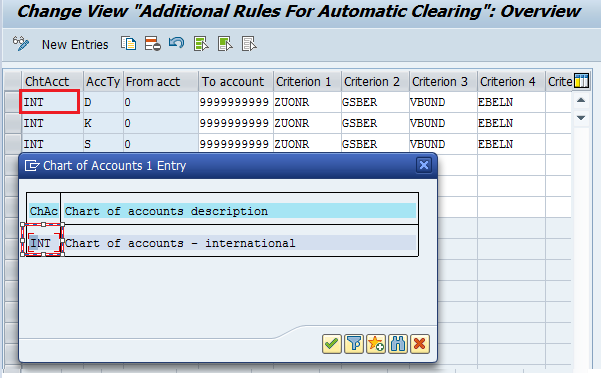
First criteria: define the accounts type to be cleared automatically (Customers, Vendors and G/L accounts).
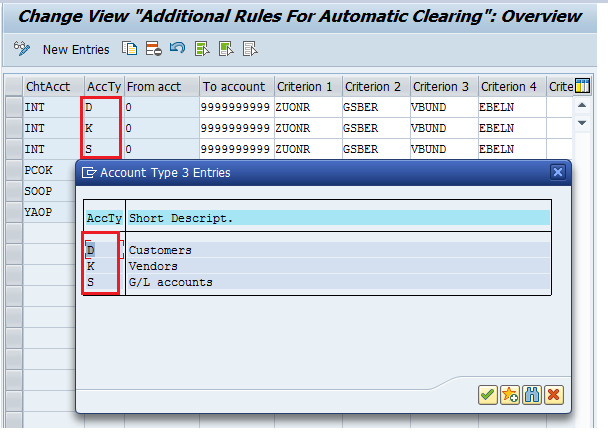
Second criteria: define the range numbers to be cleared automatically from each account type.
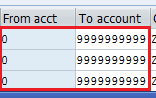
Other criteria (max 5): choose from the list below. In the present example, the criteria used are assignment, business area, trading partner, and purchasing document.
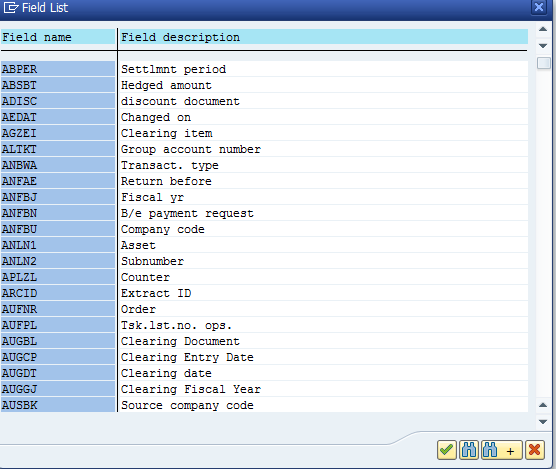
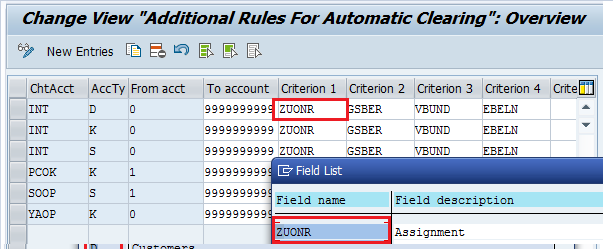
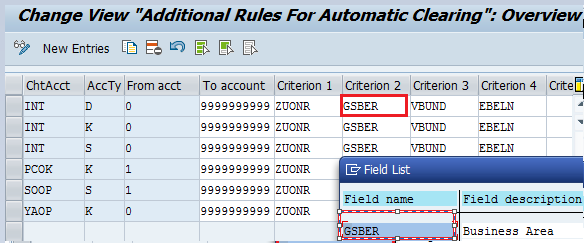
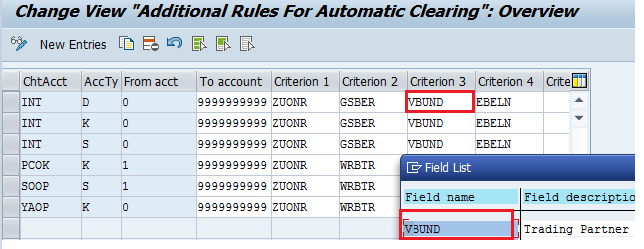
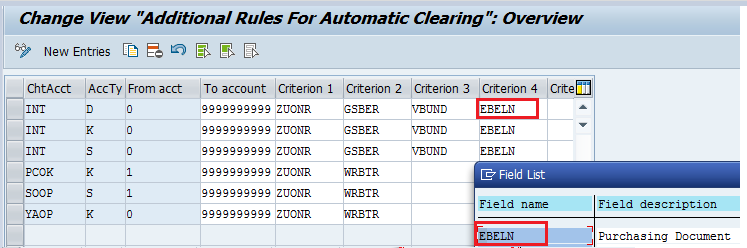
Clearing Vendor with Customer
In practice, a specific customer can also be a vendor for the same company code. In this case, open items from the A/P side can be offset with the open items from the A/R side for this specific account. The offset is made using the clearing transaction. Clearing vendor with customer open items can be executed only after the following setup is made:
1. Enter the vendor account number in the vendor field in the control section of the general data in the customer master record. (transaction FD02).
2. Enter the customer account number in the customer field in the control section of the general data in the vendor master record (transaction FK02).
3. Choose “Clrg with vend” and “Clrg with cust” in the company code data section in both the customer and the vendor master records.
Example
Below is detailed illustration of the setup for vendor clearing with customer.
Set up Vendor Master Record
Go to the following path in SAP Easy Access menu:
Accounting -> Financial Accounting -> Accounts Payable -> Master Records -> Create/Change
Or directly start the transaction FK02. Input the vendor account number, the company code, and click Enter button on the keyboard.

In tab “Account Control”, enter the customer number as shown below.
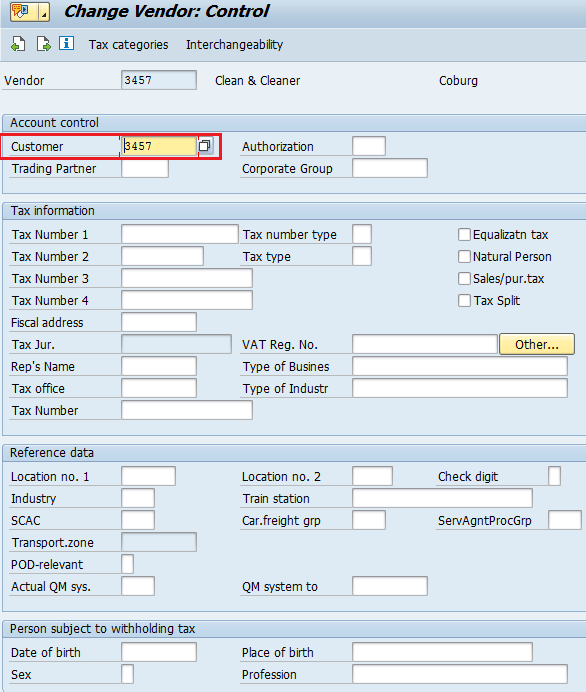
In the tab “Payment transactions”, select the “Clrg with Cust.” checkbox.
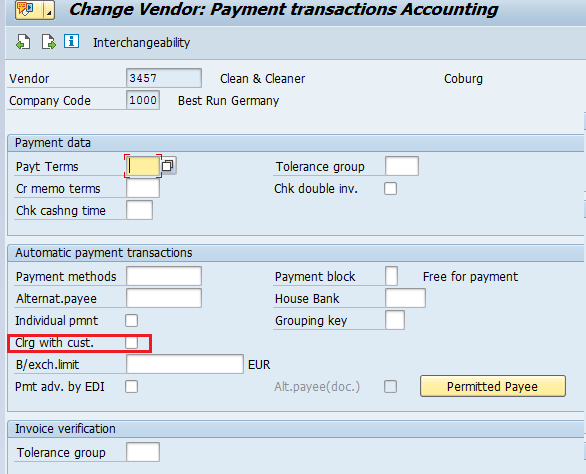
Set up Customer Master Record
Go to the following path in SAP Easy Access menu:
Accounting -> Financial Accounting -> Accounts Receivable -> Master Records -> Create/Change
Or directly start the transaction FD02. Input the customer account number and the company code.
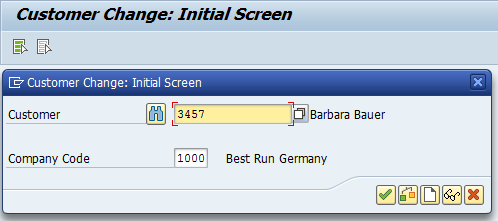
In the tab “Control Data”, enter the corresponding vendor number.
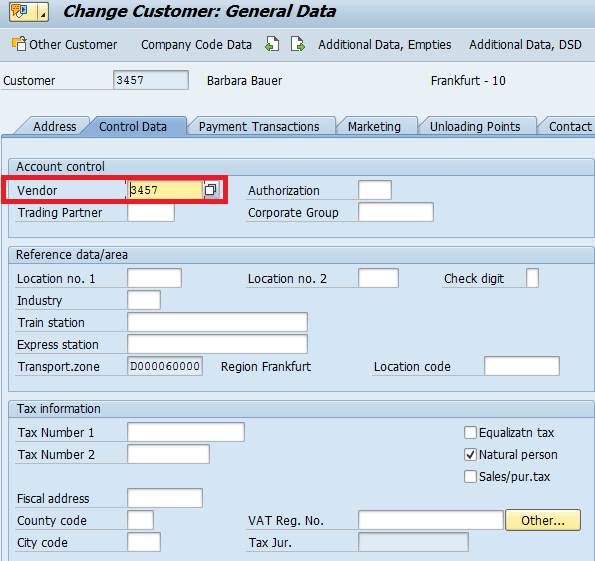
In the tab “Payment transactions”, select the “Clrg with vendor.” checkbox.

Transactions for SAP Automatic Clearing
SAP offers two variants of a transaction for automatic clearing:
- F.13 – Automatic clearing
- F.13E – With specification of clearing currency
Let’s see how perform automatic clearing in SAP. Go to the following menu path:
Accounting -> Financial Accounting -> Accounts Payable -> Periodic processing -> Automatic Clearing -> F.13 – Automatic Clearing
This transaction clears A/P, A/R and G/L open items based on the selection on the initial screen.
Vendor Automatic Clearing
You need to specify Company Code, Fiscal Year, tick Select vendors checkbox, enter vendor account numbers be cleared, and Clearing date. Next, select Test run checkbox in order to have a preview of the proposed items to be cleared. After checking that there is no mistakes, you will untick it for the final run.
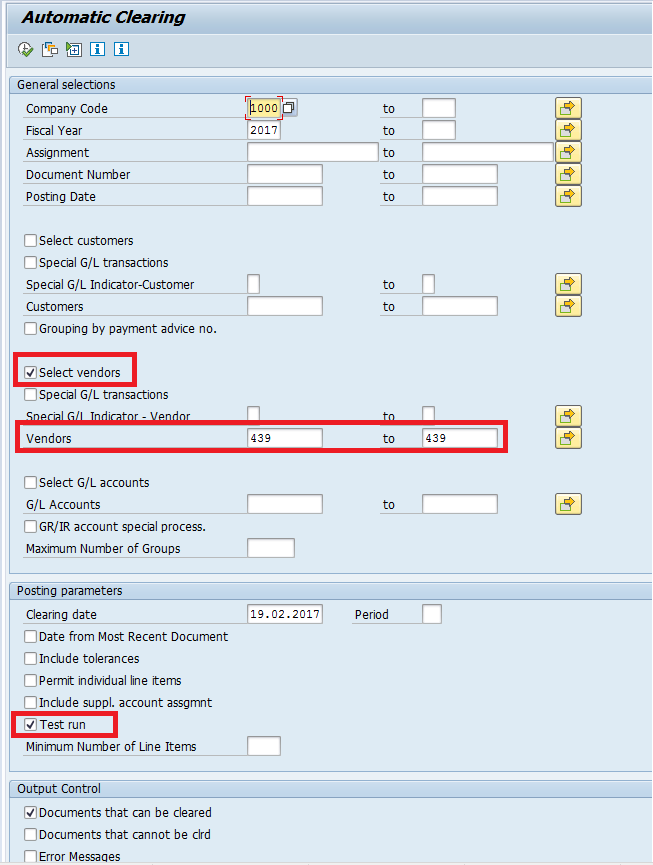
To run the transaction click Execute button.

The SAP system will take you the next screen of the transaction and generate a list of the documents that are proposed by the system to be cleared.
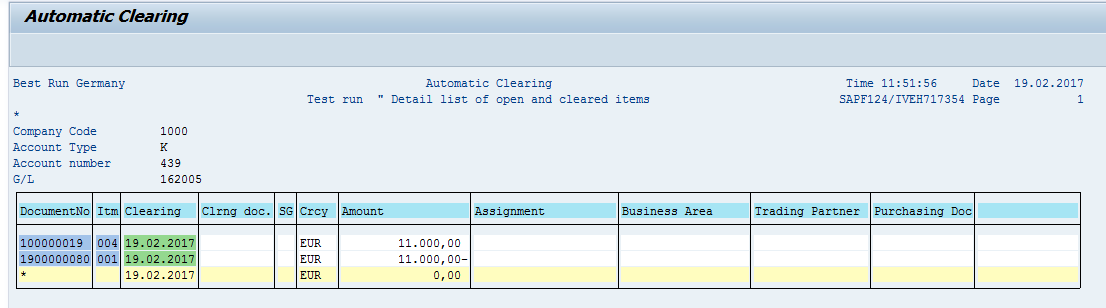

Since there is no errors, we can run the automatic clearing in normal mode. For the final run go back to the initial screen, remove Test run tick selection and click Execute button. The SAP system will perform clearing and show the confirmation of the clearing posting with the generated clearing document number.
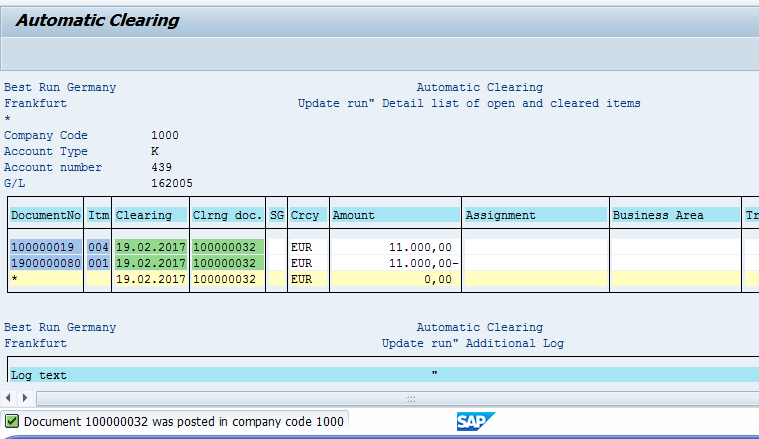
G/L Automatic Clearing
You need to specify Company Code, Fiscal Year, tick Select G/L accounts checkbox to be cleared, enter G/L accounts numbers, and Clearing date on the initial screen. Next, select Test run checkbox in order to have a preview of the proposed items to be cleared. After checking that there is no mistakes, you will untick it for the final run.
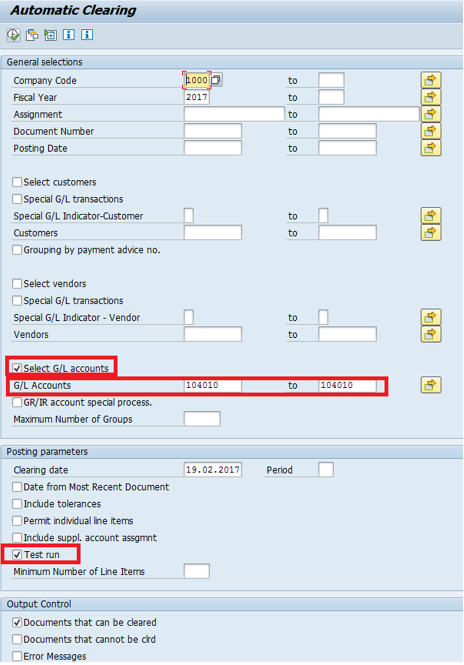
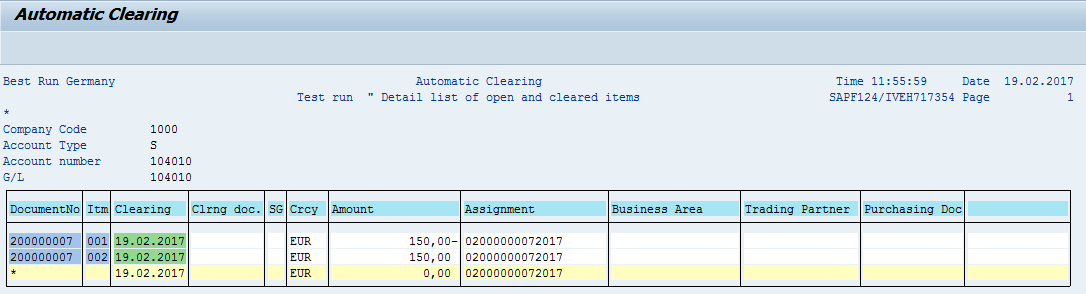

Since there is no errors, we can run the automatic clearing in normal mode. For the final run go back to the initial screen, remove Test run tick selection and click Execute button. The SAP system will perform clearing and show the confirmation of the clearing posting with the generated clearing document number.
Customer Automatic Clearing
You need to specify Company Code, Fiscal Year, tick Select customers checkbox to be cleared, enter customers accounts numbers, and Clearing date on the initial screen. Next, select Test run checkbox in order to have a preview of the proposed items to be cleared. After checking that there is no mistakes, you will untick it for the final run.

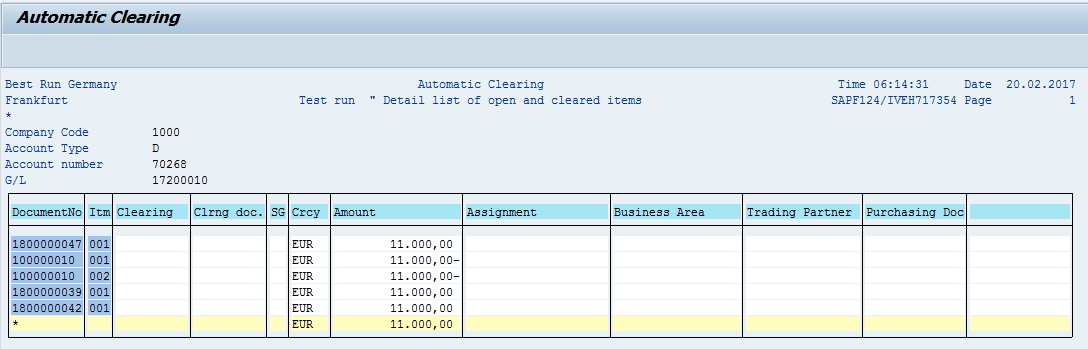

Since there is no errors, we can run the automatic clearing in normal mode. For the final run go back to the initial screen, remove Test run tick selection and click Execute button. The SAP system will perform clearing and show the confirmation of the clearing posting with the generated clearing document number.
SAP Automatic Clearing with Specification of Currency
For automatic clearing based on a certain currency, lunch the following activity in SAP Easy Access menu:
Accounting -> Financial Accounting -> Accounts Payable -> Periodic processing -> Automatic Clearing -> F.13E – With Specification of clearing currency
The difference between this F.13E transaction and the regular F.13 transaction is on the initial screen where a specific currency for the documents to be cleared can be entered as shown below.
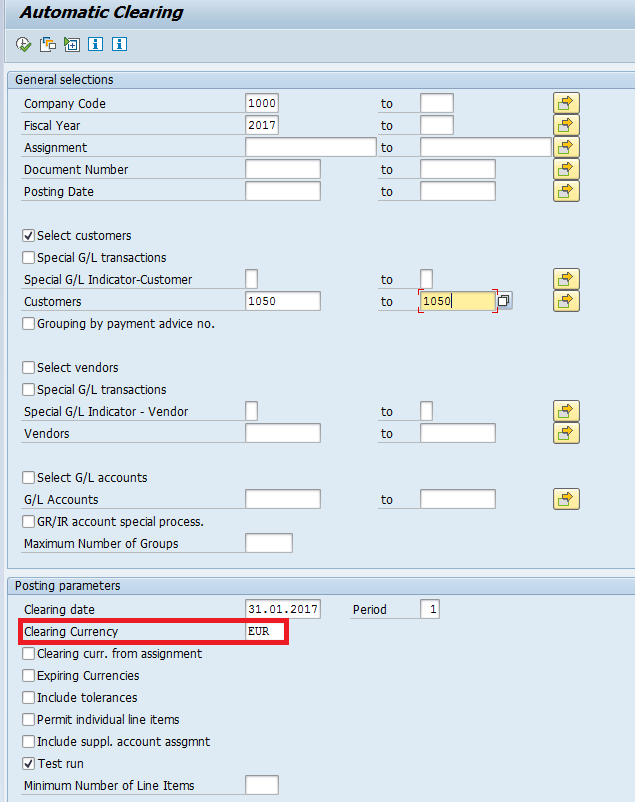
SAP Manual Clearing
Now, let’s discuss how to perform clearing manually.
G/L Manual Clearing
For manual clearing of G/L open items, go to the following menu path and start the transaction:
Accounting -> Financial Accounting -> General Ledger -> Account -> F-03-Clear
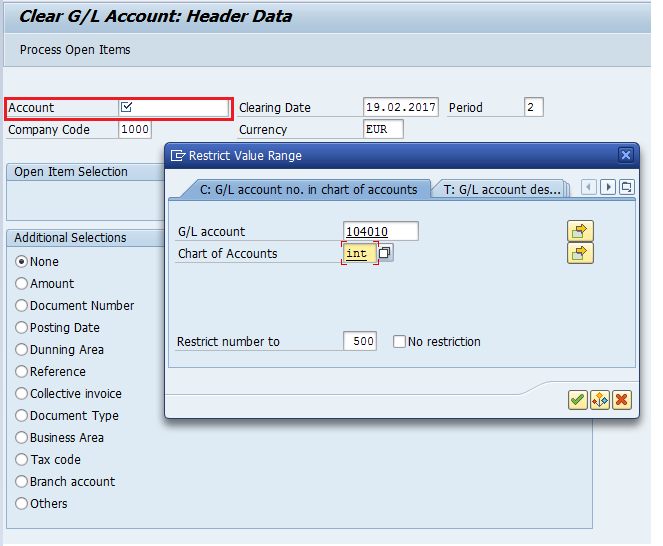
After entering selection criteria on the initial screen (Account, Company Code, Clearing Date, and Additional Selection criteria if needed), execute the transaction by using Process Open Items button.
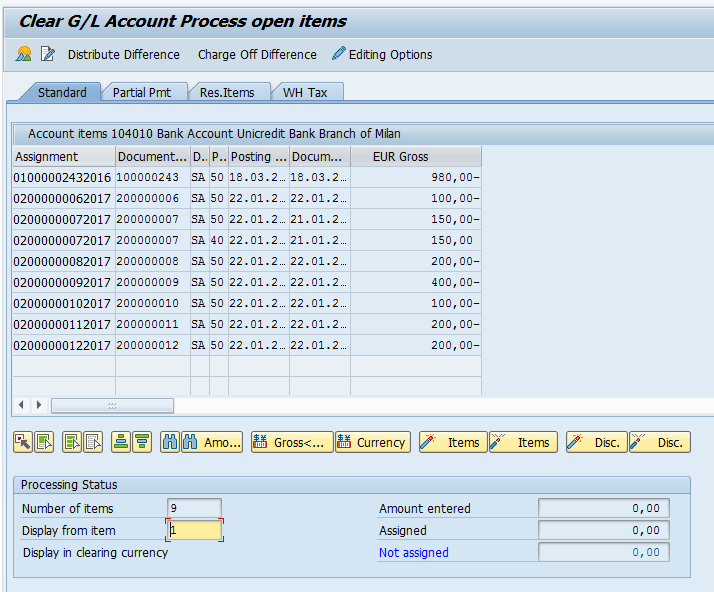
Next step is to assign the documents to be cleared by double clicking on each of them. We can go further to process the clearing only if the field Not assigned shows that the items assigned to be cleared are balanced to 0.
Before to save the results of clearing, we can simulate the clearing results using this button ![]() .
.
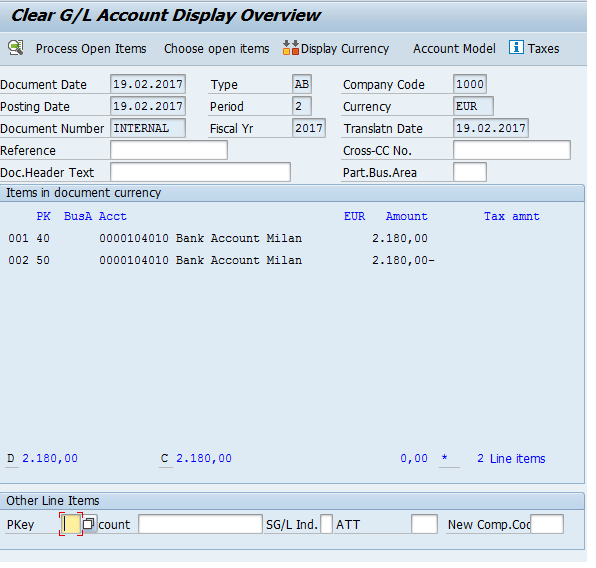
Next, click on Save button and the confirmation of the document posting resulting from the clearing action will appear at the bottom of the screen.

Customer Manual Clearing
For manual clearing of customer open items, go to the following menu path and start the transaction:
Accounting -> Financial Accounting -> Accounts Receivable -> Account -> F32 – Clear
The first step is to enter the selection criteria (Account, Company Code, Clearing Date, and Period), mention if the clearing will refer to special G/L transactions (e.g., down payments), and if it will include standard open items accounts.
In this example, the documents to be cleared are shown below in FBL5N transaction (customer line items):
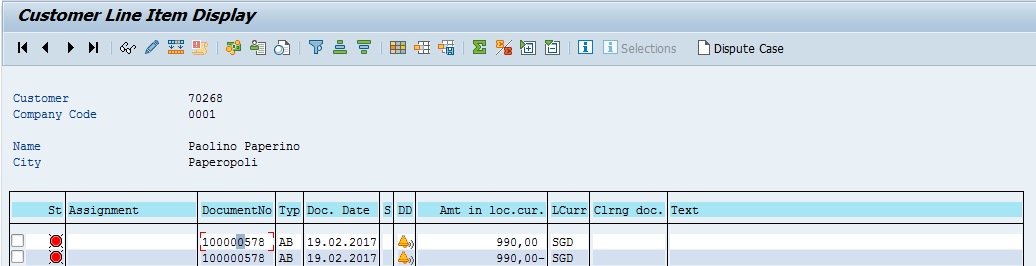
An additional selection Document Number is used for more rapid selection of the documents.
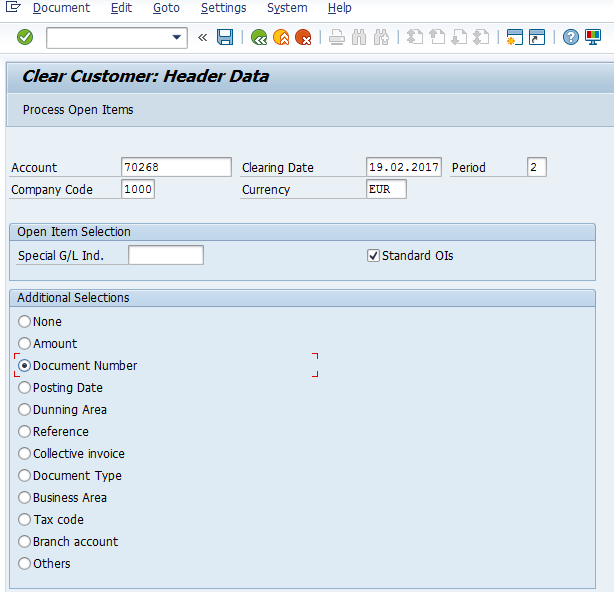
To proceed with the clearing process, click Process Open Items button. The SAP system will show a screen where you will need to specify the additional criteria for document numbers. We will enter the document numbers that FBL5N transaction showed us.
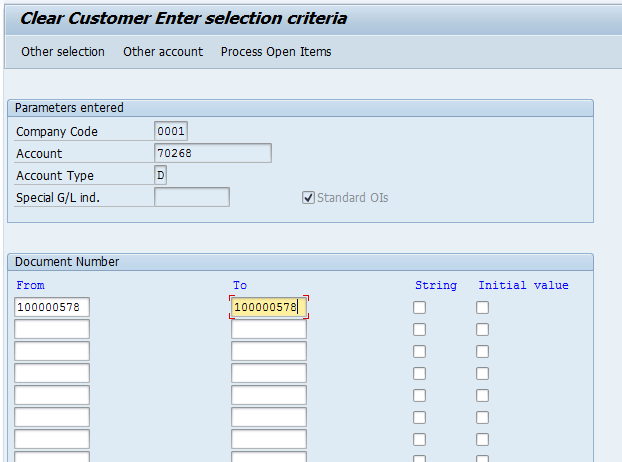
On the next screen, select the open items to be cleared by double clicking on the lines and check that the Not assigned field is balanced to 0.
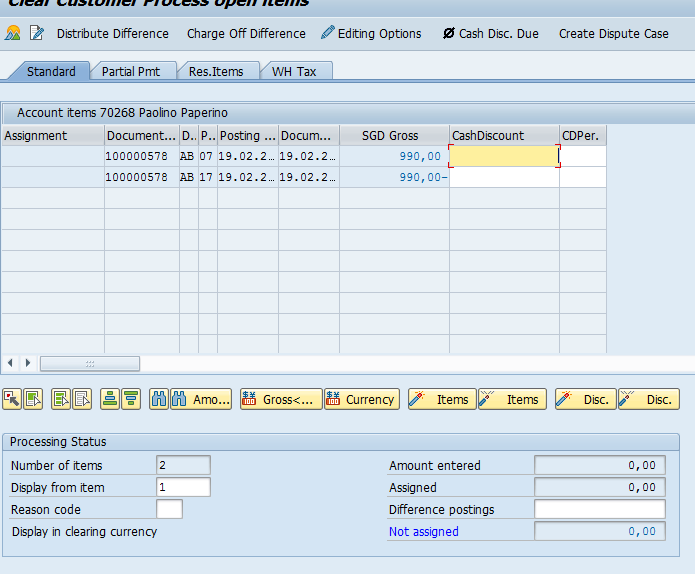
Next, click on Save button to perform clearing.
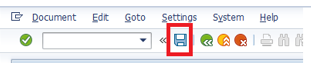
The system will confirm the posting by providing the clearing document number.

Run again the transaction FBL5N for the cleared items to check that the clearing document was indeed generated:
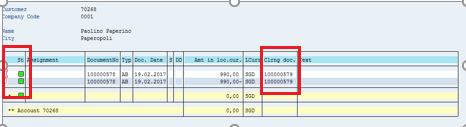
Vendor Manual Clearing
For manual clearing of vendor open items, go to the following menu path and start the transaction:
Accounting -> Financial Accounting -> Accounts Payable -> Account -> F44 – Clear
The first step is to enter the selection criteria (Account, Company Code, Clearing Date, and Period), mention if the clearing will refer to special G/L transactions (e.g., down payments), and if it will include standard open items accounts.
The additional criteria Amount will be used to simplify the selection.
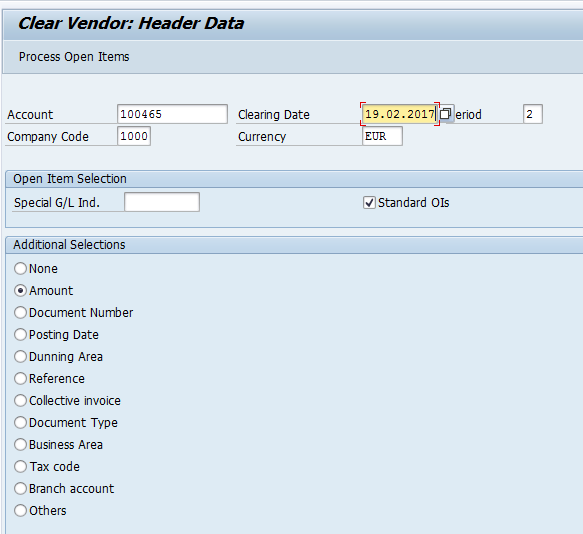
To proceed with the clearing process, click Process Open Items button.
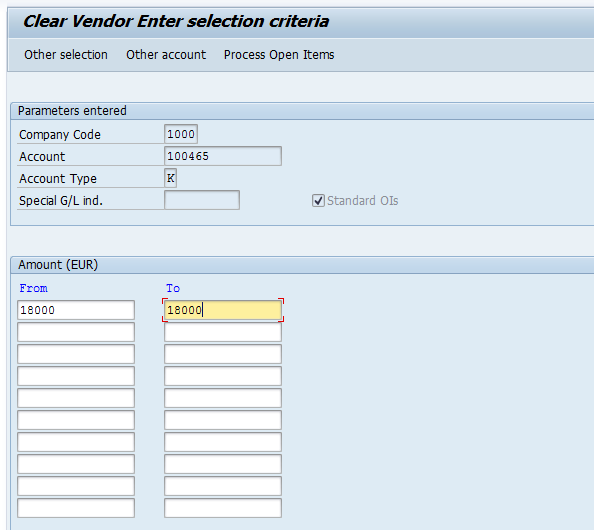
On the next screen, select the open items to be cleared by double clicking on the lines and check that the Not assigned field is balanced to 0.
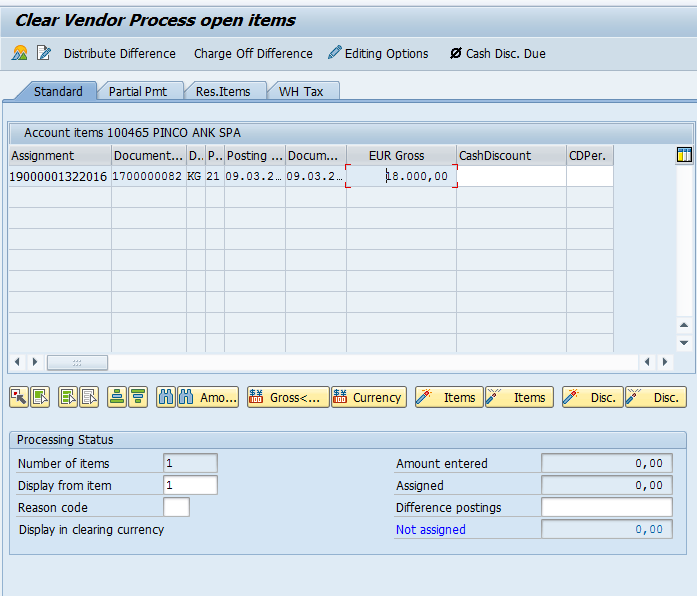
Next, click on Save button to perform clearing. The system confirms the posting by providing the document number.

—
Did you like this tutorial? Have any questions or comments? We would love to hear your feedback in the comments section below. It’d be a big help for us, and hopefully it’s something we can address for you in improvement of our free SAP FI tutorials.
Navigation Links
Go to next lesson: SAP Incoming Payment
Go to previous lesson: SAP Tax Configuration
Go to overview of the course: Free SAP FI Training

Excellent tutorial on the “Clearing of Open Items” in SAP Mihaela. Thank you for posting it!
I’ve reviewed this topic before in several reference books and to be honest I never quite understood the process. Your documentation was very easy to follow. The detailed screenshots that you included in your tutorial will be very helpful.
Good one with good example
Really a good learning slide!!!
regards,
Bulbul
Excellent. A clear explanation of the process of ” clearing open items” and excellent screehshots to show how it is performed in the system.
Good learing
Thanks.
Thank you ver y much guys, great job!!
Hi thanks for this tutorial, very usefull !
I just have one quetion left : do we have the possibility to display a cleared transaction document ?
Many thanks
Hello Natan,
There are 2 ways to display the clearing document:
1. Using Display Open Items (for Vendors – FBL1N and for Customers – FBL5N);
The characteristics to be input are Vendor or Customer account, CoCd, choose “Cleared items” and specify the dates between the clearing was made; by double click on the document the clearing details can be seen;
2. If we have the specific clearing document number, we use TCode FB03 – Display document;
We need to input here the clearing doc. no., the Co Cd and the year for clearing doc.
I hope this answers your question.
Best Regards!
Mihaela
Asset down payment to be cleared not unique
This is the error i am facing when trying to clear vendor payments in f-44.
can anyone help me out. thanks in advance
Hi,
Superb explanation, can understand easily.
Thanks a lot.
Regards
Anwar
Is it possible to set auto clearing role for a vendor to a customer? Common field is REFERENCE same is for Customer and Vendor.
Regards,
Ganesh
can we clear a open item even we didn’t receive a payment from customer?
or why we need to clear a document?
what effect will have after clearing GL document?
Hi,
I want clear GL account with 2 selections (at the same time):Profit Center and document No . How can I do that? Many thanks .
Best regards
Grazyna
With classic accounting, you can see the entries below for accounts receivable. I understand making an entry also in the subsidiary ledger.
My question, you describe a/p with “invoice posting” and “vendor account” and “generate open item.” The SAP thought process is a bit strange to me.
purchases or merchandise xxxx
accounts payable xxxx
accounts payable xxxx
cash xxxx
Can you redo the matrix on section 1 with classic accounting entries? For both a/p and a/r? What account would you use instead of Invoice Posting for instance?
What would be the debit and credit to clear an invoice,
for closing open items with a payment?
Thank you
Hello!
The accounting postings are the same:
1. Purchases = Vendor
2. Vendor = Bank Acct/Cash
The manual clearing assumes that we have an invoice posted as per step 1 on Vendor as open item; meanwhile the payment is made and posted as per step 2. In this moment we have 2 open items on the Vendor.
The clearing process is matching the Debit with the Credit and clears the balance on the Vendor Acct, in the same time closing the open items in the sub ledger.
This is happening in the case of payment value matching the invoice value.
In the other case when the payment has a different value then the invoice, let’s say invoice is 100 and payment made from bank account to that Vendor is 200, we will clear the invoice fully (so no open items on the credit side), but we will keep a new open item of 100 on the debit side representing the rest of the payment not matched yet with an invoice.
I hope this helps,
Best Regards!
Mihaela
Hi all. Thank you very much for working very hard and giving this very valuable document. I need your help. One of my client is using auto clearing process(F.13). While clearing through this, a document is being generated for every transaction getting cleared with document type AB(Accounting Document). All those AB documents were having the line items again. To which GL they are doing auto clearing, the same GL is getting debited and credited with the same amount. The net effect on of the transaction is zero but while giving a report to the HQ, they are questioning that why there are many transactions happened and debit and credit balance (individually) increased(net effect is zero). This should not happen for auto clearing. Why it is happening.
Srinath,
I have the same question in terms of the detail line item postings created for auto clearing. Did you ever get a response?
How can we check if a document is automatically or manually cleared?
Thank you so much for sharing this!
It helps a lot!! thank you so much for your effort!
God bless you.
Really very good explanations….with a detailed screen shot..
you could have given some more explanation on the OB74 screen and about the criterion with examples.
Still it is a good one.
Hello
I was wondering is it possible to deactivate the automatic 0 balance matching somehow? I have some customer accounts with very high invoice volume, more than 1000 invoices monthly. It is time consuming to reconcile the payments, because customers do not match the credit notes always with the same invoice as the automatic clearing.
Thanks in advance!
Hi. Need your help please. We have special GL account that cannot be cleared by f.13 clearing. This is AP Process. IT says its because the system is clearing by amount not by Item. This was because there is a slight difference on the amount. However, we argue because on other GL account we have, Items with slight diff. on amount were cleared. Also, they said the system is clearing on FIFO basis. For ex., there is perfectly matching GR and IR on Line 20. However, GR was created first on Line 10. The systems cleared the GR of Line 10. The GR of line 20 was left open. Is there anything we should configure on the system? please advise.thank you in advance.
Hi Nathan,
Did you find a solution to your problem? I also have a GR & IR, same PO, but F.13 doesn’t “see it”, so I can’t clear…
Hi Nathan,
Did you find a solution to your problem? I also have a GR & IR, same PO, but F.13 doesn’t “see it”, so I can’t clear… MR11 doesn’t work as well, it only sees the GR but not the IR…
My apologies if this question has been asked, I scrolled, but did not see it – this is in reference to clearing vendor items: I have a few instances where line items are displayed in ‘List of Vendor Line Items’, but when I go to manually clear them w/ F-44 they are not reflected. Any insight on to why this is, and how to remedy? Some of these line items go back a year, but I’ve been unable to clear them.
If I clear items in a GL back to that GL with a net zero balance. I receive a document number, is there a way to retrieve all of the detail for the items that were cleared? We have been clearing the documents and now are not sure what items make up the entry.
FB03 – display the document. Then Environment > Payment Usage will list the documents cleared by that clearing doc.
Hi,
Can you tell, is there any way to clear multiple vendors in F-44?
Thanks,
Md. Sohel Gazi
Hello, while you have selected your first supplier, just click in the menu EDIT on SELECT MORE and then select the second supplier number.
Hello! Excellent documentation.
We have a freight clearing account with local currency of CAD. Depending upon the currency that the transportation vendor wants to be paid in we have transactions posting in both CAD and USD. Is it possible to clear the USD transactions using F13E?
Thanks so much.
Hi,
Does anyone know how could I see more clearing documents for more display documents?
E.g. With FB03 I can see more invoices with clearing documents but invisible in layout and i need to see all this clearing documents for reset once and not one by one.
Thank you,
Simona
Hello – when manually clearing in the gl I know that there is a way of putting the debit value against the matching credit value that has been posted. I used it several years ago but cannot remember – its something like F6 then F3 – not those but that’s what I mean. This then used to put all the debits and credits next to each other and made clearing so much easier than clicking all the way through.
Can someone tell me what the keys are that I need to press?
Thank you!
Is it possible to clear open items that have different document currencies? Local currency balances to zero but when I clear with todays date SAP wants to post an fx adjustment to P&L. I do not want to post this fx adjustment as open balances are from many years ago and fx posting is not ‘real’
Hi All,
while clearing the in F-03 it is asking trading partner, & the fields is grayed out, is there a way to bypass this. in F.13 is not working for us
Hello, what about automatic clearing with FIFO method? It’s possible ?
Dear all
We want to clear the customer account transactions (Partially) not (Residual) in mass to maintian same document no. and base line data
Can any possiblity to run F.13 or any other code which will do auto “Partial adjustment”
Hi I read this article on and off many times when ever i have an issue at work. Thanks for sharing it here.
Could you please help me here to understand the issue i am facing in clearing document. We have raised the invoice for the one GRN which still shows that its open but for IR there is a clearing document number generated. When I research further, came know that another old GRN has the same clearing number as the invoice where as we didnot raise the invoice for this particular GRN.
Checked the clearing rule where we used creteria – EBELN AND EBELP.. COULD YOU PLEASE HELP HERE.
Why does system picks wrong GRN instead of the right one which is processed against invoice ..
I believe no because rule is amount should zero
Can someone please let me know when there will be line items created and when there wont be any line items in FB03 for these clearing documents.
what is this status A for clearing documents?
Hi. Many years ago someone set my preferences for F-03 to do all sorts on absolute values. However, I don’t know how it was done and need to set up my display preferences again.
CUSTOMER AUTO CLEARING ACCOUNT THROUGH F.13 ISN’T GIVING CLEARANCE & OPEN ITEMS REMAINS AS IT IS IN FBL5N
Hi we use the automatic clearing every month end. I would like to know if it is possible to exclude certain customers so as not to apply their credit memos to open invoices within a customers account?
Thank you for your help
Thanks for a very clear outline of the process. However I do not see how we treat a difference when clearing GL bank account with uploaded bank statements. Can you assist me?
Once these transactions are identified as matching and selected to be cleared, the appropriate journal documents will be posted to the accounts, and any offsetting journal documents (for currency exchanges, etc.) will be posted to the offset accounts set up in open-item management.
MILLION THANKS GUYS, I HAVE LEARNT MUCH
Distinctly narrated.Ty.
How does OB74 settings work in F.13 ?
Can any one show me with screen shots please ?
Thank you in advance.
Hello,
There is a possibility to use F.13 with SA docs. if so how I can clear it
Thanks
Aaron C
Very clear and nice explanation thank you very much for such kind of work.
Very good documentation but it would be better if the scenario available for how to clear between the vendor line item and customer line item through F.13 with the configuration of OB74 screenshots.
Explanations are very and easy to follow , thanks for sharing them !
when i am taking Customer Report that customer ageing report at the particular date ,the open item changing every time.
Ex.If i take report on particular date.31.01.23 i will excute the program on today .open item changing .
at particular date 31.02.23 the open item balance should be 100Rs.
when i am taking report today at 31.01.2023. the open item 90Rs why it is changing .
can any one explain the problem how to fix open item balance should not be chanding.
Hi, how to clear customer account without any document in FBL5N.. only payment was made but no invoice
Excellent explanation about open items clearing in SAP FI., Thank you
Please how to clear Asset Account reconciliation