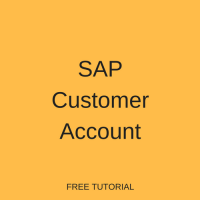 In this tutorial, we are going to discuss the structure of SAP customer account in FI. SAP customer accounts are master records in accounts receivables and they are created once for each customer. This tutorial will help you to understand the structure of customer accounts and understand how to control and maintain customer accounts. We will go through a step-by-step process of creating a new SAP customer account from scratch and explain meaning of the most common fields. This tutorial is part of our free SAP FI training that consists of many free lessons covering various topics in Financial Accounting module of SAP.
In this tutorial, we are going to discuss the structure of SAP customer account in FI. SAP customer accounts are master records in accounts receivables and they are created once for each customer. This tutorial will help you to understand the structure of customer accounts and understand how to control and maintain customer accounts. We will go through a step-by-step process of creating a new SAP customer account from scratch and explain meaning of the most common fields. This tutorial is part of our free SAP FI training that consists of many free lessons covering various topics in Financial Accounting module of SAP.
SAP customer account has three segments which are:
- General data
- Company code data
- Sales area data
Customers master data is used in FI and SD modules of SAP ERP. If you are interested to learn about customer master data from the SD side, have a look at our tutorial about SAP customer master data.
General Data
This segment contains general information that can be accessed throughout the organisation. This data includes customer number, customer name and customer address.
Company Code Data
This segment contains company code specific data. Any company that wishes to do business with a certain customer has to maintain a company code segment for this customer.
Sales Area Data
Since the sales and distribution department deals with customers, it requires specific data about all of your accounts receivables. For this reason, you can create sales area data for each account receivable. Any sales organization that intends to do business with a customer has to first create a sales area segment. This segment contains data specific to the sales area.
Maintaining Customer Accounts
The SAP ERP system offers two possibilities for maintaining customer records. Organisational requirements will determine which function you should use. In the first option, the data records for all areas can be created centrally. In the second option, the data records for financial accounting and sales and distribution can be created separately. In this tutorial, we are going to demonstrate the first option where we maintain the records centrally.
To create SAP customer master records we should use the transaction code XD01 or we can use the following menu path.
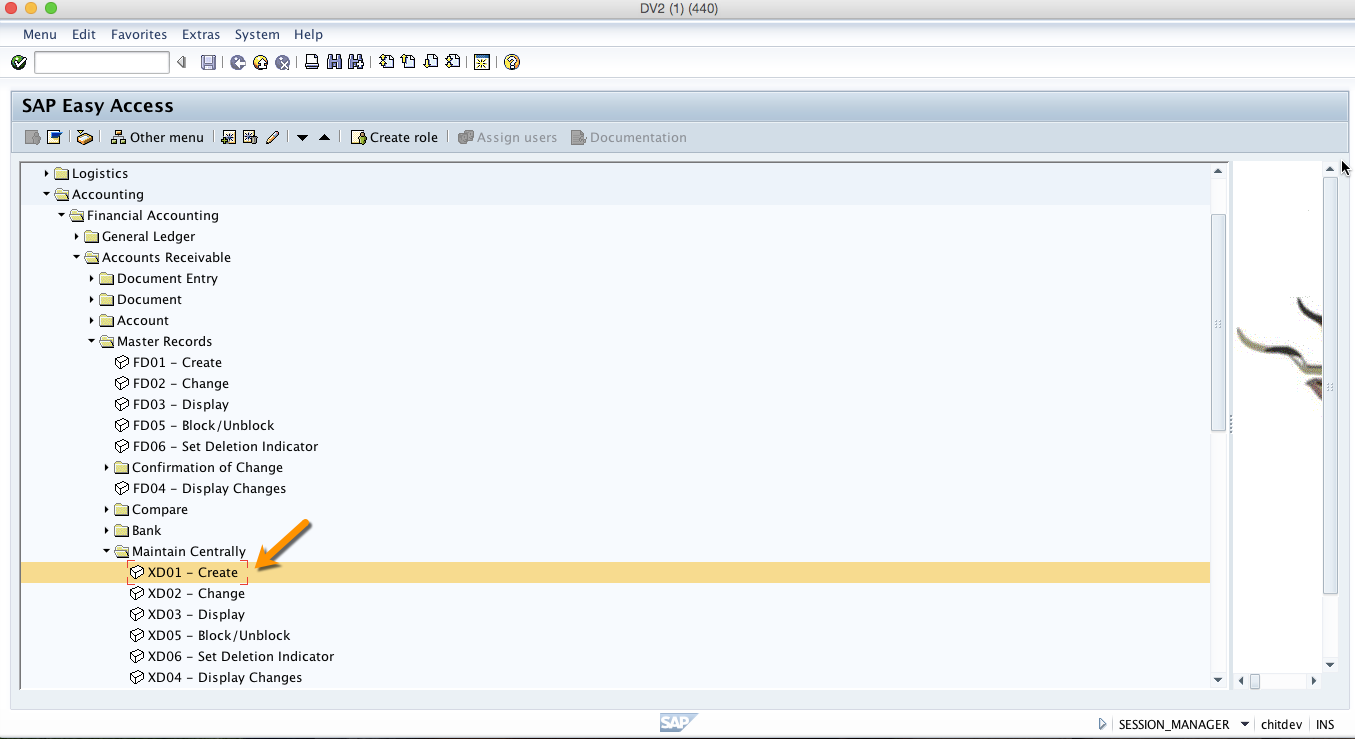
After starting the transaction XD01 you will get to the initial screen and we going to explain the meaning of fields on that screen.
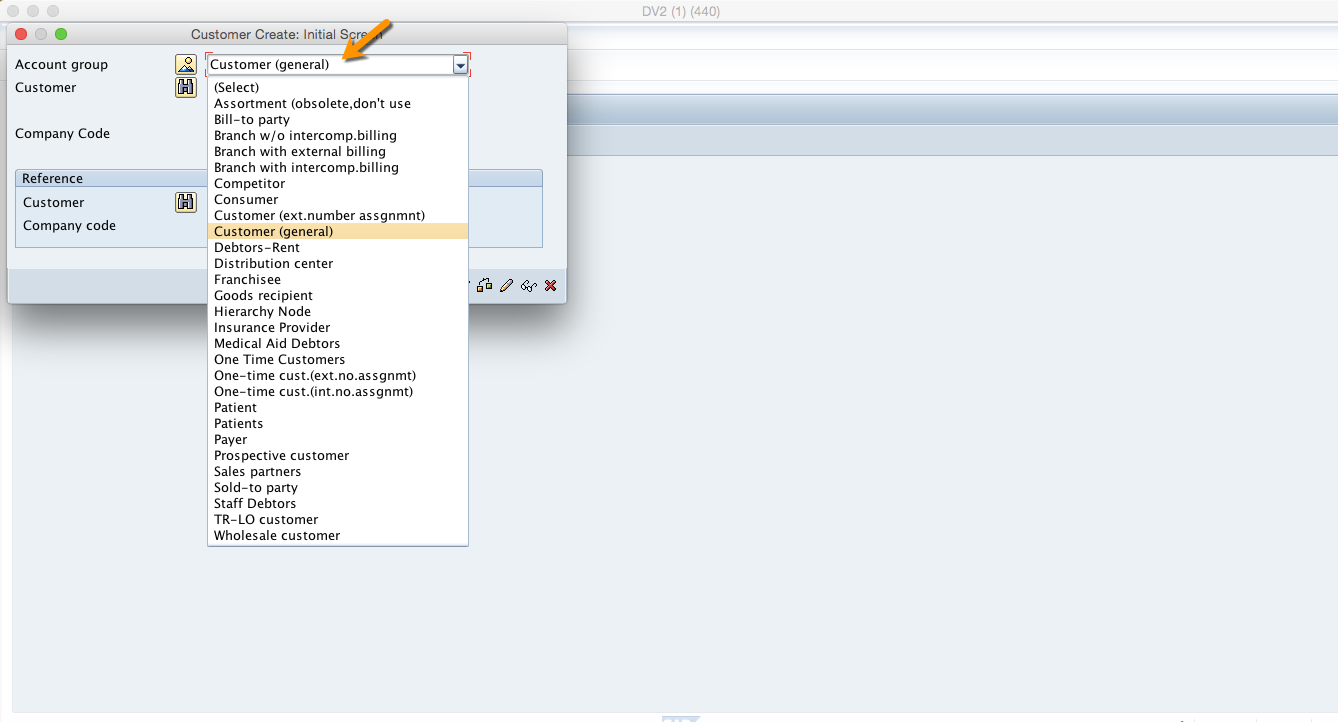
Account group
SAP account group is a classifying feature for customer master records. The account group determines in which number range the customer account number should be, whether the number is assigned by the user or by the system and which fields are necessary or possible in the master record.
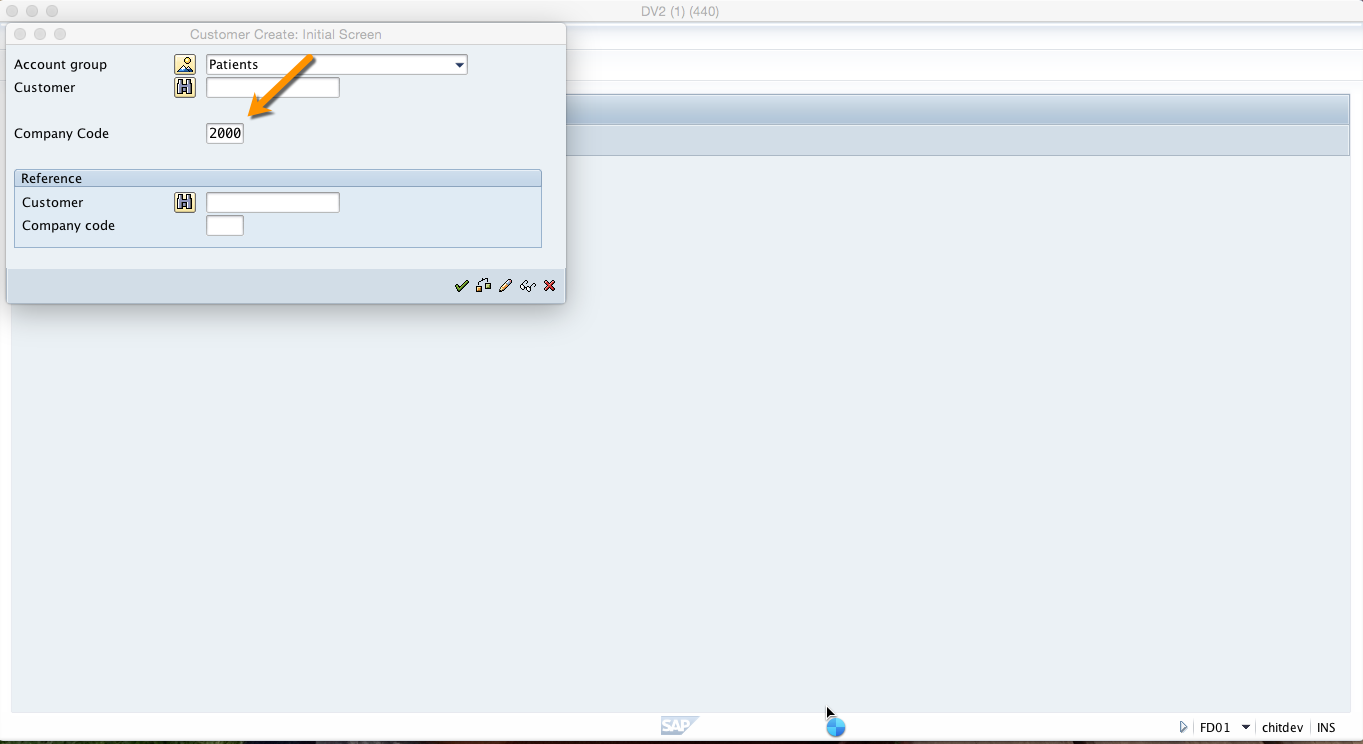
Company code
The company code is an organizational unit within financial accounting.
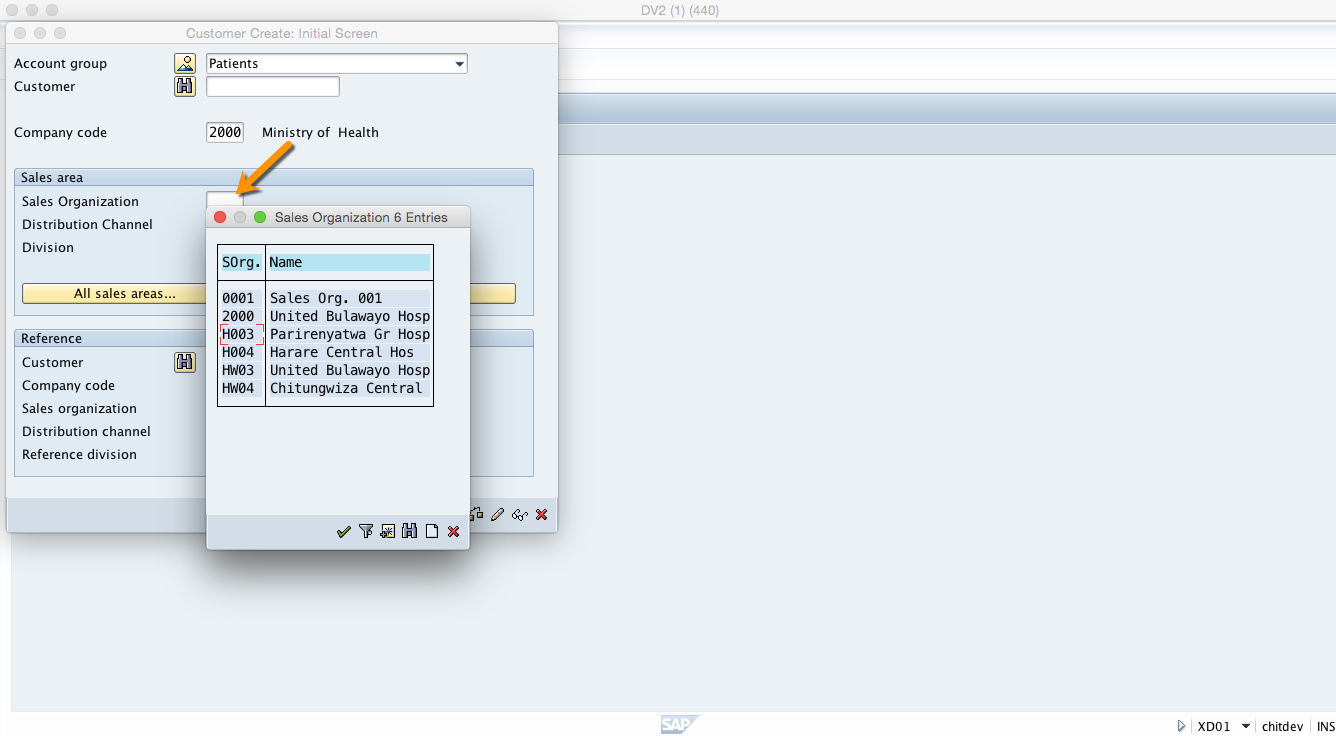
Sales Organization
A sales organization is an organizational unit responsible for the sale of certain products or services. The responsibility of a sales organization may include legal liability for products and customer claims.
Next, you should click on OK button and the SAP system will take you the next screen of the transaction.
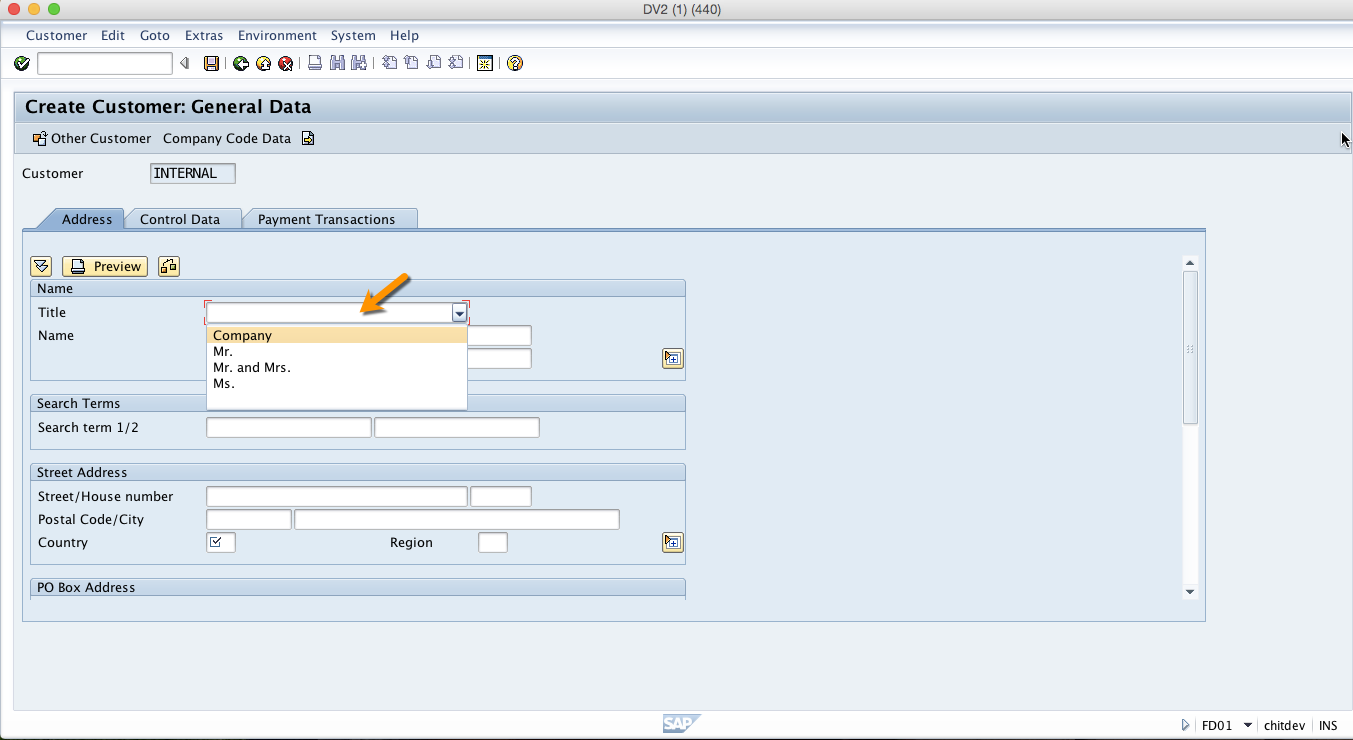
Title
Possible titles are stored in a check table. They are language dependent. Choose the title from the entries in the drop down list box. The title is displayed in the text form in the screen field in the logon language, and its key is stored in the database.
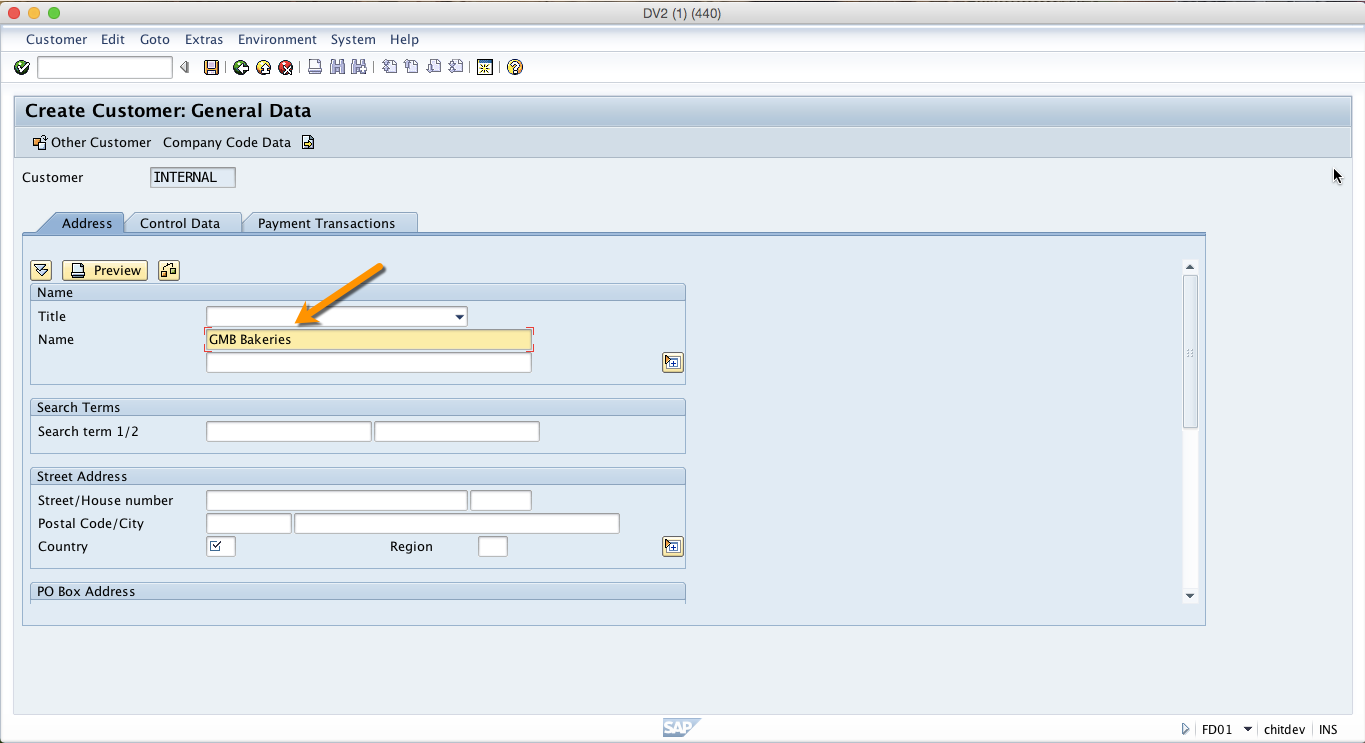
Name
This is the address component showing the name of an address or the name of a customer.
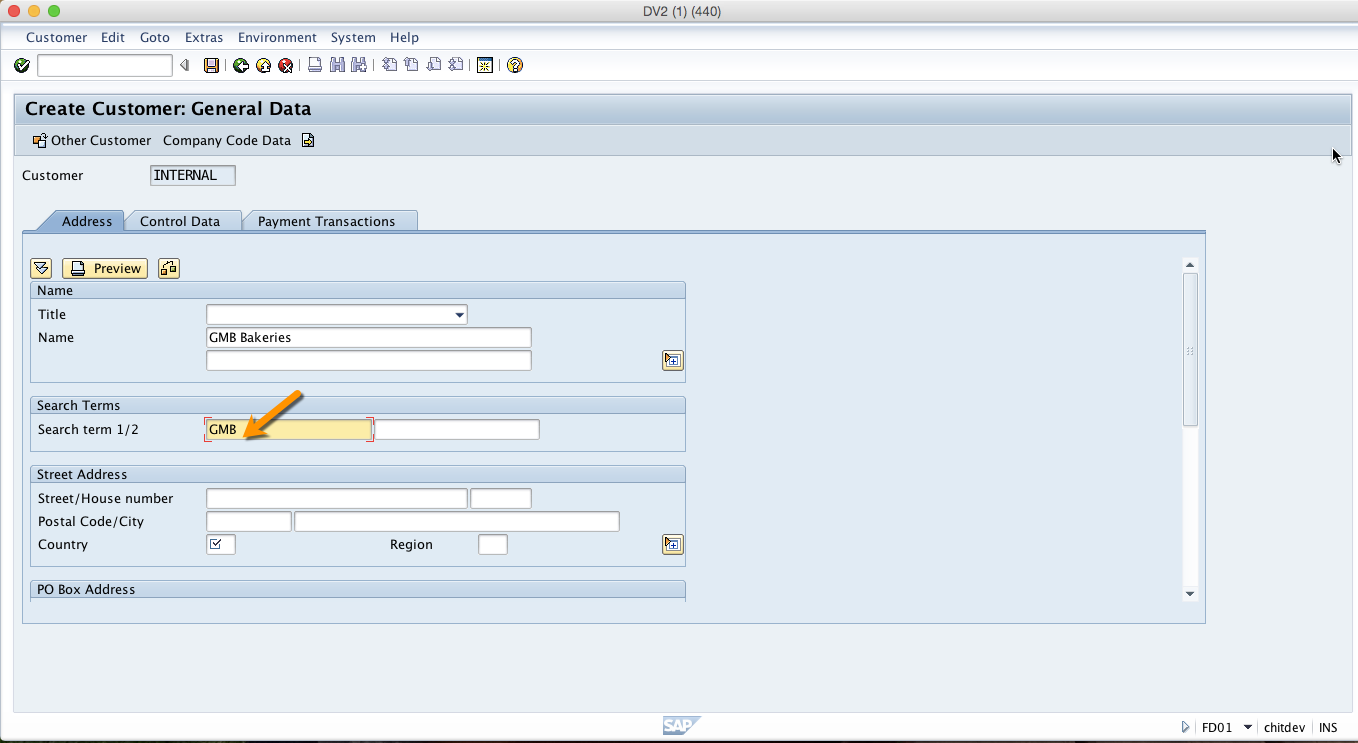
Search term
Short deception used for search helps. Only capital letters are saved in this field. All entries are automatically converted into capital letters. You can for example, enter the significant part of the name or an identifier used within an organisation for this customer.
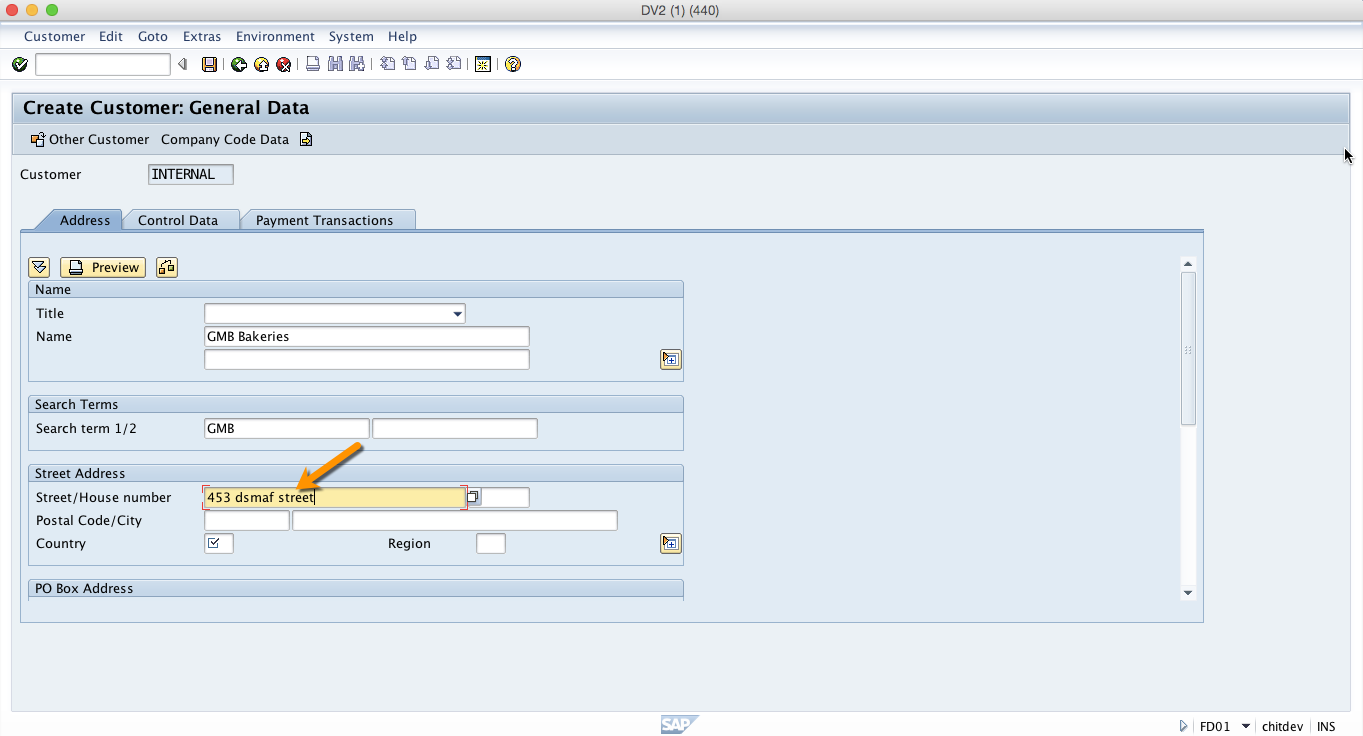
Street/House number
Street name as part of the address.
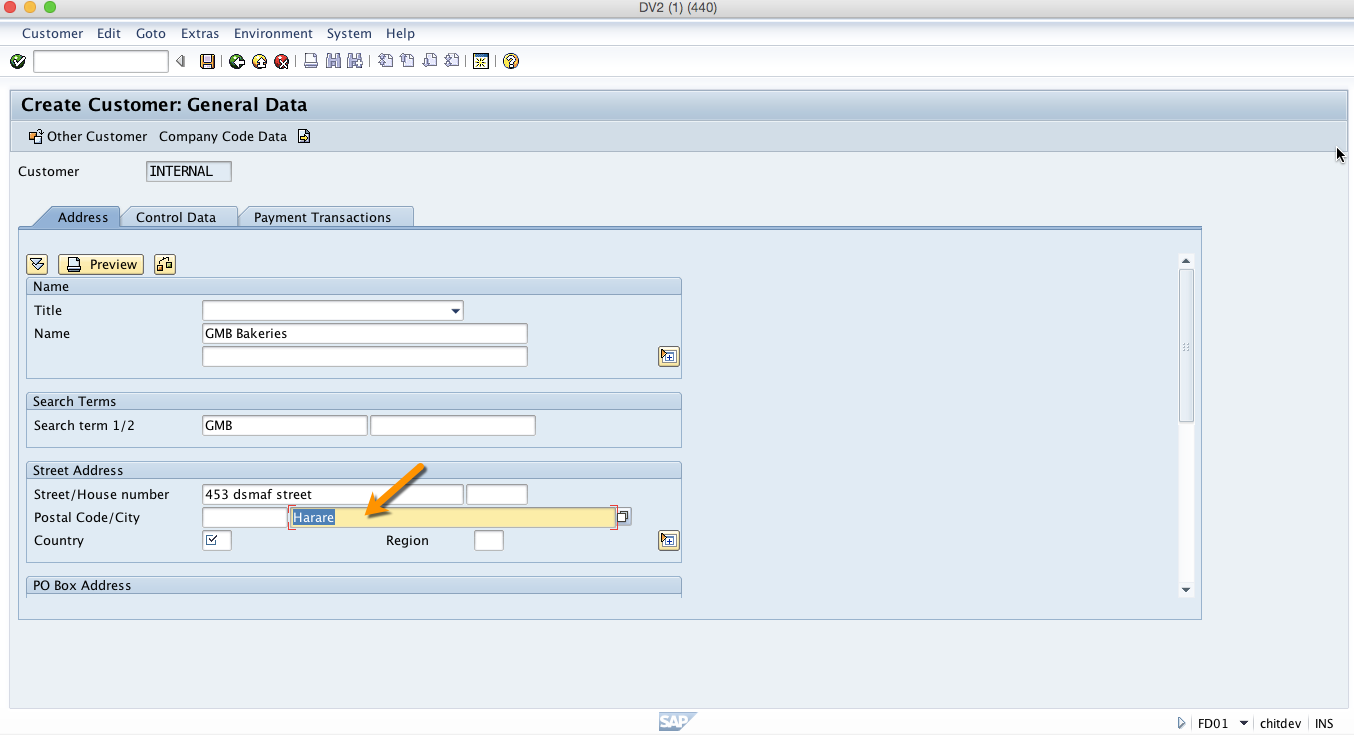
City
City name as part of the address.
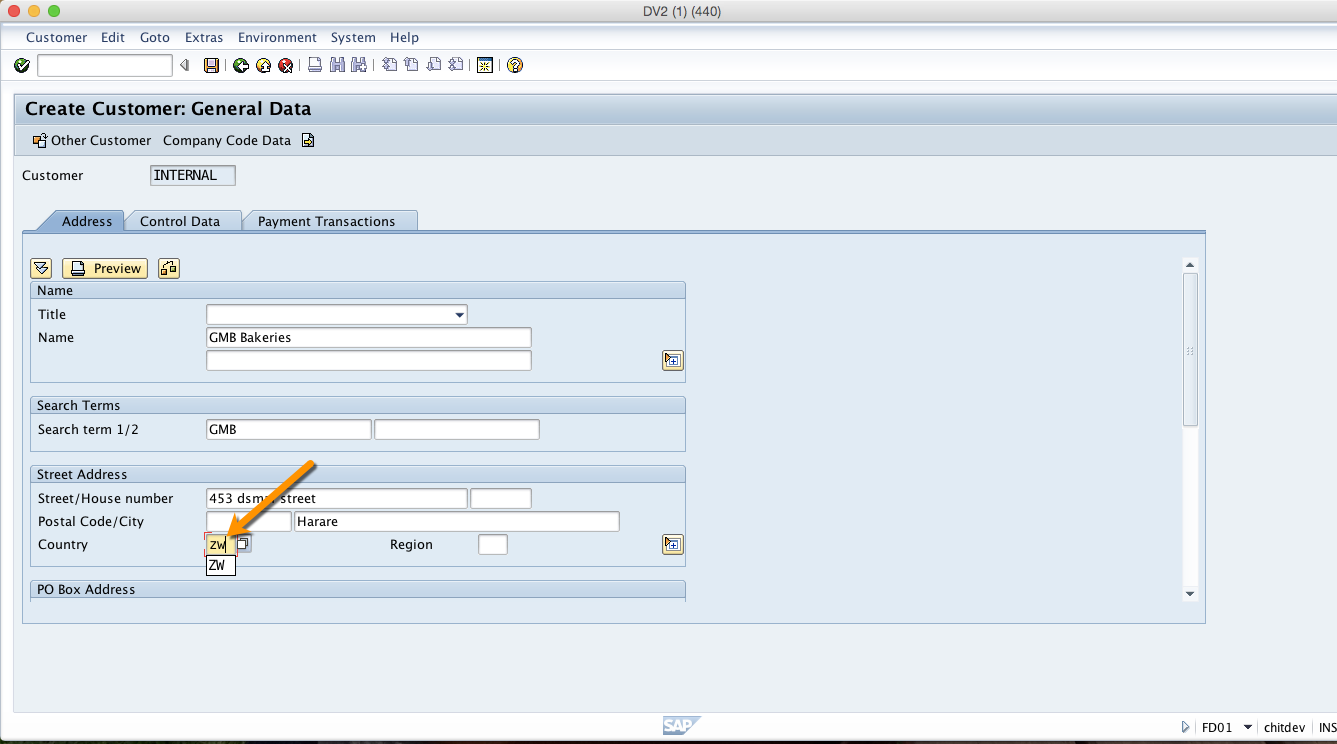
Country
The country key contains information which the system uses to check entries such as the length of the postal code or bank account number.
PO Box
PO Box number as part of the address. Only enter the PO Box number in this field. When you print the address, the street address and the PO Box address are distinguished. The print program determines which of them has priority if both are maintained in an address record.
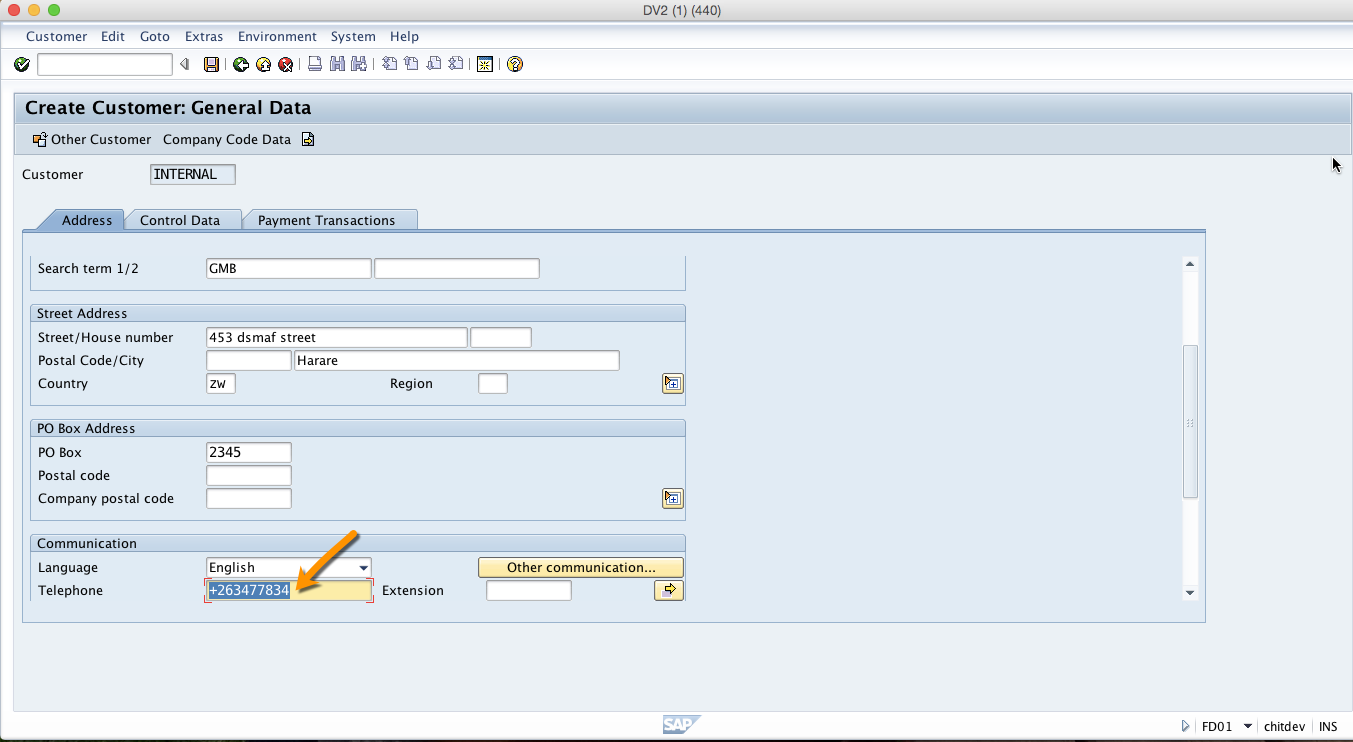
Telephone
Telephone number, consisting of a dialling code and number but without the country code. If the telephone number consists of a company number and an extension, the extension must be entered in the field extension.
To go to the next tab you have to click on Control Data tab as shown below.
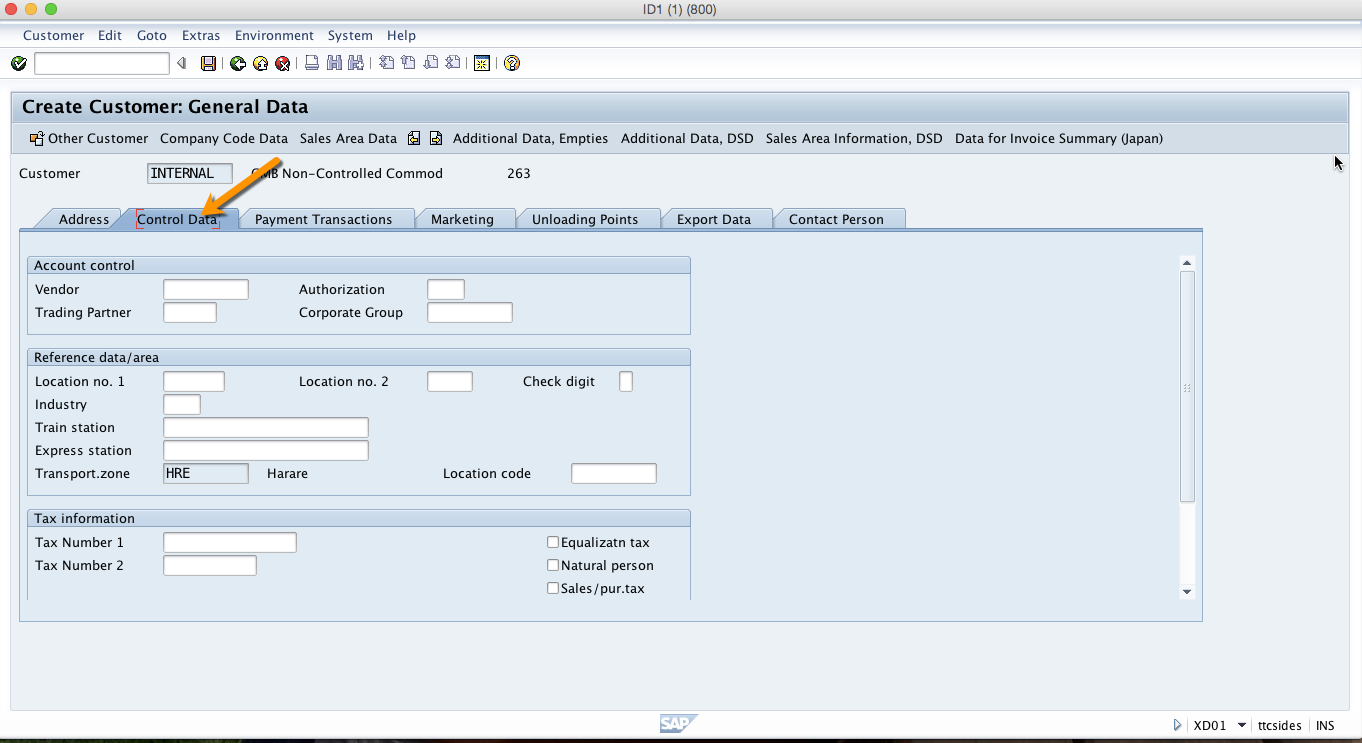
Vendor
Indicates an alphanumeric key that uniquely identifies the vendor (or account payable) in the SAP system. This field is used to link a customer account with an existing vendor number in cases when our customer is at the same time our vendor.
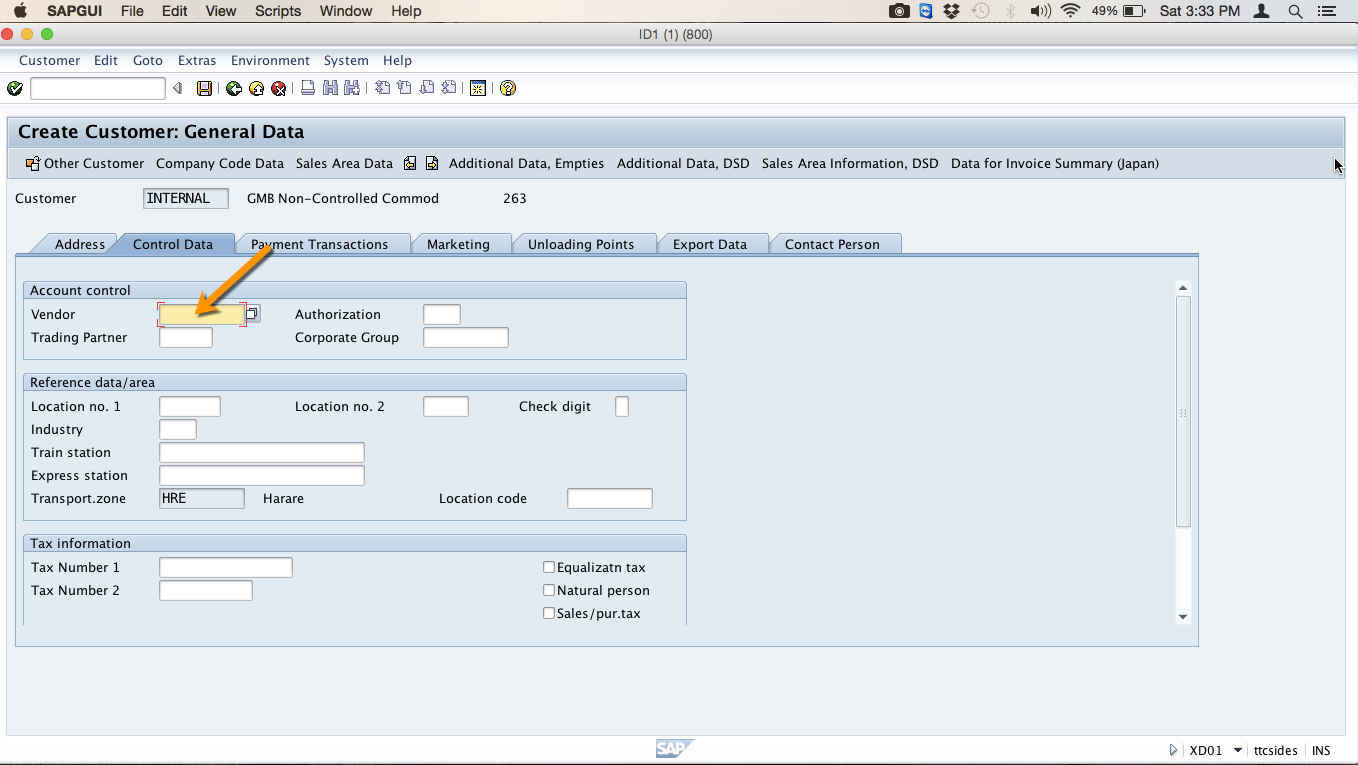
To go to the next tab you should click on Payment Transactions tab as shown below.
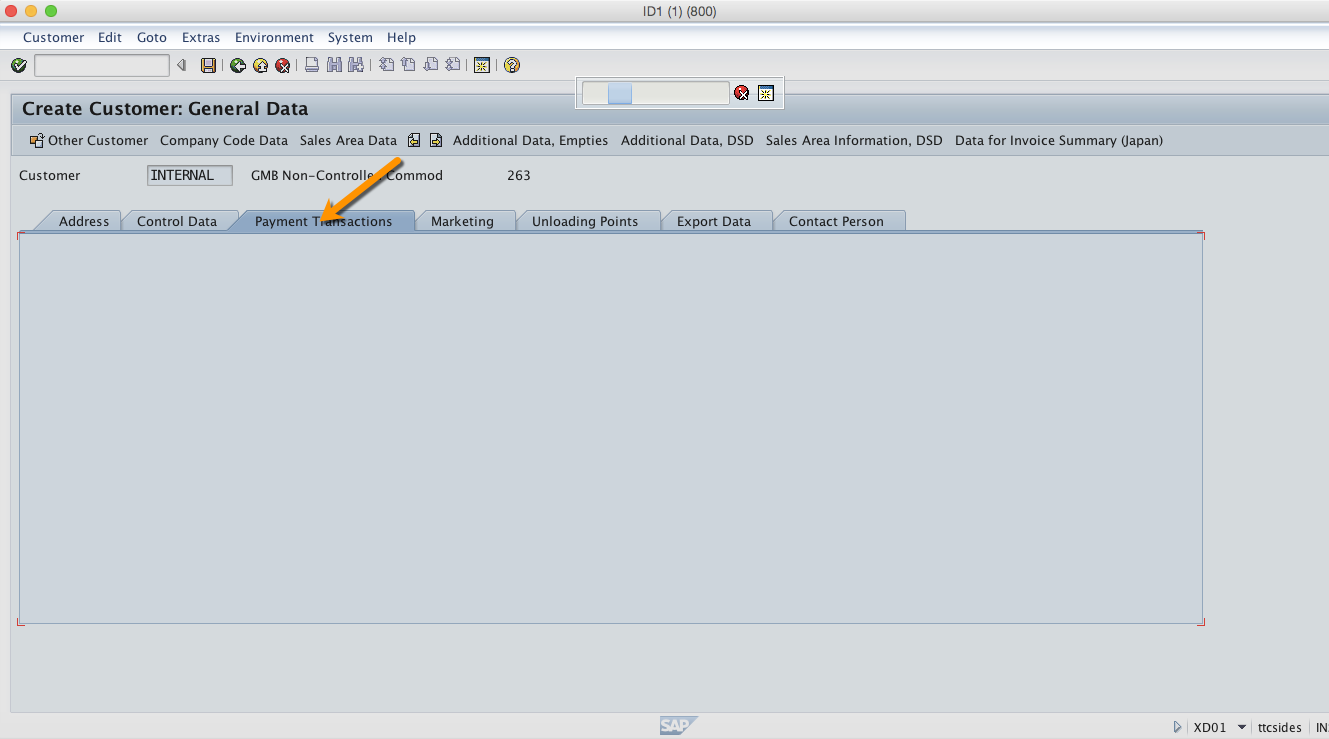
Bank Details
In the country field you identify the country in which the bank is located. The country key defines the rules for bank and account number.
In the bank key field, you should specify the bank key under which bank data from the respective country is located. In the bank account number field, you should specify the number under which the account is managed at the bank.
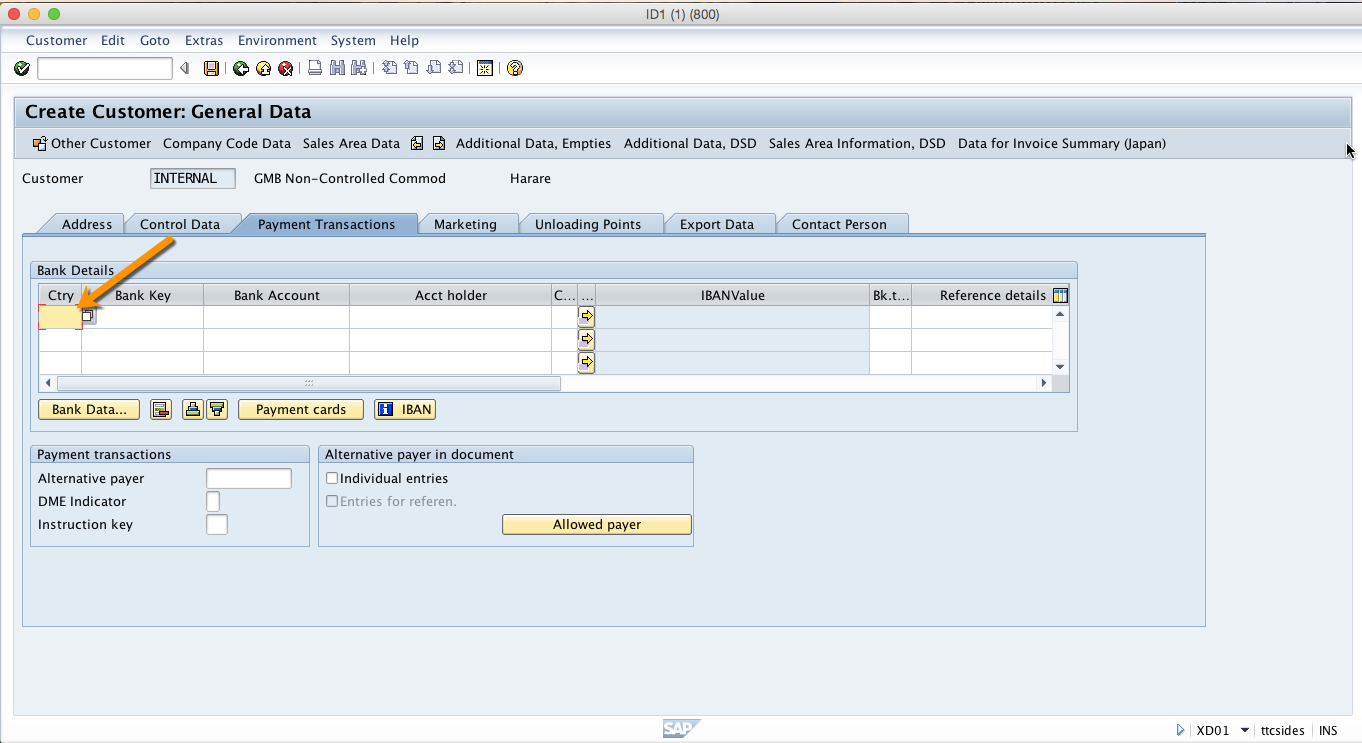
Now, to add company code details you should click on Company Code Data button as illustrated below.
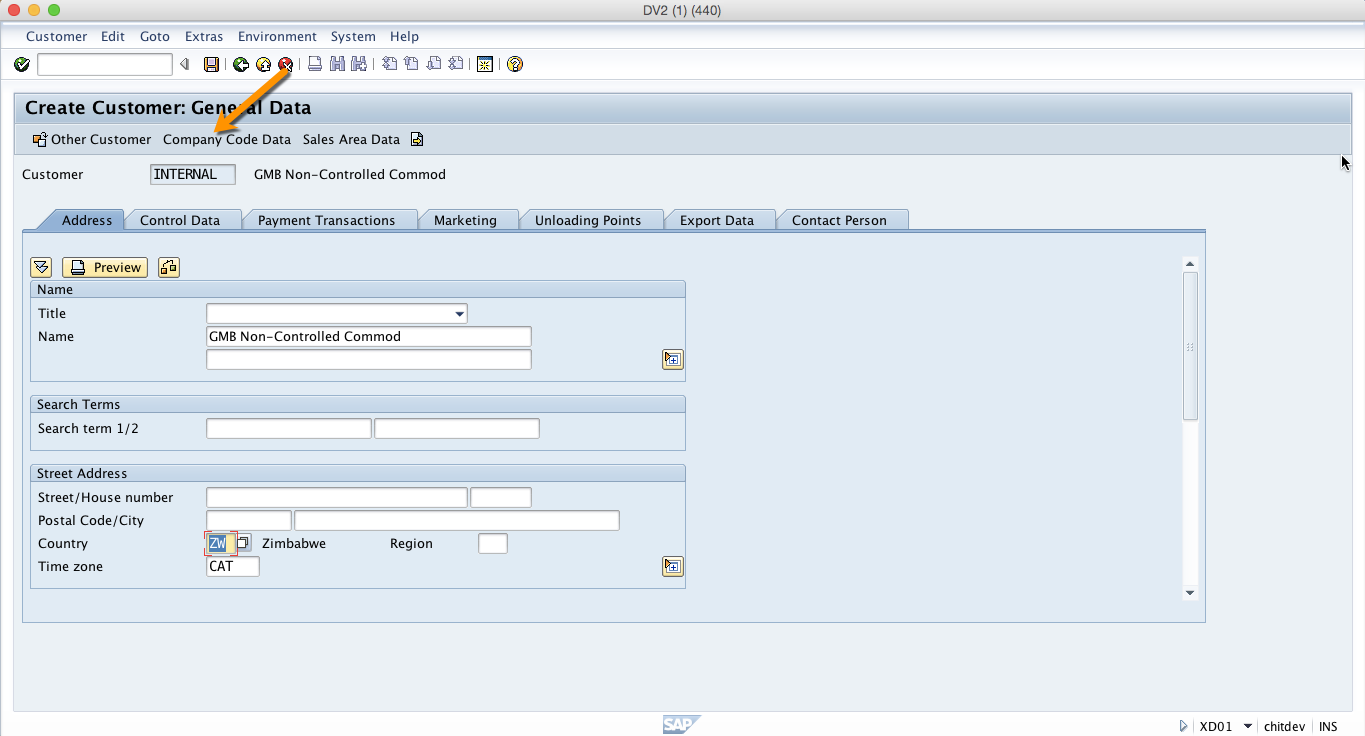
Recon. Account
The reconciliation account is the account which is updated in parallel to the sub ledger account for normal postings, for example invoice payment.
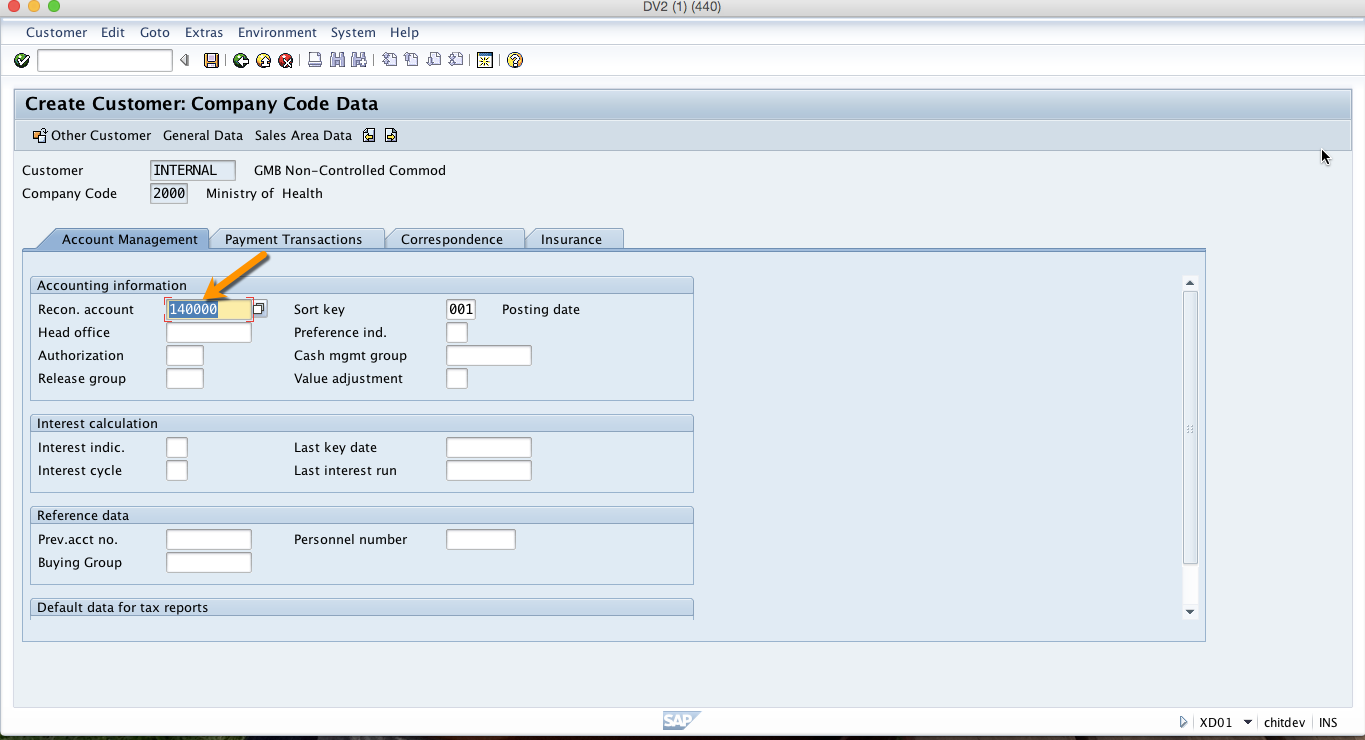
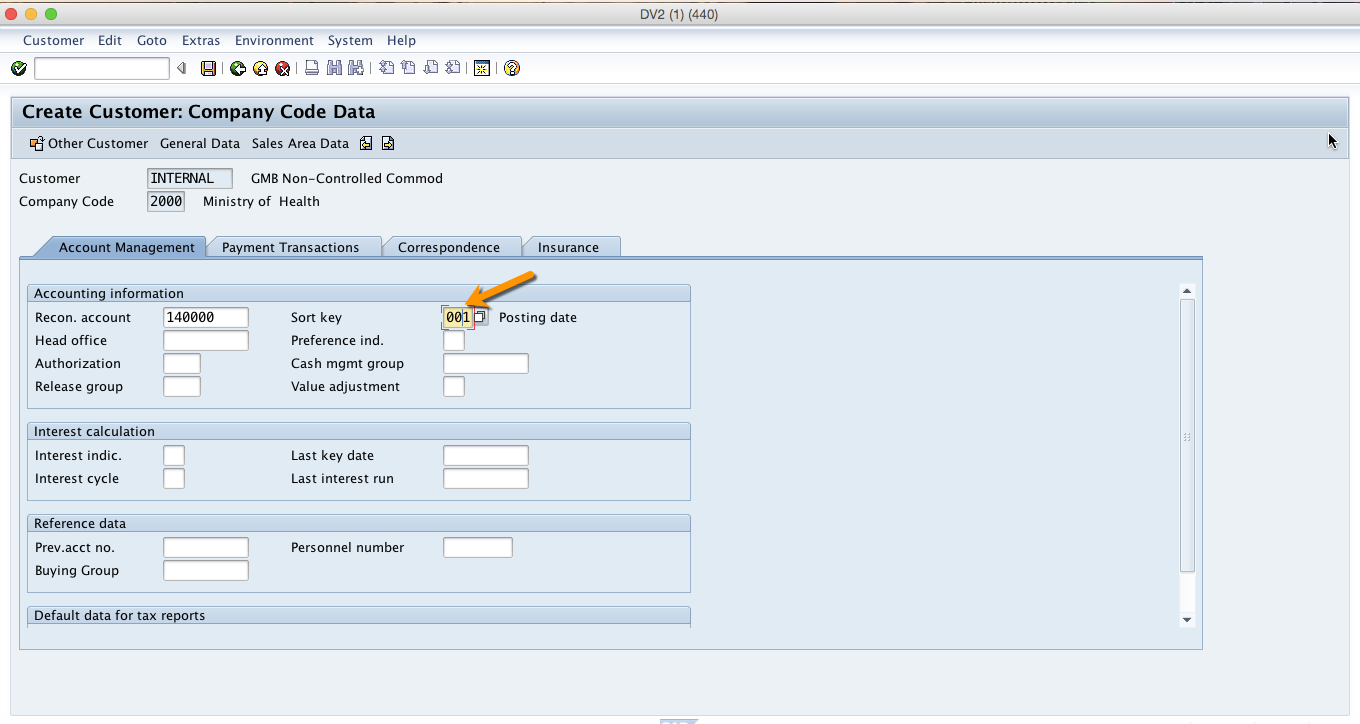
Sort Key
This is a key for sorting according to assignment numbers. It indicates the layout rule for the allocation field in the document line item.
Next, you should click on Payment Transactions tab as shown below.
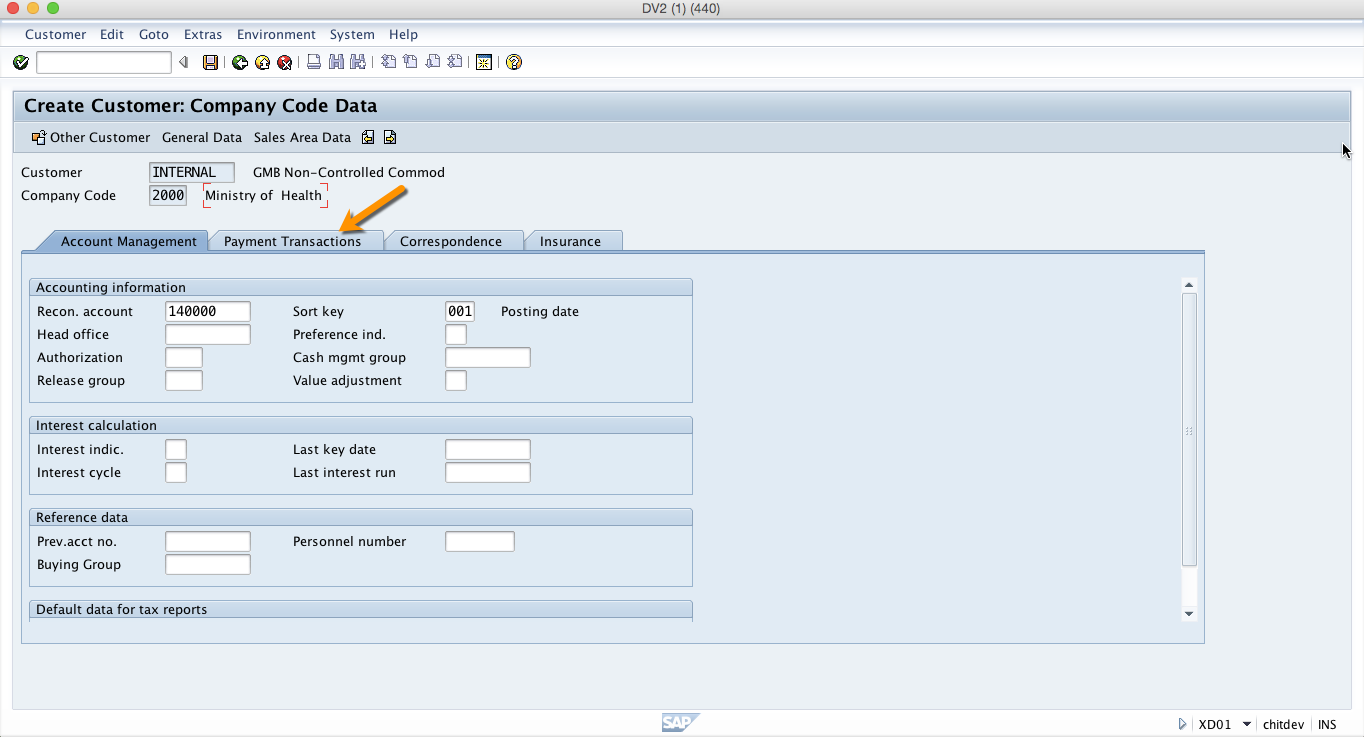
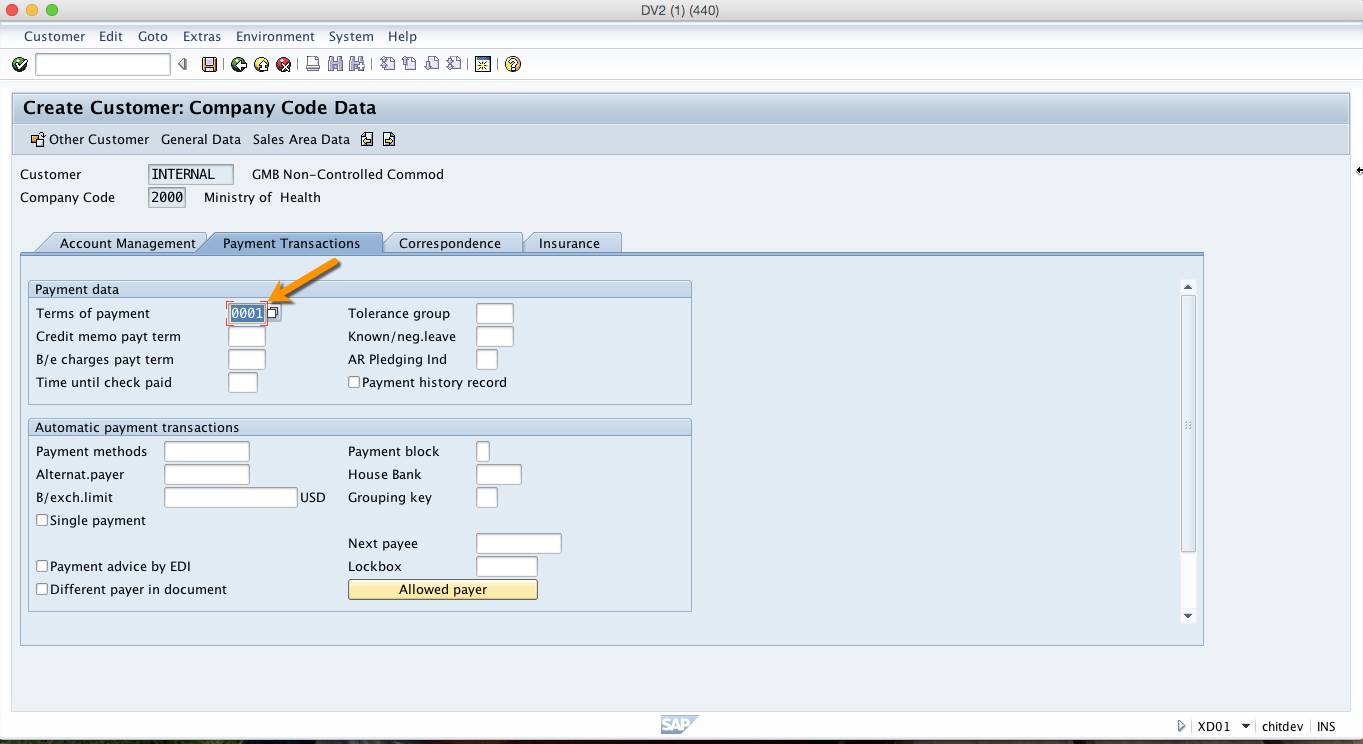
Terms of payment
This field is used to define payment terms composed of cash discount percentages and payment periods. It is used in sales orders, purchase orders and invoices.
To enter correspondence data click on the Correspondence tab as shown below.
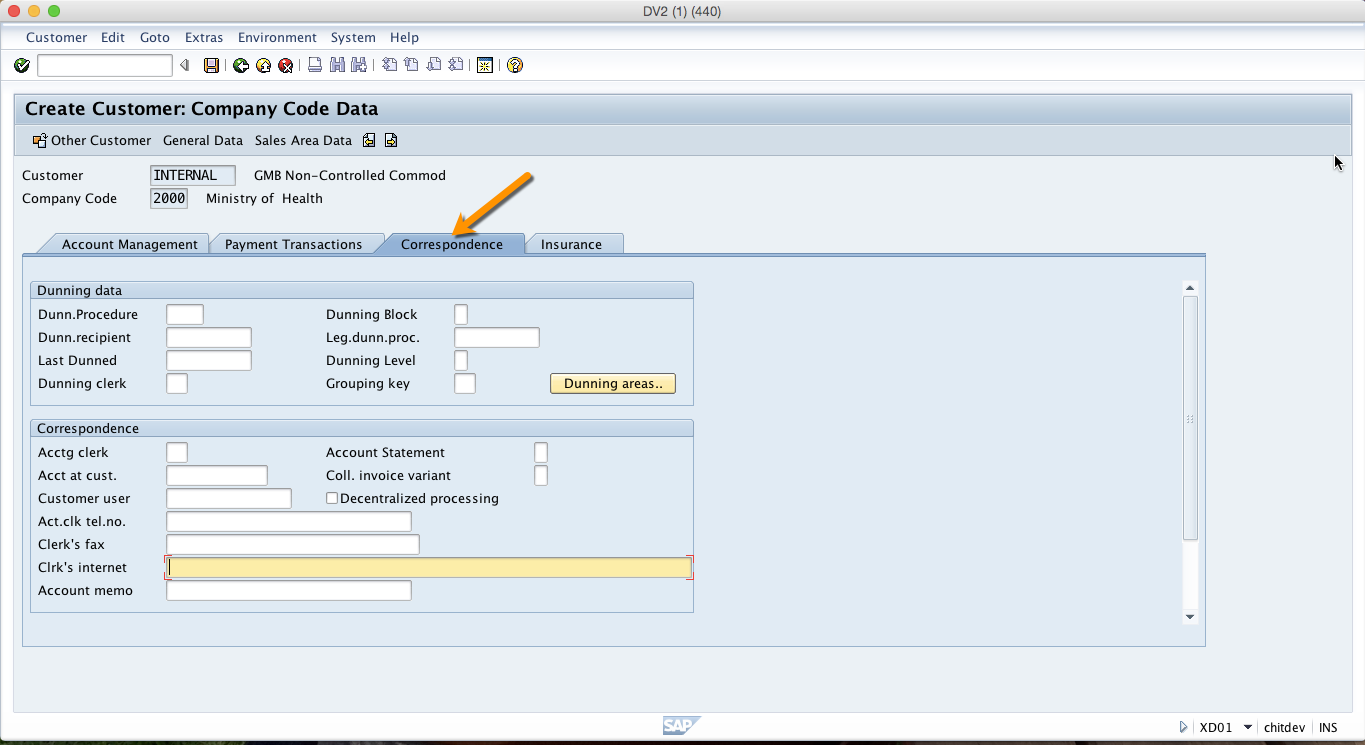
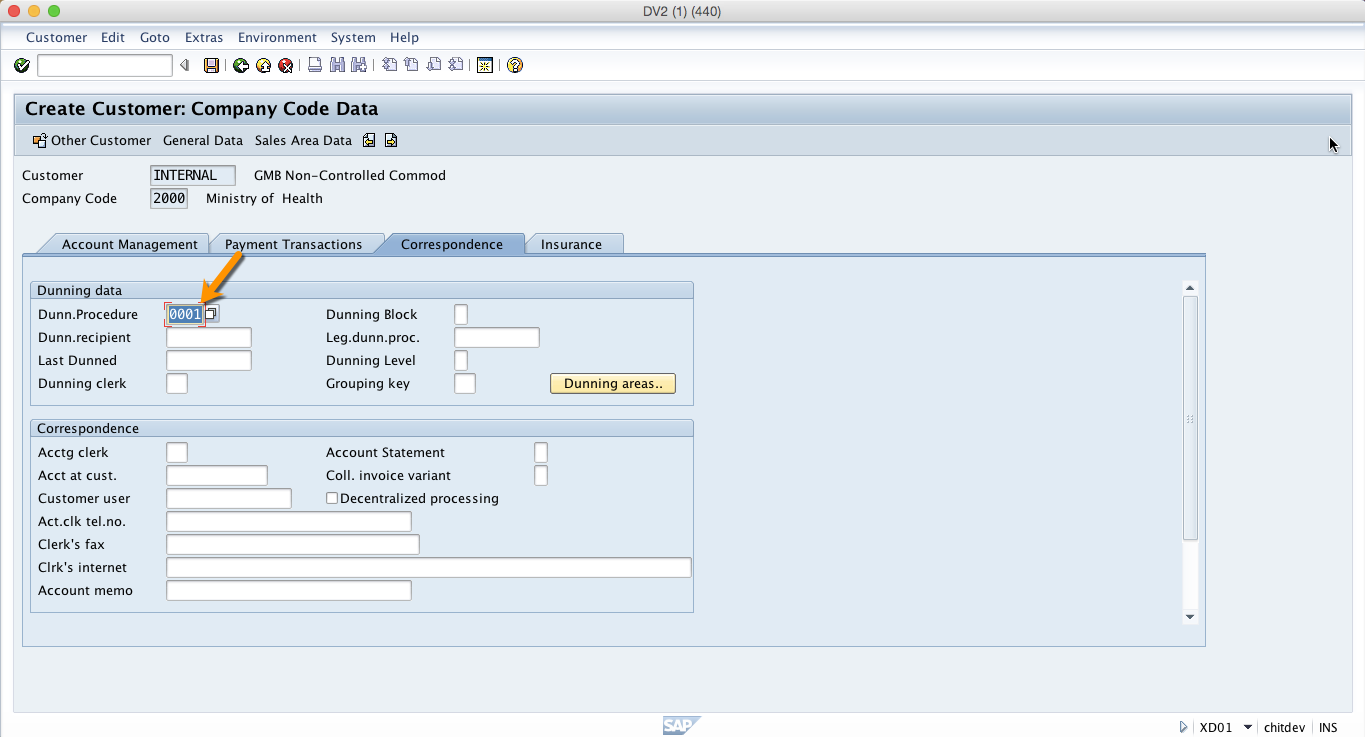
Dunn. Procedure
This field contains the key for the dunning procedure to be used. Dunning is the process of reminding customers about payments with output documents (e.g., letters).
After populating these fields you should click on Save button and the customer will be created.
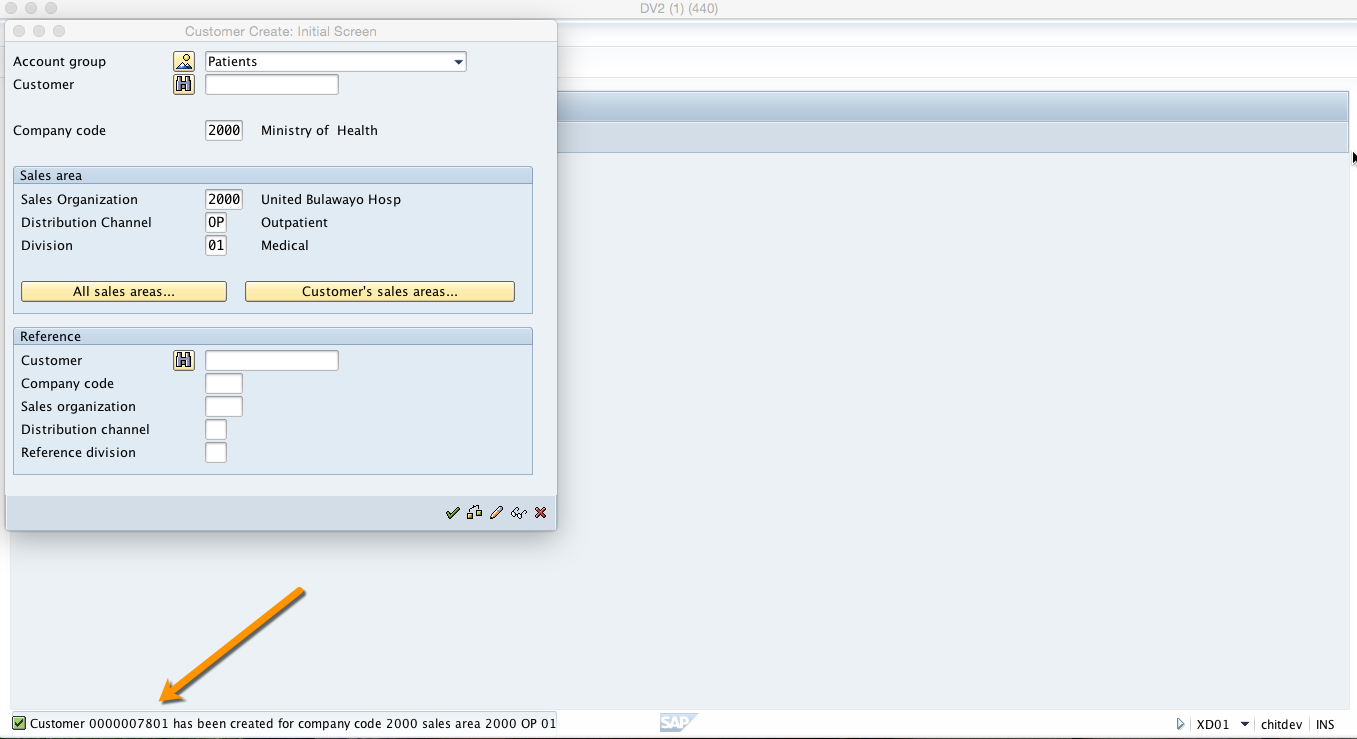
—
Did you like this tutorial? Have any questions or comments? We would love to hear your feedback in the comments section below. It’d be a big help for us, and hopefully it’s something we can address for you in improvement of our free SAP FI tutorials.
Navigation Links
Go to next lesson: SAP Vendor Account
Go to previous lesson: SAP General Ledger Account (G/L Account)
Go to overview of the course: Free SAP FI Training

Your posts are very helpful… im.a SAP systems analyst and these are really good resources to.know the basics, best thing is it`s free
Very Useful! Thanks to the Author and his entire team.