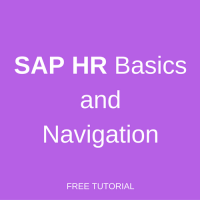 Welcome to the tutorial about SAP HR basics and navigation in SAP HR module. After completing this tutorial you will get initial understanding about working with Personnel Administration and Organization Management submodules of SAP HCM.
Welcome to the tutorial about SAP HR basics and navigation in SAP HR module. After completing this tutorial you will get initial understanding about working with Personnel Administration and Organization Management submodules of SAP HCM.
The purpose of this SAP HR tutorial is to describe in details the basics and navigation is SAP HR module. And mainly, in HR core submodules – Personnel Administration and Organizational Management. The rests of SAP HR submodules follow similar navigation rules.
Let us start with a quick reminder of the SAP navigation features. On the image below you can see SAP logon screen and its main parts.
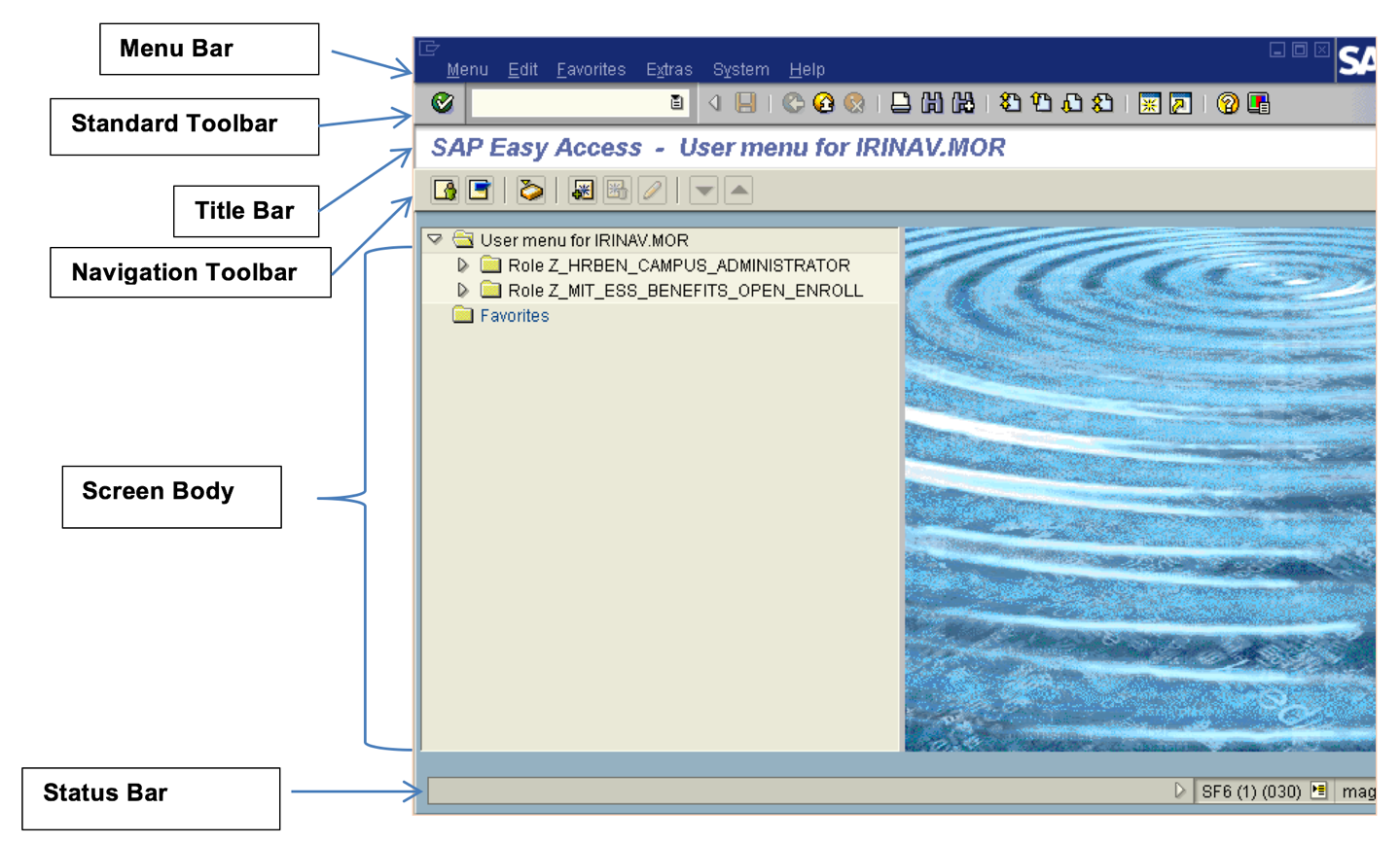
The Command Field in the top left corner stores and displays past transaction codes that have been entered.

And here is a brief reminder about names and functions of the buttons on the Standard SAP Toolbar:
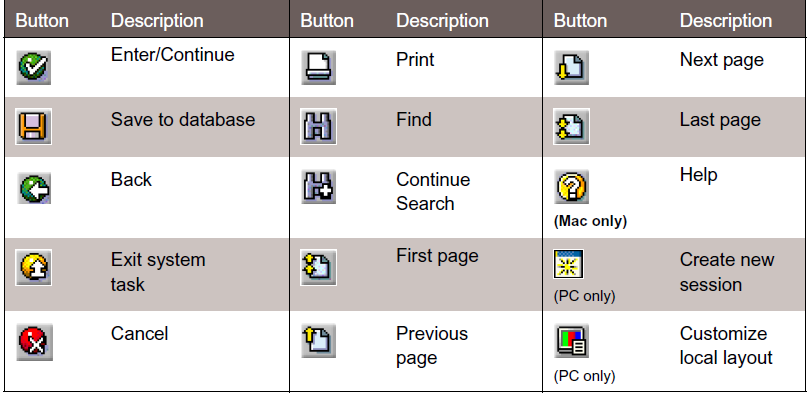
The status bar is the place where additional information about user, transaction, program and so on can be viewed.
On the initial SAP screen you can also see the menu of SAP transactions that can be standard or user-specific (based on user business roles). Here also there is a special place where an SAP user can save his or her favorite transactions.
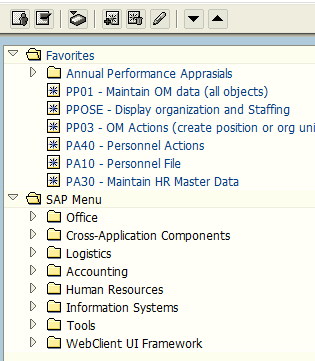
Navigation in Personnel Administration
And now, let’s continue with SAP HR basics and talk about navigation functionalities in the core HR module – Personnel Administration (PA). Personnel Administration is the module where employee data is stored and it is used as a data provided for all other HR modules. This is the reason why each HR administrator needs to be familiar with the PA submodule.
Data of an employee can be access using following menu path:
Human resources ->Personnel management -> Administration -> HR Master data -> Display
Alternatively, if you prefer to enter a transaction through the command field, use the transaction code PA20.
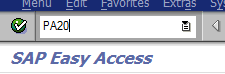
The Object Manager is a visual tool for finding employees that users work with on a regular basis. You can see the Object manager on the left side of the screen. If, as part of your role as an SAP HR User, you are responsible for all employees in a certain cost centre, you can search for this selection of employees once and then perform enquiries or maintenance activities for each of them in turn, without needing to run the same search again each time. There are various search methods available:
- Collective search helps:
- Last name – First name
- Personal ID Number (NI Number)
- Organizational Assignment (cost center or other grouping)
- Search term:
- Name search and/or search by organization unit or position
- Free search:
- Ad hoc search using any selection criteria
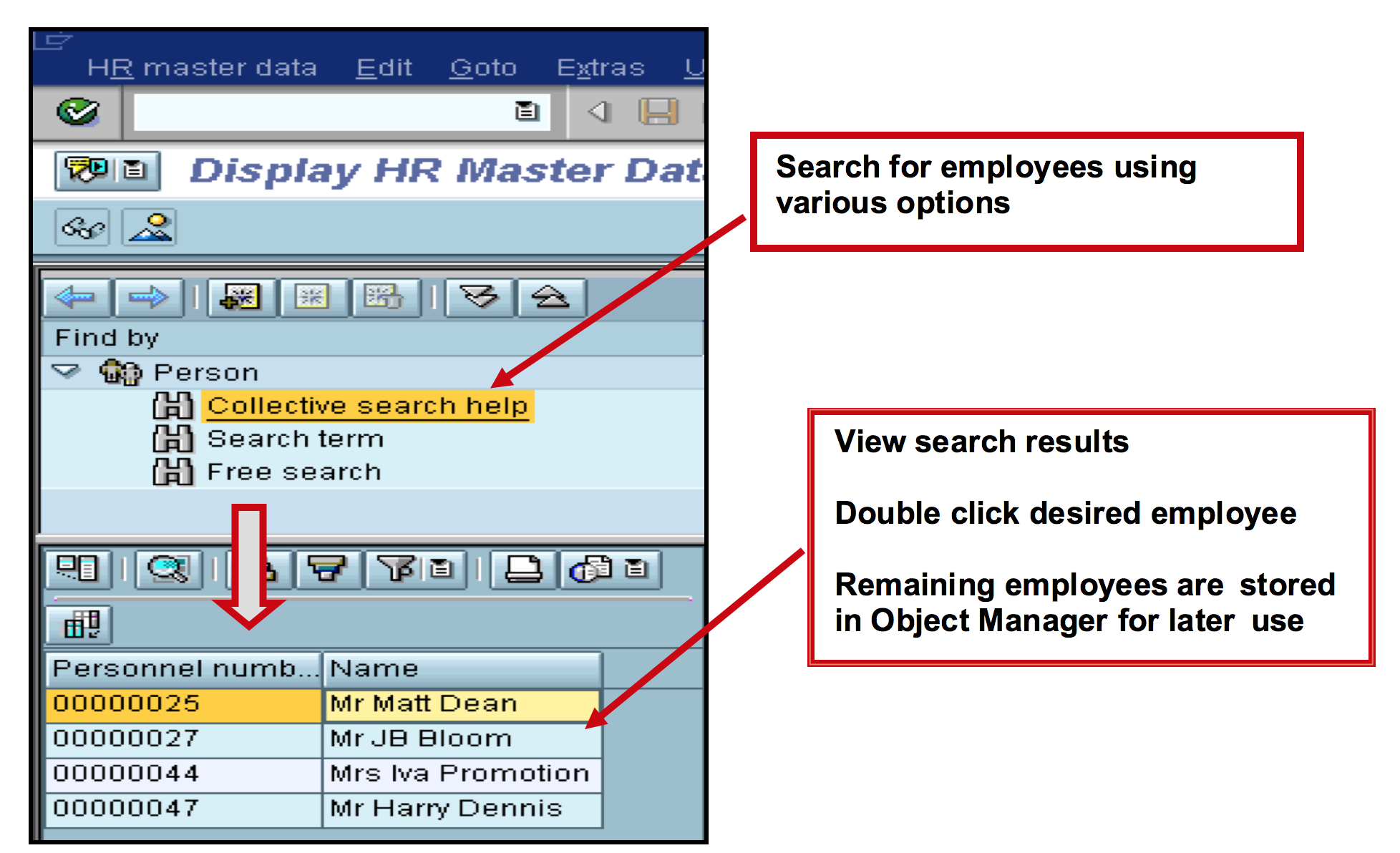
Once the desired employee has been found and is displayed, the required data infotype can be selected and displayed. Once the required data has been found for the current employee, a different employee can then easily be selected from the Object Manager. The Object Manager can be hidden or displayed as required using the Settings menu path shown below.
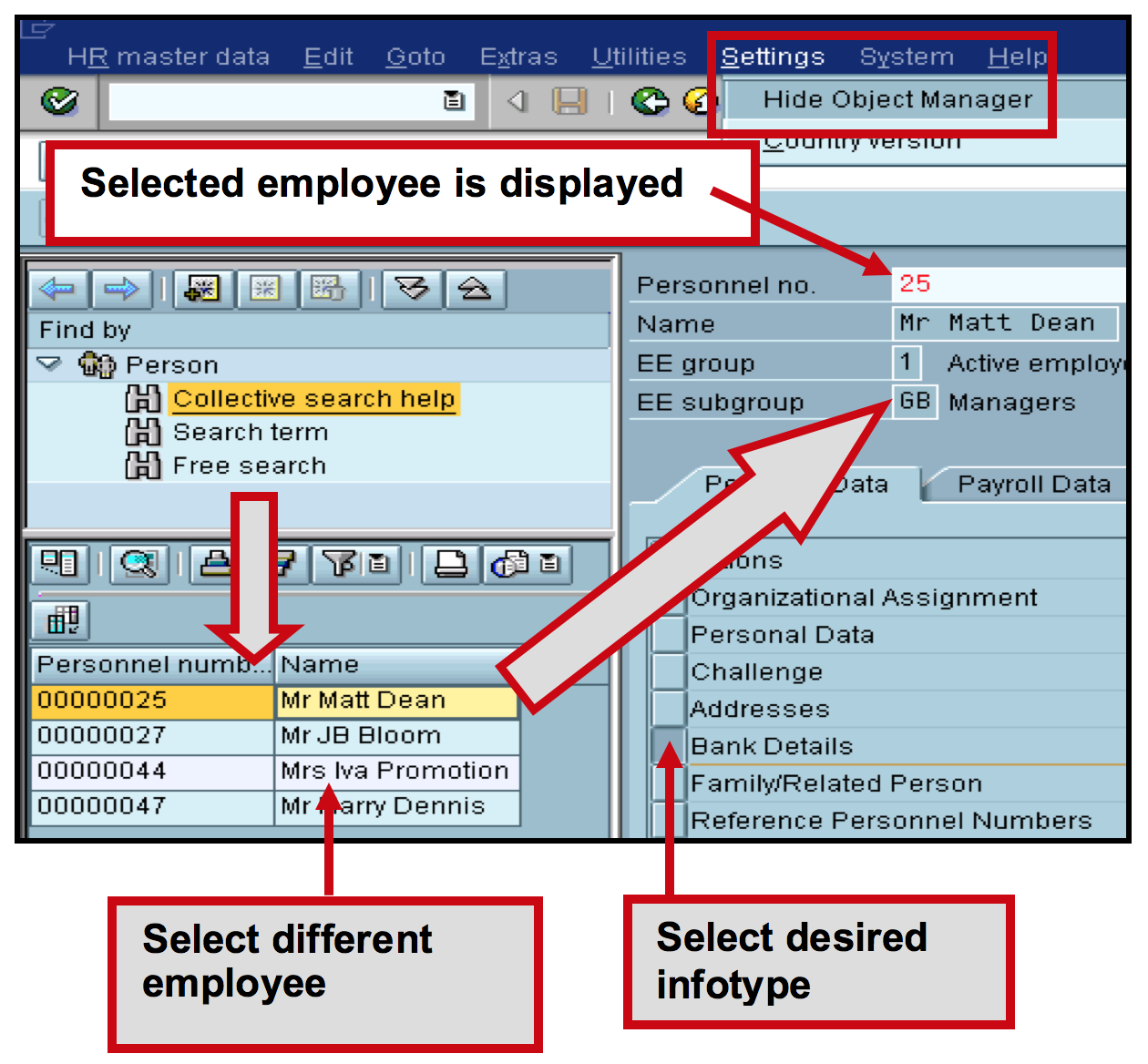
You can save your own search variant:
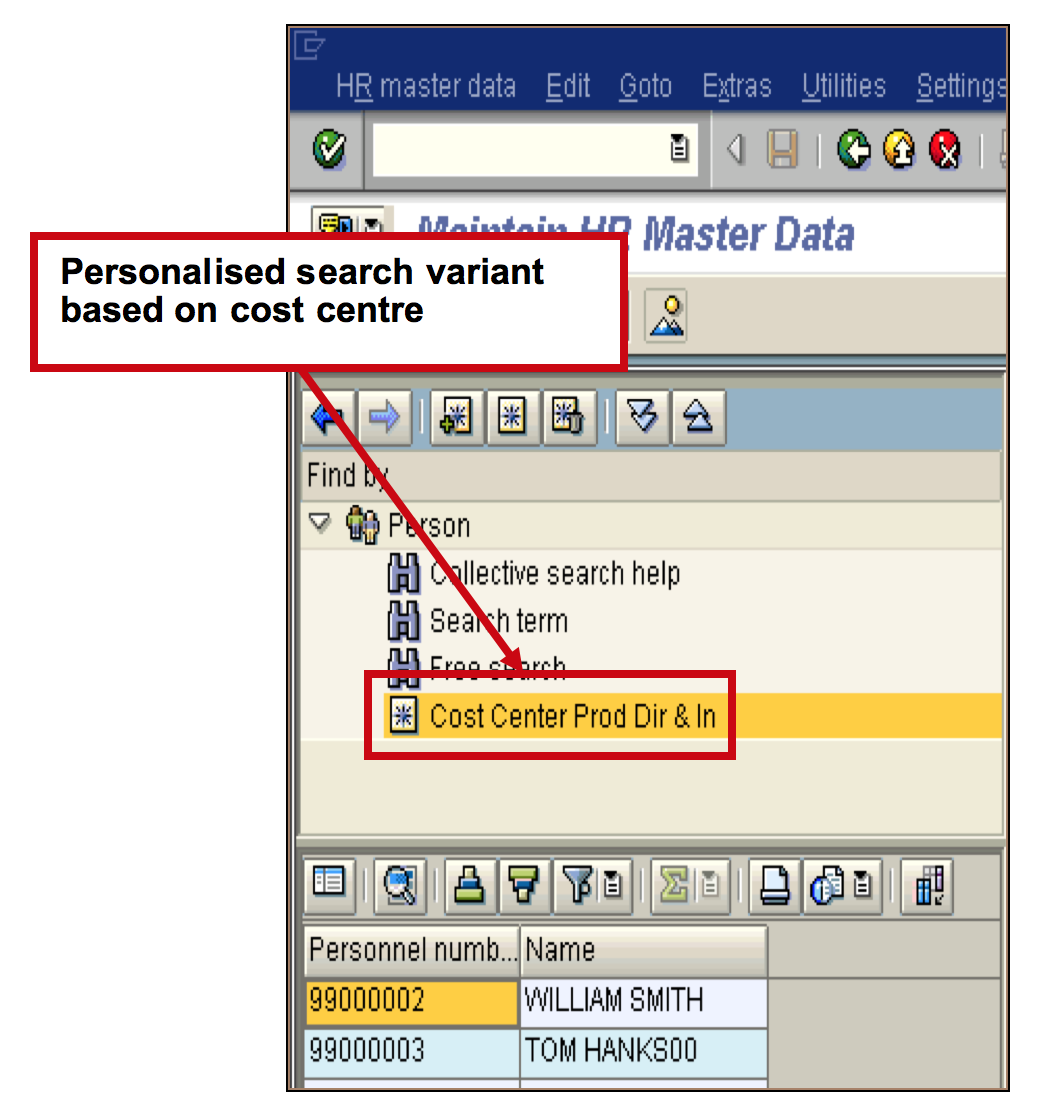
When you want to search in the personnel number field, drop down reveals search tabs.
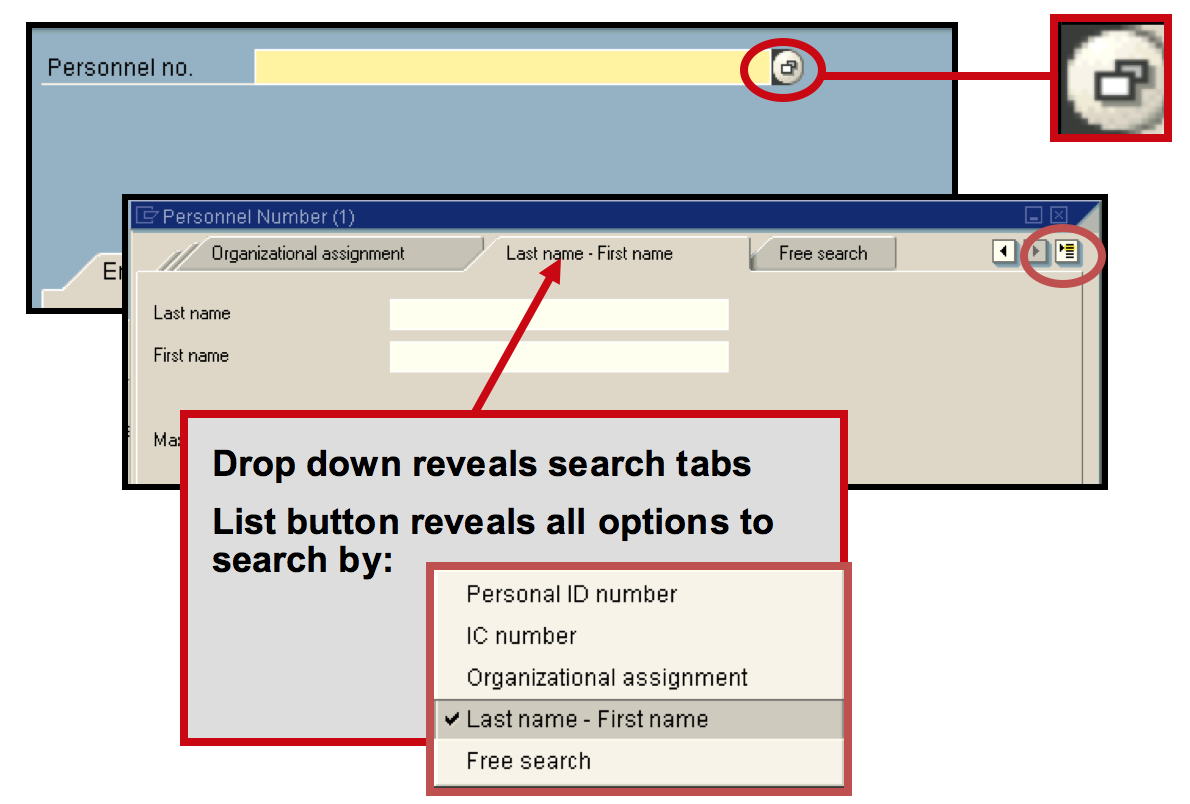
Search can be done based on a whole name or ID or on a part of them. If you use the second option, is useful to know how letter or numbers can be replaced. For example:
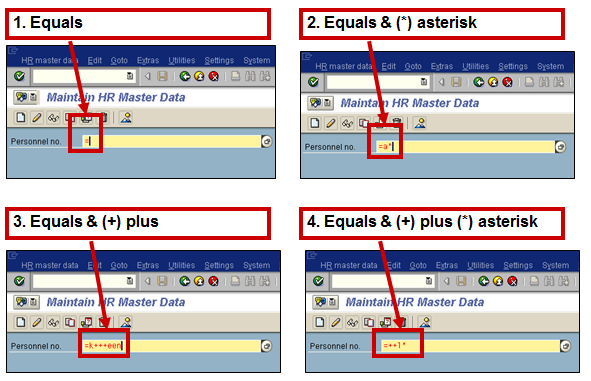
Infotypes
Let’s continue with SAP HR basics and talk about infotypes. You enter individual employee data in entry screens. Entry screens are grouped as follows. Individual information, such as last name, first name and date of birth, is defined in data fields. Data fields are grouped into data groups or information units according to their content. In Personnel Management these information units are called information types or infotypes for short. The infotype is displayed to the end user in the form of a data entry screen that has data entry logic error checking. Personal data is stored in logical groups. For example, place of residence, street and house number make up the employee’s address and are stored (together with additional data) in the Address infotype.
Infotypes have names and 4-digit keys. For example, the Addresses infotype has the key 0006. Selection of an Infotype is required to display a particular type of information for the employee. Menu tabs provide quick access to logically grouped infotypes.
The quickest way to access an Infotype is to click on the selection box shown against the Infotype description on a menu. The most commonly accessed Infotypes are displayed on the menus. Menus are customer defined and can vary for different user types. If there are more infotype options available than space on the screen to display them, use the scroll bar available on the right hand side of the individual menu.
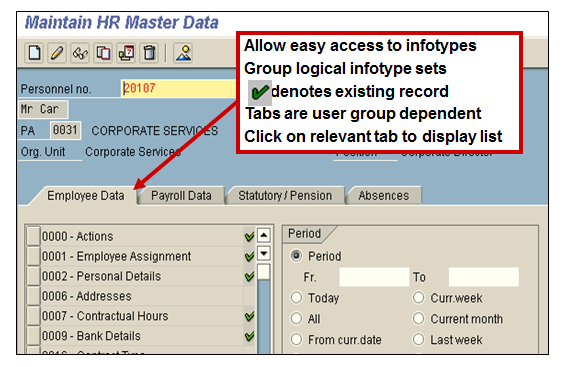
If the infotype is not shown on a menu, you can retrieve infotypes using text, numeric or other search methods. Enter the partial text of an infotype in the infotype field and press Enter. The system builds a temporary dynamic menu, displaying a list of infotypes that contain the partial text in their description.
For example, ‘Pay’ would display all infotypes containing the text ‘Pay’:
- Basic Pay
- Payroll Status
- Additional Payments
- Etc…
The system stores infotypes as 4 digit numbers plus descriptions. If you know the number you can enter it directly in the infotype field, press Enter and the text for the infotype will be displayed. If the infotype number is not known or the infotype that you wish to use is not on a static menu, then use the possible entries drop-down selection icon on the infotype field to display a list of infotypes. The default listing of infotypes is in a numerical order.
You can also create a personal ‘hit list’ of infotypes.
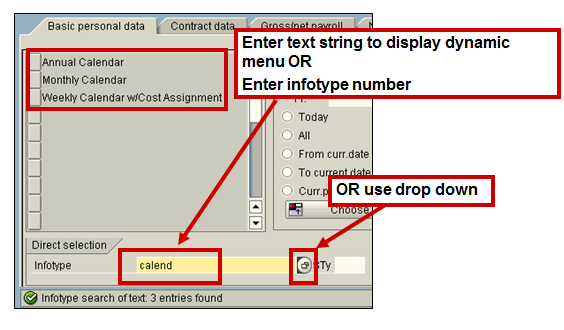
A subtype is a subdivision of infotype data, i.e. it is a way of storing infotype data in separate groups. Using the Address Infotype as an example, each different type of address is held in a subtype. For example, Permanent Address, Emergency Address and Temporary address.
The data entry screens and controlling parameters for each subtype within an infotype could be slightly different. For example, the data screen for Next of Kin addresses could contain additional data fields than the screen for Home addresses. Both sets of addresses are held in a single infotype but are grouped together as subtypes.
Subtypes have their own independent history within an infotype, thus simplifying enquiry on a specific group of data within an infotype. The possible entries drop-down menu displays all subtypes relating to the infotype. The same search functions apply as with infotypes.
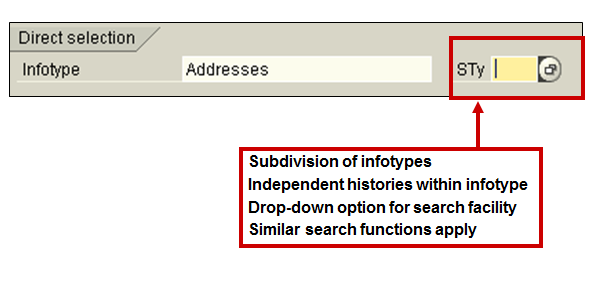
Personnel File
The Personnel File can be used to view all the records related to an individual employee, both current and historic. Every time a record is created or amended, it is automatically added to the employee’s Personnel File. The Personnel File can be located from any Master Data screen within Personnel Administration.
To access the transaction for working with personnel files use the following menu path:
Human resources ->Personnel management -> Administration -> HR Master data -> Personnel File
Select the employee in the normal way and use the Next and Previous record icons to navigate your way through the infotypes. The infotypes will be displayed in chronological order within each infotype.
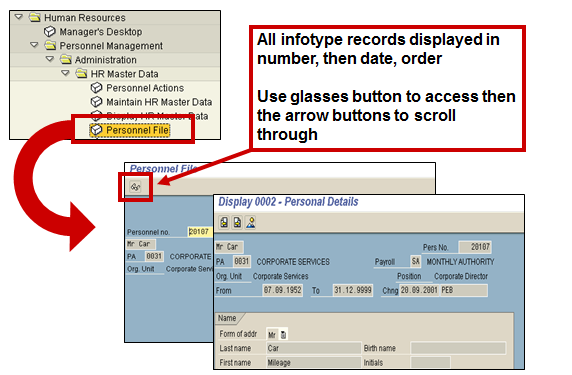
Organizational Management – SAP HR Basics
While the Personnel Administration maintains person-related, payroll and time management data of HR, Organizational Management (OM) contains the hierarchical structure (current, historical and planned) of the organization. Like in PA, OM data is also stored in infotypes. But various object types exist in the Organizational Management. Each aspect of OM is recorded as an object type. This is a way of grouping similar data together. E.g., an organizational unit is one object type and a position is another one.
There may be many objects within OM and the creation of relationships is the way the objects are linked together. When an organizational structure is built, the relationship between the organizational units is created automatically. When a position is attached to an organizational unit, the relationship between the position object and the organizational unit is also created. Some of the frequently used objects in Organizational Management are:
Organizational Unit
An organizational unit represents a functional unit in an enterprise. According to how tasks are divided within an enterprise, this could be a department, a group or a project team. We create the organizational structure by assigning these organizational units to each other. The highest organizational unit in an organizational structure is called the root organizational unit.
Position
A position represents a post that can be occupied by a person (employee) in the staff assignments of an organizational unit. We represent the personnel capacity (headcount) of an organizational unit using positions. By representing the current status of an organizational unit and foreseeable requirements, you create the basis of the staff assignments. Only when you have created a position, can you assign persons or users and in so doing complete the staff assignments. It’s worth mentioning that positions are concrete, specific.
Jobs
In SAP HR, each employee is a holder of a position which is defined locally by the country. The position comprises of the specific tasks and specific responsibilities outlined in the job description. Each local position is assigned to a global job, which is made up of generic tasks, and responsibilities that are standard across all countries and are global.
Cost Center
A cost center must always be assigned to a particular controlling area.
Attributes for the objects are stored in OM infotypes. Some of the infotypes and relationships between them can be created automatically. The Infotype Object (1000) contains the main attributes for the object:
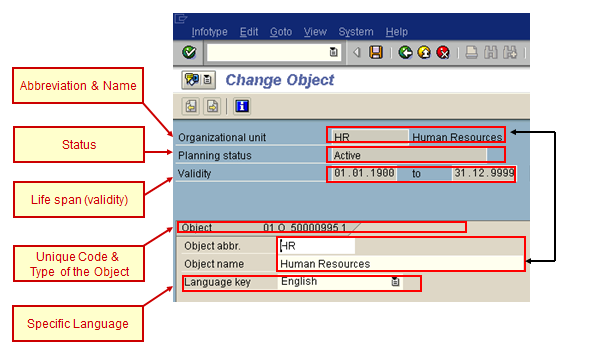
OM organizational structure is created through organization and staffing functionality. It can be access through the following menu path:
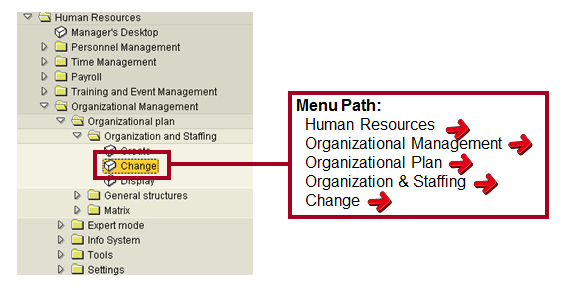
Screen layout of the organization and staffing and it areas are shown on the picture below:
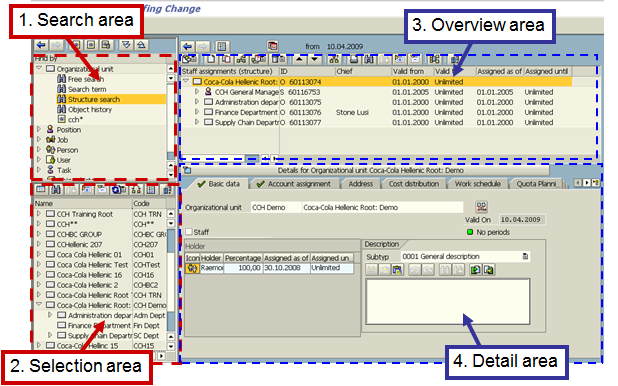
For navigation you can use the following buttons:
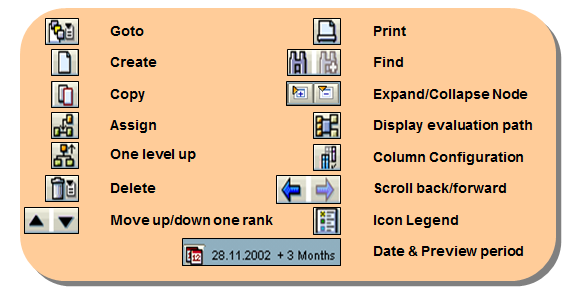
And here are listed main icons displayed on the screen:
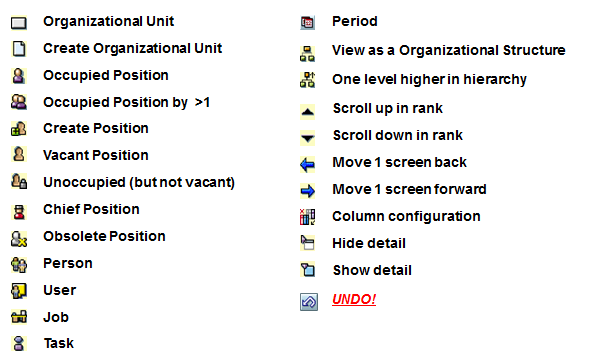
Organization and staffing functionality is used for creation or modification of OM object(s). For instance, an organizational unit can be entered in the existing organizational structure and important relationships will be created automatically.
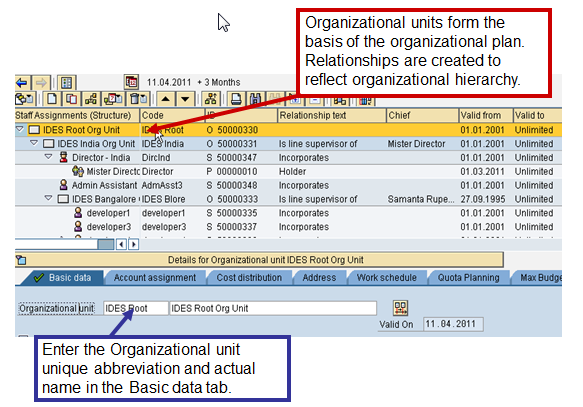
Different display formats are available:
Account Assignment – displays the structure with cost center assignment of the objects;
Extended checks – the organizational structure is displayed with further details, e.g. occupied, not occupied;
Managerial assignment – the highest level of the organizational structure is displayed;
Organizational structure – displays the structure of the organizational unit without the positions;
Staff assignment (list) – displays in table format the highest position in the selected org unit (structure);
Staff assignment (structure) – displays the organizational structure with its departments and positions;
Staffing Analysis – the organizational structure is displayed without the name of the chief of the respective organizational unit and with further details, e.g. occupied, not occupied;
Task assignment – the organizational structure is displayed with the jobs assigned to the positions.
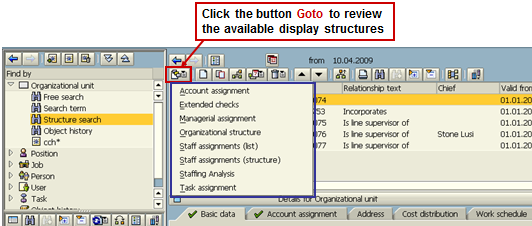
Like the organizational units, positions can also be created here. Steps to do this are the following:
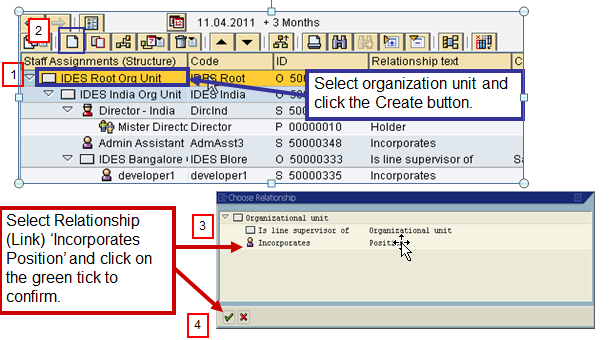
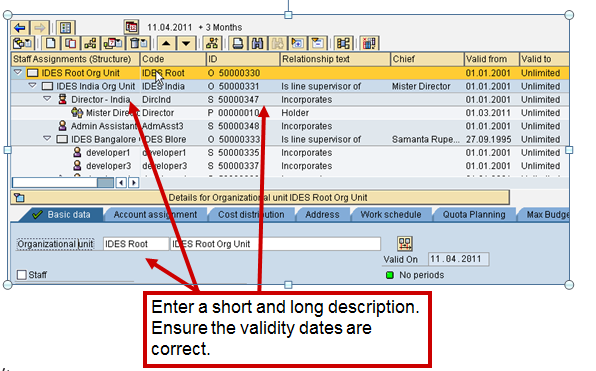
For fine-tuning and/or solving of problems in the organizational structure there is Expert Mode. It allows more specific creation and maintenance of infotypes that is not possible via organization & staffing. We will only mention it here in the tutorial about SAP HR basics and return to it with more details in a later tutorial.
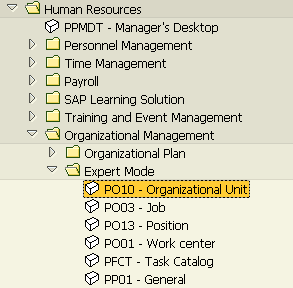
Here a direct maintenance of objects and their attributes can be performed. Like in Personnel Administration, infotypes are displayed:
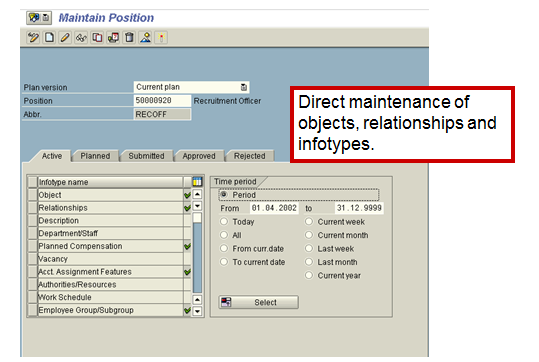
When the direct maintenance is used, various functions have different effects on historical data. Here are the maintenance icons and their impact on historical records.
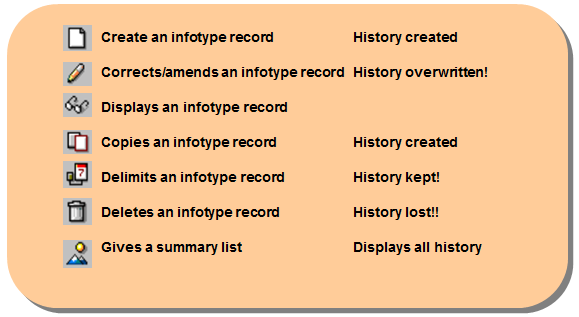
Organizational Management provides functions to create a good organizational structure. But it is important not to forget that it forms the basis for the Personnel Planning and Development Area (as well as Organizational Management, this includes Personnel Development, Personnel Cost Planning and Training and Event Management components) and allows you to analyze and adjust your organizational plan as well as maintain structured data.
When you have a clean and up-to-date organizational structure, usage of the rest of SAP HR submodules, and not only HR submodules, will be easier. And when you get familiar with SAP HR basics functionalities and navigation in Personnel Administration and Organizational Management, this will facilitate your understanding of the rest of HCM modules and functionalities.
—
Did you like this tutorial? Have any questions or comments? We would love to hear your feedback in the comments section below. It’d be a big help for us, and hopefully it’s something we can address for you in improvement of our free SAP HR tutorials.
Navigation Links
Go to next lesson: SAP HCM Organizational Structure
Go to previous lesson: SAP HCM Overview
Go to overview of the course: SAP HR Training

Hello,
Interested in learning sap hr and payrolls. How to get certification on it?
Thanks,
Meena
Yes
This is getting interesting. I really like the lesson
Really enjoying this lessons,thank you so much.
Thank you so much! I enjoy these lessons.
When we hire
How to edit personnel no. In SAP HR after hiring