 Welcome to the tutorial on SAP HR enterprise structure. The HR enterprise structure is defined by the organizational entities within a company as they relate to personnel. In this tutorial we will discuss the components of the structure and how to configure them. This tutorial is part of our free SAP HR training course.
Welcome to the tutorial on SAP HR enterprise structure. The HR enterprise structure is defined by the organizational entities within a company as they relate to personnel. In this tutorial we will discuss the components of the structure and how to configure them. This tutorial is part of our free SAP HR training course.
SAP HR Enterprise Structure Components
The main components of the SAP HR enterprise structure are the following:
- Client
- Company Code
- Personnel Area
- Personnel Subarea
- Cost Center
- Legal Person
- Business Area
We will define and discuss each of these in detail in the subsequent sections.
Client
A client is an organizational unit with a completely isolated set of data for the company. It is made up of a 3-digit alphanumeric code and is identified by the user when logging in to SAP. For example, the client 800 is displayed on the SAP login screen below:
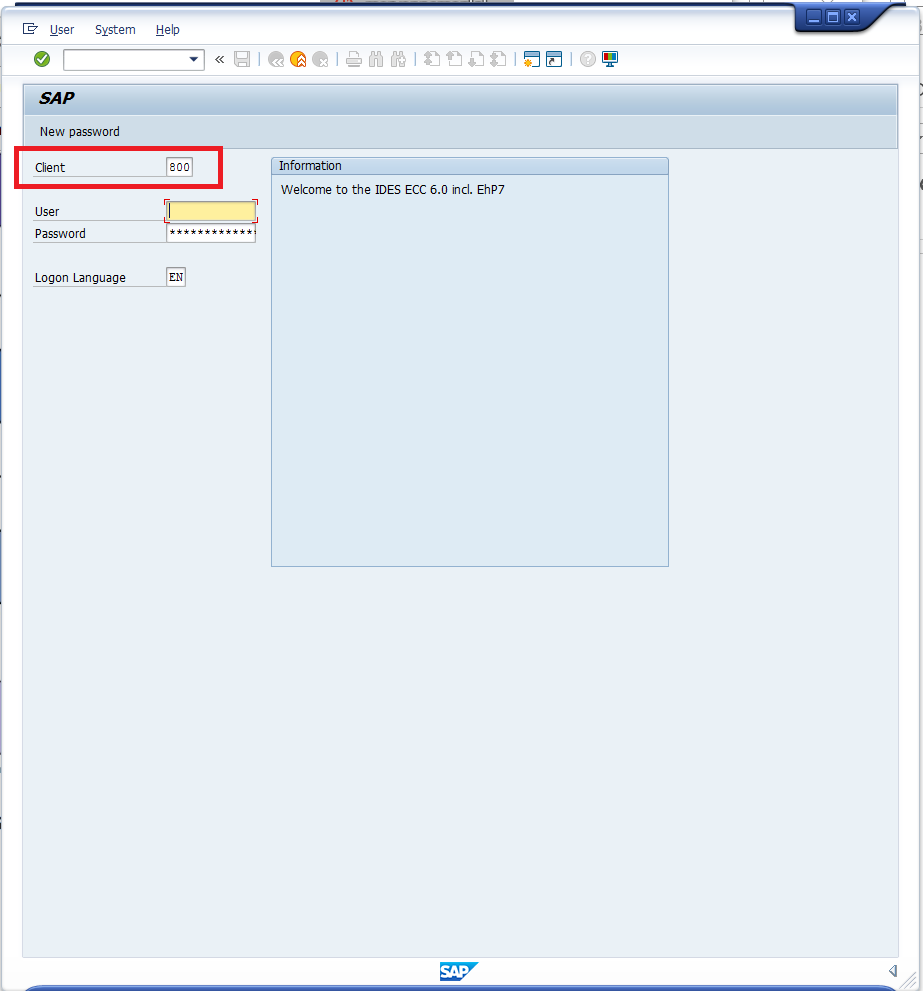
Company Code
A company code represents a legal entity of the organization. It has its own accounting unit and is primarily used within the financial accounting module. It is used in the HR module to identify which accounting unit employees belong to. A company code is made up of a 4-character alphanumeric code.
Personnel Area
A personnel area is a subdivision of a company code and can represent a specific entity or geographical location within the company. Each personnel area is assigned to a company code. Similar to a company code, it is a 4-character alphanumeric code.
Personnel Subarea
A personnel sub-area is a further subdivision which is assigned directly to the personnel area. It serves as an additional grouping of the employees.
The design of these first three elements of the SAP HR enterprise structure depends completely on the company’s organizational elements. The below example illustrates one way a company may organize their enterprise structure. Alternatively, if the company only exists in one country it may opt to subdivide personnel areas which represent cities and personnel subareas which represent departments within the organization.
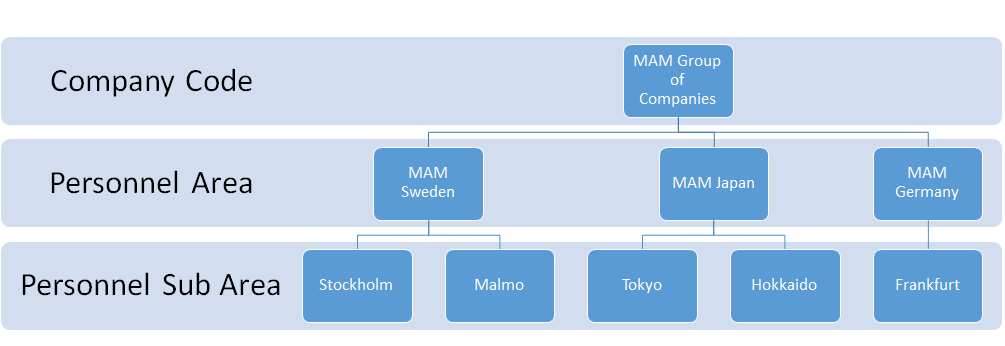
Cost Center
The cost center is a controlling master data element. It represents a department or division of a company that adds cost, but does not directly add to profit. Create a cost center via transaction code KS01.
Legal Person
A legal person is a group or entity recognized by the law and differentiates the components of the company in legal terms.
Business Area
Business area refers to a separate area of operation in the company and can be used across company codes.
To view the SAP HR enterprise structure of an employee master record, enter the HR master data display transaction.
| Menu Path | Human Resources -> Personnel Management -> Administration -> HR Master Data -> PA20 – Display |
| Transaction Code | PA20 – Display HR Master Data |
On the initial screen of transaction code PA20, do the following:
- Indicate a sample personnel number
- Select the Organizational Assignment infotype (the green check means that there is an existing record in the infotype)
- Click on the details view (the glasses icon) to view the infotype record
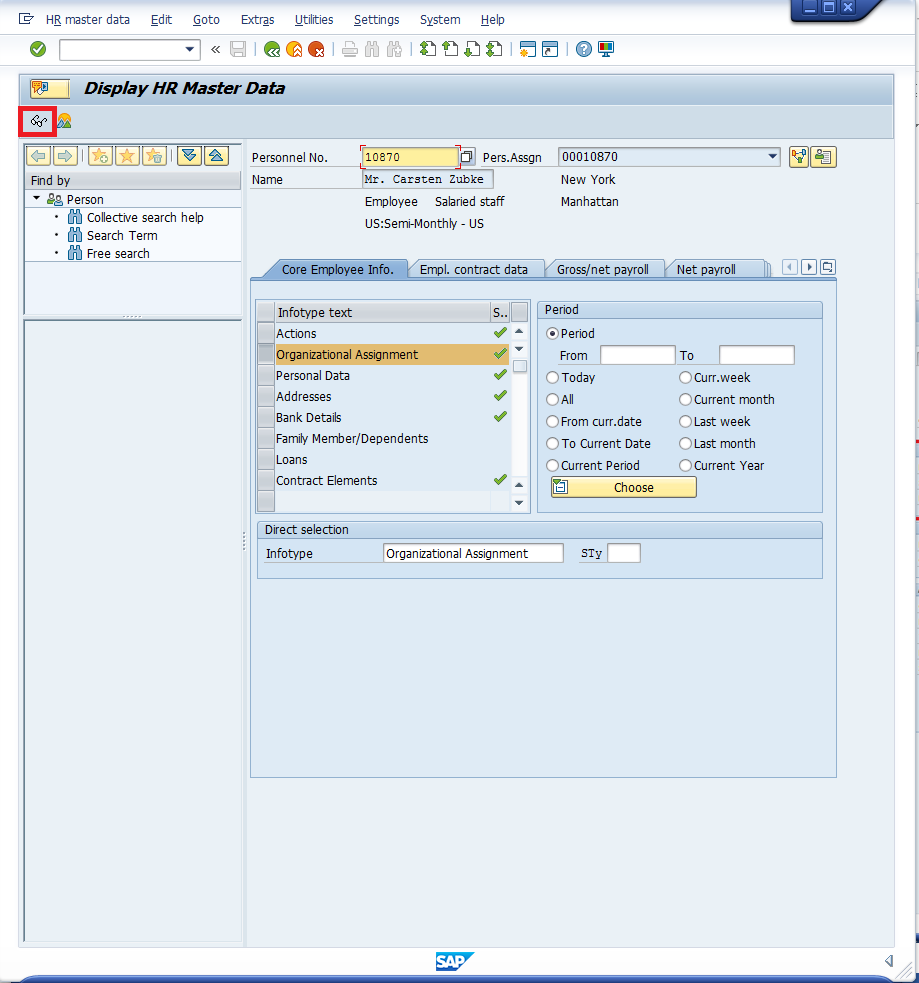
The enterprise structure details are grouped together within this screen as highlighted below:
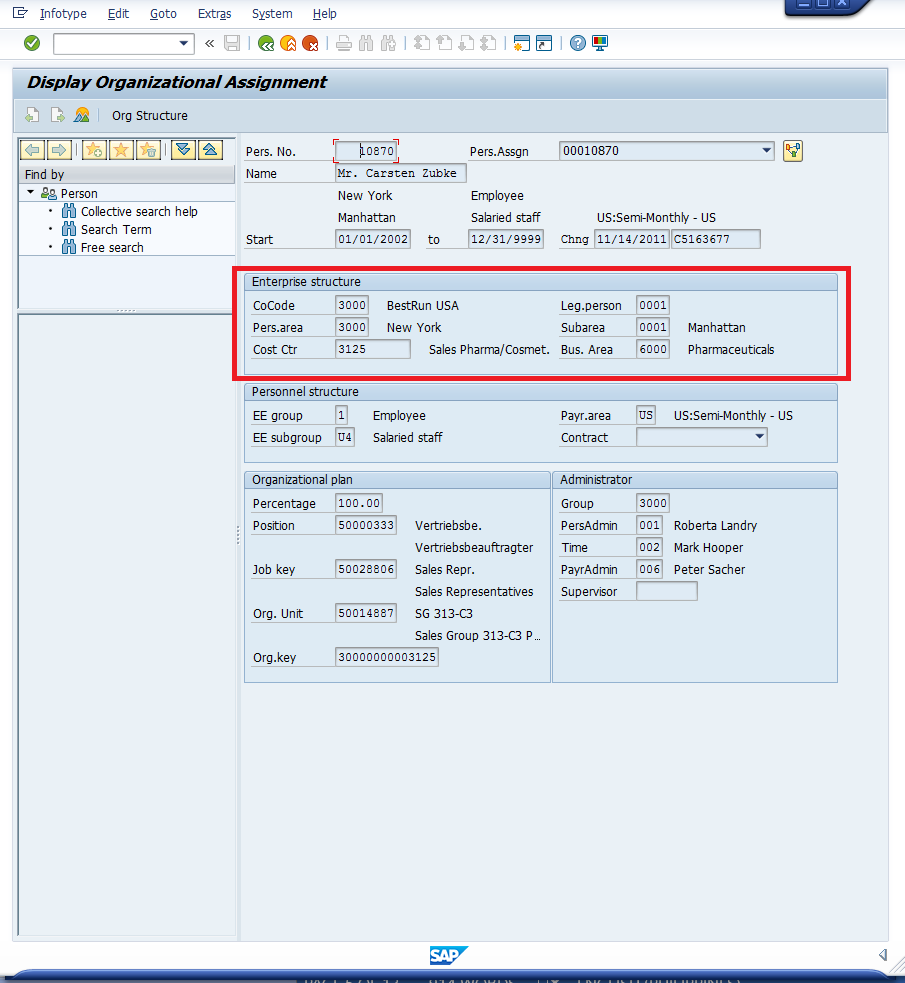
Configuration of SAP HR Enterprise Structure
In this section we will walk you through the steps to configure each of the elements of the enterprise structure mentioned above, with the exception of client and cost center. As a client is essentially a unique SAP instance, it must be set up by a BASIS administrator as part of the SAP installation. Cost centers are master data elements that can be set up by the organization’s cost controller.
Create Company Code
The creation of a new company code in SAP is done via the customizing path below in transaction code SPRO:
Enterprise Structure – Definition – Financial Accounting – Edit, Copy, Delete, Check Company Code – Edit Company Code Data
To create a new company code click the New Entries button. Enter the following information:
- Company code number (4-digit alphanumeric key)
- Company name (maximum 25-character legal entity name)
- City
- Country
- Currency
- Language
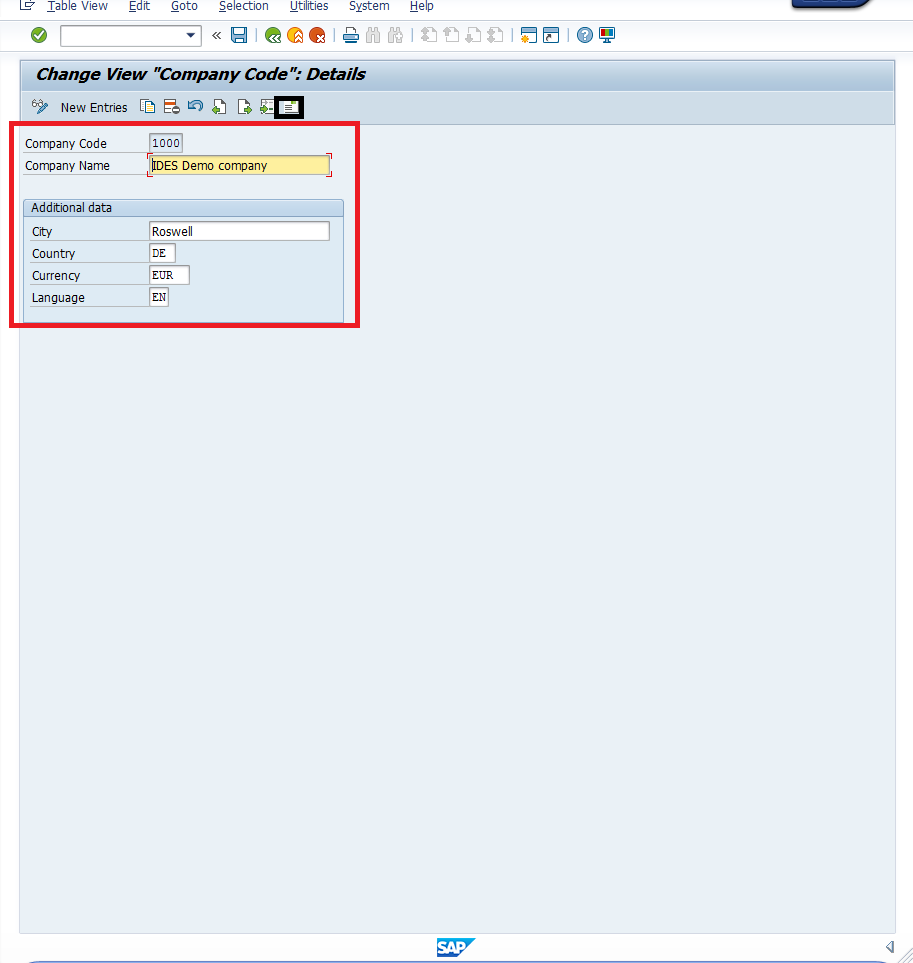
Next, click on the envelop sign boxed in black above and enter additional address details as shown below:
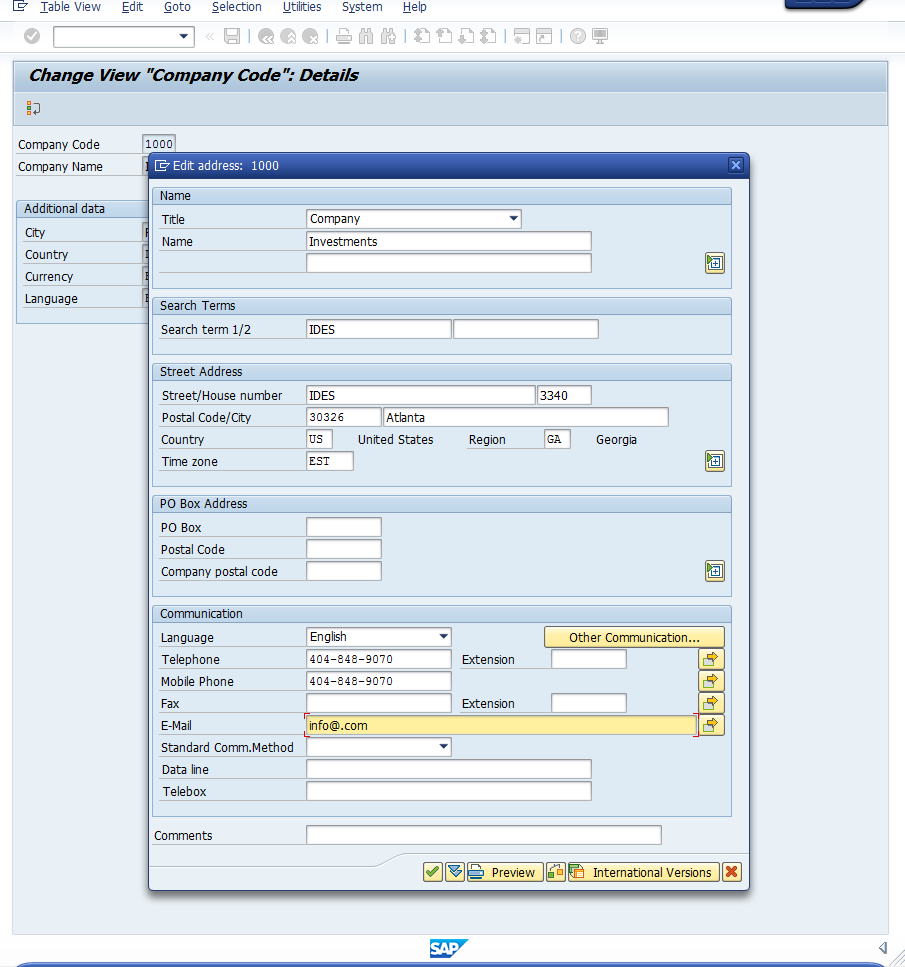
Create Personnel Area
The creation of a new personnel area in SAP is done via the customizing path below in transaction code SPRO:
Enterprise Structure – Definition – Human Resources Management – Personnel Areas – Personnel areas
To create a new record, click the New Entries button. Enter the following information:
- Personnel area number (4-character alphanumeric code)
- Personnel area text (description of the personnel area)
- House number/street
- PO box (if applicable)
- Postal code
- City
- Country key
- Region (if applicable)
- Country code (if applicable)
- City code (if applicable)
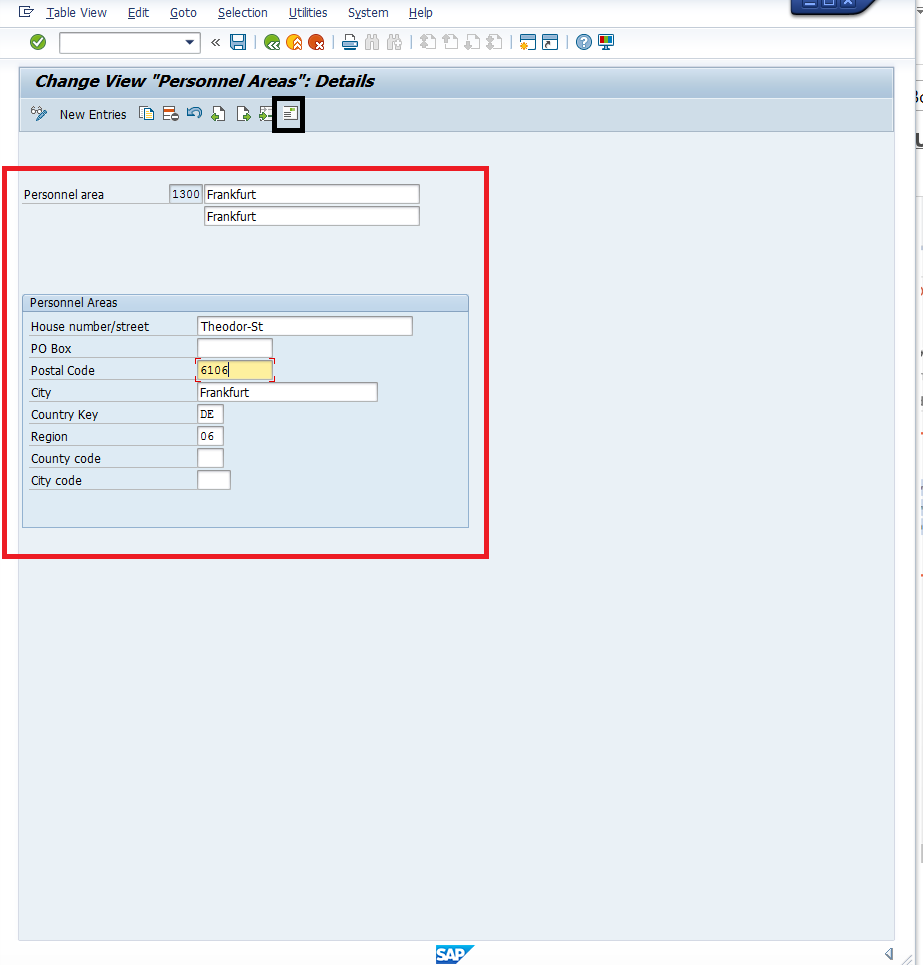
Next, click on the envelop sign boxed in black above and enter additional contact details as necessary. Available fields are shown below:
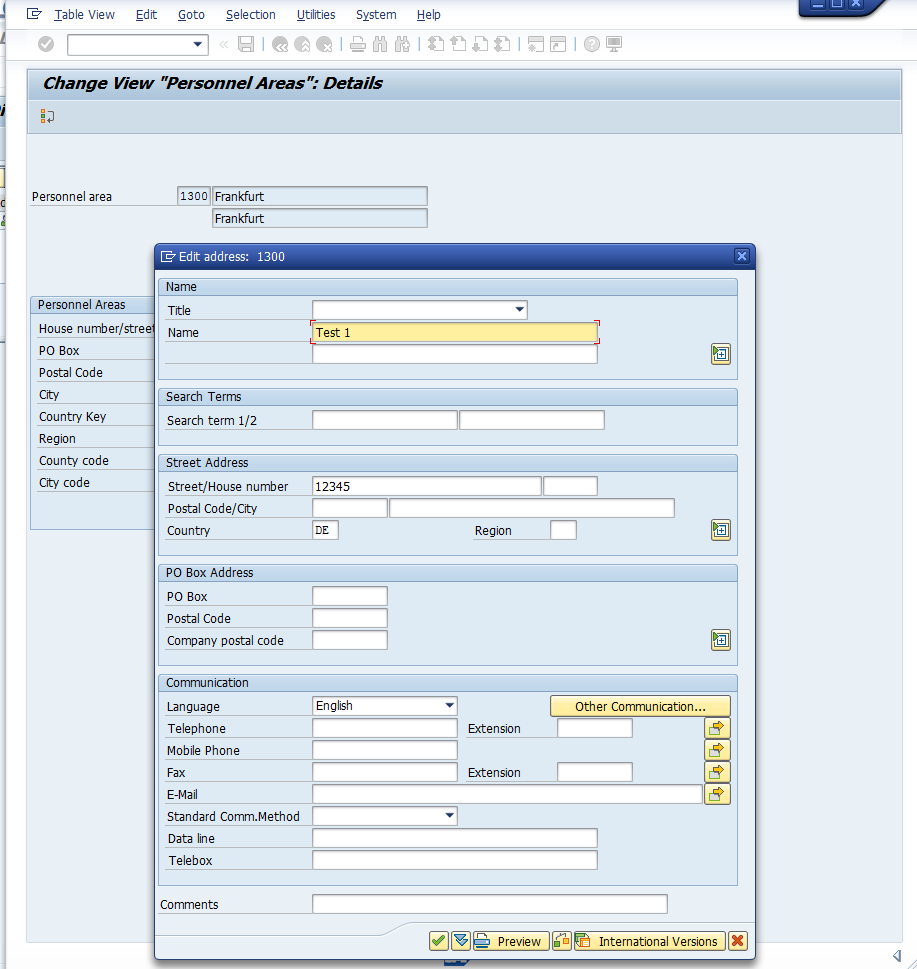
Assign Personnel Area to Company Code
Now that you have a company code and a personnel area, you must assign your personnel area to a company code. There may be many personnel areas assigned to the same company code, but you may not assign a personnel area to more than one company code.
This assignment is done via the customizing path below in transaction code SPRO:
Enterprise Structure – Assignment – Human Resources Management – Assignment of Personnel Area to Company Code
When a new personnel area is created, it automatically exists as a line in this table. Locate the personnel area you would like to link and enter the following details:
- Company code that the personnel area should be linked to
- Country grouping to indicate which country the personnel area will be used in
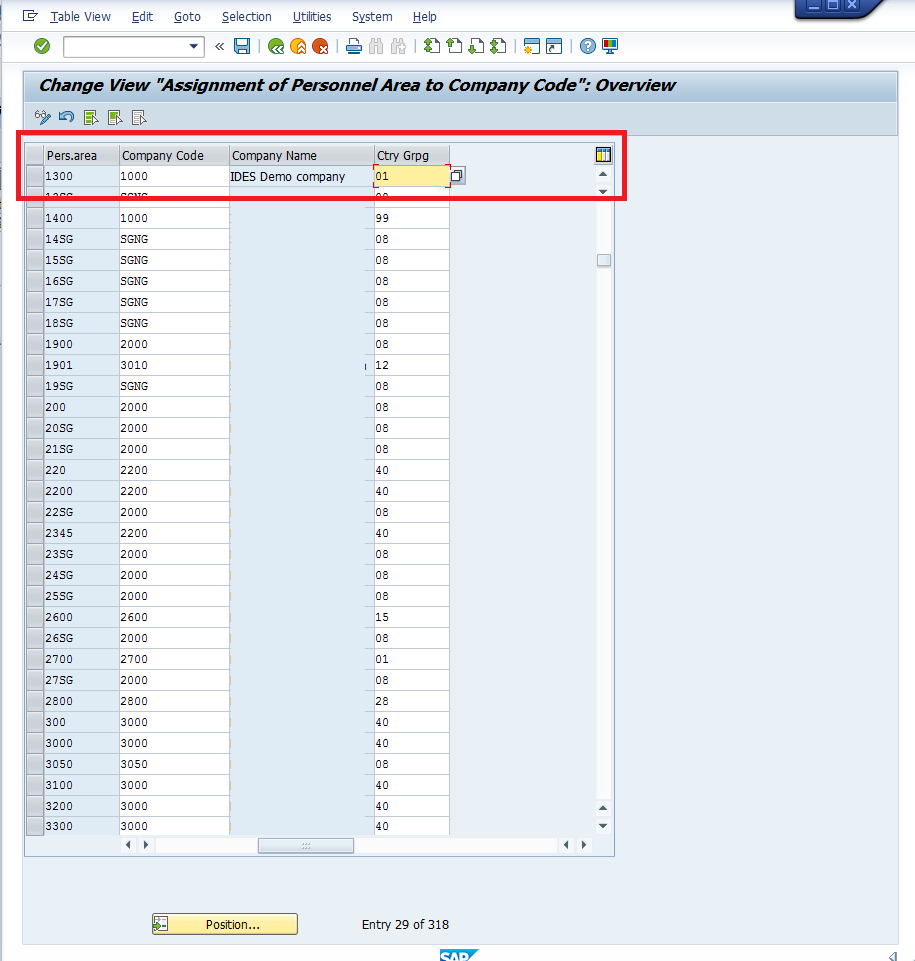
Create Personnel Subarea
A personnel subarea is created directly under the personnel area. Thus a personnel area should exist prior to configuration of the subarea.
The creation of a new personnel subarea in SAP is done via the customizing path below in transaction code SPRO:
Enterprise Structure – Definition – Human Resources Management – Personnel Subareas – Create Personnel Subareas
Select the personnel area under which you would like to create new subareas. To create a new record, click the New Entries button. Enter the following information:
- Personnel subarea code (4-character alphanumeric code)
- Personnel subarea text (15-character description of the subarea)
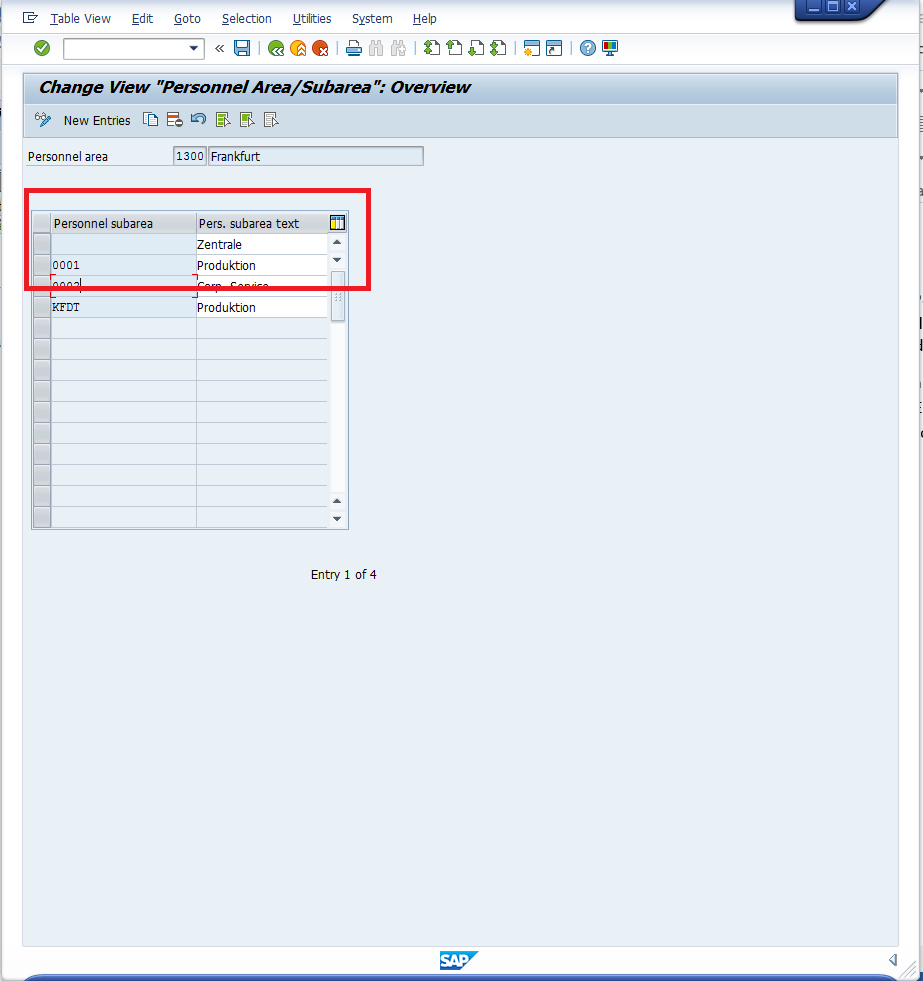
You may create multiple subareas under any particular personnel area. For example, in the personnel area 1300 above, there are 4 subareas.
Assign Legal Person to Personnel Subarea
The legal person default value is dependent on the personnel area/subarea combination.
The assignment of a default legal person to a personnel subarea in SAP is done via the customizing path below in transaction code SPRO:
Payroll – Payroll: Germany – Basic Settings – Define Assignment of Legal Person to Personnel Area
All relevant personnel area/personnel subarea combinations are displayed as separate lines in this table. Locate the combination you would like to assign a default legal person to and enter the following information:
- Legal person code that should be automatically linked in all HR records for this personnel subarea (4-character alphanumeric code)
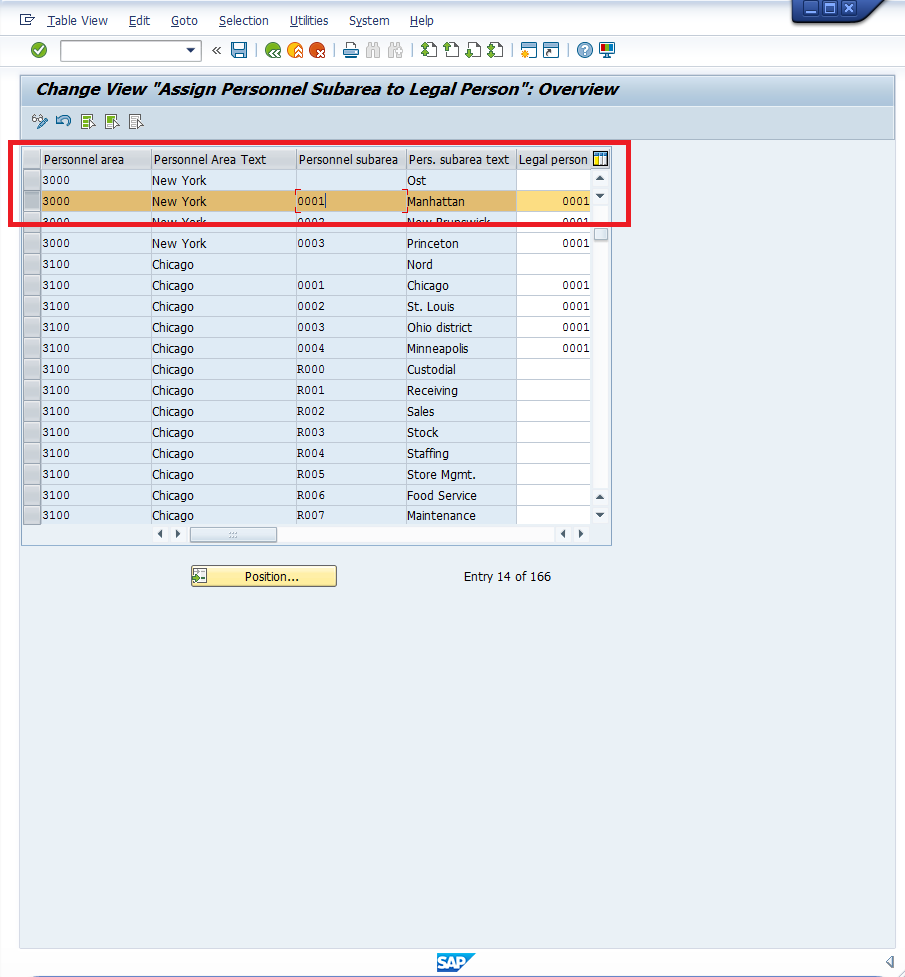
As an example, the personnel area/subarea combination (3000/0001) highlighted above is assigned to the below HR record. Thus, the assigned legal person (0001) is defaulted:
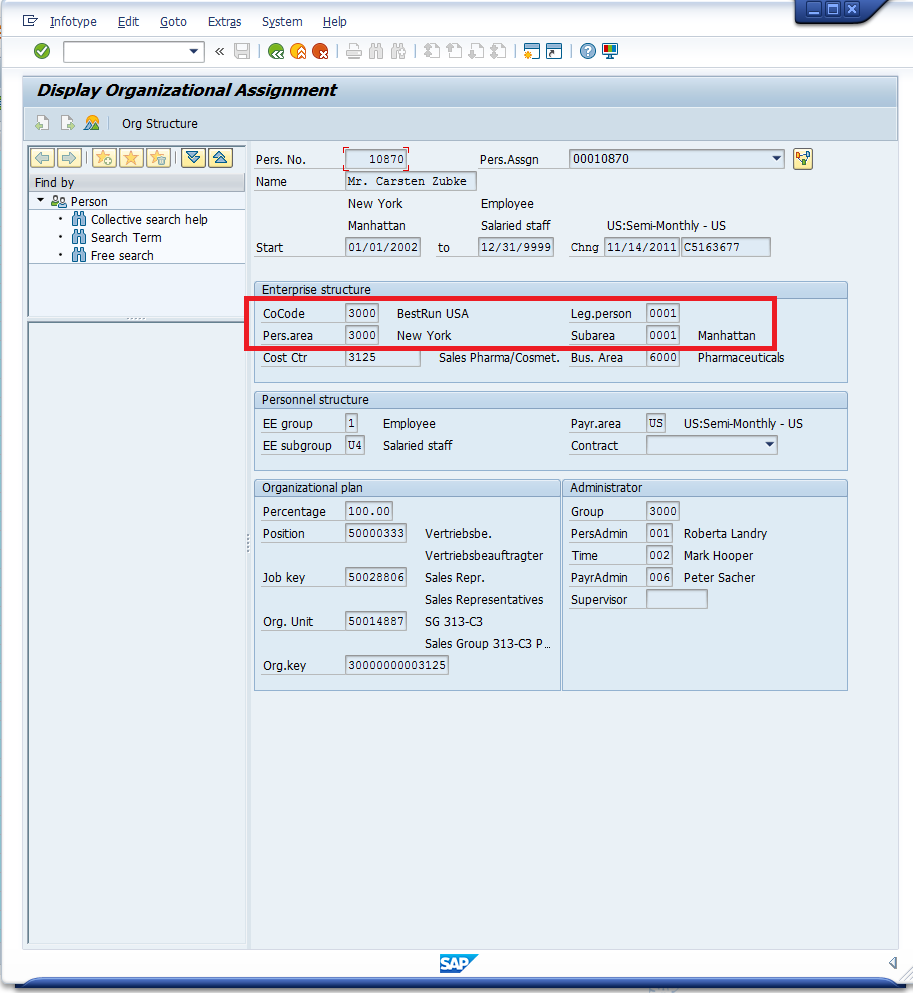
Configure Business Area
A personnel subarea is created directly under the personnel area. Thus a personnel area should exist prior to configuration of the subarea.
The creation of a new business area in SAP is done via the customizing path below in transaction code SPRO:
Enterprise Structure – Definition – Financial Accounting – Define Business Area
To create a new record, click the New Entries button. Enter the following information:
- Business area number (4-character alphanumeric code)
- Business area description (up to 30 characters)
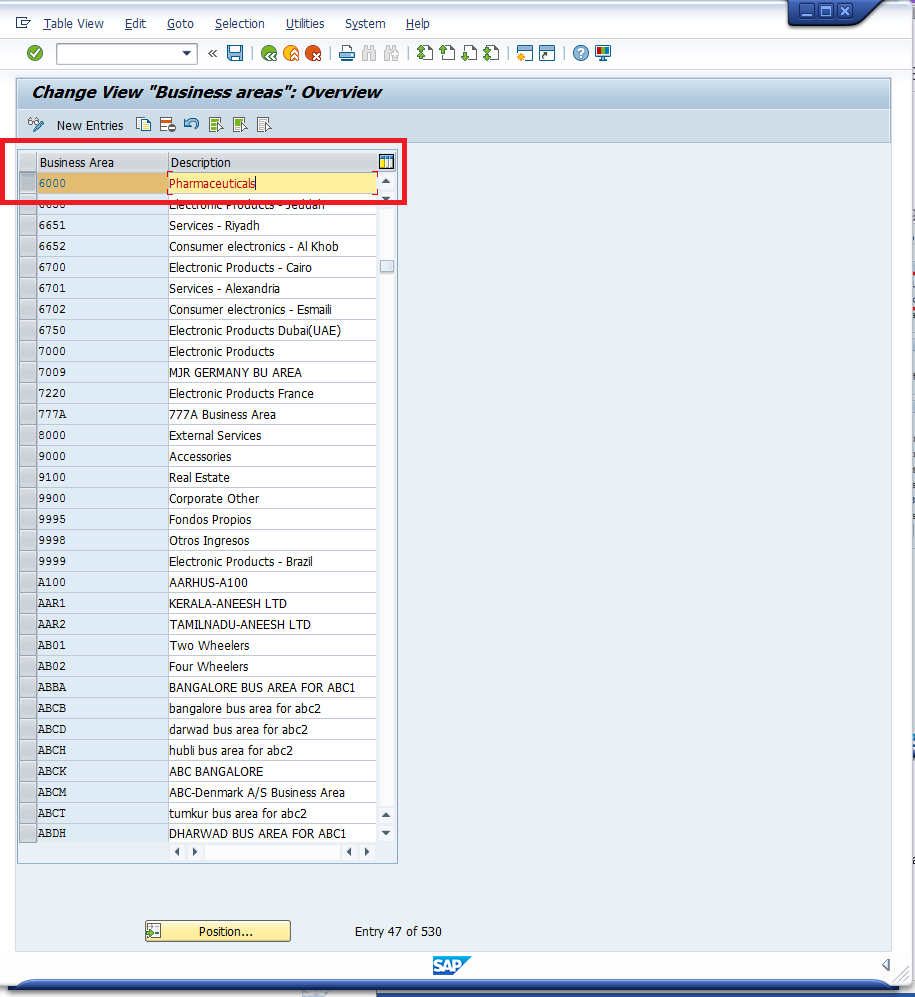
—
Did you like this tutorial? Have any questions or comments? We would love to hear your feedback in the comments section below. It’d be a big help for us, and hopefully it’s something we can address for you in improvement of our free SAP HR tutorials.
Navigation Links
Go to next lesson: SAP HR Infotypes
Go to previous lesson: SAP Personnel Structure
Go to overview of the course: SAP HR Training

If the Video also uploaded along with particular theory session it will be helpful to understand easily.
Dear sir.
Plz send sap hcm materials with screen shirts.