 Welcome to the tutorial on SAP Organizational Key. We have briefly touched upon this concept in the tutorial on Structures in SAP HCM. In this tutorial, we will get into the details and focus on how to set up SAP Organizational Key. This tutorial is part of our online SAP HCM course.
Welcome to the tutorial on SAP Organizational Key. We have briefly touched upon this concept in the tutorial on Structures in SAP HCM. In this tutorial, we will get into the details and focus on how to set up SAP Organizational Key. This tutorial is part of our online SAP HCM course.
SAP Organizational Key Definition
SAP Organizational Key is a 14-character field that is assigned to an employee in the Organizational Assignment infotype (Infotype 0001). The main purpose of this field is to add another dimension to the authorization checks in HCM. SAP Organizational Key is included in the standard HR authorization object P_ORGIN. Hence by setting it up appropriately, you can control authorizations based on fields which are not directly included in standard authorization objects.
This implies that you should set up the organizational key according to which additional authorization checks you require for HR master data. You can structure the organizational key using fields from the Enterprise structure and Personnel structure.
Consider, for example, the below requirements for an additional authorization check:
- For Indonesia, access to HR data should be controlled based on Personnel Subarea.
- For Japan, access to HR data should be controlled based on Cost Center.
Now when you consult your Authorizations/ Security team, you will understand that neither the Personnel Subarea nor the Cost Center is included in any standard HR authorization object. So, to be able to control authorizations based on these fields, you must configure the Organizational Key using these fields. This means that we need to do the following:
For Indonesia, the Organizational key should be the employee’s Personnel Subarea.
For Japan, the Organizational key should be the employee’s Cost Center.
We will see how to configure this in the following section.
Set Up SAP Organizational Key
To structure SAP Organizational Key, please execute the transaction code SPRO and then follow the customizing path mentioned below as well as in Figure 1:
Personnel management – Personnel Administration – Organizational data – Organizational assignment – Set up Organizational key
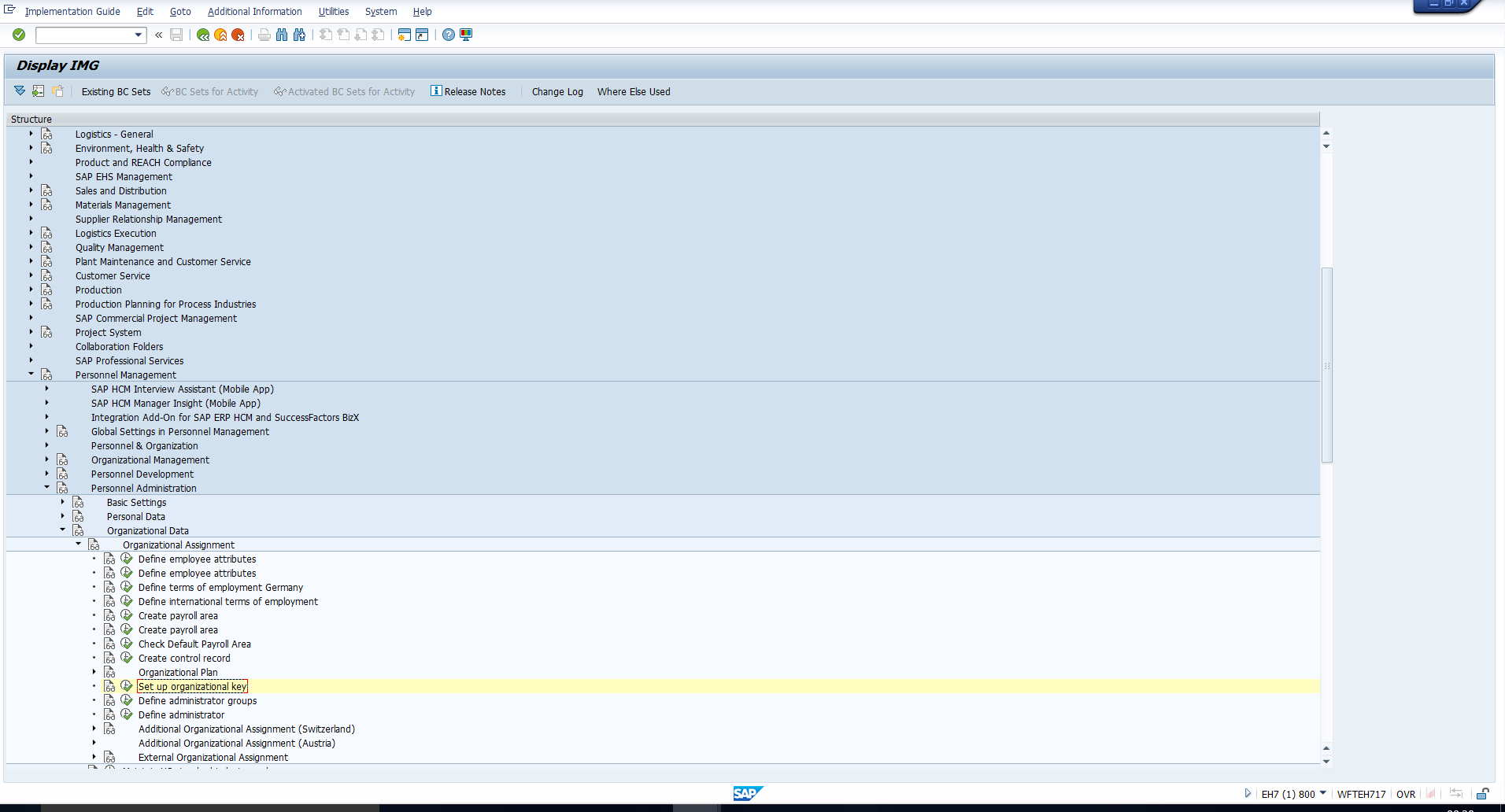
Executing this will take you to the Activity list shown in Figure 2. We will focus on the first three activities.
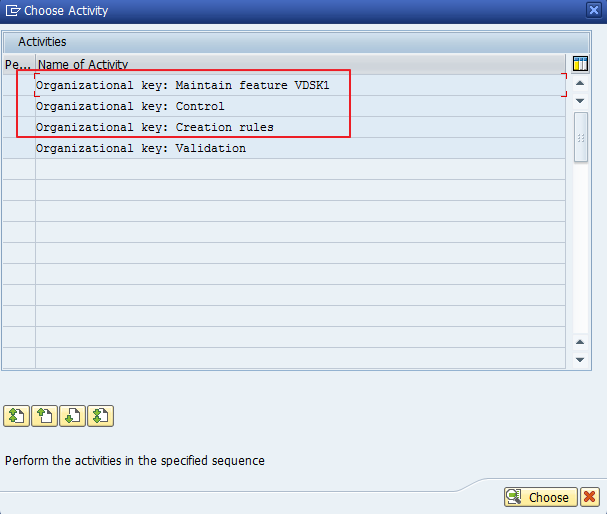
Maintain Feature VDSK1
Through the VDSK1 feature, we can set up SAP Organizational Key differently based on certain organizational criteria. The return value of this feature is the key through which different Organizational Key creation rules are subsequently specified.
In our example, we need different SAP Organizational Keys based on Country grouping. Let’s configure the feature accordingly. Double click on the first activity in Figure 2 to get to the screen in Figure 3.
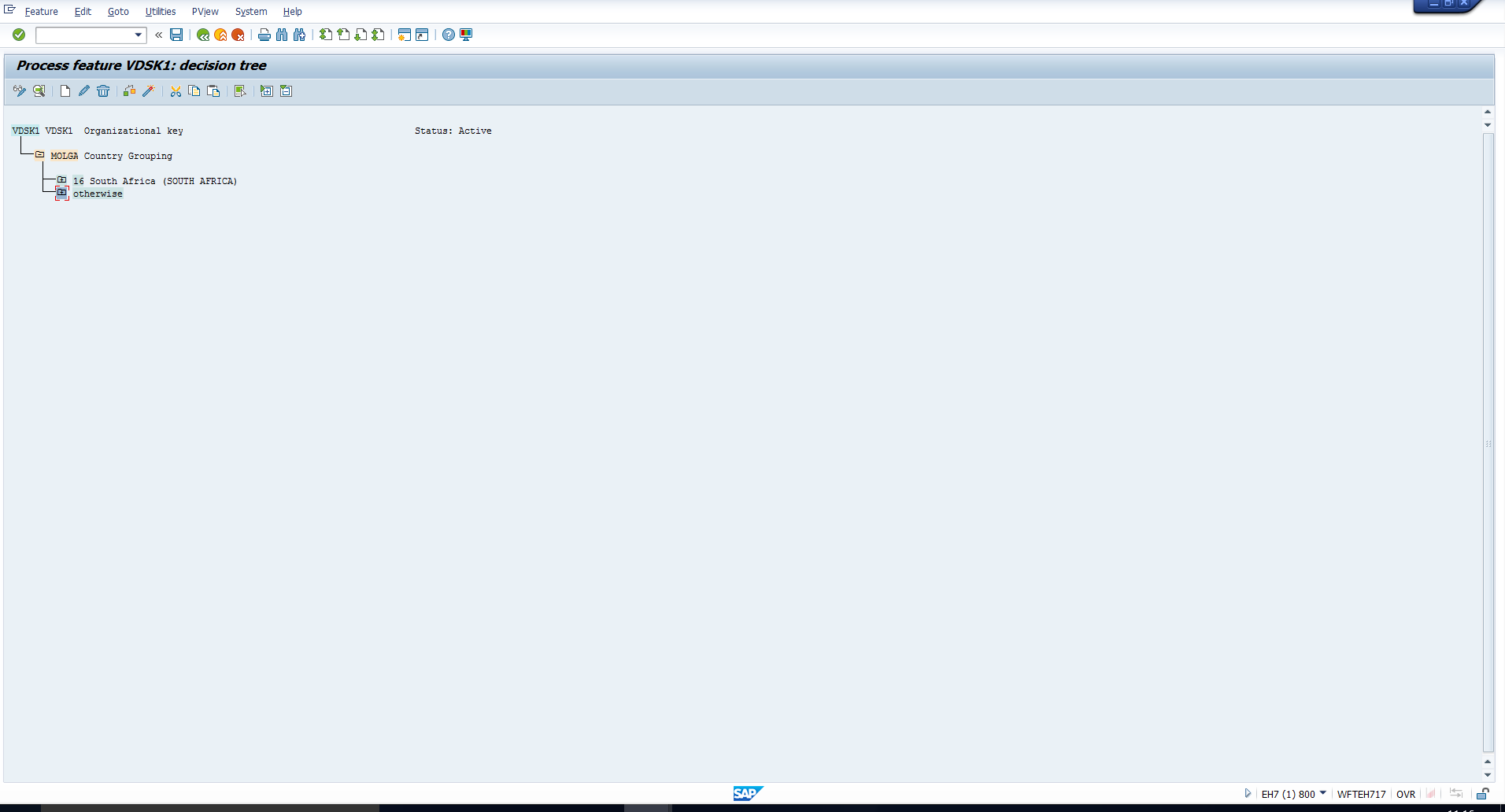
This is how the feature currently looks like. We need to add two new Country grouping decision values to differentiate between Indonesia and Japan. To understand details on Feature maintenance, please go through the tutorial on Features.
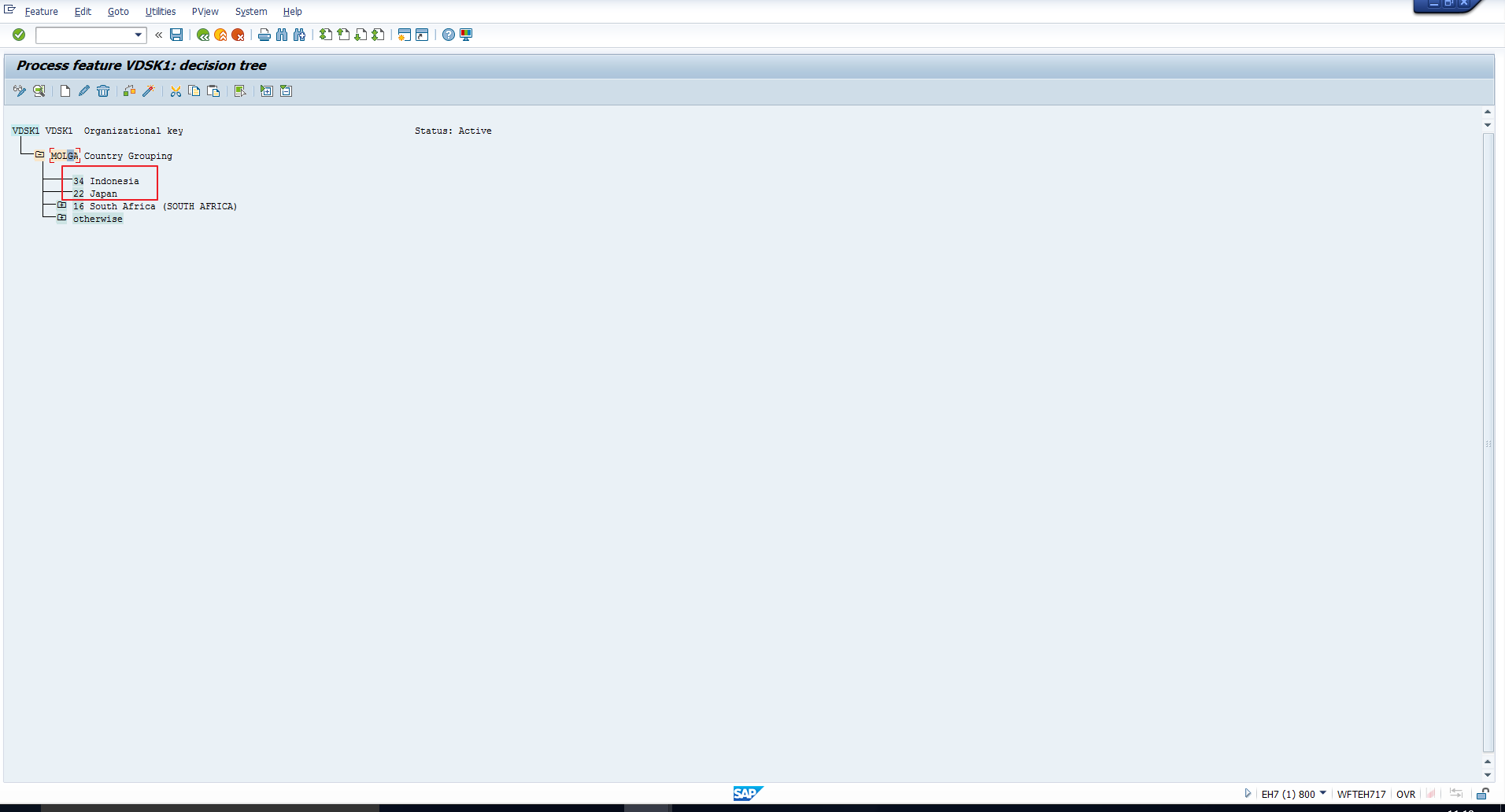
In Figure 4, you can see we have added two new decision values for Indonesia and Japan. Next, we need to specify different return values for Indonesia and Japan. Since the return codes 01 and 02 are already utilized, we have assigned the return value 03 to Japan and 04 to Indonesia. You can see the resulting feature, saved and activated, in Figure 5.
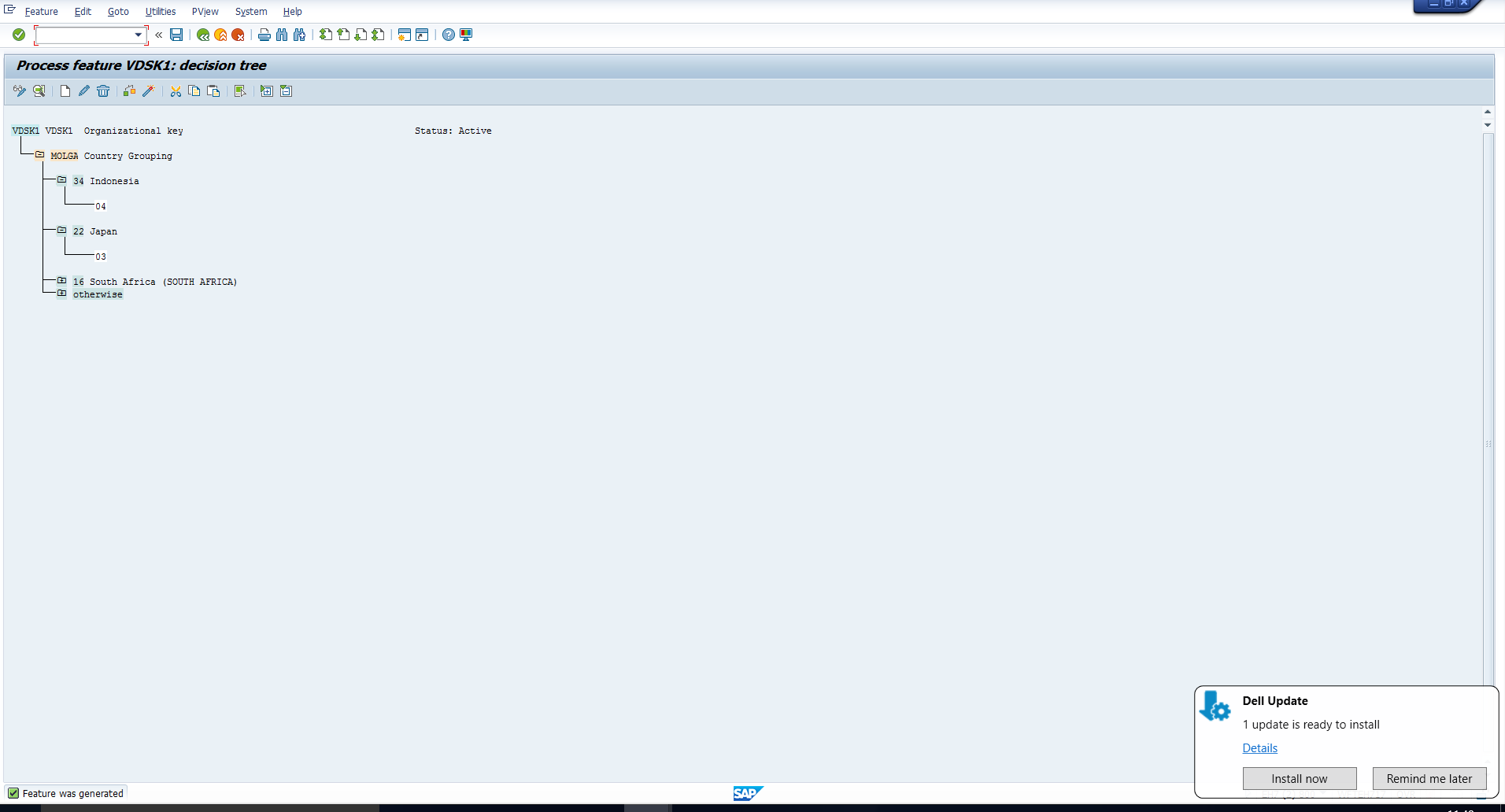
When we get to the third activity in Figure 2, these codes will be linked to creation rules.
SAP Organizational Key Control
Next, we carry out the second activity in Figure 2. Double click on it to reach the screen in Figure 6. We need to create two new entries for the two Variable keys 03 and 04, which we defined as return values of the feature. Click on the New entries icon as highlighted below.
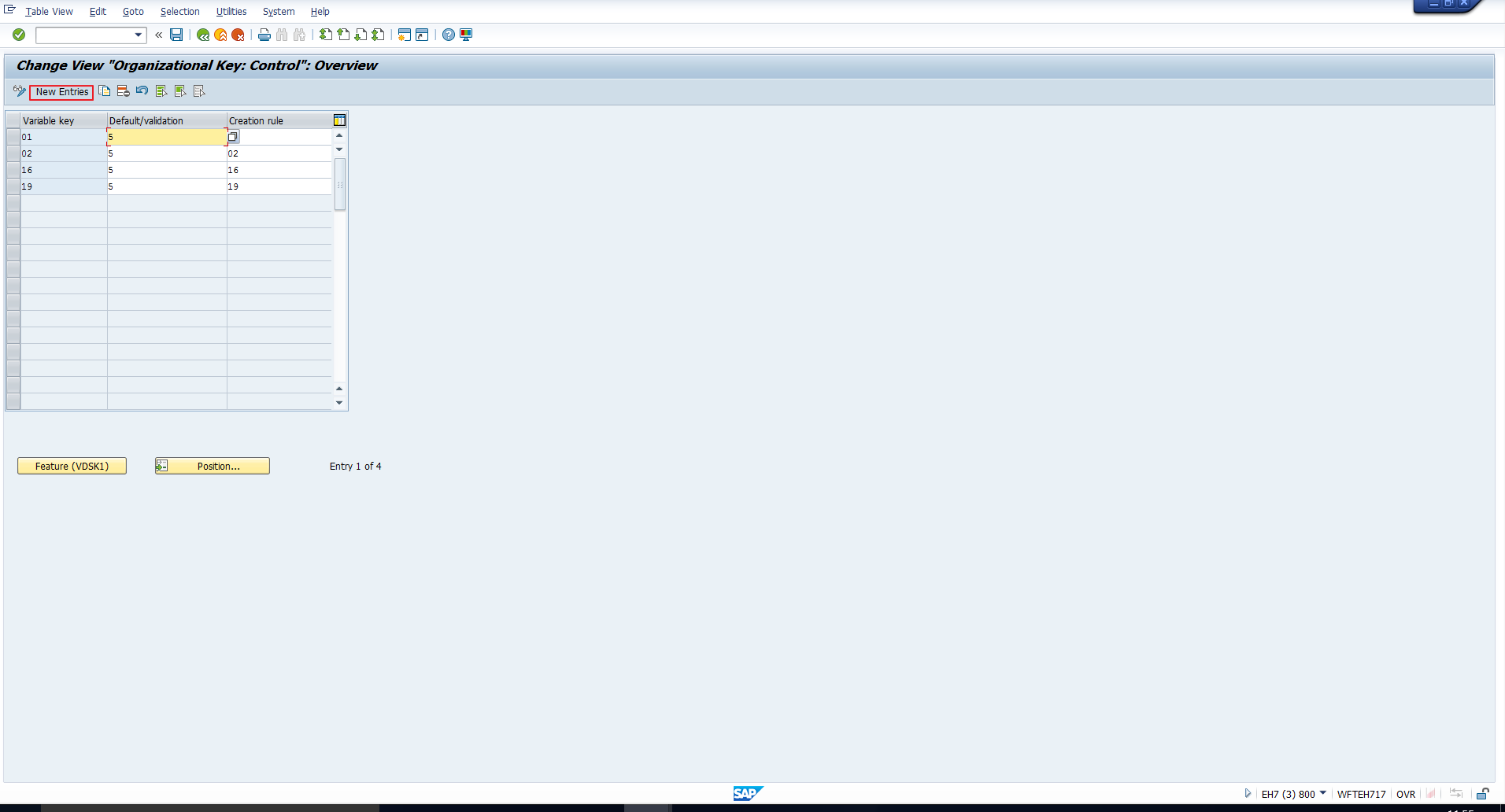
We will create two new entries as shown in Figure 7.
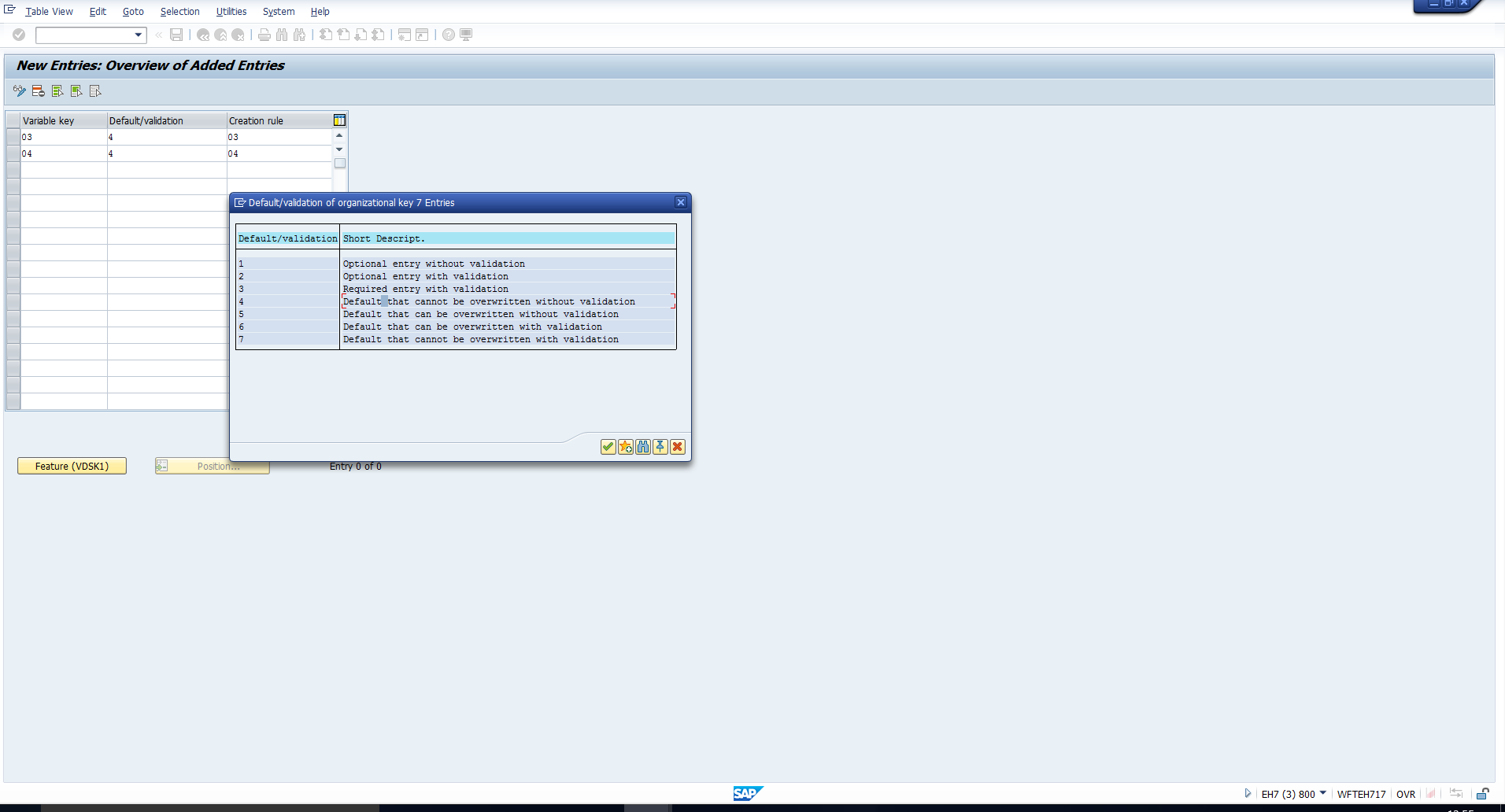
The value ‘4’ that we have assigned in the Default/validation column specifies that SAP Organizational Key will be defaulted and this default cannot be overwritten. We have chosen this specification as we need SAP Organizational Key to be defaulted as Personnel Subarea and Cost Center for Indonesia and Japan respectively, so that we can use this for authorization checks. We do not want to allow users to overwrite the defaulted Organizational key, as this would interfere with the authorization check.
In Figure 7, we have also assigned Creation rules 03 and 04 to Variable keys 03 and 04 respectively. These creation rules will be defined in the next activity.
Creation Rules
Creation rules define the structure of SAP Organizational Key. In our case, we need to define two Creation rules. Double click on the third activity in Figure 2 to do this.
You will then see the screen in Figure 8. Click on the New entries button.
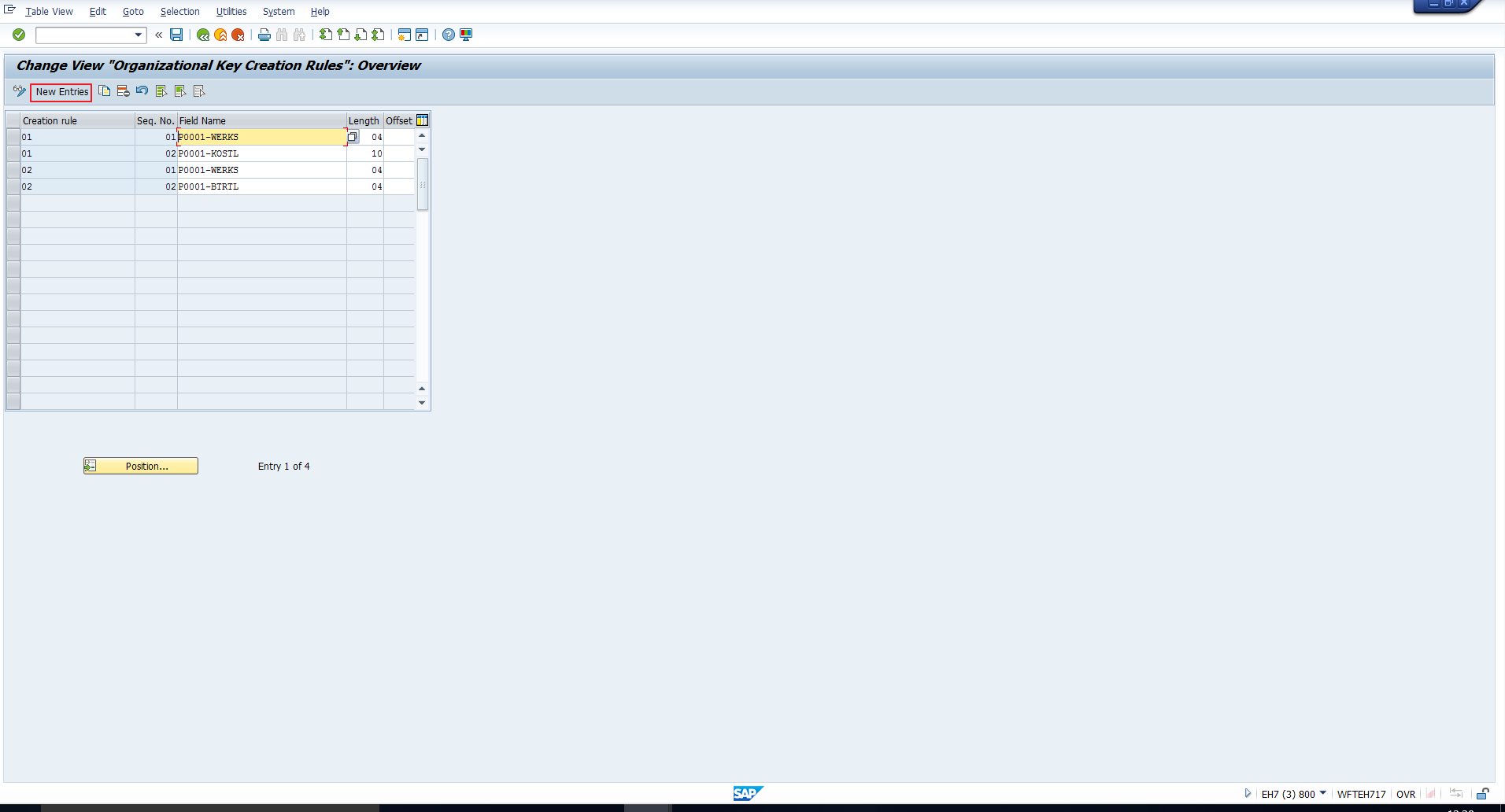
We create two new entries as shown in Figure 9. In the VDSK1 feature, we specified the return code 03 for Japan. Our requirement is that SAP Organizational Key for Japan should be Cost Center. So, we should select the corresponding field name from the available list.
Similarly, for Indonesia, we create the rule 04 and select the field Personnel subarea.
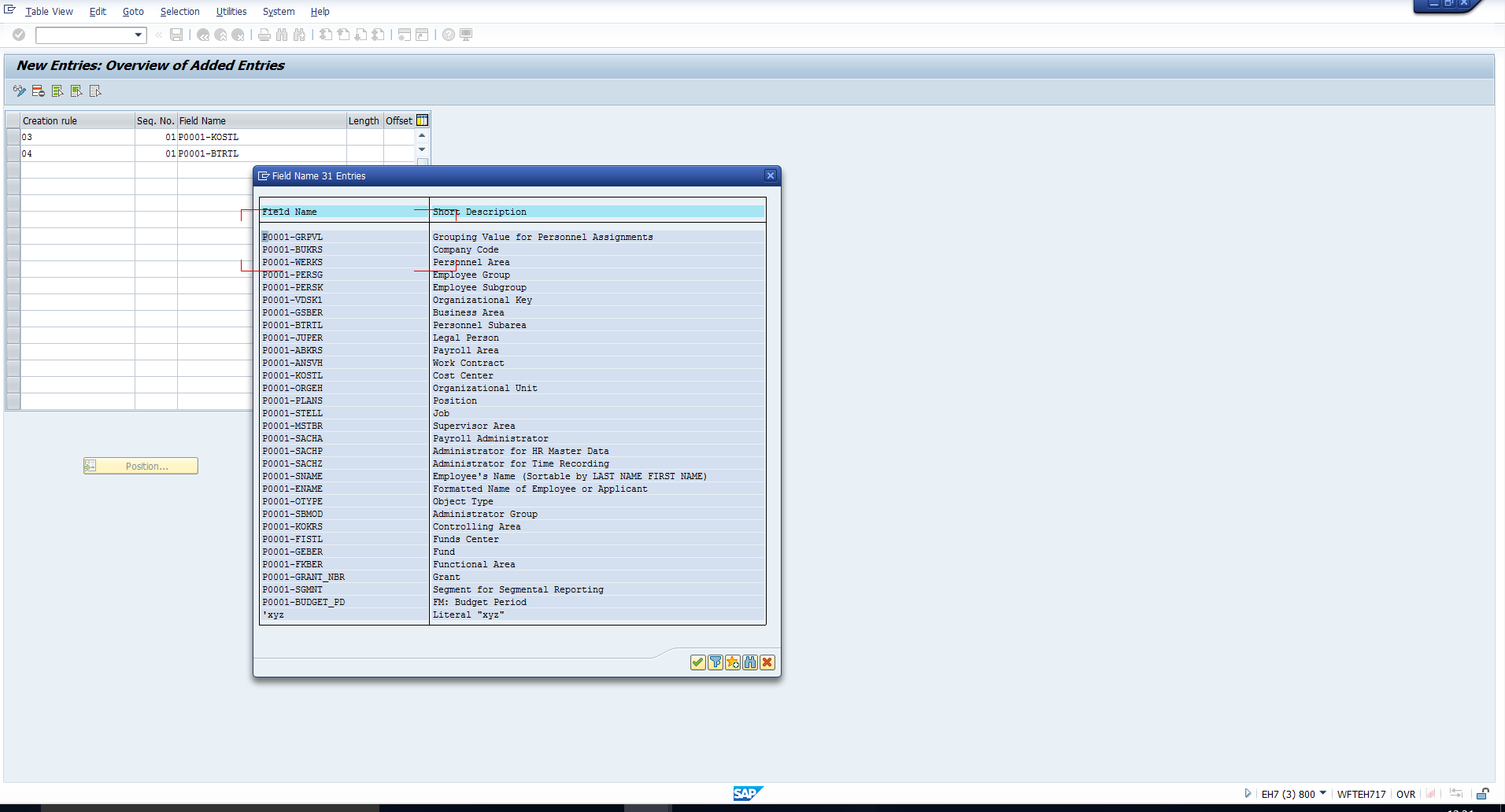
Next assign the field length and then save the data, as shown in Figure 10.
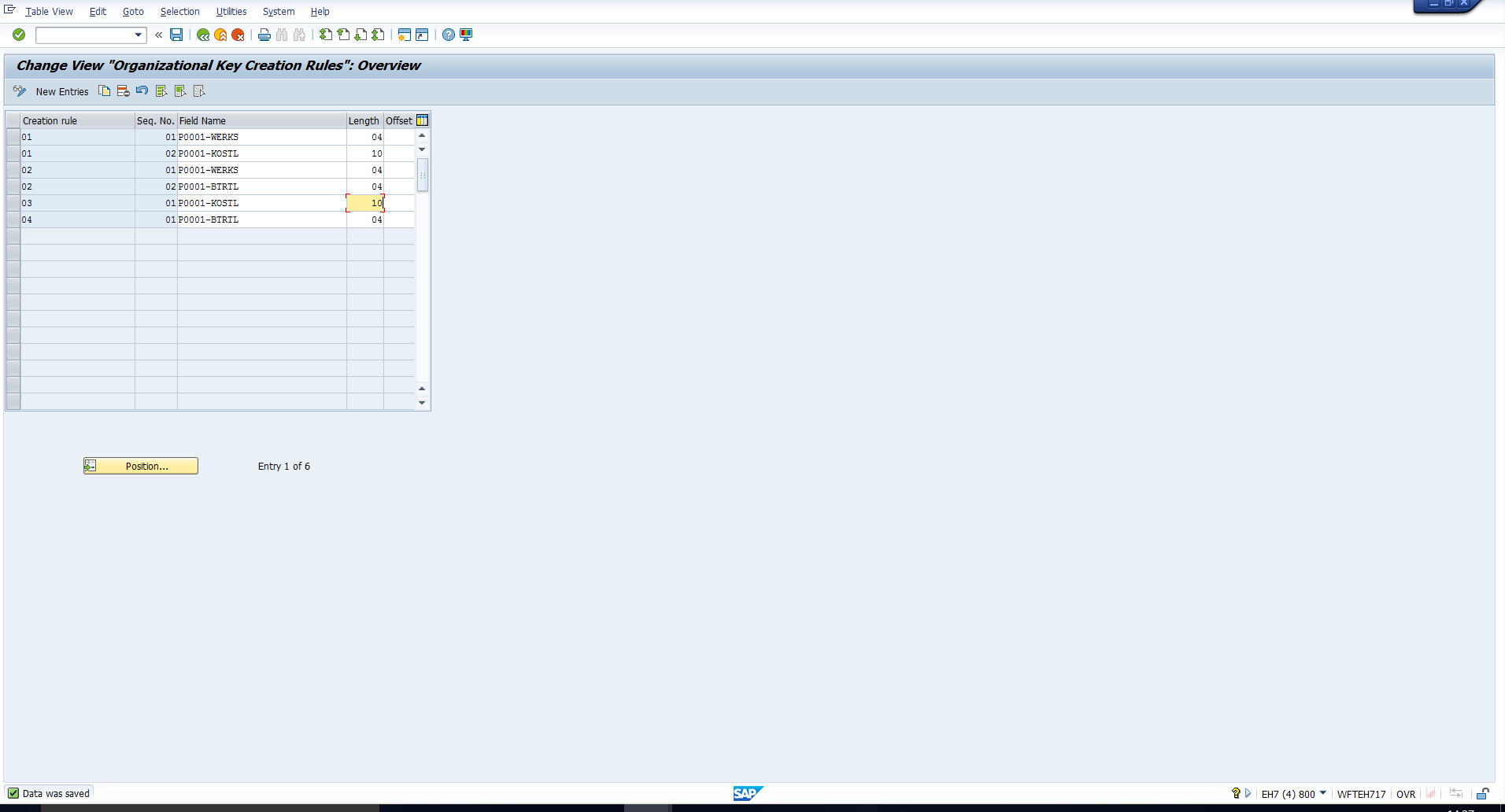
Defaulting of the Organizational Key in the Infotype
Now that we have completed the activities to set up SAP Organizational Key, let’s execute the transaction code PA30 to verify that the Organizational Key gets defaulted correctly in Infotype 0001 (Organizational Assignment).
Let’s consider an employee in Indonesia. We can see in Figure 11 that the Organizational Key is defaulted to the Personnel Subarea (4731) and it is non-editable. This is in accordance with our requirement.
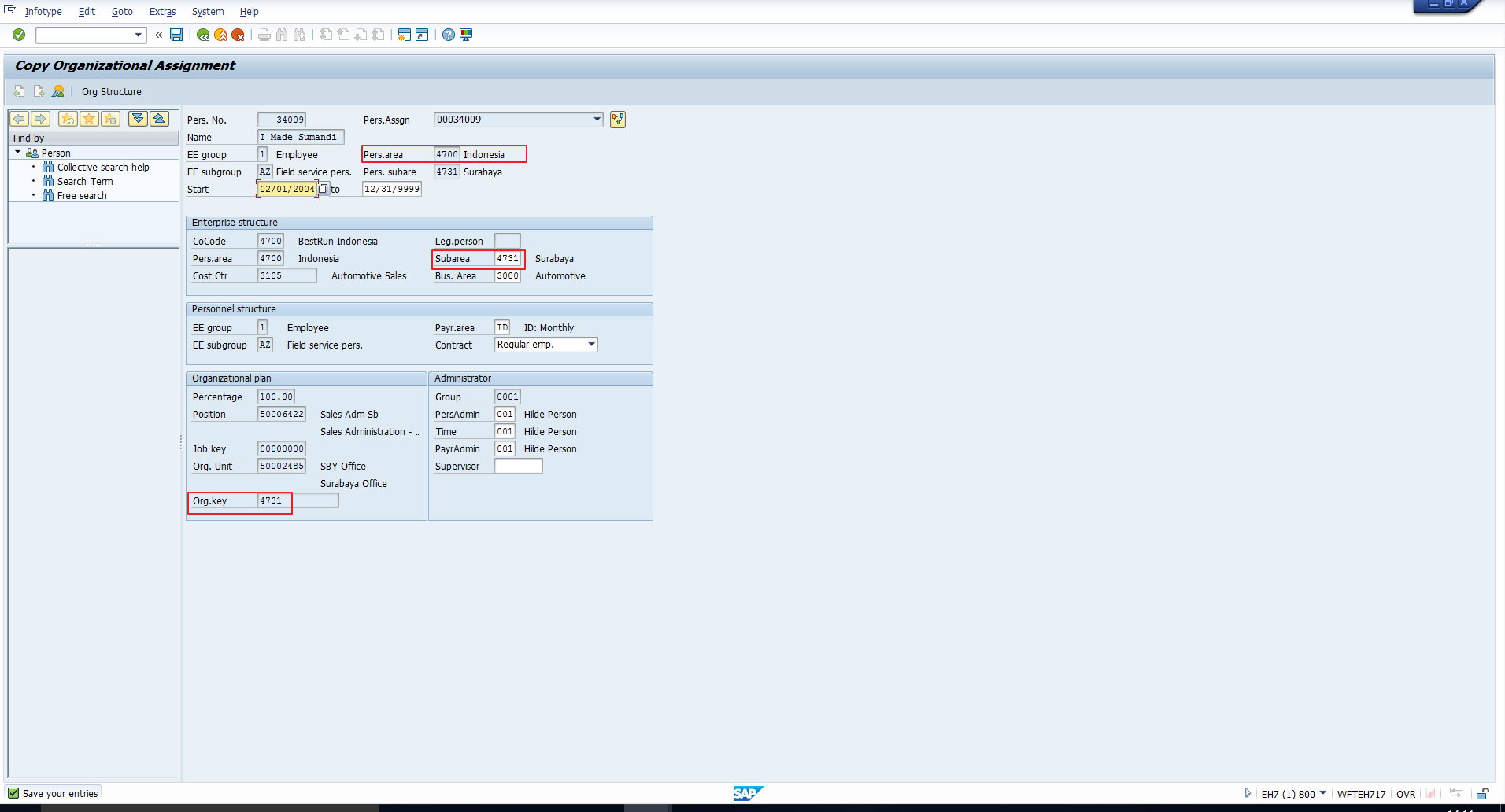
Let’s consider an employee in Japan. We can see in Figure 12 that the Organizational Key is defaulted to the Cost Center (3100) and it is non-editable. This is in accordance with our requirement.
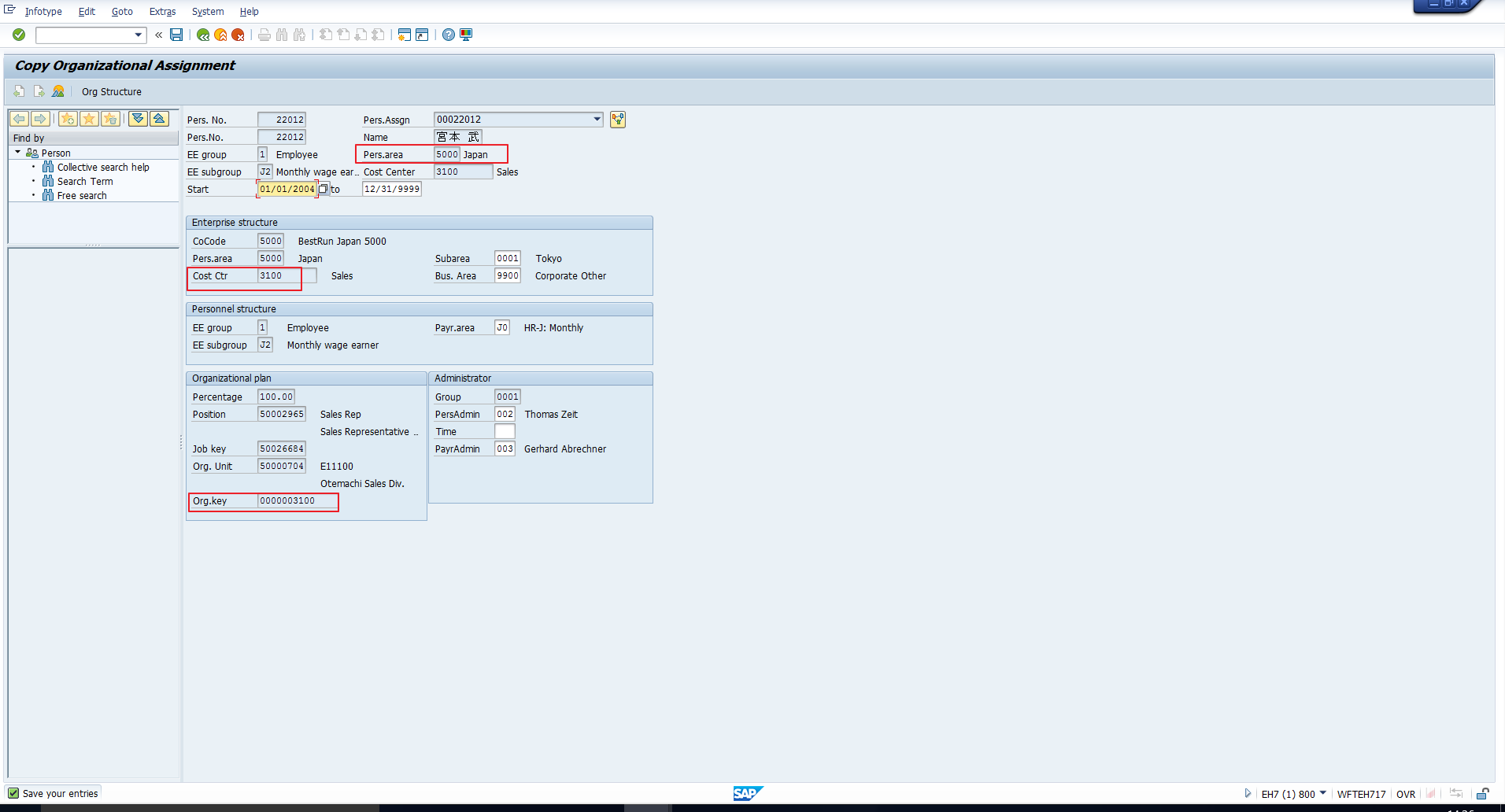
—
Did you like this tutorial? Have any questions or comments? We would love to hear your feedback in the comments section below. It’d be a big help for us, and hopefully it’s something we can address for you in improvement of our free SAP HR tutorials.
Navigation Links
Go to next lesson: SAP Dynamic Actions
Go to previous lesson: SAP Personnel Administration Reports
Go to overview of the course: SAP HR Training

Hi,
Thank you for this valuable information.
But, I have a slightly different requirement.
I want the org key field editable.
Is there any option available as to how we can make that field editable?
Regards,
Subhabrata
Hi Subhabrata,
You can make the Organizational key editable by assigning a suitable value in the Default/Validation field that we have illustrated in Figure 7. If you look at the screenshot in Figure 7, you can see the various options that you can enter here. You can use value ‘5’ (Default that can be overwritten without validation) to meet your requirement. The effect of doing this will be that the Organizational key will get defaulted in accordance with your configuration settings, but the defaulted value will be editable by the user.
Let us know if you need any other inputs.
Kind Regards
Tania
I have a situation here I want to keep org key field editable in infotype 0001 during a custum action. Is this possible? If yes, how can we do that?
Thanks for your replies.
Hi,
Please refer to our reply to the other question posted by you. If you have any further queries, please let us know.
Kind Regards
Tania
Thank you so much for your guide.
My question is: I want optional this org key field, and next restrict it by roles, is it possible
Thank you in advance.
Regards
Fernando
Dear Tania,
Thank you so much for your lessons! I have a question: In our SAP environment Organizational Key is not visible when you display organizational assignment. Could you share the Database name of the field, so i can check the values in SE16n Please?