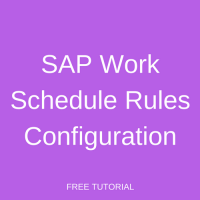 Welcome to the tutorial on SAP Work Schedule Rules Configuration. We have already explained the concept of Work Schedules and SAP Work Schedule rules in the tutorial SAP Work Schedules and Their Elements. In addition, if you have gone through the previous tutorial, you should also be conversant with the prerequisite configurations of Period Work Schedules and Day type selection rules.
Welcome to the tutorial on SAP Work Schedule Rules Configuration. We have already explained the concept of Work Schedules and SAP Work Schedule rules in the tutorial SAP Work Schedules and Their Elements. In addition, if you have gone through the previous tutorial, you should also be conversant with the prerequisite configurations of Period Work Schedules and Day type selection rules.
In this tutorial, we will explain the various activities involved in the configuration of SAP Work Schedule Rules and Work Schedules. In particular, we will look at the following configuration steps – Employee Subgroup groupings, Assign Holiday calendars and Configure Work Schedule Rules.
Employee Subgroup Grouping for Work Schedule
Before proceeding with the configuration of Work schedules, you must first group Employee subgroups for Work Schedules. This means that all Employee subgroups that work according to a common set of work schedule rules must be assigned the same grouping.
For example, assume that an organization has three employee subgroups – Managers, Officers and Workmen. Managers and Officers follow the same work schedule, whereas Workmen work in accordance with a different work schedule. In this case, you can assign grouping 01 to Managers and Officers, and grouping 02 to Workmen.
To assign this grouping, use transaction code SPRO to access the Implementation Guide. Subsequently, access the following path:
Time Management – Work Schedules – Work Schedule Rules and Work Schedules – Define Employee subgroup groupings
This path has also been depicted in Figure 1.
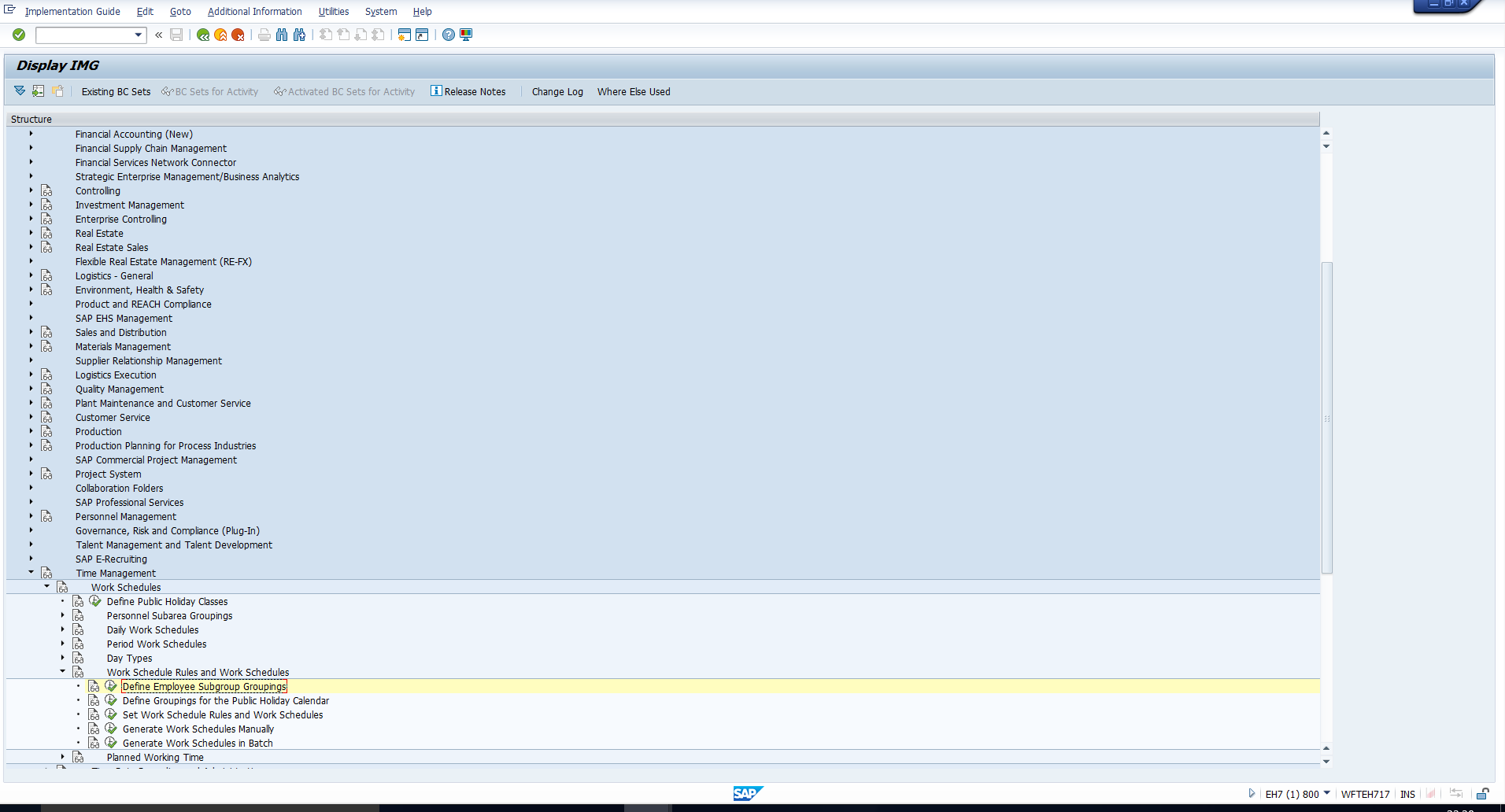
On executing this step, you will see the list of activities displayed in Figure 2. Double click on the second activity.
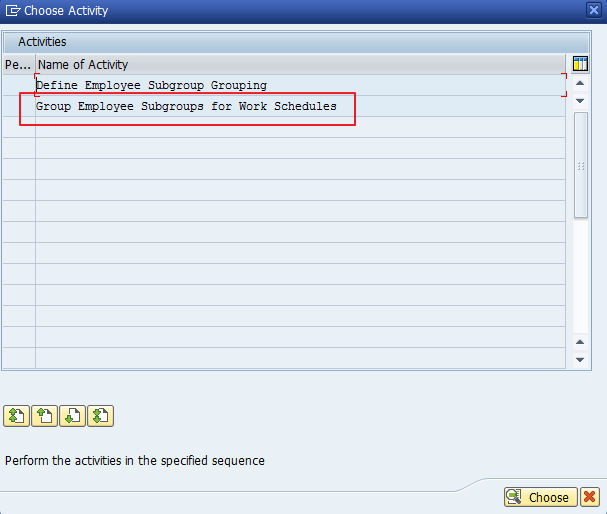
You will now see the screen in Figure 3, where you can assign a one-digit grouping to each Employee subgroup.
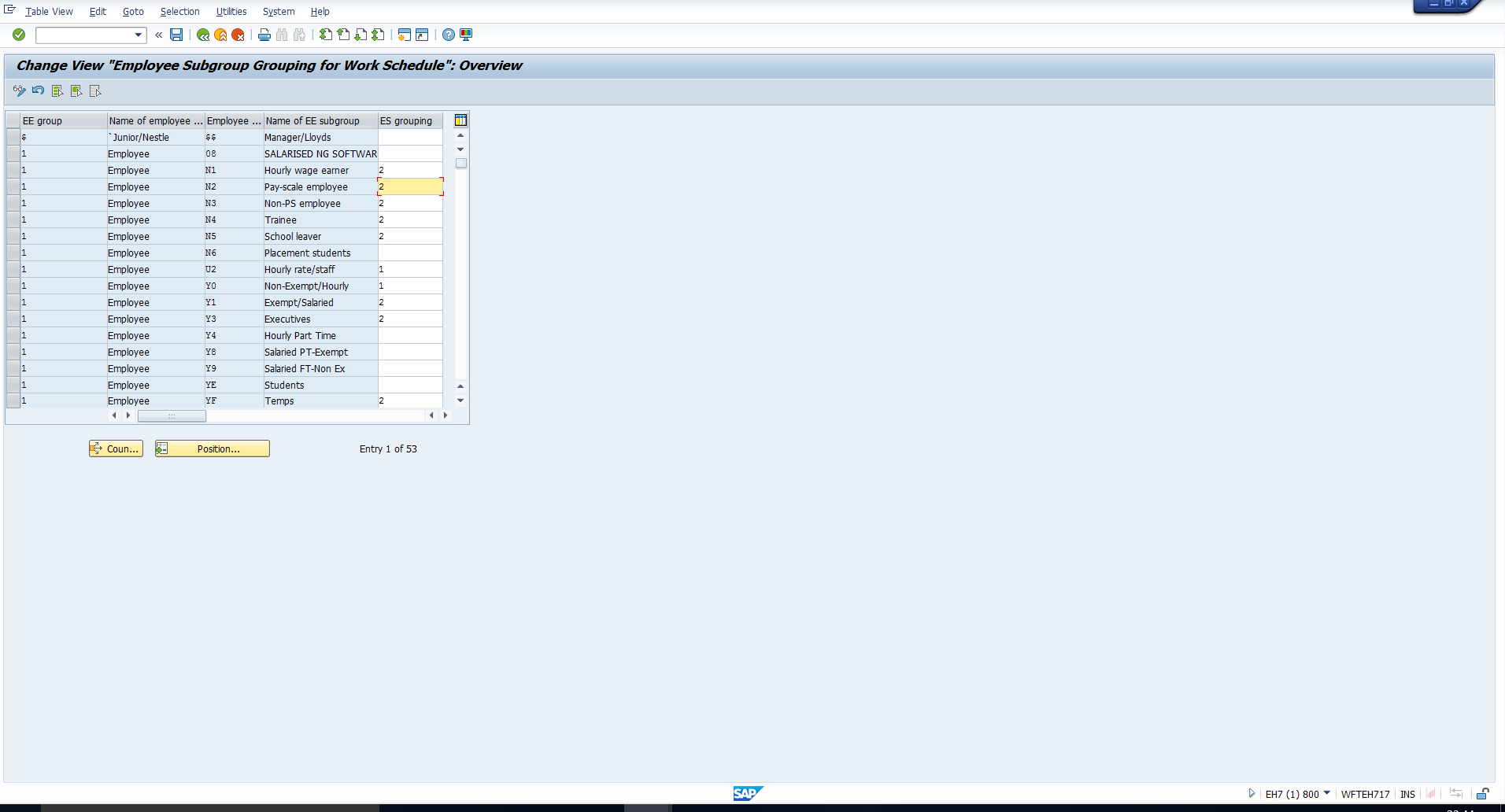
Define Groupings for the Public Holiday Calendar
In the tutorial on SAP Holiday Calendar, we explained how holiday calendars are created. In this step, you should link each Personnel Subarea with the relevant Holiday Calendar.
To create this mapping, use transaction code SPRO to access the Implementation Guide. Then go through the path outlined below:
Time Management – Work Schedules – Work Schedule rules and Work Schedules – Define groupings for the public holiday calendar
You may refer to Figure 4 which represents this path.
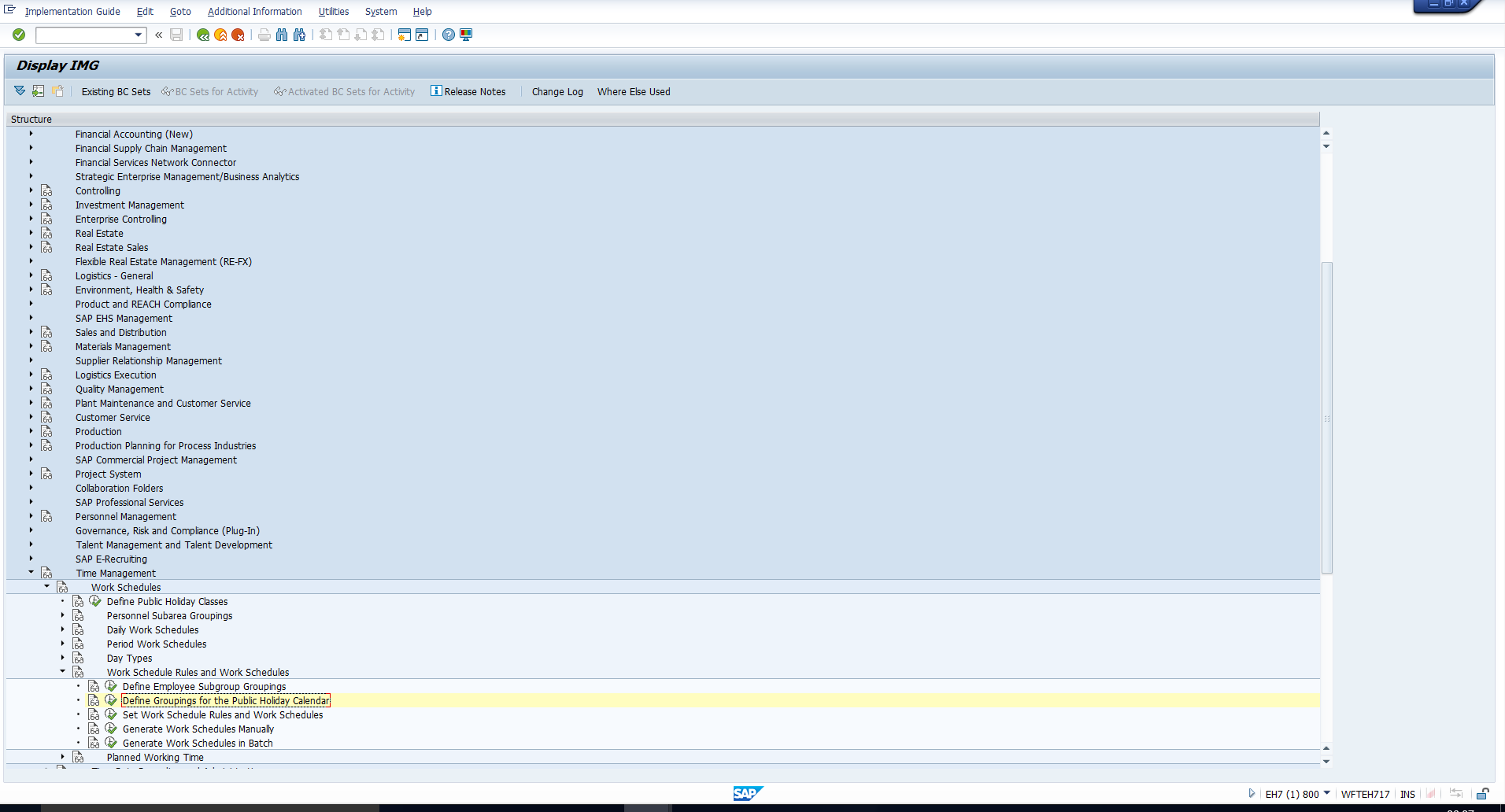
This activity will bring you to the view in Figure 5. Here you can assign the required Holiday calendar to each Personnel subarea.
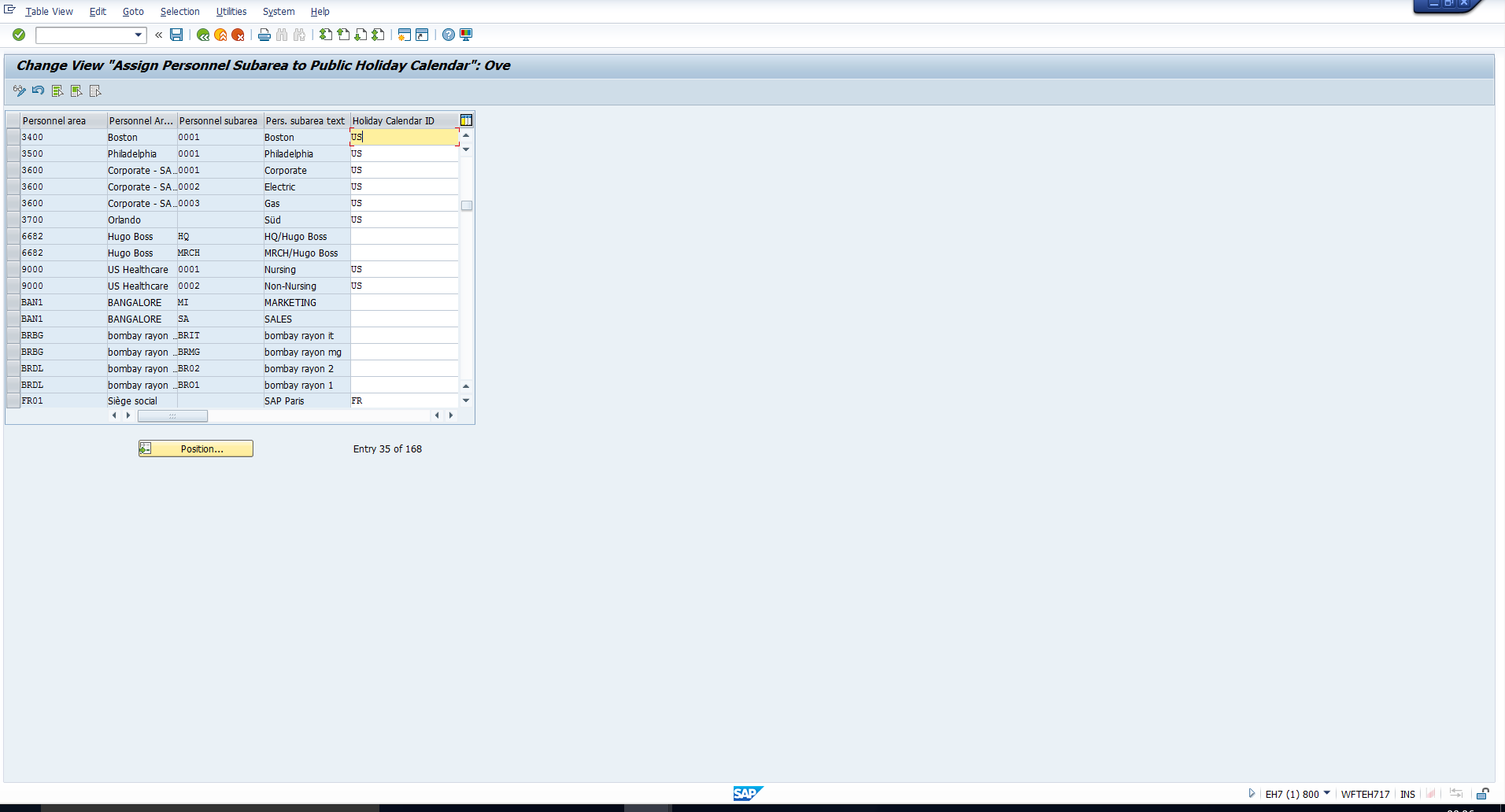
SAP Work Schedule Rules Configuration
In this section, we will explain how to configure a new SAP work schedule rule. Use this path to create an SAP work schedule rule:
Time Management – Work Schedules – Work Schedule rules and Work Schedules – Set Work Schedule rules and Work Schedules
This path has been illustrated in Figure 6.
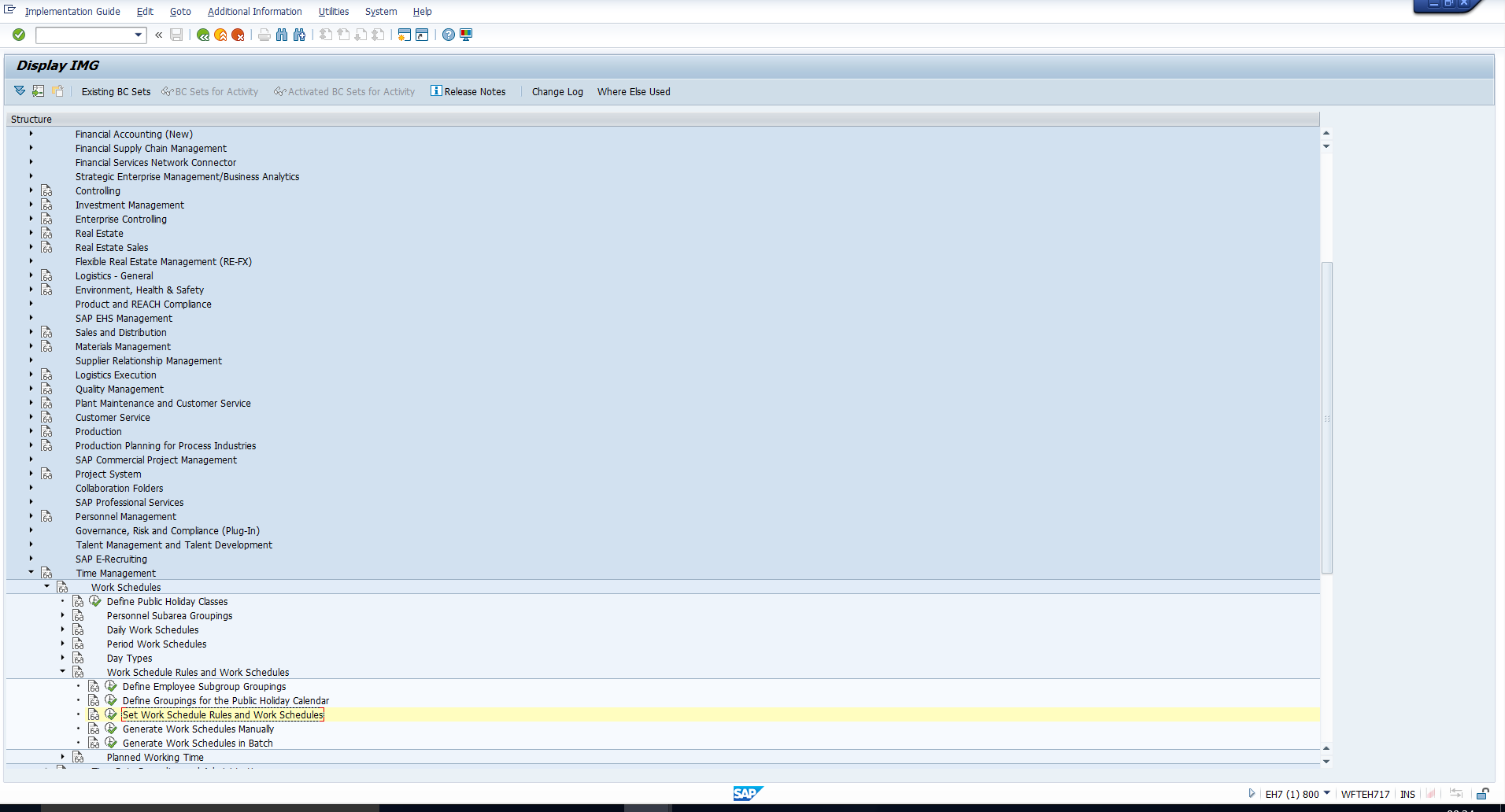
When you execute this step, the overview screen in Figure 7 will follow.
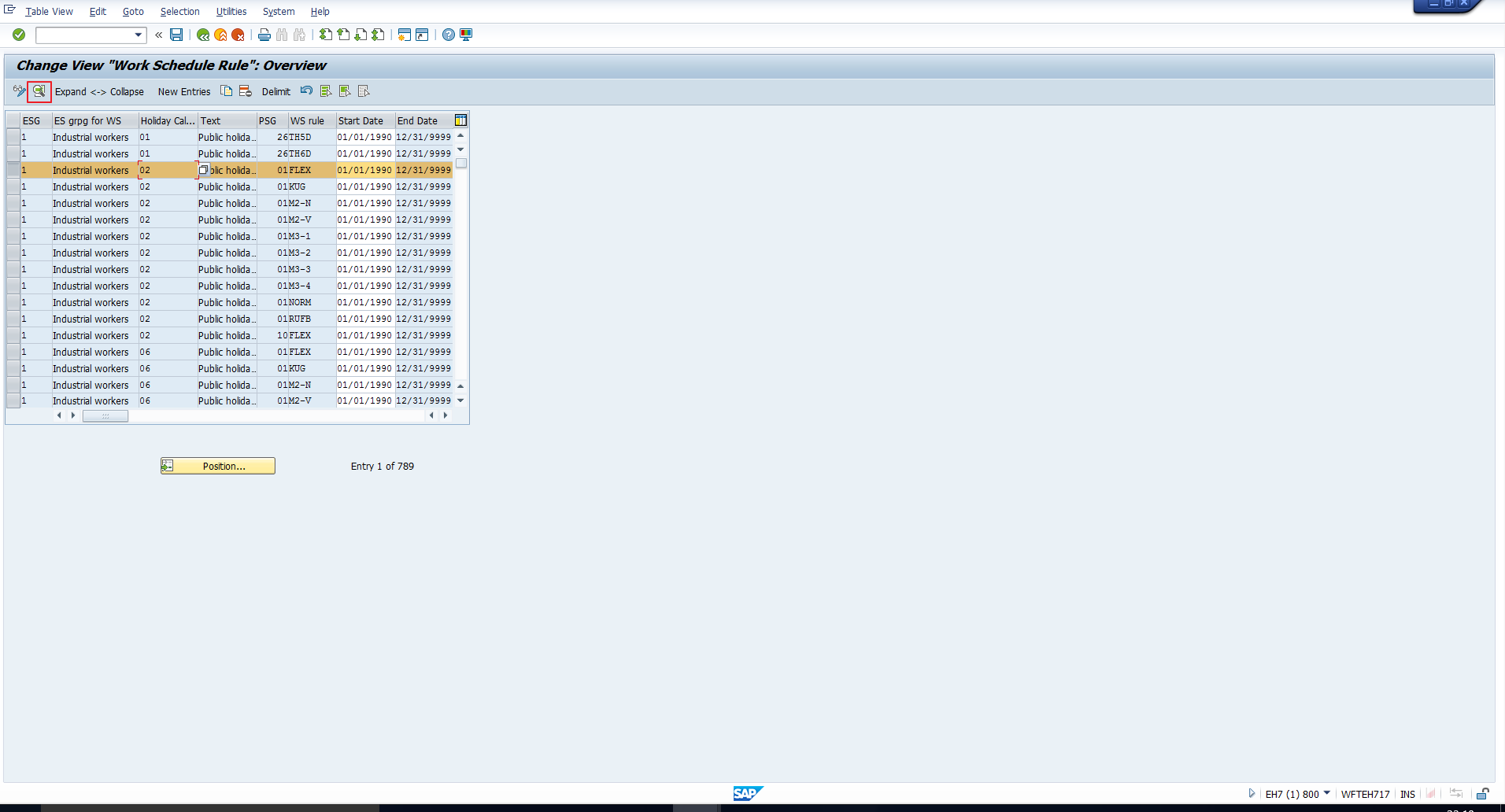
This table is essentially an overview of the Work Schedule rules in the system. To view the detailed configuration of any of the Work Schedule rules, select the corresponding row and click on the Details icon that has been highlighted in the above screenshot.
This will take you to the detailed view depicted in Figure 8.
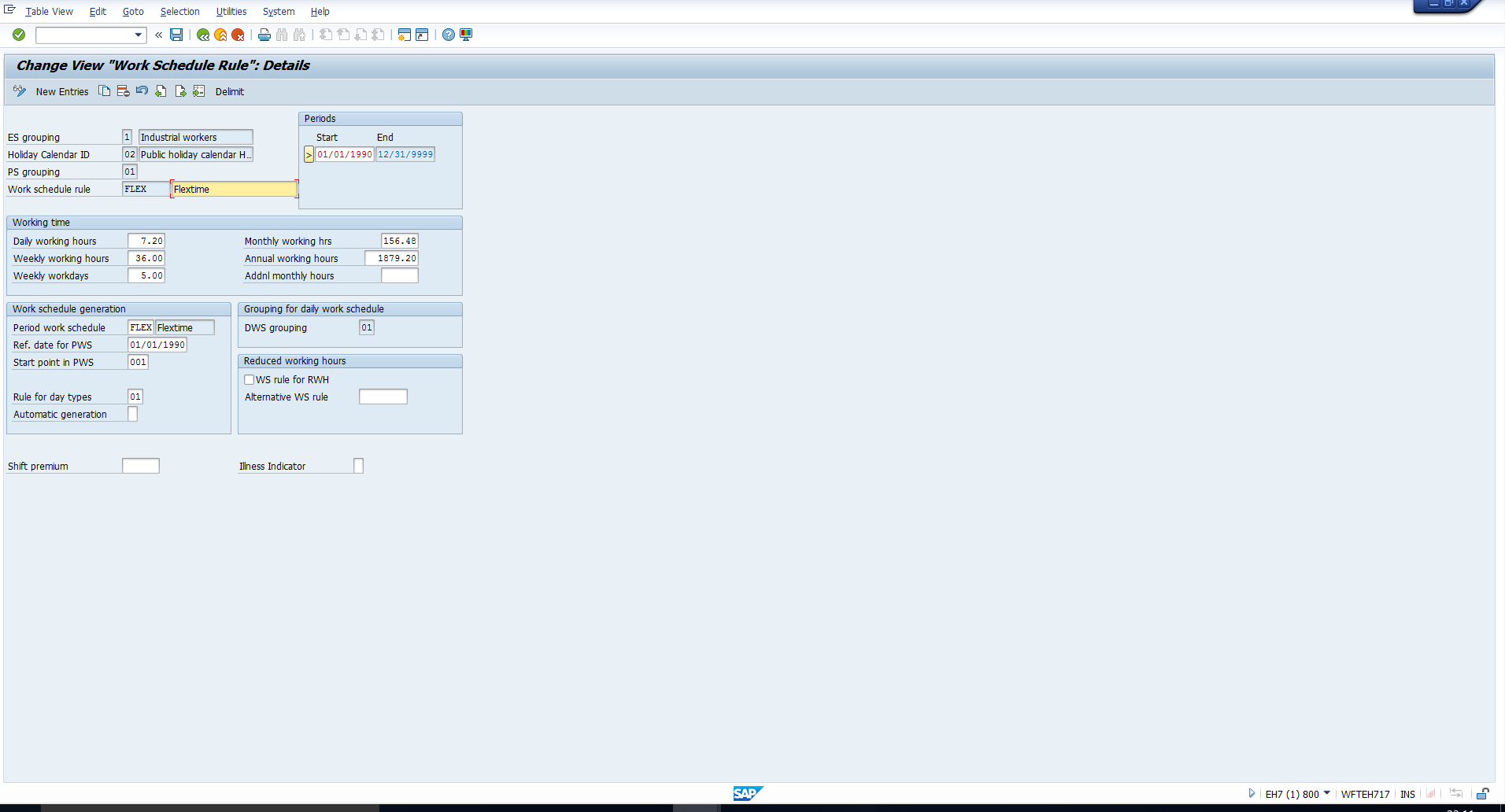
The most significant fields are laid out below:
ES grouping – This is the Employee Subgroup grouping for Work Schedules. This concept has been explained in the beginning of this tutorial.
Holiday Calendar ID – This is the Holiday calendar ID that must be applied to the Work schedule.
PS Grouping – This is the Personnel Subarea grouping for Work Schedules. This has already been covered in the tutorial SAP Break Schedule Configuration.
Work Schedule rule key and text – The Work Schedule Rule is basically a key (with a maximum length of 8 characters) that uniquely identifies the Work Schedule rule. In the adjacent field, you should enter a meaningful Work Schedule rule text, which cannot exceed 25 characters.
Daily working hours – This field specifies how many hours the employee must work per day. The value specified here gets defaulted in the corresponding field in the Planned Working time infotype. We have seen this in the tutorial on SAP Planned Working Time Infotype.
Weekly working hours – This field specifies how many hours the employee must work per week. The value specified here gets defaulted in the corresponding field in the Planned Working time infotype. We have seen this in the tutorial on SAP Planned Working Time Infotype.
Monthly working hours – This field specifies how many hours the employee must work per month. The value specified here gets defaulted in the corresponding field in the Planned Working time infotype. We have seen this in the tutorial on SAP Planned Working Time Infotype.
Annual working hours – This field specifies the average number of hours the employee must work per year. The value specified here gets defaulted in the corresponding field in the Planned Working time infotype. We have seen this in the tutorial on SAP Planned Working Time Infotype.
Weekly workdays – This field indicates the number of days the employee should work per week. The value specified here gets defaulted in the corresponding field in the Planned Working time infotype. We have seen this in the tutorial on SAP Planned Working Time Infotype.
Period work schedule – This field specifies which Period Work Schedule is used as the basis for the work schedule generation.
Reference date for Period Work Schedule – This is the date which is used as the reference point for generating the period work schedule.
Starting point in Period work schedule – This field determines the position in the Period work schedule from which the work schedule is generated. To generate a work schedule, we must specify the position in the calendar as of which the period work schedule is generated. This field, along with the Reference date, is used to determine this position.
Rule for day types – This field specifies the relevant Day type selection rule that must be applied to the Work schedule. We have taken you through this concept in the tutorial on SAP Period Work Schedules and Day Types.
—
Did you like this tutorial? Have any questions or comments? We would love to hear your feedback in the comments section below. It’d be a big help for us, and hopefully it’s something we can address for you in improvement of our free SAP HR tutorials.
Navigation Links
Go to next lesson: SAP Time Management Infotypes
Go to previous lesson: SAP Period Work Schedule and Day Types
Go to overview of the course: SAP HR Training
