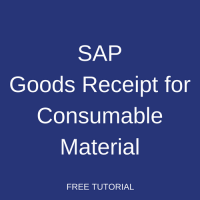 This tutorial is part of our SAP MM course and it talks about SAP Goods Receipt for Consumable Material. We will discuss the business background of goods receipt process and explain how it is implemented in SAP ERP. You will learn how to perform SAP goods receipt for a purchase order containing a consumable material.
This tutorial is part of our SAP MM course and it talks about SAP Goods Receipt for Consumable Material. We will discuss the business background of goods receipt process and explain how it is implemented in SAP ERP. You will learn how to perform SAP goods receipt for a purchase order containing a consumable material.
Goods receipts is the sixth phase of the procurement cycle. After processing and monitoring of a purchase order, comes the time to receive the ordered material from the vendor via SAP goods receipt transaction as depicted in the following figure.
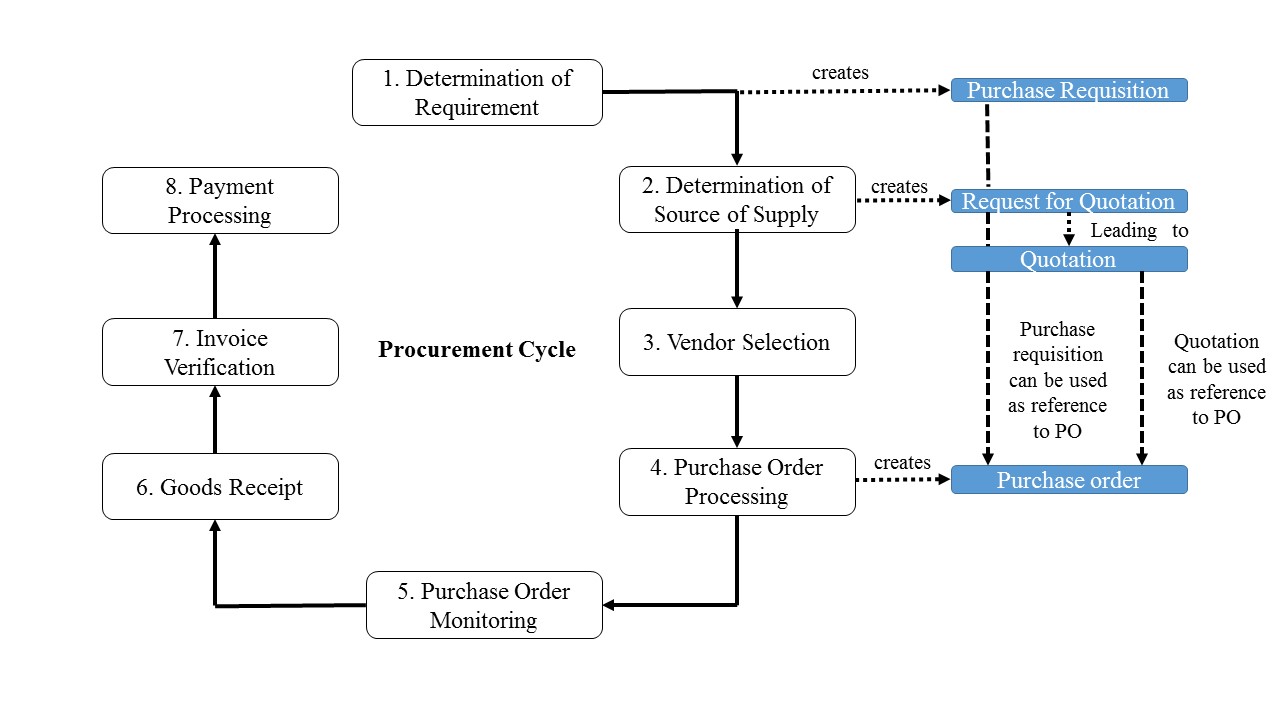
SAP ERP differentiates two types of materials known as stock materials and consumable materials. Let us talk about SAP goods receipt for consumable materials.
Consumable Materials
Consumable materials can be defined as:
- Materials without value-based inventory management (not tracked in inventory)
- Materials purchased for a particular account assignment object (purchased for a cost element, an asset accounts, etc.)
A material master record is not necessary for a consumable material. However, there are cases when a consumable material has a master record. In certain scenarios we can have:
- Consumable material having a master record but not subject to quantity-based or value-based inventory management
- Consumable material having a master record and subject to quantity-based inventory management but not to value-based inventory management
- Stock material purchased for consumption
Consumable Material with Master Record
A material with a master record has a property controlling if inventory management for this material is carried out on a value basis. This property is called material type. As consumable materials are not tracked in inventory, therefore, they are never under the value-based inventory management. SAP system includes two standard material types for consumable items known as:
- Non-valuated material: under inventory management on a quantity basis (in SAP MM) but not on a value basis (SAP FI).
- Non-stock material: Inventory management is not possible neither on a quantity nor on a value basis.
Each of these material types is used for a specific purpose. The first one is used for low value items with stocks that have to be monitored, whereas the second is used for regularly needed consumable items with the properties to allow the storage of information needed to produce purchasing documents.
Account Assignment Objects
For each item of a purchase order (PO) or a purchase requisition (PR) that is intended for direct consumption, an account assignment has to be entered in SAP. Account assignment entry is mandatory for consumable materials. We have account assignment objects follows:
| Account Assignment Objects | Category | Information to Provide |
| Cost Center | K | G/L account and cost center |
| Production order | F | Number of production order |
| Sale order | C | Number of sales order and G/L account |
| Project | P | Number of project and G/L account |
| Unknown | U | Nothing |
| Asset | A | Asset number |
SAP Goods Receipt for Consumable Materials
Let us assume that a vendor has completely delivered a material ordered in one of our purchase orders. The first thing to do will be to capture the goods receipt.
Please consider that the numbers that will be mentioned below (for example purchase requisition, purchase order, etc.) are just for illustrative purpose. Learners are most likely to have different numbers according to their SAP configuration.
A purchase requisition with the number 5010000518 was created with the following data:
- Account assignment category: U
- Short text for description: Laptop Lenovo with an i3 processor
- Quantity to be Supplied: 3
- The unit of measure: PC
- The delivery date: today date + 3
- Material group: 0020010
- The plan: 1100
- The purchasing group: 001
- Valuation price (In the item detail valuation tab): 700
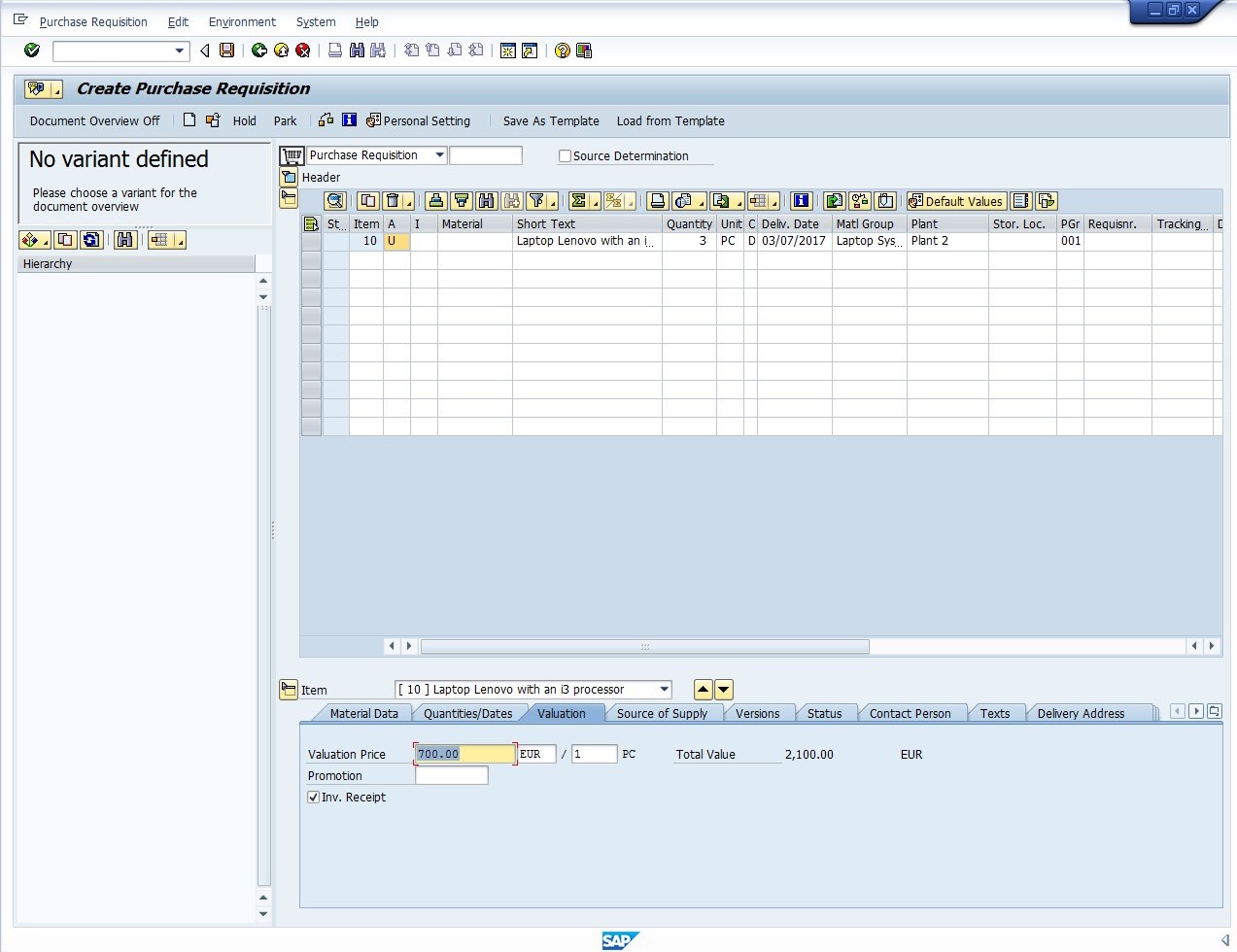
This purchase requisition was created for a material without a master record having in its description a short text (Laptop Lenovo with an i3 processor) and an account assignment category (U).
Then, this purchase requisition was converted into a purchase order with the following data:
- Order type: Standard PO
- Purchase organization: 1000
- Vendor: 9001
- Account assignment category: K
The account assignment category U (Unknown) was replace by K (Cost Center) because the purchasing department that is responsible for the purchase order has to perform a proper account assignment. Additionally, the following information was entered under the item details in the Account Assignment tab:
- The G/L Account: 410000
- Cost Center: 1000
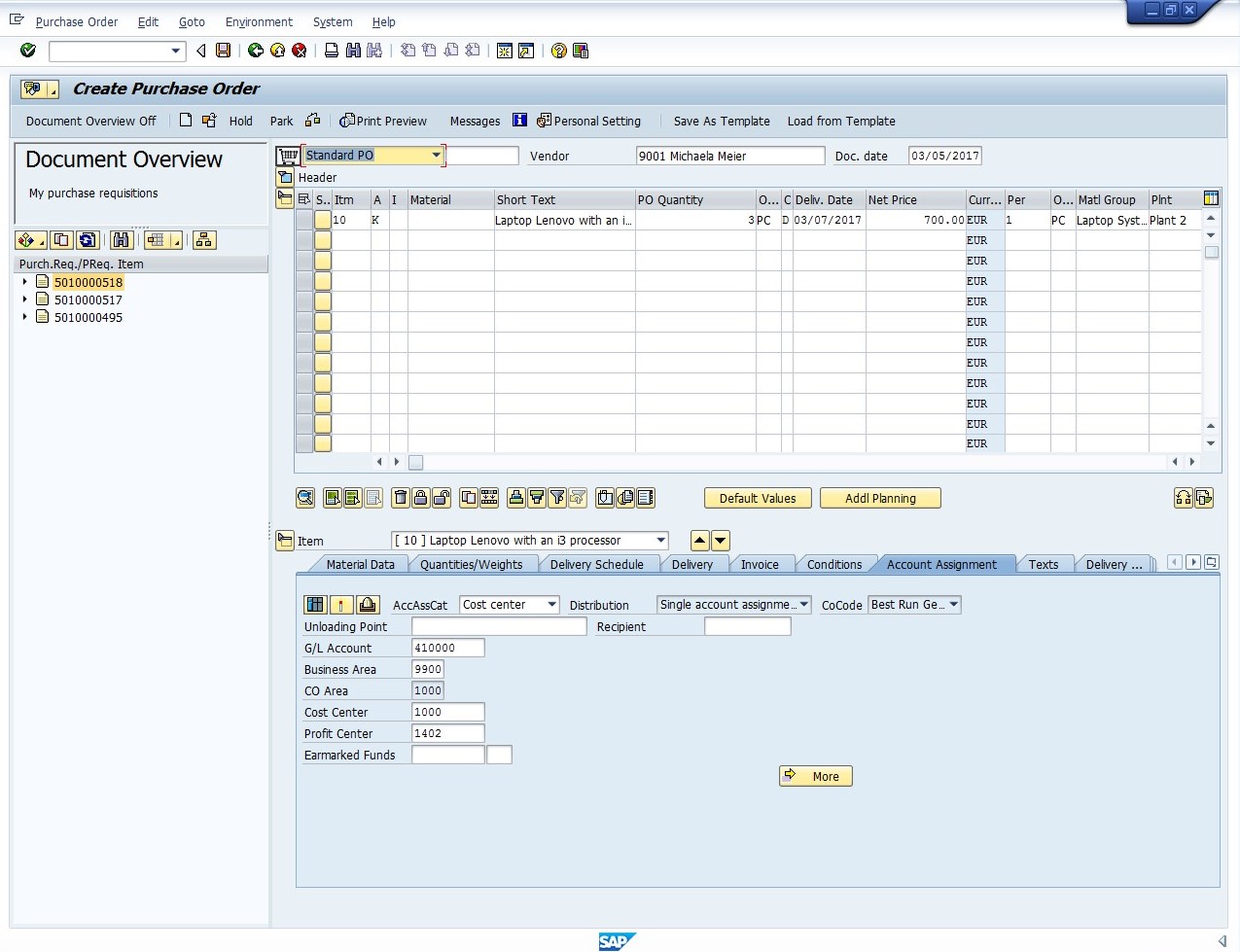
The purchase order number 4500019259 is surely an order for a consumable material with characteristics like:
- Short text (description): Laptop Lenovo with an i3 processor
- Material group: 0020010
- Account Assignment Category: K
- The G/L Account: 410000
- Cost Center: 1000
To capture SAP goods receipt of that consumable material, as we know the purchase order number, we will use the following path:
Logistics > Materials Management > Inventory Management > Goods Movement > Goods Receipt > For Purchase order > PO Number Known (MIGO)

On the initial screen of MIGO transaction, make sure to select on the upper part of the screen at your left for the transaction/event drop-down Goods Receipt and next to it on the reference document drop-down menu Purchase Order.
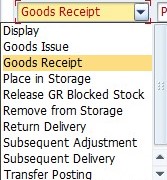 |
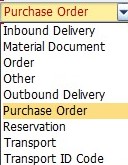 |
| Transaction/Event Drop-Down Field | Reference Document Drop-Down Field |
Enter the purchase order number next to the reference document drop-down menu, and also the following details:
- Document date: today date
- Posting date: today date
- Delivery note: *
The delivery note is a mandatory field. It is an external reference field for delivery note that has to be filled. ‘*’ is just a placeholder if we don’t have any delivery note number.
Next, after pressing on Enter button, the system will retrieve and display details of our purchase order. Let us click on the field with the number 1 on the first item and tick on the checkbox Item OK at the bottom of the screen. If the purchase order has many items, we will have click on each line and performed the same operation.
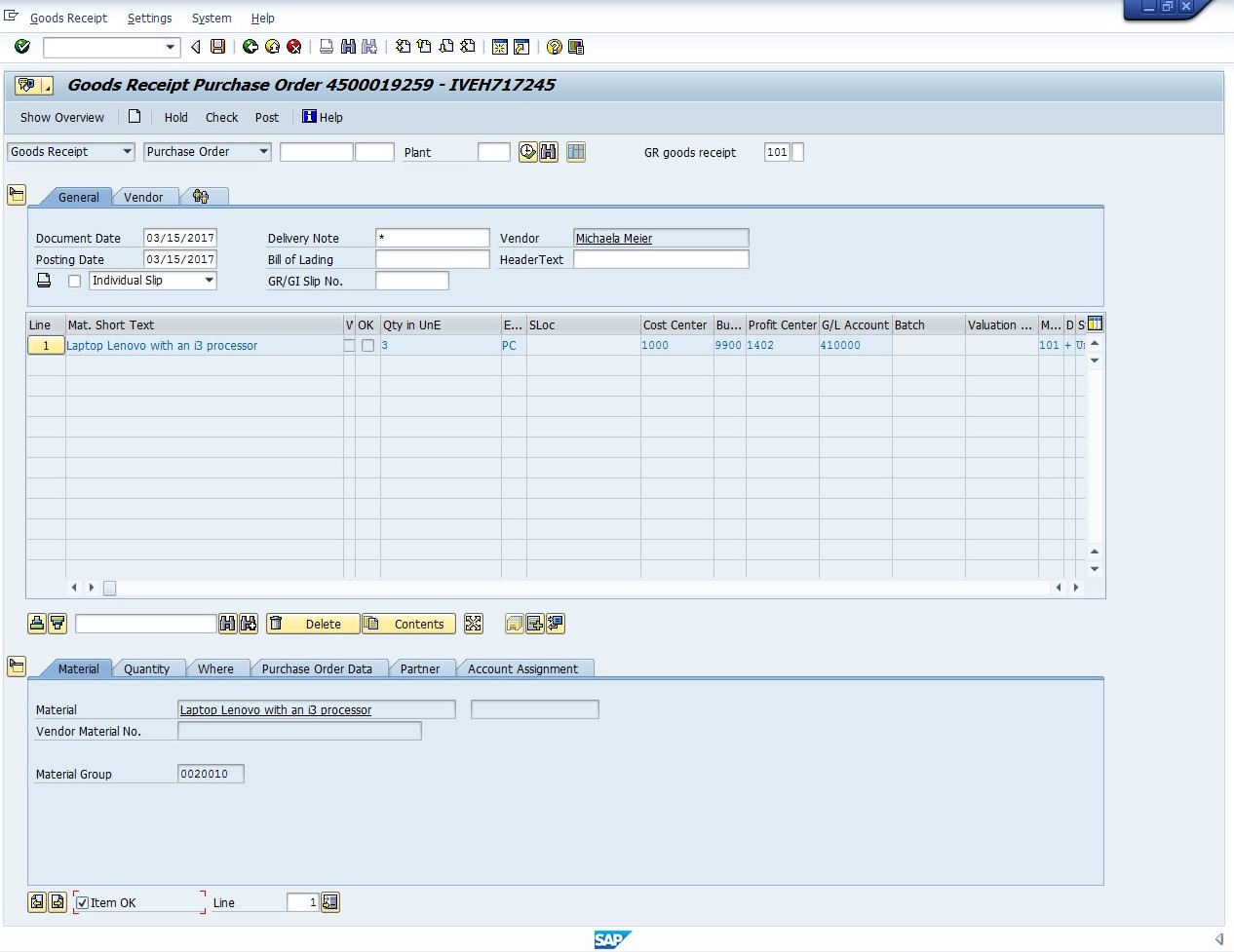
Above the Item OK checkbox, there are several tabs with detailed data. In the Where tab, there is the Movement Type field equal to 101 for our transaction. This is a standard SAP movement type for goods receipts. We can also specify stock type here (which is unrestricted use by default) that we will leave unchanged.
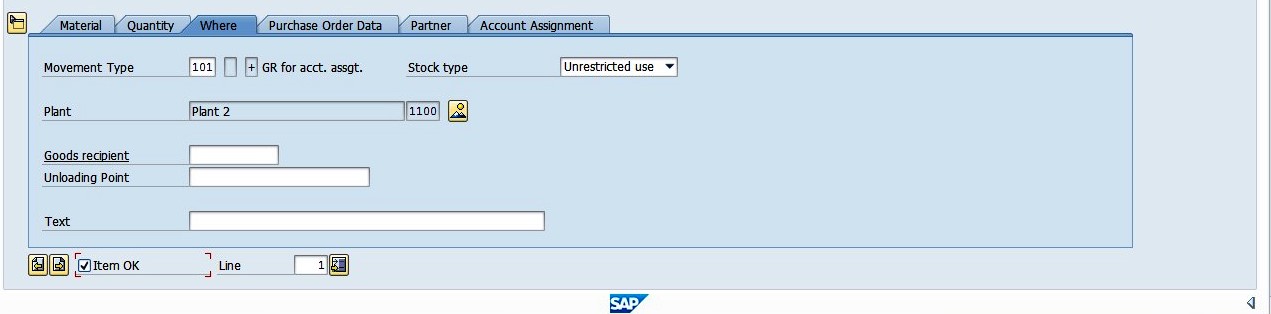
Save the document. The SAP system will post goods receipt by generating a material document and show its number at the bottom of the screen.

In order to verify posting of our purchase order, select in the Transaction/Event drop-down field Display and in the reference document field Material document. The system should provide the material document number automatically. If not, enter the number shown on the previous step and press on button ![]() . The SAP system will display the following screen with details of the material document.
. The SAP system will display the following screen with details of the material document.
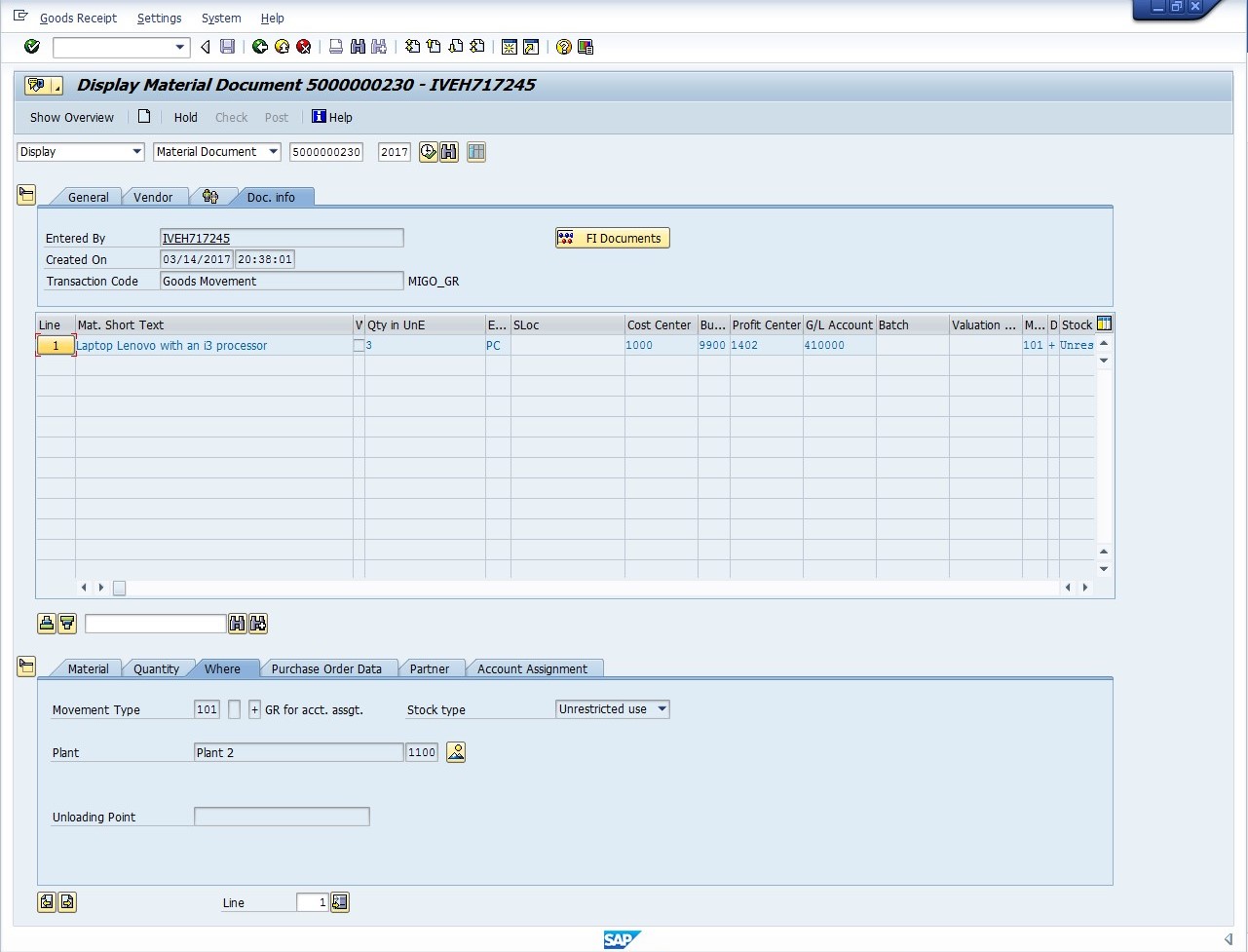
On the display screen, you can view the accounting documents related to the material document using the button ![]() and you can also view the stock overview for each material in the tab Where using the button
and you can also view the stock overview for each material in the tab Where using the button ![]() . For our case, the stock overview will not display any page because we posted a consumable material without any material master record, therefore, it is not subject to any inventory management.
. For our case, the stock overview will not display any page because we posted a consumable material without any material master record, therefore, it is not subject to any inventory management.
The accounting document that was automatically generated with our goods receipt posting is shown on the screenshot below. As written above, it can be viewed using “FI Documents” button.
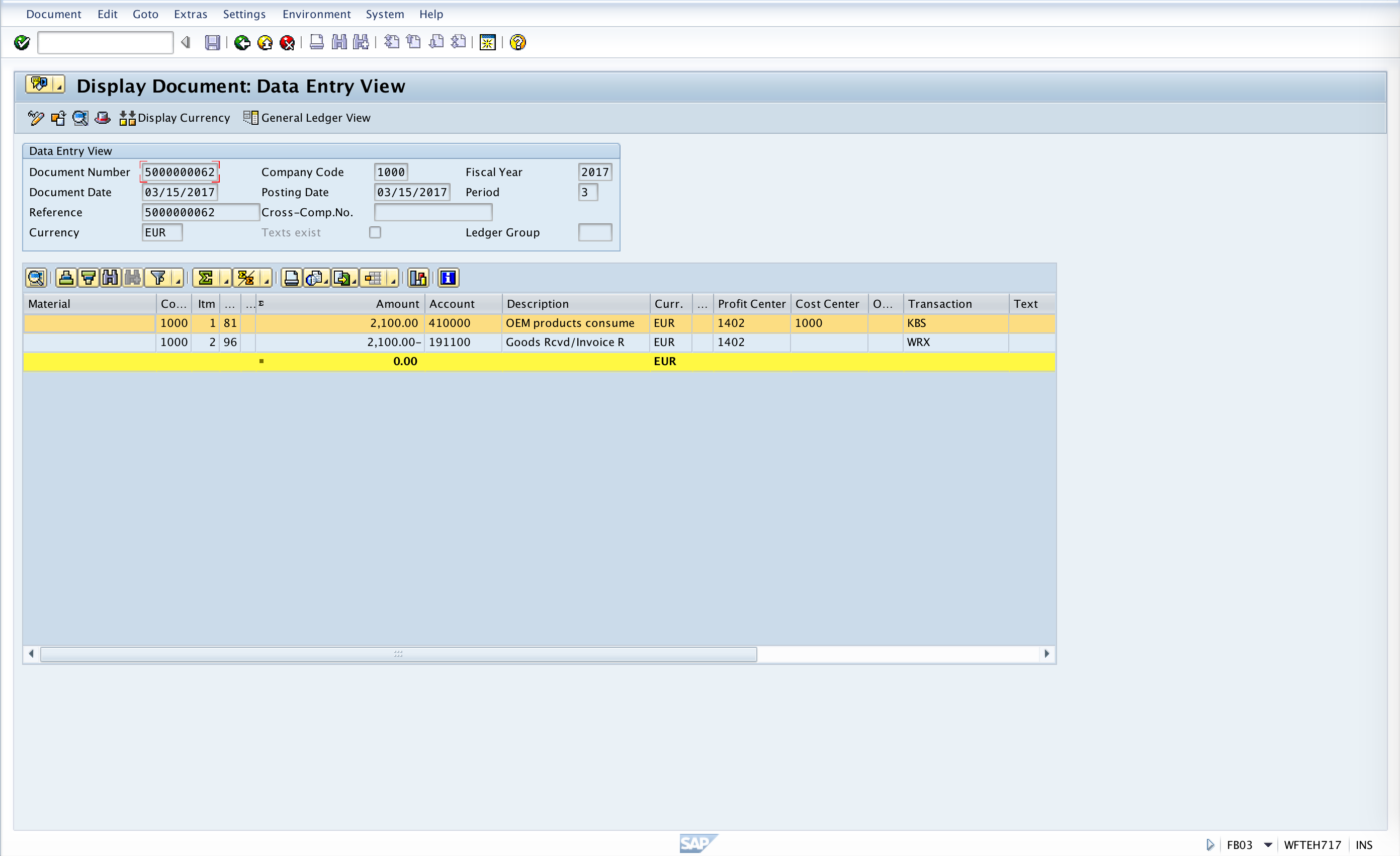
—
Did you like this SAP MM tutorial? Have any questions or comments? We would love to hear your feedback in the comments section below. It’d be a big help for us, and hopefully it’s something we can address for you in improvement of our free SAP MM tutorials.
Navigation Links
Go to next lesson: SAP Goods Receipt for Stock Material
Go to previous lesson: SAP Inventory Valuation
Go to overview of the course: SAP MM Training

Can you please add the accounting entries screen during MIGO transaction please ?
Added (see the last screenshot)
Thank you.This was so important.It would have been better if you explained the relevance of the item category field as well
Hi
I am glad using SAP BI, its is the real software for controls. Kindly send me the procedure in software for both procurement and finance
Thanks
This is very much helpful, however also mentioned here for illustration purposes, still it would be preferable to use normal consumables like printing papers and ball point pens in this example, rather than a lenovo laptop that may be managed as a fixed asset in many organizations.
How we maintain posting period I tried t-code mmrv, mmpv, ob52, omsy but my problem is not solved when I trying to posting the GR posting period massage is come. Please I request you solve my problem. Give me screenshot for solutions.🙏
GR done for Cost center PO without out materials. now materials are at interim area without storage location.
my issue is : how to issue the consumable from interim area to requested cost center.