 This tutorial is part of our SAP MM course and it talks about how to convert purchase requisition to purchase order in SAP. We will recap what is a purchase requisition in SAP and show how to easily create SAP purchase order based on SAP purchase requisition.
This tutorial is part of our SAP MM course and it talks about how to convert purchase requisition to purchase order in SAP. We will recap what is a purchase requisition in SAP and show how to easily create SAP purchase order based on SAP purchase requisition.
SAP purchase requisition is the document stating the requests of a user or a department concerning the procurement of materials or services. SAP ERP through its Material Management functionality creates this document in the first phase of the procurement cycle (called Determination of Requirements). This document will contain information such as the material or service to be procured, a required date of delivery, and a quantity. It can be created manually or automatically and it is an internal document issued by a user or a department to the purchasing department in an organization. It allows the purchasing department to:
- Identify where goods and/or services are needed
- Explore discounts and favorable terms offered by vendors
- Create the best purchase order for each vendor
On the other hand, SAP purchase order is the document that shows the intent of a buyer to buy a certain quantity of product at a certain price from a specific vendor. SAP ERP Materials Management module generates this document in the fourth phase of the procurement cycle known as the purchase order processing. This document will contain the same information as the purchase requisition but will also have some other details concerning agreed conditions between the client and the vendor. It can be created manually or automatically and it is an external document issued by the purchasing department to be sent to a supplier.
The purchase order is created with or without a reference to other documents generated by SAP ERP during the procurement cycle. The documents that can serve as a reference are purchase requisitions, quotations and other documents. The advantage to create a purchase order that way is to reduce the amount of entries that will be made in SAP. However, depending on the scenarios faced by an organization, a purchase order can also be created without any references.
Let us illustrate the procurement cycle functional phases and the documents created by the SAP ERP Materials Management module with a focus on the first four phases and the link between them in the below figure for a better understanding.
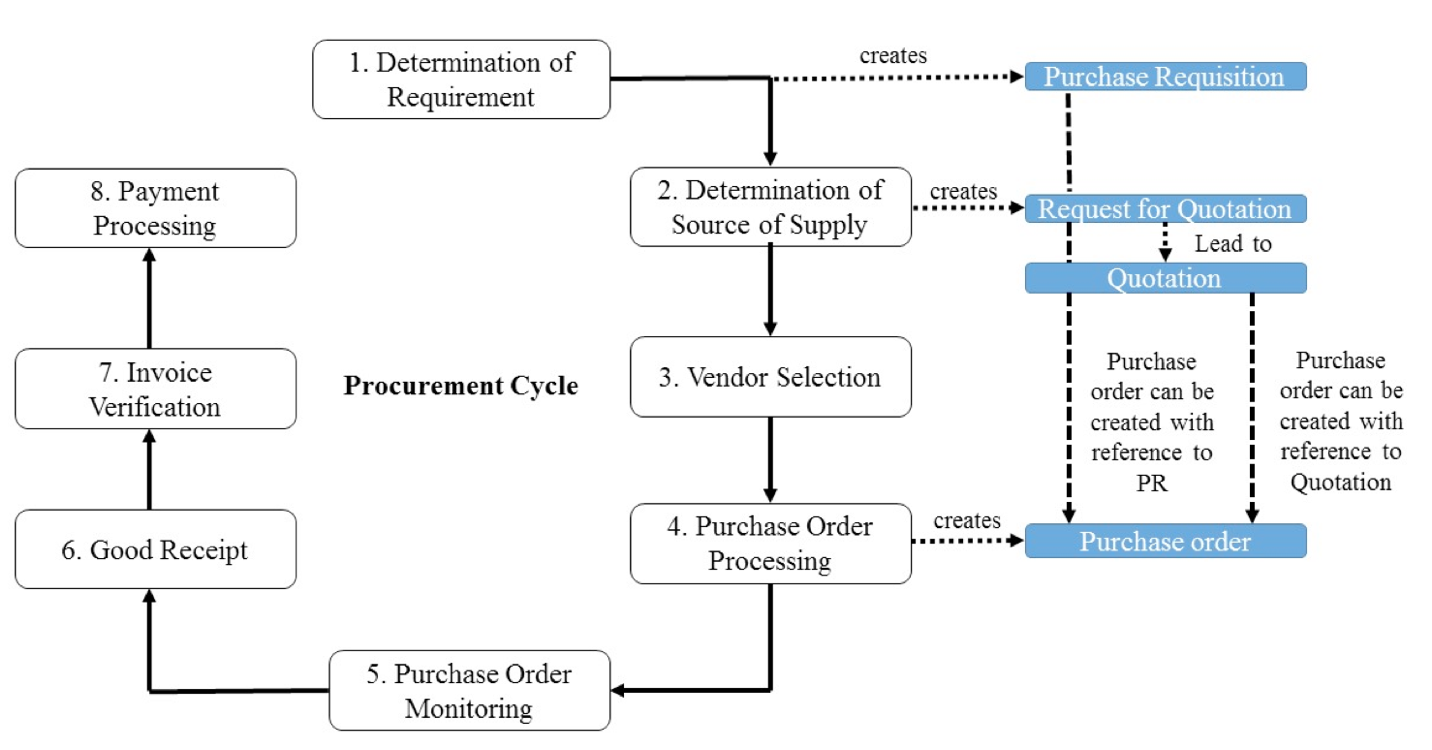
How to Convert Purchase Requisition to Purchase Order?
In order to show how to convert SAP purchase requisition to SAP purchase order, we will create one purchase requisition with a material master record and another one without. Then, we will convert each of them into a purchase order by explaining the procedure of this conversion.
Please note that the numbers that will be mentioned in the tutorial (for example numbers for plant, material group, etc.) are just for illustrative purpose. Learners are most likely to have different numbers according to their SAP configuration.
Create SAP Purchase Requisition with a Material Master Record
Type the transaction code ME51N on the SAP command bar.
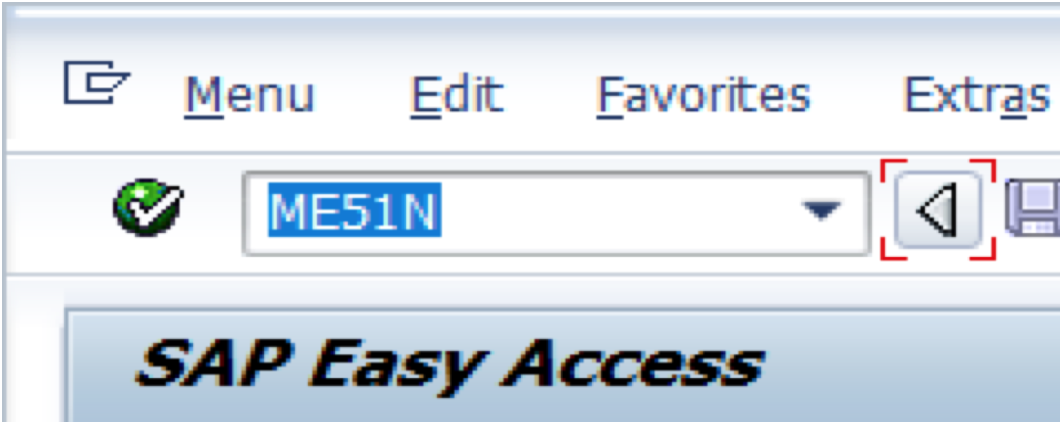
Alternatively, call up the following SAP Menu Path:
Logistics > Materials Management > Purchasing > Purchase Requisition > Create
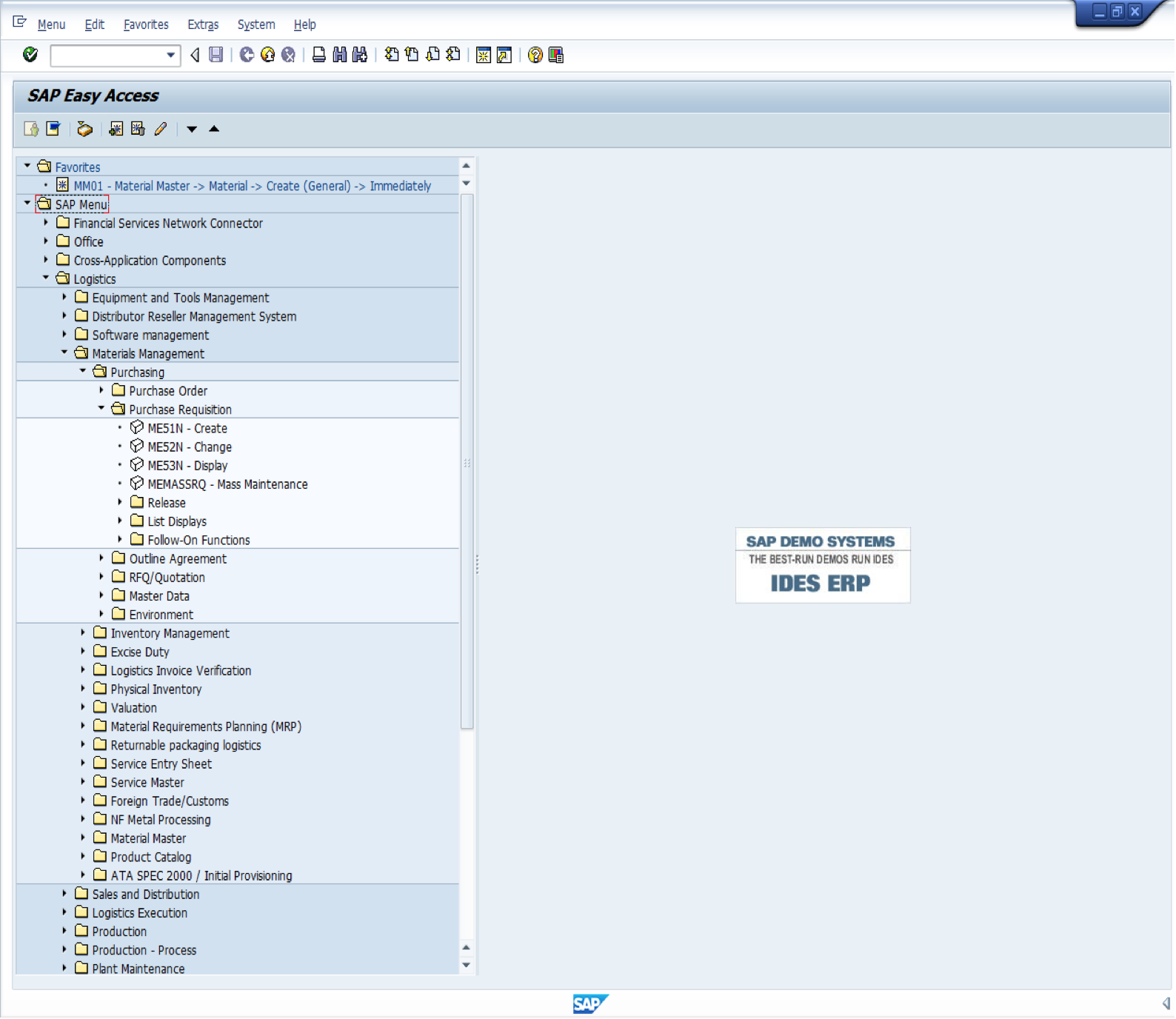
Then, if not open already, press the button Item Overview and enter the following information:
- The material number of item or service (e.g., Type R-B209)
- The quantity to be procured (e.g., 20)
- Date of delivery of the material (e.g., today date + 3 days)
- Plant location of the delivery (e.g., 1100)
Press Enter button on the keyboard.
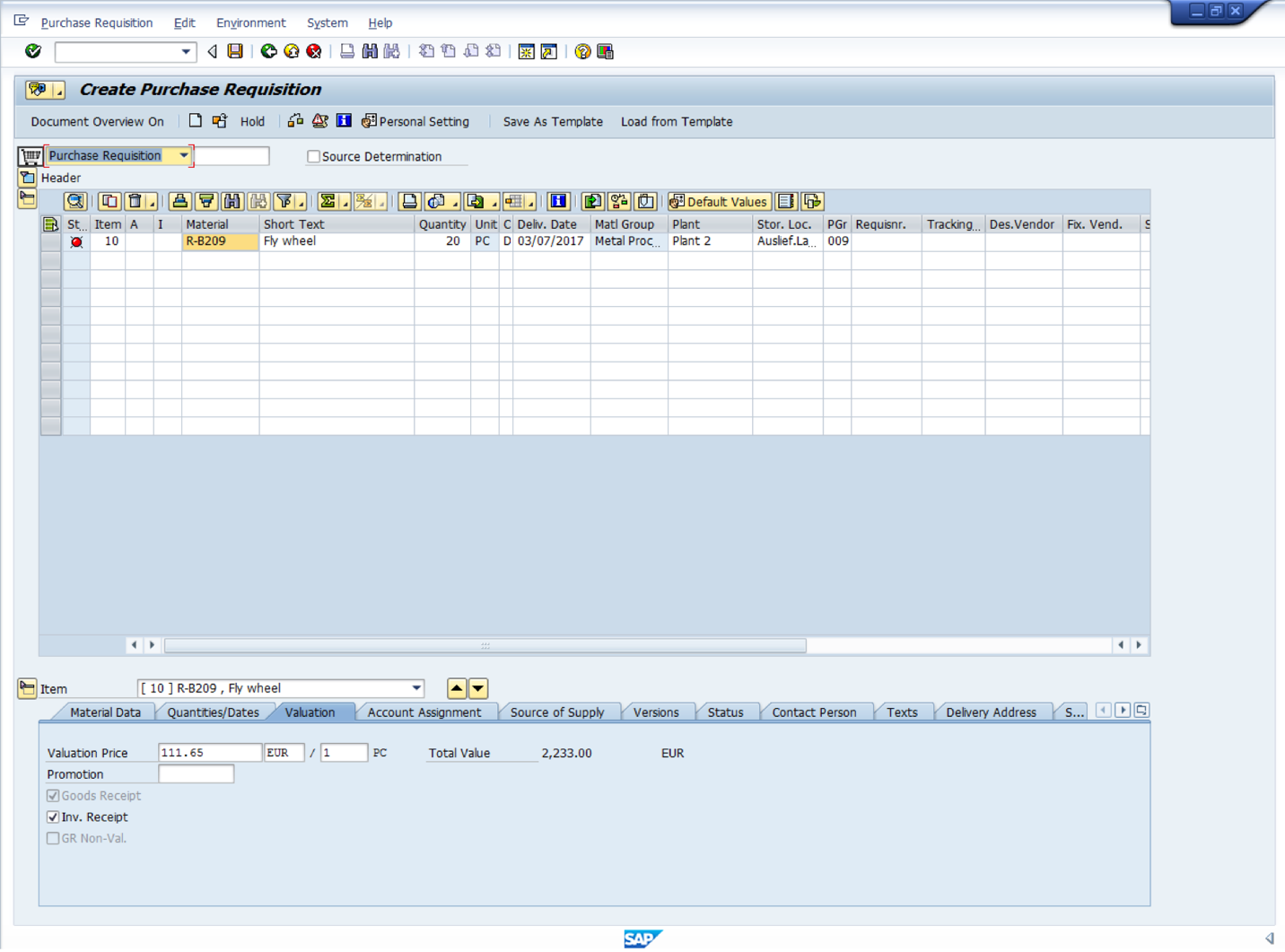
Now click Save button to save the purchase requisition.

Create SAP Purchase Requisition without a Material Master Record
After saving the previous purchase requisition, the screen of Create Purchase Requisition transaction will be reset and ready for entry of another document. This time let us quickly create a purchase requisition without a material master record.
Enter the following:
- Account assignment category (e.g., U)
- Short text for description (e.g., Laptop Lenovo with an i3 processor)
- Quantity to be Supplied (e.g., 3)
- The unit of measure (e.g., PC)
- The delivery date (e.g., today date + 3)
- Material group (e.g., 0020010)
- The plan (e.g., 1100)
- The purchasing group (e.g., 001)
Then press Enter button on the keyboard and the system will request you to input a valuation price and you should type:
- Valuation price (e.g., 700)
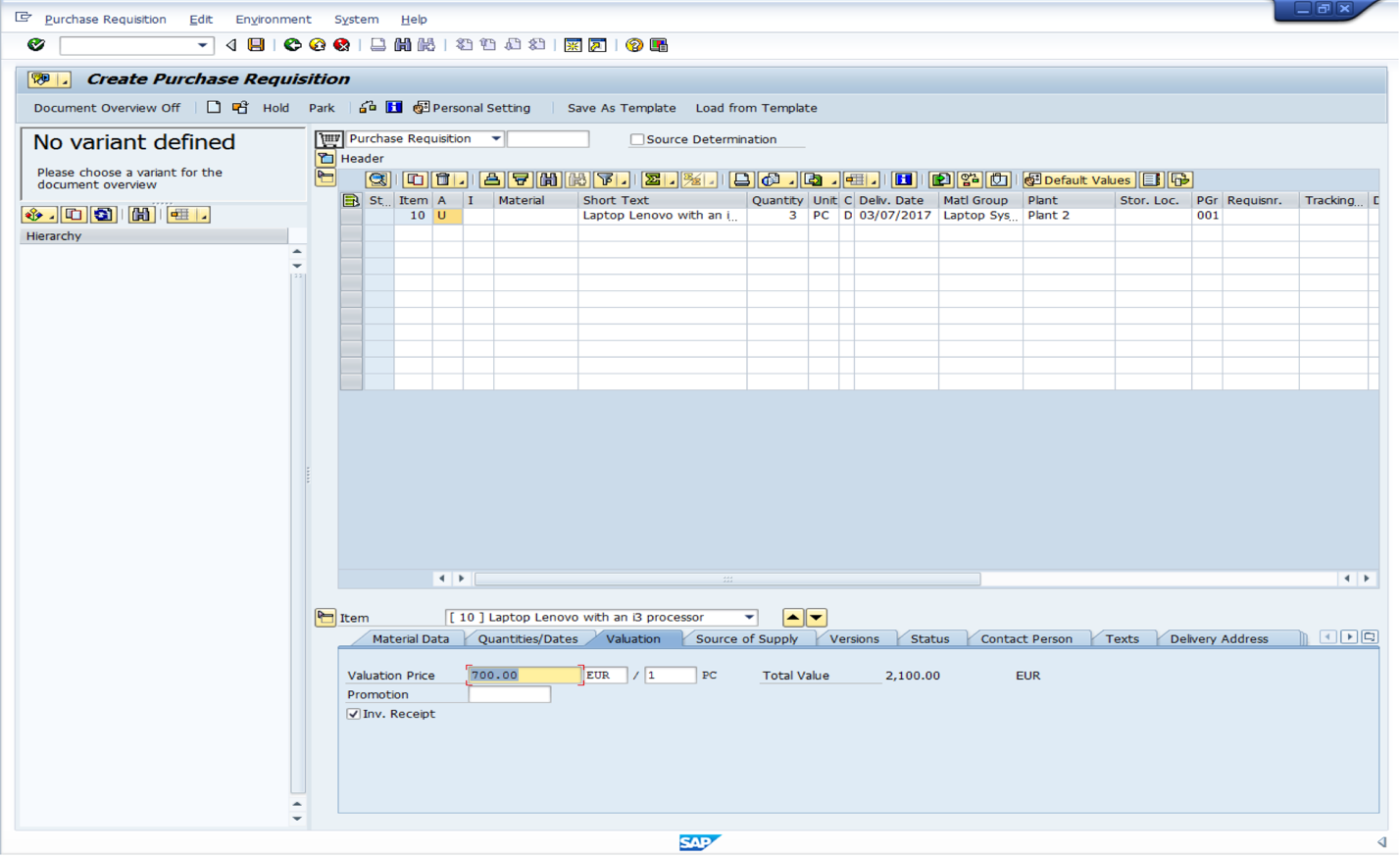
Now let us save the new purchase requisition.

Convert SAP Purchase Requisition with a Material Master Record to SAP Purchase Order
SAP purchase requisition with a material master record has been created. Now, let us transform it to a purchase order. At first, let us exit the page of purchase requisition creation and type the transaction code ME21N on the SAP command bar.
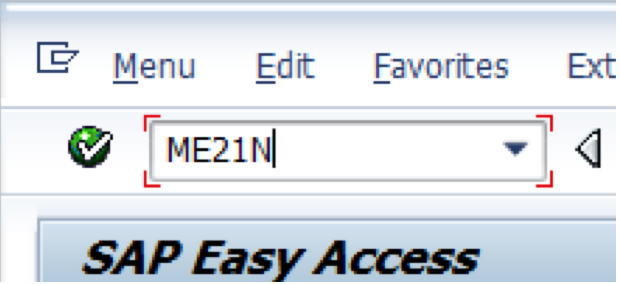
Alternatively, use the following menu path:
Logistics > Materials Management > Purchasing > Purchase Order > Create > Vendor/Supplying Plant Known
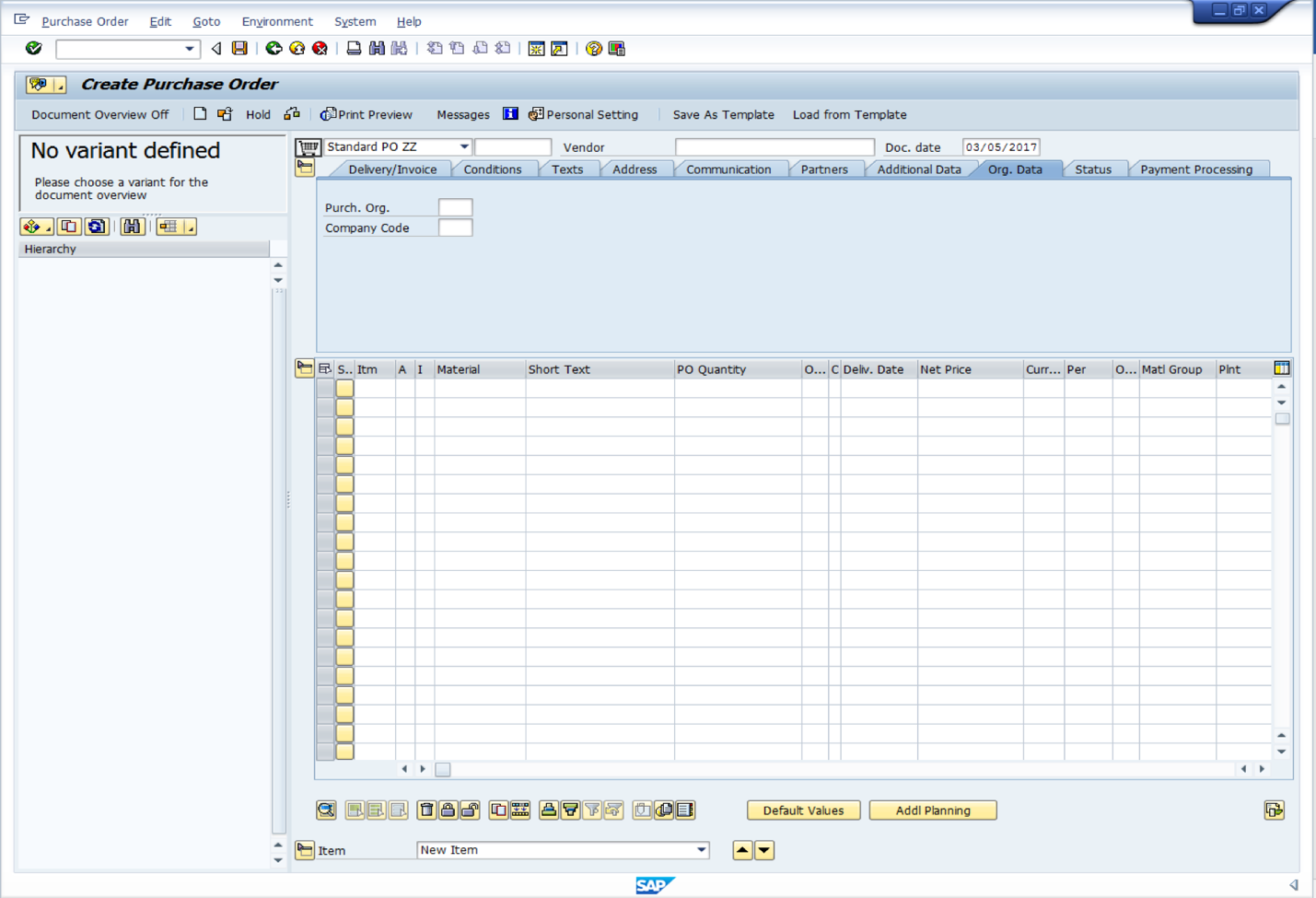
In case the left sidebar is not opened, please click the Document Overview On button. Then, click the selection variant button ![]() and look for My purchase requisitions in the document overview to create your purchase order with a reference to an already existing purchase requisition. Thereby, the purchase requisition you created earlier is displayed in the left window.
and look for My purchase requisitions in the document overview to create your purchase order with a reference to an already existing purchase requisition. Thereby, the purchase requisition you created earlier is displayed in the left window.
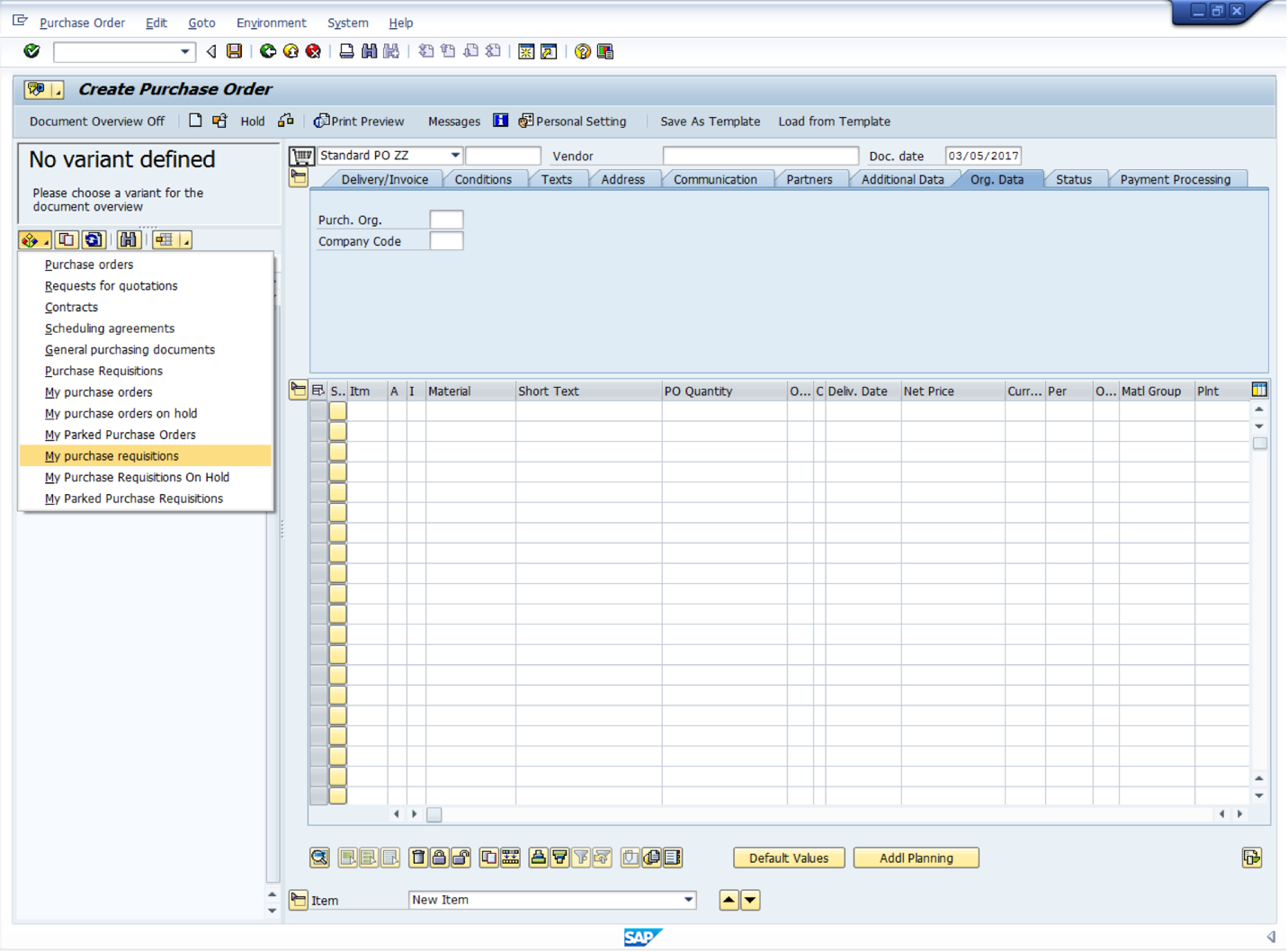
In the document overview (left window), select your purchase requisition number (we will first select the purchase requisition number 5010000517) and click adopt button ![]() . Data from the purchase requisition will be transferred into the fields of the purchase order (on the right hand side of the screen).
. Data from the purchase requisition will be transferred into the fields of the purchase order (on the right hand side of the screen).
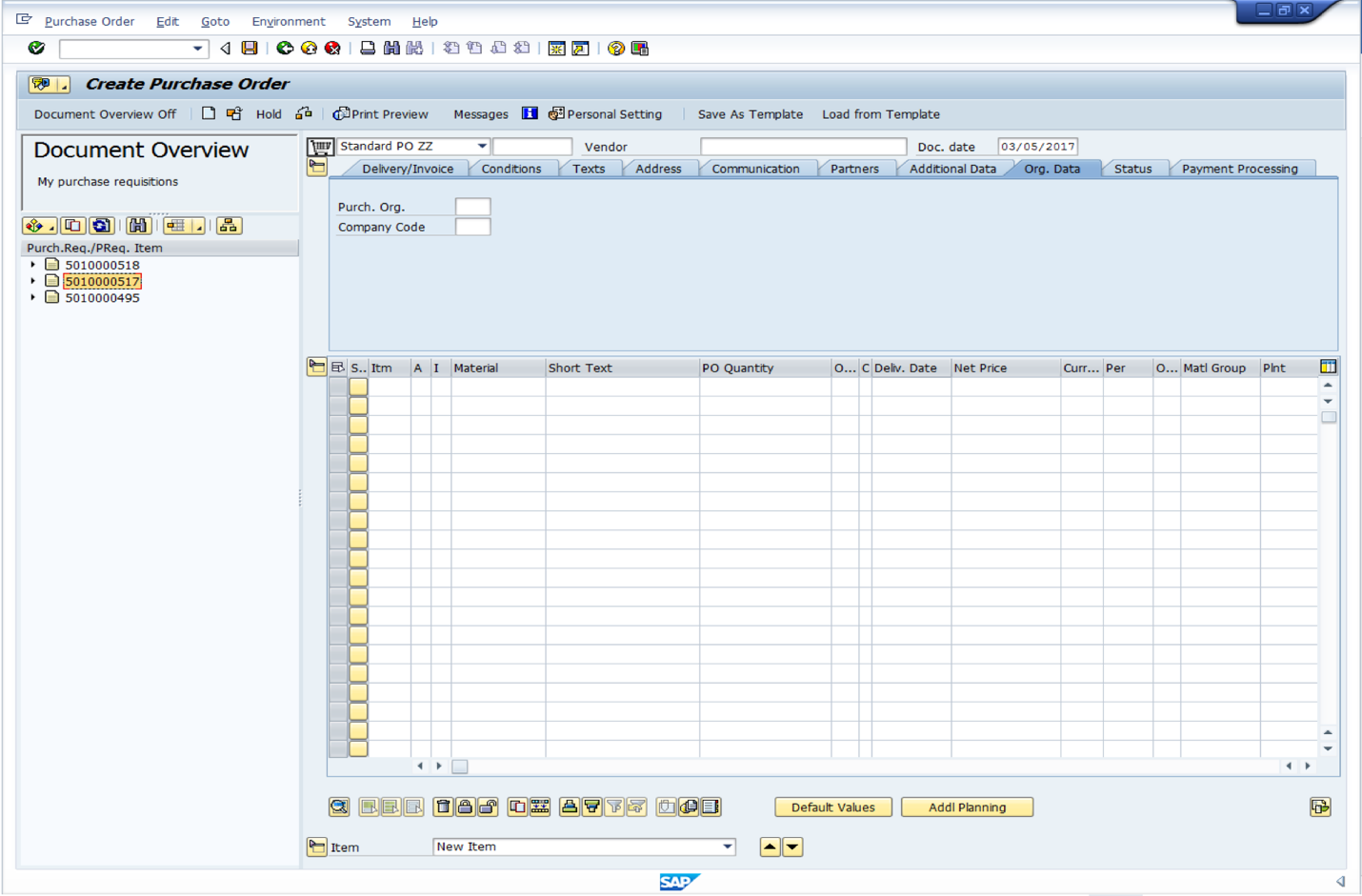
There will be an error appearing on the line item status and the error message on the status bar will be prompting us to enter a purchase organization. Let us first click on the line item status.

A dialog box will appear listing some information to provide in order to have an error-free purchase order. Let us enter:
- A purchase organization will be requested on the page header (e.g., 1000)
- After pressing on Enter, a vendor will be requested (e.g., 9001)
- Next, the price need to be entered in the condition tab under the item details button. In our case, enter the gross price (e.g., 200)

Next, an error about compatibility between the document type of the purchase requisition and the purchase order type may be highlighted like in our case. You should remember that our purchase requisition has been created under the document type NB (that is standard for the purchase requisition). For that we need to select Standard Purchase order as the order type of our purchase order.

After that (like in our case), the SAP system might question possibility of the delivery date to be met by the supplier. Let us leave our delivery date unchanged.
Below are the screenshots showing some of the steps described above.
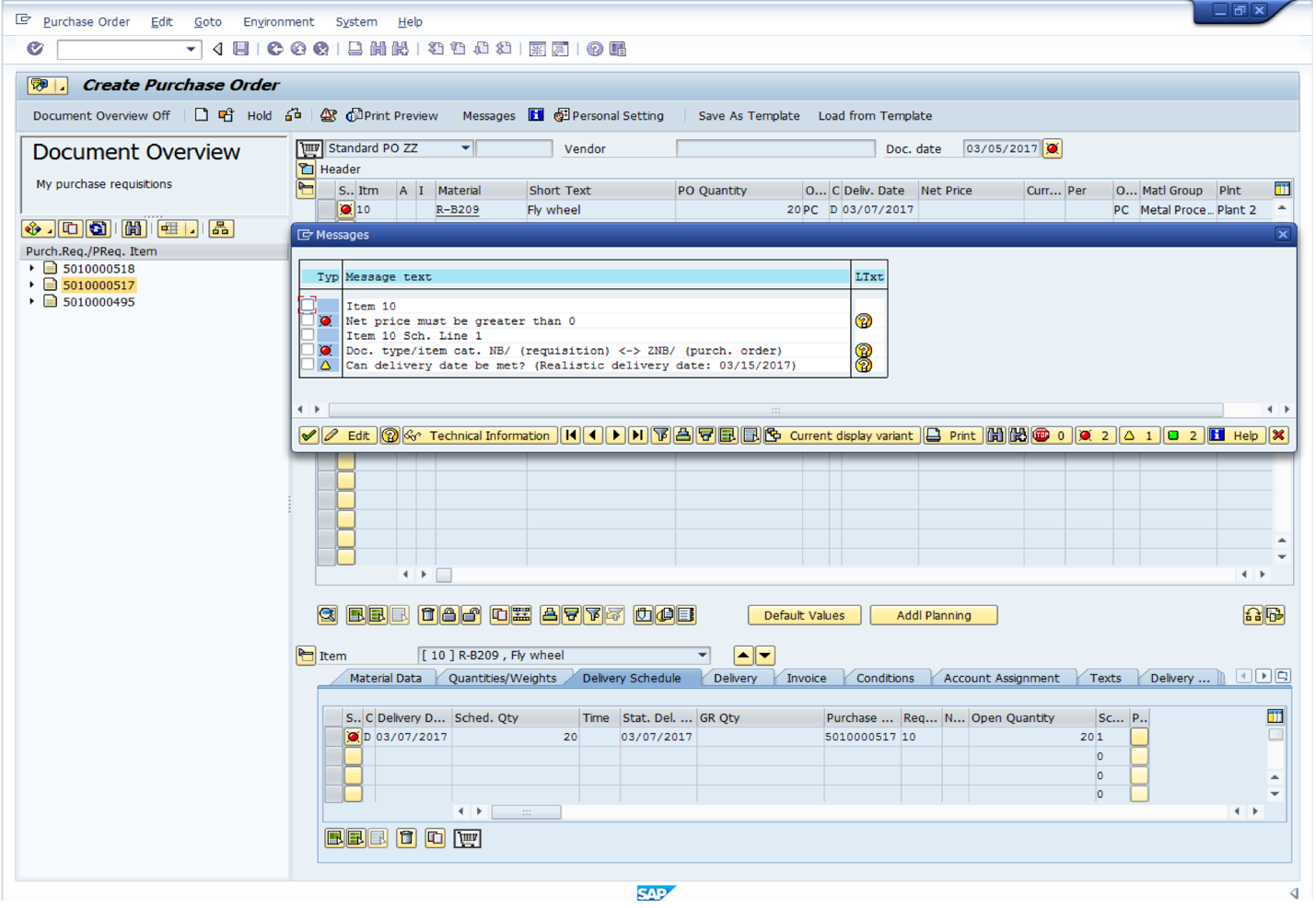
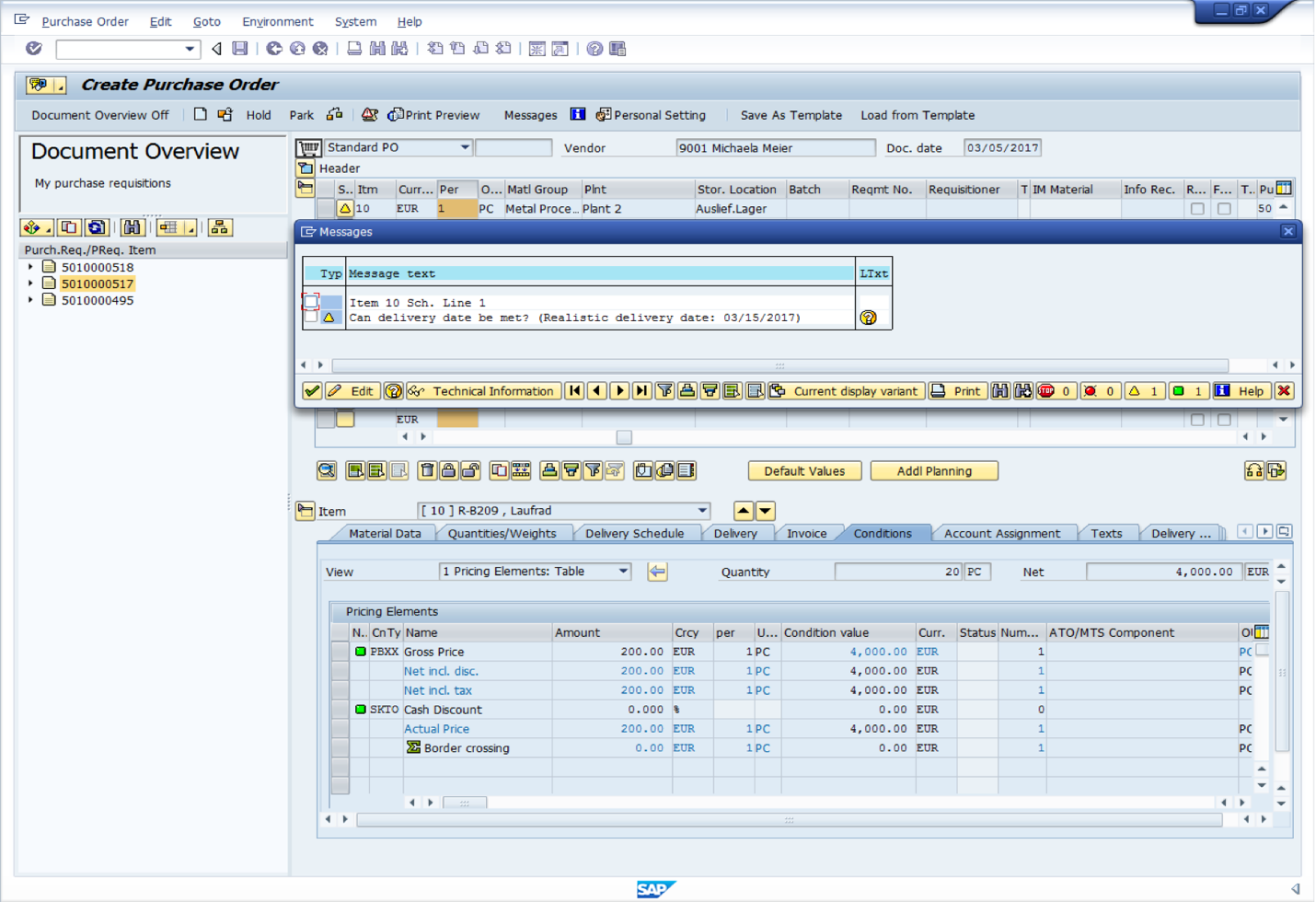
You should be aware that in SAP the yellow triangle on the item line status is not a major error therefore let us save our first purchase order

We have converted the purchase requisition number 5010000517 to the purchase order number 4500019257.
Convert SAP Purchase Requisition without a Material Master Record to SAP Purchase Order
After saving our first purchase order, no need to start the transaction for creation of another purchase order from scratch. The create purchase order screen has been reset and is ready to for input of another document.
We will convert the purchase requisition number 5010000518 to a purchase order. Let us select the purchase requisition number in the document overview and then let us press on the adopt button. Next, let us select the order type equal to Standard PO. The same error we had previously will appear on the line item status. The system is prompting us on the header tab Organization data to enter a purchase organization.
- Purchase organization (e.g., 1000)
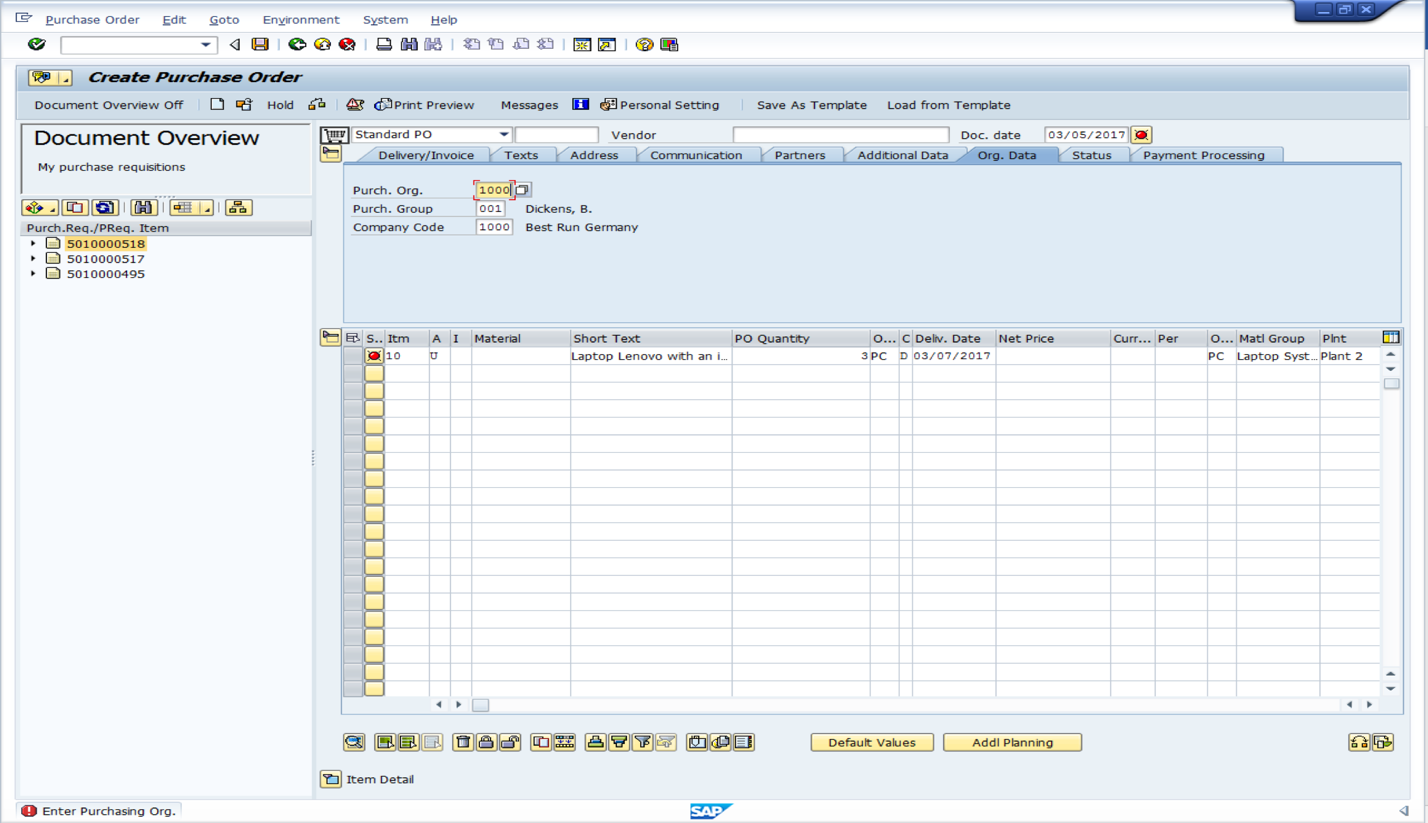
After pressing on Enter button, the SAP will request for a vendor in its status bar. Let us enter vendor 9001.
Now, SAP in its status bar is letting us know about our unknown account assignment. Indeed, we have defined U account assignment category in our purchase requisition that is used for an unknown account assignment. A user or a department when requesting a material or a service might not know in which account to assign their request. However, the purchasing department who is responsible of the purchase order has to perform a proper account assignment.
We will replace our account assignment category with K for a cost center. Therefore, enter:
- Account assignment category (e.g., K)
After pressing on Enter button, SAP will request to enter account assignment under the item details tab. Enter the following information:
- The G/L Account (e.g., 410000)
- Cost Center (e.g., 1000)
The other fields of the account assignment tab will be filled automatically like depicted in the below screenshot.
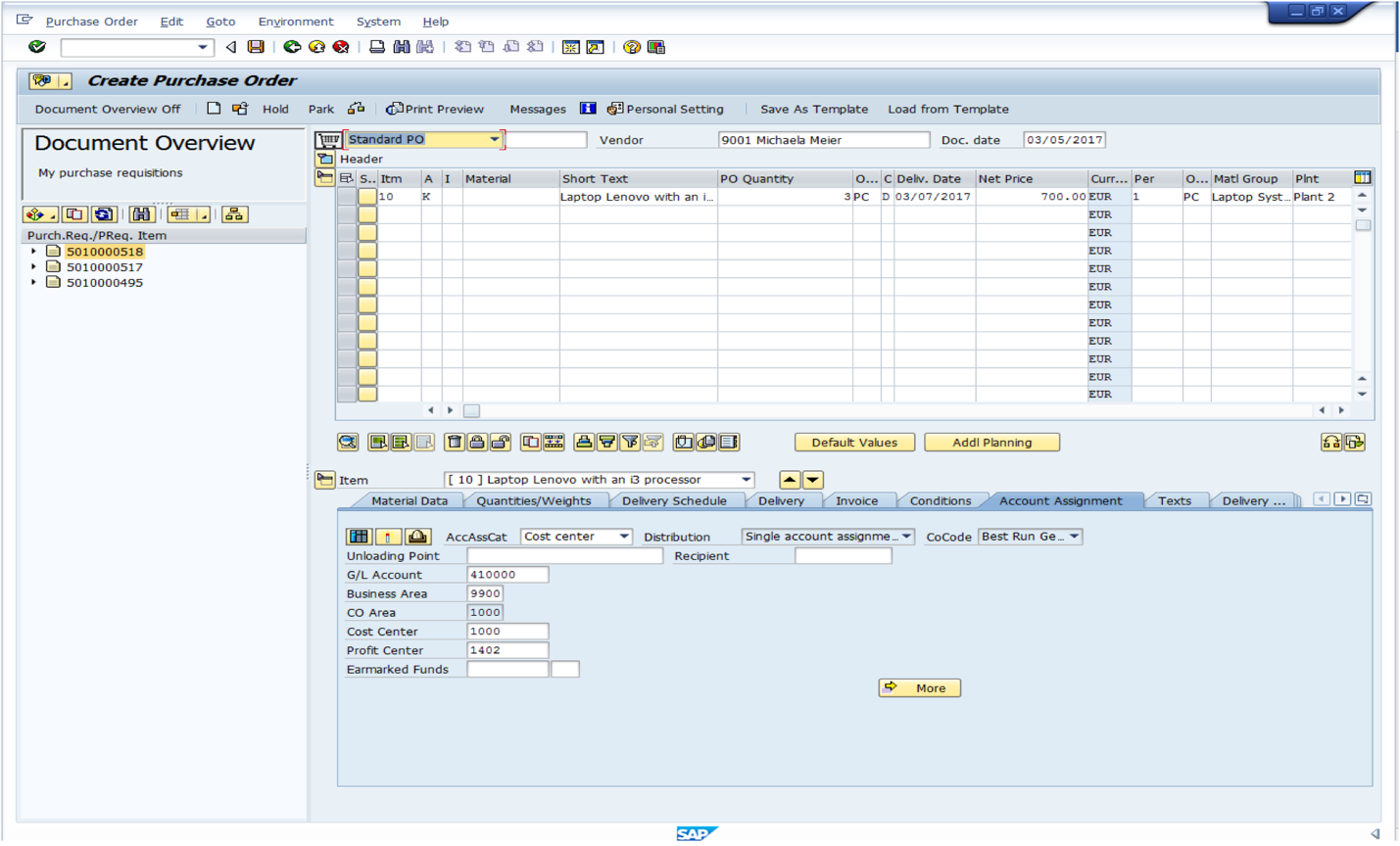
After pressing on Enter button, our new purchase order is ready to be saved. Therefore, let us do it and finish our conversion of SAP purchase requisition 5010000518 to SAP purchase order 4500019259.

Conclusion
Converting SAP purchase requisition to SAP purchase order is done by:
- Transferring SAP purchase requisition information to SAP purchase order
- Adding mandatory information to complete SAP purchase order
We have learnt a way of doing it using the transaction code ME21N. However, SAP also provides another way of doing it by using a transaction code ME59N for automatic creation of purchase orders from requisitions.
—
Did you like this SAP MM tutorial? Have any questions or comments? We would love to hear your feedback in the comments section below. It’d be a big help for us, and hopefully it’s something we can address for you in improvement of our free SAP MM tutorials.
Navigation Links
Go to next lesson: SAP Purchase Order (with Reference to RFQ)
Go to previous lesson: SAP Request for Quotation
Go to overview of the course: SAP MM Training

I was buyer. I have a question How about the incoterms? That point is very important.
Thank you for the comment! Yes, indeed incoterms are very important. But there are also many other important fields in a purchase order and if we try to explain all of them, the length of the tutorial will be too long. Since the purpose of this tutorial was to show how to convert a purchase requisition (PR) to a purchase order (PO), we didn’t mention all the important fields but only those ones that are mandatory in the standard SAP configuration for being able to save a PO.
How about the “Text” in the PO for any comments? It is very important?
The same reason as I explained in the comment above.
this is last session lesson in sap MM module ?
please feedback me
I need your hand to provided me some guideline in SAP MM Module and relate with other Modules
best regards
Osman Ali mohammed rashid
who will create PR and PO account wing or MM wing
Who is responsible to create PR/Internal Order/P.O. in Sap
store keeper from warehouse department will create the PR and purchasing office from procurement department will create the PO.
Good Read. Nice Job.
I had recently published a book “Quick Reference for SAP MM implementation and customization”.
In this book, you will find step-by-step procedure (SPRO customization paths) for implementation and customization along with the screenshots of SAP MM. This book covers almost all topics related to SAP MM, i.e. Organization chart, Implementation procedure, Business process, Creation of Company, Company code, Plant, Storage Location, Purchasing Organization & Purchasing Group, Assignment of all of the above to each other Plant Master Data, Material Master, Material Valuation, Vendor Master, Document Types, Number Ranges, Item category, Account assignment Category, Purchase Order, Purchase Requisitions, Outline Agreements (Contracts, Schedule agreement), Automatic PO, Inventory Management, Pricing Procedure, Release Procedure, External Service Management, Special Stocks (Subcontracting, Contracting, Stock Transfer, Third Party, Pipeline, Returnable Transport Packaging, Sales Order, Project Stock), Split Valuation, Automatic Account Assignment, LSMW, SAP System landscape… And many more things. It is a very helpful quick reference for those who are in SAP MM or wants to learn SAP MM.
Please review it.
How can you schedule a back ground job to convert today’s created PR’s get picked up by the job tomorrow and convert the same in to a PO?
Ex: PR is created today. But this PR should get picked by Batch job tomorrow and convert in to PO.
In short, all the PR’s created today should be picked by job tomorrow only and convert them in to PO.