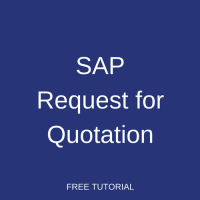 This tutorial which is part of our SAP MM course talks about SAP Request for Quotation. You will learn about business processes related to requesting and maintaining quotations in SAP MM, how to create new requests for quotations, enter the information about the quotes received from vendors, compare the quotations and choose the best one.
This tutorial which is part of our SAP MM course talks about SAP Request for Quotation. You will learn about business processes related to requesting and maintaining quotations in SAP MM, how to create new requests for quotations, enter the information about the quotes received from vendors, compare the quotations and choose the best one.
Finding the best vendor is one of the key success factors in procurement process. If the vendor is fixed, then a purchasing department can directly create a purchase order and any other purchasing documents for this vendor. However, if the vendor is unknown, then the purchasing department needs to ask for bids from several possible vendors and choose the best one.
SAP ERP helps companies to manage procurement processes and facilitates the process of managing bids (or quotations) from various vendors. The first step is to create a Request for Quotation in SAP ERP. In Request for Quotation, you ask the vendor (or supplier) to provide pricing details and delivery terms for a particular material within a given timeframe. So, when you create a request for quotation you enter details about materials which you want to procure with delivery dates and quantity. Against this request for quotation, vendors will send their quotations with details about pricing conditions and delivery times.
SAP Request for Quotation (RFQ) can be raised not just for physical materials but also for service items.
There are the key points for creation of request for quotation:
- Item code
- Delivery time
- Pricing condition
- Source of supply
How to Create SAP Request for Quotation?
In SAP ERP, we can create a request for quotation through the transaction ME41. You can find it under the following path in SAP Easy Access menu:
Logistics > Materials Management > Purchasing > RFQ/Quotation > Request for Quotation > Create
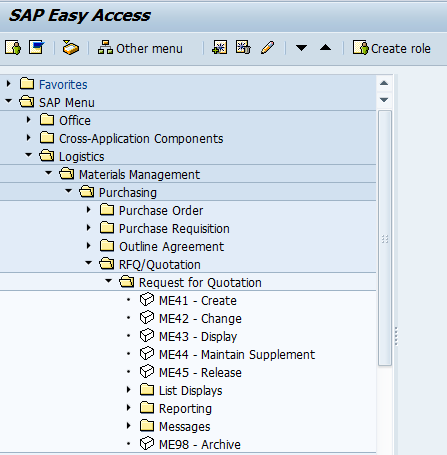
In this transaction, we have options to create the request for quotation with a reference to a purchase requisition or with a reference to an outline agreement. If there is no preceding document, then a request for quotation can also be created. It is not mandatory to have a reference document. However, if you want to keep track of the documents flow from generation of requirement to selection of a supplier, then you should use the reference functionality.
As shown on the picture below, there are some basic details that are required to enter on the initial screen of create SAP request for quotation transaction.
- Quotation Deadline
- Purchasing Organization
- Purchasing group
- Delivery date.
- Plant
Here Quotation Deadline means the date by which a vendor has to submit a quotation.
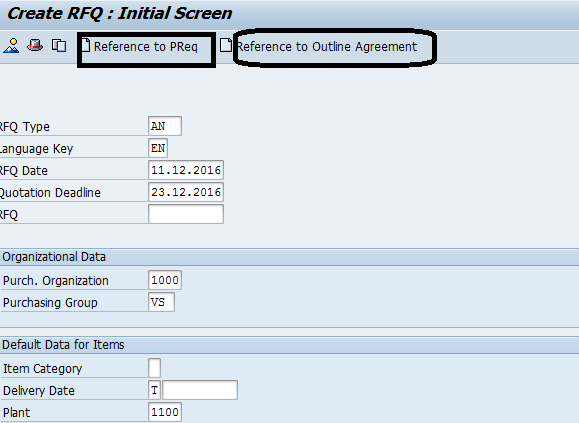
Next, click on Enter button on your keyboard. The SAP system will show you the next screen of the transaction where it is necessary to enter codes of materials for which you would like to receive quotes.
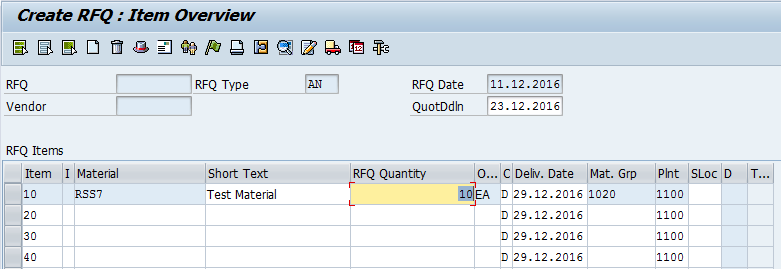
Enter the item code(s), RFQ quantity and then click on Enter button on the keyboard. SAP request for quotation can be created for one item or multiple items. Next, let’s edit the header of the document. To do it, click on ![]() button in the toolbar.
button in the toolbar.
In the header you need to enter the Collective Number (Coll. No.). This Coll. No. should be a unique number. While doing a comparison of several quotations you will be able to easily find them using this number. This way, you will not need to enter individual numbers of each quotation.

Next, let’s enter the vendor to whom we will send this request for quotation. To do it click on ![]() button in the toolbar. Enter the vendor code and click on Enter button. The SAP system will automatically populate all details of the vendor by its number. Now, we can save SAP request for quotation by pressing Save button in the toolbar.
button in the toolbar. Enter the vendor code and click on Enter button. The SAP system will automatically populate all details of the vendor by its number. Now, we can save SAP request for quotation by pressing Save button in the toolbar.
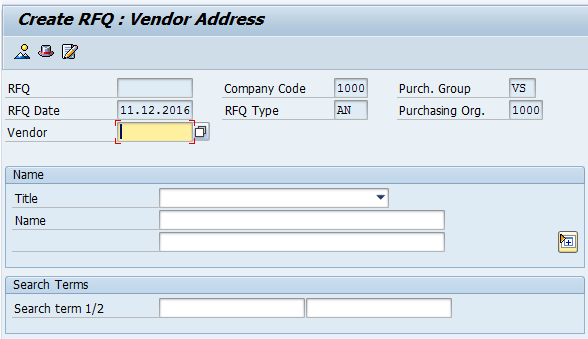

If you want to create more requests for quotation with the same item code(s) and delivery dates but for different vendors, repeat this procedure but specify different vendor codes.
SAP Quotation Maintenance
Now, after you issued requests for quotations to vendors, they will share their pricing structure and delivery details in reply. We need to enter the information about quotations of the vendors in the system. This is done in the transaction ME47. You can find it under the following path in SAP Easy Access menu:
Logistics > Materials Management > Purchasing > RFQ/Quotation > Quotation > Maintain
On the initial screen of this transaction, you will need to enter the number of the request for quotation that corresponds to the received quotation. Next, click Enter on the keyboard.
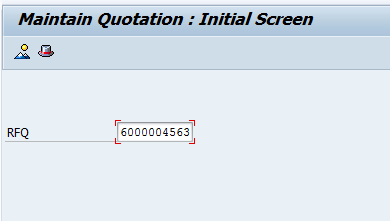
In the next screen, add or modify details that are appearing in white (including prices and delivery dates). Other fields are not editable and can be changed only in the original request for quotation.
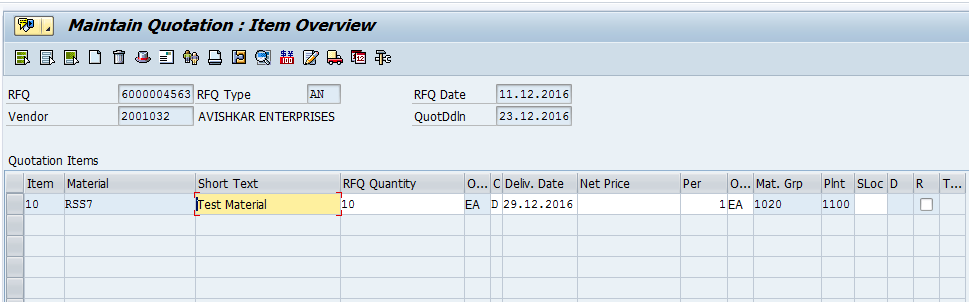
If the price includes several components, you can enter all the details about pricing conditions using the button as shown on the screenshot above.
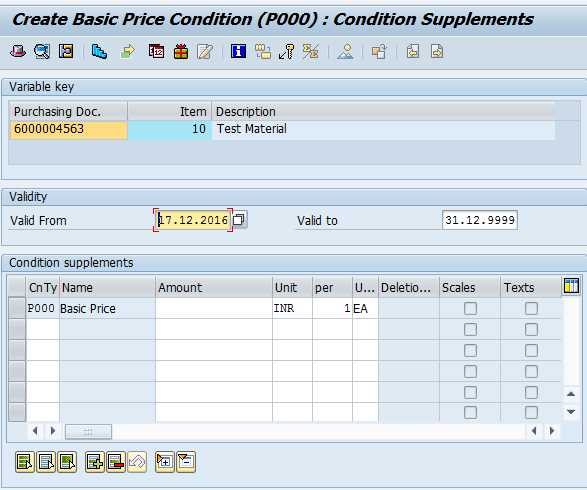
The SAP system will show a screen with detailed pricing information. Here you should enter the condition type P000 which is the condition for base price. We can maintain the price which is offered by the vendor against this pricing condition.
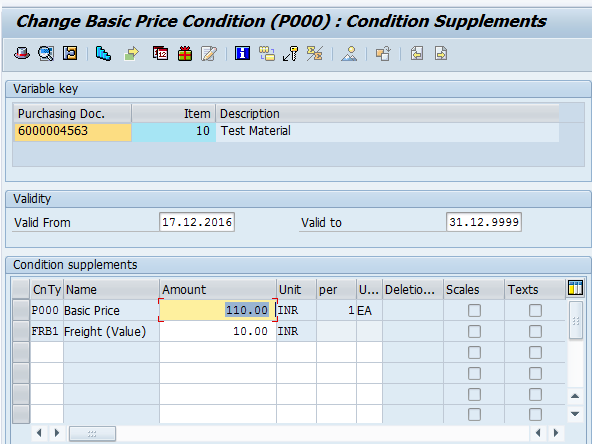
If there are additional pricing conditions shared by the vendor (e.g., freight), they can also be entered here. In our example, we have maintained the freight condition FRB1. We can maintain any pricing conditions that come from the supplier in this pricing condition screen.
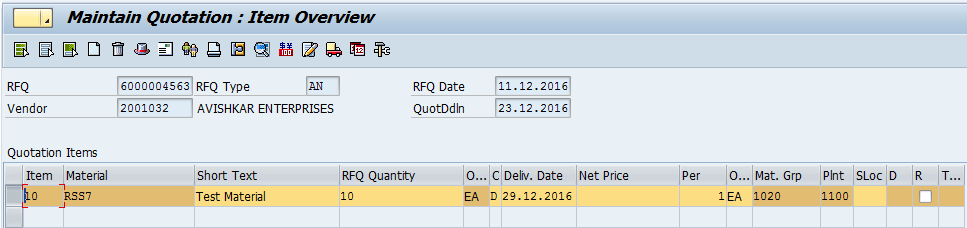
Now, let’s enter tax details for this quotation. Go back to the screen with overview of items and click on the item details icon as shown on picture above. A new SAP screen will be displayed. Here, we can maintain the applicable tax code as shared by the vendor.
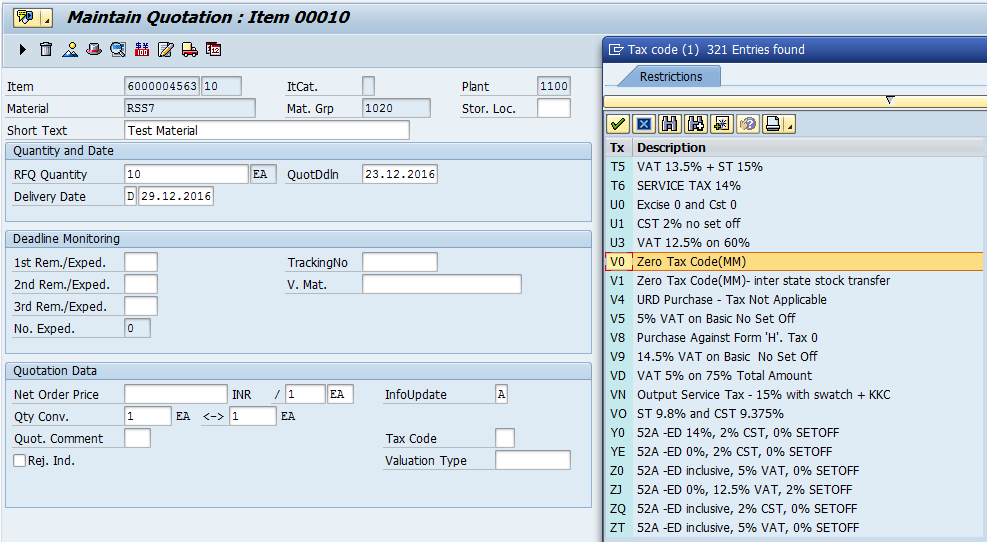
Next, return to the screen with items overview and click Save button on the toolbar. The quotation will be created.

Now, we should maintain all other quotations from different vendors in the same manner.
Comparison of Quotations
After maintaining all the quotations, it is necessary to compare them and choose the best one. SAP ERP supports procurement department in comparing quotations and has a special transaction for this purpose.
Go to the transaction ME49 or navigate to the following path in SAP Easy Access menu:
Logistics > Materials Management > Purchasing > RFQ/Quotation > Quotation > Price Comparison
On the initial screen of ME49 transaction, we should enter the Purchase Organization and either multiple quotation numbers or the collective RFQ number that we have maintained in our requests for quotations.
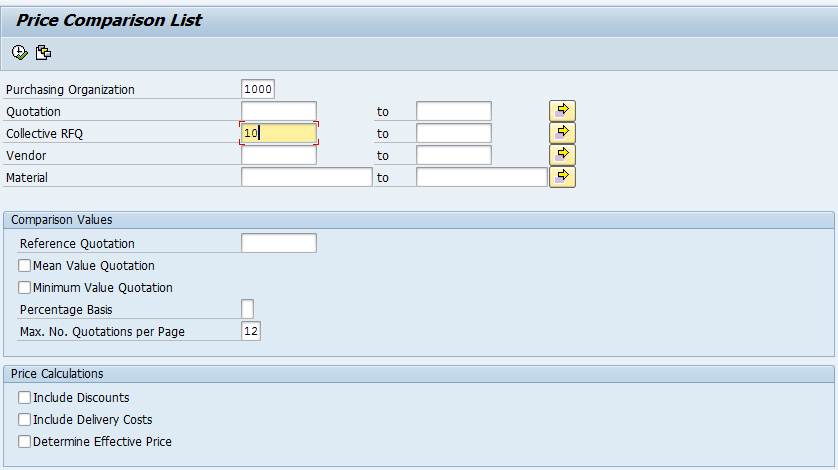
In Comparison tab, you can select either Mean Value Quotation or Minimum Value Quotation options to run the report. Next, click on Execute button in the toolbar.
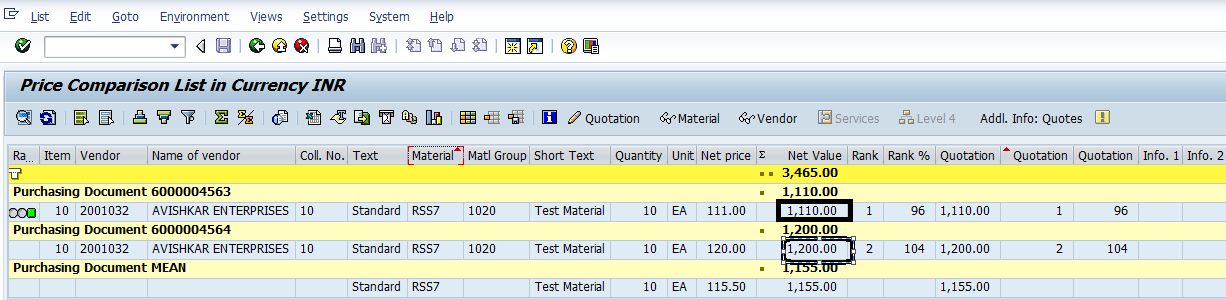
The SAP system will then show a screen with comparison between several quotations (two in our example). Here, you can compare the net prices and select or reject quotation based on price.
To reject a quotation first select the quotation then click on Change Quotation icon in the toolbar as shown on the screenshot below.
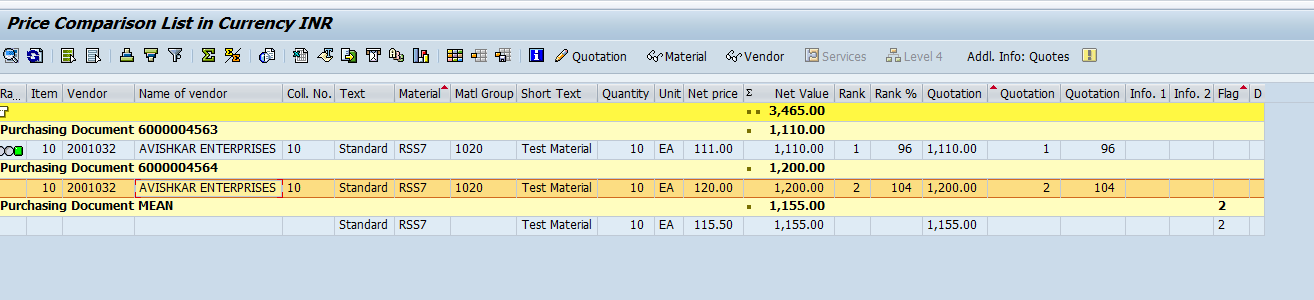
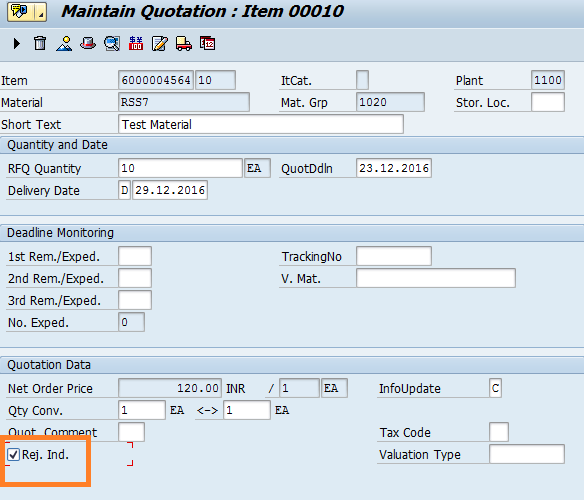
In the next screen, you can select the rejection indicator (Rej. Ind.) for rejecting the quotation.
Create a Purchase Order based on Quotation
After rejecting quotations that we don’t like, we can proceed with ordering materials from the vendor who offered us the best quotation. To do it, let’s go to the transaction ME21N and create a new purchase order with a reference to the quotation.
You can choose the quotation from the list of purchasing documents displayed in the left sidebar. Note, that if you try to select the rejected quotation, the system will show an error message.
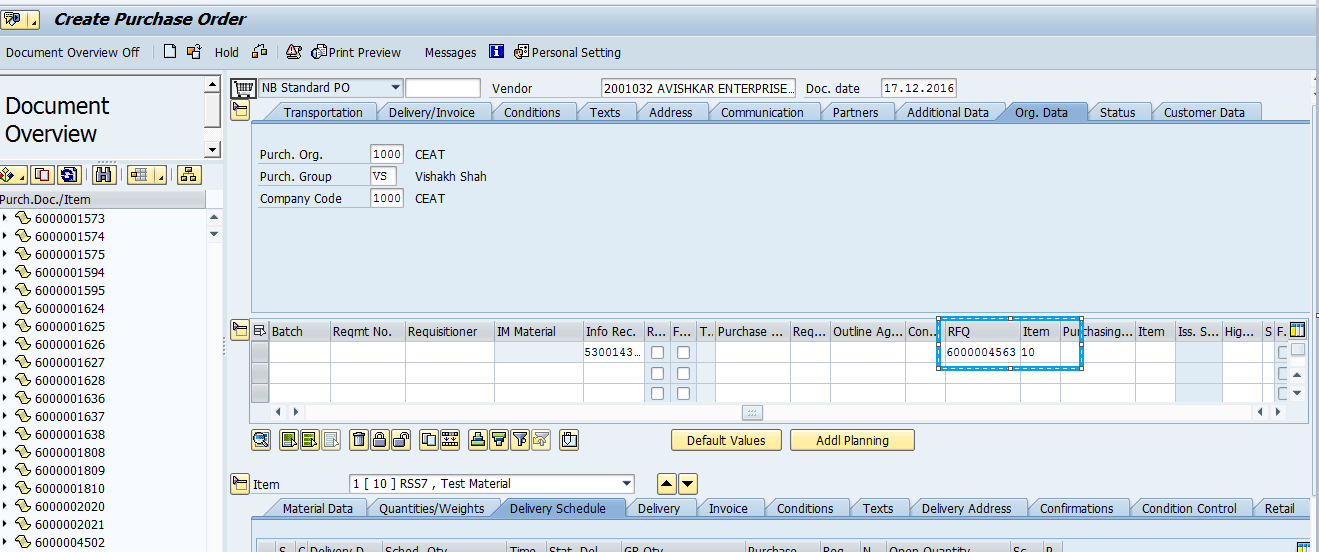
—
Did you like this SAP MM tutorial? Have any questions or comments? We would love to hear your feedback in the comments section below. It’d be a big help for us, and hopefully it’s something we can address for you in improvement of our free SAP MM tutorials.
Navigation Links
Go to next lesson: Convert Purchase Requisition to Purchase Order in SAP
Go to previous lesson: SAP Purchase Requisition
Go to overview of the course: SAP MM Training

Exceptionally well. These lessons are very useful. Thanks for providing these notes.
One question: do you know how to run a report that shows the quotation but leaves out the rejected lines?
Have you tried ME49 transaction?
Yes, I tried but that function does not have a include/exclude option for Rejected Lines.
Nice dude!
Good site you have here!
You need to click and reject the vendors with high amount of quotation….They are turned blue when you go for a comparative quotation using ME49.
Can you please tell me what happens in a scenario where vendor says he can send X no. of quantities within a given delivery date and Y no. of quantities will be delayed. How do we handle this RFQ in SAP if we plan to accept it?
Thank you so much for so much info, your slides are easy to follow since I’m not new on SAP it’s like a refresher Couse thank you keep up the good work
regards, MM
Thank you so much for the explanation. I just had one quick question, what is the advantage of this handling RFQ in SAP over an email? Currently I’m requesting for quotes through email and i want to know the pros and cons.
I want to increase the using of RFQ. We often get quotations from our supplier which provides alternative items additional to our requested item or instead of. How do I insert an additional item lin when i insert the quotion in ME47? Has someone an idea?
An excellent, well detailed article.
Thank you!