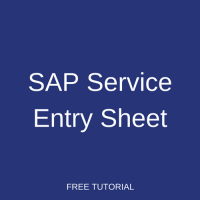 This tutorial is part of our SAP MM course and it talks about SAP Service Entry Sheet. We assume that you are familiar with purchase requisition, purchase order, goods receipt, quality inspection for stock materials in SAP. If not, please check the tutorials that explain these topics. This tutorial will help you understand external services management, SAP service entry sheet, and differences between procurement of stock materials and services.
This tutorial is part of our SAP MM course and it talks about SAP Service Entry Sheet. We assume that you are familiar with purchase requisition, purchase order, goods receipt, quality inspection for stock materials in SAP. If not, please check the tutorials that explain these topics. This tutorial will help you understand external services management, SAP service entry sheet, and differences between procurement of stock materials and services.
Business Scenario
For better understanding let us consider a business scenario of relocating your facility or office. Your organization had requested a third party or service provider to relocate your office from your current office. In this tutorial let us look at the following items:
- Service master record and conditions
- Purchase order for external services
- Service entry sheet
SAP Service Master Record
SAP service master record is master data which aids in time reduction and error occurrence. To uniquely describe any external service, a service master record consists of the following information: service / activity number, service category, descriptive texts, base unit of measure, material / service group, and valuation class. We also have a separate tutorial on SAP Service Master.
Activity Number
When you procure a stock material, material number plays a vital role. It uniquely identifies a material to be procured and stocked in a warehouse. Similarly an activity number is used to uniquely identify an external service that is to be rendered. This activity number could be defined both internally and externally. To serve this purpose number ranges could be configured accordingly in customizing.
Service Category
Similar to material type functionality for materials, the service category is for services. This category helps to identify the types of services. The different types of services could be configured in customizing.
Material / Service Group
This field helps in grouping purposes, to group together material or services and then the same would be assigned to a material group.
Valuation Class
This field is the same field that is used in material master. Whenever a service is entered, this field aids in identifying the G/L accounts that are updated.
Let us create a service master record now for our business scenario of relocating office.
Follow the SAP easy access menu to create a service master record.
SAP Menu -> Logistics -> Materials Management -> Service Master -> Service -> Service Master
Transaction code: AC03
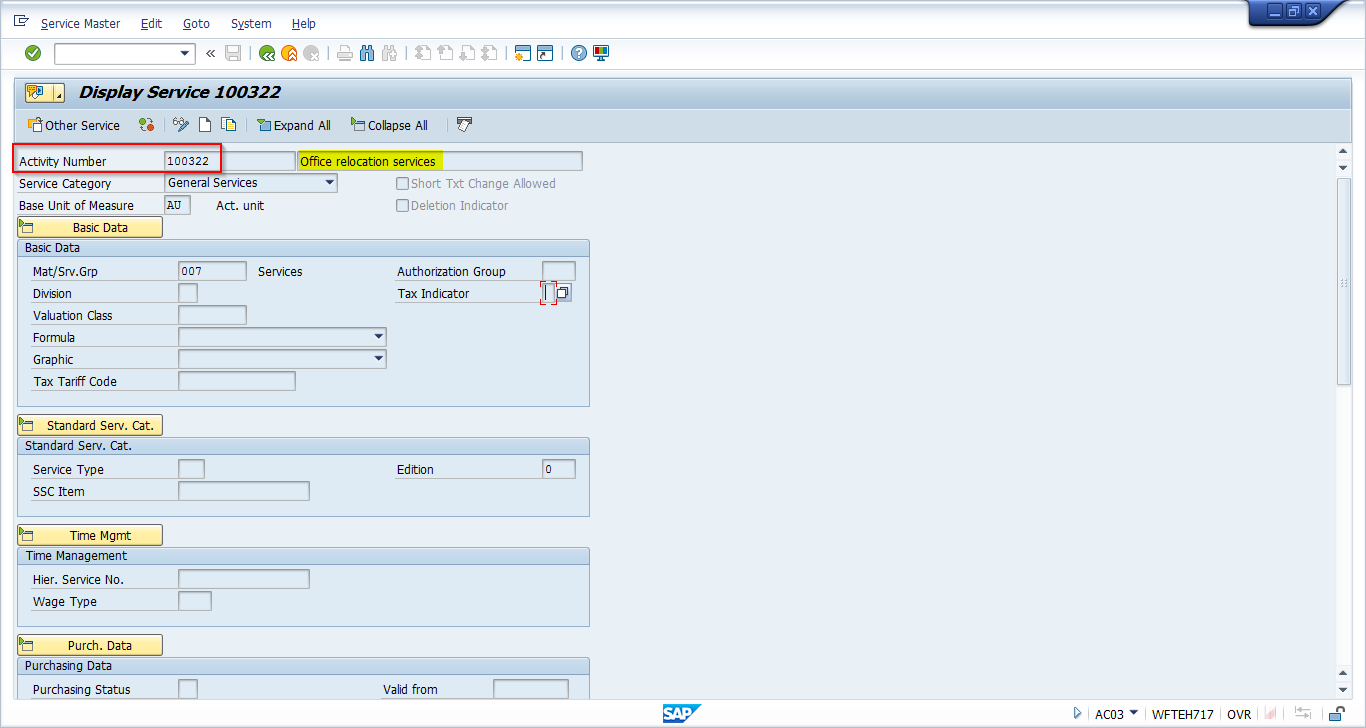
Transaction AC03 is a single screen transaction, which handles all creation, change and display of service master records.
The above picture with activity number 100322 is in display mode. This service master record was created and display mode is shown for explanation purpose.
Activity / Service number – 100322
Office relocation services – Service short text
007 / services – Material / Service group
SAP Service Conditions
External services from a service provider would be agreed upon certain price and for a certain period of time. These prices that are valid over a period can be maintained in SAP as service conditions. Some conditions which are agreed later or for any unplanned services could be maintained in purchasing document. We also have a separate tutorial on SAP Service Conditions.
SAP service master conditions can be maintained at the following levels:
- Service level
- Service, vendor and purchasing organization
- Service, vendor, purchasing organization and plant
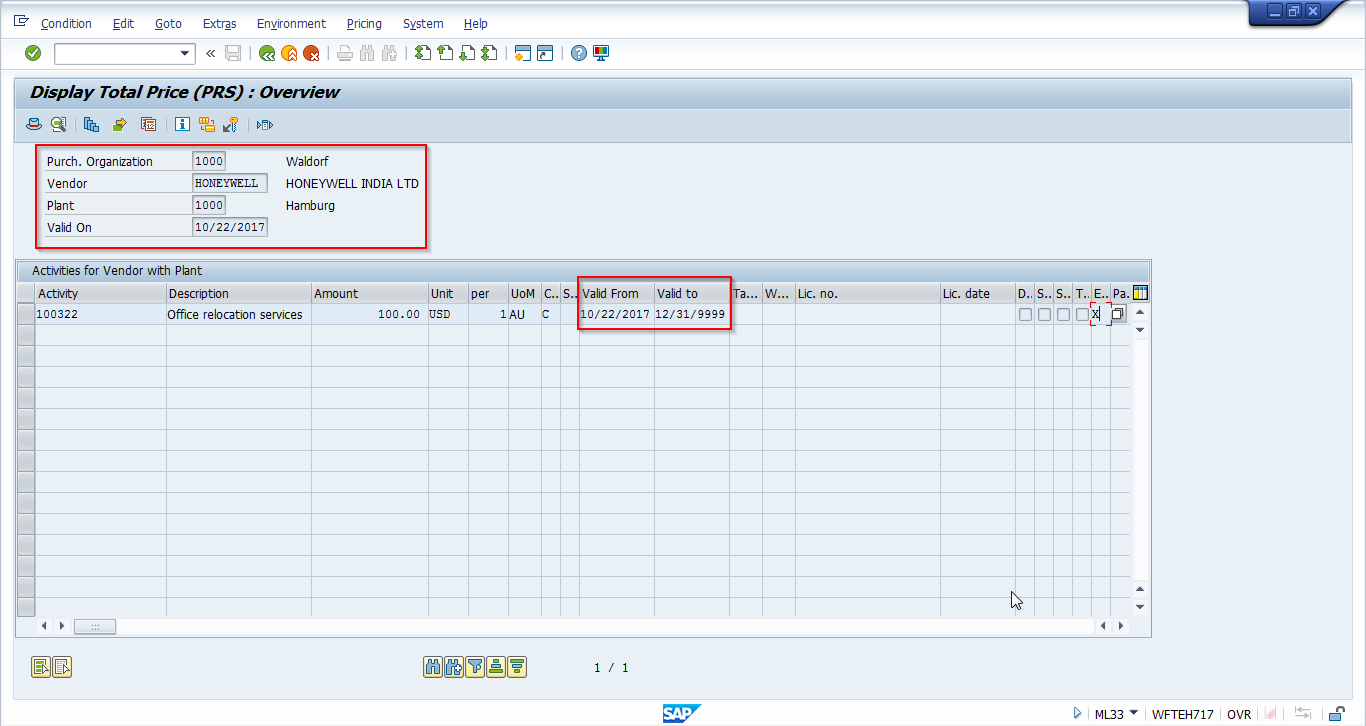
Service conditions are maintained for services, vendor, purchasing organization and plant for service/activity number 100322 – office relocation services.
SAP Purchase Order (PO) for External Services
For better understanding of service PO, let us compare stock PO and service PO. For material procurement, we would need material number and relevant data for each item. In contrast, for a service PO, only short text is required at the item level. The individual tasks / services are maintained at item detail level in the service specifications along with description, quantity, price and other required details.
Let us create a purchase order for office relocation services.
SAP Menu -> Logistics -> Materials Management -> Purchasing -> Purchase Order -> Create -> Vendor / Supplying Plant known
Transaction code: ME21N

As you could see in the above figure, item category for service PO is “D”. Item category D triggers the service functionality and helps us to create service specifications and value limits for unplanned services if any.
Account assignment category is “K” referencing a cost center to which postings should be made. Account assignment category “U” is allowed for a service PO as we might not be sure about it during PO creation.
Short text would need to be entered. Once short text is entered Material group details are pulled from the service master record.
In item detail under services tab, service / activity number, short text, quantity, and price have to be maintained. There is another pop up requesting cost center and G/L account which is a result of account assignment category “K”.
In item details there is Limits tab, which allows us to maintain overall limit for a purchase order or services. This limit fields are very helpful when unplanned services occur.
Purchase order 4500020824 is created on saving the PO screen with the above details.
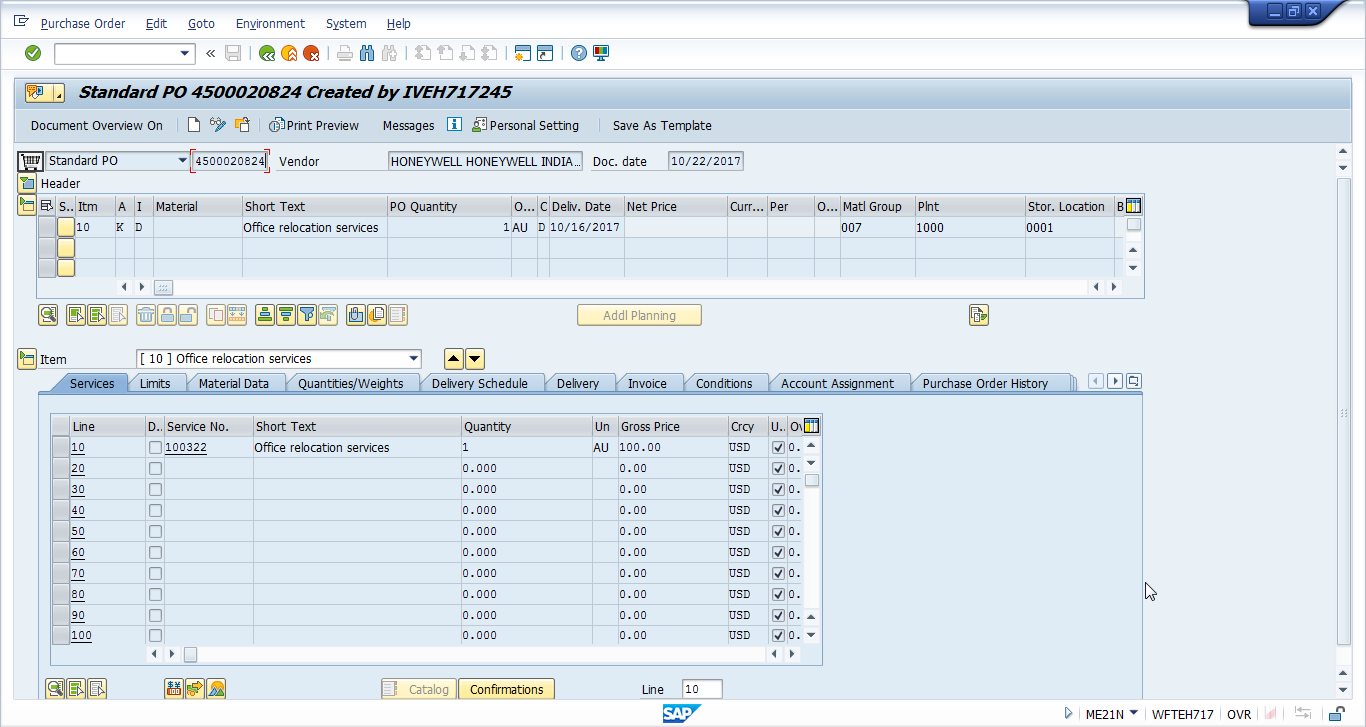
SAP Service Entry Sheet
When the external service provider delivers the services, they intimate the organization that the work is completed. This actual work done or service provided will need to be entered into the system. SAP service entry sheet helps the organization to record the work actually done or the service provided by the external service provider.
SAP service entry sheet involves a two-steps process: SAP service entry sheet creation and service acceptance.
For better understanding, this two-steps process could be compared with a goods receipt against PO and quality inspection.
When a material is procured and would need to be stocked in warehouse, first a Goods Receipt (GR) against PO is made, and if quality inspection had been activated for that material, the stock could be moved to unrestricted use in the warehouse only after quality clearance.
So, goods receipt against PO is similar to SAP service entry sheet and quality clearance is similar to accepting a service entry.
SAP Service Entry Sheet Creation
Services that have been rendered are entered in an SAP service entry sheet with a reference to a service purchase order. We can classify services into two types:
- Planned services – These services could be copied into SAP service entry sheet from PO.
- Unplanned services – These services could be entered directly into SAP service entry sheet if any such services are provided. The cost incurred by the unplanned services should not exceed the limit set in the PO.
Once the service entry sheet is created, the next step is to accept the service entry sheet and the recorded services. The relevant financial and cost accounting postings are not done until a service entry sheet is accepted. Release procedure could also be maintained in SAP service entry sheets for accepting.
The transaction code for SAP service entry sheet is ML81N which is a single screen transaction that helps in creation, modification and display of a service entry sheet. Now, let us record the services rendered against the purchase order 4500020824. Follow the below SAP menu path to create a service entry sheet:
SAP Menu -> Logistics -> Materials Management -> Service Entry Sheet -> Maintain
Transaction code: ML81N
This will bring you to the below screen. Click on Other Purchase Order icon ![]() .
.
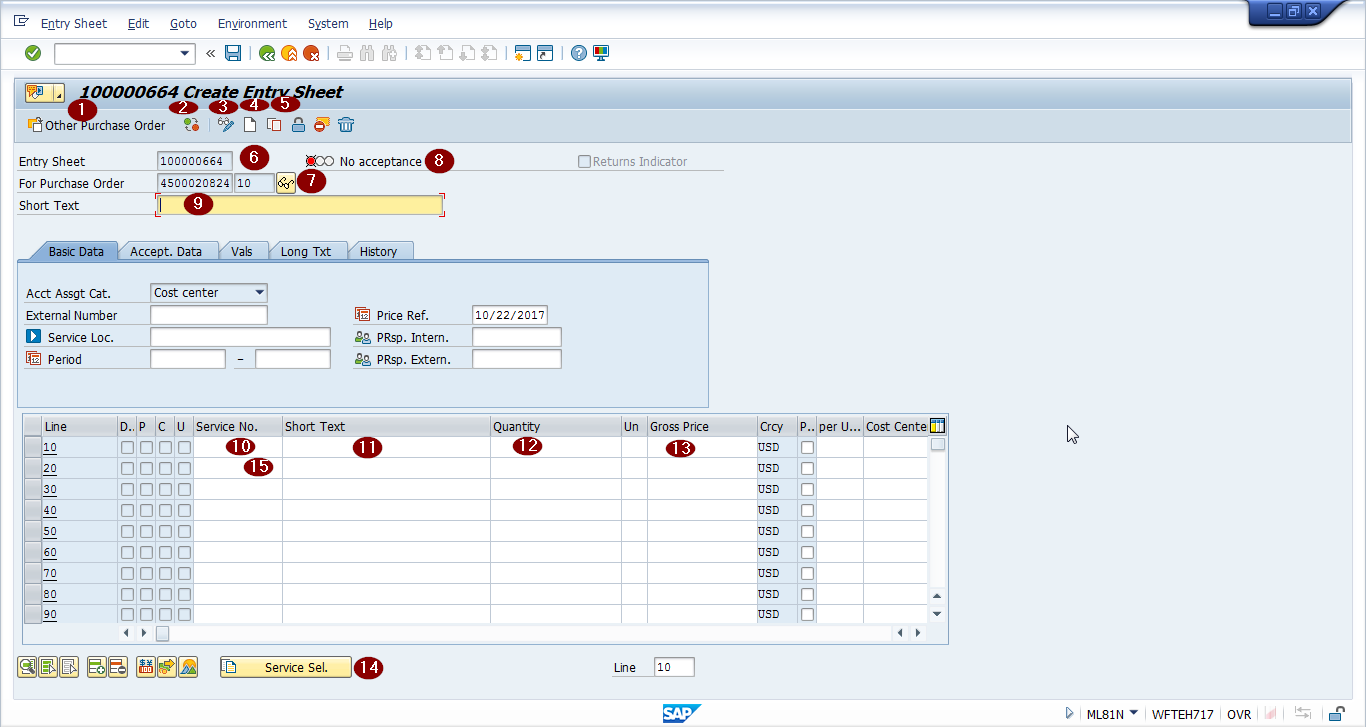
- Other Purchase order – This icon helps to select the other Purchase Order number and create a new SAP service entry sheet.
- Tree On/Off – This icon helps in document overview tree. This will help in overview screen on/off.
- Display / Change – As ML81N is a single screen transaction this icon helps in display or change of service entry sheet.
- Create entry sheet – This icon helps in SAP service entry sheet creation. This is for a new service entry.
- Copy entry sheet – Service details from other sheet could be copied and entered into the new sheet.
- Entry Sheet – This field displays the entry sheet number, which would be updated in the purchase order history tab.
- For Purchase Order – This field displays the reference PO number for which service entry sheet is being created.
- Acceptance – The traffic signal like red, yellow and green are displayed over here, which shows that either no acceptance, will be accepted or accepted.
- Short Text – Short text describes the services rendered against the purchase order.
- Service Number – Service number / activity number to be entered from the service master record.
- Short Text – Short text from the service master record would be populated.
- Quantity – Quantity of the services rendered.
- Gross price – Price of the service that was accepted by both parties.
- Service selection – Services entered in the PO could be copied into this service entry sheet by clicking this icon and selecting the required services.
- Services – If there are any additional services or unplanned services, those items could be entered / recorded in these items.
Scenario 1: Service Entry Creation by Entering Service / Activity Number

Scenario 2: Service Entry Creation Through Service Selection
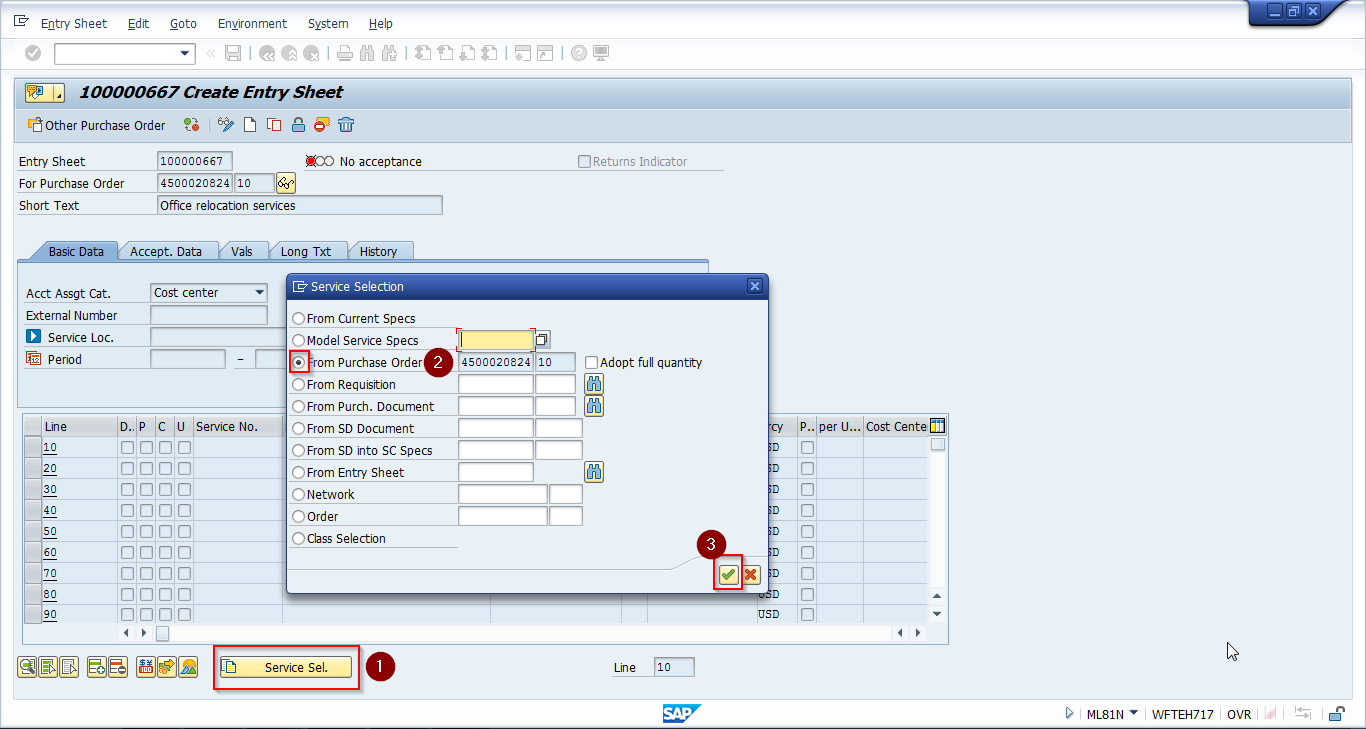
Scenario 3: Accepting a Service Entry Sheet
Click on the release icon ![]() . The acceptance indicator would change to “will be accepted” as shown in the next image.
. The acceptance indicator would change to “will be accepted” as shown in the next image.
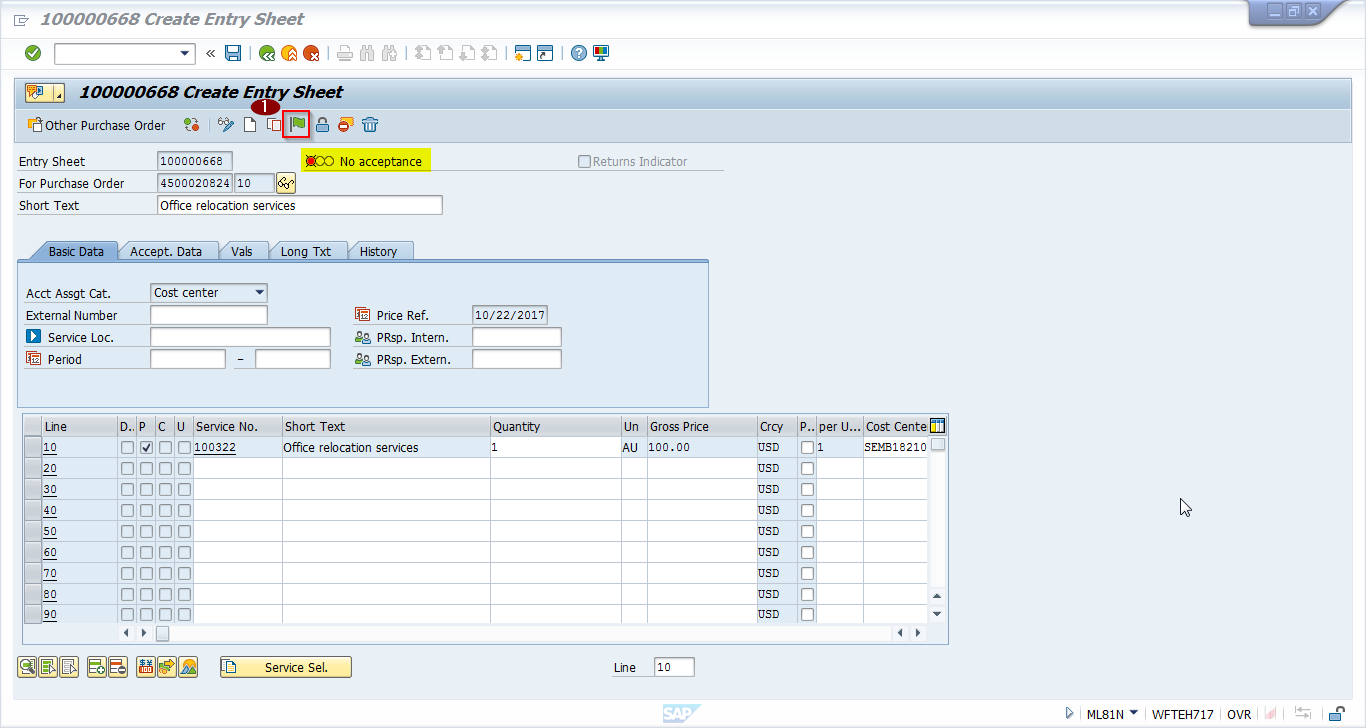
The accepted service entry sheet will be set to “will be accepted” acceptance indicator. This acceptance could be revoked with the help of ![]() icon.
icon.
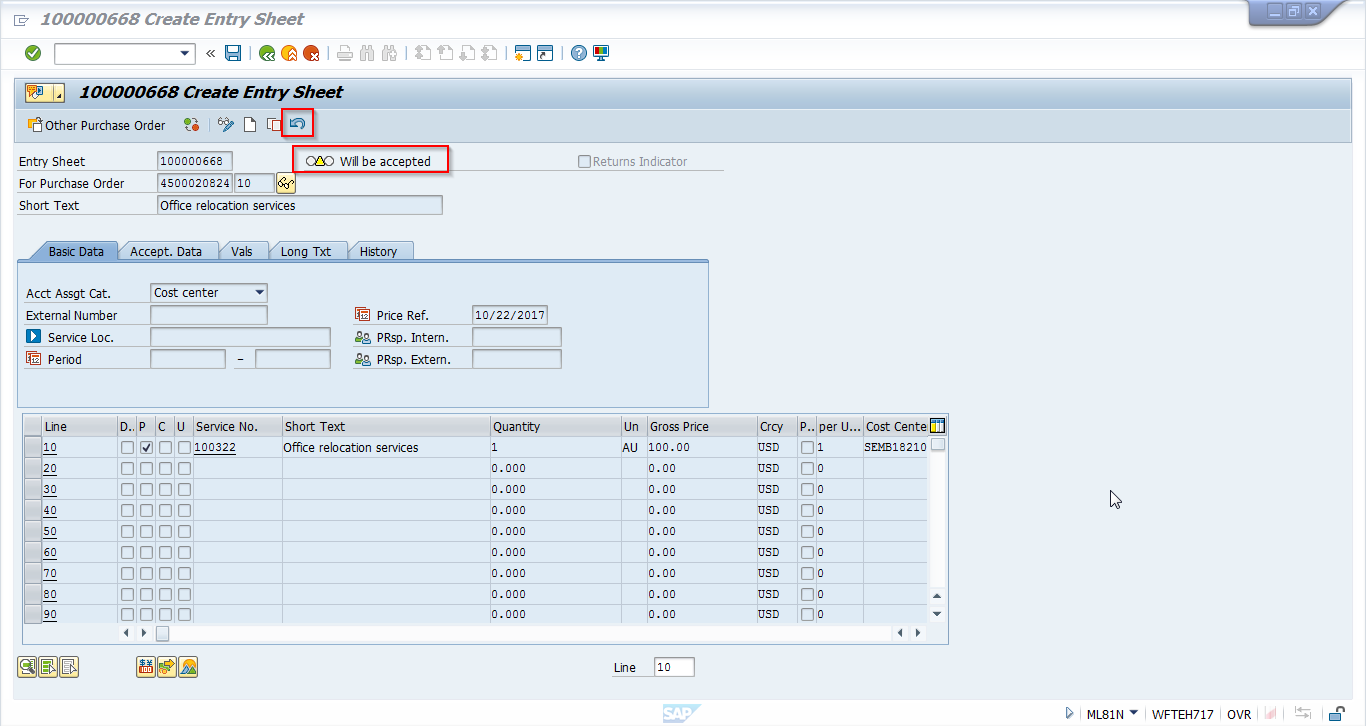
Now save the SAP service entry sheet, the acceptance indicator would be changed to “Accepted”. The financial and cost entries would be posted.
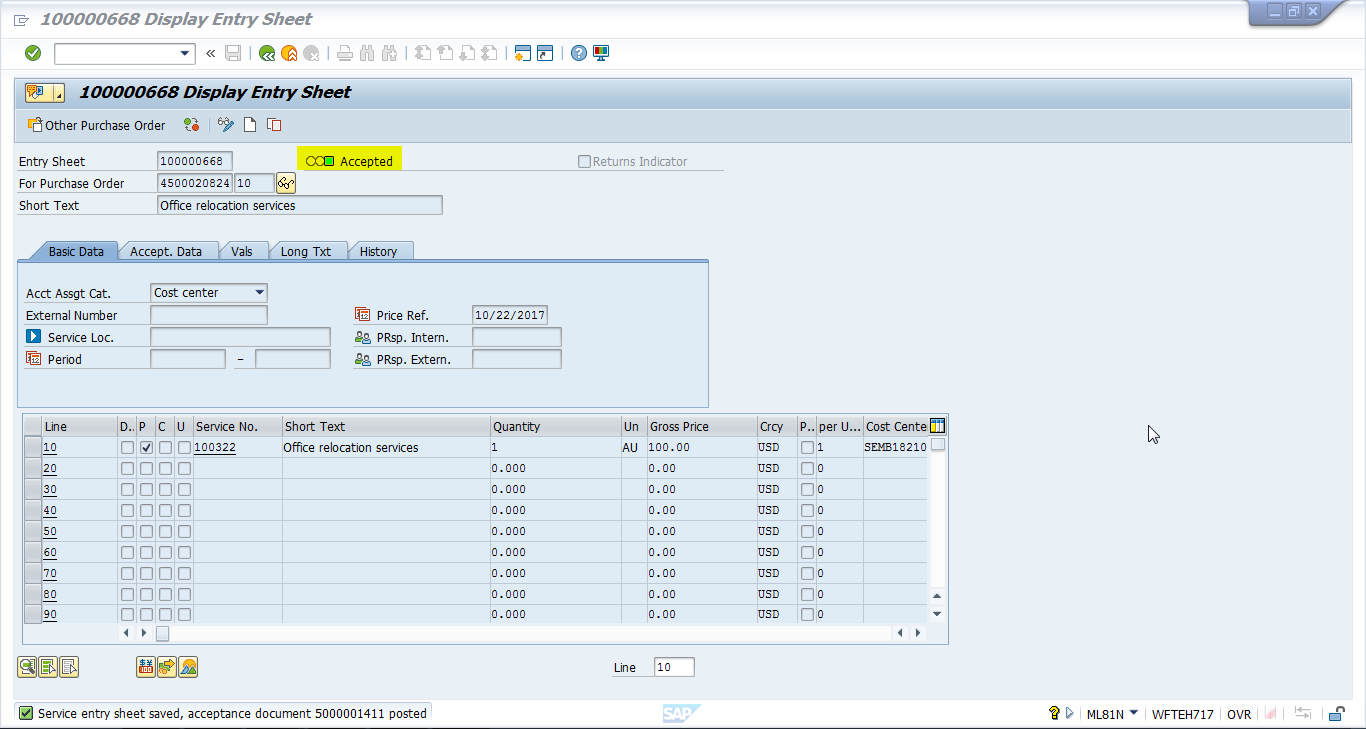
—
Did you like this SAP MM tutorial? Have any questions or comments? We would love to hear your feedback in the comments section below. It’d be a big help for us, and hopefully it’s something we can address for you in improvement of our free SAP MM tutorials.
Navigation Links
Go to next lesson: SAP Service Invoice Verification
Go to previous lesson: SAP Service Conditions
Go to overview of the course: SAP MM Training

How can a quantity be corrected if it was entered invalidly? Can it be edited, or deleted for reentry?
How can a quantity be corrected if it was entered invalidly? Can it be edited, or deleted for reentry?
It will be edited in ML81N service entry. Based on the we rise the PO what quantity.
Yes, revoke and delete the line. Next create a new line with the altered quantity. Finally accept the SES and save. Done.
If suppose some item will destroy at that time service. what happen and what are the documents are generated?
How the credit memo scenario will come into picture with Services?
As we follow 1. create Return PO
2.122/161 Mvt type in MIGO
3. Create Credit Memo for Material return…what steps we follow for Service return or incomplete services.
we want to create return PO for credit Memo. In ME21N.
Then want to do MIGO.
in Miro credit memo use for how much quantity for credit of goods.
how do print out the service entry sheet in ML81N?
in ML81 manu by entring po number press enter.
A display of Previously created SES is displayed. on manu bar you have a printer tab,you can print easily by using that tab.
Execute ML81N and enter the PO number press enter.
A display of Previously created (Service Entry Sheet) SES is displayed. on the menu bar you have a printer option, Print Using that tabq.
Awesome!!!
Hi,
In service entry sheet at the column of external number what mentioned.
Regards
Atul
Hi,
In ML81n—I need to break up a service GR into more than one line so that it can be charged to more than one cost center. Please advise.
Not possible. Because when we are doing PO time it’s asking purchasing group and category so that only one cost center will be accept.
is there any way to automate the acceptance? we want to create the service entry sheet via CATS and CATSM, where the time was already approved. thus we do not need an additional acceptance. Any idea
Hello,
I have some purchase orders in the document overview tree (ML81N), which shall be deleted.
How can he delete the PO´s that should not be listed?
Thank you for your help
Best regards
Renata Stępień
HOLA INGRESO LA INFORMACIO POR LA ML81N, PERO AL MOMENTO DE GUARDAR ME SALE ERROR
ERROR TIEMPO DE EJECUCION – DESCRIPCION DE EXCEPCION
Texto breve
Es ist eine Ausnahme aufgetreten, die nicht abgefangen wurde.
¿Qué ha sucedido?
Die Ausnahme ‘CX_SLD_API_EXCEPTION’ wurde ausgelöst,
sie wurde aber entlang der Aufrufhierarchie nirgendwo abgefangen.
Da Ausnahmen Fehlersituationen darstellen und auf diesen Fehler nicht
adäquat reagiert wurde, mußte das laufende ABAP-Programm
‘CL_SLD_ACCESSOR===============CP’
abgebrochen werden.
Anál.errores
Es ist eine Ausnahme aufgetreten, die weiter unten näher erläutert wird.
Die Ausnahme, der die Klasse ‘CX_SLD_API_EXCEPTION’ zugeordnet ist,
wurde in der Prozedur “GET_ACCESS_DATA” “(METHOD)” weder abgefangen,
noch durch eine RAISING-Klausel propagiert.
Da der Aufrufer der Prozedur nicht mit dem Auftreten der Ausnahme
rechnen konnte, wurde das laufende Programm abgebrochen.
Der Grund für die Ausnahme ist:
En el método se ha producido un error interno
Falta cláusula RAISING en interface
Programa CL_SLD_ACCESSOR===============CP
Include CL_SLD_ACCESSOR===============CM00Y
Línea 1
Tp.módulo (METHOD)
Nombre módulo GET_ACCESS_DATA
I have created SES and no. was generated.
While deleting with reference no. of SES, message reflect that SES was not generated.
Is it possible ?
How can I delete it ?
Wow it’s very useful to us already I know little bit of how to book service po now it’s very clear to me thank you
What if I choose revoke acceptance and there is no delete icon? what can I do to fix it?
very easy to read and simple straight forward explanation thank
my question is
i have released a SES correctly but the invoice posting has a functional area different from the one in the PO what could have happened and how do i correct this error.
Hi team,
I am looking for a T-Code giving me the list of SEs per WBS accounts
Could you please help?
Thanks,
Lovy.
ML84 tcode will give you a list of SES
How do we close Service Entry sheet? and we need to see the service purchase order as closed as well.
Hi,
well i want to know about service entry , ML81N
well there is one work order booked in SAP with 2 line item and i want to do entry thru ML81N for line item no. 2 but while doing SES entry i am getting line item 1’s amount by default , could you please let me know how to select line item no. 2 .
Hi everyone!
I have created an SES with zero “0” amount and saved it. Then I was unable to correct it using the Display/change icon. The SES has an error “please enter a quantity or Message no. SE319”. Then I deleted this SES and trying to create a new SES it still has an issue with the message “please enter a quantity”
Anyone can help?
thank you
Hi, I have a SES to create/approve.
The total cost of the item is over the PO limit. How do I create a variant amount on the SES?
If i create SES they shows one error, not possible to enter service (“final entry”) indicator set, please tell how rectify the error.