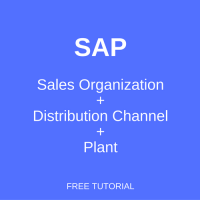 One of the important steps in SAP SD customizing is assignment of plants to combinations of sales organizations and distribution channels. In this tutorial, we will learn why it is necessary to perform such an assignment and provide step-by-step guidance about the customizing actions that need to be performed in an SAP system.
One of the important steps in SAP SD customizing is assignment of plants to combinations of sales organizations and distribution channels. In this tutorial, we will learn why it is necessary to perform such an assignment and provide step-by-step guidance about the customizing actions that need to be performed in an SAP system.
Prerequisites
Before you proceed with this tutorial, it is advisable to please go through the tutorial about SAP SD Organizational Structure available in SAP SD Training Course until and unless you are aware of the organizational structure functionality of SAP SD.
The Purpose of Assignment of Sales Organization – Distribution Channel – Plant
The purpose of this step in the backend configuration (assignment of a plant to the combination(s) of sales organization and distribution channel) is to allow the combination of a sales organization and a distribution channel to proceed sales with the assigned plant, so that the sales from the combination of a sales organization and a distribution channel with the respective plant can be facilitated. Any number of plants can be assigned to the combinations of sales organization(s) and distribution channel(s). One plant can be assigned to more than one combinations of sales organization and distribution channel.
Assigning Sales Organization – Distribution Channel – Plant
To assign a plant to a combination of a sales organization and a distribution channel in the customizing of the SAP system it is necessary to either type SPRO in the transaction bar:
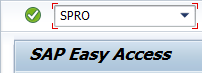
or the same can also be accessed through SAP Easy Access menu tree by the following path: Tools > Customization > IMG > SPRO – Execute Project.
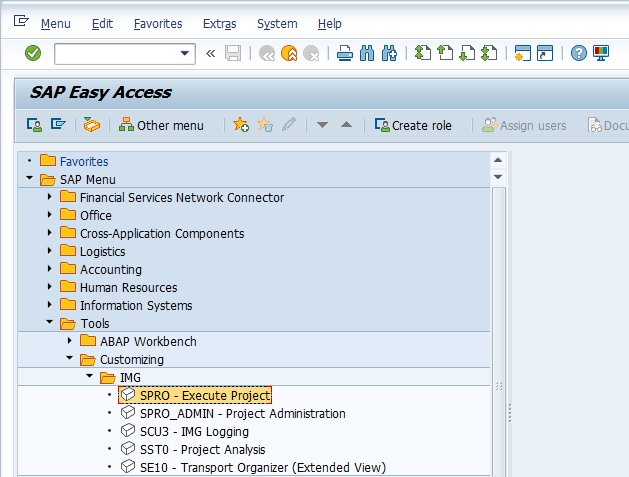
Then either press F5 on the keyboard or ![]() in the next screen.
in the next screen.
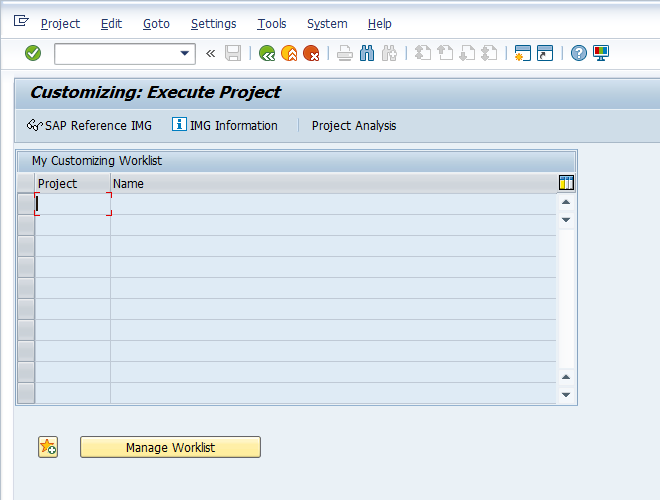
Now, the main step is to assign plant(s) to combinations of sales organizations and distribution channels. Navigate to the following path in customizing menu: SPRO > Enterprise Structure > Assignment > Sales and Distribution > Assign sales organization – distribution channel – plant.
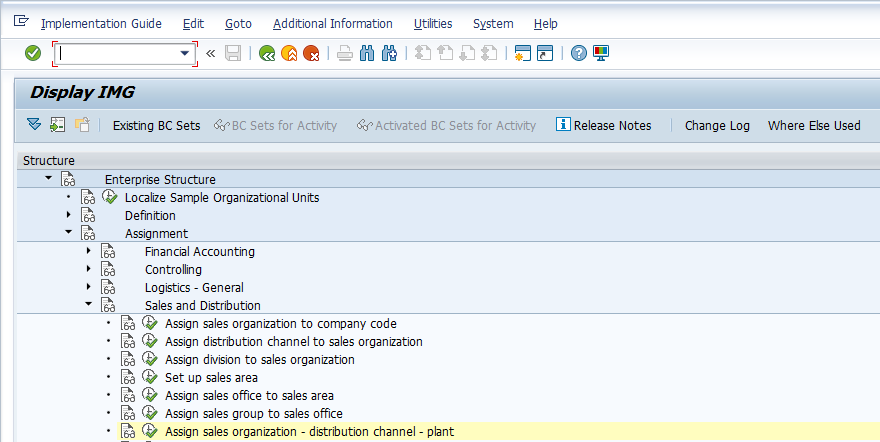
Next, press F5 on the keyboard or ![]() button.
button.
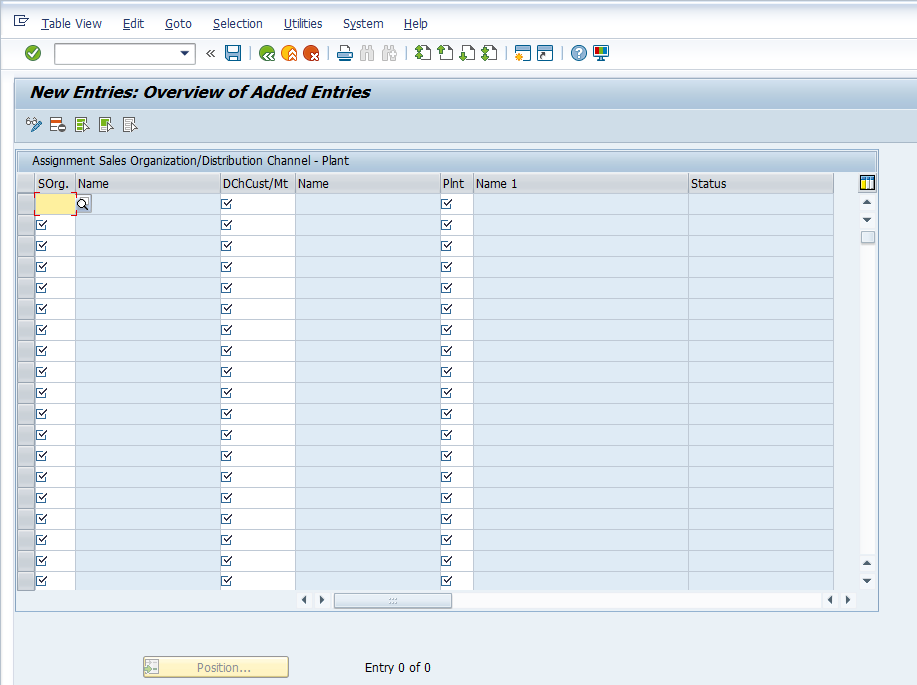
Enter sales organization(s), distribution channel(s) and plant(s).
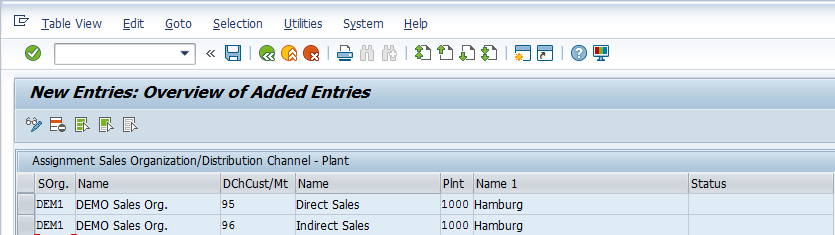
Finally, press Ctrl+S or ![]() button to save the assignment of plant(s) to sales organization(s) and distribution channel(s) and the SAP system will popup a window with a customizing request. Based on your preferences save it either with the previous request or create a new one depending on the transport request methodology being followed at your SAP project.
button to save the assignment of plant(s) to sales organization(s) and distribution channel(s) and the SAP system will popup a window with a customizing request. Based on your preferences save it either with the previous request or create a new one depending on the transport request methodology being followed at your SAP project.
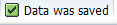
—
Did you like this tutorial? Have any questions or comments? We would love to hear your feedback in the comments section below. It’d be a big help for us, and hopefully it’s something we can address for you in improvement of our free SAP SD tutorials.
Navigation Links
Go to next lesson: SAP Sales Document Flow
Go to previous lesson: SAP Shipping Point
Go to overview of the course: Free SAP SD Training
