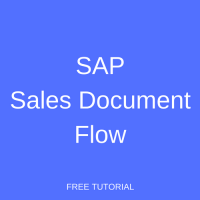 Welcome to the tutorial about SAP Sales Document Flow. This tutorial is part of the SAP SD training course. You will learn what is the document flow in SAP SD, how to view it and use for quick navigation in SAP, and difference between the header and item levels of the document flow.
Welcome to the tutorial about SAP Sales Document Flow. This tutorial is part of the SAP SD training course. You will learn what is the document flow in SAP SD, how to view it and use for quick navigation in SAP, and difference between the header and item levels of the document flow.
In SAP Sales and Distribution, sales documents are created individually. However, when a subsequent document is created with a reference to the preceding document, the system creates a document flow which is viewable at any stage.
If you have any the number of any of documents at any point of time, you can check the document flow and the entire trail of the documents which were part of the document in hand. It will show entire and end-to-end trail of the preceding and subsequent document(s).
The document flow not only shows the entire trail of the documents, it also shows the status of the documents whether they are completed, open, in process, etc.
SAP Sales Document Flow
Suppose you have received a call from the customer inquiring about a certain product. You enter the same in the Sales Inquiry and save it, the system generates a unique Sales Inquiry number.
Now, the same customer reverts showing his intention and interest to proceed with the purchase of goods or services which you previously offered to him at a certain price, and sends a Request for Quotation (RFQ). You now create the quotation in the system with reference to the inquiry previously created. In this way, all required information will be copied from inquiry to quotation.
Next, the customer accepts the quote which you provided at the quotation stage and sends you the Purchase Order (PO). Based on the Purchase Order, you create a Sales Order in the system referring to the quotation previously created. When you refer the quotation in the Sales Order, the system copies all necessary data in the Sales Order from the quotation.
In the same way, you next create a delivery document by referring to the Sales Order and then create an invoice by referring to the delivery document (if it is a delivery-related billing scenario). Otherwise, you refer to the Sales Order (if it is an order-related billing scenario).
Summing up, suppose the customer calls you and requests if you could send him the delivery document as it is misplaced at his end. He shares either the Sales Order number, which he received from you as Sales Order Confirmation at the time of Sales Order creation, or he shares the billing document number which you sent him as the Invoice. Based on any of these two document numbers, you can track the delivery document number. If he shares the Sales Order number, the delivery document will be the subsequent document. Similarly, if the customer shares the billing document or invoice number then the delivery document number shall be the preceding document.
Another example: a customer calls you and asks for the status of his order. He shares the Sales Order number with you which was shared at the time of creation of Sales Order sent to him via Order Confirmation. With the Sales Order number, you can track the status of the order and whether the required date of delivery has reached. If yes, whether the Dispatch Department at the Warehouse is preparing for the delivery or the delivery has been created and it is under process of picking and finalization or delivery has been dispatched and is on way to the customer’s shipping address.
With SAP sales document flow functionality, order status can be tracked instantly.
SAP Sales Document Flow – Inquiry
To see the functionality of SAP sales document flow, we shall create a chain of sales and distribution documents so that we can see in action. We shall start with creating an Inquiry.
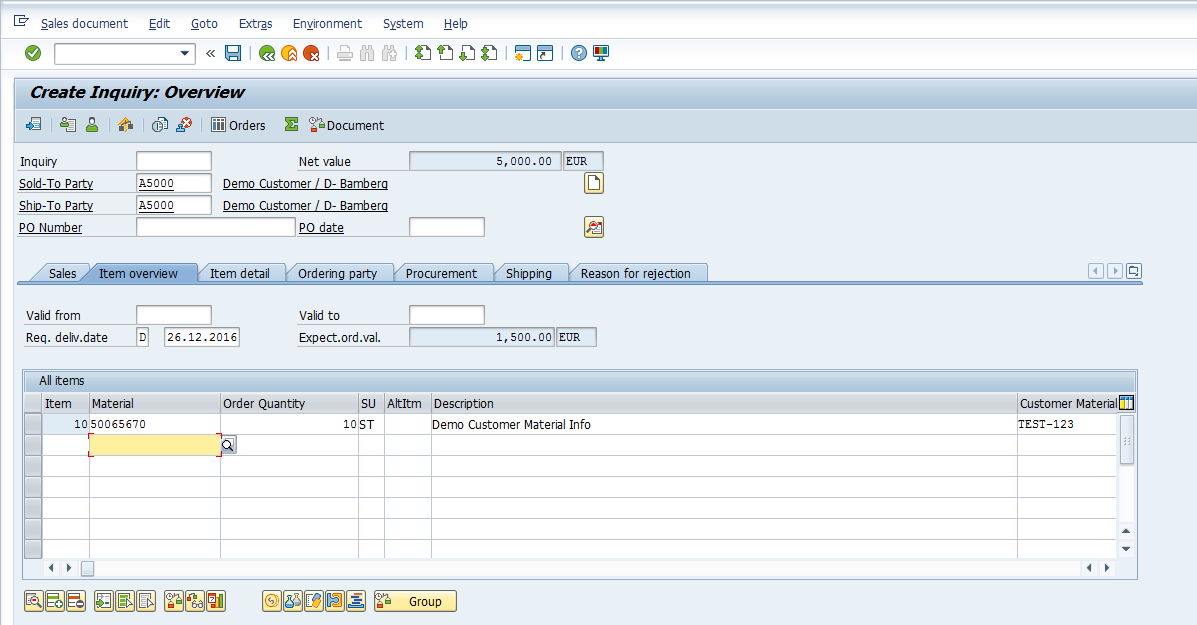
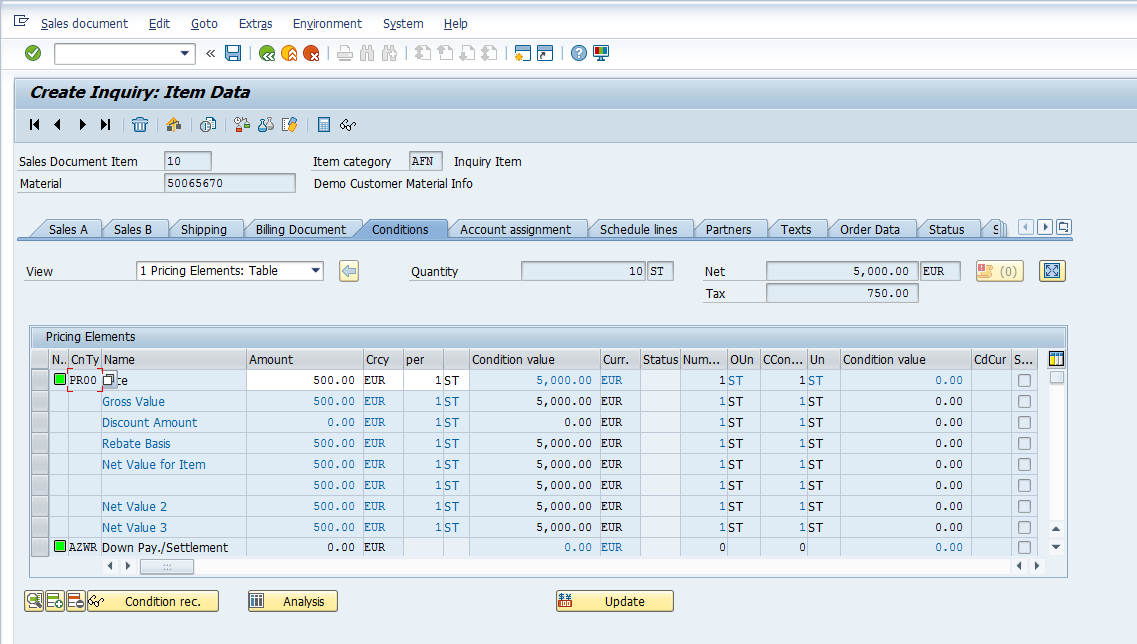
Once you have created the Inquiry and you are satisfied with the information populated, press ![]() or CTRL+S to save the Inquiry.
or CTRL+S to save the Inquiry.
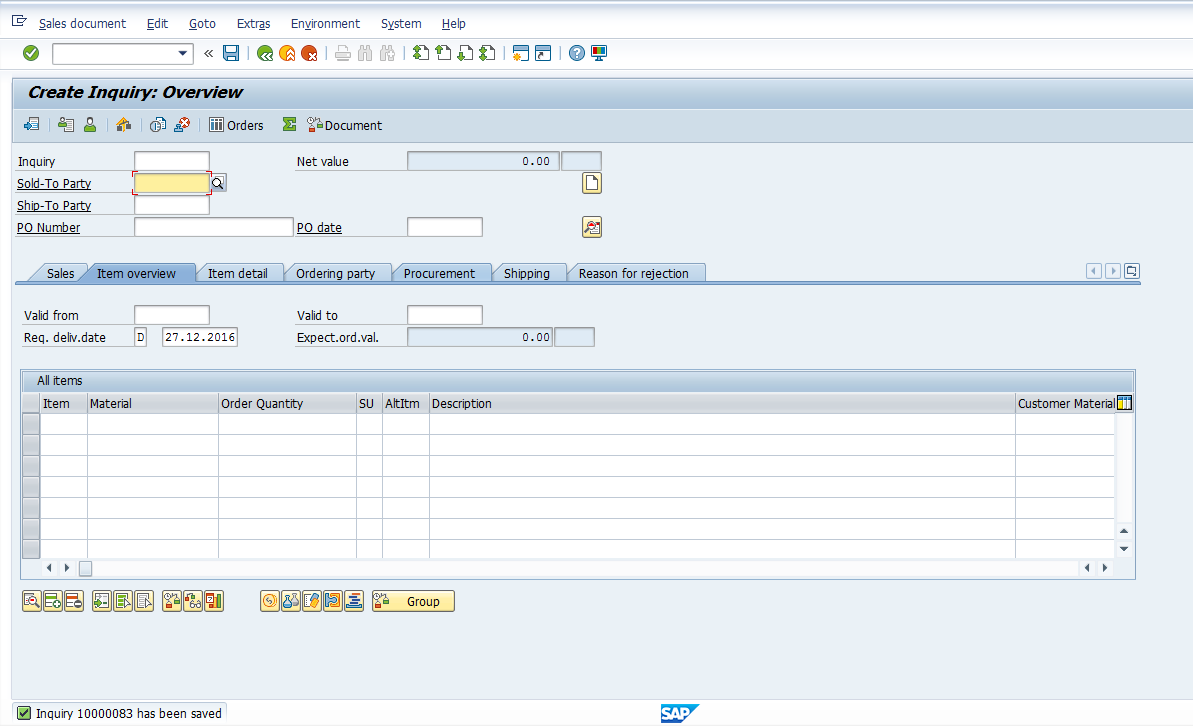
To view SAP sales document flow, go to either VA12 or VA13 transactions.
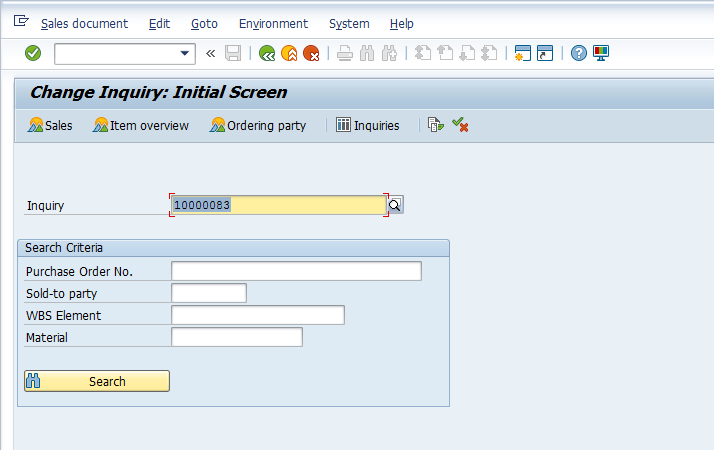
Press either ![]() button or Shift+F5 on the keyboard. Since no document is created yet with this Inquiry it is showing no subsequent documents and its status is ‘Open’.
button or Shift+F5 on the keyboard. Since no document is created yet with this Inquiry it is showing no subsequent documents and its status is ‘Open’.
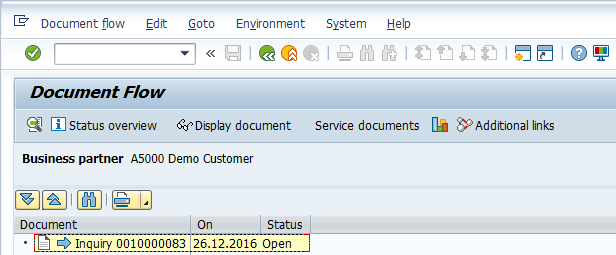
SAP SD Sales Document Flow –Quotation with a Reference to Inquiry
We shall now create a Quotation with a reference to the Inquiry we have just created in the previous step.
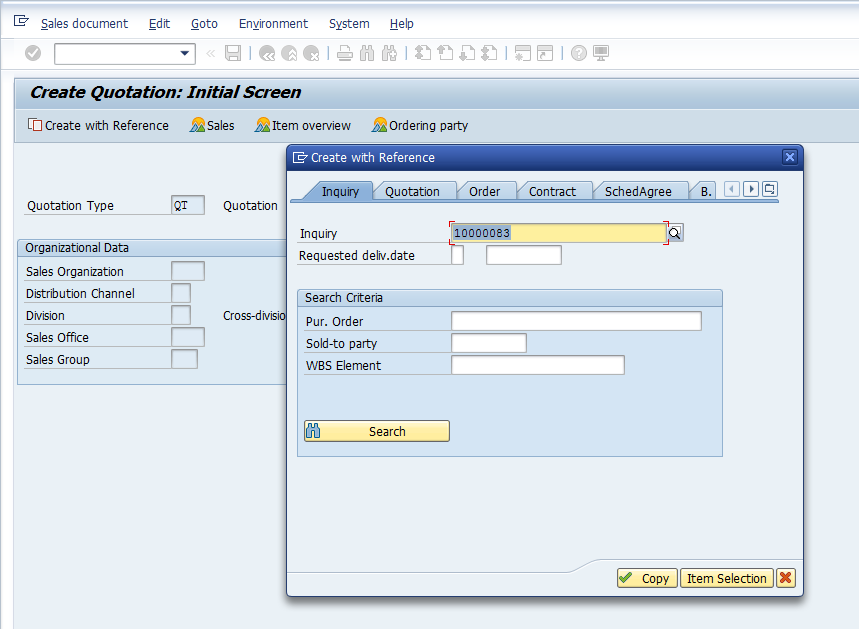
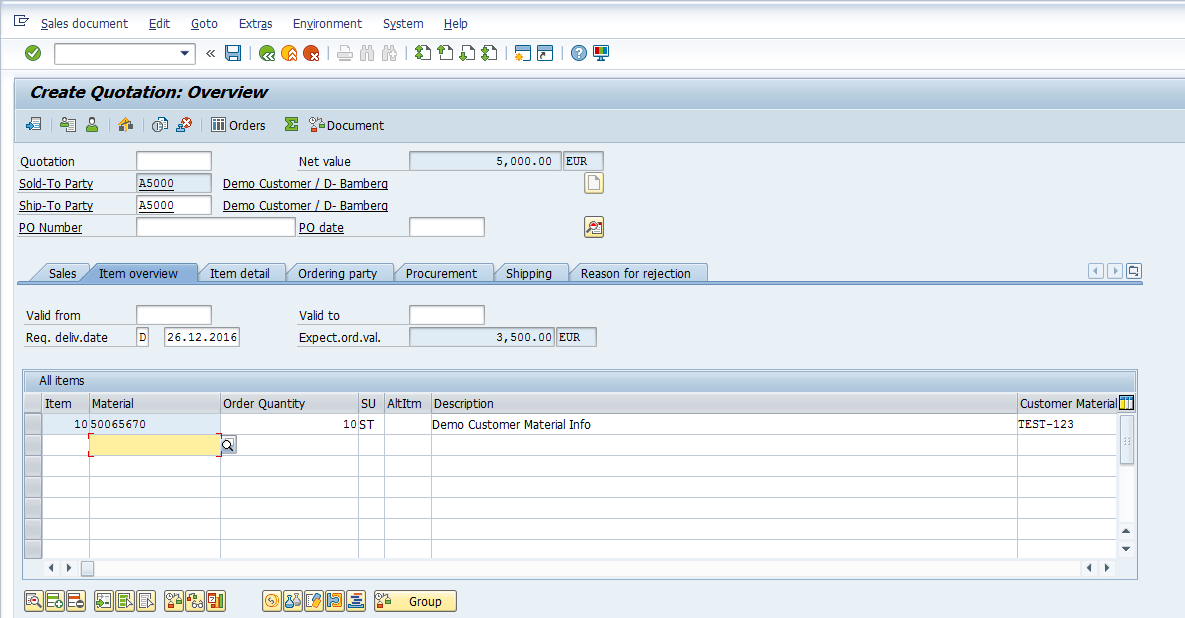
Since we have created the Quotation with a reference to the Inquiry, all the required fields are populated and if any necessary changes are needed, they can be made or you can proceed with this Quotation by entering the Validity Dates.
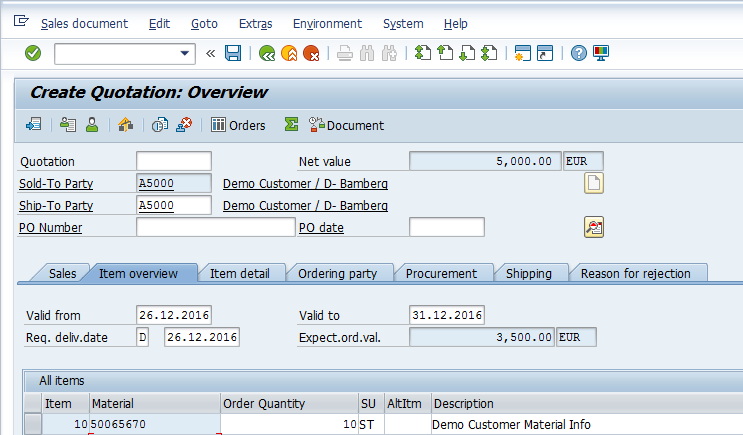

Once you have created the Quotation and you are satisfied with the information populated, press ![]() or CTRL+S to save the Quotation.
or CTRL+S to save the Quotation.
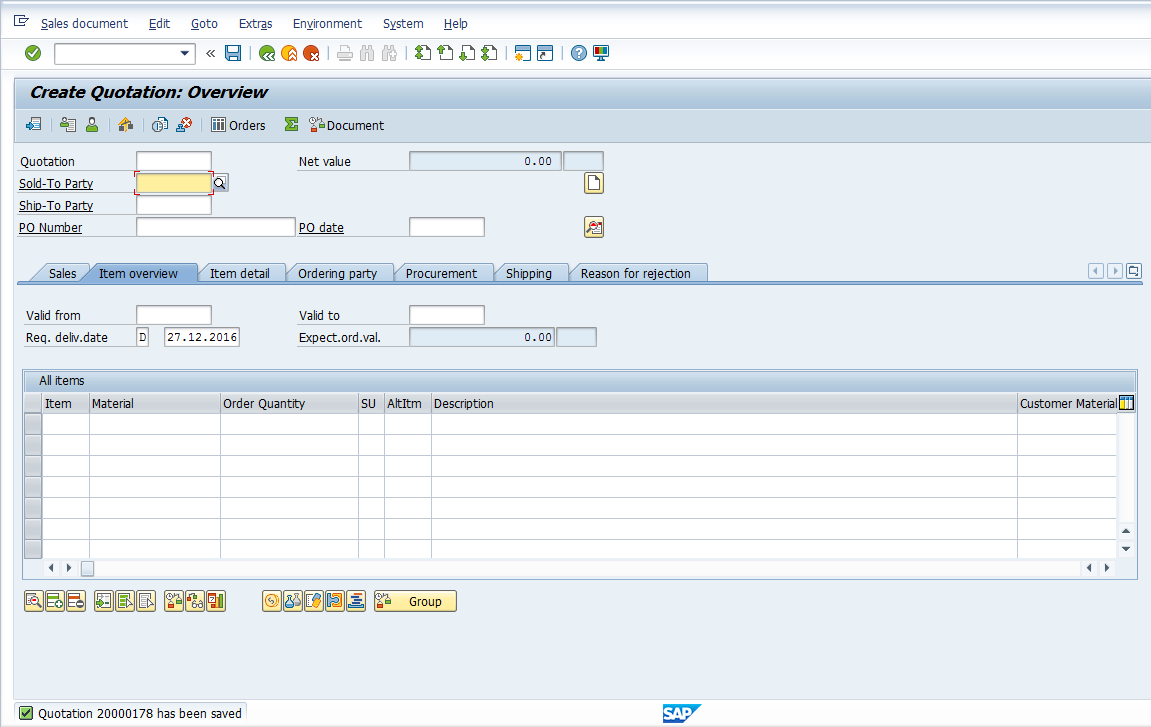
To view SAP sales document flow, go to either VA22 or VA23 transactions.
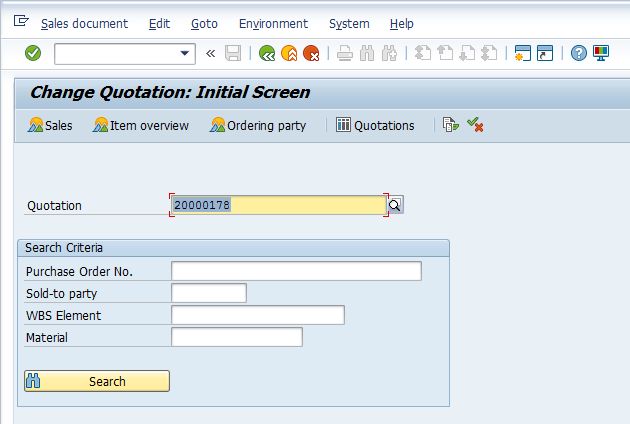
To view the document flow, press either ![]() button or Shift+F5 on the keyboard.
button or Shift+F5 on the keyboard.
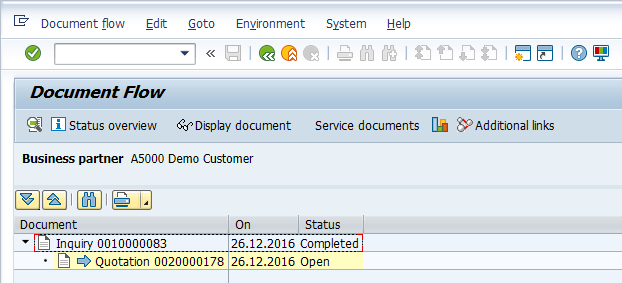
Since we have referenced the Inquiry, it now has the status of Completed and the Quotation is still open as long as it is not referenced completely in the Sales Order or if the Validity Dates lapse.
SAP SD Sales Document Flow – Sales Order with a Reference to Quotation
Now, we will create a Sales Order with a reference to the Quotation we created in the previous step.
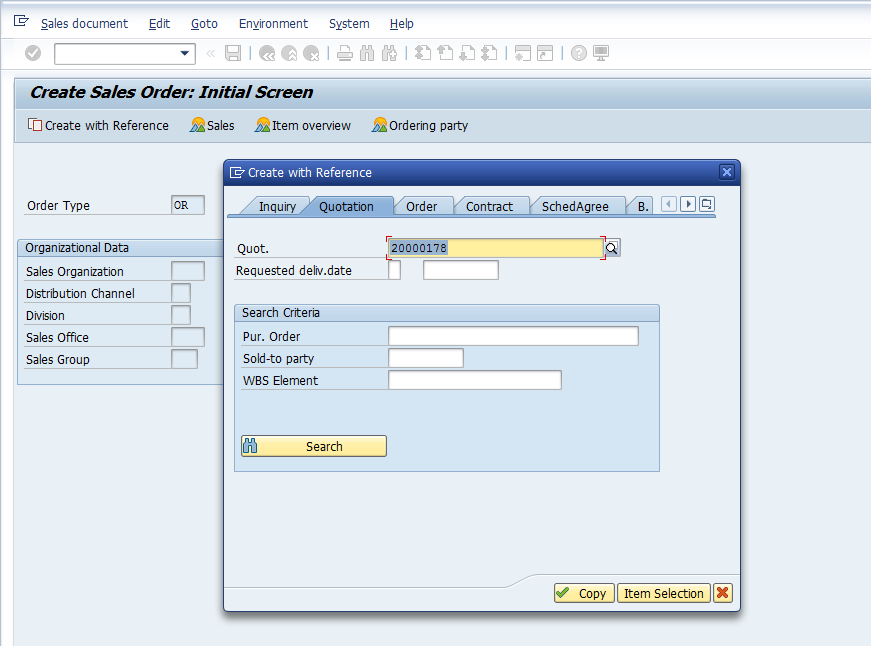
Here we have clicked ‘Item Selection’ button and can edit quantity of the material to be copied from the quotation to the sales order.
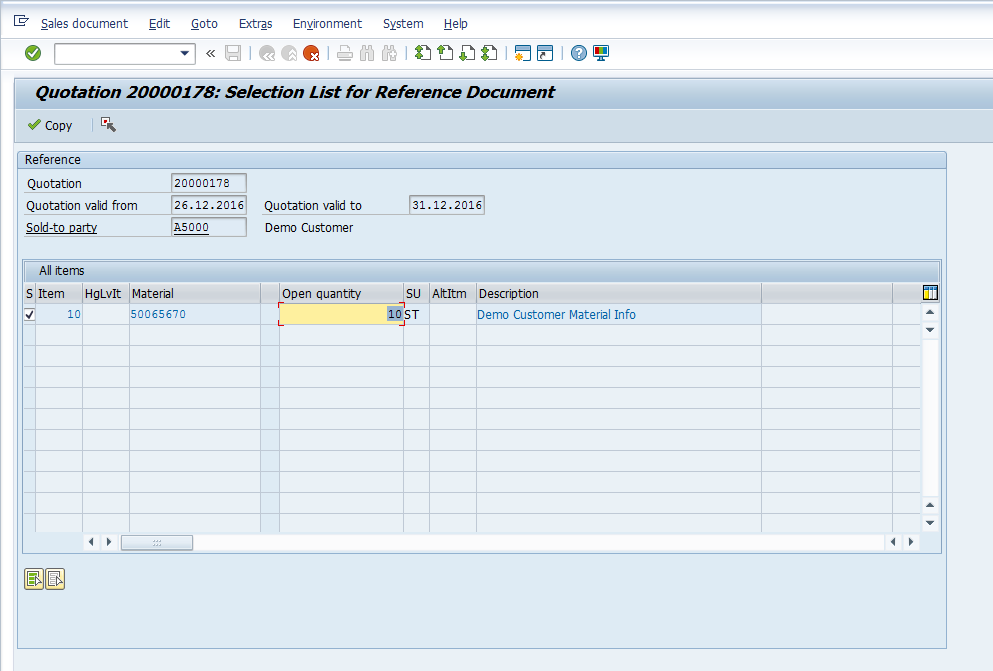
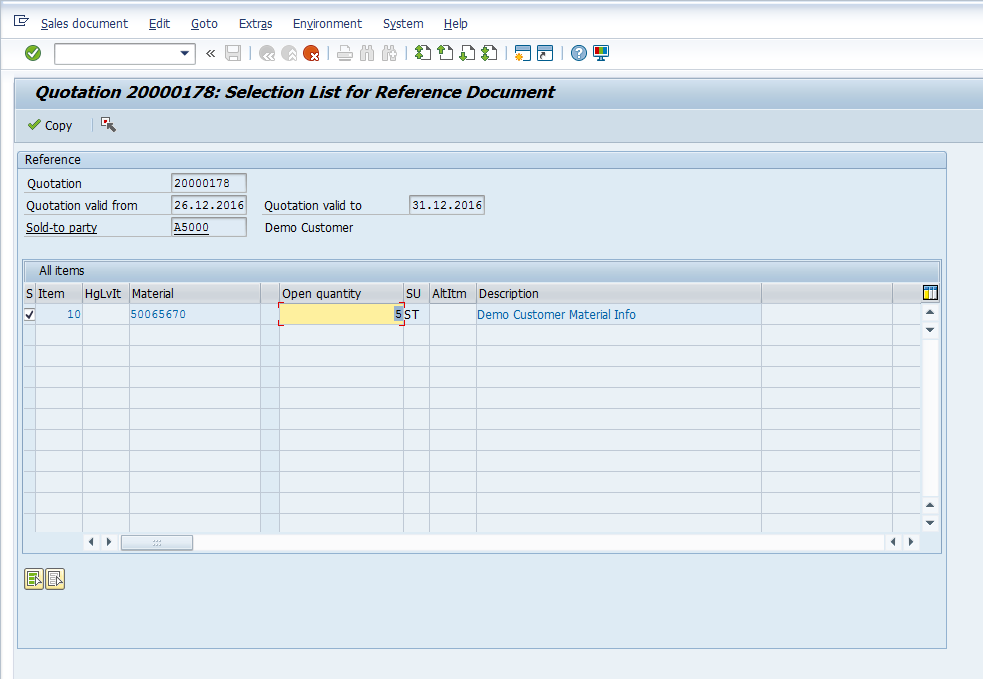
Press ![]() or F5 button on the keyboard to proceed.
or F5 button on the keyboard to proceed.
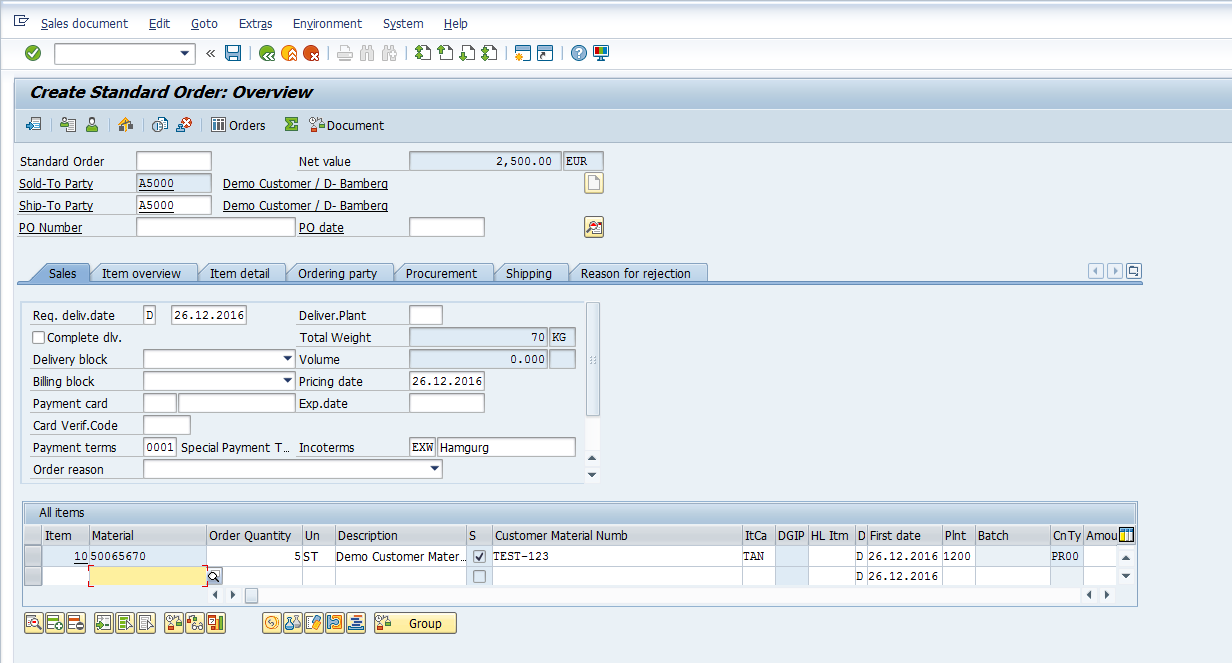
Since we have created the Sales Order with a reference to the Quotation, all the required fields are populated and if any necessary changes such as updating the Sales Order quantity from 10 to 5 is required, it can be done or you can proceed with saving this Sales Order.
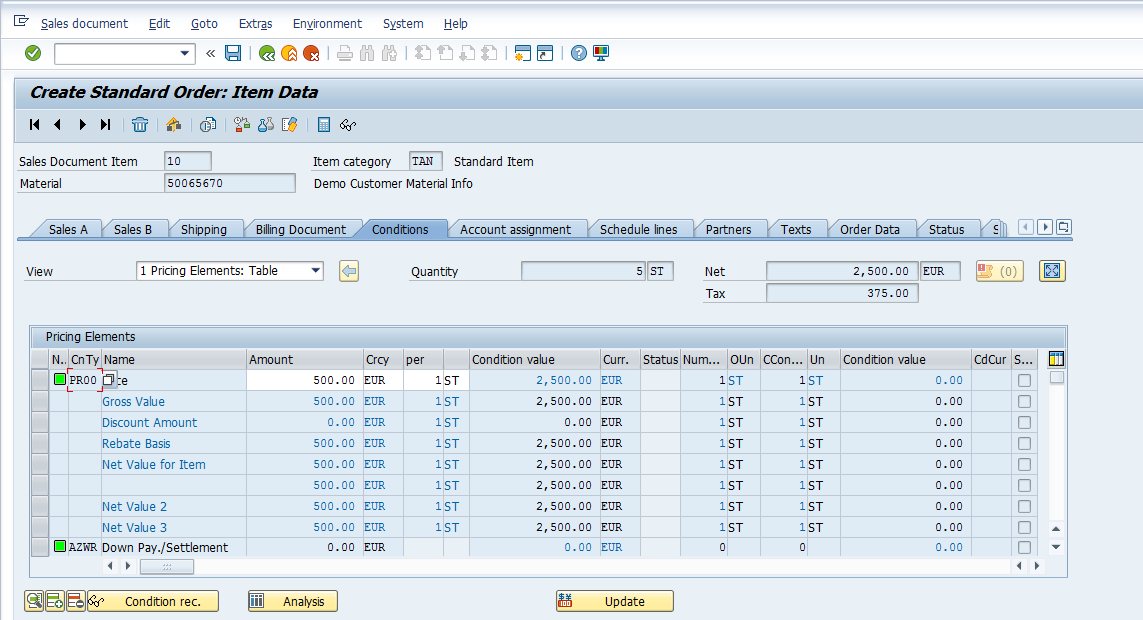
Once you have created the Sales Order and you feel satisfied with the information populated, press ![]() or CTRL+S to save the Sales Order.
or CTRL+S to save the Sales Order.
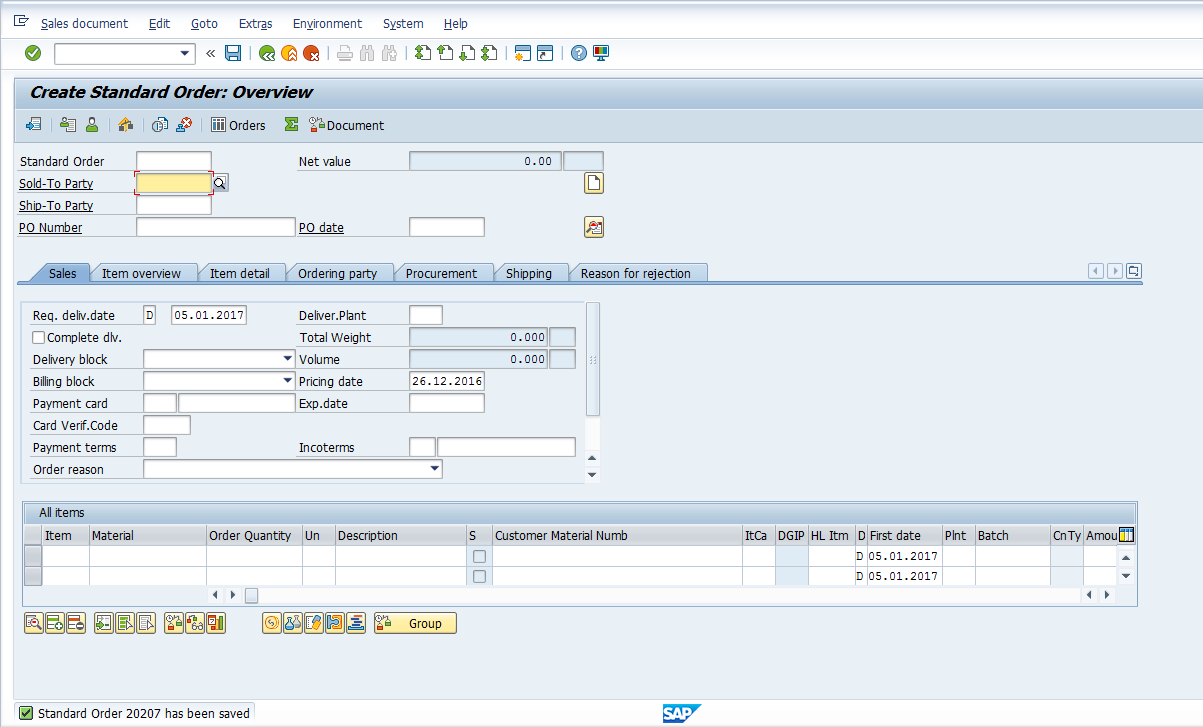
Now, to view the Document Flow, go to either VA02 or VA03 transactions.
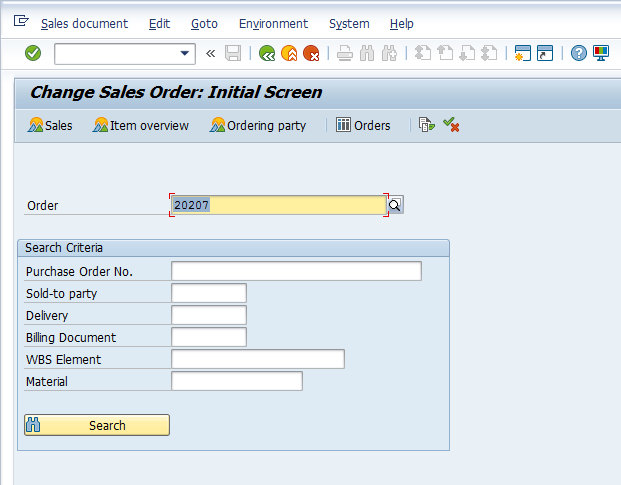
Press either ![]() button or Shift+F5 on the keyboard.
button or Shift+F5 on the keyboard.
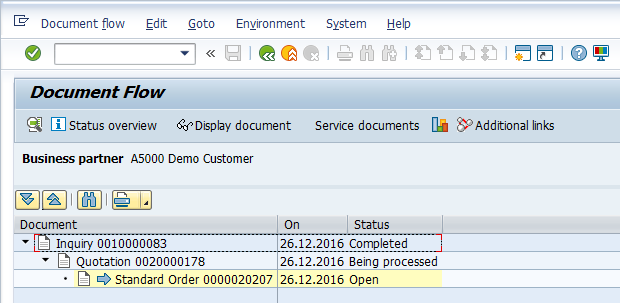
The status of quotation will remain ‘being processed’ until and unless either another Sales Order is created with reference to this Quotation for the remaining open quantity or it is closed using a ‘Reason for Rejection’ or if the Validity Dates of the quotation lapse.
The status of Sales Order will remain open as long as the Delivery Document is not created with the full quantity or the Sales Order is not closed forcefully using a ‘Reason for Rejection’.
If you wish to view the preceding document(s), click once on the document and either press ![]() button on the toolbar or F8 button on your keyboard.
button on the toolbar or F8 button on your keyboard.
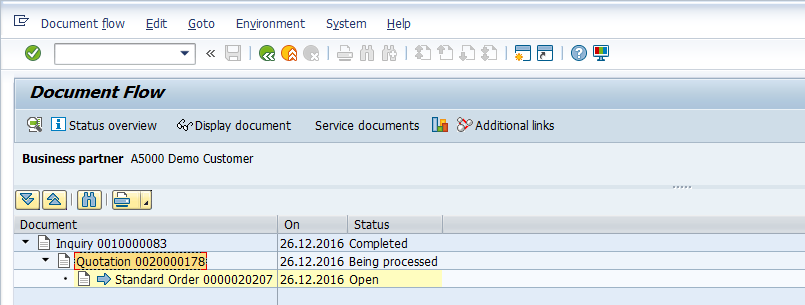
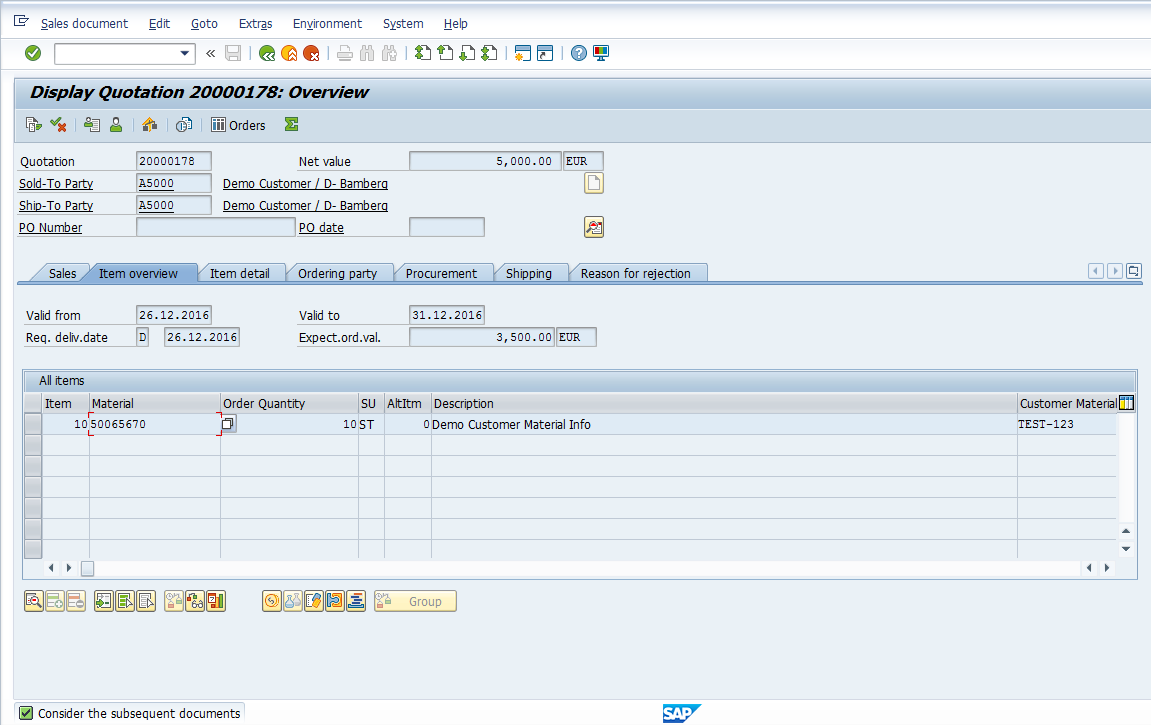
If you wish to see the sales document’s status overview in the document flow screen, click once on the desired document and Press either ![]() button or Shift+F6 on the keyboard.
button or Shift+F6 on the keyboard.
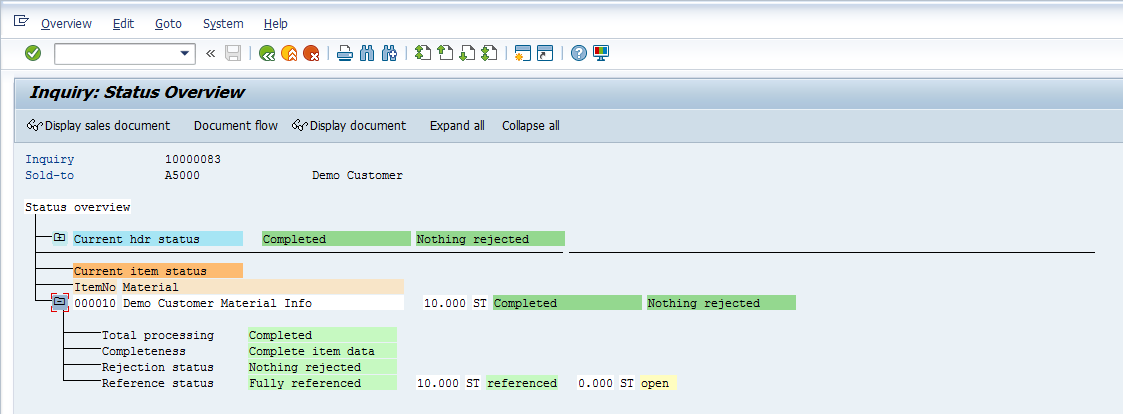
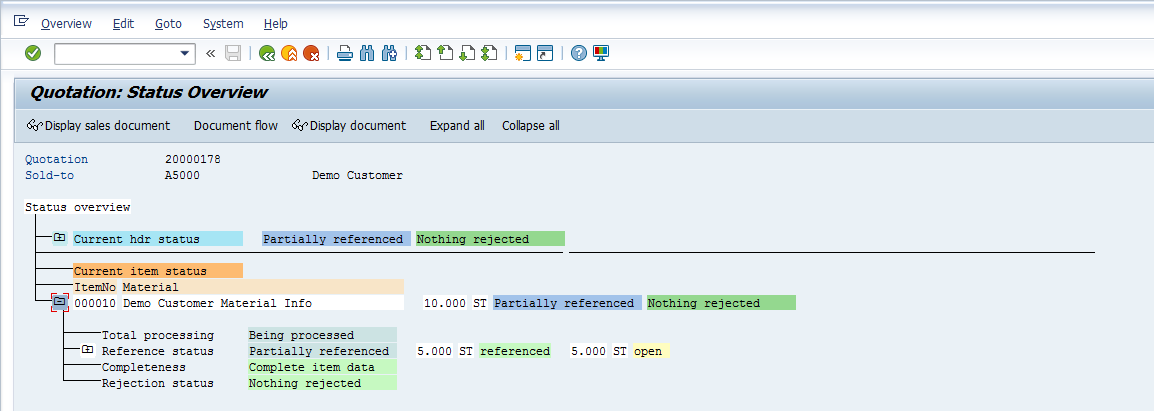
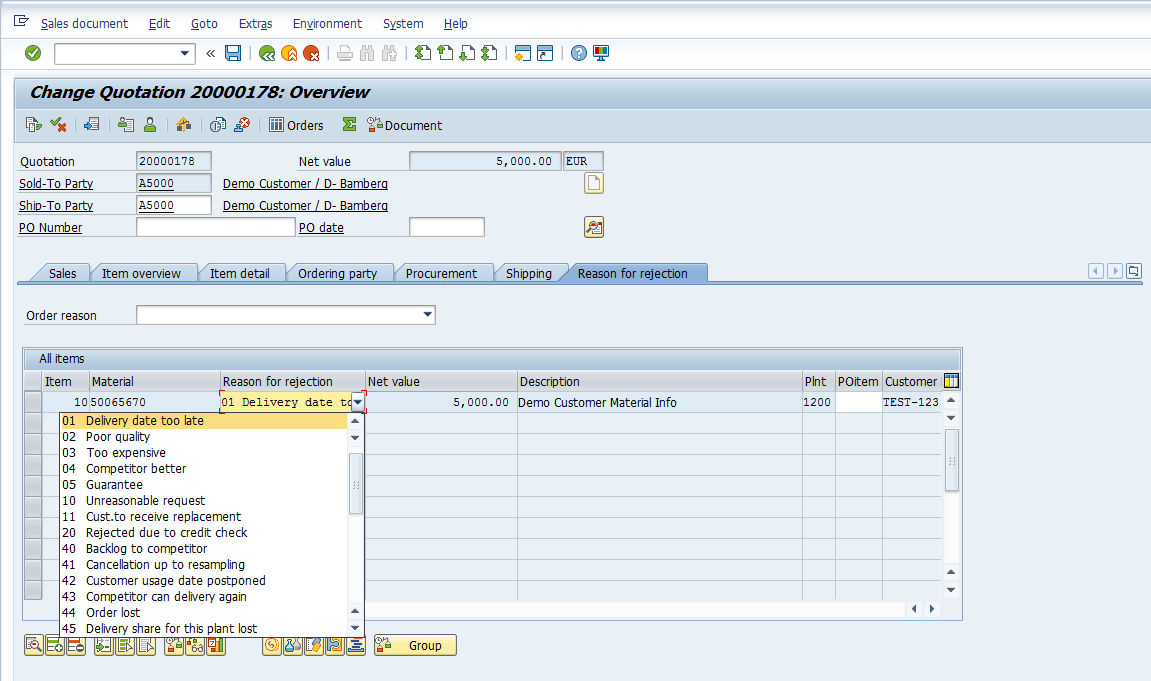
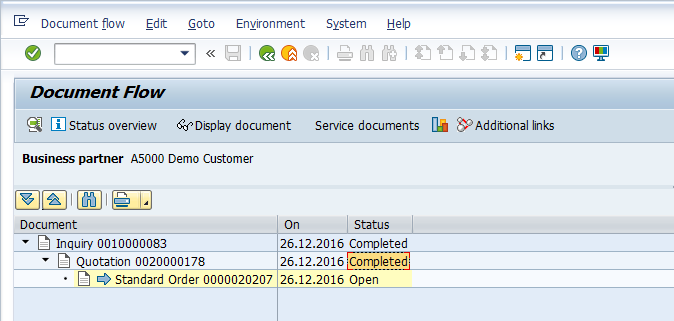
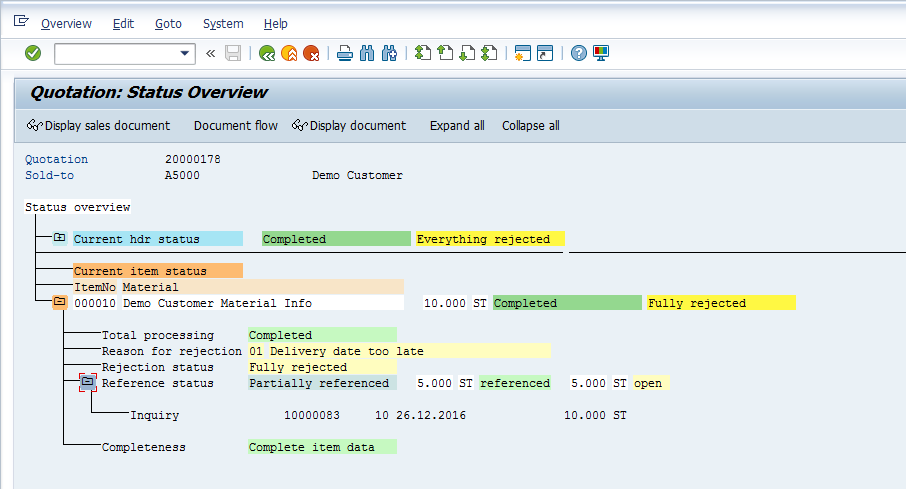
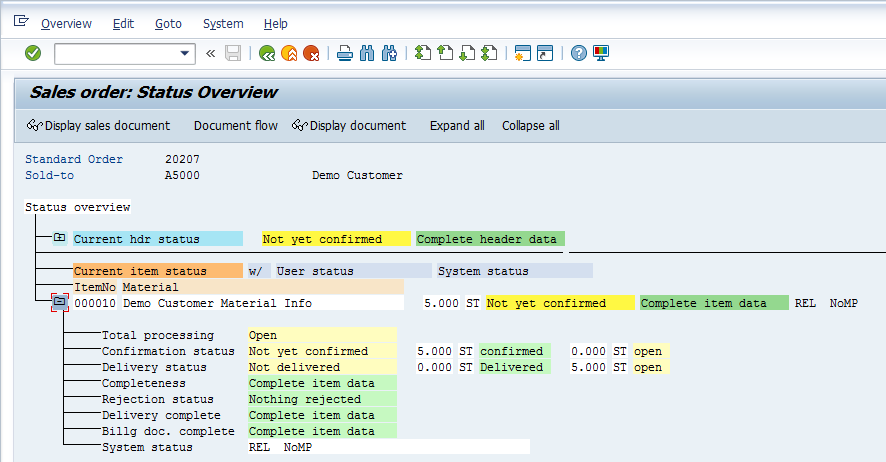
SAP Sales Document Flow – Header and Items
SAP sales document flow can be seen at the header and item levels. If you are viewing a Sales Document (for instance a sales order in either VA02 or VA03 transactions), and after putting the cursor on a header field(s) press either ![]() button or F5 on your keyboard, the system will show SAP sales document flow at the header level.
button or F5 on your keyboard, the system will show SAP sales document flow at the header level.
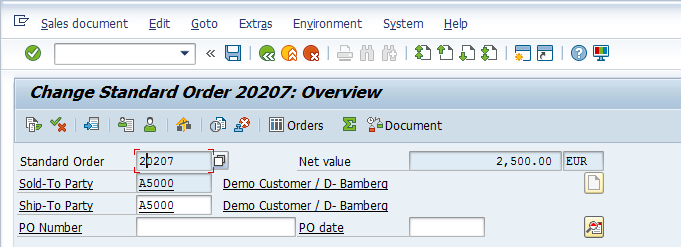
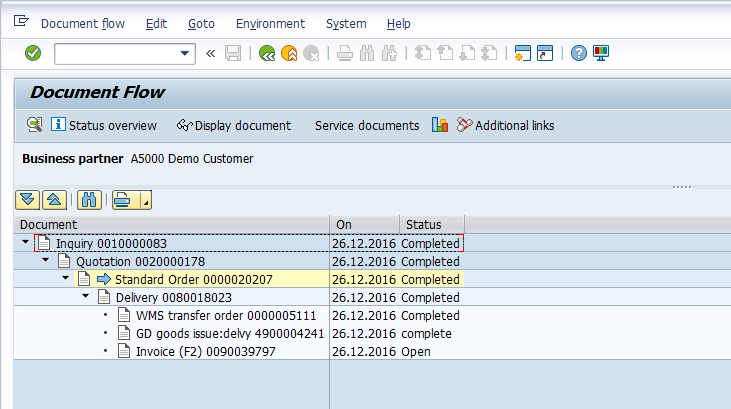
If you put the cursor on a line item and press either ![]() button or F5 on your keyboard, the system will show the document flow at the item level with quantity and pricing details.
button or F5 on your keyboard, the system will show the document flow at the item level with quantity and pricing details.

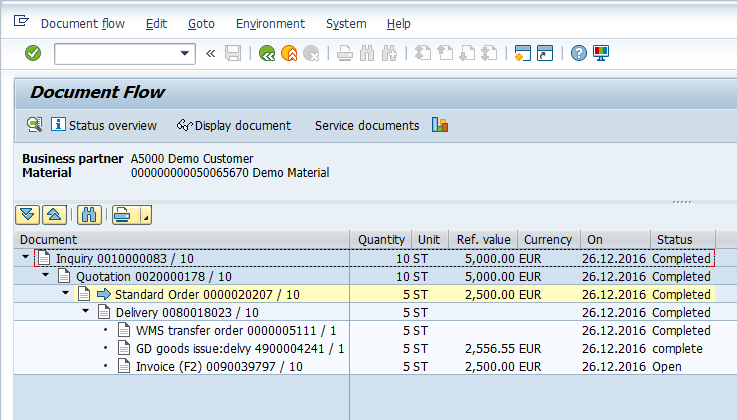
SAP Sales Document Flow – End-to-End Document Flow Display
Finally, let’s see how SAP sales document flow will look for a longer chain of documents containing a delivery and invoice. You can see at example of such document flow on the picture below.
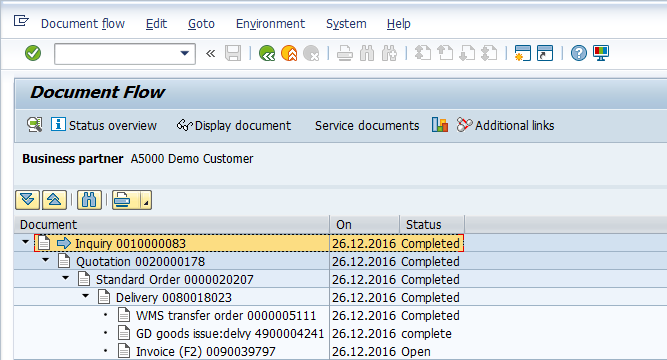
—
Did you like this tutorial? Have any questions or comments? We would love to hear your feedback in the comments section below. It’d be a big help for us, and hopefully it’s something we can address for you in improvement of our free SAP SD tutorials.
Navigation Links
Go to next lesson: SAP SD Copy Control
Go to previous lesson: SAP Order to Cash Process
Go to overview of the course: Free SAP SD Training

Very well explained
order appear in process in document flow