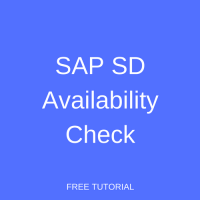 Welcome to the tutorial about SAP SD Availability Check. This tutorial is part of the SAP SD training course. You will learn what is the availability check in SAP SD, how to use it for determining quantities of materials that can be shipped to customers, and difference backward and forward scheduling in the availability check.
Welcome to the tutorial about SAP SD Availability Check. This tutorial is part of the SAP SD training course. You will learn what is the availability check in SAP SD, how to use it for determining quantities of materials that can be shipped to customers, and difference backward and forward scheduling in the availability check.
In SAP ERP, SAP SD availability check is of vital importance in sales order processing. It checks whether you are able to deliver the product to the customer on his required date of delivery. It ensures your promise to the customer on timely delivery of the goods. It helps you avoid making over-commitments to your customer so that your professional and market reputation is not affected.
SAP SD Availability Check
As mentioned above, SAP SD Availability Check helps you make commitment to the customer that you will be able to deliver the customer’s desired product on his desired timelines. If the company can meet the customer’s required date of delivery, the system will confirm the sales order. Else, the system will prompt and propose a new date of delivery.
Availability Check Criteria
When SAP SD Availability Check is executed, it checks material’s availability on certain parameters. Following are the parameters on which the SAP system checks whether the desired date of delivery of the customer can be met:
- Order Date – the date on which the customer orders the goods to be delivered on a certain date
- Material Staging – the lead time required to prepare the goods for dispatching; also includes the picking and packing time
- Transportation Planning – lead time required to arrange logistics and time required to deliver the goods at the customer’s premises
- Loading – the lead time required for making final arrangements to dispatch the product to the customer including the time required to complete picking and packing
- Goods Issue – the date on which the goods should leave the plant and the lead time required for dispatching the goods to the customer and the transit time when the product reaches the customer at his premises
- Required Delivery Date – the date requested by customer for the ordered goods
Availability Check Strategy
In order for the system to confirm the Required Date of Delivery of the customer, the system follows the following strategies to ensure the delivery of the product to the customer from the plant which is maintained in the sales order.
Backward Scheduling
When the Required Date of Delivery of the product is entered, the system runs the backward scheduling on the criteria and parameters mentioned above. The system checks and takes the lead times into consideration. Based on the Required Date of Delivery:
- The system takes the goods issue lead time into account which includes the transit time and dispatching time.
- Then, it takes the lead time for loading the goods onto the vehicle, time required to arrange logistics, and time required to pick, pack and make product ready for dispatch.
Finally, it subtracts all the lead times from the Required Date of Delivery and obtains the date on which processing of goods should begin. If this date is after the order data, then the customers’ Required Date of Delivery can be met. Otherwise, the system opts for the second strategy.
Forward Scheduling
When the SAP system is unable to meet the customer’s Required Date of Delivery due to any reason, the system runs forward scheduling and proposes a new delivery date. To calculate the new delivery date, the system takes into consideration all the lead times for every stage:
- Order date on which the order is created
- Time required at material staging date for making the material for shipping and the time usually required for picking and packing
- Lead time for transportation planning
- Loading lead time (time required for loading of goods)
- Goods Issue to the customer and the transit lead time
- Based on these factors, the system proposes a new delivery date
SAP SD Availability Check – Stock Movements
The forward and backward scheduling is based on the inventory movements within the plant (warehouse). These movements are based on actual goods movement. Stock in hand can be of various nature:
- Stock in transit
- Safety stock which company keeps as a minimum stock level of SKUs
- Stock which is in quality management for quality clearance decisions called Inspection Stock
- Stock blocked due to any reason
- Restricted-use stock for specific purposes
The following can be the examples of inward and outward movement of stock from a particular plant or a warehouse.
Inward Movements
- Open purchase orders which are due for delivery (Goods Receipt)
- Purchase requisitions which have chances of getting converted to purchase orders
- Planned orders
- Production orders
Outward Movements
- Reservations, stock blocked or reserved for some special purposes
- Purchase requirements which are derived from sales orders
- Deliveries created which are scheduled for delivery and Post Goods Issue (PGI)
Transfer of Requirements
Whenever you create a Sales Order, a transfer of requirements is generated. It appears in the Materials Requirement Planning (MRP). Based on the product ordered by the customer, the concerned department identifies whether the ordered goods are produced in-house, whether we have sufficient raw material to convert the required product into the finished goods, whether we need to procure the raw materials from the vendor and inquire about the time required by the vendor to deliver the product in the production facility where the required product will be produced and then finally dispatched to customer.
If the required product is not produced in-house, then it has to be procured externally from the vendor and then delivered to the customer.
Demo of SAP SD Availability Check
Let’s have a look how SAP SD Availability Check works. First, a Checking Group for Availability needs to be defined in material masters of the materials that will be ordered by a customer.
To edit a material master, start MM02 transaction from the command bar. Alternatively, you can navigate to the following menu path:
Logistics > Sales and Distribution > Master Data > Products > Material > Other Material > MM02 – Change
The SAP system will take you to the initial screen of MM02 transaction. Here you need to enter the material number that you would like to edit.
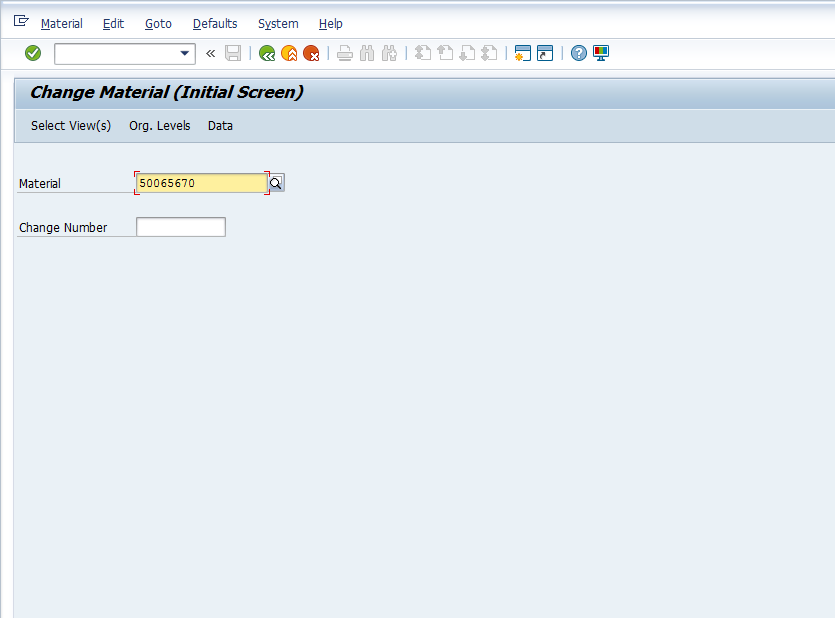
Once you press Enter button on the keyboard, a dialog box will appear to select views that you wish to maintain. In this case, we will select “Sales: General/Plan Data” and click OK button.
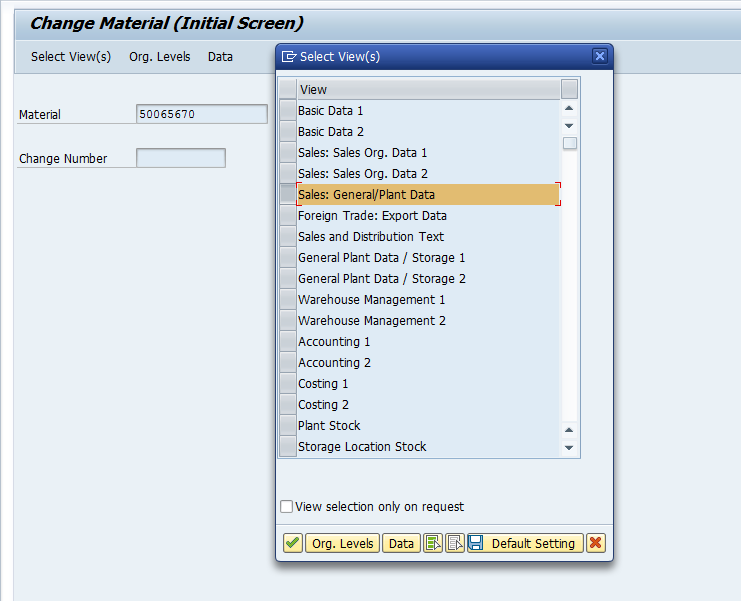
Next, another dialog box will appear. Enter relevant Plant, Sales Organization and Distribution Channel for which you wish to maintain SD’s Material Master values and press OK button.
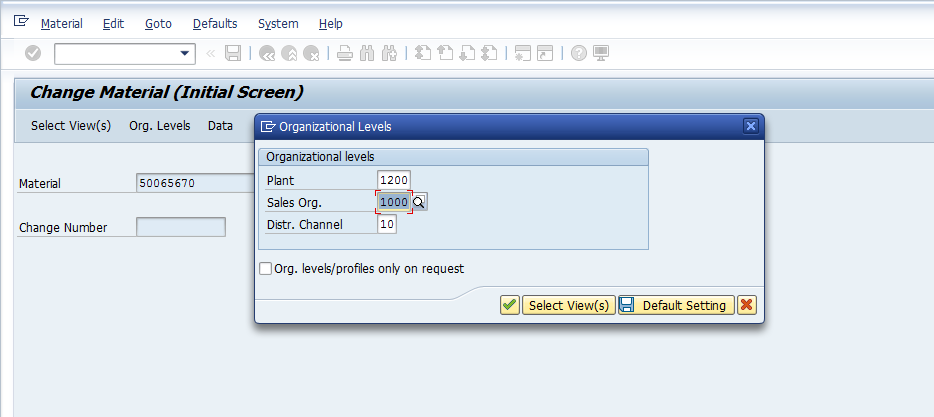
Hint: If you either press F4 or ![]() button, the SAP system will display all possible values of Plant, Sales Organization and Distribution Channel where the selected material is already maintained.
button, the SAP system will display all possible values of Plant, Sales Organization and Distribution Channel where the selected material is already maintained.
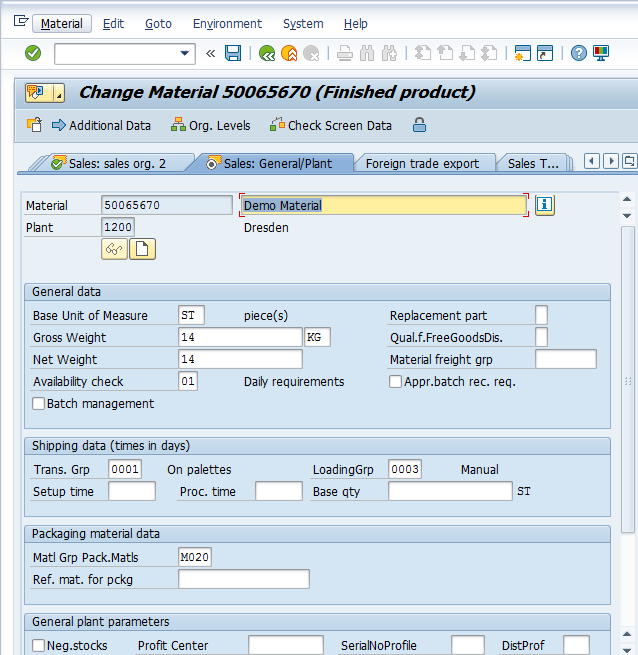
The SAP system will show us the screen with information about the material. Here, we are interested in the field called Availability Check. It defines checking group which determines how the system checks material’s availability and generates requirements for materials planning. We will set the availability check 01 which means that the system will generate aggregated requirements for this material after grouping all sales orders with this material placed during a particular day.
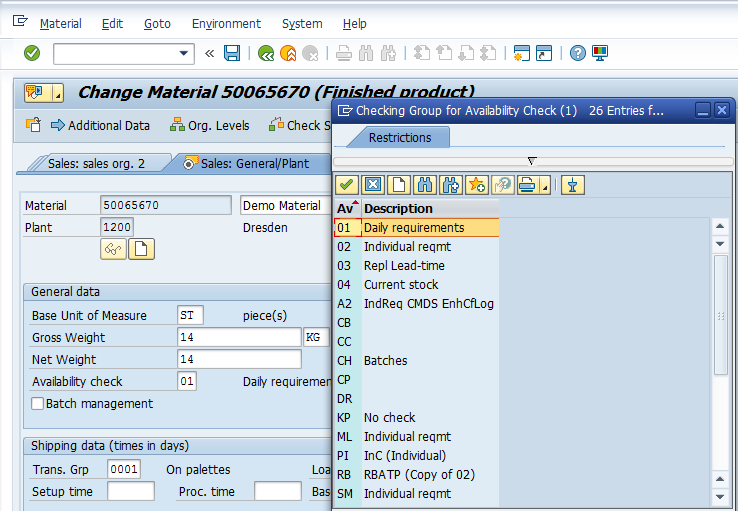
System Demonstration of Availability Check
Now, let’s check how much stock of this material we have at our plant. We can do this check using the stock report (transaction MMBE).
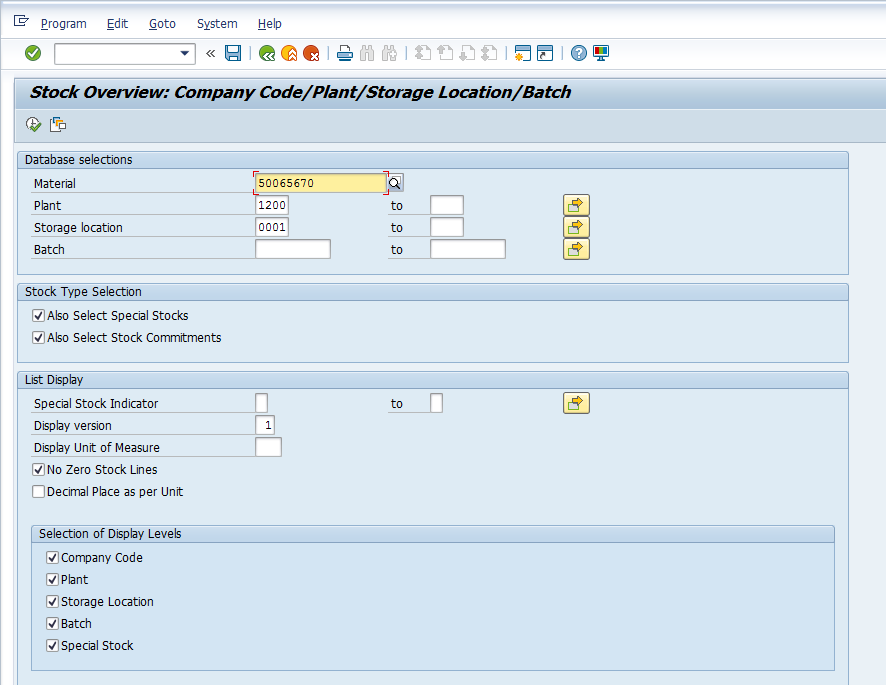
Enter the selection criteria for the report and press F8 on the keyboard or ![]() button to continue.
button to continue.
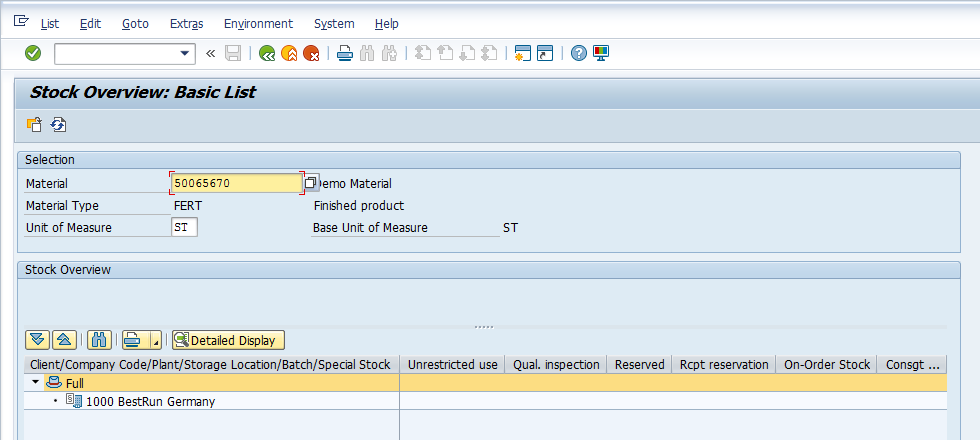
We can see that no stock of this material is available. Now let’s try to create a sales order and see the system’s functionality. As you remember, we create new sales orders in the transaction VA01.
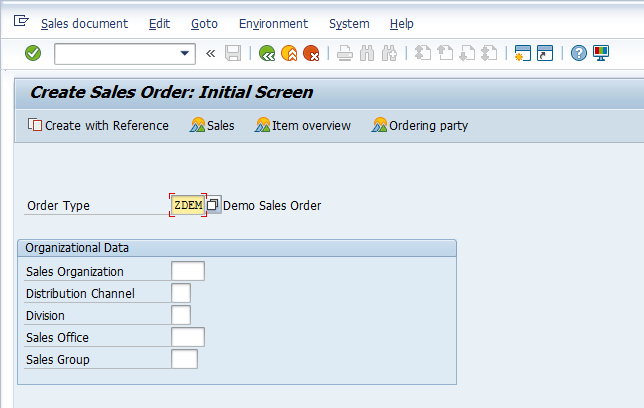
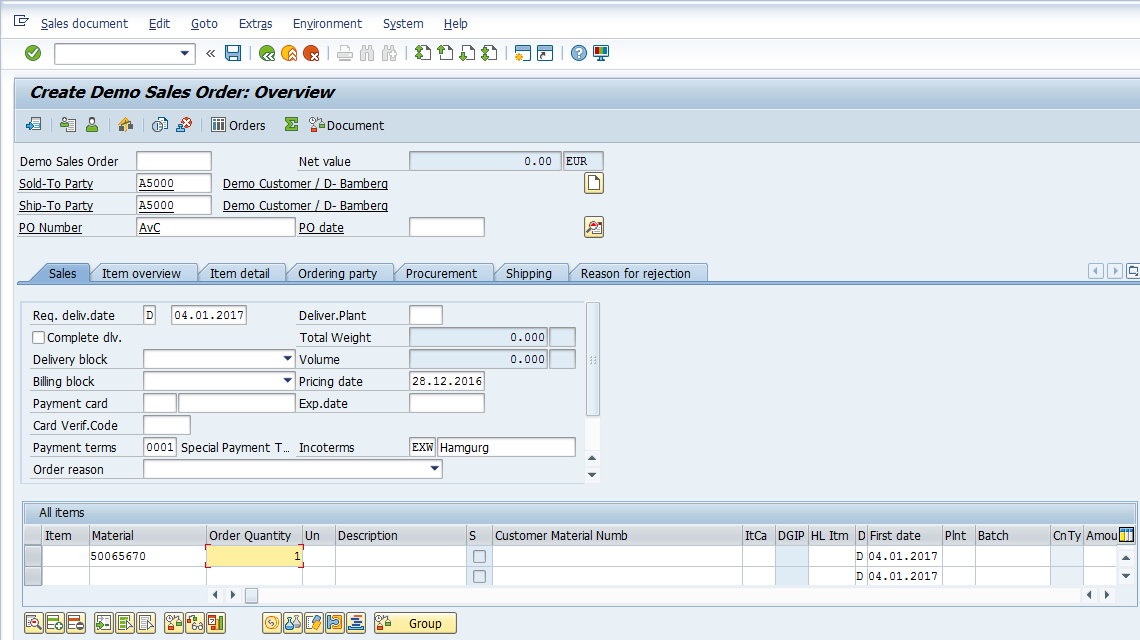
As soon as the material and quantity are entered, the SAP system will prompt that no stock is available.
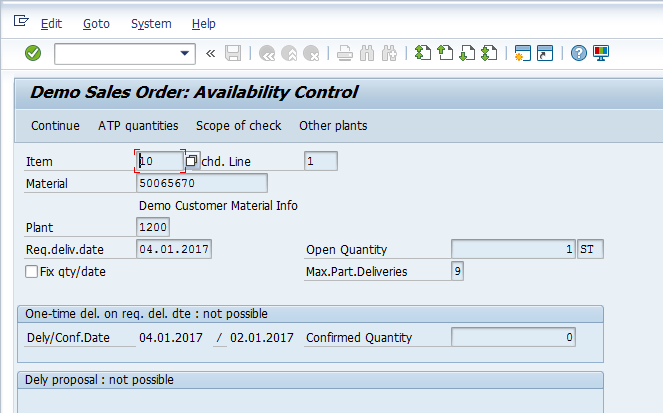
Press ![]() button to proceed without confirming. Next, select the relevant line item (with the unavailable material) and press
button to proceed without confirming. Next, select the relevant line item (with the unavailable material) and press ![]() button to view Schedule Lines for this item.
button to view Schedule Lines for this item.
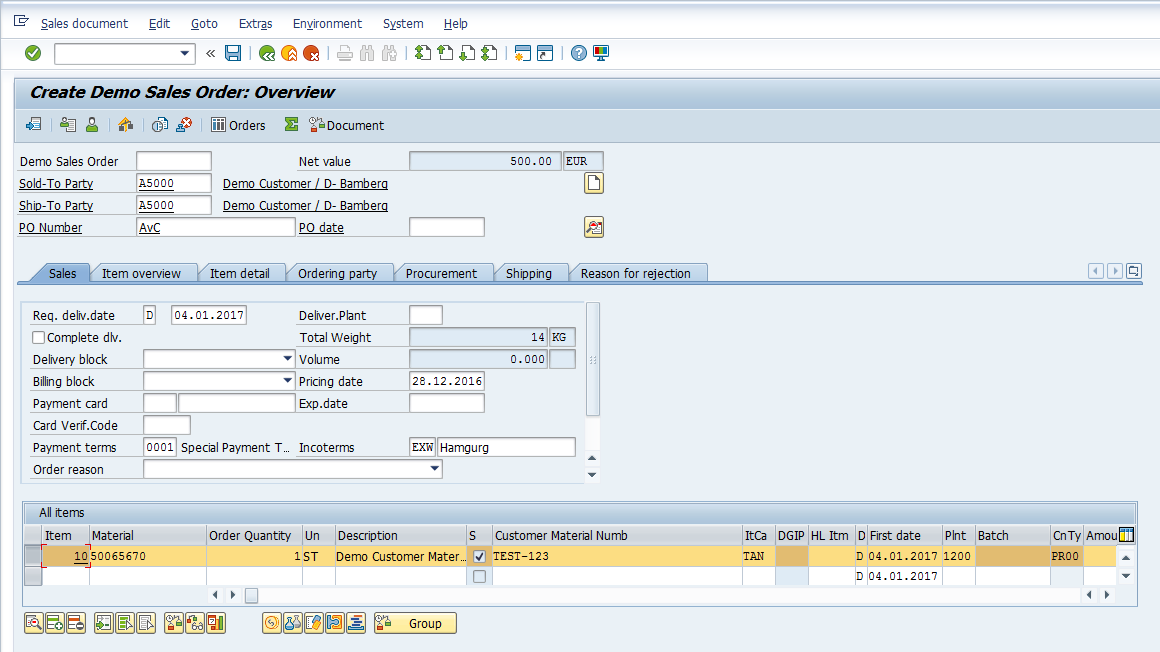
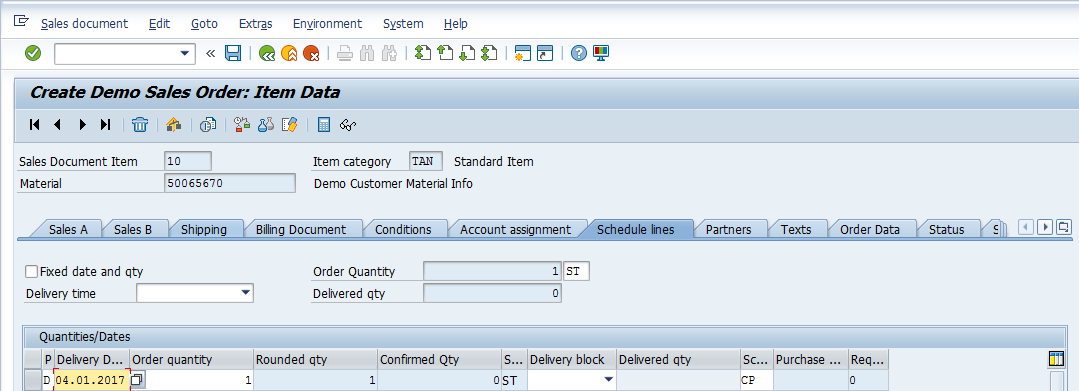
Since there are no upcoming inward movements, the SAP system has not confirmed the order quantity (confirmed quantity = 0 ST). Otherwise, the system would have created another line with a confirmed quantity and date.
Now, let’s imagine that the production department manufactured some stock of the required material and informed us that it should be available now. We can go to the transaction MMBE to check if the stock is indeed available.
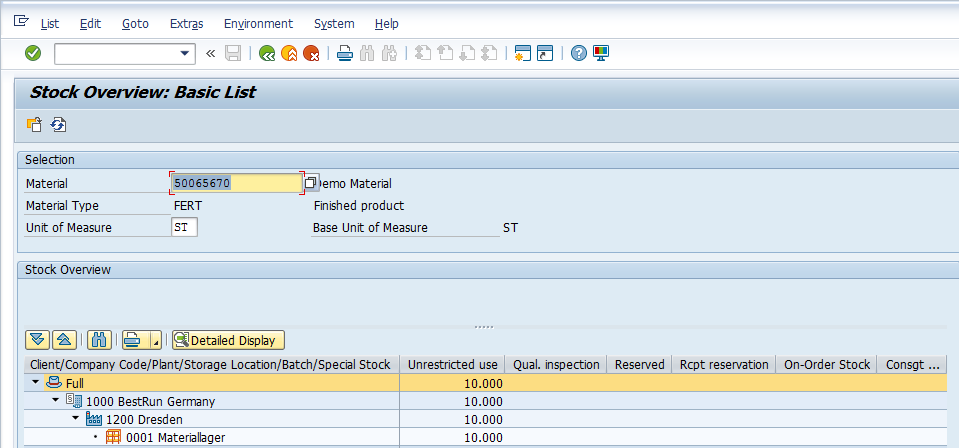
In MMBE, we can see that the stock is available. Now, let’s try to create a sales order again and see the system’s functionality.
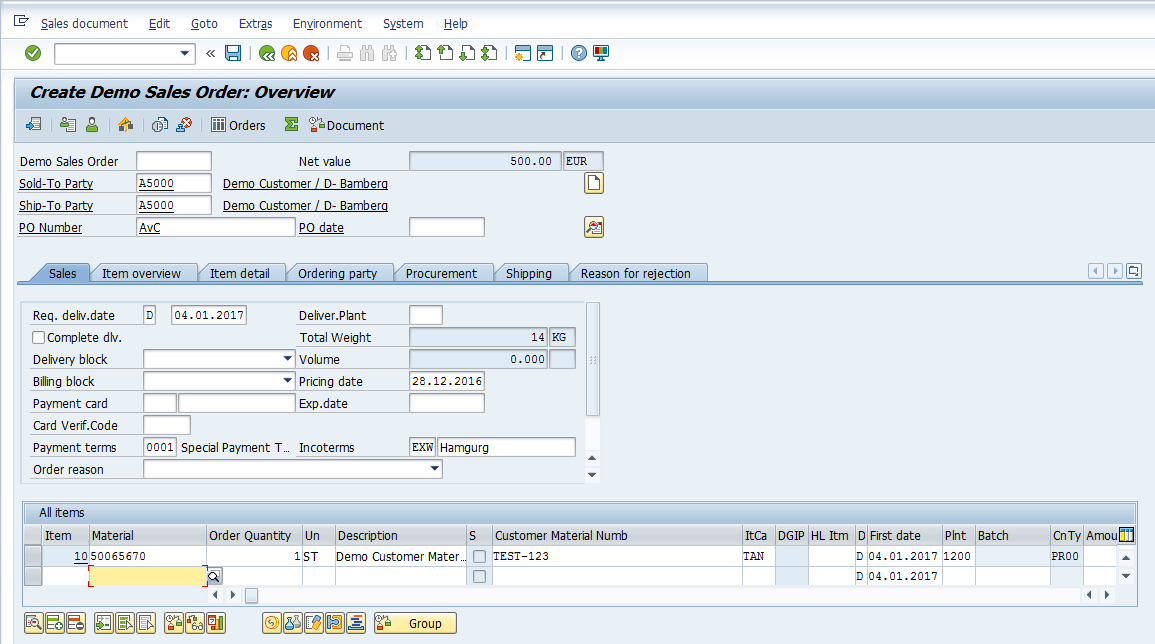
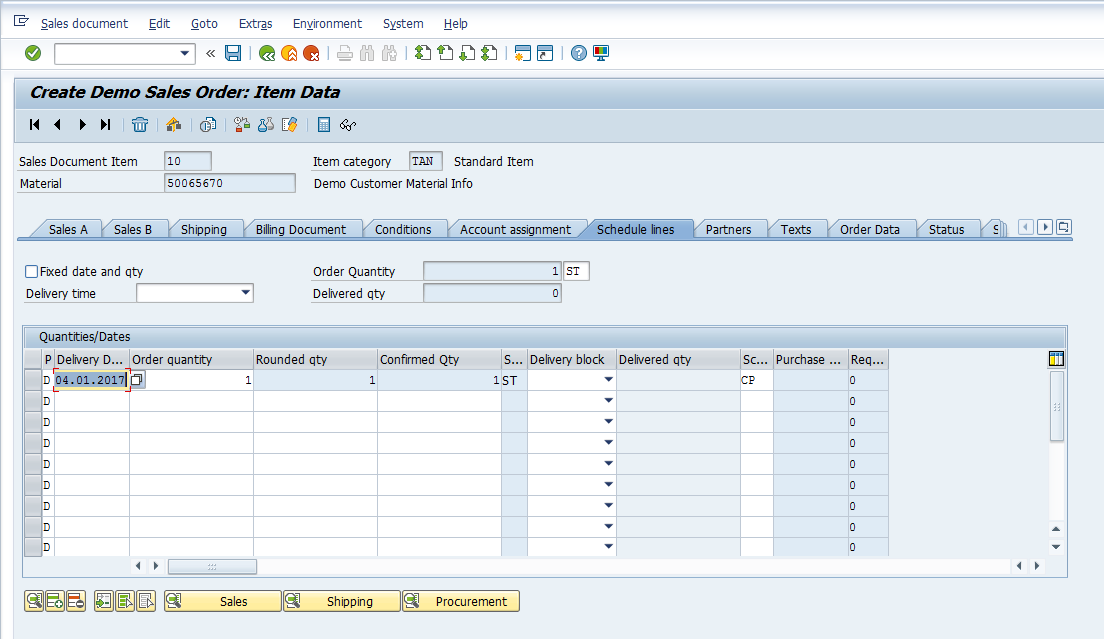
Since the stock is available, the system has confirmed the quantity. To view details of scheduling of the shipment click on “Shipping” button.
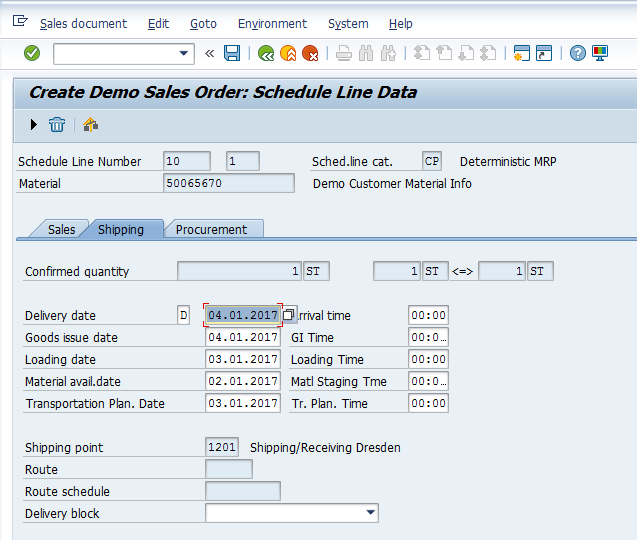
If the material is not available on the customer’s desired delivery date, the system will propose a new delivery date. The system will create a new schedule line with confirmed quantity on the new delivery date.
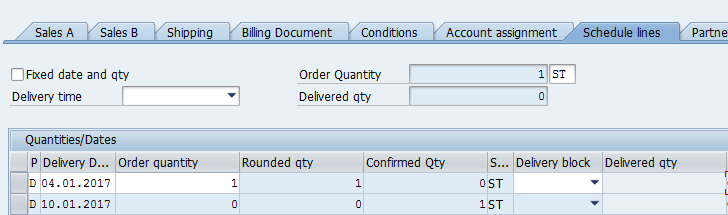
—
Did you like this tutorial? Have any questions or comments? We would love to hear your feedback in the comments section below. It’d be a big help for us, and hopefully it’s something we can address for you in improvement of our free SAP SD tutorials.
Navigation Links
Go to next lesson: SAP SD Incompletion Procedure
Go to previous lesson: SAP SD Copy Control
Go to overview of the course: Free SAP SD Training

Very informative! Thanks!
It’s good… I have a one doubt,,this question I faced one interview
Q) where we can see the availability screen?
Tell me the answer ASAP
Hi
If you mean on front end, it is in Sales Order: VA01 / VA02 / VA03.. double click the line item and then on tab: ‘Schedule Lines’..
Also, mentioned in this tutorial with screen shot.
Thanks..
ente ponnu Raju, ithokke basic question alle!
Hi,
In case there is no stock for the material, SAP can provide confirmed date as per the mentioned lead time of the material in the material master??
Thanks
hi sir can you provide any video
Thanks a lot, very useful information
Hello,Its very useful,I have 1 question,how system calculating delivery date? or its provided by customer in sale order? and what about other dates calculation? like staging date,gi date,want to know logic behind this.
Hi,
It is based on pick pack time (time taken to pick the material from storage location & packing it) , loading time ( time taken to load the goods from storage location) ,RLT(time taken to manufacture the finished goods , if goods are not available) , transportation lead time(time taken to arrange the vehicle) , transit time( time taken to deliver the goods from company to customer) , let say pick pack time is for 3 days , loading is for 2 days so accordingly system gives delivery date after performing backward scheduling or if it fails then system performs forward scheduling.. hope it helps!
very simple & informative….
Can the schedule line date change as per system timings. I have a scenario in which when we create sales order , the schedule line date changes if I create order at different timing. the Pick/ Pack time seems fine. But the time of ordering is still unclear.the shipping point works 24/7 for 5 days. PP time is 10 hrs.
let me know if you can clear this for me.
You have explained things very clearly, a complex topic in a simple way..
Excellent teaching made simple to understand and thanks for your free but valuable time!
How to change the deliver date when item was not delivered on date set?
How to set deliver item once order processed?
Thanks
Your article on topic is articulate and accessible. I appreciate the conciseness with which you presented the information.
what if I have stock and the system can not see it and can not create an outbound before the material available date?