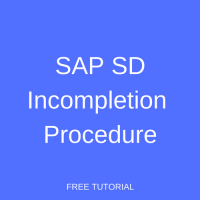 When SAP sales documents are created, SAP SD incompletion procedure will create a prompt if some necessary fields are missing. The prompt occurs when sales document fields are not populated at the header or item level or when master data fields are missing. In this tutorial, as part of our free SAP SD training, we will demonstrate the incompletion log, show you how to configure the SAP SD incompletion procedure, then walk you through testing the configuration.
When SAP sales documents are created, SAP SD incompletion procedure will create a prompt if some necessary fields are missing. The prompt occurs when sales document fields are not populated at the header or item level or when master data fields are missing. In this tutorial, as part of our free SAP SD training, we will demonstrate the incompletion log, show you how to configure the SAP SD incompletion procedure, then walk you through testing the configuration.
View SAP Incompletion Log
The purpose of the SAP incompletion log is to ensure that all necessary fields are populated during the posting of sales documents, preventing issues further along in the sales process. For example, imagine that the Terms of Payment field is not populated in a customer master. If a sales order is created for this customer, but no incompletion log is displayed, the sales documents will not show up on the aging analysis and the accounts receivable for this particular customer will be difficult to track.
In addition to customer master validations, standard incompletion log functionality can validate the sales order itself, verify material master data and check the existence of a purchase order. The SAP incompletion log can be initiated in any of the following ways:
- Missing required fields on the sales order are validated when you hit Enter within the document
- The user can manually check and correct the incompletion log when entering the sales order
- Missing data can be validated at the time of saving the sales document when you hit the Save icon
Now let’s see the incompletion log in action using each of these methods. To create a sales order, execute transaction code VA01. Enter all the details but omit the order quantity required field and press Enter to validate the document. The system prompts a warning message that the quantity should be entered as shown below:
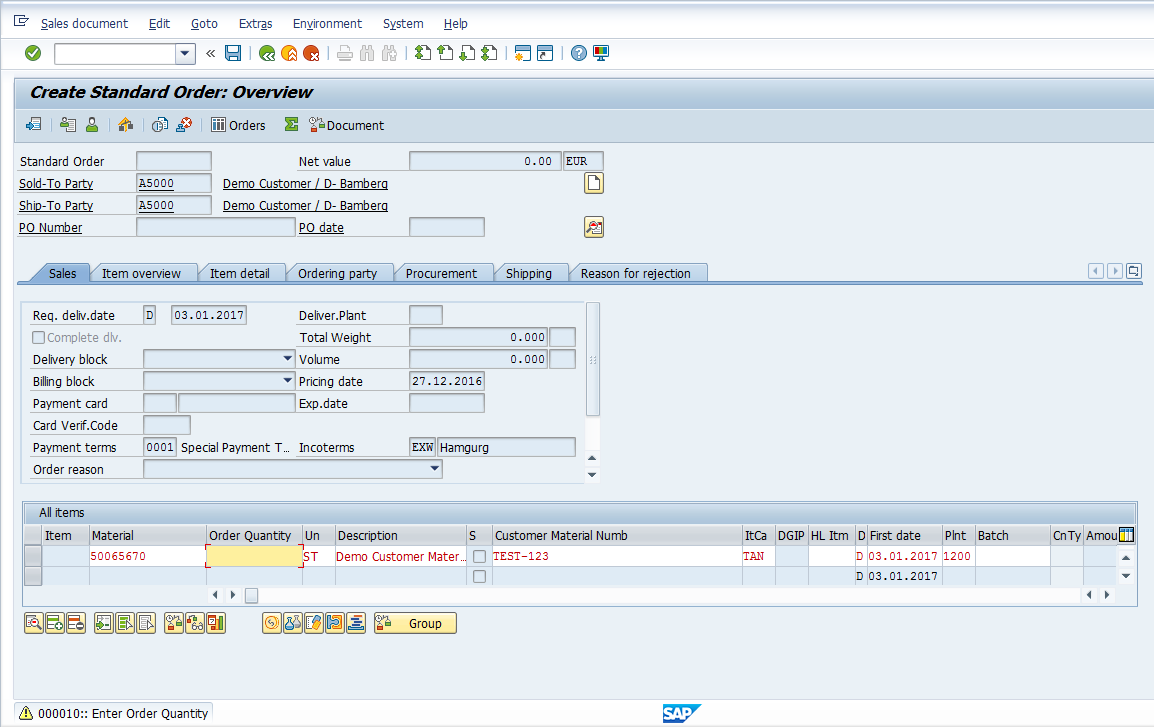
Now, populating quantity and using a material master with missing required information, let’s manually check the incompletion log. From the header menu, select Edit > Incompletion log as shown below:
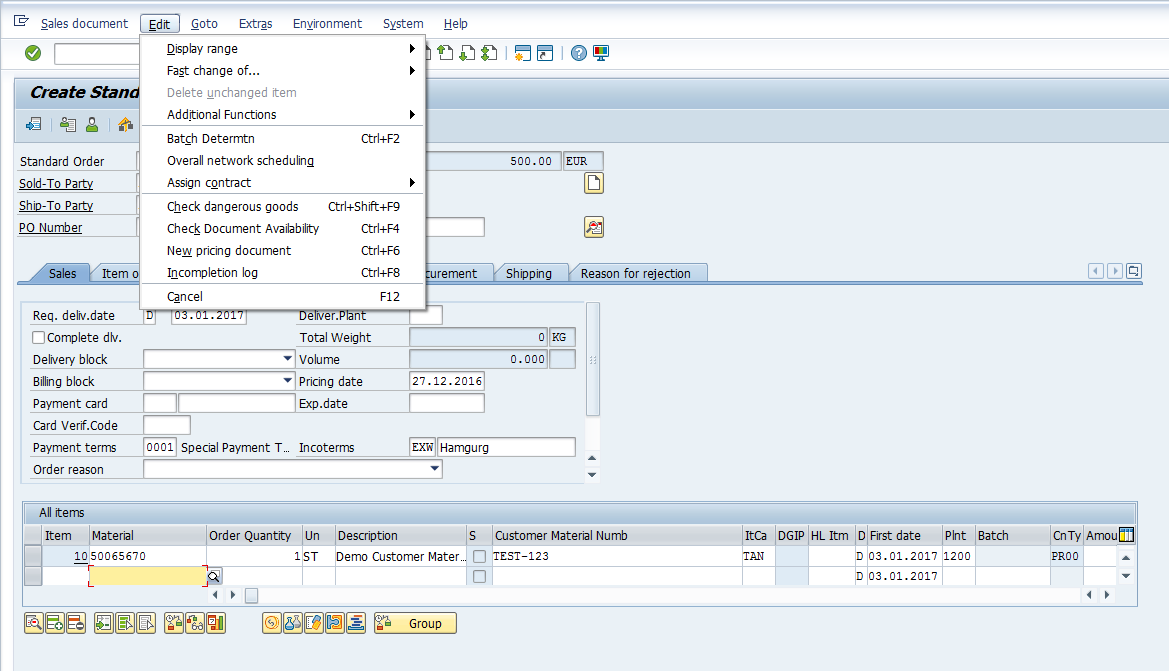
The system displays the required master data fields which are not populated. In our case, the Gross Weight and Net Weight fields are omitted from the material master. To complete this document press the Complete Data ![]() button:
button:
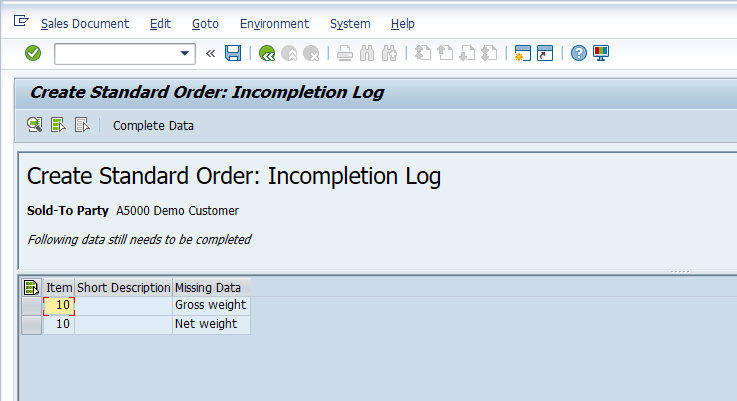
The system takes you to the required fields for entry. Entering this data will update the sales order but will not adjust the material master from where the error originates. This should be done manually.
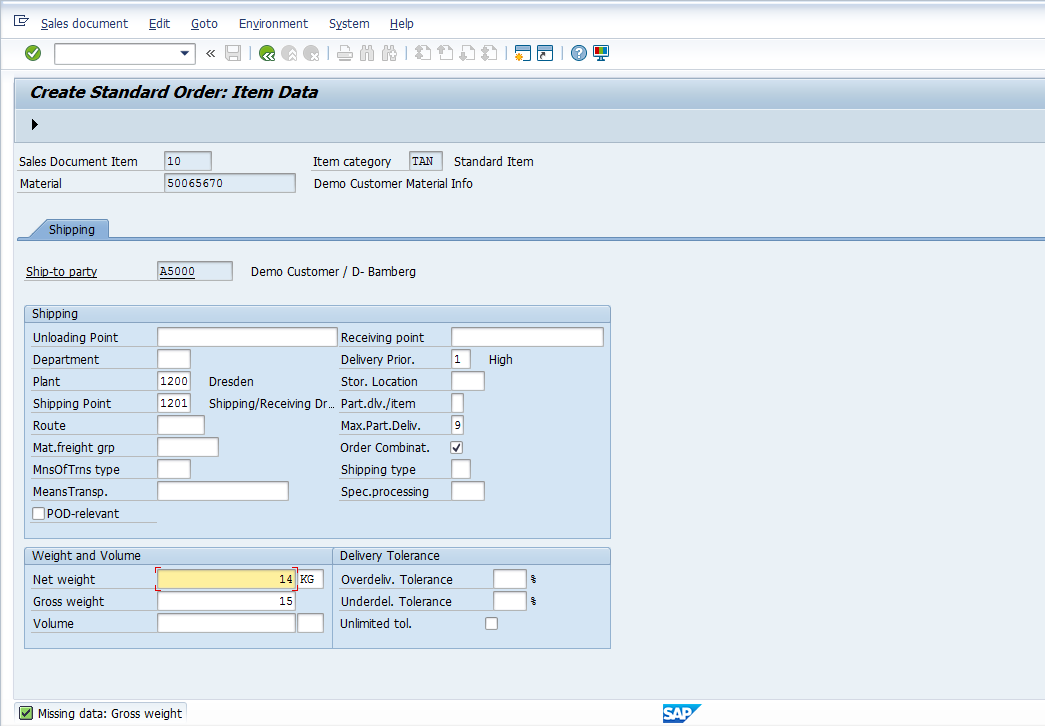
If there are multiple fields which need to be populated on different screens, you can use the arrow buttons ![]() to move between the screens. Once all the incomplete fields are completed, the system will provide a completion message as shown below:
to move between the screens. Once all the incomplete fields are completed, the system will provide a completion message as shown below:
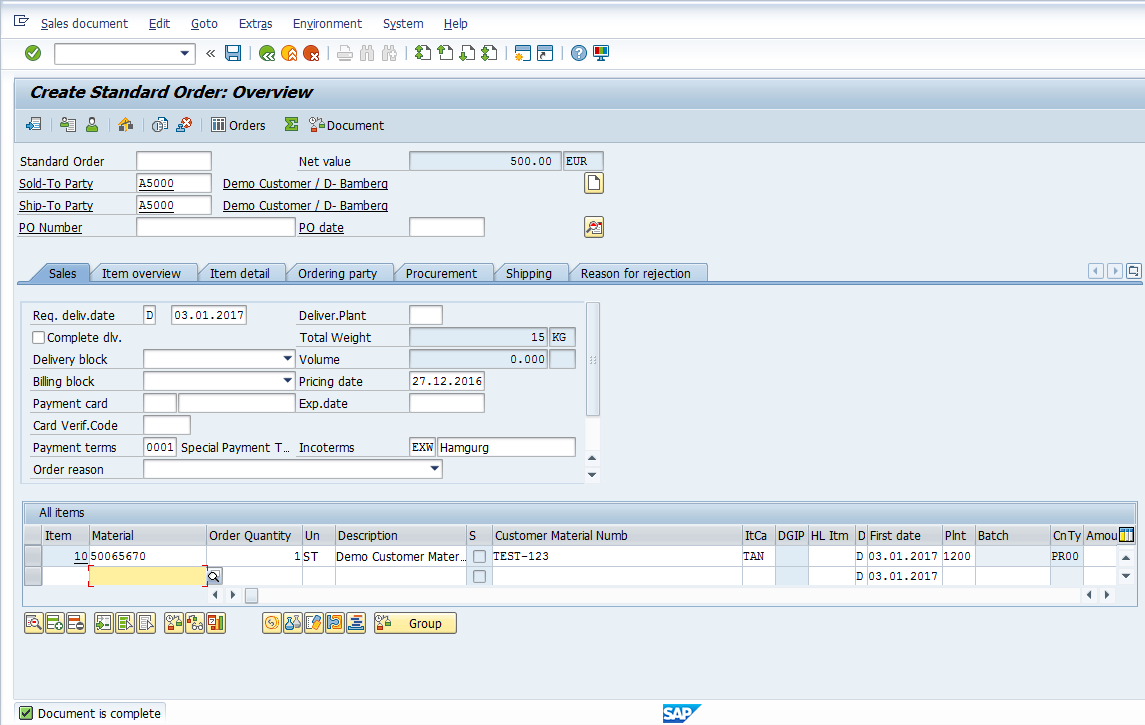
The incompletion log is also activated at the time of saving the sales order. The system prompts with a dialog box stating that the document is incomplete. Select the Edit option and you will be taken to the screens where the missing data lies, as described above.
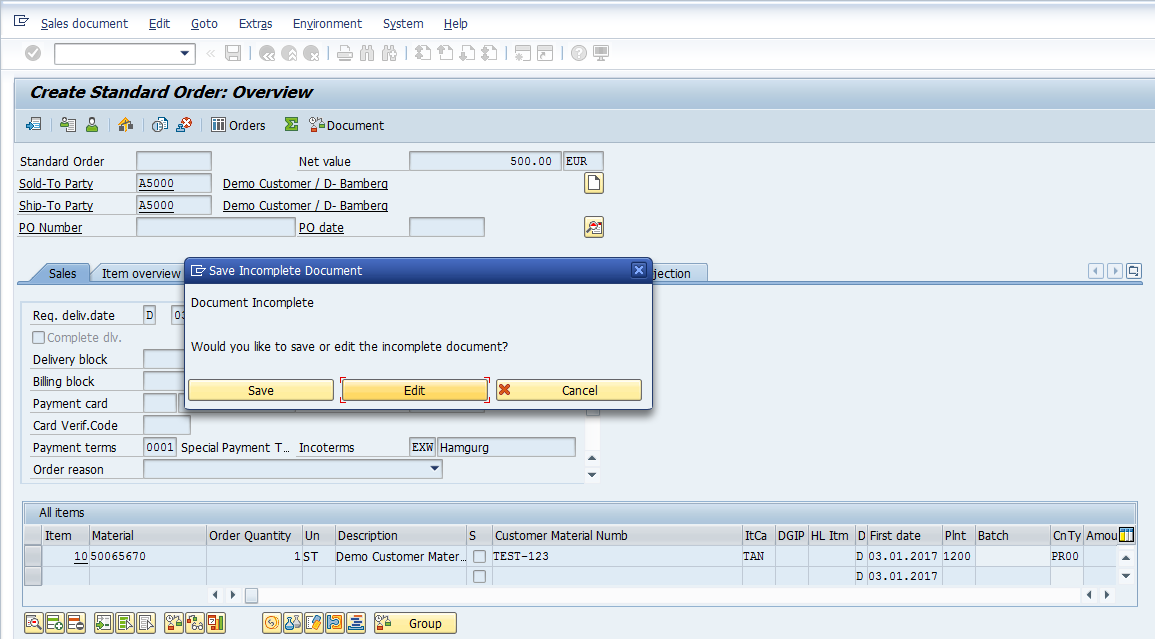
Configure SAP SD Incompletion Procedure
Now, let’s look at how the required attributes that trigger the incompletion log are configured. First, you must identify the technical table and field names of the field. Place your cursor in the field you want to add to the SAP SD incompletion procedure, press F1, then click the Technical Information button ![]() on the pop-up window. Note down the contents of the Table Name and Field Name fields.
on the pop-up window. Note down the contents of the Table Name and Field Name fields.
Let’s imagine we want to make the Purchase Order field mandatory in the sales order. We want the system to prompt with a warning for this missing field when we press Enter to validate the sales document. By following the above procedure, we can see from the technical information of the field that the table name is VBKD and the field name is BSTKD, as shown below:
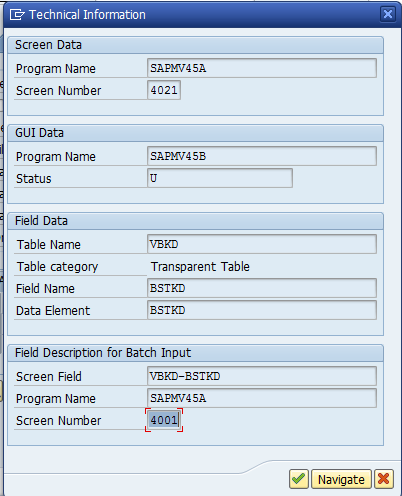
The configuration activities are described in the following sections.
Define Incompletion Procedures
To define the SAP SD incompletion procedure, use the customizing path below in transaction code SPRO:
Sales and Distribution > Basic Functions > Log of Incomplete Items > Define Incompletion Procedures
The incompletion groups are organized by sections of the sales documents as shown below:
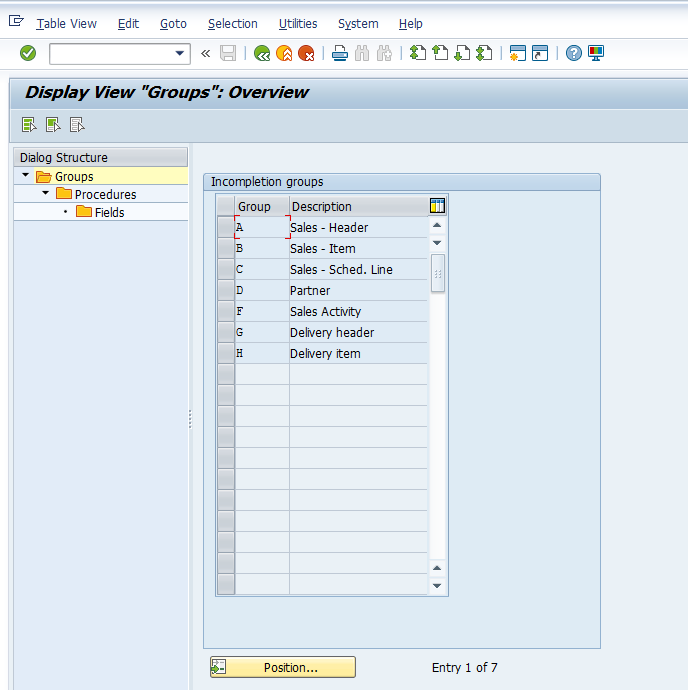
Select the group containing the field for which you want to set the incompletion procedure. In our example, since the purchase order field is at the header level of the sales order, we shall select group A: Sales – Header. Next, click on Procedures in the structure located on the left side of the screen to view the incompletion procedures. Click the Display/Change button ![]() to toggle to change mode.
to toggle to change mode.
There are standard predefined incompletion procedures already available which represent relevant sales transaction types within the given incompletion group. Copy the procedure of the sales document containing the fields you want to validate to create a new custom procedure. Highlight your desired incompletion procedure and hit the Copy As button ![]() . Since we are focusing on the purchase order field in the sales order, we shall select procedure 11: Sales Order.
. Since we are focusing on the purchase order field in the sales order, we shall select procedure 11: Sales Order.
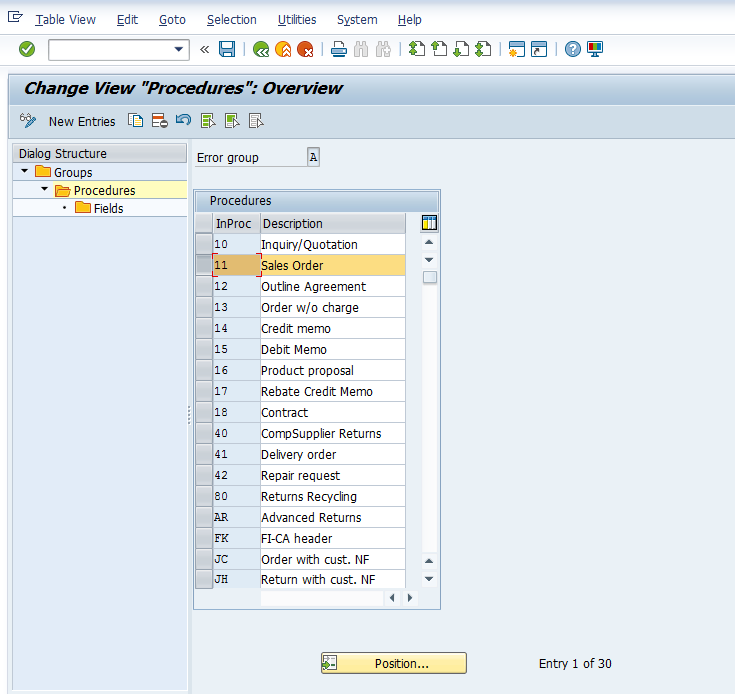
Enter the following information:
- Incompletion procedure code, starting with Z to indicate that it is a custom code
- New description (optional)
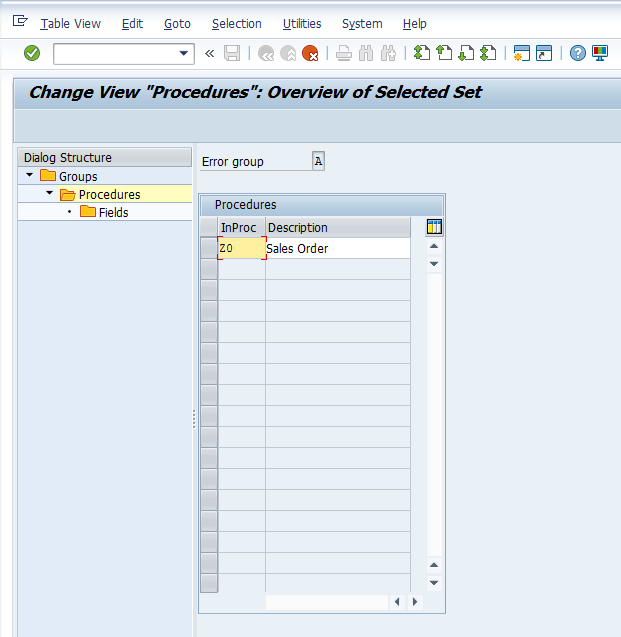
Press Enter to create the new procedure and click copy all on the pop-up window as shown below:
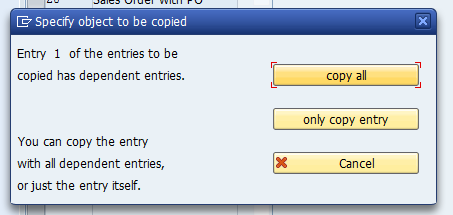
The system will confirm the number of entries copied with yet another pop-up window. Press Enter to proceed to the procedures overview. To edit your newly created incompletion procedure, select it from the overview and click on Fields in the structure on the left side of the screen as shown below:
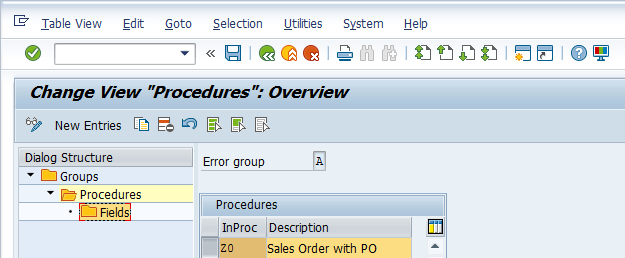
The system has copied all incompletion fields from the standard procedure. You can keep, edit or delete the existing fields. In our case, we will add a field for purchase order. To add a field, press the New Entries button ![]() . Enter the following information:
. Enter the following information:
- Technical table name as noted previously
- Technical field name as noted previously
- Select the sales document screen from the selection screen
- Enter a status to group different combinations of statuses at different levels
- Select the warning indicator if the system should give a warning when the user does not make an entry in the required field
- Identify a sequence number in which the system should determine the incomplete fields
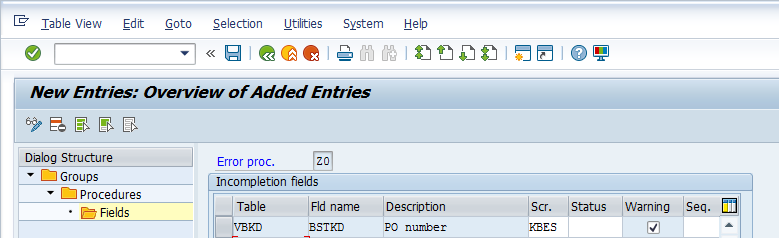
Hit Enter then Save ![]() . The incompletion fields will be saved with a confirmation message:
. The incompletion fields will be saved with a confirmation message: ![]()
Assign Incompletion Procedures
Now, assign the incompletion log to the SAP SD incompletion procedure you just created. Use the customizing path below in transaction code SPRO:
Sales and Distribution > Basic Functions > Log of Incomplete Items > Assign Incompletion Procedures
Here you have many options of how the incompletion log can be assigned. Feel free to explore each of these assignment activities. For the purposes of this tutorial, we shall limit our instruction to sales document types of the sales order. Therefore, double-click the first activity from the list: Assign procedures to the sales documents types.
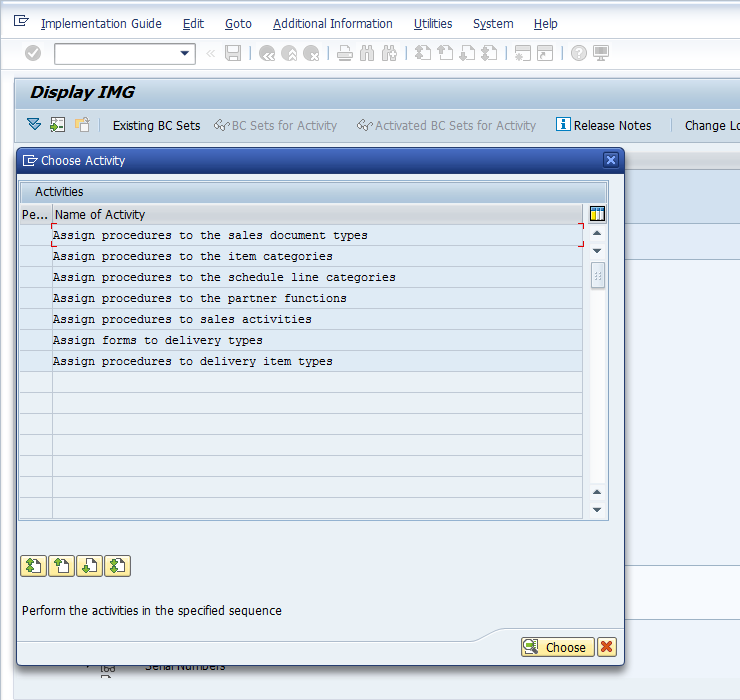
Here you can see a list of all sales document types in the system. Some of them already have an SAP SD incompletion procedure assigned. Click the Position button ![]() at the bottom of the page and enter the document type you would like to assign your procedure to. Let’s assume we want to assign our newly created procedure to sales order document type ZDEM, as demonstrated below:
at the bottom of the page and enter the document type you would like to assign your procedure to. Let’s assume we want to assign our newly created procedure to sales order document type ZDEM, as demonstrated below:
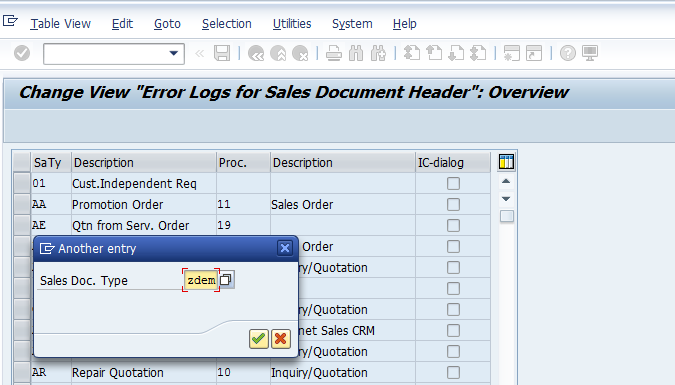
Hit Enter to assign the incompletion procedure you just created. You may have to replace an existing procedure:
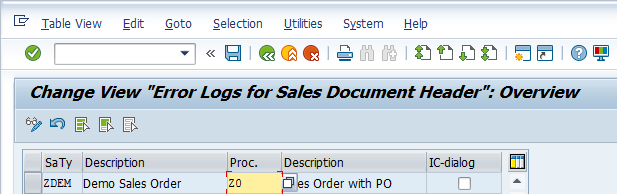
Hit Enter then Save ![]() . The assignment will be saved with a confirmation message:
. The assignment will be saved with a confirmation message: ![]() Repeat the assignment process process as necessary for any other relevant sales document types.
Repeat the assignment process process as necessary for any other relevant sales document types.
Test SAP SD Incompletion Procedure
Now we shall test the newly configured incompletion procedure by creating a sales order using the configured document type. To create a sales order, execute transaction code VA01. On the initial screen, enter Order Type as the sales document type configured in the previous activities, as demonstrated below:
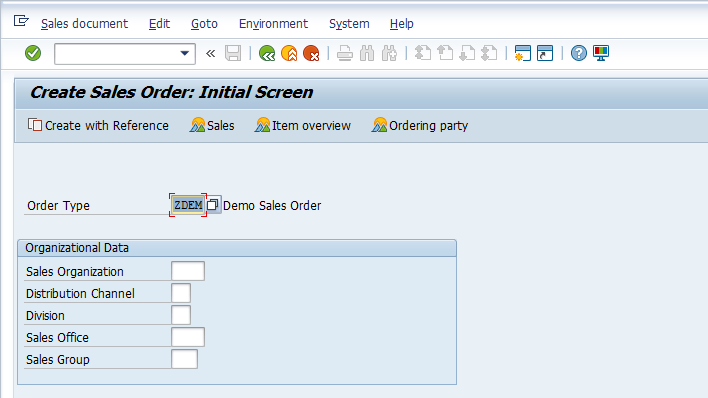
Enter customer sold-to and ship-to information and hit enter to validate the sales order header information. The incompletion procedure is triggered because the PO Number field is not populated. The missing data is communicated via a warning message thanks to the tickbox we selected in the configuration activity:
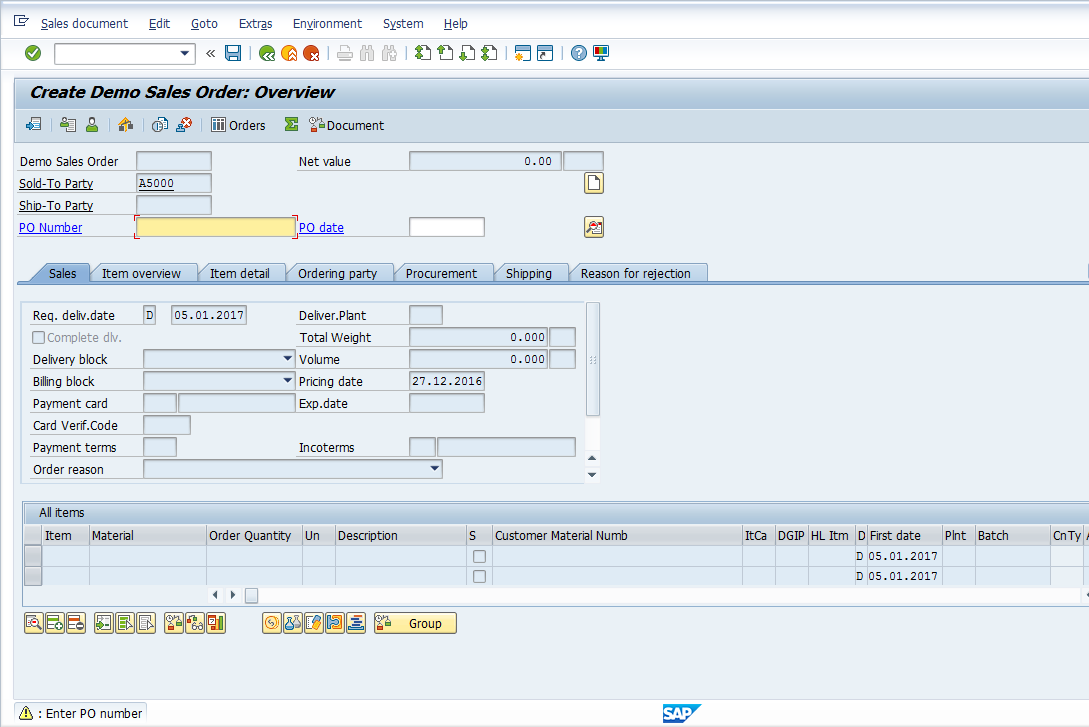
The missing data can also manually be checked on the incompletion log. From the header menu, select Edit > Incompletion log as shown below:
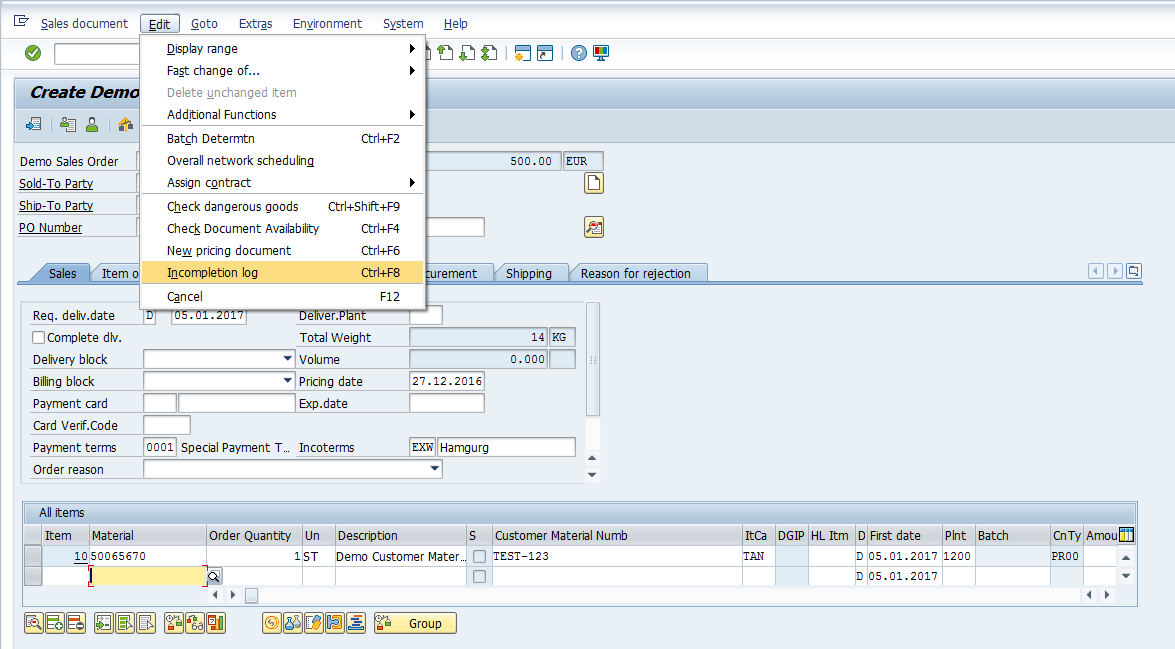
The system displays the required master data fields which are not populated. In our case, the PO number field is omitted from the sales order. To complete this document press the Complete Data ![]() button:
button:
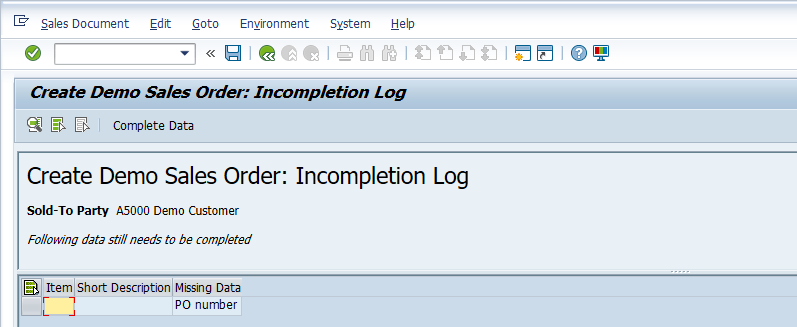
The system takes you to the required fields for entry.
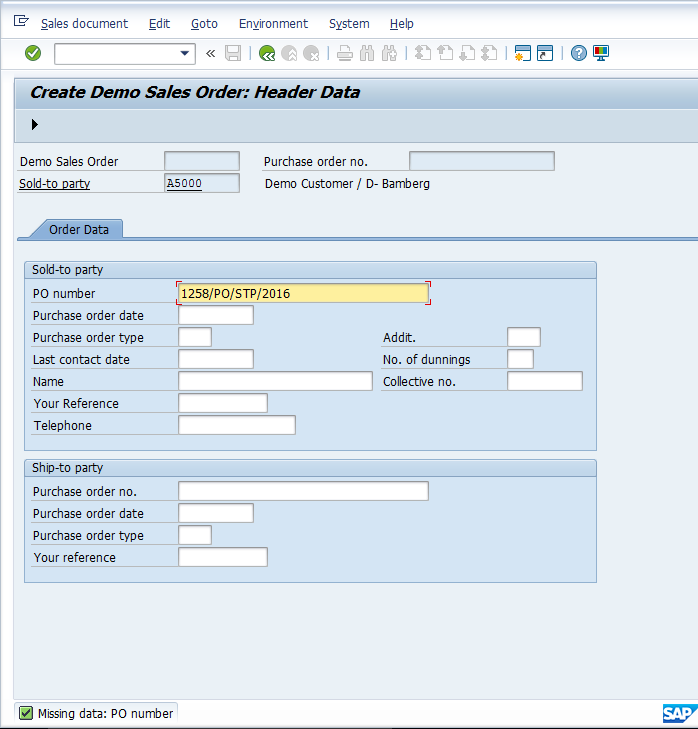
Once all the incomplete fields are completed, the system will provide a completion message. This message will also be displayed if there are no incomplete fields when the manual check of the incompletion log is run:
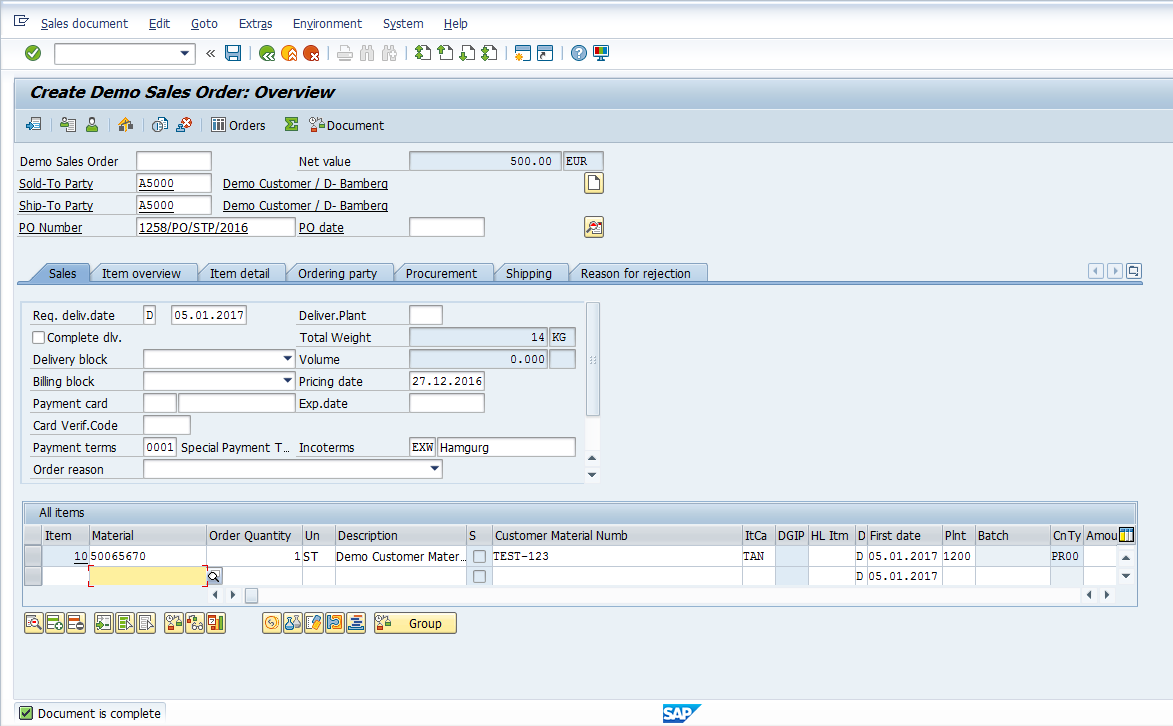
—
Did you like this tutorial? Have any questions or comments? We would love to hear your feedback in the comments section below. It’d be a big help for us, and hopefully it’s something we can address for you in improvement of our free SAP SD tutorials.
Navigation Links
Go to next lesson: SAP Material Determination
Go to previous lesson: SAP SD Availability Check
Go to overview of the course: Free SAP SD Training

Excellent write up.
Is there a way to do this for a single customer via ABAP code?