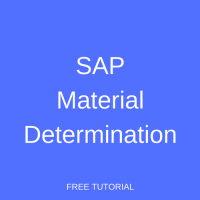 Welcome to our tutorial on SAP material determination, offered as part of our free SAP SD training. SAP material determination allows a company to control its products or finished materials. You can substitute one product for another one and control the substitution using validity dates in condition records. In this tutorial you will learn how to configure SAP material determination and see several examples.
Welcome to our tutorial on SAP material determination, offered as part of our free SAP SD training. SAP material determination allows a company to control its products or finished materials. You can substitute one product for another one and control the substitution using validity dates in condition records. In this tutorial you will learn how to configure SAP material determination and see several examples.
To illustrate SAP material determination, let’s assume a company sells a product in different packaging during certain periods of time. For example, they may use promotional holiday packaging during the month of December. With material determination properly set up at the time of order entry, the user enters the normal material number and the system substitutes it with the promotional product ordered by the customer. Depending on the type of SAP material determination configured, the system may:
- Propose manual product selection from a list
- Automatically substitute the product
Configure SAP Material Determination
To configure material determination use the customizing path below in transaction code SPRO:
Sales and Distribution – Basic Functions – Material Determination – Assign Procedures To Sales Document Types
Assign the standard material determination procedure A00001 to the relevant sales document types as shown below:
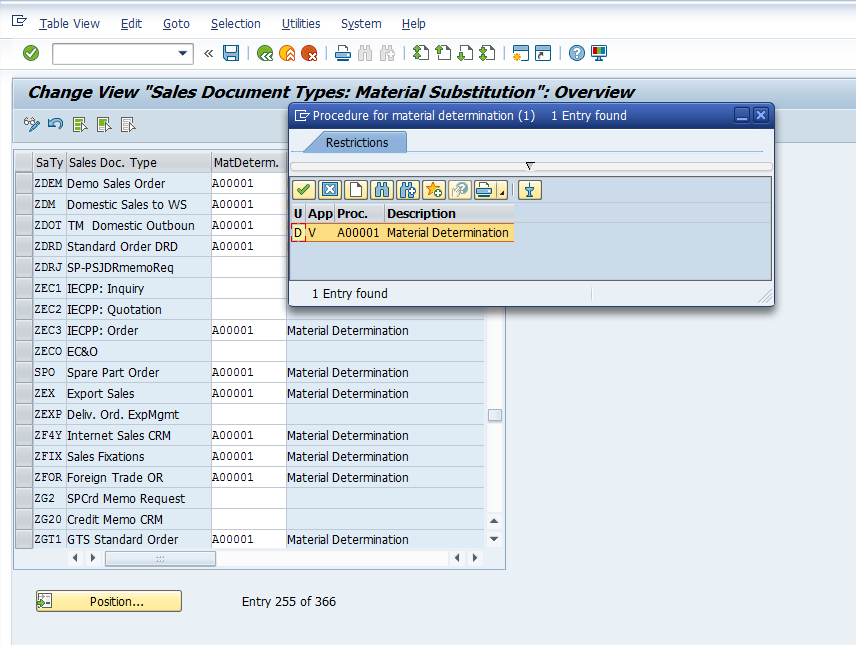
Hit Enter then Save ![]() . The procedure assignment will be saved with a confirmation message:
. The procedure assignment will be saved with a confirmation message: ![]() .
.
Next, define substitution reasons using the customizing path below in transaction code SPRO:
Sales and Distribution – Basic Functions – Material Determination – Define Substitution Reasons
There are standard predefined substitution reasons already available which can be used, edited or deleted.
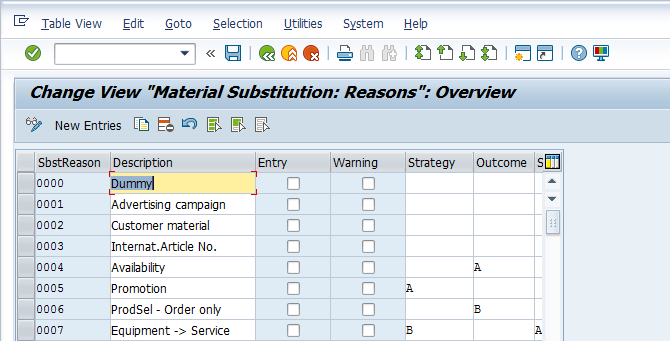
To create new substitution reasons, press the New Entries button ![]() . Enter the following information:
. Enter the following information:
- Substitution reason code, starting with Z to indicate that it is a custom code
- Description
- Tick the Entry tickbox if you want the system to print the name or number of the original material on order confirmation output
- Tick the Warning tickbox if you want the system to display a warning message before substituting a material
- Enter A in the Strategy field to show a selection screen of substitute products when the sales document is entered; Leave the Strategy field blank to allow the system to automatically select the substitution
- Enter A in the Outcome field to record the substitution product as a sub-item against the original entry; Leave the Outcome field blank to allow SAP material determination to replace the original entry
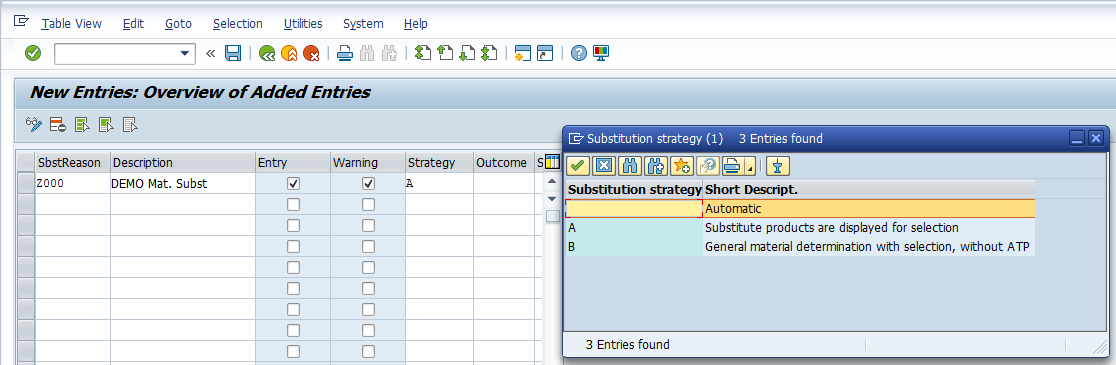
Hit Enter then Save ![]() . The new reason codes will be saved with a confirmation message:
. The new reason codes will be saved with a confirmation message: ![]()
Execute SAP Material Determination
To illustrate an SAP material determination, first a master record of the substitution materials for the relevant validity dates must be set up. Then, the sales order can be created and the material substitution is carried out. We will walk through these steps in the following sections.
Create Material Determination Master Data
| Menu path | Logistics > Sales and Distribution > Master Data > Products > Material Determination > Create |
| Transaction code | VB11 – Create |
Enter material determination type A001 as shown below:

Press Enter to create the material determination master record. Enter the following information:
- Valid from as the beginning date of the substitution time period
- Valid to as the end date of the substitution time period
- Proposed reason created previously (Z000 in our example)
- MatEntered field as the material that the user will enter and which will be replaced
- Material field as the material that will substitute the entered material
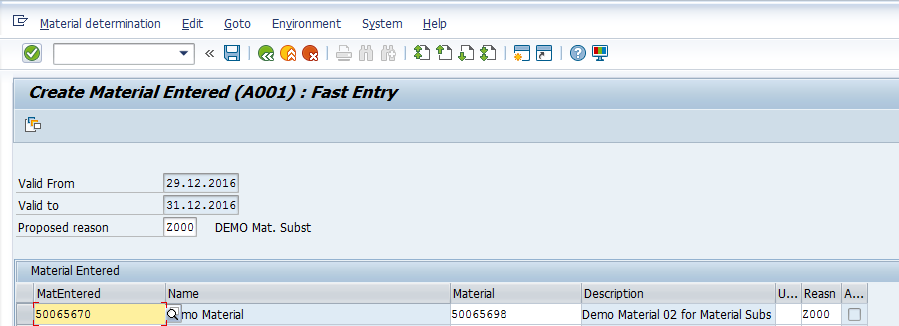
Hit Enter then Save ![]() . The material determination master record will be saved with a confirmation message:
. The material determination master record will be saved with a confirmation message: ![]()
Create Material Determination Sales Order
To create a sales order, execute transaction code VA01. Enter all the details for the sales order, taking care to use one of the sales order types to which you assigned the material determination procedure in the configuration step. The material determination is triggered by the material number and the requested delivery date as set up in the master record. In our example, we use 50065670 as our material number with a requested delivery date of 29.12.2016 as shown below:
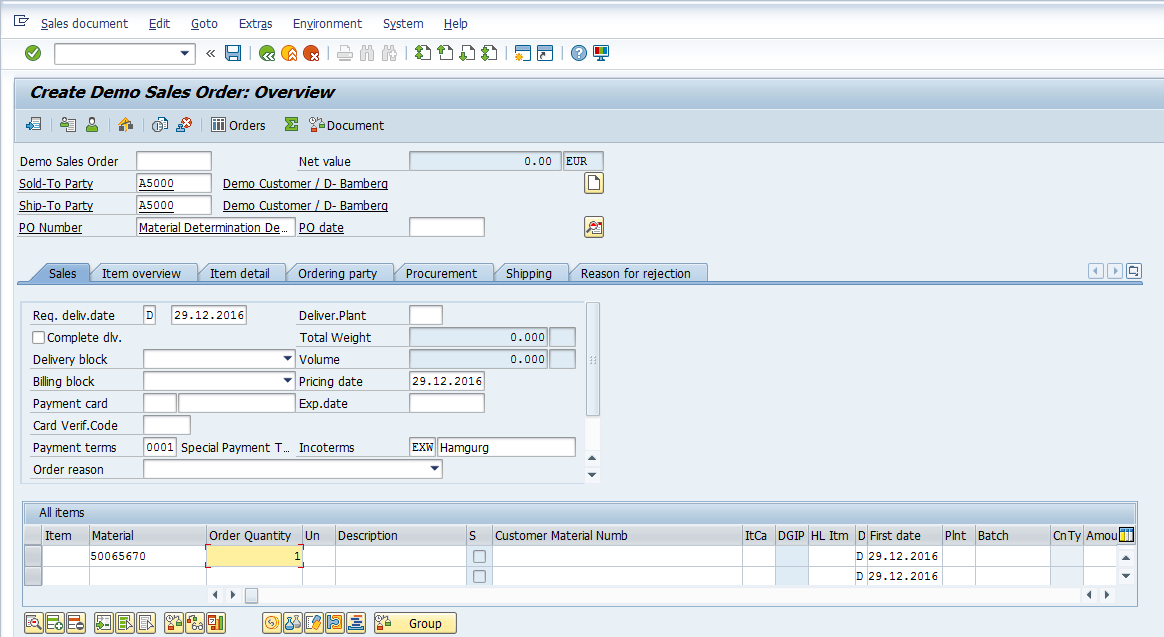
Once all data is entered, hit Enter to trigger the material determination. Since our material’s substitution reason has substitution strategy A, the system displays a dialog box to allow the user to select the alternative material from the list. Highlight the desired substitute material and hit Enter to replace it:
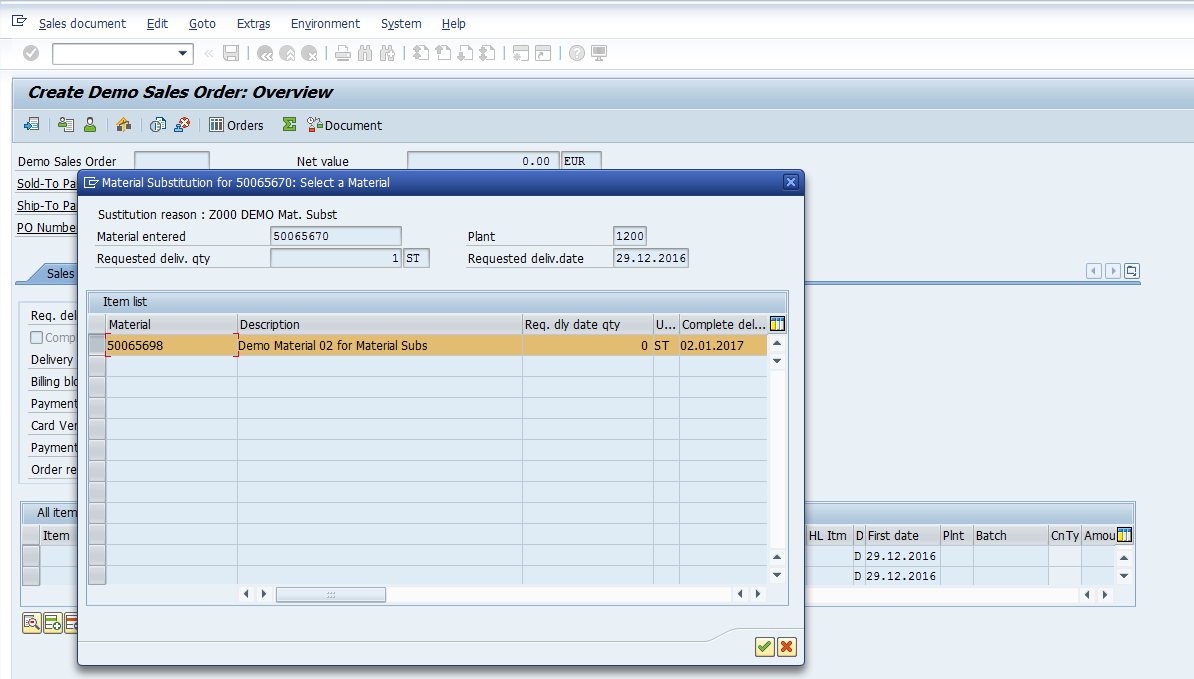
The entered material is now substituted through SAP material determination, as shown below:
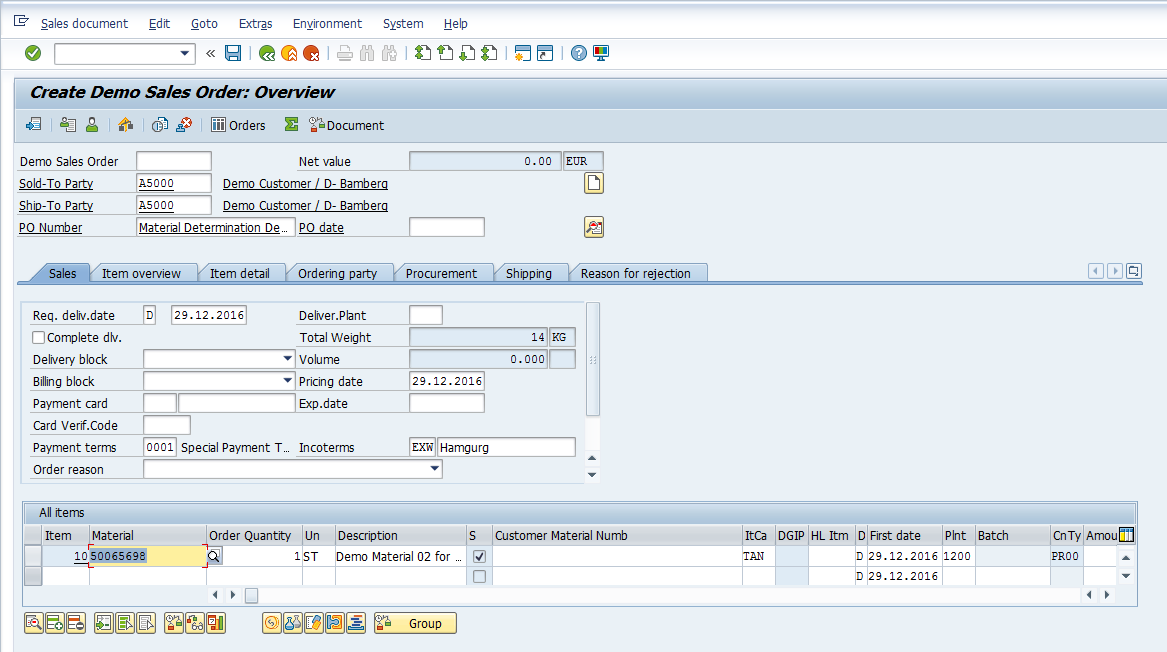
Hit Enter then Save ![]() to post the sales order.
to post the sales order.
Execute Material Determination with Alternative Configuration
We have just demonstrated SAP material determination with a substitution strategy that allows a user to select the material from a list. Let’s assume that we have instead configured a blank substitution strategy for our substitution reason as indicated below (note that the Warning tickbox is selected for our substitution reason):
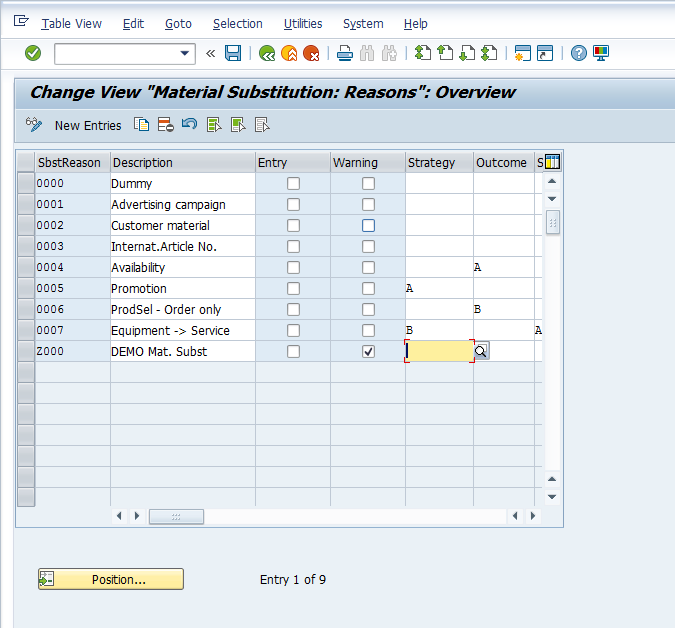
Using a blank substitution strategy, the material is substituted automatically. Let’s create a new sales order to see how this works. Execute transaction code VA01. Enter all the details for the sales order. In our example, we use 50065670 as our material number with a requested delivery date of 29.12.2016 as shown below:

Once all data is entered, hit Enter to trigger the material determination. Since our material’s substitution reason has substitution strategy <blank>, the system does not display the alternative material selection screen. Instead, the system prompts a warning message before automatically substituting the material with the alternative material. This is due to the fact that the Warning tickbox is selected in the substitution reason customization.
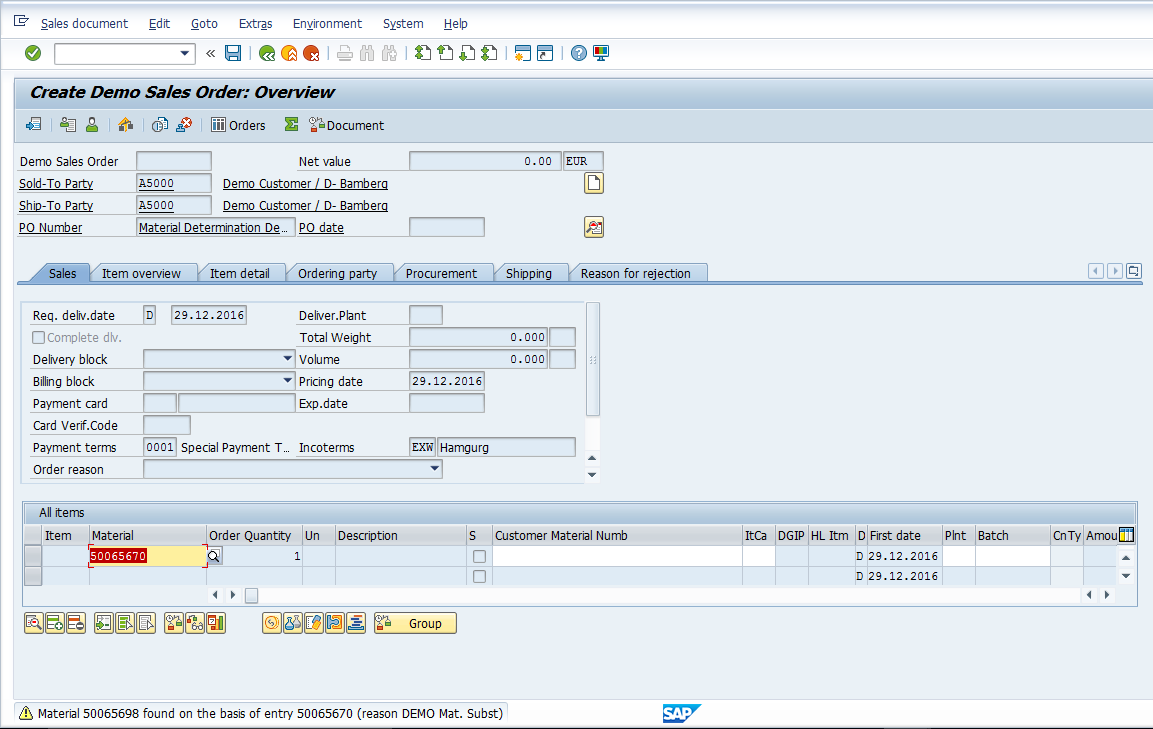
Hit Enter to proceed with the substitution. The material is substituted successfully as shown below:
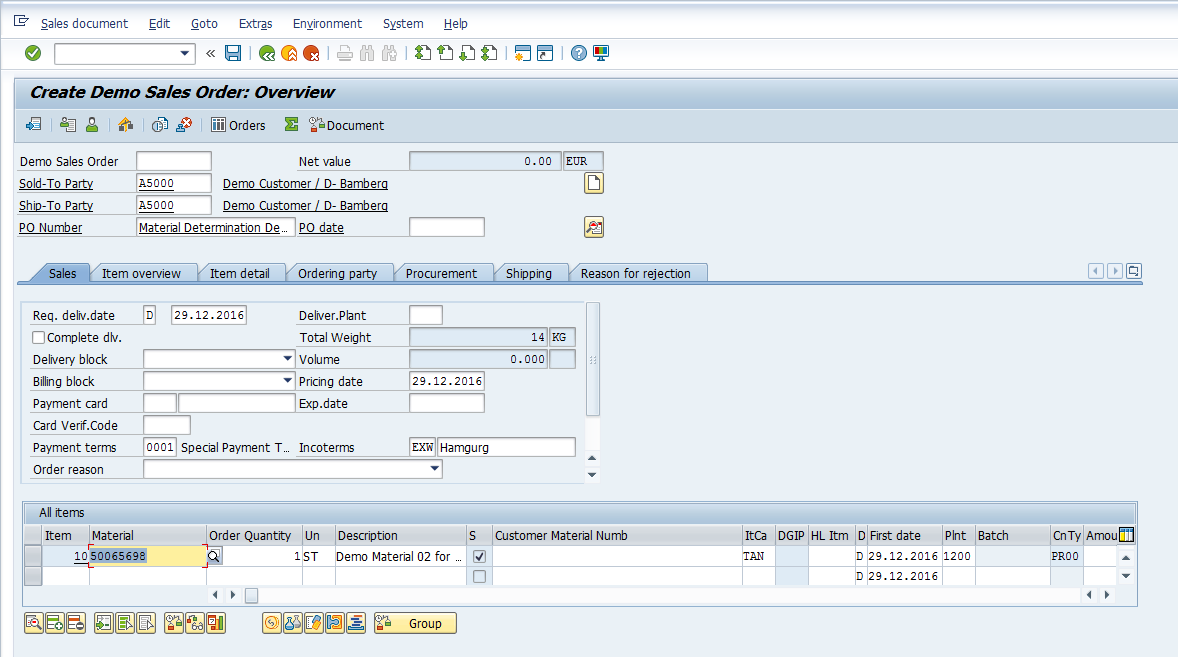
Hit Enter then Save ![]() to post the sales order.
to post the sales order.
Now let’s see what happens when we remove the warning indicator and update the outcome in the material substitution reason configuration, as indicated below:
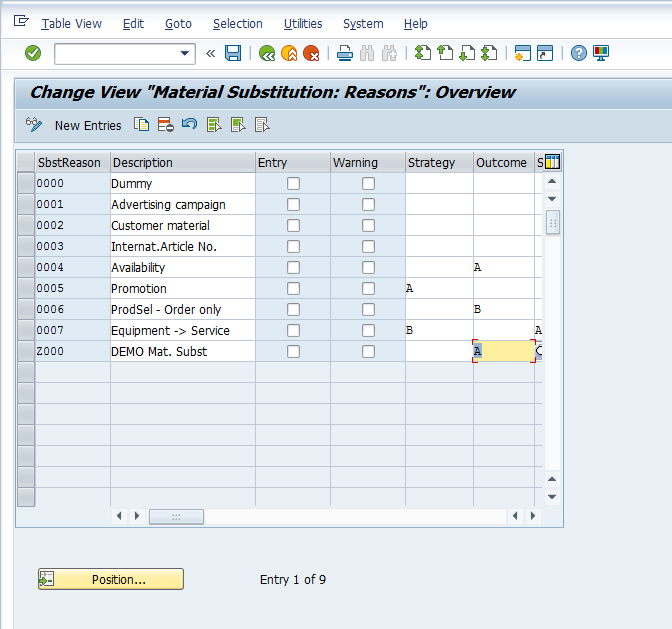
Using substitution outcome A, the system records the substitution product as a sub-item against the original entry. The removal of the warning indicator will enable the system to carry out this substitution automatically with no warning message. Let’s create a new sales order to see how this works. Execute transaction code VA01. Enter all the details for the sales order. In our example, we use 50065670 as our material number with a requested delivery date of 29.12.2016 as shown below:
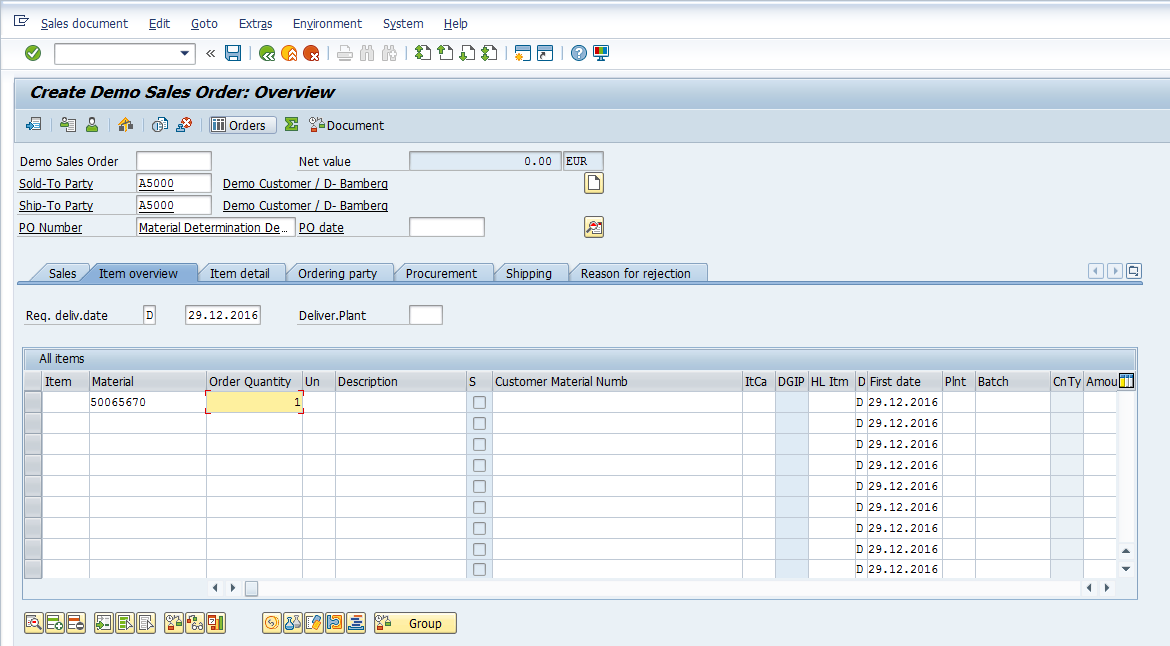
Once all data is entered, hit Enter to trigger the material determination. Since our material’s substitution reason has substitution outcome A and the warning indicator removed, the system retains the original material entered in the first line item and automatically creates a subitem for the substitute material. There is no warning message provided.
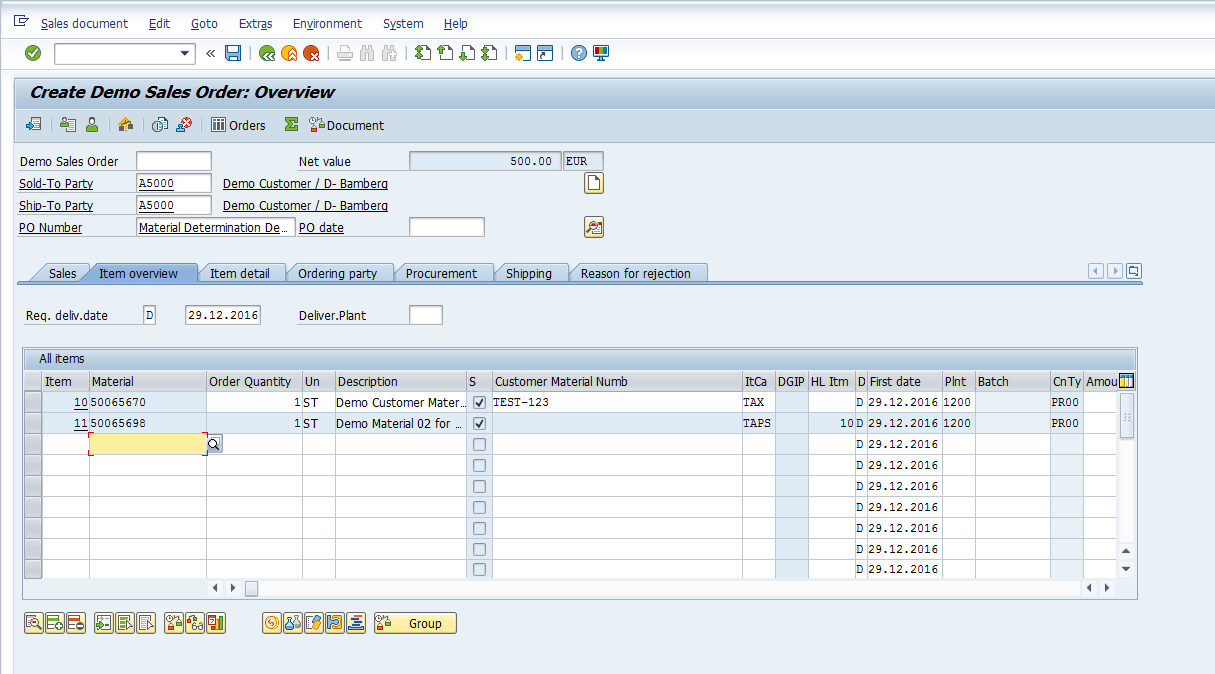
Hit Enter then Save ![]() to post the sales order.
to post the sales order.
—
Did you like this tutorial? Have any questions or comments? We would love to hear your feedback in the comments section below. It’d be a big help for us, and hopefully it’s something we can address for you in improvement of our free SAP SD tutorials.
Navigation Links
Go to next lesson: SAP Material Listing
Go to previous lesson: SAP SD Incompletion Procedure
Go to overview of the course: Free SAP SD Training

Very useful and a good tutorial
No configuration with regards to item category usage in the item category determination is mentioned in this tutorial which is used either for a 0004 or a 0006 substitutions.
All the best
Best and most comprehensive tutorial I have seen on the subject, especially with the examples on what happens if it’s automatic, or A or B.
Thank you for this very good tutorial
when we put only one material ,then why it get both materials plz explain
Hi Team,
How to download the MRP1 and MRP2 material descriptions from SAP
Such the MR number and Procurement type.
Regards
Shyam
How to create Macros in SAP.
Is there any possibilities of download data every month with same t-code.
can be given any MACRO in sap for the repetitive tasks.
Regards
Shyam