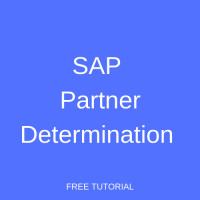 SAP SD Partner Determination procedures represent the mechanism by which the SAP system works with business partners when transactions are being processed. They are the sets of rules that determine the relationship between partner functions and access sequences, whilst they also include additional pertinent information.
SAP SD Partner Determination procedures represent the mechanism by which the SAP system works with business partners when transactions are being processed. They are the sets of rules that determine the relationship between partner functions and access sequences, whilst they also include additional pertinent information.
In simple terms, users define a procedure before assigning it to a transaction type or item category. They then create transactions of that type, or containing said category items, with the appropriate partners according to the rules set out in the procedure. This allows the system to automatically differentiate between various types of business activity without end users having to concern themselves with these differences.
Ways In Which Partner Functions Are Determined
Partner functions are determined in a wide variety of ways in different sets of transactions in sales and distribution. To illustrate this point, call the transaction VOPAN and you will see a number of partner objects that you can maintain. For example:
- Customer Master
- Sales Document Header
- Sales Document Item
- Delivery
- Shipment
- Billing Header
- Billing Item
- Sales Activities
In order to maintain proper partner determination, three main components are required:
1. Partner Function
You can utilize the standard function or create a new partner function (our SAP Partner Function Configuration tutorial covers this in more detail).
2. Account Group
Account group is primarily used to assign a number range to partner functions. In addition, you can control the screen and determine text procedures for specific account groups.
3. Partner Determination Procedure
Partner Determination Procedure is the main focus of this tutorial, so we will cover the process of creating a new determination by modifying the standard code to meet our business requirements and assigning it to specific partner objects.
SAP SD Partner Determination in Customer Master
- Run the transaction VOPAN and select the “Customer Master”. After that, click on the “Change” button to perform a modification.
- Next, create a new Partner Determination Procedure by copying it from the standard one. You should rename the partner determination code and its description.
- Now double click on the sub-folder “Assign the partner function code” and:
a) Click on the check box so that the system will not allow you to change it manually.
b) Click on the check box to indicate that partner functions will be mandatory during creation. - Select the folder “Account Group – Function Assignment” and enter the partner function before assigning it to the correct account group.
- After that, double click on the folder “Partner Determination Procedure Assignment”. Here, you will need to assign the partner determination procedure to each account group. Click “Save” button.
SAP Partner Determination in Sales Order
- Call the transaction VOPAN and select the “Sales Order Header” before clicking on the “Change” button.
- Copy the standard code, “TA”. Now rename the code and the description and click “Save” button.
- Double click the sub-folder “Partner Functions in Procedure” and assign the partner functions. Click “Save” button.
- Next, double click on the folder “Partner Determination Procedure Assignment” and assign the procedure to each sales document type that will need it.
SAP Partner Determination in Delivery Document
- Call the transaction VOPAN and select the “Delivery”. After that, click on the “Change” button.
- Copy the standard code, “LF”. Rename the code and the description, then click “Save” button.
- Double click the sub-folder “Partner Functions in Procedure” and assign the partner functions. Click “Save” button.
- Lastly, double click on the folder “Partner Determination Procedure Assignment” and assign the procedure to each delivery type that will need it.
SAP Partner Determination in Billing Document
- Call the transaction VOPAN, select the “Billing Header” and click on “Change”.
- Copy the standard code, “FK”. Rename the code and the description before clicking “Save” button.
- Double click the sub-folder, “Partner Functions in Procedure” and assign the partner functions. Click “Save” button.
- Finally, double click on the folder “Partner Determination Procedure Assignment” and assign the procedure to each billing type that will need it.
SAP Partner Determination in Shipment Document (Multi Vendor Case)
Suppose you have a business requirement where your client wants to capture different expenses from different vendors (other than freight cost) in a single shipment cost document. To achieve this, follow the steps below:
- Call the transaction VOPAN and select the “Shipment Document” before clicking the “Change” button.
- Create a new partner function by copying the code from partner function CR (Forwarding Agent).
- Next, double click on the Partner Determination Procedure in order to create new entries for a new partner determination. After that, double click on the partner functions in the procedure and assign the partner functions.
- Select the following path: SPRO → Logistic Execution → Transportation → Shipment Cost → Shipment Cost Document → Shipment Cost Types and Item Categories.
- Create new item categories and enter the required details. The most important field is the partner function code where you need to assign the correct code so that it will correspond with your newly created partner function. Click “Save” button.
- Assign the item categories by first defining the shipment cost type and then assigning that item category so it will occur during shipment cost processing.
a) Double click the “Define Shipment Cost Type” folder and define the shipment cost type.
b) Double click on the “Assign Shipment Cost Type” sub-folder.
c) Assign the item categories accordingly. - In order to test your work, create a new shipment document via transaction VT01N.
a) Select the “Partner” tab and enter the partner functions.
b) After that, enter the supplier/vendor code and click “Save” button.
c) Next, create a shipment cost document via transaction VI01.
d) Add the relevant item categories.
e) Finally, note the system automatically calls the specific vendor for the item category which we configured earlier.
—
Did you like this tutorial? Have any questions or comments? We would love to hear your feedback in the comments section below. It’d be a big help for us, and hopefully it’s something we can address for you in the improvement of our free SAP SD tutorials.
Navigation Links
Go to next lesson:
Go to previous lesson: SAP Partner Function Configuration
Go to overview of the course: SAP SD Training

Thank you very much for the straight forward explanation.
Best Regards