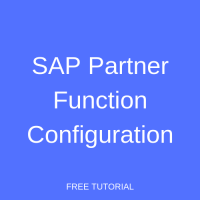 This tutorial on SAP Partner Function Configuration aims to give readers a clear picture on what partner functions are and their role in the SAP environment.
This tutorial on SAP Partner Function Configuration aims to give readers a clear picture on what partner functions are and their role in the SAP environment.
Partner functions describe the people and organizations involved in your business processes. These terms allow you to identify which functions a partner has to perform in any given process.
Functions are always assigned to partner function categories that are hard-coded in the system. SAP incorporates commonly used partner functions but you can also define your own.
A Closer Look At SAP Partner Functions
To dig deeper, let’s open a sales order document and go to Header → Partners. There you will find at least four line items consisting of different partner functions. Now, open the shipment document and you’ll notice that there is at least one partner function line item.
A partner function represents a function that is carried out by a customer. Therefore, it’s important that SAP considers it as a required object during every SD transaction that carries a different partner function assignment.
Whenever you create a new customer, regardless of the system environment, SAP automatically generates four partner functions:
- Sold-to Party (SP) → The party that places an order for goods/services.
- Ship-to Party (SH) → The party to whom the goods will be delivered to.
- Bill-to Party (BP) → The party that will receive the invoice.
- Payer (PY) → The party that pays the invoice.
When you create a sales order document, the system calls those four functions respectively. As the transaction progresses, the outbound delivery document will use the Ship-to Party function, then call the BP and PY functions for the invoicing process.
There are more partner functions available to users:
- During shipment document creation there is a special partner function called Forwarding Agent. A Forwarding Agent is not a customer type. In other words, this function allows for the use of a third party vendor to handle transportation in a shipment transaction.
- The Employee Responsible (ER) partner function maintains sales employee master data that is assigned to a specific customer.
- Use the Contact Person (CP) partner function to assign a specific point of contact for each customer.
Now, let’s take a look at how to configure SAP partner functions that you will use in this transaction, and test the transaction process to make things crystal clear.
SAP Partner Function Configuration
- Call your transaction VOPAN, then select the customer master and click the “Change” button (or select SPRO→Sales and Distribution→Basic Functions→Partner Determination→ Set Up Determination → Set Up Partner Determination for Customer Master).
- Use the standard partner function for ease of configuration or future maintenance (recommended). If you choose to create new partner function code, copy and use the standard code as the basis for your work.
- Double click on the Partner Functions folder.
- Highlight the Sold-to Party.
- Copy the selected line.
- Edit the code and the description.
- The type of partner remains KU (Customer).
- You can have multiple ship-to parties, but the Sold-to Party remains a single entity so ensure the uniqueness field is checked.
- Repeat the same process for Ship-to, Bill-to, and Payer functions. Click on the save button.
- Now assign the newly created partner functions to Account Group. Account Group determines the number range, control field statuses, and some procedural text. For this example, we are using a customized Account Group.
- Double click on the “Partner Determination Procedures” and use the determination procedures set up during the master data customer creation. Using customized partner determination code is an option, but the standard “AG” (Sold-to Party) will suffice in this instance. Now double click on the sub-folder, “Partner Functions in Procedure”. Create your new entries by copying them from the standard.
- Update the partner functions field by using the customized code created previously.
- The not modifiable field is checked to avoid manual update during master data creation.
- Mandatory function is checked so that the system will consider it as a required function during creation.
- Click save. The partner function is ready to use in your transaction.
Testing SAP Partner Function Configuration In Master Data Customer Creation
Now, we can test your configuration by calling out transaction XD01 – VD01 or BP if you are using SAP S/4HANA – and fill out the sales area.
- Select the tab “Partner Functions”. The partner determination will call our customized partner functions. Now, click the save button.
- Next, call the new customer in Change Mode (transaction XD02, or VD02, or BP) and note that as “not modifiable” remained checked during partner determination, the system will not allow you to manually alter it.
- We will assume that this customer has different delivery addresses and as a consequence different Ship-to Parties. You’ll need to create another customer in a separate window before returning to your transaction and adding a new line for Ship-to Party code. More than one Ship-to Party, Bill-to Party, or Payer is permissible thanks to our configuration (step 4 above). Click on the save button.
How To Utilize SAP Partner Function Employee Responsible
As noted at the beginning of this tutorial, if you wish to assign a point of contact to a specific customer then simply use partner function Employee Responsible. The steps are the same as in maintaining the customer.
- Create a new partner function by performing a copy from partner function Employee Responsible.
- Assign the partner function to your partner determination procedure (whether completed in customer master or during document creation).
- Create the master data point of contact through transaction VPE1.
—
Did you like this tutorial? Have any questions or comments? We would love to hear your feedback in the comments section below. It’d be a big help for us, and hopefully it’s something we can address for you in improvement of our free SAP SD tutorials.
Navigation Links
Go to next lesson: SAP SD Partner Determination
Go to previous lesson: SAP Business Partner
Go to overview of the course: SAP SD Training

Sorry..confusing. Please show screen shots as you go for configuration. Every tutorial on Partner function adds confusion. Including this.